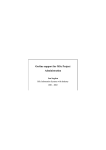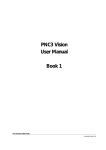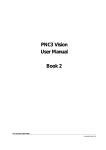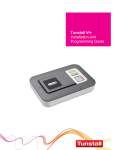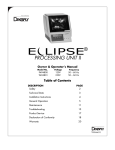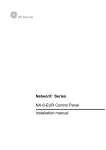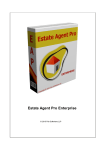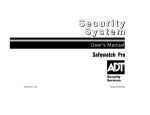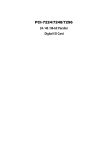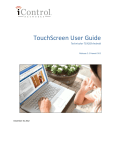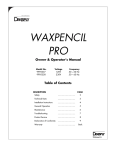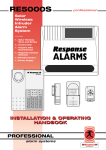Download Lifeline Home Unit Advanced User Manual
Transcript
All the reassurance you need Lifeline Home Unit Advanced User Manual Tunstall Telecom Ltd., Whitley Lodge, Whitley Bridge, Yorkshire, DN14 0HR. Tel. 01977-661234 • Fax. 01977-661993 • http://www.tunstall.co.uk/ Part Number. XXXXXXXXXXX Contents 1. Common Tasks ................................................................................................................. 5 When help arrives ...................................................................................................................... 5 Homecare Management ................................................................................................................ 5 How do I register my service using my radio trigger? ................................................................... 6 How do I register my non-timed service? ..................................................................................... 6 How do I enter my timed service? ............................................................................................... 7 Background information on sound ................................................................................................ 8 Local programming ....................................................................................................................... 9 Programming a parameter ...................................................................................................... 10 Setting the unit identification number ....................................................................................... 11 Setting the clock ...................................................................................................................... 12 Entering the alarm telephone numbers to call ........................................................................... 13 Registering a personal radio trigger ......................................................................................... 15 2. Common Installations ..................................................................................................... 19 Installing movement detectors .................................................................................................... 19 Inactivity Monitoring ................................................................................................................... 20 Intruder Detection ...................................................................................................................... 21 Smoke and Fire Alarms ............................................................................................................... 22 Temperature Monitoring ............................................................................................................. 22 Opening doors ............................................................................................................................ 23 Witness Protection ...................................................................................................................... 23 3. Programming Reference ................................................................................................. 25 Configuring Keys ......................................................................................................................... 25 Assigning key actions ............................................................................................................... 26 Assigning Text to User Keys ...................................................................................................... 29 Cancel button .......................................................................................................................... 29 Audible messages ....................................................................................................................... 30 User Options ........................................................................................................................... 30 Speech Synthesis and Language ............................................................................................... 32 Away reminder ........................................................................................................................ 33 Triggers ....................................................................................................................................... 34 Registering radio triggers ........................................................................................................ 36 Registering triggers in the Extension Radio Trigger parameters ................................................. 38 Setting the type for the hardwired input ................................................................................... 43 Speech Trigger ........................................................................................................................ 44 Trigger types and actions ............................................................................................................ 49 Call Sequences ............................................................................................................................ 54 Inactivity and temperature monitoring ....................................................................................... 57 Setting the inactivity parameter ............................................................................................... 58 Temperature monitoring ........................................................................................................... 60 Intruder monitoring .................................................................................................................... 62 Entry/Exit time ........................................................................................................................ 64 Personal Identification Number (PIN) ....................................................................................... 64 Call configurations ...................................................................................................................... 65 Periodic Calls .......................................................................................................................... 65 Personal recipient configuration ............................................................................................... 67 Incoming call timeout .............................................................................................................. 68 Mains fail call configuration ..................................................................................................... 69 Tone dialling/pulse dialling ....................................................................................................... 70 Augmented ringing .................................................................................................................. 71 Miscellaneous .............................................................................................................................. 72 Configurable date ................................................................................................................... 72 Software version number ......................................................................................................... 72 Away state ............................................................................................................................. 73 4. External Connections ..................................................................................................... 75 Inputs and outputs .................................................................................................................. 75 Hardwired Input ...................................................................................................................... 76 Hardwired output .................................................................................................................... 77 5. Parameter Index ............................................................................................................ 79 6. Index ............................................................................................................................. 81 Copyright © 2000 Tunstall Group Ltd. All rights reserved. Neither the paper-based guide, nor the electronic version of the same, nor any portion of the text and/or images, may be copied, distributed, broadcast, or transmitted in any form or using any means howsoever, without the express written permission of Tunstall Group Ltd. Under no circumstances may the paper-based or electronic guide be edited, amended or adapted, or used for any purpose other than as an aid to using Lifeline Home Unit. Trade Marks The following are registered trade marks: Tunstall, Amie, Talkback, Communicall, Lifeline, PNC3. Who should read this guide? As its name suggests, this guide explains the more advanced features of Lifeline Home Unit. It is a supplement to the main Lifeline Home Unit User Guide, not a replacement. This manual is intended for interested owners/users of Lifeline Home Unit, care and control centre staff, as well as installers and service engineers. For information on basic installation, operations such as raising an alarm and answering a call, please consult the main Lifeline Home Unit User Guide. How is this guide organized? This guide is divided into four sections Common Tasks is intended for control centre staff. It explains how homecare management • entries can be made, as well as the basics of local programming. Common Installations explains the various ways in which a Lifeline Home Unit can be • configured. It includes explanations and configurations for inactivity monitoring, intruder detection, door control, among others. Programming Reference deals with all of the parameters in Lifeline Home Unit that might be • set using local programming. External Connections explains how to make connections to Lifeline Home Unit’s input and • output ports. Control centres and Lifeline Home Unit Full use. The Tunstall PNC3 Vision control centre (version 5.4 and above) takes advantage of the wide variety of new features offered by Lifeline Home Unit. In particular, PNC3 Vision (version 5.4 and above) can handle the high-quality two-way speech Lifeline Home Unit allows. PNC3 Vision also offers remote programming of Lifeline Home Unit through its new, easy-to-use programming utility. Normal use. Other control centres will also be able to accept calls from Lifeline Home Unit, even some older non-Tunstall control centres. This is because Lifeline Home Unit uses standard codes and protocols for communication with these older centres. However, these control centres will not be able to take advantage of the new facilities offered by Lifeline Home Unit, and some non-Tunstall centres may not be able to remotely program Lifeline Home Unit. Tunstall grouped alarms (also called scheme alarms), such as Haven, Communicall and Communicall Vision can accept alarm calls from Lifeline Home Unit (but only when they have either a Telephone Interface Card (TIC) or a UAC interface to the telephone network). There is no facility in any grouped alarm to remotely program Lifeline Home Unit. However, the high qualitytwo-way speech offered by Communicall Vision means that it can take advantage of the highquality two-way speech offered by Lifeline Home Unit. Copyright © 2000 Tunstall Group Ltd. Lifeline Home Unit Advanced User Guide This draft manual has not been approved by the engineers responsible for Lifeline Home Unit. It may contain significant errors. Draft 6 3 4 Lifeline Home Unit Advanced User Guide Copyright © 2000 Tunstall Group Ltd. This draft manual has not been approved by the engineers responsible for Lifeline Home Unit. It may contain significant errors. Draft 6 1 Common Tasks When help arrives When a carer or member of control centre staff arrives at the home of someone who has raised an alarm they need to let the control centre know that help has arrived (once they have seen to the immediate needs of the resident). They do this simply by pressing the large integral alarm button on the Lifeline Home Unit to raise an alarm call, and then speaking to the operator who answers the call. Operators using PNC3 Vision control centres version 5.3 and above should normally park alarm calls where help is being sent. These parked calls/reminders will then be displayed at the control centre when the person who has arrived to help makes this further alarm call from the Lifeline Home Unit that made the original call. Homecare Management When someone arrives at a resident's home to perform a service—such as check a central heating system, or perform a personal service, such as providing physiotherapy—they can register this service using a Lifeline Home Unit, providing the Lifeline Home Unit in question has been configured to make homecare calls. There are two types of service: timed and non-timed. For a non-timed service the provider simply enters the details into the Lifeline Home Unit and the Lifeline Home Unit calls the control centre to let the computers at the control centre know that a service has been delivered. For timed services the service provider enters their details before they provide the service, and enters further information into the Lifeline Home Unit after they have provided the service. Once the Lifeline Home Unit knows that the service has been delivered it will call the control centre computers to let them know that the service has been provided, giving the start time and end time for the service. Copyright © 2000 Tunstall Group Ltd. Lifeline Home Unit Advanced User Guide This draft manual has not been approved by the engineers responsible for Lifeline Home Unit. It may contain significant errors. Draft 6 5 How do I register my service using my radio trigger? If you have been given a radio trigger such as a GEM or Amie for registering the service you provide then your service can be registered with just two simple steps: 1. Press the Home Care Primer button (this will be a radio trigger of some sort). 2. Press your radio trigger. If you have been given more than one trigger (i.e. one for each service you provide) then make sure you press the trigger that relates to the service you have provided. How do I register my non-timed service? You will be given a four-digit personal identification number (PIN) by your control centre, just like the ones needed to take money out of bank cash machines. Every time you deliver a service you enter this number into the resident's Lifeline Home Unit. The Lifeline Home Unit will pass this number onto the computers at the control centre so that they know you have delivered your service. You will also be given a two-digit service code for the service you provide. If you provide more than one service you will be given a different two-digit code for each of the services you deliver. To register your service you need to follow the four steps explained here. 1. Press the Homecare user key on the top of the Lifeline Home Unit. If the Lifeline Home Unit has an interactive display you will see the words Enter PIN displayed. 2. Enter your personal identification number (your PIN). After you have entered your PIN Speaker Away Homecare Jenny the words on the interactive display (if the Dr Hill Jackie Pat Intruder Lifeline Home Unit has one) will change to PIN Entered Service Code ?? 3. Enter the two digit service code. If the Lifeline Home Unit has an interactive display it will then display the words Resident ? 4. If the service is for a resident then enter the number for the resident who is receiving the service and then press the # key. If the service is not for any particular resident then just press the # key without entering a resident number. If the Lifeline Home Unit has an interactive screen it will display the words Service Complete. 6 Lifeline Home Unit Advanced User Guide Copyright © 2000 Tunstall Group Ltd. This draft manual has not been approved by the engineers responsible for Lifeline Home Unit. It may contain significant errors. Draft 6 How do I enter my timed service? A timed service is just like a non-timed service, except that you must enter your PIN before you deliver the service, and enter your service code again to let the Lifeline Home Unit know when you have finished the service. The main difference is that you press the instead of always pressing the # key for some entries key, as you would for a non-timed service. You need to follow the five steps explained here. 1. Press the Homecare user key on the top of the Lifeline Home Unit. If the Lifeline Home Unit has an interactive display you will see the words Enter PIN displayed. 2. Enter your personal identification number (your PIN). After you have entered your PIN Speaker Away Homecare Jenny the words on the interactive display (if the Lifeline Home Unit has one) will change to Dr Hill Jackie Pat Intruder PIN Entered Service Code ?? 3. Enter the two digit service code. If the Lifeline Home Unit has an interactive display it will then display the words Resident ? 4. If the service is for a resident then enter the number for the resident who is receiving key. If the service and then press the the service is not for any particular resident then just press the key without entering a resident number. If the Lifeline Home Unit has an interactive screen it will display the words Service Started. 5. When you have delivered the service press the Homecare user key on the top of Lifeline Home Unit. Enter your PIN and press # , and then enter the service code as before. This time, however, you press the # key, not the key. This ends the service, and the Lifeline Home Unit will pass the information back to the computers at the control centre. What if I arrive when someone else is also delivering a timed service, do I have to wait? Lifeline Home Unit can time up to five different services at once. Consequently, you would only have to wait if five service providers were already each present providing a timed service. What if I forget to enter the end of my timed service? Lifeline Home Unit will do nothing with your service information until you enter the end of the timed service. If after 24 hours you have still not entered the end of your timed service then Lifeline Home Unit will assume that you have forgotten about the service and will remove it from its memory without making a call to the control centre. Will my service information always reach the control centre? Unlike alarm calls, Lifeline Home Unit will only make one call to a control centre with service information. This is to ensure that the Lifeline Home Unit is available for alarm calls. In the unlikely event that the call does not get through to the control centre the information on the service will be lost. Copyright © 2000 Tunstall Group Ltd. Lifeline Home Unit Advanced User Guide This draft manual has not been approved by the engineers responsible for Lifeline Home Unit. It may contain significant errors. Draft 6 7 Background information on sound Augmented ringing The ringing volume can be altered using the buttons on top of the Lifeline Home Unit (see the main Lifeline Home Unit user guide). The volume can be set as high as volume 5 (see table). However, there are two further volume settings, volumes 6 and 7, that cannot be reached using these buttons. These higher volumes are used during augmented ringing. Augmented ringing is where the volume of the ringing gets louder the longer a telephone call goes unanswered. In short, volumes 6 and 7 are used only when a telephone call is unanswered. Speech volume The volume of speech can be altered during a call using the volume buttons Volume 7 on the top of the Lifeline Home Unit (see the main Lifeline Home Unit user guide). Once again, the volume can be set as high as volume 5. The user Volume 6 cannot set the Lifeline Home Unit to use volumes 6 and 7. These volumes Volume 5 are only used if a call operator at a PNC3 control centre selects Increase Volume 4 Volume from their Call menu during a call. Volume 3 Volume 2 Volume 1 8 Lifeline Home Unit Advanced User Guide Copyright © 2000 Tunstall Group Ltd. This draft manual has not been approved by the engineers responsible for Lifeline Home Unit. It may contain significant errors. Draft 6 Local programming What is local programming? The term programming simply means changing the settings inside a Lifeline Home Unit. These settings include, for example, the telephone number of the control centre to call. Lifeline Home Unit can be programmed in three ways. First, control centre staff using version 5.4 and above of PNC3 Vision can change many of the settings inside a Lifeline Home Unit during a telephone call. Second, Tunstall Service Engineers, using the Lifeline Home Unit Engineer's software application, can change almost all of the settings inside a Lifeline Home Unit. Finally, some settings can be programmed just using the buttons on a Lifeline Home Unit together with the number keys under the flap. This last method is called local programming. This manual explains all the settings that can be altered using local programming. The Programming Reference which forms chapter 3 also includes explanations of some parameters that cannot be altered. Interactive and card displays Anything that can be programmed locally on a Lifeline Home Unit with an interactive (LCD) display can also be programmed on a Lifeline Home Unit with the fixed card display. However, it is difficult to check your entries without an interactive display. For this reason it is best if you program Lifeline Home Units that do not have an interactive display using either the Lifeline Home Unit Engineer's software application, or via PNC3 (version 5.4 and above), rather than rely upon local programming methods. All of the examples below assume that you are programming a Lifeline Home Unit with an interactive display. Speaker Paul Julie Jenny Interactive Display Away Intruder Dr Jones Pat Card Display What is a parameter? You may sometimes hear engineers mention parameters or variables. Lifeline Home Unit has a wide range of parameters that can be altered. You can think of parameters as small boxes inside Lifeline Home Unit that hold information. For example, one box (parameter) holds the first telephone number that Lifeline Home Unit will call to raise an alarm. Another parameter holds the Lifeline Home Unit's unique identification number (its unit ID). When you program a parameter in Lifeline Home Unit you change its value. In other words, you change the information inside the box. Copyright © 2000 Tunstall Group Ltd. Lifeline Home Unit Advanced User Guide This draft manual has not been approved by the engineers responsible for Lifeline Home Unit. It may contain significant errors. Draft 6 9 Programming a parameter There are four major steps involved in programming a parameter. • Enter local programming mode. • Enter the number of the parameter you wish to alter. • Delete the present value in the parameter and enter a new value. • Leave local programming mode. Enter local programming mode 1. Press and hold hold 2. , and then also press and # . Keep holding the keys down until you hear Lifeline Home Unit beep (after about two seconds). 3. Release the 4. Then release the 5. The words Local Programming will display on the interactive display. # key. key. Enter the number of the parameter you wish to alter 6. To enter a parameter press the key. You will then hear another beep and the word Param will be shown if the Lifeline Home Unit has an interactive display. 7. Enter the number of the parameter you wish to change and then press the key. The interactive display will either show the word Programmed. Lifeline Home Unit will beep and then wait for a valid parameter if you enter an invalid number. Delete the present value in the parameter and enter a new value 8. Press the C key to delete the present value in the parameter (for the interactive display only). 9. Enter the new value for the parameter and press the key. 10. Lifeline Home Unit will then beep and the interactive display will then display Programmed. After 2 seconds it will return to displaying the words Local Programming. Leave local programming mode 11. You can leave local programming simply by pressing the Cancel key. If you want to program another parameter then do not press the Cancel key, press the key to enter the number of the next parameter you wish to program (this takes you back to step 6 in the procedure above). 10 Lifeline Home Unit Advanced User Guide Copyright © 2000 Tunstall Group Ltd. This draft manual has not been approved by the engineers responsible for Lifeline Home Unit. It may contain significant errors. Draft 6 Cancel and the C key Note that the Cancel key is the green key marked with a letter C, beside the red integral alarm button on Lifeline Home Unit. The key is the black key C under the flap, between the B key and the D key. Ending programming If you wish to end or abort the programming then press the Cancel key at any time. If you press the Cancel key after a parameter has been accepted then this will not remove the value you have entered. If you change your mind after programming a parameter then you need to program the parameter again with the value you replaced. There are other ways in which Lifeline Home Unit will switch out of local programming mode. If you do not press any key for more than 2 minutes then the Lifeline Home Unit will start to beep. After 15 seconds of beeping the Lifeline Home Unit will switch out of programming back into its normal waiting mode. Lifeline Home Unit will also automatically switch out of local programming mode if an alarm is raised. Incoming calls. If someone calls the telephone line to which the Lifeline Home Unit is connected then you will need to press the Cancel button to cancel programming, and then press the Cancel button again to answer the call. Setting the unit identification number The unit identification number is the unique number you can program into each Lifeline Home Unit. This number is also sometimes called the equipment identification number. This is the number that the Lifeline Home Unit will transmit to a control centre to identify itself, and can be up to 12 digits long. If you are programming the Lifeline Home Unit for Mrs Jones of 34 Holbeck Terrace, Cromwell, then you should ensure that the number you enter as the equipment identification number matches the number in the control centre database for Mrs Jones of 34 Holbeck Terrace. For more information on this see Chapter 5 in Volume A of the PNC3 Vision control centre manual. To program this parameter: 1. Enter local programming mode by holding down the # key until the unit beeps. Release the # key and then holding down the key first, and then the 2. Enter the parameter—press 3. Delete the old value using the 4. Enter the new value (the new identification number) and then press 5. End local programming by pressing the Cancel key. 2 C key. . key (interactive display only). . Once you have entered the new identification number you should make a test alarm call. You can then speak with a call operator and check that the information that appears on the control centre screens matches the dwelling and the residents. Copyright © 2000 Tunstall Group Ltd. Lifeline Home Unit Advanced User Guide This draft manual has not been approved by the engineers responsible for Lifeline Home Unit. It may contain significant errors. Draft 6 11 Setting the clock Lifeline Home Unit has a 24-hour clock. In other words, 9.30am is displayed as 09:30. 10.15pm is displayed as 22:15. To set the time you need to enter programming mode, select parameter 171, and then enter the time as a four-digit number. Examples Setting the time to 9.35am 1. key and then holding down the Enter local programming mode by holding down the # key until the unit beeps. Release the key first, and then the # . 2. Enter the parameter—press 3. Delete the old value using the 4. Enter the new value 5. End local programming by pressing the Cancel key. 0 9 7 1 C key. 1 key (interactive display only). 3 and then press 5 . Setting the time to 1pm 1. key and then holding down the Enter local programming mode by holding down the # key until the unit beeps. Release the key first, and then the # 2. Enter the parameter—press 3. Delete the old value using the 4. Enter the new value 5. End local programming by pressing the Cancel key. 1 3 7 1 C key. . 1 key (interactive display only). 0 and then press 0 . Setting the time to 10.48pm 1. Enter local programming mode by holding down the # 12 key until the unit beeps. Release the key first, and then the # 2. Enter the parameter—press 3. Delete the old value using the 4. Enter the new value 5. End local programming by pressing the Cancel key. 2 2 7 1 C 4 key and then holding down the 1 key. . key (interactive display only). 8 and then press Lifeline Home Unit Advanced User Guide . Copyright © 2000 Tunstall Group Ltd. This draft manual has not been approved by the engineers responsible for Lifeline Home Unit. It may contain significant errors. Draft 6 Entering the alarm telephone numbers to call The Lifeline Home Unit has space for ten different telephone numbers to call if an alarm is raised. Each number can be the telephone number of a control centre, or the telephone number of an individual (a personal recipient). If Lifeline calls a control centre then it will communicate with the computers at the control centre using a series of electronic tones. If Lifeline calls an individual it will announce either the unique ID (the equipment identification number), or it will play the message that has been recorded into it. For more information on recording messages for personal recipients see the main Lifeline Home Unit User Guide. However, Lifeline needs to know whether it is calling a personal recipient (an individual) or a control centre, so that it knows whether to play a message or communicate using electronic tones. Lifeline assumes that its first two telephone numbers are control centre numbers. It assumes that the latter eight numbers are personal recipient telephone numbers. In other words, Lifeline assumes that the number in parameter 0 is the number of a control centre. Lifeline also assumes that the number in parameter 1 is the number of a control centre. If it calls either of these telephone numbers it will attempt to communicate using electronic tones. Lifeline assumes that the numbers in parameters 7, 8, 9, 10, 39, 40, 41, 42 are all telephone numbers for personal recipients. If you look at the table of parameters and telephone numbers you can see that these are the parameters for the latter eight telephone numbers. Changing Lifeline’s assumption. Given that Lifeline assumes that the first two telephone numbers are control centres, and the latter eight are the numbers of personal recipients, what do you do if you want to enter a third control centre number? The answer is that you put a # character before the number, by pressing Parameter Telephone Number key. If you look at the table you can see that the 0 01977662551 telephone number for parameter 7 has a # character in front 1 01652628001 7 #01634647783 treat these first two numbers as personal recipients, instead 8 01634642783 of treating them as control centres. 9 01634647223 10 01634647111 39 01634643946 possible, in the same way as older pieces of equipment. This 40 01634649822 makes it easier for older control centres to program Lifeline 41 the # of it. Likewise, if you put a # character in front of either of the first two telephone numbers (parameters 0 and 1) Lifeline will How are parameters numbered? You might wonder why these parameters have such different numbers. Why not number them 1 to 10? The answer is that parameters are numbered, where Home Unit. As long as you know the correct parameter number you do not need to pay any attention to how they are numbered. Copyright © 2000 Tunstall Group Ltd. 42 Lifeline Home Unit Advanced User Guide This draft manual has not been approved by the engineers responsible for Lifeline Home Unit. It may contain significant errors. Draft 6 13 Examples Programming the first alarm telephone number 1. Enter local programming mode by holding down the # key until the unit beeps. Release the # key and then holding down the key first, and then the 2. Enter the parameter—press 3. Delete the old value using the 4. Enter the new value (the new telephone number) and then press 5. End local programming by pressing the Cancel key. 0 C key. . key (interactive display only). . Programming the second alarm telephone number 1. Enter local programming mode by holding down the # key until the unit beeps. Release the # key and then holding down the key first, and then the 2. Enter the parameter—press 3. Delete the old value using the 4. Enter the new value (the new telephone number) and then press 5. End local programming by pressing the Cancel key. 1 C key. . key (interactive display only). . Programming the second alarm telephone number to call a personal recipient 1. Enter local programming mode by holding down the # key until the unit beeps. Release the # key first, and then the 2. Enter the parameter—press 3. Delete the old value using the 4. Enter 5. End local programming by pressing the Cancel key. # 1 C key and then holding down the key. . key (interactive display only). and the new value (the new telephone number), and then press . Programming the third alarm telephone number 1. Enter local programming mode by holding down the # key until the unit beeps. Release the # key and then holding down the key first, and then the . 2. Enter the parameter—press 3. Delete the old value using the 4. Enter the new value (the new telephone number) and then press 5. End local programming by pressing the Cancel key. 7 C key. key (interactive display only). . Programming the fourth telephone number as a control centre number 1. Enter local programming mode by holding down the # 14 key until the unit beeps. Release the # key first, and then the 2. Enter the parameter—press 3. Delete the old value using the 4. Enter 5. End local programming by pressing the Cancel key. # 8 C key and then holding down the key. . key (interactive display only). and then the new value (the new telephone number), and then press Lifeline Home Unit Advanced User Guide Copyright © 2000 Tunstall Group Ltd. This draft manual has not been approved by the engineers responsible for Lifeline Home Unit. It may contain significant errors. Draft 6 . Registering a personal radio trigger Lifeline Home Unit can accept radio inputs from Amie and GEM personal triggers, the Fall Detector trigger, as well as Speech trigger. For background information on how radio triggers work with Lifeline Home Unit please see the Lifeline Home Unit User Guide. Lifeline can also accept radio input from other devices. For example, alarm pull cords, smoke detectors, temperature monitors and many other types of device can each be linked to a Tunstall Radio Output Module to allow them to send radio signals to Lifeline. This can save on the cost and inconvenience of installing wires. This section deals only with registering Amie and GEM personal radio triggers. See the section on triggers in the Programming Reference in chapter 3 for information on registering and configuring different types of trigger. Amie GEM Fall Detector TalkBack Speech Trigger How does Lifeline know which radio triggers belong to it? Each radio trigger has an identification number automatically entered into it when it is made at the factory. When a radio trigger is set off it transmits this identification number. Lifeline listens for any radio transmissions on a particular frequency. If it detects a signal it checks the number that has been sent. Next, Lifeline looks through each of the parameters that hold radio trigger identification numbers to see if there is a match between the number it has received and one of the numbers in its memory. In other words, Lifeline asks the question, Does the transmitted number match the number of any of the radio triggers that belong to me? Registering a trigger To register a radio trigger all you have to do is enter its Parameter identification number in one of the radio trigger parameters. This is a simple two-step process. First, you Personal Trigger 1 21 select a parameter, and then you press the alarm button Personal Trigger 2 27 Personal Trigger 3 28 on the GEM or Amie radio trigger. Lifeline listens for the number that is transmitted and puts it into the parameter you have selected. However, if you are registering the Speech Trigger 1 183 TalkBack speech trigger you must select one of the speech Speech Trigger 2 184 Speech Trigger 3 185 Speech Trigger 4 186 Speech Trigger 5 187 trigger parameters (see the adjacent table). More than three personal triggers You can have more than three personal radio triggers registered to one Lifeline Home Unit if needed. In total, you can have up to 13 personal triggers. To register further triggers you need to consult the section on triggers in the Programming Reference in chapter 3. Copyright © 2000 Tunstall Group Ltd. Lifeline Home Unit Advanced User Guide This draft manual has not been approved by the engineers responsible for Lifeline Home Unit. It may contain significant errors. Draft 6 15 Examples Programming Personal Trigger 1 1. Enter local programming mode by holding down the # key until the unit beeps. Release the key and then holding down the key first, and then the # key. 2. Enter the parameter—press 3. Press the alarm button on the radio trigger. Lifeline will beep and the words Trigger registered will 2 . 1 be announced, and the words Programmed will be displayed if the unit has an interactive display. 4. End local programming by pressing the Cancel key. Programming Personal Trigger 2 1. Enter local programming mode by holding down the # key until the unit beeps. Release the key and then holding down the key first, and then the # key. 2. Enter the parameter—press 3. Press the alarm button on the radio trigger. Lifeline will beep and the words Trigger registered will 2 . 7 be announced, and the words Programmed will be displayed if the unit has an interactive display. 4. End local programming by pressing the Cancel key. Clearing Personal Trigger 2 1. Enter local programming mode by holding down the # key until the unit beeps. Release the key first, and then the # 2. Enter the parameter—press 3. Press 4. End local programming by pressing the Cancel key. 2 key and then holding down the key. . 7 . Programming Personal Trigger 2 with a Fall Detector 1. Enter local programming mode by holding down the # key until the unit beeps. Release the key and then holding down the key first, and then the # key. 2. Enter the parameter—press 3. Press the alarm button on the radio trigger. Lifeline will beep and the words Trigger registered will 2 . 7 be announced, and the words Programmed will be displayed if the unit has an interactive display. 4. End local programming by pressing the Cancel key. Programming Speech Trigger 1 with a TalkBack Plus 1. Enter local programming mode by holding down the # 2. 3. key until the unit beeps. Release the Enter the parameter—press 1 8 key and then holding down the key first, and then the # 3 key. . Press the alarm button on the radio trigger. Lifeline will beep and the words Trigger registered will be announced, and the words Programmed will be displayed if the unit has an interactive display. 4. 16 End local programming by pressing the Cancel key. Lifeline Home Unit Advanced User Guide Copyright © 2000 Tunstall Group Ltd. This draft manual has not been approved by the engineers responsible for Lifeline Home Unit. It may contain significant errors. Draft 6 Test the radio trigger You must always test a radio trigger after you have registered it with a Lifeline Home Unit. It is always possible that the Lifeline did not receive the trigger number successfully. Alternatively, it may have received another number just before you pressed the radio trigger alarm button (this is unlikely, but it can happen). If you register a Fall Detector then you must test that it can detect a fall, by jolting it and tipping it on its side. If you register a TalkBack speech trigger then you must test it by raising an alarm and speaking through it to the control centre. Testing is essential. Failing to register When you register a radio trigger you will normally hear a high-pitched beep from the Lifeline Home Unit. If you hear a low tone then the registration has failed. The most common reason for such a failure is that the radio trigger is already registered with the unit. If a trigger is already registered in the parameter for Personal Trigger 1 the Lifeline Home Unit will not allow you to register it in the parameter for Personal Trigger 2. Registering with more than one home unit It is not recommended that you register a radio trigger with more than one home unit. However, it is possible. If, for example, a person lived in two properties, each with a Lifeline Home Unit, then it is possible for them to have one or more triggers registered with both units. Copyright © 2000 Tunstall Group Ltd. Lifeline Home Unit Advanced User Guide This draft manual has not been approved by the engineers responsible for Lifeline Home Unit. It may contain significant errors. Draft 6 17 18 Lifeline Home Unit Advanced User Guide Copyright © 2000 Tunstall Group Ltd. This draft manual has not been approved by the engineers responsible for Lifeline Home Unit. It may contain significant errors. Draft 6 2 Common Installations This chapter presents a list of common installations. It explains the various factors you might wish to consider for each installation, and directs you to the parameters you need to adjust. Installing movement detectors You may need to install movement detectors for inactivity monitoring and intruder detection. If properly configured, movement sensors, such as PIRs and pressure mats, can be used for both intruder detection and inactivity monitoring. You might wish to consider the following: 1. Lifeline Home Unit can be made to beep every time it receives a trigger from a movement sensor. This facility is only intended for installation, and can be set using parameter 48 (see Intruder Monitoring on page 62). 2. Register a movement detector with the Lifeline Home Unit before you attach it to a wall, ceiling or floor. For example, if you wish to use a PIR movement detector you should register it prior to drilling holes in a wall to mount it. This can save time if the PIR is faulty. More importantly, you should test that the Lifeline Home Unit can receive radio signals from the PIR when the PIR is in position (but before you have drilled any holes). If a thick concrete beam or metal cabinet is between the PIR and the Lifeline Home Unit then there is a chance that the radio signal will not get through, and you will have to select a different place to mount the PIR. 3. If you are installing several movement detectors then consider registering these triggers as Extension Radio Triggers rather than as triggers in the predefined parameters. The advantage of Extension Radio Triggers is that they can also contain location information (see page 38), which can be particularly useful in dealing with alarms and identifying the cause of repeated false alarms. 4. Do not register a movement detector as an intruder trigger. Intruder triggers are the sorts of sensors that detect whether a pane of glass has been broken. A movement sensor registered as a movement detector is more flexible—it can be used for both inactivity monitoring and intruder detection (see the section on Trigger Types and Actions on page 49). You also have the option of registering it as an Entry/Exit type of movement sensor, which provides time for arming and disarming an intruder alarm. Copyright © 2000 Tunstall Group Ltd. Lifeline Home Unit Advanced User Guide This draft manual has not been approved by the engineers responsible for Lifeline Home Unit. It may contain significant errors. Draft 6 19 Inactivity Monitoring If you intend to configure a Lifeline Home Unit for inactivity monitoring then you may wish to look at the points raised in the previous section on installing movement detectors. In addition, there are the following points to consider: 1. A Lifeline Home Unit that is set up to monitor inactivity should normally have an Away key (see the section on Configuring Keys on page 25). If you are concerned that the resident might accidentally turn the monitoring off using an obvious Away key then consider making the key labelled A under the flap the Away key. If you do this you should make a note of this in the table of settings you leave with the unit, and you might also wish to apply a note to the underside of the flap covering the number keys. 2. Inactivity monitoring is more reliable if more than one movement sensor is fitted. However, one movement sensor in a key place, such as a hall or landing, will usually still perform well. 3. Do not use a PIR type of movement sensor in a resident’s bedroom to detect inactivity. The small movements made by a bed-bound resident who is ill and requires attention are usually enough to trigger the sensor and ensure that help is not summoned. 4. See the section on Inactivity and Temperature Monitoring in the following chapter (page 57). For historical reasons, inactivity monitoring is enabled using the User Options parameter (see page 30). 5. If you have previously configured older equipment for inactivity monitoring, you should be aware that Lifeline Home Unit has more sophisticated methods for deciding when a resident has been inactive. Cancelling an inactivity call Before Lifeline Home Unit makes an inactivity call it will warn the resident. It will announce, An inactivity call is about to be made. Please press Cancel. It will then wait ten minutes before making the call, and during this time it will repeat the announcement every 30 seconds. This warning gives the resident chance to cancel the inactivity call, and so reduces the chance of a false alarm. However, it is important that residents with inactivity monitoring are given three important pieces of information: 1. The resident must be told the Inactivity Time setting programmed into their Lifeline Home Unit. The resident should know for how long they can be inactive before a call is raised. 2. The ten minute gap between the inactivity warning and the call being made to the control centre must be explained, although it should also be emphasized that they should not rush to cancel the call. If they are too late they can always raise an alarm by pressing the integral button on their Lifeline Home Unit and let the operator who answers the call know that they do not need assistance. 3. When a resident visits friends or relatives, and even when a resident goes to the shops, the resident must use the Away feature to disable inactivity monitoring. 20 Lifeline Home Unit Advanced User Guide Copyright © 2000 Tunstall Group Ltd. This draft manual has not been approved by the engineers responsible for Lifeline Home Unit. It may contain significant errors. Draft 6 Intruder Detection If you intend to configure a Lifeline Home Unit for intruder detection then you may wish to look at the points raised in the first section in this chapter on installing movement detectors. In addition, there are the following points to consider: 1. A Lifeline Home Unit that is set up to detect intruders should always have an Intruder key (see the section on Configuring Keys on page 25). You can set either the A , B , C or D key under the flap to be the Intruder key if you wish, although if you do this you will need to make a note of this, possibly leaving a sticky label on the underside of the flap covering the number keys. Using one of the keys under flap can be helpful given that the user has to lift the flap anyway to disable the intruder alarm. This can also make more of the user keys available for use as Fast Dial keys. 2. Make sure that the movement detector trigger types are set for intruder detection (see the Trigger Uses digit in the Trigger Types and Actions section on page 49). 3. If security is a major concern then make sure that the Intruder and Movement trigger types are set to have no visual indications of a call, nor should they make any sounds (see Trigger Types and Actions on page 49). You might also turn off speech synthesis and other sounds (see Audible Messages on page 30). 4. If you need to flash or illuminate a light, or sound a siren, the external output can be triggered (see Trigger Types and Actions on page 49 for details of switching the external output, and chapter 4 for details of making an external connection). 5. If you require the Lifeline Home Unit to call a different series of alarm numbers when an intruder alarm is raised then: • See Entering the Alarm Telephone Numbers to Call in chapter 1, page 13, for information on how to enter alarm telephone numbers to call. • See Call Sequences on page 54 for how to program a call sequence. • See Trigger Types and Actions on page 49 for how to select the call sequence to use. Copyright © 2000 Tunstall Group Ltd. Lifeline Home Unit Advanced User Guide This draft manual has not been approved by the engineers responsible for Lifeline Home Unit. It may contain significant errors. Draft 6 21 Smoke and Fire Alarms 1. If you decide to register a number of smoke alarms with a Lifeline Home Unit you might wish to use the Extension Radio Trigger parameters (see page 38) as these allow you to set location codes. This information is likely to be of value in a large house, both to the fire brigade in the event of a fire, and to the control centre in tracking down any faulty alarms. 2. If you want Lifeline Home Unit to call a different set of telephone numbers when a smoke alarm is triggered then: • See Entering the Alarm Telephone Numbers to Call in chapter 1, page 13, for information on how to enter alarm telephone numbers to call. • See Call Sequences on page 54 for how to program a call sequence. • See Trigger Types and Actions on page 49 for how to select the call sequence to use. Temperature Monitoring Temperature monitoring requires temperature sensing devices that can detect when a set temperature has been exceeded and emit a radio trigger signal. Normally, these sensors should trigger just once when the set level is passed. If the sensor continually transmits its signal it will raise a false alarm when the resident returns from being away, switches from Away to Home, thus enabling temperature monitoring. You might also wish to consider the following: 1. Registering radio triggers is dealt with on page 34 in the section on Triggers. 2. If you need to use a number of temperature sensors you can use the Extension Radio Trigger parameters, and these will also allow you to enter location information (see page 38). 3. You might wish to set a long prealarm delay for this sort of trigger, to allow anyone present to cancel the alarm and deal with the problem. To adjust the prealarm delay see the Trigger Types and Actions section on page 49. 4. If either of your temperature settings are only configured during an Away state or a Home state then you must ensure that one of the user keys is set to be an Away key (see Configuring Keys, page 25). 5. 22 See page 60 for further details regarding temperature monitoring. Lifeline Home Unit Advanced User Guide Copyright © 2000 Tunstall Group Ltd. This draft manual has not been approved by the engineers responsible for Lifeline Home Unit. It may contain significant errors. Draft 6 Opening doors Lifeline Home Unit can be configured to open a door using a relay connected to its external output. 1. For details of how to make a connection to the external output see chapter 4. 2. For information on naming a user key and setting the key type to Relay, see Configuring Keys on page 26. 3. The section on Configuring Keys also explains how to control the external output using a key. A user key should be set to toggle the output, so that pressing it once opens the door, and pressing it again locks the door. 4. It is possible that the resident could easily leave a door unlocked, and so you might consider some sort of visual confirmation of state, such as a light connected to the relay. Witness Protection Lifeline Home Unit can be configured to raise an alarm if a resident believes they are under threat. The following steps should be considered: 1. Turn off any visual confirmation of a call being made. See Trigger Types and Actions on page 49. 2. Turn audible messages and speech synthesis off (see Audible Messages, page 30). 3. If any alarm calls are to be made to personal recipients you might want to silence these announcements at the Lifeline Home Unit (see personal recipient configuration, page 67). 4. If you are considering a hardwired input then you might wish to select one where the circuit is normally closed (i.e. the circuit is normally made). If this sort of trigger is ripped out by an intruder the circuit will disconnect and an alarm will be raised anyway. See chapter 4 for information on making a hardwired connection. See page 43 for how to configure the hardwired input. 5. An intruder might use the Cancel button on the Lifeline Home Unit to cancel an alarm call. This button can be disabled. See page 29 for more information. 6. An intruder might disconnect the telephone line before entering the house or flat. Lifeline Home Unit can be configured to make periodic calls. The gaps between these calls can range from 99 days to just 1 minute if the high resolution option is used. If a person was at serious risk you might wish to set the telephone to call in with an automatic, silent call every ten minutes. Copyright © 2000 Tunstall Group Ltd. Lifeline Home Unit Advanced User Guide This draft manual has not been approved by the engineers responsible for Lifeline Home Unit. It may contain significant errors. Draft 6 23 24 Lifeline Home Unit Advanced User Guide Copyright © 2000 Tunstall Group Ltd. This draft manual has not been approved by the engineers responsible for Lifeline Home Unit. It may contain significant errors. Draft 6 3 Programming Reference Some topics are dealt with in the main user guide for the Lifeline Home Unit. Specifically, changing the ringing volume, altering the volume of speech during a call, and entering fast dial numbers. Other basic topics have been explained in Common Tasks (chapter 1 of this guide). These include, registering a personal radio trigger, setting the equipment identification number, setting the time for the internal clock, and entering the telephone numbers to call when an alarm is raised. Configuring Keys Each User Key on the Lifeline Home Unit can be configured to perform a number of different tasks. In addition, the four Advanced Feature keys labelled A , B , C and D under the flap can be programmed to perform different tasks. The text that is displayed by each of the eight user keys can be configured for a Lifeline Home Unit with an Interactive display. The Cancel button can also be configured. It can be set so that it will not cancel an alarm. It can also be configured so that it can be used to answer an incoming call. Advanced Feature Keys User User User User User User User User Key Key Key Key Key Key Key Key 5 6 7 8 B A C D 1 2 3 4 Copyright © 2000 Tunstall Group Ltd. Lifeline Home Unit Advanced User Guide This draft manual has not been approved by the engineers responsible for Lifeline Home Unit. It may contain significant errors. Draft 6 25 Assigning key actions Any of the Users Keys or Advanced Feature Keys can be made to act as a fast dial key, away key, intruder key, speaker key, etc. Each key can also switch the external output on or off. To set a user key parameter you must enter a six-digit figure. Speaker Away Homecare Jenny Dr Hill Jackie Pat Intruder Always zero External Output External Output Time On External Output Time Off Always zero Key Action 0 2 3 9 0 4 External output. The key can have three possible effects on External output action Value No effect 0 Switch off 1 Switch on 2 Toggle 3 the external output. It can switch the output on (and will have no effect if the output is already on), it can switch it off (and again will have no effect if the output is already off) or it can toggle the output. This means that if the output is on it will be turned off, whereas if the output is off it will be switched on. In the example above the number entered for external output is 2. This means that pressing the key will turn the output on. Information on making hardwired connections to either the input or output for Lifeline Home Unit can be found in chapter 4 of this guide. Time on and off. If the output is turned on then it can also be made to flash (to switch on and off). The External Output Time On figure can be anything from 0 to 9. Entering the digit 9 means that the output would be on for 1.8 seconds. Entering the digit 3 means that the output would be on for 1.5 seconds. Even increment of 1 adds 0.2 seconds to the time. The External Output Time Off determines how long the output is off for, before switching back on again. If either of these figures is set to zero there will be no flashing. In addition, these entries will have no effect if the key switches the output off (either because it is configured to switch it off or because it is configured to toggle and the output was previously on). 26 Lifeline Home Unit Advanced User Guide Copyright © 2000 Tunstall Group Ltd. This draft manual has not been approved by the engineers responsible for Lifeline Home Unit. It may contain significant errors. Draft 6 Key Action. The different key actions are displayed in the Key Action Value adjacent table. Once you assign a key to an action the text Not Assigned 0 However, you can assign custom text to a user key if the key Away 1 has been set to be a Fast Dial or a Relay key. Speech Record 2 Home Care Management 3 using the external output. You would configure the key to toggle Relay 4 the external output and assign its action as relay. This means Fast Dial 5 Intruder 6 Speaker 7 Silence 8 beside it on the interactive display will automatically change. The action called Relay does nothing. This is the action you would normally assign to a key if you wanted it to open a door that once the output has been switched the key will then do nothing else (i.e. it will not act as an Away key or Fast Dial). The functions of the different key types are explained in the main Lifeline Home Unit User Guide. However, to summarize, the Away key is used for switching the Away feature on and off. The Speech Record is used to record voice tags (messages) for Key Parameter the Fast Dial keys, as well as a message to play to personal recipients. The Home Care Management key is used by service User Key 1 120 providers for entering details of their services (see chapter 1 of User Key 2 121 User Key 3 122 incoming calls. The Silence key mutes both the microphone and User Key 4 123 the loudspeaker. User Key 5 124 User Key 6 125 User Key 7 126 Record is important, but infrequently used, and so you might want User Key 8 127 to assign this task to key Key A 141 Key B 142 Key C 143 Key D 144 this guide). The Intruder key is used for turning the Intruder feature on and off. The Speaker key is used for answering and ending Which keys? In order to allow the resident as many Fast Dial keys as possible, a good idea is to assign less frequent tasks to the Advanced Feature Keys, A , B , C and D . Speech C . You might also want to assign the Intruder and Homecare actions to keys A and B . This is because both of these actions also require the use of the numbered keypad. Copyright © 2000 Tunstall Group Ltd. Lifeline Home Unit Advanced User Guide This draft manual has not been approved by the engineers responsible for Lifeline Home Unit. It may contain significant errors. Draft 6 27 Examples Setting the first user key to be the Away key 1. Enter local programming mode by holding down the # key until the unit beeps. Release the key first, and then the # 2. Enter the parameter—press 3. Delete the old value using the 4. Enter 5. End local programming by pressing the Cancel key. 0 0 0 0 1 C 0 key. . 0 2 key and then holding down the key (interactive display only). 1 and then press . Setting the second user key to be a Fast Dial key 1. # key until the unit beeps. Release the key first, and then the # 2. Enter the parameter—press 3. Delete the old value using the 4. Enter 5. End local programming by pressing the Cancel key. Setting the 1. key and then holding down the Enter local programming mode by holding down the 0 0 0 0 1 C 0 . 1 2 key (interactive display only). 5 and then press . key to be the Speech Record key C Enter local programming mode by holding down the # key. key until the unit beeps. Release the # 2. Enter the parameter—press 3. Delete the old value using the 4. Enter 5. End local programming by pressing the Cancel key. 0 0 0 0 1 C 0 4 key and then holding down the key first, and then the key. . 3 key (interactive display only). 2 and then press . Setting the fifth user key to toggle the external output (to lock and unlock a door) 1. Enter local programming mode by holding down the # 28 key until the unit beeps. Release the key first, and then the # 2. Enter the parameter—press 3. Delete the old value using the 4. Enter 5. End local programming by pressing the Cancel key. 0 3 0 0 1 0 C 2 key and then holding down the 4 key. . key (interactive display only). 4 and then press Lifeline Home Unit Advanced User Guide . Copyright © 2000 Tunstall Group Ltd. This draft manual has not been approved by the engineers responsible for Lifeline Home Unit. It may contain significant errors. Draft 6 Assigning Text to User Keys Key Parameter for Key Text The method for assigning text to Fast Dial keys is User Key 1 207 explained in the main Lifeline Home Unit User Guide. If User Key 2 208 User Key 3 209 text you wish to see by the key and then set its type to User Key 4 210 be Relay. You will find that the text you entered while User Key 5 211 User Key 6 212 User Key 7 213 User Key 8 214 you wish to assign text to a Relay key then first set it to be a Fast Dial key (see earlier in this section). Set the the key was set to be a Fast Dial key will display by the key. Cancel button The Cancel button can be used for cancelling an alarm call. However, there may be situations where it would be better if the Cancel button did not work, such as witness protection and domestic violence cases. Parameter 172 contains a 2-digit number. This is the number of alarm calls that cannot be cancelled. Normally, it is set to 00, meaning that any alarm call can be cancelled. If parameter 172 is set to 04 for example then the first four alarm calls in a sequence cannot be cancelled. The Cancel button will only work after the Lifeline Home Unit begins alarm call 5. Example Preventing the Cancel button from working for the first 2 calls 1. Enter local programming mode by holding down the # key until the unit beeps. Release the key first, and then the # 2. Enter the parameter—press 3. Delete the old value using the 4. Enter 5. End local programming by pressing the Cancel key. Copyright © 2000 Tunstall Group Ltd. 0 2 7 1 C and then press key and then holding down the 2 key. . key (interactive display only). . Lifeline Home Unit Advanced User Guide This draft manual has not been approved by the engineers responsible for Lifeline Home Unit. It may contain significant errors. Draft 6 29 Audible messages User Options The User Options parameter allows you to set the audible warnings for telephone line disconnection as well as mains (power) failure. For historical reasons, this is also the parameter that determines whether Inactivity Monitoring is turned on or off. As explained earlier in this guide, this allows Lifeline Home Unit to remain compatible with older control centres. The User Options parameter number is 11. To set this parameter you need to enter a 2-digit number, using the table shown below. Feature State Value to Enter Telephone Line Disconnect Audible Warning Mains Fail Audible Warning Inactivity Monitoring On On On 61 Telephone Line Disconnect Audible Warning Mains Fail Audible Warning Inactivity Monitoring On Off On 60 Telephone Line Disconnect Audible Warning Mains Fail Audible Warning Inactivity Monitoring On On Off 41 Telephone Line Disconnect Audible Warning Mains Fail Audible Warning Inactivity Monitoring On Off Off 40 Telephone Line Disconnect Audible Warning Mains Fail Audible Warning Inactivity Monitoring Off On On 21 Telephone Line Disconnect Audible Warning Mains Fail Audible Warning Inactivity Monitoring Off Off On 20 Telephone Line Disconnect Audible Warning Mains Fail Audible Warning Inactivity Monitoring Off On Off 01 Telephone Line Disconnect Audible Warning Mains Fail Audible Warning Inactivity Monitoring Off Off Off 00 Telephone Line Disconnect Audible Warning. This determines whether Lifeline announces when it is not connected to the telephone line. If this feature is turned on then Lifeline will make these announcements are regular intervals. The default setting is on. Mains Fail Audible Warning. When there is a power cut Lifeline will make announcements at regular intervals. However, in regions where power cuts in the middle of the night are common, many residents prefer this feature to be turned off. The default setting is on. Inactivity Monitoring. This determines whether Lifeline monitors inactivity. For more information see the section on Inactivity Monitoring in Chapter 2. The default setting is off. 30 Lifeline Home Unit Advanced User Guide Copyright © 2000 Tunstall Group Ltd. This draft manual has not been approved by the engineers responsible for Lifeline Home Unit. It may contain significant errors. Draft 6 Examples Turning mains fail warning off, line disconnect warning on and Inactivity Monitoring off 1. Enter local programming mode by holding down the # key until the unit beeps. Release the # key first, and then the 2. Enter the parameter—press 3. Delete the old value using the 4. Enter 5. End local programming by pressing the Cancel key. 4 1 C key and then holding down the key. . 1 key (interactive display only). 0 , and then press . Turning mains fail warning on, line disconnect warning on and Inactivity Monitoring off 1. Enter local programming mode by holding down the # key until the unit beeps. Release the # key first, and then the 2. Enter the parameter—press 3. Delete the old value using the 4. Enter 5. End local programming by pressing the Cancel key. 4 1 C key and then holding down the key. . 1 key (interactive display only). 1 , and then press . Turning mains fail warning off, line disconnect warning on and Inactivity Monitoring on 1. Enter local programming mode by holding down the # key until the unit beeps. Release the # key first, and then the 2. Enter the parameter—press 3. Delete the old value using the 4. Enter 5. End local programming by pressing the Cancel key. Copyright © 2000 Tunstall Group Ltd. 6 1 C 0 , and then press key and then holding down the 1 key. . key (interactive display only). . Lifeline Home Unit Advanced User Guide This draft manual has not been approved by the engineers responsible for Lifeline Home Unit. It may contain significant errors. Draft 6 31 Speech Synthesis and Language Parameter 35 allows you to use 2 digits to set how speech synthesis is used, and to determine which of the two languages entered into the Lifeline Home Unit at manufacture is used (e.g. Dutch or French). The first digit determines the speech synthesis (see table below), while the second digit sets the language to be used. The second digit sets the language the Lifeline Home Unit should use. The # key sets the home unit to use the second language. If you do not enter a second digit, and just press the key to enter the new value for the parameter, this sets the language to be the first programmed language. The settings for speech synthesis will affect the mains fail and line disconnect warnings. These warnings are determined by the settings in the User Options parameter (explained earlier), and if speech synthesis is not enabled then tones will be heard instead. Setting for digit 1 Value Not fitted 0 All messages enabled 1 All messages enabled except voice tags 2 All messages enabled except personal recipients 3 All messages enabled except personal recipients and voice tags 4 All messages disabled 5 Examples Enabling all speech messages and setting the language to language 2 1. Enter local programming mode by holding down the # key until the unit beeps. Release the # key first, and then the 2. Enter the parameter—press 3. Delete the old value using the 4. Enter 5. End local programming by pressing the Cancel key. 1 3 C key and then holding down the key. . 5 key (interactive display only). # , and then press . Disabling all speech messages and setting the language to language 1 1. Enter local programming mode by holding down the # 32 key until the unit beeps. Release the # 2. Enter the parameter—press 3. Delete the old value using the C 4. Enter . 5. End local programming by pressing the Cancel key. 5 , and then press 3 key and then holding down the key first, and then the 5 key. . key (interactive display only). Lifeline Home Unit Advanced User Guide Copyright © 2000 Tunstall Group Ltd. This draft manual has not been approved by the engineers responsible for Lifeline Home Unit. It may contain significant errors. Draft 6 Away reminder If a resident switches into Away mode this will turn inactivity monitoring off, and in some cases will also disable temperature monitoring. However, it is possible that a resident will turn Away on, but then forget to turn it off upon their return. For Speaker Homecare Away Jenny this reason Lifeline Home Unit can periodically announce the words Away Reminder, and the timing Dr Hill Jackie Pat Intruder for this is set in parameter 130. To set this parameter you need to enter the time between announcements. This times is set in hours and minutes. The time between announcements can be as little as 1 minute, and as much as 23 hours, 59 minutes. Examples To set the time between announcements to one hour 1. Enter local programming mode by holding down the # key until the unit beeps. Release the key first, and then the # 2. Enter the parameter—press 3. Delete the old value using the 4. Enter 5. End local programming by pressing the Cancel key. 0 1 1 C key (interactive display only). 0 , and then press 0 key. . 0 3 key and then holding down the . To set the time between announcements to 12 hours 15 minutes 1. key and then holding down the Enter local programming mode by holding down the # key until the unit beeps. Release the key first, and then the # 2. Enter the parameter—press 3. Delete the old value using the 4. Enter 5. End local programming by pressing the Cancel key. 1 2 1 C key (interactive display only). 5 , and then press 1 . 0 3 key. . To turn the announcements off 1. key and then holding down the Enter local programming mode by holding down the # key until the unit beeps. Release the key first, and then the # 2. Enter the parameter—press 3. Delete the old value using the 4. Enter 5. End local programming by pressing the Cancel key. 0 0 0 1 C 3 key. . 0 key (interactive display only). 0 , and then press . Intruder Monitoring. If Intruder Monitoring is turned on then the Away Reminder parameter will have no effect—no reminder announcements will be made. Copyright © 2000 Tunstall Group Ltd. Lifeline Home Unit Advanced User Guide This draft manual has not been approved by the engineers responsible for Lifeline Home Unit. It may contain significant errors. Draft 6 33 Triggers For a Lifeline Home Unit the process of receiving a trigger and raising an alarm call is a three-stage process, which can be characterized by three questions the unit asks: 1 Does the radio trigger I have just received belong to me (i.e. this Lifeline Home Unit)? 2 What sort of trigger is it—a personal trigger, a smoke alarm? 3 Now I know what sort of trigger it is, what action do I perform? The external hardwired input and the red integral alarm button skip the first stage, but with this exception the process is the same for all triggers. This process is summarized in the diagram on the opposite page, and explained in more detail below. Radio Triggers Lifeline Home Unit can accept radio inputs from Amie and GEM personal triggers, the Fall Detector trigger, as well as the TalkBack speech trigger. For background information on how radio triggers work with Lifeline Home Unit please see the Lifeline Home Unit User Guide. Lifeline can also accept radio input from other devices. For example, alarm pull cords, smoke detectors, temperature monitors and many other types of device can each be linked to a Tunstall Radio Output Module to allow them to send radio signals to Lifeline. This can save on the cost and inconvenience of installing wires. What happens when you set off a radio trigger? Each radio trigger has an identification number automatically entered into it when it is made at the factory. When a radio trigger is set off it transmits this identification number. Lifeline listens for any radio transmissions on a particular frequency. If it detects a signal it checks the number that has been sent. Next, Lifeline looks through each of the parameters that hold radio trigger identification numbers to see if there is a match between the number it has received and one of the numbers in its memory. In other words, Lifeline asks the question, Does the transmitted number match the number of any of the radio triggers that belong to me? Getting a hit and selecting an action Let us imagine that Lifeline receives a radio transmission from a radio trigger. It works its way through each parameter and finally finds a parameter with a value that matches the number it heard being transmitted. Lifeline then moves to the next stage and asks the question, What sort of trigger is it? It answers this question in one of two ways. Method 1. Some parameters are designated as particular trigger types. For example, if Lifeline finds that the radio identification number it has received matches the number in parameter 24 then Lifeline will say, 24 is always a smoke trigger and so I will perform the smoke action. Method 2. For more flexibility, some radio triggers parameters are not designated as particular types (these are called Extension Radio Triggers). For example, if Lifeline finds that the number it has received from a radio trigger matches the number in parameter 62 it will say, I have a match, this is one of my triggers, now I need to find out what sort of trigger it is. To do this it looks in the next parameter (i.e. parameter 63). This will have the meaning of the radio trigger. 34 Lifeline Home Unit Advanced User Guide Copyright © 2000 Tunstall Group Ltd. This draft manual has not been approved by the engineers responsible for Lifeline Home Unit. It may contain significant errors. Draft 6 Unique radio trigger number The questions a Lifeline asks 1. Does the number that has been transmitted match any of the numbers in any of the radio trigger parameters? 2. If there is a match, which type of trigger it is? • Is it one of the parameters reserved for a particular type of trigger? • Is it one of the extension radio trigger types? If it is then its type is defined in the next parameter. 3. Once the trigger type is know, what action needs to be taken. The action will be defined in the parameter for that trigger type. The action will include the call sequence to use. Call to control centre Copyright © 2000 Tunstall Group Ltd. Lifeline Home Unit Advanced User Guide This draft manual has not been approved by the engineers responsible for Lifeline Home Unit. It may contain significant errors. Draft 6 35 Registering radio triggers To register a radio trigger all you have to do is enter its identification number in one of the radio trigger parameters. This is a simple two-step process. First, you select a parameter, and then you set the radio trigger off. Lifeline listens for the number that is transmitted and puts it into the parameter you have selected. The easy way. How do you let the Lifeline Home Unit know what sort of trigger you are registering? Type Parameter The easy answer is that you select a parameter that Personal Trigger 1 21 is reserved for that particular type of radio trigger Personal Trigger 2 27 Personal Trigger 3 28 assume that it is a radio trigger attached to a smoke Smoke Detector 1 19 detector. Whenever Lifeline receives this trigger it Smoke Detector 2 24 Smoke Detector 3 25 Activity Detector 23 Intruder Detector 1 20 Intruder Detector 2 26 Temperature Detector (A) 22 (see the adjacent table). If you select parameter 19 and then set off a radio trigger then Lifeline will will perform the smoke action, because it is registered into a parameter reserved for a smoke detector. The flexible way. You can also register a radio trigger in one of the Extension Radio Trigger parameters. This means that you have to designate its type in the next parameter, and so this is more effort. However, the advantage of this method is that it also allows you to transmit location codes that both the TT92 and BS protocols support. This method will be explained in more detail a later in this section. Examples Registering a trigger in Smoke Detector 1 1. Enter local programming mode by holding down the # key until the unit beeps. Release the # key and then holding down the key first, and then the key. 2. Enter the parameter—press 3. Set the radio trigger off. Lifeline will beep and the word Programmed will be displayed if 1 . 9 the unit has an interactive display. If the Lifeline being programmed has speech synthesis turned on then it will also speak the words Trigger Registered. 4. End local programming by pressing the Cancel key. Registering a trigger in Intruder Detector 1 1. Enter local programming mode by holding down the # key until the unit beeps. Release the # key and then holding down the key first, and then the key. 2. Enter the parameter—press 3. Set the radio trigger off. Lifeline will beep and the word Programmed will be displayed if 2 0 . the unit has an interactive display. If the Lifeline being programmed has speech synthesis turned on then it will also speak the words Trigger Registered. 4. 36 End local programming by pressing the Cancel key. Lifeline Home Unit Advanced User Guide Copyright © 2000 Tunstall Group Ltd. This draft manual has not been approved by the engineers responsible for Lifeline Home Unit. It may contain significant errors. Draft 6 Test the radio trigger You must always test a radio trigger after you have registered it with a Lifeline Home Unit. It is always possible that the Lifeline did not receive the trigger number successfully. Alternatively, it may have received another number just before you pressed the radio trigger alarm button (this is unlikely, but it can happen). Consequently, testing is essential. Failing to register When you register a radio trigger you will normally hear a high-pitched beep from the Lifeline Home Unit. If you hear a low tone then the registration has failed. The most common reason for such a failure is that the radio trigger is already registered with the unit. If a trigger is already registered in the parameter for Smoke Detector 1 the Lifeline Home Unit will not allow you to register it in the parameter for Smoke Detector 2. Registering with more than one home unit It is not recommended that you register a radio trigger with more than one home unit. However, it is possible. You could, for example, register a smoke detector radio trigger with more than one home unit. Copyright © 2000 Tunstall Group Ltd. Lifeline Home Unit Advanced User Guide This draft manual has not been approved by the engineers responsible for Lifeline Home Unit. It may contain significant errors. Draft 6 37 Registering triggers in the Extension Radio Trigger parameters Extension Radio Triggers are spaces for further triggers. Extension Radio Trigger Parameter for Trigger Parameter for Trigger Type 1 60 61 2 62 63 3 64 65 4 66 67 5 68 69 6 70 71 7 72 73 local programming mode, select parameter 60 and then 8 74 75 set off the movement detector radio trigger by moving 9 76 77 10 78 79 number to tell the Lifeline Home Unit the type of trigger 11 80 81 you have just entered. You can also enter a location 12 82 83 13 84 85 14 86 87 15 88 89 However, these triggers can be of any sort. Any trigger registered in an Extension Radio Trigger parameter can be made to act like a smoke detector, a pull cord, a personal radio trigger, or any other type of trigger available. For example, parameter 60 is a slot for a radio trigger number, while parameter 61 is used to determine the type of trigger registered in parameter 60 (see the adjacent table). Registering a movement sensor (e.g. PIR or pressure mat) radio trigger into parameter 60 is just like registering any other sort of radio trigger. Enter in front of the PIR or treading on the pressure mat. Next, you should select parameter 61 and enter a code in parameter 61, and these codes are explained later in this section. Examples Registering a personal radio trigger in Extension Radio Trigger 1 1. Enter local programming mode by holding down the # key until the unit beeps. Release the # key and then holding down the key first, and then the key. . 2. Enter the parameter—press 3. Press the alarm button on the personal trigger. Lifeline will beep and the word Programmed 6 0 will be displayed if the unit has an interactive display. 4. End local programming by pressing the Cancel key. 5. Set the type of the trigger in parameter 61 (see later in this section). Registering a radio-based smoke detector in Extension Radio Trigger 2 1. Enter local programming mode by holding down the # key until the unit beeps. Release the # key and then holding down the key first, and then the key. 2. Enter the parameter—press 3. Set the radio trigger off. Lifeline will beep and the word Programmed will be displayed if 6 2 . the unit has an interactive display. 38 4. End local programming by pressing the Cancel key. 5. Set the type of the trigger in parameter 63 (see later in this section). Lifeline Home Unit Advanced User Guide Copyright © 2000 Tunstall Group Ltd. This draft manual has not been approved by the engineers responsible for Lifeline Home Unit. It may contain significant errors. Draft 6 Setting the trigger type The type for each Extension Radio Trigger is set in the following parameter (see table on previous page). For example, the type of the trigger in parameter 60 is set in parameter 61. Likewise, the type of the trigger in parameter 62 is set in parameter 63. Trigger Type 0 1 TT92 Location Code 5 BS Location Code 1 1 The first two digits are used to set the type (see adjacent 5 BS Priority 0 Type of trigger 1 Value table). The remaining digits are used to set the location codes, which are explained a little later in this section. The Unused 00 example above sets the trigger type to be a smoke detector Personal 07 Pull cord 02 Smoke Detector 01 is not used. Even if a radio trigger is registered in parameter Temperature A 04 62 nothing will happen when it is set off. If the type is set Temperature B 05 Home Care Primer 10 Intruder 03 Movement entry/exit 08 Movement non-entry/exit 09 Activity 06 located in the living room with a priority of 1. If you set the type in parameter 63 (i.e. the first two digits) to 00 then this will indicate that the Extension Radio Trigger to 01 then the Lifeline Home Unit will treat the trigger as if it is a smoke alarm. If the type is set to 03 then the Lifeline Home Unit will treat the trigger as if it is a pull cord. Intruders and movement sensors. Some types of trigger will only be used as intruder detectors. For example, if you have a device to detect when a window has been broken (and it is linked to a radio trigger), then you should set the type for this to intruder (i.e. to 05). A movement detector, on the other hand, can be used for more than just intruder detection. It can also be used for sensing activity, and hence used for inactivity monitoring. Consequently, even if you intend to use a movement detector for intruder detection do not set its type to be intruder (i.e. 05). Set its type to be movement (i.e. 11 or 12)—it can still be used for intruder detection. Types of movement sensors. You will often hear movement sensors referred to as PIRs (Passive Infrared Radiation detectors). However, this is only one sort of movement sensor. Others, such as pressure mats, or those that rely upon beams of light being broken, will work just as well with the Lifeline Home Unit. Entry/exit and non-entry/exit. Some movement detectors will always be triggered when the owner or resident of a property leaves after setting the intruder detector to on. These sensors will also be triggered when the resident returns, just prior to the intruder detector being turned off. The resident needs enough time to leave the property, and enough time on return to turn the intruder detection off. Lifeline Home Unit will allow the resident this time, but only for sensors that are set to be the exit/entry type. If a movement detector is likely to be set off as the resident leaves or enters their home then set the type of the trigger to be 11 (i.e. movement sensor entry/exit). If the movement sensor is not likely to be set off when the resident leaves or enters—it might be in a bedroom for example— then set the type to be 12 (i.e. movement sensor non-entry/exit). Copyright © 2000 Tunstall Group Ltd. Lifeline Home Unit Advanced User Guide This draft manual has not been approved by the engineers responsible for Lifeline Home Unit. It may contain significant errors. Draft 6 39 Activity. A trigger that is set to activity is one that is used only for resetting the inactivity timer. In other words, it will have no other effect. It is important to note that other types of trigger can also reset the inactivity timer. Consequently, if you have a movement sensor, and you would like it to be used for both the intruder alarm as well as inactivity sensing, then it is better to set it to be a movement sensor, using code 11 or 12. Temperature. A sensor that monitors temperature will send a radio message when the temperature exceeds a limit. This message will trigger the Lifeline Home Unit. For example, the temperature might drop below 10ºC. Another sensor might trigger when the temperature rises above 27ºC. This is why there are two temperature codes—one for Temperature A and another for Temperature B. Lifeline Home Unit is designed to receive triggers from temperature sensors in the home, although there is no reason why it cannot be used for industrial monitoring as well. For example, you may wish to monitor the temperature in a greenhouse that contains a valuable crop. Home Care Primer. In chapter 1 of this guide there is an explanation of how a service provider can register the service they are providing. They can do this using the numbered keys under the flap on the top of the Lifeline Home Unit. It is also possible to provide service providers with their own radio trigger. To register a service they simply press a radio trigger in the home (the Home Care Primer) and then press their own radio trigger. The Lifeline Home Unit then calls the control centre and passes the service provider’s number back to the control centre computers. This saves on the time and effort involved in entering numbered codes. The Home Care Primer trigger is the one that service providers press prior to pressing their own radio trigger. In effect, the Home Care Primer trigger says to the Lifeline Home Unit, prepare for a trigger that does not belong to you, and send its details to the control centre as a service provider ID. 40 Lifeline Home Unit Advanced User Guide Copyright © 2000 Tunstall Group Ltd. This draft manual has not been approved by the engineers responsible for Lifeline Home Unit. It may contain significant errors. Draft 6 Locations and location codes Protocols. When a Lifeline Home Unit communicates with a control centre it uses a protocol. A protocol is just an agreed method of communication. Lifeline Home Unit can use a number of protocols, including the TTNEW protocol, the Telelarm protocol, the Bosch protocol, the British Standards (BS) protocol and the more advanced TT92 protocol. To set the protocol used see [need reference here]. Location codes. Both the TT92 and BS protocols can be used to send location information. To understand why this is important, imagine that you have been asked to set up a Lifeline Home Unit in a large five-bedroomed house shared by five people. You fit radio-based smoke detectors in every bedroom, as well as the kitchen, the lounge and the hall. When one of these smoke detectors raises an alarm all the control centre will be told is that a smoke detector has triggered an alarm call. Yet, the fire brigade and police would ideally like to know which detector triggered the alarm to allow them to plan an evacuation and find the fire quickly. Location information allows the control centre to know which sensor has been triggered. It is not just of use in fires, but can also help to identify a sensor that triggered an intruder alarm call, which can be particularly useful if the sensor is faulty and has been raising false alarms. The location codes used by the TT92 and BS protocols are standard (see adjacent tables). However, you need to bear in mind that a control centre as sophisticated as PNC3 Vision can override these standard codes, either globally for all calls or individually for particular properties (see chapter 5 of volume A and chapter 2 of volume C in the PNC3 Vision User Manual). Which location information should I enter? If you enter the BS location information, but the Lifeline Home Unit is using the TT92 protocol, then you will find that the location information you have entered will have no effect. If you are using the TT92 protocol then only the location information entered for TT92 will be transmitted. BS Codes and types. The limitations of the BS protocol means that it also uses the location codes to transmit information on the call type. Some of these are included in the smaller table below. Examples Program Radio Trigger Extension 1 to be a smoke detector in the main bedroom 1. Enter local programming mode by holding down the key and then holding down the BS Call Type BS Code key until # Inactivity Alert 30 High Temperature Alert 41 Low Temperature Alert 42 Gas Alert 43 Lighting Circuit Failure 44 Fire/Smoke Alarm 46 Heating Failure 47 TT92 location code for the main bedroom, the 12 is the BS Intruder Alarm 50 location code for any bedroom, and the 01 is the BS priority. Periodic Call 61 Mains Power Failure 63 Service Call 68 the unit beeps. Release the key first. # 2. Enter the parameter—press 3. Delete the old value using the 6 C . 1 key (interactive display only). 4. 5. Enter 0 1 2 and then press . 1 1 2 0 1 , End local programming by pressing the Cancel key. The 01 is the code for the smoke alarm type, the 21 is the A smoke alarm is usually the highest priority of 1. The TT92 codes do not need a priority as these are set automatically for the type of alarm, although PNC3 Vision can override these for any particular property. Copyright © 2000 Tunstall Group Ltd. Lifeline Home Unit Advanced User Guide This draft manual has not been approved by the engineers responsible for Lifeline Home Unit. It may contain significant errors. Draft 6 41 Program Radio Trigger Extension 2 to be a nonentry/exit movement sensor in the living room 1. Enter local programming mode by key and then holding down the holding down the # key until the unit beeps. Release the # 2. Enter the parameter—press Delete the old value using the C Enter 0 0 BS Code Portable 00 20 Unspecified 20 12 Main 21 12 Second 22 12 23 - 29 12 Unspecified 30 13 Main 31 13 Second 32 13 35 - 39 13 Bedrooms Other key (interactive display only). 4. TT92 code 6 . 3 3. key first. Location 9 1 5 1 8 , and then press 5 . Bathrooms End local programming by pressing the Other Cancel key. WC downstairs 33 13 In the example the 09 is the code for a non- WC outside 34 13 entry/exit movement detector. The 51 is the Kitchen Unspecified 40 14 Main area 41 14 this call 08, as clearly an intruder alarm is Secondary area 42 14 not as important as a smoke alarm. Other 43 - 49 14 Unspecified 50 15 Living Room 51 15 Dining Room 52 15 Study 53 15 Second Living Room 54 15 55 - 59 15 Unspecified 60 16 Hall 61 16 Landing 62 16 Stairs 63 16 End local programming by pressing the Other 64 - 69 16 Cancel key. Garden/Garage 5. TT92 location code for the main living room. The 15 is the BS location code for a living area, and we have made the BS priority for Living area Program Radio Trigger Extension 3 to be a pull cord in the downstairs toilet 1. Enter local programming mode by key and then holding down the holding down the # key until the unit beeps. Release the # 2. Enter the parameter—press 6 Delete the old value using the C key (interactive display only). 4. Enter 0 5. 0 Other Hall/Landing/Stairs . 5 3. key first. 2 3 3 6 , and then press 1 3 . In the example the 02 is the code for a pull Unspecified 70 Garage 1 71 code for any bathroom or toilet, and the BS Garage 2 72 priority for this call 06, as a resident pulling Front Garden 73 a cord in a toilet may well be in some distress. Back Garden 74 cord. The 33 is the TT92 location code for a downstairs toilet. The 13 is the BS location Other 42 Lifeline Home Unit Advanced User Guide 75 - 79 Copyright © 2000 Tunstall Group Ltd. This draft manual has not been approved by the engineers responsible for Lifeline Home Unit. It may contain significant errors. Draft 6 Setting the type for the hardwired input The hardwired input is a physical connection into the Lifeline Home Unit. The details for making this connection can be found in chapter 4. Once the connection has been made you can set parameter 58 just as you might set any of the types for an Extension Radio Trigger (as just explained in the previous section). The only exception is the addition of the Open/Closed value. Trigger Type Open/Closed 0 0 8 TT92 Location Code 0 6 BS Location Code 1 1 6 BS Priority 0 9 Open and Closed. The Open/Closed digits determine whether the circuit connected to the hardwired input is normally closed or normally open. If the circuit is Normally Open and the digits are set to 00, then Lifeline Home Unit will only be triggered if the circuit is closed (if the connection to complete the circuit is made). The advantage of this approach is that if the wires become disconnected it will not raise a false alarm (unless the bare wires touch). If the circuit is set to Normally Closed, and the digits for this setting are set to 01, then Lifeline Home Unit will be triggered if the circuit is broken. This is useful if security is an issue. For example, if an panic button has been wired into a kitchen and an intruder rips the button away from its connection this will still trigger the alarm—because the circuit has been broken. Imagine that we have placed a pressure mat in the hall of a property and connected it to Lifeline Home Unit’s hardwired input. As the pressure mat is in the hall it is likely to be triggered when a resident returns to turn off the intruder alarm, and so we need to make it an entry/exit type. The entries can be seen in the table above, and in the example below. Example Program the hardwired input to act as an entry/exit movement detector placed in the hall 1. Enter local programming mode by holding down the # key until the unit beeps. Release the # key first, and then the Enter the parameter—press 3. Delete the old value using the 4. Enter 5. End local programming by pressing the Cancel key. 0 8 0 0 6 C key. . 2. 5 key and then holding down the 8 key. 1 1 6 0 9 , and then press . The 08 is the code for a movement entry/exit alarm type, 00 is because the connection is normally open, the 61 is the TT92 location code for the hall, the 16 is the BS location code for any hall or landing, and the 09 is the BS priority. Copyright © 2000 Tunstall Group Ltd. Lifeline Home Unit Advanced User Guide This draft manual has not been approved by the engineers responsible for Lifeline Home Unit. It may contain significant errors. Draft 6 43 Speech Trigger Tunstall’s TalkBack speech trigger allows users to raise an alarm using their trigger and then speak to a control centre operator, without having to be close to the Lifeline Home Unit. In essence, Talkback is a special cordless telephone. Speech Triggers Enabled 1 Out of Range Call Dropout 3 Audible Warning Messages Enable Polling Number of Polling Fails before alarm raised Digits 7 to 16 (always zero) 1 1 5 0000000000 0 Parameter 181 allows you to configure how all speech triggers work with the Lifeline Home Unit in question. As can be seen in the table above, the first digit determines whether speech triggers are enabled. If this digit it set to zero then none of the registered speech triggers will work, and no other speech trigger settings will have any effect. Out of Range Dropout. When users make calls they often move about, and it is possible that the connection between the Lifeline Home Unit and the TalkBack trigger may be lost. The second two digits in parameter 181 determine how long a TalkBack trigger is allowed to remain out of range during a call before the call is ended by the Lifeline Home Unit. In the example above the figure is 30 seconds. The minimum is 0 seconds (00), while the maximum is 99 seconds. Audible Warning Messages. A TalkBack telephone/trigger will speak warning messages to its user—to advise, for example, when the TalkBack has moved out of range of the Lifeline Home Unit. Users can turn off these messages for any individual TalkBack, and this is explained in the main Lifeline Home Unit user guide. However, these messages can be turned off for all TalkBack telephones connected to the Lifeline Home Unit in question. The messages are enabled if the digit is set to 1, and disabled if this digit is set to 0. Enable Polling. Lifeline Home Unit can be made to periodically check that it still has contact with any of its TalkBack triggers. A poll is where Lifeline Home Unit sends a message to a TalkBack trigger that effectively says, Are you there? The TalkBack trigger then responds to this message and Lifeline can be confident that the TalkBack in question is still in range. If the Lifeline Home Unit finds that it is not in contact, most probably because the TalkBack in question is out of range, then it will raise an alarm call. This feature can be useful for some users, while for other residents it may prove annoying. Consequently, it can be turned on or off using the fifth digit in parameter 181. Polling is enabled if the digit is set to 1, and disabled if this digit is set to 0. Number of Polling Fails before alarm is raised. A Lifeline Home Unit can be configured so that it raises an alarm call when it fails to make contact with a TalkBack trigger. The problem with this is that an alarm call can be raised if just one poll fails, which might be because the resident walked behind a metal cabinet. Consequently, a Lifeline Home Unit can be configured so that it will raise an alarm call after a number of consecutive poll fails. If this digit is set to 0 then Lifeline Home Unit will raise an alarm when just one poll attempt fails. If this digit is set to the maximum of 9 then Lifeline will raise an alarm call when it reaches the tenth consecutive poll fail. 44 Lifeline Home Unit Advanced User Guide Copyright © 2000 Tunstall Group Ltd. This draft manual has not been approved by the engineers responsible for Lifeline Home Unit. It may contain significant errors. Draft 6 Examples Setting all speech triggers to have no polling 1. Enter local programming mode by holding down the # key until the unit beeps. Release the 2. Enter the parameter—press 3. Delete the old value using the 4. Enter 1 3 0 and then press 5. 0 1 key. . 1 key (interactive display only). C 0 key first, and then the # 8 key and then holding down the 0 0 0 0 0 0 0 0 0 0 0 , . End local programming by pressing the Cancel key. The first digit is set to 1 to enable speech triggers for this Lifeline Home Unit. The second and third digits are set to 30 to set the call dropout time to 30 seconds. The fourth digit is set to 0 to disable audible messages at the speech trigger. The fifth digit is set to 0 to disable polling for all speech triggers, and the sixth digit, for number of polling fails before an alarm call is made, is also set to 0. A further ten zeros are then entered to fill out the rest of the parameter. Setting all speech triggers to raise a call after 3 poll fails 1. # key until the unit beeps. Release the 2. Enter the parameter—press 3. Delete the old value using the 4. Enter 1 7 and then press 5. key and then holding down the Enter local programming mode by holding down the 1 5 1 1 key first, and then the # . 1 8 key. key (interactive display only). C 3 0 0 0 0 0 0 0 0 0 0 , . End local programming by pressing the Cancel key. The first digit is set to 1 to enable speech triggers. The second and third digits are set to 75 to set the call dropout time to 75 seconds. The fourth digit is set to 1 to enable audible messages at the speech trigger. The fifth digit is set to 1 to enable polling for all speech triggers, and the sixth digit, for number of polling fails before an alarm call is made, is also set to 3. A further ten zeros are then entered to fill out the rest of the parameter. Copyright © 2000 Tunstall Group Ltd. Lifeline Home Unit Advanced User Guide This draft manual has not been approved by the engineers responsible for Lifeline Home Unit. It may contain significant errors. Draft 6 45 Poll interval The time between each poll for TalkBack speech triggers can be set using parameter 182. The maximum is 99 minutes, while the smallest period of time between polls is 1 second. As can be seen from the table below, this time interval is set in minutes and seconds, and in this specific instance it has been set to five minutes and thirty seconds. Minutes 0 Seconds 5 3 0 The entries in the table above mean that the Lifeline Home Unit will poll each TalkBack speech trigger every five minutes and thirty seconds. If the number of poll failures before a call is raised is set to 3 (see parameter 181 dealt with earlier in this section), then this means that Lifeline Home Unit will only raise a call when the fourth consecutive poll fails. With a poll interval of 5 minutes 30 seconds, then Lifeline Home Unit will only raise an alarm after at least 22 minutes after losing contact with one of its TalkBack speech triggers (i.e. 5 minutes 30 seconds x 4 polls). Examples Set the poll interval to three minutes thirty seconds 1. Enter local programming mode by holding down the # key until the unit beeps. Release the key first, and then the # Enter the parameter—press 3. Delete the old value using the 4. Enter 5. End local programming by pressing the Cancel key. 0 3 3 C 8 key. . 2. 1 key and then holding down the 2 key (interactive display only). 0 , and then press . Set the poll interval to just twenty seconds 1. Enter local programming mode by holding down the # 46 key until the unit beeps. Release the key first, and then the # 2. Enter the parameter—press 3. Delete the old value using the 4. Enter 5. End local programming by pressing the Cancel key. 0 0 2 1 C 8 key and then holding down the key. . 2 key (interactive display only). 0 , and then press . Lifeline Home Unit Advanced User Guide Copyright © 2000 Tunstall Group Ltd. This draft manual has not been approved by the engineers responsible for Lifeline Home Unit. It may contain significant errors. Draft 6 Individual TalkBack speech triggers Parameters 183 through to 192 can be used to register and configure up to ten different TalkBack speech triggers. Registering a TalkBack trigger is dealt with in chapter 1 of this guide. These parameters (183 through to 192) should only be altered using a Lifeline Home Unit with an interactive display if local programming is used (i.e. not a card display). Registered Type Polling Select/Direct Trigger Parameter 1 1 1 1 Speech Trigger 1 183 Speech Trigger 2 184 Speech Trigger 3 185 registered in the parameter, and is set to 1 or 0. Setting this to Speech Trigger 4 186 0 effectively deregisters the trigger. The second digit sets the Speech Trigger 5 187 Speech Trigger 6 188 Speech Trigger 7 189 in this section) then this digit will have no effect. If polling is Speech Trigger 8 190 globally enabled in parameter 181 then this third digit allows Speech Trigger 9 191 Speech Trigger 10 192 The first two digits will already be set during the registration process. The first determines whether a speech trigger is type of speech trigger—whether it is a TalkBack or a TalkBack+. Polling. The third digit determines whether polling is enabled for this trigger. If polling is disabled in parameter 181 (see earlier you to turn polling on or off the speech trigger in question. Select or Direct. The fourth digit in the table only has an effect if the speech trigger is a TalkBack+. This determines the way in which the users keys on the TalkBack+ behave. If this digit is set to 0 then the three user keys behave just like the first three user keys on the Lifeline Home Unit. If this digit is set to 1 then the user keys allow the user to select any user key function on the Lifeline Home Unit (see the main Lifeline Home Unit User Guide). Speaker Fred Up Down Select Julie Copyright © 2000 Tunstall Group Ltd. Lifeline Home Unit Advanced User Guide This draft manual has not been approved by the engineers responsible for Lifeline Home Unit. It may contain significant errors. Draft 6 47 Examples Set speech trigger 1 to use polling and the Direct user key method 1. Enter local programming mode by holding down the # key until the unit beeps. Release the key and then holding down the key first, and then the # 2. Enter the parameter—press 3. Delete only the last two digits of the old value using the 4. Enter 5. End local programming by pressing the Cancel key. 0 3 3 1 8 . 2 0 , and then press key. C key (interactive display only). . Disable polling for speech trigger 2, and set the trigger to use the Select user key method 1. key and then holding down the Enter local programming mode by holding down the # key until the unit beeps. Release the key first, and then the # 2. Enter the parameter—press 3. Delete only the last two digits of the old value using the 4. Enter 5. End local programming by pressing the Cancel key. 0 0 2 1 8 . 2 0 , and then press key. C key (interactive display only). . TalkBack speech trigger low battery call Each time a Lifeline Home Unit polls a TalkBack speech trigger the TalkBack replies with information on the state of its battery. If the battery is too low then Lifeline Home Unit will raise an alarm call to the control centre. Parameter 193 allows you to set the threshold at which Lifeline will make this low battery call. The lowest value allowed in parameter 193 is 00. This allows the battery in the TalkBack trigger to reach its lowest possible value before an alarm call is made. The highest value is 08, and entering this value would mean that the Lifeline Home Unit will make an alarm call earlier, while a good portion of the battery power remains. Example Set the low battery call to take place at the lowest possible battery reading 1. # 48 key and then holding down the Enter local programming mode by holding down the key until the unit beeps. Release the key first, and then the # 2. Enter the parameter—press 3. Delete the old value using the 4. Enter 5. End local programming by pressing the Cancel key. 0 1 C 0 , and then press 9 3 key. . key (interactive display only). . Lifeline Home Unit Advanced User Guide Copyright © 2000 Tunstall Group Ltd. This draft manual has not been approved by the engineers responsible for Lifeline Home Unit. It may contain significant errors. Draft 6 Trigger types and actions As we have seen in the previous section, we can declare any Extension Radio Trigger input (as well as the hardwired input) to be a smoke detector, an intruder detector, a pull cord, or any other type of available trigger. However, we can also configure how these different types of trigger behave. For each of type of trigger we can set any of the following. Prealarm delay. This determines how long the Lifeline Home Unit waits before raising an alarm after receiving a trigger. During this time (and for a few seconds after) the resident normally has the opportunity to cancel the alarm. Setting a prealarm delay of 10 seconds, for example, can be useful for the integral button (the main alarm button on the top of the Lifeline Home Unit), as it allows residents who have accidentally pressed it while cleaning some time to cancel the alarm call. The minimum time for this setting is 0 seconds, while the maximum is 60 seconds. Call Visual indication. Whether there is any visual indication of an alarm being raised, such as the integral alarm button flashing, or the interactive display showing messages reporting the progress of the call, can be determined by this setting. Control centre tones. This determines whether the communication tones sent by the control centre computers can be heard through the Lifeline Home Unit’s loudspeaker. Call progress tones. The tones that the Lifeline Home Unit normally makes while connecting to a control centre can be turned off. Answer call. This determines whether the particular type of trigger can be used to answer a call (i.e. to pick up the receiver in hands-free mode). For example, personal radio triggers, such as GEM or Amie, are often used to answer a call. This allows a resident to have a hands-free conversation from their armchair or bed without moving to answer the call. Pull cords could also be set to answer any incoming calls. Inactivity. Any alarm type can be set so that it restarts the inactivity timer. Generally, most alarm types are set by default to reset the inactivity timer. Intruder. This determines whether the alarm type is used to trigger an intruder alarm when the intruder feature is turned on. Commonly, the intruder type of alarm is set to trigger an intruder call, as we might expect. However, the movement sensors, both entry/exit type and non-entry/exit type, can be used to trigger an intruder alarm call. Call sequence. Which call sequence, of the ten available, will be used by the alarm type can be set. The call sequence determines which telephone numbers are called, in what order and how many times the numbers are retried before Lifeline Home Unit moves on to the next call. External output. This determines whether the alarm type will switch the external output. Copyright © 2000 Tunstall Group Ltd. Lifeline Home Unit Advanced User Guide This draft manual has not been approved by the engineers responsible for Lifeline Home Unit. It may contain significant errors. Draft 6 49 A clarification regarding trigger types Type It might be useful to just run through a few of the Parameter Integral button 134 Personal 153 Pull Cord 148 Mains Fail 128 Mains Restored 135 service using the numbered keys under the flap on Smoke 147 the top of Lifeline Home Unit. Home Care Temperature A 150 Temperature B 151 presses their own radio trigger, which indicates the Activity 152 service they have provided. The Information trigger Intruder 149 Movement Entry/exit 154 Movement Non-Entry/exit 155 Home Care Management 136 Home Care Management Primer 156 Information 139 different trigger types. The Integral Button is the large red alarm button on the top of the home unit. The Personal trigger type refers to personal radio triggers, such as GEM, Amie and Fall Detector. Home Care Management is the type of trigger/action where a service provider enters their timed or non-timed Management Primer is where a service provider presses a button (usually a radio trigger), and then type can be used for a variety of purposes. However, the most common is a periodic call. Prealarm Delay 0 Call Indication Trigger Uses Call Sequence External Output Time On Time Off 0 0 2 0 0 0 0 Examples Set the action for the smoke call type 1. Enter local programming mode by holding down the # key until the unit beeps. Release the key first. # 2. Enter the parameter—press 3. Delete the old value using the 4. Enter 5. End local programming by pressing the Cancel key. 0 0 0 0 1 2 C 4 key and then holding down the 7 . key. 0 0 0 , and then press . The actions for some trigger types are simple to set. A smoke detector needs no prealarm delay, and so this is set to 00. We want the call progress visual signs and tones to be seen and heard and so we set this to 0 (see table later). We do not want a smoke detector to answer a call, reset the inactivity timer or set off the intruder alarm, and so we set this value to 0. We want calls of this sort to used call sequence 2, and we do not want the smoke/fire detectors to switch the external output. 50 Lifeline Home Unit Advanced User Guide Copyright © 2000 Tunstall Group Ltd. This draft manual has not been approved by the engineers responsible for Lifeline Home Unit. It may contain significant errors. Draft 6 Set the action for the integral button 1. Call Indication State Value Call Progress Tones Control Centre Tones Visual Indication On On On 0 Call Progress Tones Control Centre Tones Visual Indication On On Off 4 Call Progress Tones Control Centre Tones Visual Indication On Off On 2 Call Progress Tones Control Centre Tones Visual Indication On Off Off 6 Call Progress Tones Control Centre Tones Visual Indication Off On On 1 Call Progress Tones Control Centre Tones Visual Indication Off On Off 5 Call Progress Tones Control Centre Tones Visual Indication Off Off On 3 Call Progress Tones Control Centre Tones Visual Indication Off Off Off 7 State Value Answer Incoming Calls Reset Inactivity Timer Raise Intruder Alarm On On On 7 Answer Incoming Calls Reset Inactivity Timer Raise Intruder Alarm On On Off 6 Answer Incoming Calls Reset Inactivity Timer Raise Intruder Alarm On Off On 5 5 Answer Incoming Calls Reset Inactivity Timer Raise Intruder Alarm On Off Off 4 key Answer Incoming Calls Reset Inactivity Timer Raise Intruder Alarm Off On On 3 Answer Incoming Calls Reset Inactivity Timer Raise Intruder Alarm Off On Off 2 Answer Incoming Calls Reset Inactivity Timer Raise Intruder Alarm Off Off On 1 Answer Incoming Calls Reset Inactivity Timer Raise Intruder Alarm Off Off Off 0 Enter local programming mode by holding down the key and then holding down the key until the unit beeps. Release the # # key first. 2. Enter the parameter—press 3 . 4 3. 1 Delete the old value using the C key (interactive display only). 4. Enter 0 2 0 0 , and then press 5. 2 1 0 0 . End local programming by pressing the Cancel key. As the resident may be prone to accidentally pressing the integral alarm button while cleaning, we have set the prealarm delay to 20 seconds, to give plenty of time to cancel a call. We want all of the call indication features on, and so we have entered a 0. The Trigger Uses value is set to 2 because we want the integral alarm button to reset the inactivity timer, but not to answer an incoming call or raise an intruder alarm. The next digit is 1 because we want this trigger type to use call sequence 1. Finally, we do not want the integral button to switch the external output and so the last three figures are all zero. Set the action for non-entry/exit movement detectors 1. Enter local programming mode by holding down the key and then holding down the # key until the unit beeps. Release the # 2. Enter the parameter—press 1 . 4 3. key first. Delete the old value using the C (interactive display only). 4. Enter 0 0 7 0 , and then press 5. 3 2 0 0 . End local programming by pressing the Cancel key. We do not want a prealarm delay for this sort of alarm, Trigger Uses and we want to turn off any call indication, and so the value is set to 7. We want these movement detectors to both raise an intruder alarm and reset the inactivity timer, but not answer a call, and so the value is 3. Finally, we want this type of trigger to use call sequence 2, but not to switch the external output. Copyright © 2000 Tunstall Group Ltd. Lifeline Home Unit Advanced User Guide This draft manual has not been approved by the engineers responsible for Lifeline Home Unit. It may contain significant errors. Draft 6 51 Set the action for personal triggers for witness protection 1. Enter local programming mode by holding down the # key until the unit beeps. Release the key first, and then the # 2. Enter the parameter—press 3. Delete the old value using the 4. Enter 5. End local programming by pressing the Cancel key. 0 0 7 0 1 C 3 key. . key (interactive display only). 0 3 5 key and then holding down the 0 0 , and then press . An individual on a witness protection scheme might be given several radio triggers with which to raise an alarm. We would not want any prealarm delay, and so the first two figures are both zero. We want all progress information turned off so that any criminal who may have visited in order to intimidate the witness is unaware of the call being made. Normally, personal triggers are configured to answer an incoming call, but because we do not want a personal radio trigger to answer a call, reset the inactivity timer or raise an intruder alarm call the next digit is set to 0. We want this trigger type to use call sequence 3, and we have set the external output to three zeros—to have no effect. External output A trigger type can have three possible effects on the external External output action Value No effect 0 Switch off 1 Switch on 2 Toggle 3 output. It can switch the output on (and will have no effect if the output is already on), it can switch it off (and again will have no effect if the output is already off) or it can toggle the output. This means that if the output is on it will be turned off, whereas if the output is off it will be switched on. In the example below the number entered for external output is 2. This means that pressing the key will turn the output on. Information on making hardwired connections to either the input or output for Lifeline Home Unit can be found in chapter 4 of this guide. Time on and off. If the output is turned on then it can also be made to flash (to switch on and off). The External Output Time On figure can be anything from 0 to 9. Entering the digit 9 means that the output would be on for 1.8 seconds. Entering the digit 3 means that the output would be on for 1.5 seconds. Even increment of 1 adds 0.2 seconds to the time. The External Output Time Off determines how long the output is off for, before switching back on again. If either of these figures is set to zero there will be no flashing. In addition, these entries will have no effect if the key switches the output off (either because it is configured to switch it off or because it is configured to toggle and the output was previously on). 52 Lifeline Home Unit Advanced User Guide Copyright © 2000 Tunstall Group Ltd. This draft manual has not been approved by the engineers responsible for Lifeline Home Unit. It may contain significant errors. Draft 6 Example Set the action for Temperature A monitors so that a light is flashed 1. Enter local programming mode by holding down the # key until the unit beeps. Release the key first, and then the # 2. Enter the parameter—press 3. Delete the old value using the 4. Enter 5. End local programming by pressing the Cancel key. 6 0 0 0 1 0 C 5 key and then holding down the 0 key. . key (interactive display only). 2 9 9 , and then press . Imagine we are setting up a Lifeline Home Unit in a house. The three residents in the house need support during the day, and all are potentially vulnerable to the cold. Consequently, we want to monitor the temperature. We have fixed several temperature sensors around the home, and each one will trigger if the temperature drops below 18ºC. When the temperature drops below this level we want a call to be raised. However, we also want a light to be flashed so that any carer in the home is made aware of the problem so they can check the central heating. The first two numbers are set to 60 to provide a 60 seconds prealarm delay. If there are any carers present they will be able to cancel the alarm call and deal with the problem themselves. The next figure is zero because we want all of the call progress indicators. However, we do not want this alarm type to answer a call, reset the inactivity timer or raise an intruder call. Consequently, we set the fourth digit to zero. The fifth digit is zero because we want this type of call to use call sequence 10. The external output is set to 2, so that this type of alarm will always turn the external output on. The next two figures are both 9 because the output will be flashed on for 1.8 seconds and then flashed off for 1.8 seconds. The output has been connected to a relay, in accordance with the instructions in chapter 4 of this guide. Copyright © 2000 Tunstall Group Ltd. Lifeline Home Unit Advanced User Guide This draft manual has not been approved by the engineers responsible for Lifeline Home Unit. It may contain significant errors. Draft 6 53 Call Sequences There are up to ten alarm numbers that can be stored in a Lifeline Home Unit, but which order should the numbers be called in? For example, if a resident presses the integral button and raises an alarm you might want the home unit to first call the next door neighbour—a personal recipient. If a smoke detector raises an alarm, however, you might want the home unit to call a control centre first. An alarm sequence is a list of which numbers to call, and how many times to try each one before moving on to trying the next number. Different types of alarm can use different call sequences. In total, you can have up to ten different call sequences stored in a Lifeline Home Unit. For reasons of memory space, each call sequence is split between two parameters. The first five numbers to call are in the first parameter, and the next five are entered into the following parameter. The adjacent table shows which parameters hold which call sequence. How do you enter a call sequence? The easiest way to understand how a call sequence is entered is to consider an example. Let us imagine that we want to call the main control centre number first, and we want to try this number four times. Then we want to call the second control centre number we have twice. Following this, it might be useful if we call a personal recipient just once. Next, we will try the main control centre once more, before trying another personal recipient just once. Call alarm Call this number 1 number 4 times Call alarm Call this number 2 number 2 times 1 4 2 Call alarm number 4 2 Call this number once 1 4 Call alarm number 1 again 1 1 Call this number just once 6 Call alarm number 6 Call this number once 1 We can enter the second half of the call sequence in the next parameter. Note, that if you want to leave the end of a call sequence unused (i.e. you do not want to use all ten possible spaces), you can enter # and then 0 . If you enter 0 for a the alarm number to use this means that the Lifeline Home Unit should use alarm number 10. Call alarm Call this number 8 number 2 times Call alarm Call this number 10 number 5 times 8 2 0 5 Call alarm Call this number 1 number 6 times 1 6 Do not use this space # 0 Do not call this number # Do not use this space Do not call this number 0 Any particular alarm number can be tried up to nine times. If you use the Engineer’s Utility to program a Lifeline Home Unit then you can set this number to be as high as fifteen. In other words, a single number in a sequence can be tried up to 15 times. However, the number of call attempts you enter for any particular alarm number can be overridden by a factory-set parameter in each Lifeline Home Unit. This factory-set parameter contains the legal limit for retries for the country for which the Lifeline Home Unit has been manufactured. 54 Lifeline Home Unit Advanced User Guide Copyright © 2000 Tunstall Group Ltd. This draft manual has not been approved by the engineers responsible for Lifeline Home Unit. It may contain significant errors. Draft 6 Call Sequence Parameter for first five numbers Parameter for second five numbers 1 100 101 2 102 103 3 104 105 4 106 107 5 108 109 6 110 111 7 112 113 8 114 115 9 116 117 10 118 119 Examples Set call sequence 1 so that it calls each alarm number in turn just once 1. key and then holding down the Enter local programming mode by holding down the # key until the unit beeps. Release the key first. # 2. Enter the parameter—press 3. Delete the old value using the 4. Enter 5. Enter the next parameter—press 6. Delete the old value using the 7. Enter 8. End local programming by pressing the Cancel key. 1 6 1 1 2 7 1 1 1 C C 4 1 5 1 0 1 9 1 0 1 , and then press . . key. 1 8 . 0 key. 1 3 0 1 , and then press . Set call sequence 2 for use by smoke detector triggers 1. Enter local programming mode by holding down the # key until the unit beeps. Release the key first. # 2. Enter the parameter—press 3. Delete the old value using the 4. Enter 5. Enter the next parameter—press 6. Delete the old value using the 7. Enter 8. End local programming by pressing the Cancel key. 1 3 1 1 2 1 1 4 1 C 2 C . 2 key. 1 8 0 key and then holding down the 1 2 2 1 0 3 1 9 2 2 , and then press . . key. 4 9 , and then press . We might want to call each control centre just once initially, and then try the personal recipient who lives next door. We might try the control centres again after this, calling each one twice before trying another personal recipient, and then repeatedly trying the control centres once more. In the sequence entered the Lifeline Home Unit will finish the sequence by calling alarm number 1 four times, then alarm number 2 four times, before calling alarm number 1 and then alarm number 2 nine times each. Copyright © 2000 Tunstall Group Ltd. Lifeline Home Unit Advanced User Guide This draft manual has not been approved by the engineers responsible for Lifeline Home Unit. It may contain significant errors. Draft 6 55 Set call sequence 3 to call personal recipients first and then the control centres 1. Enter local programming mode by holding down the key until the unit beeps. Release the # key first. 2. Enter the parameter—press 0 3. Delete the old value using the 4. Enter 5. Enter the next parameter—press 6. Delete the old value using the 7. Enter 8. End local programming by pressing the Cancel key. 5 1 1 3 3 2 1 3 1 C C . 4 key. 1 6 key and then holding down the # 4 1 7 1 0 5 1 , and then press . . key. 0 0 0 , and then press . For some residents their first port of call might be a personal recipient. You might wish to set any personal radio triggers to use a call sequence that contacted the control centres first. However, you might also want a call sequence for the integral button that contacts personal recipients first. This is an example of how such a list might be entered. The control centre numbers are entered last, with the last three spaces in the call sequence unused. 56 Lifeline Home Unit Advanced User Guide Copyright © 2000 Tunstall Group Ltd. This draft manual has not been approved by the engineers responsible for Lifeline Home Unit. It may contain significant errors. Draft 6 Inactivity and temperature monitoring As mentioned in the main Lifeline Home Unit User Guide, Lifeline Home Unit can be set up to monitor a resident's activity. If a resident is inactive then Lifeline Home Unit will make a call to the control centre. Inactivity monitoring is turned on and off using parameter 11 (see the section on Audible messages earlier in this chapter). Using parameter 11 for this allows Lifeline Home Unit to remain compatible with older control centres. The details of configuring inactivity monitoring are dealt with here. Detecting inactivity Given the pressure mats and movement sensors needed to detect inactivity Lifeline Home Unit is normally configured for this task by a service engineer. However, the principle of how Lifeline Home Unit detects inactivity is quite simple. Lifeline Home Unit uses two simple methods to decide whether a resident has been inactive. We will call one the stopwatch method and the other the clock method. The stopwatch method. A Lifeline Home Unit will have an Inactivity Time programmed into it. The Lifeline Home Unit monitors the movement sensors and pressure mats. Every time one of these is set off it resets an internal stopwatch. Every so often the Lifeline Home Unit will ask the question, Does the time shown on the stopwatch exceed the Inactivity Time? If it does then Lifeline Home Unit will raise an inactivity call. In other words, if the resident is inactive for a period longer than the Inactivity Time programmed into their Lifeline Home Unit then Lifeline Home Unit will make an inactivity alarm call. Usually, the Inactivity Time is set for 12 or 14 hours. It is possible to set the Inactivity Time for just 3 or 4 hours. However, this will cause the Lifeline Home Unit to raise an inactivity call every night, as most resident will spend longer than 4 hours asleep, and hence will not move around their home. The minimum setting for Inactivity Time is 30 minutes, while the maximum setting is 50 hours. The clock method. Lifeline Home Unit can be programmed with an Inactivity Start Time and an Inactivity Stop Time. If we imagine that these are set to 9am and 4pm respectively, then Lifeline Home Unit will expect to detect movement at least once between these two times. In other words, when the clock reaches the 4pm (the Inactivity Stop Time) Lifeline Home Unit asks itself, Has there been any activity since 9am (the Inactivity Start Time)? If there has been no activity then Lifeline Home Unit will raise an alarm. Using the stopwatch and clock methods together. Let us imagine that there is a resident who is at risk from a medical condition, but who insists upon living alone. If you use the stopwatch method you may have to wait 12 or 14 hours before you find out that this person has collapsed and needs help. If you use the clock method you might also have to wait a long time. The answer is to use both methods. Copyright © 2000 Tunstall Group Ltd. Lifeline Home Unit Advanced User Guide This draft manual has not been approved by the engineers responsible for Lifeline Home Unit. It may contain significant errors. Draft 6 57 The clock times (the Inactivity Start Time and the Inactivity Stop Time) should be set for the times when the resident gets up and when the resident goes to bed. Let us imagine that the resident normally gets up and 7am and goes to bed at 10pm. The Inactivity Time (for the stopwatch) then needs to be set to a reasonable movement time, such as 1 hour. Lifeline Home Unit will then expect some movement at least every hour. If the stopwatch exceeds the Inactivity Time (in this case 1 hour) then Lifeline Home Unit will raise an alarm call. However, Lifeline Home Unit will only monitor activity between 7am and 10pm. As a consequence, Lifeline Home Unit will not raise an alarm after 10am once the resident has retired to bed, even though the inactivity exceeds 1 hour. The advantage of using both the stopwatch and clock methods together is that when a resident is inactive and needs assistance this can be detected more quickly. The disadvantage is that the resident will need to remember to set Lifeline Home Unit to Away even if they are going to the shops for just an hour or so, as Lifeline Home Unit will more readily raise an inactivity alarm as it is waiting a shorter period of time before calling for help. Setting the inactivity parameter To set parameter 131, the inactivity parameter, you need four pieces of information: 1. The inactivity monitoring method you want to use, either the stopwatch method, the clock method or both. 2. The clock start time. 3. The clock end time. 4. The inactivity time for the stopwatch. Method 0 2 Clock Start Time 0 7 0 Clock Stop Time 0 2 2 0 The first two digits determine the method used, either stopwatch, clock or both (see adjacent table). In the example above the digits Inactivity (stopwatch) Time 0 0 3 0 Method 0 Value 02 have been entered and so both methods will be used. The Stopwatch 00 Clock Start Time has been set to 7am (0700) while the Clock Stop Clock 01 Stopwatch and Clock 02 Time has been set to 10pm (2200 because it is a 24-hour clock). The Inactivity Time has been set to 3 hours (0300). This means that an alarm will be raised if the resident does not trigger one of the movement sensors for more than three hours. However, this only applies between the hours of 7am and 10pm. If you select the stopwatch method for inactivity monitoring then the Clock Start Time and Clock Stop Time entries will have no effect. If you select the clock method of inactivity monitoring then the Inactivity Time entry will have no effect. Only if you select both methods will all of the entries into this parameter have an effect. 58 Lifeline Home Unit Advanced User Guide Copyright © 2000 Tunstall Group Ltd. This draft manual has not been approved by the engineers responsible for Lifeline Home Unit. It may contain significant errors. Draft 6 If you turn inactivity monitoring on, but you have not registered and configured movement detectors for the Lifeline Home Unit, then false alarms will be raised. If a resident presses an alarm button then this is usually enough (depending upon how the Trigger types and actions are configured—see earlier in the chapter) to reset the inactivity stopwatch. However, reliable detection of activity requires movement sensors. It is important to remember that the settings you enter into parameter 131 will have no effect if inactivity monitoring is not enabled using parameter 11 (see the section on Audible messages earlier in this chapter). Examples Setting inactivity monitoring to use the stopwatch method with an Inactivity Time of 12 hours 1. # key until the unit beeps. Release the 2. Enter the parameter—press 3. Delete the old value using the 4. Enter 0 press 5. key and then holding down the Enter local programming mode by holding down the 0 0 0 1 . 1 3 key. key (interactive display only). C 0 key first, and then the # 0 0 0 0 0 1 2 0 0 and then . End local programming by pressing the Cancel key. Setting inactivity monitoring to use the clock method between 9am and 10pm 1. # key until the unit beeps. Release the 2. Enter the parameter—press 3. Delete the old value using the 4. Enter 0 press 5. key and then holding down the Enter local programming mode by holding down the 1 0 9 1 . 1 3 key. key (interactive display only). C 0 key first, and then the # 0 2 0 2 0 0 0 0 0 and then . End local programming by pressing the Cancel key. Setting inactivity monitoring to use both the stopwatch and clock methods between 9am and 10pm, with an Inactivity Time of 4 hours 1. Enter local programming mode by holding down the # key until the unit beeps. Release the 2. Enter the parameter—press 3. Delete the old value using the 4. Enter press 5. 0 2 0 9 1 0 3 key and then holding down the key first, and then the # key. . 1 key (interactive display only). C 0 2 2 0 0 0 4 0 0 and then . End local programming by pressing the Cancel key. Copyright © 2000 Tunstall Group Ltd. Lifeline Home Unit Advanced User Guide This draft manual has not been approved by the engineers responsible for Lifeline Home Unit. It may contain significant errors. Draft 6 59 Temperature monitoring Two different temperature settings can be monitored using a Lifeline Home Unit. For example, you could have one temperature sensor monitoring the temperature in a greenhouse, while another monitors the temperature in the kitchen or hall. Alternatively, you could set up two temperature sensors in the hall, one that triggered when the temperature was too high and the other that triggered when the temperature was too low. In this way a control centre would know whether the temperature was too high or too low, rather than whether the temperature is just out of the acceptable range. Another configuration is to have a temperature sensor that monitors temperature while the resident is at home, and another that monitors temperature when the resident is away (i.e. when the Away feature is turned on). As you might expect, the acceptable temperature when the resident is at home would be higher than the lowest temperature allowed when the resident is away. Multiple sensors. Although Lifeline can monitor two different temperature settings, this does not mean that only two temperature sensors can be registered with a Lifeline Home Unit. For example, you could register ten temperature sensors as Extension Radio Triggers (see the section on Triggers earlier in this chapter) and distribute them in the rooms of a large house. If any of these sensors detected a temperature out of range it would send a radio trigger to Lifeline, and the Lifeline Home Unit would raise an alarm. Setting temperature limits. A Lifeline Home Unit cannot be used to set the temperature limits for temperature monitoring. The temperature at which an alarm will be triggered is set in the temperature sensor itself. Once a limit has been exceeded (so that the temperature is either too high or too low, the temperature sensor will send a radio trigger message to the Lifeline Home Unit which will then raise an alarm. Temperature A enabled in Away state Temperature B enabled in Away state Temperature A enabled in Home state Temperature B enabled in Home state 1 0 1 1 Parameter 132 allows you to turn temperature monitoring on and off for the two temperature settings, A and B. For each temperature setting, A and B, you can enable monitoring by entering a 1, or disable monitoring by entering a 0, for both the Home and Away states. In the example above, Temperature A is set for both Home and Away. Temperature B, however, is only set to be turned on when the resident is away. Typically, monitors configured to act as Temperature B sensors would be set to trigger when the temperature drops several degrees below normal room temperature. Consequently, if this setting is enabled when the resident is away, and has turned off the central heating, it would probably raise a false alarm. 60 Lifeline Home Unit Advanced User Guide Copyright © 2000 Tunstall Group Ltd. This draft manual has not been approved by the engineers responsible for Lifeline Home Unit. It may contain significant errors. Draft 6 Examples Set Temperature A to be on only when the resident is at home, and Temperature B to be off at all times 1. Enter local programming mode by holding down the # key until the unit beeps. Release the key first, and then the # 2. Enter the parameter—press 3. Delete the old value using the 4. Enter 5. End local programming by pressing the Cancel key. 0 0 1 0 1 C key. . 2 3 key and then holding down the key (interactive display only). and then press . Set Temperature A to be on when the resident is Away and Temperature B to be on when the resident is Home 1. key and then holding down the Enter local programming mode by holding down the # key until the unit beeps. Release the key first, and then the # 2. Enter the parameter—press 3. Delete the old value using the 4. Enter 5. End local programming by pressing the Cancel key. Copyright © 2000 Tunstall Group Ltd. 1 0 0 1 1 C 3 key. . 2 key (interactive display only). and then press . Lifeline Home Unit Advanced User Guide This draft manual has not been approved by the engineers responsible for Lifeline Home Unit. It may contain significant errors. Draft 6 61 Intruder monitoring The intruder detection option relies upon intruder detectors, such as sensors that detect when a pane of glass has been broken, as well as movement sensors, such as PIRs and pressure mats. The section on Triggers earlier in this chapter suggests how these can be registered and configured. Intruder Enabled Entry Tones Always Zero Test Mode 1 1 0 1 Parameter 48 is used to enable and configure the intruder feature. The first digit in the example above is set to zero if the intruder feature is not enabled, and one if the feature is enabled. Exit tones. Lifeline will always sound exit tones once the intruder alarm has been turned on. These remind a resident that they have just a short time before the alarm is armed. Entry tones. Lifeline can sound tones when a resident enters their house or flat. These tones remind the resident that they have triggered the intruder alarm and they need to enter their personal identification number (PIN) soon, before the Lifeline Home Unit raises an alarm call. Entry tones help to prevent false alarms. However, entry tones also alert intruders to the presence of an alarm. Consequently, some resident prefer not to have these tones. The second digit in the example above determines whether residents hear entry tones from the Lifeline Home Unit when they re-enter their house of flat and disable the alarm. If the second digit is set to one then the resident will hear entry tones. If the digit is set to two then the resident will not hear entry tones. Test mode. The last digit in the example above determines whether Lifeline beeps every time a trigger from a movement sensor is received. If this last digit is set to zero then a beep will be heard every time a movement sensor is set off. To disable this feature you need to enter a one. This feature is very useful when you are setting up and testing an alarm. However, it is important to turn this feature off (to enter a one as the last digit) once you have finished an installation, otherwise the beeping can become annoying. 62 Lifeline Home Unit Advanced User Guide Copyright © 2000 Tunstall Group Ltd. This draft manual has not been approved by the engineers responsible for Lifeline Home Unit. It may contain significant errors. Draft 6 Examples To enable the intruder alarm, to enable entry tones, and to enable test mode 1. Enter local programming mode by holding down the # key until the unit beeps. Release the # key first, and then the 2. Enter the parameter—press 3. Delete the old value using the 4. Enter 5. End local programming by pressing the Cancel key. 1 1 0 0 4 C key and then holding down the key. . 8 key (interactive display only). and then press . To enable the intruder alarm, to disable entry tones, and to disable test mode 1. Enter local programming mode by holding down the # key until the unit beeps. Release the # key first, and then the 2. Enter the parameter—press 3. Delete the old value using the 4. Enter 5. End local programming by pressing the Cancel key. 1 2 0 1 4 C key and then holding down the key. 8 key (interactive display only). and then press . To disable both the intruder alarm and the test mode 1. Enter local programming mode by holding down the # key until the unit beeps. Release the # key first, and then the 2. Enter the parameter—press 3. Delete the old value using the 4. Enter 5. End local programming by pressing the Cancel key. Copyright © 2000 Tunstall Group Ltd. 0 1 0 1 4 C key and then holding down the key. 8 key (interactive display only). and then press . Lifeline Home Unit Advanced User Guide This draft manual has not been approved by the engineers responsible for Lifeline Home Unit. It may contain significant errors. Draft 6 63 Entry/Exit time Once a resident as set the intruder alarm he or she has a certain amount of time to leave before the intruder monitoring becomes active. Lifeline also allows the same amount of time for a resident to disable the intruder alarm upon their return. You can set this time to anywhere between 0 and 120 seconds using parameter 49. Note that you must always enter three digits for this parameter, even if you set the time for just five seconds (i.e. 005 seconds). Example To set the intruder entry/exit time to 60 seconds 1. Enter local programming mode by holding down the # key until the unit beeps. Release the # key first, and then the Enter the parameter—press 3. Delete the old value using the 4. Enter 5. End local programming by pressing the Cancel key. 0 6 0 C key. . 2. 4 key and then holding down the 9 key (interactive display only). and then press . Personal Identification Number (PIN) In order to disable the intruder alarm the resident needs a personal identification number (PIN). This must be a four-digit number. You can set this using parameter 50. Example To set the intruder PIN to 1234 1. Enter local programming mode by holding down the # 64 key until the unit beeps. Release the # key first, and then the 2. Enter the parameter—press 3. Delete the old value using the 4. Enter 5. End local programming by pressing the Cancel key. 1 2 3 4 5 C key and then holding down the key. . 0 key (interactive display only). and then press . Lifeline Home Unit Advanced User Guide Copyright © 2000 Tunstall Group Ltd. This draft manual has not been approved by the engineers responsible for Lifeline Home Unit. It may contain significant errors. Draft 6 Call configurations Periodic Calls Lifeline Home Unit can be set to call the control centre every so often—usually every twenty-eight days. In this way the control centre can be sure that the unit is functioning correctly. If the control centre does not receive this regular call (assuming it has been configured to expect this call) then it will alert the call operators at the control centre to the potential problem. Number of days between calls 2 Enabled/Disabled 12-hour delay 1 1 8 In the example above the first two digits set the number of days between calls, and this can range from 1 day to 99 days. The third digit determines whether periodic calls are enabled or not. In the example above periodic calls are enabled, with 1 for enabled (and 0 for disabled). Add 12 Hours. If you set the Lifeline Home Unit to make a periodic call in twenty-eight days time then it will make its first call just 24 hours later. After this, it will call in exactly twenty-eight days time. Consequently, if you program it at 3.30 in the afternoon then the unit will make every periodic call at 3.30pm. Many control centres prefer home communication units to call with periodic calls in the late evening or the middle of the night, when the control centre has few calls. Setting the 12 hour delay feature to 1 achieves this. Examples To enable periodic calls every 70 days, with a 12-hour delay to ensure that the call arrives at night 1. Enter local programming mode by holding down the # key until the unit beeps. Release the # key first, and then the 2. Enter the parameter—press 3. Delete the old value using the 4. Enter 5. End local programming by pressing the Cancel key. 7 0 1 1 1 C key and then holding down the key. . 2 key (interactive display only). and then press . To enable periodic calls every 5 days, without the 12-hour delay 1. Enter local programming mode by holding down the # key until the unit beeps. Release the # key first, and then the 2. Enter the parameter—press 3. Delete the old value using the 4. Enter 5. End local programming by pressing the Cancel key. Copyright © 2000 Tunstall Group Ltd. 0 5 1 0 1 C key and then holding down the key. . 2 key (interactive display only). and then press . Lifeline Home Unit Advanced User Guide This draft manual has not been approved by the engineers responsible for Lifeline Home Unit. It may contain significant errors. Draft 6 65 High resolution periodic calls Lifeline Home Unit also allows high-resolution periodic calls using parameter 166, although only if periodic calls are enabled in parameter 12. If high-resolution calls are enabled then this overrides any other settings made in parameter 12. High-resolution periodic calls can take place just hours or minutes apart. They are of particular use in domestic violence and witness protection cases, where you wish to ensure that the unit has not been unplugged or the telephone line cut. Enabled Always Zero 1 0 Hours Minutes 0 3 0 0 The first digit in the table above is set to 1 for enabled and 0 for disabled. The latter four digits set the time between calls in hours and minutes, with a maximum of 23 hours 59 minutes and a minimum of 1 minute. In reality, it would be unwise to set a time between calls to be as small as just one minute. Example To enable periodic calls every 3 hours 1. key and then holding down the Enter local programming mode by holding down the # key until the unit beeps. Release the key first, and then the # 2. Enter the parameter—press 3. Delete the old value using the 4. Enter 5. End local programming by pressing the Cancel key. 1 0 0 1 C 0 3 6 key. . 6 key (interactive display only). 0 and then press . Adding a random time element to a periodic call If many Lifeline Home Units are programmed to call into a control centre with a periodic call at the same time this can lead to congestion at the control centre, and this is more likely to be a problem with high-resolution periodic calls, where many calls are being made. To address this problem, it is possible to add a random time element to a periodic call, up to a maximum of four hours. This call randomization only applies to high-resolution calls. If the time entered into parameter 167, in hours and minutes, equals 00:00 then there will be no random element added. If the time is 3 hours 30 minutes (see the example below) then a random time element will be added to when the call is made, up to a maximum of 3 hours 30 minutes. Consequently, the time entered into parameter 167 is the maximum variance allowed in the random time element added to a periodic call. Example To set the maximum random time added to a high-resolution periodic call to 3 hours 30 minutes 1. # 66 key and then holding down the Enter local programming mode by holding down the key until the unit beeps. Release the key first, and then the # 2. Enter the parameter—press 3. Delete the old value using the 4. Enter 5. End local programming by pressing the Cancel key. 0 3 3 0 1 C 6 key. . 7 key (interactive display only). and then press . Lifeline Home Unit Advanced User Guide Copyright © 2000 Tunstall Group Ltd. This draft manual has not been approved by the engineers responsible for Lifeline Home Unit. It may contain significant errors. Draft 6 Personal recipient configuration When Lifeline Home Unit makes a call to a personal recipient it will announce either the number of the unit, or the personal recipient announcement that has been recorded into it. It will continue to do this until the person who has received the call presses a key (i.e. any number key) on their telephone. Normally, residents can hear these announcements. However, parameter 133 can be used to silence these announcements, although this setting only affects what is heard by the resident, not what is heard by the recipient. This can be useful if calls are made to personal recipients when a Lifeline Home Unit is being used for witness protection, or in domestic violence cases. If the first digit of parameter 133 is set to 1 then the personal recipient announcements will be silenced at the Lifeline Home Unit. If the digit is set to 0 then the personal recipient announcements are not silenced, and can be heard by the resident if he or she is in earshot. Call confirmation. Parameter 133 also determines whether a confirmation call is made to a control centre. A confirmation call is a type of information call. Only the computers at the control centre receive the call. It is made after a personal recipient has accepted an alarm call by pressing a key on their telephone. It allows the control centre computers to make a note of the alarm call in the control centre call log, even though the alarm call was made to a personal recipient and not to the control centre directly. If the second digit in parameter 133 is set to 1 then a confirmation call will be made. If the second digit is set to 0 then no confirmation call will be made. Silence personal recipient announcements at the Lifeline Home Unit only Call Confirmation 1 1 Parameter 133 needs two digits, each of which can be either 0 or 1. In the table above, the first digit is set to 1, which means that the personal recipient announcements will be silenced at the Lifeline Home Unit. The second digit is also set to 1, which means that a confirmation call will be made once the personal recipient call has been accepted. Example Silencing personal recipient announcements at the Lifeline, while turning call confirmation on 1. Enter local programming mode by holding down the # key until the unit beeps. Release the key first, and then the # 2. Enter the parameter—press 3. Delete the old value using the 4. Enter 5. End local programming by pressing the Cancel key. Copyright © 2000 Tunstall Group Ltd. 0 1 C 1 , and then press 3 key and then holding down the 3 key. . key (interactive display only). . Lifeline Home Unit Advanced User Guide This draft manual has not been approved by the engineers responsible for Lifeline Home Unit. It may contain significant errors. Draft 6 67 Incoming call timeout Some residents forget to end a call. In other words, some users answer calls, but when the conversation ends and the person at the other end puts the telephone down, they forget to end the call using the Cancel key. To address this problem Lifeline Home Unit can be made to end a call after a period of time. However, you should note that Lifeline will not do this sensitively—it will cut off any incoming call once the time limit entered into parameter 170 is exceeded, regardless of whether the conversation is still in full flow. The time period allowed for an incoming call can be set in hours and minutes. If parameter 170 is set to 0000 then there will be no call timeout. Examples To turn the incoming call timeout off 1. Enter local programming mode by holding down the # key until the unit beeps. Release the key first, and then the # 2. Enter the parameter—press 3. Delete the old value using the 4. Enter 5. End local programming by pressing the Cancel key. 0 0 1 C 7 key. . 0 key (interactive display only). 0 , and then press 0 key and then holding down the . To set the incoming call timeout to two hours, thirty minutes 1. Enter local programming mode by holding down the # 68 key until the unit beeps. Release the key first, and then the # 2. Enter the parameter—press 3. Delete the old value using the 4. Enter 5. End local programming by pressing the Cancel key. 0 2 3 1 C 7 key and then holding down the key. . 0 key (interactive display only). 0 , and then press . Lifeline Home Unit Advanced User Guide Copyright © 2000 Tunstall Group Ltd. This draft manual has not been approved by the engineers responsible for Lifeline Home Unit. It may contain significant errors. Draft 6 Mains fail call configuration Lifeline Home Unit can make an alarm call when the mains power fails and it has to switch over to using its batteries. This call takes place one hour after the mains failure. However, this can mean that every Lifeline in a town that has a power cut will try to call the control centre exactly one hour after the beginning of the power cut, thus jamming the telephone lines. Consequently, Lifeline Home Unit can be made to make this call at a random time after the beginning of the power cut. Mains fail call range Mains restored call range Always zero Mains failed call enabled 1 1 0 1 Call frequency 0 8 Always zero Packing shutdown time 0 0 0 0 0 0 Digits 13 to 16 always zero 0000 Digit 4 of parameter 93 (see the table above) determines whether a mains fail call will be made at all. If it is set to 0 then no mains fail call will be made, while a value of 1 in the fourth digit will make Lifeline raise a mains fail alarm call. Mains fail call time range. The first digit of parameter 93 determines the time range (in hours) in which Lifeline can make the mains fail alarm call. If it is set to 0 then it will make the call exactly one hour after the mains failure. If the first digit is set to 1 then it will make the call between one and two hours after the mains failure. If this digit is set to 4 then Lifeline will make the call between 1 and 5 hours after the mains failure. The maximum is 9 hours. Mains restored call time range. The second digit is the time range (in hours) in which Lifeline Home Unit will make a call to say that the mains has been restored. If this digit is set to 0 then the mains restored alarm call will be made immediately after the mains power has been restored. If the digit is set to 1 then Lifeline will make the call at any time up to one hour after the mains power was restored. If the digit is set to 3 then Lifeline will make the call any time up to a maximum of three hours after the mains power was restored. Again, the maximum is 9 hours. Mains fail call frequency. Lifeline can be made to repeatedly call with a mains fail alarm. Digits five and six in parameter 93 determine the time in hours between each call. The maximum of 12 hours. The minimum of 00 hours will mean that, after the initial mains fail call, no further calls are made until the mains is restored and a mains restored call is made. Packing shutdown time. This setting is used during manufacture. It is the time the Lifeline Home Unit will remain turned on after it has lost both a telephone connection and mains power. This time is entered in minutes and seconds, with the maximum being 59:59—59 minutes and 59 seconds. If this value is set to 00:00 then the Lifeline Home Unit will never shut down after it has lost both a telephone connection and mains power. Copyright © 2000 Tunstall Group Ltd. Lifeline Home Unit Advanced User Guide This draft manual has not been approved by the engineers responsible for Lifeline Home Unit. It may contain significant errors. Draft 6 69 Examples To set the Lifeline Home Unit to enable mains fail calls, and set the mains fail and mains restored time range to one hour each, and the call frequency to 6 hours 1. # key until the unit beeps. Release the 2. Enter the parameter—press 3. Delete the old value using the 4. Enter 1 1 0 and then press 5. key and then holding down the Enter local programming mode by holding down the 1 9 key first, and then the key. . 3 key (interactive display only). C 0 # 0 6 0 0 0 0 0 0 0 0 0 . End local programming by pressing the Cancel key. To set the Lifeline Home Unit to enable mains fail calls, and set the mains fail time range to three hours, and the mains restored time range to two hours, and the call frequency to 0 1. # key until the unit beeps. Release the 2. Enter the parameter—press 3. Delete the old value using the 4. Enter 3 2 0 and then press 5. key and then holding down the Enter local programming mode by holding down the 1 9 key first, and then the key. . 3 key (interactive display only). C 0 # 0 0 0 0 0 0 0 0 0 0 0 . End local programming by pressing the Cancel key. Tone dialling/pulse dialling Old telephones use pulse dialling, while modern telephones use tones to dial telephone numbers. Lifeline Home Unit uses tone dialling. However, it can be switched to use pulse dialling if the local telephone exchange cannot accept tone-dialled calls. To set the Lifeline Home Unit to use tone dialling 1. Enter local programming mode by holding down the # key until the unit beeps. Release the # key first, and then the 2. Enter the parameter—press 3. Delete the old value using the 4. Enter 5. End local programming by pressing the Cancel key. 0 0 C key. . 7 4 key and then holding down the key (interactive display only). and then press . To set the Lifeline Home Unit to use pulse dialling 1. Enter local programming mode by holding down the # 70 key until the unit beeps. Release the # key first, and then the 2. Enter the parameter—press 3. Delete the old value using the 4. Enter 5. End local programming by pressing the Cancel key. 0 1 7 4 C and then press key and then holding down the key. . key (interactive display only). . Lifeline Home Unit Advanced User Guide Copyright © 2000 Tunstall Group Ltd. This draft manual has not been approved by the engineers responsible for Lifeline Home Unit. It may contain significant errors. Draft 6 Augmented ringing Lifeline home unit can be made to increase the volume of its ringing the longer an incoming call goes unanswered. The number of rings that Lifeline allows before it increases its volume is set in parameter 169. If a value of 00 is entered then Lifeline will never increase the volume of the ringing. If a value of 03 is entered then Lifeline will increase the volume of the ringing after just three rings. Example To set the Lifeline Home Unit to augment ringing after five rings 1. Enter local programming mode by holding down the # key until the unit beeps. Release the # key first, and then the Enter the parameter—press 3. Delete the old value using the 4. Enter 5. End local programming by pressing the Cancel key. Copyright © 2000 Tunstall Group Ltd. 0 5 7 C and then press key. . 2. 4 key and then holding down the key (interactive display only). . Lifeline Home Unit Advanced User Guide This draft manual has not been approved by the engineers responsible for Lifeline Home Unit. It may contain significant errors. Draft 6 71 Miscellaneous Configurable date Parameter 174 allows anyone programming a Lifeline to enter a date. This date will remain in the Lifeline Home Unit’s memory until it is next changed. This can be used for any purpose, depending upon the needs and policies of the control centre. One use might be to record the date when the unit and its connections were last checked by a member of staff. This date could then be checked from the control centre using manual programming methods. Day Month 0 7 0 Year 5 0 1 The date is entered in the format: day, month, year. For example, the date in the table above is 7th May 2001. Example To set the date to 6th June 2002 1. Enter local programming mode by holding down the # key until the unit beeps. Release the key first, and then the # Enter the parameter—press 3. Delete the old value using the 4. Enter 5. End local programming by pressing the Cancel key. 0 6 0 6 7 0 C key. . 2. 1 key and then holding down the 4 key (interactive display only). 2 and then press . Software version number A Lifeline Home Unit is controlled by the software that is embedded in chips on its circuit boards. This software has a version number. You cannot change this number, but you can check it if needed. To check the software version number 1. Enter local programming mode by holding down the # 72 key until the unit beeps. Release the # key and then holding down the key first, and then the key. 2. Enter the parameter—press 3. When you have noted the number, end local programming by pressing the Cancel key. 9 5 Lifeline Home Unit Advanced User Guide . Copyright © 2000 Tunstall Group Ltd. This draft manual has not been approved by the engineers responsible for Lifeline Home Unit. It may contain significant errors. Draft 6 Away state When a resident presses a user key configured to act as an Away key Lifeline changes parameter 31. However, it can be useful to set this by directly programming parameter 31 if no Away key has been defined. To set the Away state to Away 1. Enter local programming mode by holding down the # key until the unit beeps. Release the # key first, and then the 2. Enter the parameter—press 3. Delete the old value using the 4. Enter 5. End local programming by pressing the Cancel key. 3 5 C key. . 1 3 key and then holding down the key (interactive display only). and then press . To set the Away state to Home 1. Enter local programming mode by holding down the # key until the unit beeps. Release the # key first, and then the 2. Enter the parameter—press 3. Delete the old value using the 4. Enter 5. End local programming by pressing the Cancel key. Copyright © 2000 Tunstall Group Ltd. 0 0 1 3 C and then press key and then holding down the key. . key (interactive display only). . Lifeline Home Unit Advanced User Guide This draft manual has not been approved by the engineers responsible for Lifeline Home Unit. It may contain significant errors. Draft 6 73 74 Lifeline Home Unit Advanced User Guide Copyright © 2000 Tunstall Group Ltd. This draft manual has not been approved by the engineers responsible for Lifeline Home Unit. It may contain significant errors. Draft 6 4 External Connections Inputs and outputs A Lifeline Home Unit can be physically connected to one input trigger. It also has one physical output. The terminals for these hardwired connections can be found underneath a Lifeline Home Unit, next to the power socket. To make a connection use a terminal screwdriver, as shown here. Use the screwdriver to press the yellow clip down, insert the wire, and then release the yellow clip. The wire should be held in place. Yellow clips, one for each connector The two input connections The three output connections Copyright © 2000 Tunstall Group Ltd. Lifeline Home Unit Advanced User Guide This draft manual has not been approved by the engineers responsible for Lifeline Home Unit. It may contain significant errors. Draft 6 75 Hardwired Input The Lifeline Home Unit is primarily designed as a device for accepting radio-based inputs. Nevertheless, one hardwired input is available. The input should not provide a voltage of any sort. Lifeline Home Unit normally detects an input when the circuit to its two input contacts is closed (i.e. the circuit is made). Lifeline can also be set to detect an input when a closed circuit is opened, which can be useful when security is an issue. The key points to note are: 1. The input should not provide a voltage—a circuit is either made or broken (closed or opened) to indicate triggering. 2. The input circuit, when closed, must have a resistance less than 500 ohms. 3. When the input circuit is open (i.e. broken or not made) it must have a resistance greater than 30K ohms. 4. Lifeline Home Unit provides a small wetting current of 300uA for the input. Some switches will not work with such a small current. Make sure that the switch and circuit you have selected is fit for the task and will work reliably with this current. 5. Parameter 58 (see the section on Triggers in Chapter 3) can be used to set whether the input is normally open or normally closed. This parameter also determines the type of trigger connected to the input, and hence the action the Lifeline Home Unit will take when the input is triggered. While parameter 58 (see page 43) can be used to set the hardwired input to be almost any type of trigger, the one exception is that the hardwired input cannot be a home care primer button. A home care primer must be a radio trigger. 76 Lifeline Home Unit Advanced User Guide Copyright © 2000 Tunstall Group Ltd. This draft manual has not been approved by the engineers responsible for Lifeline Home Unit. It may contain significant errors. Draft 6 Hardwired output The output is intended to switch a relay, although it can also be used to control other types of switch, such as optical switches. In other words, the Lifeline Home Unit output can switch small voltages, although these small voltages and currents can be used to control larger switches. The key points are as follows: 1. The output does not provide a voltage of any sort—it simply makes or breaks (closes or opens) a circuit. 2. There are three contacts for the output. These allow you to create a circuit that is normally open or normally closed (i.e. the output is a change-over relay). 3. If the circuit connected to the output is DC (direct current) then the maximum current is 1A and the maximum voltage is 30V. 4. If the circuit connected to the output is AC (alternating current) then the maximum current is 300mA and the maximum voltage is 125V. 5. The output circuit needs a minimum current of 10uA, and a minimum voltage of 10mV (DC), otherwise the Lifeline Home Unit may not switch it reliably. If you exceed the maximum specifications set out in points 3 and 4 above you will probably burn out the change-over relay in Lifeline Home Unit, although the damage may not be limited to just this. Under no circumstances should any Lifeline Home Unit ever be used to directly switch mains voltages. 1 2 3 This symbols shows you which contacts are normally connected when there is no output Output off. When there is no output there is no connection between connectors 1 and 2. However, there is a connection between connectors 2 and 3. Output on. When there is an output this situation is reversed—there is a connection made between connectors 1 and 2, while the connection between connectors 2 and 3 is lost. Copyright © 2000 Tunstall Group Ltd. Lifeline Home Unit Advanced User Guide This draft manual has not been approved by the engineers responsible for Lifeline Home Unit. It may contain significant errors. Draft 6 77 78 Lifeline Home Unit Advanced User Guide Copyright © 2000 Tunstall Group Ltd. This draft manual has not been approved by the engineers responsible for Lifeline Home Unit. It may contain significant errors. Draft 6 5 Parameter Index Parameter 0, page 13 Parameter 95, page 72 Parameter 1, page 13 Parameters 100 to 119, page 54 Parameter 2, page 11 Parameters 120 to 127, page 26 Parameter 7, page 13 Parameter 128, page 50 Parameter 8, page 13 Parameter 130, page 33 Parameter 9, page 13 Parameter 131, page 58 Parameter 10, page 13 Parameter 132, page 60 Parameter 11, page 30 Parameter 133, page 67 Parameter 12, page 65 Parameter 134, page 50 Parameter 19, page 36 Parameter 135, page 50 Parameter 20, page 36 Parameter 136, page 50 Parameter 22, page 36 Parameter 139, page 50 Parameter 23, page 36 Parameters 141 to 156, page 26 Parameter 24, page 36 Parameter 166, page 66 Parameter 25, page 36 Parameter 167, page 66 Parameter 26, page 36 Parameter 170, page 68 Parameter 27, page 15, 36 Parameter 171, page 12 Parameter 28, page 15, 36 Parameter 172, page 29 Parameter 31, page 73 Parameter 181, page 44 Parameter 35, page 32 Parameter 182, page 46 Parameters 39 to 42, page 13 Parameters 183 to 192, page 15, 47 Parameter 47, page 70, 71 Parameter 193, page 48 Parameter 48, page 19, 62 Parameter 207, page 29 Parameter 49, page 64 Parameter 208, page 29 Parameter 50, page 64 Parameter 209, page 29 Parameter 58, page 43, 76 Parameter 21, page 15, 36 Parameters 60 to 89, page 38 Parameter 210 to 214, page 29 Copyright © 2000 Tunstall Group Ltd. Lifeline Home Unit Advanced User Guide This draft manual has not been approved by the engineers responsible for Lifeline Home Unit. It may contain significant errors. Draft 6 79 80 Lifeline Home Unit Advanced User Guide Copyright © 2000 Tunstall Group Ltd. This draft manual has not been approved by the engineers responsible for Lifeline Home Unit. It may contain significant errors. Draft 6 6 Index A control centre alarm telephone numbers 13 access control 23 add 12 hours and periodic calls 65 alarm telephone numbers 13–14 alarms and Lifeline Home Unit 3 help arrived 5 tones 49 cancelling and the cancel button 29 D answer call trigger action 49 assigning text to user keys 29 audible messages 30 date, configurable 72 dialling tone/pulse 70 displays for speech trigger 44 augmented ringing 8 card displays 9 configuring 71 interactive displays 9 Advanced Feature keys 27 Away doors opening 23 programming state 73 away E reminder 33 emergency numbers 13–14 equipment identification number 11 exit and non-exit sensors 39 extension radio triggers and intruder monitoring 33 Away key 27 use of in inactivity 20 advantages of 19 C call call call call configurations 65–71 confirmation and personal recipients 67 progress tones 49 sequences 54–56 external connections 75–77 external input and outputs 75 external output time on and off 52 trigger actions 49 and trigger actions 49 call timeout 68 call visual indication 49 cancel button disabling 29 trigger types 52 user keys 26 F card displays 9 clock fall detector setting 12 Fast Dial 27 fire registering with the Lifeline Home Unit 16 clock method for inactivity 57 configurable date 72 Copyright © 2000 Tunstall Group Ltd. alarms 22 Lifeline Home Unit Advanced User Guide This draft manual has not been approved by the engineers responsible for Lifeline Home Unit. It may contain significant errors. Draft 6 81 H sensors setting trigger types 39 hardwired input 76 test mode 62 output 77 trigger actions 49 Intruder key 21, 27 hardwired input 43 open and closed, normally 43 L help arrived 5 high-resolution periodic calls 66 line disconnect warning 30 local programming 9–11 random element 66 what is local programming? 9 homecare management 5–7 location 41 forgetting a timed service 7 Home Care Management key 27 and protocols 41 Home Care Primer trigger 40 British Standard codes 41 codes 41 multiple service delivery 7 registering non-timed services 6 registering services using a radio trigger 6 low battery calls and speech trigger 48 low temperature monitoring 22 registering timed services 7 service calls and control centres 7 M mains fail I call configuration 69–70 identification number 11 inactivity 57–59 call frequency 69 call time range 69 cancelling inactivity calls 20 mains restored time range 69 clock method 57 packing shutdown time 69 monitoring 20 mains fail warning 30 movement detectors 19 enable 30 start time 58 positioning 19 stop time 58 movement sensors stopwatch method 57 test mode 62 trigger actions 49 N trigger type 40 Inactivity Time 20 incoming call timeout 68 inputs, external 75 installation non-timed services 6 O out of range dropout 44 output movement detectors 19 interactive displays 9 intruder hardwired 77 outputs, external 75 detection 21 entry tones 62 P entry/exit time 64 packing shutdown time 69 parameters 9 exit tones 62 monitoring 19, 62–64 programming 10 and away reminder 33 personal identification number (PIN) 64 82 Lifeline Home Unit Advanced User Guide Copyright © 2000 Tunstall Group Ltd. This draft manual has not been approved by the engineers responsible for Lifeline Home Unit. It may contain significant errors. Draft 6 periodic calls 65–66 speech trigger 44–48 add 12 hours 65 audible messages 44 high resolution 66 low battery calls 48 high-resolution out of range dropout 44 poll interval 46 random element 66 personal recipient polling 44 call confirmation 67 polling fails 44 configuration 67 registering with the Lifeline Home Unit 16 personal recipients Select and Direct methods 47 alarm telephone numbers 13 poll interval and speech trigger 46 polling and individual speech triggers 47 polling and speech trigger 44 polling fails and speech trigger 44 power fail warning 30 prealarm delay 49 pulse dialling and tone dialling 70 speech volume 8 stopwatch method for inactivity 57 T TalkBack. See speech trigger registering with the Lifeline Home Unit 16 telephone line disconnect warning 30 temperature R limits 60 monitoring 22, 60–61 radio trigger. See trigger Relay key 27 ringing, augmented 8 temperature monitoring S text sensors 60 trigger type 40 Select and Direct method and speech trigger 47 services assigning to user keys 29 timed services 7 non-timed services 6 forgetting a timed service 7 tone dialling and pulse dialling 70 trigger 34–43 Home Care Primer trigger type 40 multiple service delivery 7 actions 49–53 registering non-timed services 6 answer call 49 registering services using a radio trigger 6 call sequence 49 registering timed services 7 external output 49, 52 service calls and control centres 7 inactivity 49 setting the clock 12 Silence key 27 smoke intruder 49 background information 15 clearing a registered trigger 16 alarms 22 extension software version number 72 sound register 38 audible messages 30 failing to register 17 augmented ringing 8 fall detector registration 16 background information 8 hardwired 43 speech volume 8 number of triggers 15 process 34 Speaker key 27 Speech Record key 27 speech synthesis 32 Copyright © 2000 Tunstall Group Ltd. radio. See trigger: radio registering 15–17, 36 Lifeline Home Unit Advanced User Guide This draft manual has not been approved by the engineers responsible for Lifeline Home Unit. It may contain significant errors. Draft 6 83 registering a trigger with more than one home unit 17 speech 44–48 speech trigger registration 16 TalkBack registration 16 type 39–40 easy method 36 entry/exit and non-entry/exit 39 flexible method 36 Home Care Primer 40 intruder 39 movement 39 temperature 40 types 34, 49–53 call progress tones 49 call visual indication 49 control centre tones 49 prealarm delay 49 types, displays 9 U unit identification number 11 user keys 25–29 actions 26–28 Advanced Feature keys 27 assigning text to 29 Away action 27 external output 26 Home Card Management action 27 Intruder action 27 Relay action 27 Silence action 27 Speaker action 27 Speech Record action 27 user options 30 V version number 72 W witness protection 23 84 Lifeline Home Unit Advanced User Guide Copyright © 2000 Tunstall Group Ltd. This draft manual has not been approved by the engineers responsible for Lifeline Home Unit. It may contain significant errors. Draft 6 Copyright © 2000 Tunstall Group Ltd. Lifeline Home Unit Advanced User Guide This draft manual has not been approved by the engineers responsible for Lifeline Home Unit. It may contain significant errors. Draft 6 85 Lifeline Home Unit settings Unit ID: Parameter Owner/Resident/Main User: Value Entered Name of person who made changes: Parameter Value Entered Date: Only this page may be photocopied or printing without the written permission of Tunstall Group Ltd.