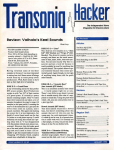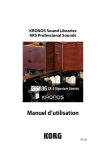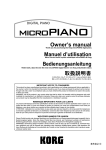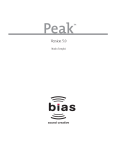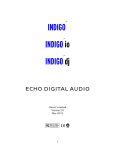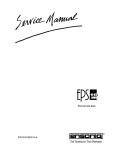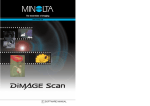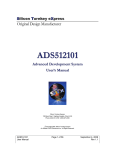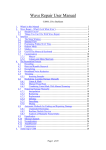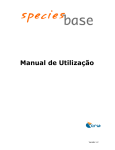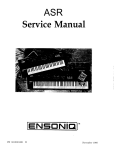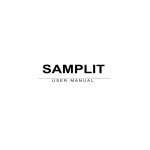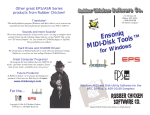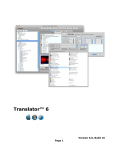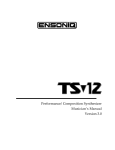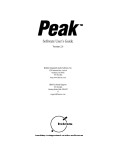Download - Floridamusicco.com
Transcript
Other Software Products from Chicken Systems - Rubber Chicken Software Co. Ensoniq MIDI-Disk Tools™ If you have an Ensoniq EPS, ASR-10, or TS sampler - this set of programs will be invaluable to you! Edit your Ensoniq in real-time via MIDI. Read, write and format Ensoniq formatted hard disks and floppies. Translate WAV, AIFF, and Standard MIDI Files in and out of Ensoniq format! Lot's of other goodies, too. Disk Utilities also available separately as Ensoniq Disk Tools. Ensoniq ASR-X Tools™ The ASR-X is a great machine, but with no user interface! The ASR-X was really intended to be edited by a computer - so HERE'S the program for you! Ensoniq ASR-X Tools can edit the ASR-X format, translate EPS/ASR sounds to ASR-X format, and you can add/delete effects and edit the ASR-X directly through MIDI! chicken systems Translator universal sampler file convertor and sampler tool Millennium™ for Akai S-3000 Series samplers Akai supplies MESA, a computer interface program for the Akai, for free. It has bugs and problems. Millennium fixes these, provides a cleaner interface, and enables you to read Akai CD-ROM's and translate the files to MESA format. Invaluable for Akai owners! EAVES™ for Ensoniq EPS and ASR-10 Edit your EPS/ASR-10 with your Macintosh! In real-time, you can adjust any parameter, such as envelopes (graphically!), filters, pitch, and other valuable parameters. See the wavesample onscreen and edit the loop points. Future Products! Translate different samplers between each other Akai, Roland, Emu, Ensoniq, Kurzweil, Yamaha, GigaStudio, Kontakt, EXS-24, HALion, SampleCell, SampleTank, Creamware, Reality, SoundFont, and much more! At Rubber Chicken, we're always developing new products! Check out our Web Site for the latest: www.chickensys.com Manual copyright ©2002 Chicken Systems All Rights Reserved - Edition 1.3 chicken systems Manual copyright ©2002 Chicken SystemsRubber Chicken Software Co. All Rights Reserved. No reproduction without permission allowed. Other Formats Destination History VSamp has been around for a little while. Written by a chap named Malcolm Blaylock, it has a loyal following, and it's appeal is it's compactness and ability to use little resources to do what it does. Again, Digital Performer users like this app since it take littloe resources to run it, and Digital Performer's VST implemntation is not too efficient. Architecture Description Let's have them describe it: "128 voice polyphony, 24-bit/96kHz support, resonant lowpass filters with realtime control, low frequency oscillators to modulate pitch and filters, VST plugin for playing VSamp instruments and banks from within Cubase, Logic and other sequencers, very stable and CPU-efficient sample player, support for MacOS X including CoreMIDI Services, and a price of just $39." File Format VSamp does not use an extension (it's Mac, it writes the filetype into the file), and it references any type of sample file, such as AIFF, SoundDesigner, or .wav. Comments It's real nice to have samplers available for an inexpensive price and still have a good appeal. This is a good example of one. Destination History This created a minor splash in 2001 when it was released, and even won a Best Software award from Electronic Musician. It was some unique features, ones that you would expect from a more expensive sampler. It is PC-only, and VST-based. Architecture Description and Features Up to 128 voices, 8 stereo outs, 16 channels; fast, customisable file and memory explorer with drag and drop; virtually unlimited instruments and parts in each patch; multiple levels of undo; indicators to show channel activity and what notes and even individual samples are playing; drum mode makes setting up drum maps easy; beat slicing, groove extraction and MIDI recording; any number of grooves and arpeggiators in a patch; create arpeggio styles with control of timing, accents and note choice for each step; slice up drum loops and control each slice, far beyond simple time stretch; hundreds of simultaneous modulation links within each patch; 3 EGs, 3 syncable LFOs and a cross-linkable envelope follower for each part; effects sends modulated within each part and sent to the VST mixer; flexible filters with Warmth and Drive controls; fully customisable MIDI controllers; virtual joystick controller; integrated wave editor; looping with crossfades with real-time auditioning; customisable links to external wave editors, keeping loop points intact; all wav and AIFF files up to 32 bit float Page 63 Table of Contents chicken systems T ranslator universal sampler file convertor and sampler tool Introduction Installation Page 1 Page 2 How To Make A Hard Thing Easy Page 3 Basic Operation Drag Method Right-Click What's in a File? Page 4 Page 5 Special Features Virtual Drives WavePlayer Property Sheets SMDI (Direct Sampler Comm) Single Sound Mapping Edit Any Sample Inst/Sample Management Adding Objects Deleting Objects Combining/Inserting Objects Renaming Objects DOS Counterpart files Formatting Disks Page 7 Page 6 Page 8 Page 9 Page 10 Page 11 Page 12 Page 13 Page 14 Page 15 Miscellaneous Topics Stereo Wavedata Support Roland De-Emphasis Alternative Looping Kurzweil CD-ROM Support Windows XP/2000/NT Support All About ASPI Macintosh Indexes Akai Looping Boundaries Floppy Disk Support Page Page Page Page Page Page Page Page Page Page 16 16 17 18 19 20 21 22 23 24 Options Dialog General Tab Preferred Tab Drives Tab Akai Options Tab Emu Options Tab Ensoniq Options Tab Roland Options Tab Giga Options Tab Reaktor Options Tab ACID Options Tab Page 25 Page 27 Page 28 Page 29 Page 30 Table of Contents SampleCell Options Tab SoundFont Options Tab EXS-24 Options Tab Kurzweil Options Tab Recycle Options Tab Page 30 Page 31 TroubleShooting and Support General Info Sending Files Additional Notes Contact Information Page 32 FAQ Update Policy Page 36 Page 38 Final Notes Credits Thank You's Legal Notices Page 39 Appendix A - Sampler Overview Akai, Pulsar, MESA Akai S-5000 Series Akai MPC Series Roland (S-7x, XV-5080, DJ-70) Emu E3/E3X/ESi Emu EOS Ensoniq EPS/ASR-10 EnsoniqASR-X Korg Trinity/Triton Kurzweil SoundFont Steinberg HALion Gigasampler/Studio Emagic EXS-24 Reality NI Reaktor, Battery, Kontakt SampleCell Bitheadz Unity DS-1 P-heads Reason+Recycle Single Sound Files Yamaha SampleTank VSampler VSamp SamplerChan Page 34 Page 40 Page 40 Page 40 Page 42 Page 43 Page 44 Page 45 Page Page Page Page Page Page Page Page Page Page Page Page Page Page Page Page Page Page 46 47 48 50 51 52 53 54 55 56 57 58 59 60 61 62 63 63 Introduction Introduction Destination - VSampler Translator is the realization of a dream - to have a universal translator for all the crazy professional sampler sound formats that are offered - Akai, Yamaha, SampleCell, Roland, Ensoniq, GigaStudio, etc. History VSampler has it's roots in inexpensive shareware lore, selling for less than $100. Out since 1999, it has steadily progressed into an innovative and sharp sampler. It claims it was the first "sequencer sampler plugin." Not only does Translator convert sounds, but it is a excellent sampler tool to organize, edit, and catalog your sounds to make your work easier. Please read through this manual thoroughly - you will be amazed what esoteric uses Translator can have for you! There are a couple of reasons for the myriad of sampler formats: Competition: Part of the appeal of a particular piece of musical equipment is the sounds that it produces. Just by nature, one of the side effects of a proprietary format is that only your piece of equipment can play all the cool sounds that are available. Hardware Specific: Each piece of musical equipment, from the design stage on up, requires different things to be accessed and stored, often in different structures and orders. This was even more critical in the early days (the 1980’s), where memory was at a minimum and tolerances were thinner. Thus, each piece of equipment had to be designed with their own file format - not only that, but with there own organization of structure on a disk. Many pieces of equipment were designed in a time when PC’s and Windows were not a dominant thing. Lot’s of Brilliant People: There are quite a few geniuses in the world that (strangely enough) are musicians - thus they want to design musical gear. Just like the creative types that they are - they’ve gotta do it their way. Translator can take most major professional disk and file formats and translate between them. That means reading, interpreting, and writing between different systems; whether that means reading a DOS file like a .WAV file, or writing a complex Ensoniq file to a proprietary disk format on a SCSI hard drive. If you are a registered owner, you are qualified for free updates for the life of the program, which can be download from our web site at www.chickensys.com/translator/userupdates. There are many things we intend to add to this program to make it more versatile for you to use. Page 1 VSampler Another VST-based design, VSampler looks similar to HALion - or we should really say that HALion looks similar to it, since it came out after it. It's interface is a nice looking brushed silver. It is only for PC, though there is no Mac version. (Sometimes VSamp, a completely differetn sampler for Mac only, is confused with VSampler. They are completely different with different authors.) VSampler was also the first in bring DXi (Sonor) support into it's feature set. We don't have the facts on this, but we suppose most Sonor users use VSampler in some sense. As of this writing, Version 3 is in public beta test, with this claim: "...VSampler 3 will define new standards once again, bringing you innovative features not found in any other sampler, neither hardware nor software, great visual support for sound editing, incredible ease of use in combination with existing soundlibraries, and an unprecedented level of plugin integration and modulation power..." We'll see. Architecture Description VSampler has the usual common parameter set, fairly advanced, for every zone. A unique innovation is diskstreaming, although it is not the same as in Giga or other samplers - it simply plays the sample from disk, and does not load a tiny bit into memory and then join it together with disk-sourced material later. Thus the latency is higher than what is usually acceptable. Also, you can reference .wavs externally, or include them in the file. File Format VSampler uses the extension .vsb, and as said above, either references .wav files or stores them internally within the file. Comments VSampler is definitely underrated. It's download-only and inexpensive price probably have contributed to it's "non-pro" status - but that's a marketing statement, not a reflection of it's production power. We'll have to see what v3 is capable of. Page 62 SampleTank Destination History From Italy, IK Multimedia starting making plug-ins for computer-based platforms. The T-Racks, which they still sell, is an amazing mastering software. In 2000 they came out with SampleTank, a VST-based sample playback machine with the emphasis on ease of use and built in sounds that were great. It became popular with people disenchanted with the big slow memory hogging other VST samplers, such as people who use Digital Performer. SampleTank is playback only, you can't make your own sounds. The one exception is their ST Convertor program, which imports Akai Programs. And of course Translator imports everything as well. IK Multimedia should be noted for their skilled artwork with their interface, coorporate grpahics, and web site. SampleTank may not be the "sampler-of-samplers," but it sure looks like it! File Format A SampleTank Instrument unit is made up of three files, the .sth (the header file), .sti (the Instrument file) and .stw (the samples) files. The .stw only contains sample data, nothing else. Installation Installation Translator comes on a single CD-ROM, formatted for the PC, containing several compressed files and one SETUP.EXE program. Put this CD-ROM in your PC’s CDROM Drive. Insert the CD-ROM to start the Installation process. If it does not start, use the Add/ Remove Programs in the Control Panel go to the CD-ROM, and run the setup.exe program. From there follow the prompts (it is self-explanatory). Once your program is installed, go to the Start button, click the Programs menu option, go to the Translator Program Group, and cluck on the Translator icon. The program should fire up. It’s a very good idea to update your program immediately - it is unlikely that your CD-ROM version contains the latest upgrade. If the program has problems at any point, don’t hesitate to call or write Chicken Systems Co. at contact addresses listed in this manual. Registering and Updating Architecture Description The downside for the SampleTank user is that there is no editor. So the user, at least with the current interface, does not know what SampleTank is capable of architecturally. Well, we'll tell you. To confirm your ownership of Translator, you need two codes: an Unlock Code, which is listed below, and a KeyCode. Once you register Translator with us - via the Web at www.chickensys.com/translator/register, or by fax at 360-838-7689 - you will receive a KeyCode. You can run Translator for 5 days after installation without the KeyCode, and after that it will time out. An Instrument is made up of one Keymap, which contains 2 "Oscillators;" in other words, two sample references, which can be mono or stereo. It's parameter makeup is standard, with tunings and ADSR envelopes, although they are shared by both Oscillators. The modulation matrix, however, is very extensive and modular, more advanced than most. Please keep your Unlock Code and KeyCode handy; you need it to upgrade. You can update at www.chickensys.com/translator/userupdates - just follow the prompts and upgrading your software is easy. Translation Description This is another "square peg in round hole" type of thing. It is entirely possible that an import format can overwhelm the single Keymap format of SampleTank, so multiple sets of .sth/.sti/ .stw will be created, put inside a single directory. This may make duplicate samples, but hey, what can you do? Here is your Unlock Code and KeyCode Comments There is rumor of SmapleTank 2.0 - we hope they remove the restrictions and open it up to unrestricted capability (per CPU, of course). An editor would be nice, too. Please type in the UNLOCK CODE and KEYCODE exactly as shown. "0" is always zero; there is no capital "O". All characters are CAPITAL; that is, upper case. Page 61 Page 2 How To Make A Hard Thing Easy How To Make A Hard Thing Easy Translator is a powerful program, no doubt. However, this can make a seemingly simple operation, such as translating a sound, a difficult process. Shoot, you just want to take this Roland CD-ROM and translate it into Giga format, but now you have to read about DeEmphasis Filters, and Naming Conventions, and all these things that you don’t want to worry about. Forget it! When designing Translator, we didn’t want to make a translator like those found on hardware samplers. We also knew people didn’t want that either - poor translation quality has always been a complaint. Translation is a complicated process by nature as well. Many times a parameter decision could go a number of ways. How do we enable a user total control while hiding as much of the process as well? When designing Translator, we kept these facets in mind, and have tried to make the translation process as easy and transparent as possible, while at the same time given a user power when he needs it. Hopefully you agree. Here’s a couple things you should remember to make Translating An Easy Thing: Read the Manual - Refer to the Help file We spent an inordinate time making a full length manual (when we could have been adding features to the program) for the reason that it helps make a Hard Thing Easy. Use it - it’ll help. The Defaults Are Good for 99% of the cases See the Options dialog? There’s lot’s of Options there. If you are confused by them, do the simple thing - ignore it. There generally isn’t any options in there that are completely mandatory necessary to swtich or set to enable things to go well. In 99% of the cases you should be able to stick in a CD, drag it over, go and eat a sandwich, and come back with a bunch of translations. But if you need them, the options are there. Call or E-mail if you have questions or problems When something goes wrong - and with a Hard Thing that is inevitable - that can make that Hard Thing Hard. So - we make ourselves available - you can call us with toll-free 1-800 technical support. If you want to e-mail us, we’ll respond within 24 hours guaranteed. If we aren’t the best support in the business, at least that’s where we want to be - in order to make a hard thing easy. Send Files if there is a problem Nothing is better for diagnostics than the actual source file the user is operating on. In Translator, you can send us any source file you are looking at. (See Sending Files for more information.) We’ll take care of it within 24 hours. See - it’s an Easy Thing! Page 3 Yamaha Architecture Description A Single Sample file holds one wavedata chunk. This can be mono or stereo. Stereo is usually “interleaved” (the exception being the MPC), meaning that the bytes are stored in a left-rightleft-right fashion, instead of all the left bytes first and then all the rights. A data chunk can be added that includes loops, root keys, and other information. Comments No Single Sample file is really "superior" than another. Really, it is dependant on what application plays it back. For instance, you can have key range info embedded in a AIFF file, but if youa re just playing it back on a computer, which natively does not play things back at various pitches, it doesn't make a difference. Destination History Yamaha, the company who makes everything, has at certain times, made their stab at making a sampler. Most of the time they wound up sub-par compared with the rest of the pack. The first sampler Yamaha created was the TX16W. It had a lot of potential, but other more featurepacked samplers surpassed it. As it was, Yamaha seemingly didn't have the interest to jump into the rapidly advancing sampler game. Strangely enough, right after Korg (who Yamaha owns 51% of) bought Sequential Circuits, it inheirted their new prototype Prophet 3000 sampler, which Sequential Circuits released right when they were going under. Yamaha renamed it the P3000 and very few were sold. The recent A3000 was Yamaha's jump back into the game. The great thing about it was the massive architecture, with multiple envelopes and processing. The bad part of it was the SCSI interface was about as slow as a floppy. This greatly accelerated the disinterest in the sampler. The A4000-5000 Series was Yamahas attempt at improving the A3000. The SCSI Interface is still slow, even with being improved slightly, and the unit is difficult to use, using terms and processes different than the mainsteam. The Motif seems to be more successful than the previous incarnations. It is not really a sampler, but a sample-playback machine - however, it can load many things and has an open architecture. It's slick interface and marketing toward MPC-types seem to secure its place in the market. Architecture Description Yamaha uses samples in collections they call "sample groups." They then use Programs to put these together in a fairly simple organization. There are two integrated effects processors, which sound great. File Format The A4000 Series use a proprietary format. However, they can read DOS formatted volumes - it just doesn't save to them. The Yamaha proprietary disk format is similar to DOS, but diferent enough to not be read by a computer. They also come with a great 12 CD library, and all of them are readable in DOS format. The Motif reads and writes to DOS, cranking it up to modernity. Page 60 SIngle Sound Files envelopes, etc. OF course, as with all Rewire type products, the format is encrypted, so in the past Translator was not able to support it. However - NN-XT supports loading of SoundFonts, so the solution now is to translate into SoundFont and go from there. It works fairly well. Comments Recycle has been wildly popular, and has certainly found a niche in the industry. Several programs are similar, such as WaveSurgeon and Acid. Reason is also deservedly popular - one prominent sound developer prefers to natively work in that format. Pooh on them for encoding their wavedata! Destination - Single Sound Files: .WAV, AIFF, Sound Designer, Mac SFIL, Triton, Pulsar, MPC Files Histories and File Formats A Single Sound File is simply a file that is designed to specifcally hold one or more channels of sample data, usually meant to play simultaneously. It holds basic sample-specific parameters such as sample rate, channel amount (mono or stereo, usually), and how many bits it is. They often store looping info, names, unity notes, and even key range and velocity settings. Some even specify the ability to write application-specific "chunks" in the file in case a company wants to refer to something only applying to that app, and many do. A .WAV file is also called a RIFF file (Resource Interchange File Format). The specification comes from Microsoft, to work on their Wintel platforms. An AIFF file (Audio Interchange File Format), is functionally identical to a .WAV file, only it's Apple spec to work on Macs. Sound Designer files are a Digidesign creation. There is a SD1 and SD2 format. They are not very portable, as they use the Mac-only concept of a "resource-fork" and can't be moved or used on a PC without translating it to something else. Mac SFIL (Sound Files) are also called "System 7 sounds." They are just basic Mac sound files. Tritons use single sample files in conjunction with their other file types called .ksf files. The same goes for MPC's (.snd files), and the original Creamware Pulsar (.s files). A fundamental difference between any Single Sound format is the byte order. PC’s use Intel or clone processors which use “little-endian” byte orders. Each sample is represented by two 8-bit bytes, and the one representing the smaller 8-bits is placed first, and the one representing the larger 8-bits is placed second. This is done because that’s how Intel-clone processors natively process their information. Macs use Motorola processors, which process their bytes in the opposite fashion - “big-endian.” Thus AIFF, Sound Designer, and Triton files have their wavedata bytes reversed, since they were originally designed to run on Motorola processors. Page 59 Basic Operation - Methods of Translating Basic Operation Translator is very easy to use. Translator uses the familiar Explorer-clone interface (Fig. 1) - it looks just like Windows Explorer. You translate files by either: The Drag Method (drag-and-drop) or; The Right-Click Method. That’s all there is to it. Translator simply adds to the Windows Explorer concept by adding all the SCSI and ATAPI drives that are available on the system. It automatically detects the format of the particular drive upon start-up, and lists only the proprietary ones. You can refresh the screen using the Refresh (F5) command. Translator recognizes all types of media - SCSI, ATAPI, USB, parallel port, and more. NOTE: For ease of explanation, when we refer to SCSI Drives, we mean all the SCSI, USB, Parallel, or ATAPI drives in the system. Your regular computer hard drive(s) is technically ATAPI (which is the new word for IDE). It is always formatted for DOS, and so it never comes up in the SCSI-ATAPI Drive area. Theses drives are represented in the upper area as one drive with Logical Drive Letters (a:, c:, d:, etc.) Depending on how your particular computer is set up, all the SCSI Drives will have a drive letter in the upper area; however, depending on if there is a disk or not in the drive, or if the format is not DOS/Windows, you will simply get an error message if you try to access the drive from the drive letter. In other words, DOS/Windows is the upper area, and all proprietary formats (Ensoniq, Akai, etc.), are in the lower area. This includes Mac disks and Kurzweil CDROM's - because of special circumstances they need to be shown there. There are two more areas you may see Virtual Drives and SMDI. Those are covered in later chapters. Page 4 Basic Operation - Drag Method Methods of Translating (i.e. How Do I Work This Thing?) There are two main methods available to you to translate a sample. The Drag Method The Drag Method enables you to convert files from DOS to a proprietary SCSI Drive, or from a proprietary SCSI Drive to either DOS or a proprietary SCSI Drive. This is the method you will use most often. Example Let’s say you have an E-mu CD-ROM in your CD-ROM Drive, and you want to translate that into a GigaStudio file. Here are the steps: 1) Expand the DOS directories and locate where to store the new Giga file. 2) Find the Emu Preset or Bank (you can select a Folder, an entire disk,or multipleobjects also) you want to translate on the Emu proprietary drive; display it in the Right pane. 3) Drag the Bank-Preset from the Right Pane to the DOS directory you have chosen as the destination in the Left Pane. Translation will automatically begin, first by asking you which format you want to translate to*. Choose Gigasampler Instrument, and double-click or click on OK. If there is a file with the same name as the one Translator tries to name the file, you will get an message asking you if you want to overwrite it. *You can pre-select what destination formats appear in this dialog, or even if it comes up at all. Select ToolsOptions, and click on the Preferred tab. Here, you can pre-select your destination formats. For example, if you check only EXS-24, every time you drag a file over, Translator will know that you want to translate to EXS-24, and won't show this dialog. The Right-Click Method The Right-Click Method enables you to convert DOS files to another DOS file. Simply select the file you wish to translate, right-click and select Convert... The available options will show; select the translation you would like. Example Let’s say you have a Akai S-5000 .akp file and you want to convert to GigaStudio. 1) Select the .akp file in the LEFT PANE, and right-click on it 2) Click on Convert... and select the Gigasampler Files (.gig) option 3) The translation will begin. The Translation will write the .gig file(s) into the same directory as the .akp file. (You can override this by checking the Show Common Dialog option in Options.) Page 5 Propellerheads Reason and Recycle Import Formats Bitheadz developed the Osmosis program, which really serves as a importer for Unity, but they sell it as a stand-alone product as well, which is nice for SampleCell, Alesis, and Pulsar owners. Comments It's sort of amazing that Unity hasn't took off as much as it should. Perhaps it's future is in the streaming capabilities. Destination - Propellerheads Reason and Recycle History and File Format Propellerheads makes good music software. Recycle smashed into the scene around 1995 and now it is standard usage among most musicians. Propellerheads latest with Recycle is 2.0, which supports stereo files and has other cool features. Recycle simply takes a loop and breaks it up to different time slices depending on what parameters and tempos you give it. You give it a single .wav or AIFF files, or import and piece of wavedata from a sampler using MIDI, SDS, or SMDI, and Recycle breaks it up depending on the inputted parameters, and exports it back through that same medium. To enter the lucrative WorkStation software market, and to do something besides Recycle PropHead's put out Reason, and platform with EVERYTHING. A sampler, synths, sequencers, effects, mixers, etc. Reason has been highly popular. Architecture Description - Recycle Recycle makes a file which is essentially a copy of the data it receives, along with the slice information created by itself. The ".rex" file is essentially an AIFF file, except that it contains the slice information. Recycle 2.0 uses a .rx2 file, and is encoded (grrr...) and not currently supported in Translator. Translator can take wavedata from any format and send it to Recycle from within Translator. Architecture Description - Reason The original Reason sampler was called NN-19. Rumor has it that the NN-18 was based on the old Fairlight platform. (Just kidding.) With the advent of Reason 2.0, it is now called NN-XT. Rumor has that the NN-XS was based on the Prophet-5 synthesizer. (Just kidding again.). It's a basic architecture, with one keymap for the NN-19 and several more for the NN-XT. Basic Page 58 Bitheadz Unity Win95/98 platforms. As a result the Windows version were not very popular, so SampleCell is really regarded as a Mac device.) Lot's of sounds were developed for SampleCell - usually not originally, but as variants off popular sound libraries. Many professionals who used ProTools wound up including a SampleCell card in their systems, and since their voices are heard within the music equipment industry, many sound disks were made available in SampleCell file format. SampleCell stores it's sounds on regular Mac or DOS disk systems, although ti's referencing is a little strange (see SampleCell Indexes in the Miscellaneous Topics section). The main Instrument unit is called an Instrument, and that could contain an infinite amount of KeyGroups that referenced Samples. Mono and Stereo samples were supported. Also, the sounds could be AIFF, Sound Designer I, Sound Designer II, or WAV; and they could be mixed within a single SC Instrument. Another file type is a Bank, which loaded in one or more Instruments on separate or the same MIDI channel(s). Architecture Description SampleCell Instruments lack a filter, but they have regular ADSR envelopes. Generally, SC is regarded as a good sample playback machine. Import Formats digidesign didn't provide any translation programs, but there have been other translation programs that have helped along the way, such as Awave, Osmosis, and others. Interestingly, SampleCell became a format in of itself, providing the primary or strong secondary format for Alesis machines, the Bitheadz Unity sampler, and Creamware's Pulsar series. Comments As of this writing, digidesign is about to release SoftSampleCell. Let's see where this goes. Destination - Bitheadz Unity DS-1 Whats In A File? Basic Operation - What's In A File Translator also adds to the Explorer concept in another way. With Windows Explorer, you essentially have Directories (also called Folders), with Files in the Directories. Think of Directories as Containers - something that golds something else. Now, Translator adds another concept: files can be containers, since the file formats we are concerned with often contain many separate items. For example, an Ensoniq file contains up to 8 Layers, and up to 127 wave objects (with or without wavedata). You can “open up” an Ensoniq instrument in that way and view the internal contents. Same with many other formats, such as Giga files (.gig), Akai .ak1 or .ak3 files, SoundFonts, and many others. Also, you will notice that only pertinent sound files appear on the screen. This is to drastically declutter the screen. If every single file was viewable, that would be quite confusing. Lastly, you will notice that there is a Desktop icon and a My Computer icon. These are just for show and don’t do anything. There are also no other frills down the line such as Network Neighborhood, Control Panel, Recycle Bin, etc. In fact, don’t think as Translator so much as an Explorer replacement as it is a platform in which you can translate files or drives while seeing everything that exists on your computer at the same time. The whole concept is this: you can view all the pertinent Sound and Sample Drives and Files on your screen, enabling you to move; that is, Translate, them around to your desire. History and File Format Brainchild of Bitheadz, this was the lone Mac software sampler for the longest time, before the EXS-24 appeared, and as of this writing is still the only stand-alone Mac software sampler. It also boasts incredible polyphony, if you have the power - 256 voices. It is also dual-platform - Windows and Mac. Bitheadz released Version 3.0 of Unity,called Unity Session. It provides disk streaming, and import from Giga. Good deal!. Unity DS-1 stored it's sounds on standard disk systems as .uds files - Session stores a slightly different format called .uty. They contain all the information and the samples. Page 57 Page 6 Special Features - Virtual Drives Special Features Virtual Drives You can make Virtual Drives with Translator. Virtual Drives are really single large files you create on your PC’s hard drive using Translator, but within Translator they appear as SCSI-ATAPI Drives formatted with whatever proprietary format you want (Akai, Roland, Ensoniq, Emu). Virtual Drives are usually used to compile, say, an Emu disk, and then burn it onto a CD-ROM for direct use with your Emu sampler. However, there are many other applications for the feature. Now, Translator does not burn CD’s, but most CD-burning programs support writing raw data images (which is what Virtual Drives are). Check your burning software documentation or their tech support for information on how to burn these type of files. NOTE: Since we are not equipped to support other company’s products, we are not qualified to answer any questions on how your specific burning software burns raw data images. So please don’t ask - instead, read below. We do want to help, so we’ll tell you what we use. We use an incredibly simple FREE DOS command line program from Goldenhawk called FILE2CD. You can download it for free from Goldenhawk’s Web Site - select the download called MS-DOS (32-bit console) version. The FILE2CD program is in this package, along with some other helpful burning utilities. The current URL as we write is www.goldenhawk.com/ download_body.htm You can create a Virtual Drive in two ways: Make a New Virtual Drive Click on the menu item Tools, click on Virtual Drives, click on New... Translator will create an Image of your specified size and format Create a New Virtual Drive from an existing SCSI-ATAPI Drive Click on the menu item Tools, click on Virtual Drives, click on the drive The Common Dialog will apear, asking you where you want to store the file containing the Virtual Drive and what to name it (default is the name of the drive itself). The Yes-No-Cancel dialog will appear for size confirmation. Yes will continue the operation. No will have a Input Box appear, asking you how much of the drive you want to read. Cancel aborts the operation. Translator will start creating an Image of the selected drive (note: if the drive is DOS-formatted, it will not show up in the Virtual Drives area). Page 7 SampleCell File Formats Reaktor is able to play single keymaps from a file called the MAP file, .map. It can contain samples internally, or reference .wav of AIFF files externally. Battery uses a file format called .kit - it does not contains samples, but can reference them. (The format is XML, by the way.) Kontakt uses .nki to store Instruments, and .nkb files to store Banks (which are just chains of Instruments). They also reference external .wav or AIFF files. (We believe in the future "monolith" files will be supported, meaning they will contain the samples internally in the format.) Architecture Description - Reaktor The single Instrument unit on Reaktor is the Ensemble file, .ens. This can hold the contents of a .map file, described earlier. Currently Translator only supports the .map so we will limit our discussion to that. The .map file holds the basic parameters and wavedata for areas up and down the keyboard. It is basic at this point, but it support Root Key, looping, volume, pan, and couple of other things. Interestingly, any internal samples are stored as 32-bit floating point numbers. Architecture Description - Battery The single Instrument unit on Battery is the .kit. It is interestingly a XML file, so anyone can look at it and conceivably edit it. Standard fare the restof the way - ADSR envelope, common sample editing functions, etc. It is interesting that there is sample editing onboard, with the wave showing and everything. Even here, you can see the development of what was coming next. Architecture Description - Kontakt It's obvious that the NI people wanted to make the ultimate sampler interface. There is a browser that can be hidden, which you can load sounds. You can build your instrument from scratch, and put in what you want - but you aren't given a single set of fixed parameters from the beginning. And the parameters are no slouches at all. 32-stage envelopes. LFO's with multiple shapes. Absolutely wonderful. Import Formats Reaktor has a mapping capability that allows you to import .WAV or AIFF files, and recently added Akai import into it's scheme. Battery can load the same, and Kontakt can do more - Giga, EXS, HALion, and soon Emu. Comment Native Instruments has shown they are one up and coming company. Destination - SampleCell History and File Format SampleCell was originally a computer card with a powerful sampler engine on it, and recently was relased SoftSampleCell that does all of it's work within the CPU. Developed by digidesign of ProTools fame, it was primarily available for Macintosh, although an NT version was made. (This was strange since it is very rare to see an item made for NT only and not the normal Page 56 Native Instruments Reaktor, Battery, Kontakt file’s extension to .SeerMusic (hey, why the 3 character extensions anymore???). The file format is practically identical, except for one major change - the Program chunk (which holds all the Patch data) is compressed. This was an excellent idea, since Reality has more parameters to deal with than any other sampling instrument. Parameter information compresses very easily, as well. Our problem with that was that we couldn’t read the format!! So Translator converts everything to .bnk format; in the future we may be able to perform the compression and upgrade to the .SeerMusic method. Import Formats Reality has a comprehensive SoundFont import; in fact, they have optimized their synth engine to adapt to the envelope curves that SoundFont (or, more accurately, the EMU8000 which the SoundFont is based) implements. Reality of course imports .WAV files, which is the common method of importing wavedata. Reality stores the wavedata in the Reality file format and does not use pointers to external .WAV files. Comment Reality is a wonderful bastion of parameter shaping abilities. You can FM the samples, you have 4 envelopes, 4 LFO’s, 4 Filters configurable in many arrangements, and much more. Even Reverb (although it’s cheesy). We personally are Reality fanatics. Destination History Native Instruments have been making great software based instruments for a long time. THe foundation of their work is a platform called Reaktor. It contains massive amounts of DSP ability and modular synthesis. Reaktor because fairly popular, but it wasn't packaged in a easy to use or understandable way. Thus, NI went on to make Battery, which was more of a sampler than Reaktor - it was based more toward drum users - was but not a complete package. Kontakt fulfills the promise of a heavy-duty killer app sampler. Waveplayer You can delete a Virtual Drive by simply right-clicking on it and selecting "Delete." This simply deletes the file that represents the Virtual Drive and unregisters the file. You can also delete a Virtual Drive by deleting it using any other Windows method. When Translator starts up again or Refreshes, and it finds the file doesn't exist, it will unregister it automatically. There may be instances where you have reinstalled Translator or did something to erase the references to the Virtual Drive in the system registry. You can “register” them back into Translator by using the Register Virtual Drives menu option under Tools. Once you have created a Virtual Drive, you can drag and/or drop and perform functions just like any other SCSI-ATAPI Drive. That is the single purpose of Virtual Drives - to emulate the existence of an external SCSI Drive that you would hook up to your sampler in software, on your computer. Waveplayer This is the powerful auditioning feature of Translator. As you can see, Translator shows the full sample plus the loop area (if there is one). Translator also loops the sound upon playback. The slider provides volume control, the combo box provides selection of sound devices, and Auto-Play can be checked to enable instant playback as you select the sound. This works on samples from any format and any disk. Clicking the X in the upper left-hand corner hides the player and disables it from playing. You can make it appear from the View-Show Wave View menu option. Reaktor Reaktor comes packaged with a suite of synthesis and music programs for Windows AND the Mac called Generator and Transformator. Transformator is specifically the Sampling area, but the names start getting thrown around, and... well, we’ll just call it all Reaktor... Battery Battery look different than most software samplers - it contains "cells" which somewhat represent drum pads - they do represent each MIDI note supported. Each cell can reference one or more samples. Battery can read Akai disks. Kontakt This heavy duty sampler is truly modular, in that you can reference any amount of samples and include whatever processing you want. If you want 4 LFO's, go ahead and put them in. 32-stage envelopes? No problem. As you can see, Native Instruments really leverages their past experience with DSP. Page 55 Page 8 Property Sheets Property Sheets Property Sheets are where you can view AND edit any sampler file's parameters. These come up in the same fashion as Windows Explorer - right-click on a file or object in either the left and right pane, and select Properties. Depending on the file or object, a set of varied tabbed sheets will appear. You can edit any parameter so listed, except, of course, the read-only types. All edits are saved in a temporary file on the hard drive, so all edits aren't written until you exit the property sheet with the OK button, or click on Apply. You can edit files/ objects on a CD-ROM, but of course you can't write to a CD-ROM, so Translator will ask you if you want to write the file to a DOS Counterpart file or to another proprietary hard disk. Not all Property Sheets may be available in this present version of Translator; more are added as time goes on. SMDI SMDI is short for Sample Machine Digital Interface. Actually, that's a lie, but whatever. Believe it or not, innovative sampler innovator Peavey came up with it, and it the common protocol method to transfer samples (not full-blown instruments). There are several instruments that use this: Ensoniq ASR-X, Emu samplers (ESi and up), Kurzweil, and of course Peavey. Akai and Roland are strangely missing from this picture, as they use proprietary methods to transfer sounds through SCSI. Akai, surprisingly, is the leader in complete SCSI compatibility (see Rubber Chicken Software's Millennium product). The Ensoniq EPS and ASR-10 family almost had SCSI transfer ability, but the OS didn't implement this very well and performance was erratic or nonexistent. Many samplers support SMDI, although it is mostly for transferring single samples back and forth. In our opinion SMDI is under-utilised in this regard, but we'd have to argue with the manufacturers about this, and we don't want to... OK, on to Translator. Translator supports SMDI. Applications such as SoundForge, Peak, and other pro apps support SMDI and are useful for taking waves out of samplers and putting them back. Translator goes a step further and integrates SMDI communication within the powerful Translator interface. You can take files off disk/CD are fly them directly into your SMDI-supported sampler. (Of course, this means only waves, not whoel mapped instruments.) If Translator detects a SMDI-supported sampler, it appears on the interface like this: Page 9 Seet Systems Reality resonance, two LFO’s, and the standard complement of functions. Portamento is a nice touch. One lousy thing - most of the great program parameters, such as the Filter, Envelopes, and LFO’s, are GLOBAL within the Instrument - one setting applies to all Zones. But at least, the Zones provide the basic parameters, such as tuning, velocity, and looping, while the Groups provide special adjustment parameters for the amplitude ADSR, the Filter Cutoff, and Rez. Translation Comments Due to this global nature of most of the EXS-24 parameters, Translator has some special algorithms to distribute the Group adjustment parameters accurately. Also, a particular parameter will only be written in the Global section if it applies to every Zone in a accurate way. Some parameters have greater tolerance for varied values, some have none. Translator figures these for you. Lastly, Translator writes as few Zones and Groups as possible, combining as many connecting Zones and identical Groups as possible. Import Formats The EXS-24 envelopes are also a bit unique; they behave similar to the SoundFont "rate-based" envelopes. The rates change depending on what the levels are, despite that absolute times appear on the EXS interface. Translator accurately tracks these envelopes. EXS-24 Instruments; that is, .exs files, are only seen by the EXS-24 if they are in the "Sampler Instruments" folder within the Logic application directory. Translator provides a special folder called EXS Instruments which represents this folder, if it exists. If you drop objects on this folder or below it, they will translate into that directory. See Options - EXS Tab for more info. Comments Due to the widespread popularity of Logic, the EXS-24 is very popular, due to it's integration with Logic EXS-24 also exists in a VST version called EXSP. Destination - Seer Systems Reality History and File Format Reality was one of the first Windows software synthesizers to gain credible professional acceptance, and since then it remains one of the tightest and versatile instruments - and it doesn’t even exist! (That is, it’s software.) Since it runs in Windows, it uses the DOS disk format and uses it’s own file format. Architecture Description Reality only uses one sound file - the Bank. This holds all the contents of memory to be used at one time (similar to Emu’s approach) - wavedata, parameters, setups, etc. The single Instrument unit on Reality is the Patch, and a Bank can hold 128 of these. A Patch is one Keymap, and each section of the Keymap can hold up to 4 oscillators (these can be samples or generated waveforms like sine, sawtooth, noise, etc.). All 4 oscillators share the same parameters (envelope, LFO, etc.). Patches can be combined into Patchworks, which can assign up to 16 Patches to be played at one time. The initial version of Reality was called Reality 1.0 (surprise, surprise); the bank files’ extension was .bnk (for Bank). The latest version of Reality is 1.5, in which they changed the Page 54 Emagic EXS-24 One very interesting thing about Giga is that the file format had a copy-protection feature on it. A sound-development company would be able to produce files that cannot be loaded unless a code is entered; after that, the sound resides in that computer while being authorized by that code. This could've helped protect the company from having pirated samples floating around. Interestingly, GigaStudio does not retain this protection, although it gives you some hard time dialogs that post warnings. Translation Notes More effort and time has gone into Giga translations than any other format. Translator writes into Giga 2.0 format, eliminating the need to convert them within Giga. Translator also is the only software to compensate for pitch-tracking and tuning properly, as well as supporting Roland Performances and Emu EOS Links. You can be assured that Translator's Giga translations are the highest-quality possible. Giga only supports 128 Instrument maximum per file. Certain import formats, like Emu, Kurzweil, SoundFonts, and others, can have more than 128 "Instrument units" to convert. When this happens, another .gig file (with a unique digit trailing the file name) will be created to handle more Instruments. Comments Giga is very popular, and is popular, with many users composing and recording with it. It has many people, even Mac stalwarts, in fact everybody, switching to this new platform. Destination History and File Format Emagic, a German company with sales offices in the USA, makes Logic, a cross-platform (Mac and Windows - although it is more based on the Mac-centric way of doing things) sequencer and audio recorder. It is very popular. Emagic decided to make a sampler that works in conjunction with Logic, and came up with the EXS-24. It only works within Logic; and like Logic, it is available in both Windows and Mac flavors. Single Sound Mapping Upon clicking the +, you will see all the current samples stored in the SMDI sampler. You can drag samples in and out of the device by dragging and dropping. Single Sound Mapping It's a common operation to want to take single .wav files or the like and make a combined file out of them, mapping the samples across the keyboard. This is effective for drum kits, loops, etc. Translator makes this possible with Single Sound Mapping. Single sounds are defined in Translator as the following file types. all stored on DOS disk.: .wav .aif .ksf .snd .s offically called RIFF files, most commonly used on PC's commmonly called AIFF files (although the spec says not to do this, for some reason), used often on Mac's Korg Triton sample files Akai MPC sample files Pulsar sample files (actually Akai samples) Single Sound Mapping works like this: Right-click on a DOS directory, and select Convert all files in xxxx..., and then select your destination format - for example, let's say Gigasampler. When parsing through the directory(s) (remember you can choose whether to translate the sub-directories within that directory as well - see Options-General Tab for more information), Single Sound Mapping will take the Single Sounds and start mapping them, usually into a single file with the Base Name you give it. Below is the Single Sound Mapping Options dialog. Recently, Emagic released a streaming module for EXS-24, making it the fourth sampler to stream samples off disk (the other three being Giga, HALion, and VSampler). This definitely makes it more popular. Architecture Description The EXS-24 uses a simple method of Zones which are just KeyGroups. You can have an infinite amount of these per Instrument. You can also make objects called Groups which you can sort Zones under, although a Zone isn't required to attach itself to one. The EXS-24 is a fairly simple sampler - using ADSR envelopes, a seemingly nice filter with Page 53 Page 10 Edit Any Sample Wave->Multi Insts/Files: this effectively turns off the feature. It takes each file and translates it like any other file. All->Single Inst/File: this is the most common setting. This takes at most 127 files and maps them across the keyboard in the destination format you selected (unless, of course, the destination format supports this). GM Mapping: same as All->Single Inst/File, except that it automatically searches the file name or namming convention and maps it to the corresponding General MIDI note. Note: This is not implemented yet. Prompt: Translator will prompt you each time it attempts a translation/map. Annoying, but needed in some cases. Prompt for Directory: If checked, Translator will ask you what directory to put all the combined translated files into. This provides you with a way to write the results to a different directory. This is needed especially if you are converting off CD-ROM, as if you don't have this option checked, Translator will try to write the result in the directory it first starts trying to write the file to. (By the way, if you make a mistake in this regard, Translator will forgive you and ask what directory you want to put the resulting file into.) LoKey-HiKey: Sets the key range to map samples to. Base Name for Combined Instruments/Files: This is the name that your combined files will take on, plus a digit takced on afterwards. Edit Any Sample Translator operates on many multiple-layer/object/sample files. You can use any professional (or non-professional) sample editor to edit samples contained in these files with Translator. You can do this by simply right-clicking on a file/object, and selecting Edit Sample... if it appears. This will cause the Sample Editor of your choice to appear, opening a temporary version of the sample you have selected. You can choose the Sample Editor from with the Options dialog - Setup tab. You then can edit the sample to your hearts content, then you can close the Sample Editor. If you save the sample in an edited form, Translator will automatically write the sample back in it's edited form. (If you do not save it, Translator assumes that you canceled your operations and will not write anything back to the original file. Translator does not lose any information originally in the source file using this technique. Translator does one thing, however, that's a slight twist, in order to accomodate your Sample Editor. Many if not all Sample Editors are only able to playback samples at certain sample rates, most commonly 44.1k, 22.05k, and others. Many samples you'll export in this fashion may have different sample rates. This can cause problems what if you have a 35.1k sample, and you export it - and you want to hear your Page 11 GigaSampler/Studio Destination Giga Sampler/Studio History and File Format The Nemesys Gigasampler took the music industry by storm, proclaiming - no more looping since its sampler software played endless waves (technology developed and licensed from Rockwell) directly from disk. Since disk space is (sort of) infinite, the idea was that no looping is necessary since memory did not have to be conserved. Even so, Gigasampler does provide looping, and that is good. Gigasampler uses the DOS disk format, since it is a Windows computer program. Nemesys then expanded their product line to include the Gigastudio, which is essentially Giga 2.0; It has an improved interface, added functionality, and greater polyphony. Gigasampler and GigaStudio are very similar - we will refer to them as Giga for the remainder of this article. Nemesys was later bought by Tascam; certainly a new chapter to Giga is about to be written. Architecture Description The basic Instrument unit on Giga is the Instrument, or .gig file. A gig file can hold up to 128 Instruments; they hold the parameters and the wavedata to be played. An Instrument holds a maximum 4 (GigaStudio maximum 8) keymaps, arranged in a horizontal mapping system called Regions (same as a Keygroup on Akai samplers, except they do not overlap). You can have a Region for every key on the keyboard, and a Region can specify up to 4 (8 for GigaStudio) samples (called Layers). Stereo interleaved samples are supported (they take up two Layers, of course), but a Region cannot hold both Stereo and Mono samples. You can also specify up to 32 velocity splits (wow), but this is lessened the more Layers you use. The envelopes are semiregular PADSR's. Giga also supports Performance files (.prf in Giga 1.0, .gsp in Giga 2.0), which are essentially macros that load Instruments into the different MIDI channels. Translator presently supports the Giga 1.0 .prf format, which can easily be translated into 2.0 .gsp GigaStudio files. There are quite a few commercial Giga libraries that use a special compression algorithm; these files won't permit .wav extraction, and make the file smaller in size by about 20%. These .wav aren't looped - but since when is it important for Giga samples to be looped... Import Formats Giga, of course, imports .WAV files of all types, which is the common method of importing wavedata. It stores the wavedata in the .gig file format and does not use pointers to external files. Giga has an included program called S-Converter which converts Akai S-1000 and S-3000 formats. In fact, it is a lot like Translator on a limited basis. GigaStudio includes an Audio Ripper called A-Converter and can convert SoundFonts and DLS Level 2 files. Page 52 Steinberg HALion Instrument/Sample Management Another interesting aspect of the SoundFont is that parameters can be modified up the chain. For example, you can have three Instruments with certain settings, and then program a Preset that combines all the three Instruments plus can implement it's own envelopes, parameters, and pitch changes to override or add to the Instrument level parameters. sample in your editor, and it says "sample rate not supported" or something similar? You manually adjust the sample rate in your editor, and do your edits, and then you'll have to switch the sample rate back to where you found it, and then save your edits. The basic Instrument unit can either be the Preset or the Instrument, depending on the programming. If an Instrument is the "Instrument Unit," there usually is a matching Preset that maps just the one Instrument. That's a hassle - so Translator does this switching for you. It switches to either 44.1k or 22.05 (whichever is closer) upon sending the sample to the external editor, and switches it back upon receiption of the sample. Comments A SoundFont, upon observation, is quite a capable format. If it weren't for company rivaleries, it would probably what all samplers loaded. Destination - Steinberg History and Architecture Description The Steinberg HALion is the third great streaming software sampler, behind the great Giga and VSampler. It is a VST sampler, designed to be used with VSTenabled sequencers such as Steinbergs own Cubase, Logic Audio from emagic, and other platforms. It offers better envelopes than regular ADSR's, multimode fitlers, and sample-accurate response. The parameters are much easier to get at and are farther down the "chain" than compared to the emagic EXS-24. HALion uses the Akai-ish Keygroup method to map out samples, and the important parameters are on the Sample level (yeah!). One main loop and a Release loop are supported. Check this out - 8-stage envelopes! A neat inclusion is that you can add stages up to 8, so you don't have unneeded stages cluttering your interface. With version 1.1, HALion added a "Mega-Trigg" function, which allows many different ways of turning on or off a keygroup - with a key-on or key-off, or a envelope, or most anything. HALion can natively import Akai and Emu files, and well as SoundFonts, and of course .WAV and AIFF files. Oh, and also LM4 scripts. Disk and File Format DOS format, of course. HALion uses .fxp files to store individual program data, and .fxb files to store whole "Banks" (a memory setup with 128 Programs) Ironically, both of these are called Effect Banks - since when are these "effects"? HALion uses .wav files and AIFF files to store sample data. Page 51 But what if you want to edit the sample rate in the first place within the external editor? The Options dialog - Setup tab has a switch called Sample Rate Non-Adjust this defeats this adjustment. (The default setting of this parameter in checked, so you have to uncheck it yourself.) Instrument/Sample Management Translator isn't just a conversion utility - it is the ULTIMATE SAMPLER TOOL for your sampler. Principally, Translator supports these functions for management: Adding, Deleting, Renaming, and Combining Objects They are supported in varying degrees at the moment, but eventually they will be all supported. These functions usually exceed what your sampler is capable of - and the interface is always much better, since you can see the entire scope of your files in one screen. It's the most important power of a computers GUI interface. Adding It's one thing if you want to drag over an Akai Program (with it's samples, of course), and make a new GigaStudio file (.gig). Translator goes a step further and allows you to do these type of things, for example: Drop an Akai Program on an existing .gig file - in order to add a Giga Instrument (and the samples imported over) to the .gig file Drop an .wav file on a Giga Region, in order to add the sample to the .gig file and also add a Layer "dimension" (in Giga terms) to that particular Region. This doesn't pertain to only Giga, but other formats as well. Dues to the complexity of these type of operations, some are supported and some aren't. Translator will tell you what is supported, and what is not, as you attempt the additions. See also the related topic Combining for more information. Deleting Deleting an object within Translator is done by selected the object you want to delete Page 12 Inst/Sample Management - Combining/Inserting in the left pane or the right pane, and pressing the DEL key on the keyboard. Since this is a destructive procedure, Translator always asks you if you REALLY want to do this. If you are deleting a Directory-type of object, such as an Akai Volume, or an Ensoniq Directory, it is obvious you are asking Translator to deleting all the objects within, so Translator will delete these without prompt. In certain cases, Translator knows that certain files not being deleted have little or no use after this particular file has been deleted. In some cases, Translator will ask you if you want to delete these as well. A good example of this is an Akai Program where the Samples in that Volume that were referenced by that program are not assigned to any other Program. Translator also supports multiple-object selection for deletion as well. Combining/Inserting Translator allows you to combine certain objects. For example, if you drag an Ensoniq Layer on top of another Ensoniq Layer,with the intention to create 1 Layer out of it. Actually, put another way, what you really want to do is to insert Layer "B"'s wavesamples into Layer "A"'s, and save the result in Layer "A"'s host instrument. As you can see, such a thing is only possible if the key ranges of both Layers do not overlap. If this is the case, Translator will reject the combination/insertion and give you the reason for it. Not all objects carry this support at this present time. Translator will tell you if a certain combination/insertion is supported or not on the attempt. See also the related topic Adding for more information. Renaming Renaming an object within Translator is done via clicking on the selected object again (not double-clicking), just like the Windows Explorer program does. Type in the new name of the object,and either click again on it or press ENTER. Translator effectively renames the object on disk in a complete manner as possible. This means in the object itself, and also in the directory listings. Translator also attempts to find "Multi" files or the like that refer to the file by name and change the reference there, too. Samplers typically have their own conventions on what characters they support and what the rules are concerning dupicate object names. Translator is aware of these and can warn you if you are "breaking the rules" in any way. Translator will not warn Page 13 SoundFont Import Formats Reads/writes Standard MIDI Files, AIFF, and .WAV files. Reads libraries via SCSI in Roland 700 series, Akai S900, S950, S1000, S1100, and S3000, and Ensoniq EPS/ASR file formats. Reads floppies in Ensoniq and Akai formats. Comments Kurzweil samplers have a long learning curve. Much of the power appears at the start of the interface, usually confusing the novice before his morale gets going. However, given enough patience, a Kurzweil can do anything you want. Destination - SoundFont History and File Format SoundFont is actually a file format specification. But it used to be attached to the Emu EMU8000 chip, which is used on many PC soundcards. Emu cleverly “detached” the file format specification in version 2.0, trying to encourage other manufacturers to make equipment that would use SoundFont as their native file format. That almost happened, but in a backwards sort of way. Many people, mostly amateurs since that is the basis of the soundcard market, started sharing and making available their SoundFonts, so there became a sizable library of them. Then, other developers of other sound-generating equipment and software saw it as marketable to include SoundFont reading capability on them. Reality is a good example of this. SoundFont files carry the extension .sf2; although SoundFont 1.0 files have the extension .sbk. Translator does not deal with SoundFont , so that will be exempted from this discussion. A SoundFont .sf2 file is self-contained, carrying all the parameters and wavedata it needs. No pointers are used to external files. Apple, rising again as a valid computer company, is adopting SoundFonts into QuickTime 5. This will be a great boost to the format, as Apple needs this type of operation. A good example of the portability of SoundFont is that it is the only way to get into Reason NN-XT. Since Propellerheads does not release the file format of Reason (it is encrypted and thus is not reverse-engineerable by mortals), this is the only way in. Architecture Description A SoundFont is capable of several things - it is unique because whatever you need in the file, you can include and specify. If you do not, it does not need to be included in the file. However, this does not mean a SoundFont is capable of EVERYTHING. The SoundFont shows its heritage of being attached to the EMU8000 by offering a limited amount of parameters - the envelopes in particular are primitive. It is not a good idea to consider a SoundFont the universal file format that can conceivably carry every parameter and hardware platform offered. The first level of the SoundFont is a Preset. A Preset can reference one or more Instruments. An Instrument can reference one or more Zones, which are keyranges with a certain set of properties. The SoundFont format is clever as it doesn't require all the parameters to be included in the file - if a parameter entry is missing, it simply assumes the default. Page 50 Kurzweil DOS Counterpart Files first ROM-based sampling keyboard to successfully reproduce the full complexity of acoustic instrument sounds - the K250. When the K-250 was introduced in 1983, the music industry was astounded by its ability to emulate a piano, strings, choirs, drums and other acoustic instruments with extraordinary accuracy. you, however, in two instances - if you inputted too many characters, or if you typed lower and/or upper-case characters and the pbject format only supports upper-case (as in Ensoniq and Akai formats). Ray, being a genius in his own regard, garnered engineers around him to develop the K150 (additive synthesis machine) and other technologically advanced machines. But these machines did not sell well in the popular market, as the K250 did - and mass sales is the key for sales and stability as a profitable company. So Kurzweil manufactured the K1200 and the offshoot rack units, which took ROM-burned samples and played them back. The 24-voice polyphony (huge back then) was very popular, and Kurzweil sold a ton of them. But the key to Kurzweil’s sampling popularity was the K2000, which improved on the K1200 and implemented a sampling option. Counting on the company’s good reputation for their piano sound, the K2000 gained a loyal following and is still being sold today. DOS Counterpart Files In mid-1990, Young Chang acquired part of the technology and engineering team from the original Kurzweil Music Systems, Inc. Nevertheless, the guts of the company remained in the US and continued improving on the K2000 base, manufacturing other units such as the K2500, master keyboards such as the PC8, and even small rack units like the Kurzweil MicroPiano, and other units. DOS Counterpart Files is the term we use for storing sampler files that were designed to be stored on proprietary non-DOS formats on DOS disks. For example, the Ensoniq stores it's Instrument files on it's own special disk format, but it can be read and stored as an .efe or an .efa file on a DOS drive. Of course, the Ensoniq can't read this file directly, but it does enable the user to work with the file more easily. Even more importantly, it allows transfer of the file over the Internet. Ray Kurzweil, always the innovator, left the company awhile ago, but he continues in the voice-interpretation field and other pursuits, and is highly regarded as one of the leaders of computer technology today. Disk and File Format Kurzweil’s were ahead of their time in reading and writing to the DOS disk format since the beginning. At least with floppy disks that is true, but the hard drive/SCSI implementation is a little stranger. Early implementations of the K2000 used a DOS format that was very similar to the actual documented DOS disk format. As a result, depending on how the hard drive was written, if you tried to read it using a PC or Mac, you could either read the drive, see a blank drive, or even have the drive crash the computer! Translator deals with these issues and enables you to read any disk with Kurzweil files on it See the miscellaneous Kurzweil CD-ROM Support article for more information. However, newer versions (K2000 version 3, and all K2500/2600 versions) adhere to the true modern DOS format fully. The file format uses the .krz, .k25, and .k26 extensions. All work similarly. Architecture Description The basic Instrument unit is a Program, which holds normally 3 Layers, which can contain a mono or stereo Keymap (so in a way you can address 6 Layers), which can have up to 127 samples assigned to them. Kurzweil addresses 16 MIDI Channels, and one can be designated the “drum channel.” A Program can hold up to 32 Layers, but only on the drum channel. You can also make “Setups”, which are sets of 3 Programs. Kurzweil’s are probably the most programmable and versatile sampler platforms that exist. You can program curves and playing styles. However, the architecture tends to be overly complex and clunky. Page 49 If all samplers used the DOS disk format initially, instead of all these proprietary disk formats that computers can't recognize, life would be a lot easier. But you can't blame the manufacturers - many sampler's initial conceptions came in the late 1980's/early 1990's. Back then, Windows was hardly an accepted operating system - and DOS was definitely not "de facto" standard. Also, memory was expensive and that played a part in instrument design. A DOS Counterpart File is not a super-complicated thing. It basically is the actual file, plus some extra information (called a header) stored at the beginning. Some DOS counterpart file formats were created by Chicken Systems, mostly because they didn't exist, but in other cases we adopted what was already existing. Chicken System's position is the the fewer the formats, the better - we seek standardization on every level. In Translator, you can use DOS counterpart files just like you use the files as if they were on their proprietary disks. The only difference would be that you would rightclick to convert these to another DOS format instead of dragging the file across the interface. Below is a description of the different DOS Counterpart file types and extensions. Akai - .ak1, .ak3, .p, .s, .sts, .prg, .s3p This is definitly the most complicated DOS counterpart set. .p and .s come from the Pulsar platform, which simply takes a Akai program/sample and writes it as a .p or .s file. A .sts file is an Akai program with someextra chunks added on the end. .prg and .s3p are practically identical - they are produced by MESA. They are Akai programs encoded with sys-ex 7-bit encoding. .ak1 and .ak3 files (S-1000/3000 files) were developed by Chicken Systems. They are an attempt to include the contents of an Akai Program/Volume into one file. Page 14 Formatting Disks Ensoniq - .efe, .efa This format was introduced by Giebler Enterprises. .efe represents a EPS or EPS 16Plus file (can be any type, such as an Instrument, Bank, Song, Sys-ex, Effect, etc.), and .efa stands for a ASR-10 type of file. The .ede and .eda file types represent whole Ensoniq floppy disk images. There are other file formats introduced by other DOS programs, noteably .gkh. Translator does not support this format. .ins also existed, but that was identical in content to the .efe format. Translator does not support this either, not only because of it's redundancy, but that it would conflict with the Sample Instrument extension, which is also .ins. Emu - .esi, .e3, .eos, .e4b .esi, .e3, and .eos were developed by Chicken Systems, whereas .e4b is what is written by the EOS samplers when saving an Emu bank to floppy. All the Chicken System's formats have a 512-byte header that stores the actual Bank Name and other pieces of information. This is needed to save the actual Bank Name, because it is possible to have characters in the Bank Name that can't be used in a DOS or Mac file name. .e4b is simply an .eos file without this header. Roland - .rol The .rol format was developed by Chicken Systems to represent a Roland Volume (rarely though), Performance, Patch, Partial, or Sample objects in one file. The floppy disk program SDisk (included as unsupported with the Translator package) used the default extension .out, and those files aren't supported by Translator. Kurzweil - .krz, .k25, .k26 This isn't really a DOS counterpart file, since Kurzweil has always paralleled the DOS format, at least as always writing and reading to DOS for floppies. It's only mentioned as a DOS counterpart file because Kurzweil's used a quasi-DOS disk format and stored .krz files on that format. See the Miscellaneous topic Kurzweil CDROM Support for more information. Formatting Drives and Virtual Drives You can format hard drives and Virtual Drives into any format you want. Kurzweil by a computer. The main file in a Triton is a .pcg file, which stores some or all Combis, Programs, and other settings. PCG's don't store any wavedata, though - just parameters. Three other file types deal with the sample information. A .ksf file holds the sample wavedata information. A .kmp file stores keymapping information of any number of .ksf files. Finally, a .ksc file references one or more .kmp files to load. When loading a PCG, you have the option of loading also the same-named .ksc file too. This is the standard way of loading a whole instrument into the Triton. Native Import Formats .WAV, AIFF, and Akai S-1000 and S-3000 programs through it’s SCSI port. None of the program parameters are imported, and the Korg only creates the .ksc/.kmp/.ksf combination - it's up to you to create the .pcg, which can be difficult. Korg also documents many of their file formats in the manual. That's cool! (For us... makes our job easier.) Translation Comments Translator uses a complex algorithm that figures out how the destination object should be translated. Since a Triton Program only can hold 4 (or sometimes less) layers of sound, Translator calculates whether it will fit in one Program (preferred), or if several Programs will have to be made and put together as one Combi. If the latter is the case, the Programs will be named "*[combi name] A", then "*[combi name] B", etc. Since the Triton has effects, a simple non-instrusive Reverb is automatically programmed in. Future versions of Translator may allow programming of effects, ability to program the translated settings, and translation of incoming objects that have effects attached to them. Comments The Korg's are nice pieces of gear. They sound great! We hope that they would improve the architecture in the future (better loading system, less restrictive sample structure) to really take advantage of their great internal voicing architecture. Destination History (adapted from the official Kurzweil history) Kurzweil has always been on the cutting edge of samplers, and the K2000, K2500, and now the K2600 are extremely popular. Kurzweil Music Systems Inc. was founded by inventor Raymond Kurzweil, who had developed a revolutionary reading machine for the blind that scans written materials and reads them aloud in a synthesized voice. Musician Stevie Wonder, a customer for the reading machine, challenged Ray Kurzweil to create an electronic instrument that blended the richness of acoustic sound with the control and sound modification of electronics. The Kurzweil engineers then developed the Page 15 Page 48 Korg Trinity/Triton Lastly, on top of all that, you can add a RAMKit structure inside a 1-SOUND. This winds up being a Keymap on top of a Keymap. A RAMKit points to various 1-SOUND files for each key. This all said, the ASR-X is a powerful unit. Currently it is being left for dead in the Emu product dept. Too bad. And it’s "only" a beat box. Import Formats The ASR-X can import Akai S-1000 and Roland files from their proprietary disk formats. It imports only their keymaps. The ASR-X also can import EPS/ASR files from their proprietary disk formats and their .efe - .efa DOS counterparts; keymaps and parameters. Unfortunately, this import function has a couple disastrous flaws, which unfortunately doom many imports. Our company’s ASR-X Tools product has an import feature which does an excellent job of translating EPS/ASR Instruments into ASR-X files - this has been carried over into Translator. Comment Ensoniq samplers are vastly underrated as far as their internal architecture goes, which is more powerful than many of the supposedly more popular competition. Some of this was Ensoniq’s fault of mismanagement (which eventually doomed their company), but another was the stigma of having the produced the Mirage. People had the mindset that Ensoniq was the budget-bargain basement company, when in actuality they produced a superior instrument in many ways. Destination - Korg Trinity/Triton History, Disk, and File Format Korg has attempted samplers at various times. The first was the DSS-1, which was fairly popular in the 12-bit days. After that, Korg emphasized other keyboards, such as the M-1, and the T-Series, which were all sophisticated sample-playback machines. Then, the Korg Trinity caused a stir (and still does) with its marvelous sounds. The Trinity is actually a sample-playback unit, but not only plays onboard ROM sounds, but has an option FlashROM kit and can read .WAV, AIFF files - and Akai files through its optional SCSI port. Finally Korg put sampling back into their gear - the Triton is essentially a Trinity with additional features, onboard sampling, and the ability to save samples onto disk, which makes it credible enough for us to support. The Triton is actually the main focus of Translator, but the Trinity is included because it can load the Triton sounds off SCSI, and save them in it's FlashROM. For the remainder of this article, both will be referred to as simply Triton. Architecture Description Generally, the main Instrument unit in a Korg is a Program. This can reference up to 4 RAM waves, or 4 KeyMaps (.kmp, see below) files, depending on the setup and velocity settings. More specifically, there are 2 "Oscillators" per Program. Combi's can hold up to 8 Programs. As with the Roland XV-5080 (and less so the Kurzweil), the Triton is a synth/sampler combined into one - it can access sounds off internal ROM and samples loaded into it's RAM. File Format Both the Trinity and Triton store their files the same way, in DOS disk format that can be read Page 47 Miscellaneous Topics - Stereo Wave Support You can access this dialog by right-clicking on the disk itself (if it's showing) and selecting Format..., or you can go to Tools-Format, and choose the drive you want to format. With all formats you are given the option to determine Size (in mb). This is enabled only if you have Custom Size selected. Otherwise it will format the entire disk. In the case of Virtual Drives, an "entire disk" is 650mb. With Akai, there is the additional area to determine Partition Size (again in mb). This can be maximum 80mb. Miscellaneous Topics Stereo Wave Support Translator encounters many situations where wavesamples, in stereo, mono, or dualmono formats, have the opportunity to be organized in a different way. Translator attempts to retain the original format whenever possible, except if it is more advantageous to be organized in a different way in the destination format. (The other exception is if it has not been coded yet. Dual-mono is usually easier to initially implement.) Dual-mono, panned hard-left and hard-right, is technically the same as stereo (see below for the exceptions). Most hardware samplers use dual-mono configurations, with the exception of Giga, Emu, and other software samplers that are able to use stereo .wav or AIFF files. Translator provides two options regarding how Stereo files are handled: Combine to Stereo and Combine Unconditionally. Combine to stereo, when checked, will take a pair of mono files and combine them into one Stereo sample if the destination format allows it. Combine Unconditionally refers to the check Translator makes on a sample pair if Combine to Stereo is checked. The check mainly focuses on loop points, but can refer to sample rate, tuning, or other factors that would affect the samples and their difference in playback. If Combine Unconditionally is checked, Translator will bypass this check and only qualify a pair of mono files as stereo on the most basic level, listed below: Akai: If two samples contain -L or -R as the last two characters of the sample name. Note: Akai usually puts -L or -R in the 11th and 12th character. (Exception: the S3000 "plain" uses [space]L and [space]R.) Additionally, Pulsar varies by writing -L/-R as just the last two chars, regardless of name length. Page 16 Roland Emphasis - DeEmphasis Filtering Roland: If two samples contain -L or -R as the last two characters of the sample name. (Actually, Roland uses the ASCii number 127 as the dash indicating stereo, and the regular ASCii number 45 as a dash within the name.) Ensoniq: If two samples use consecutive sample numbers, are on consectutive Layers, and the Stereo Layer Link is ON on both layers. Kurzweil: If two samples are found to exist in a KeyMap where a Layer in a Program uses those two samples in a stereo KeyMap pair. (Whew!) Please note that this can result in a single sample being "stereo-ized", if a Layer uses the same KeyMap on both sides of it's stereo pair. SoundFont: Principally if the Link parameter is set in the Sample chunk to another sample, but also if two samples contain -L or -R as the last two characters of the sample name. Non-looped dual-mono waves, deemed as a possible stereo pair, are always combined even if the sample sizes are different, regardless of the Combine Unconditionally setting. Again, dual-mono waves (if panned hard left and right) are technically the same as stereo waves, with three notable exceptions: With most (if not all) platforms, streaming (that is, the procedure of playing back a wave) is less stressful on the playback machinery, thus reducing latency. (Nemesys has told us that it does not make a ton of difference on their units, but we will take the conventional wisdom and assume that stereo is better.) When editing (on most platforms), editing parameters on one side of a stereo wave edits the other side automatically. This is usually a good thing, unless you are getting creative and want to make changes to one side and not the other (The famous Distorted Reality CD-ROM's are great examples of this.) Stereo waves are easier to organize and streamline within an interface, since it reduces the number of waveforms within a structure. Roland Emphasis-Deemphasis Filtering The wavedata information sampled with a Roland S-7x Series sampler is treated with a Frequency Emphasis boost, which pumps up the high end. When the Roland plays the sound out of its outputs, its internal hardware filters compensate for the built in frequency emphasis, making the sample sound normal again. Actually, all samplers do this, but the Roland did it intentionally with a much greater effect than normal. What this means is that if you transferred normal 16-bit wavedata from any other source to the Roland, and then played it through the Roland, it will sound duller Page 17 Ensoniq ASR-X The Ensoniq TS series (TS-10 and TS-12) can play Ensoniq EPS/ASR sounds and share the same platform. Lastly, the swan-song ASR-X, although based on a different engineering platform, inheirits the same sound architecture. Architecture Description EPS/ASR basic sound unit is an Instrument, which contains up to 8 Layers, which can contain up to 127 wavesamples among themselves. You can have 8 Instruments loaded in the sampler at one time. The only sound file format is the Instrument, which contains all the parameters and the wavedata needed. Import Formats The ASR-10, with it’s later operating systems, can read Akai S-1000 and Roland S-700 files. Comments Ensoniq samplers remain the most underrated sampler platform of the day. Personally, if I had to have one sampler to work with on a desert island, it would be an ASR-10 keyboard. No other sampler can do everything as well as the ASR-10. Effects. 5 stage envelopes. Great sequencer. Great sound. Ease of use. Intuitive storage system. Many looping algorithms. Fractional loop points. And on and on. Destination - Ensoniq History and File Format It took Ensoniq 4 years to come out with another sampler after the ASR-10. This was the ASRX, which was really a sampler adaptation of the earlier MR series keyboard. It uses the DOS disk format. Ensoniq came out with another version called the ASR-X Pro, which is identical. Architecture Description The single Instrument unit on the ASR-X is the 1-SOUND file, with the extension .sou. This holds the parameters and pointers to external wavedata files, which are somewhat standard AIFF files. The 1-SOUND is actually VERY powerful, arguably the most powerful of any other format. You have 16 possible Keymaps, with 999 wavesamples to insert in them - each having their own set of parameters!! Wow. Two notes are in order concerning the architecture - Ensoniq’s original version of this was the MR, which did not really hold samples. It had 16 “Keymaps”, but pretty sad Keymaps they were - they could only hold one wavesample, although you could set what keyrange and velocity it played in. Ensoniq, upon developing the ASR-X, knew of this limitation, and realized that if it had to import EPS/ASR samples (which it was destined to do), they would have to extend the format. This they did, but in a sort of “shove-it-in” manner. Nevertheless, it works. Some 1SOUND file are done this way, some are not. The second note is that none of this is available from the ASR-X’s front panel, and Ensoniq failed to produce software to even accomplish this. They did release a profile for the popular program Unisyn, but that does not touch the powerful capabilities of the 16 Keymap-999 wavesample modification that Ensoniq did later. Page 46 Emu EOS Destination - Emu EOS History and File Format With the advent of the modern Emulator 4 sampler series (the E4, E64, E6400, others), E-mu created a monster OS called EOS (Emulator Operating System). They completely redid the file format, which was completely messy after the ESi tweaking, although the disk format and the basic architecture remained the same. EOS took advantage of the large screen display they started manufacturing. Any EOS sampler is a joy to work with, as the large screen facilitates operations extremely well. Architecture Description The architecture is similar to the ESi: a Bank is the single type of file this format accepts. As described in the E3/E3X/ESi section, a Bank contains a set of Presets and Samples, and when this is loaded into the E-mu, it replaces all the memory in the unit. This results in some bulky file handling; for example, if you want to replace a single parameter in a single Preset, in order to save it, you have to rewrite the entire Bank. This can be as big as 128mb! The basic Instrument unit is the Preset. It can point to some or all the Samples contained in the Bank. You can place a maximum of 128 Voices within a Preset, and place a keymap of Samples in each Voice. You can still “link” Presets, but there is less need to with the power of the EOS. While Preset memory and Sample memory are still separately and have fixed allocations, the Preset memory is larger; 3580K bytes as opposed to 228K for the E3/E3X/ESi. Emu recently released version 4.7 of it's operating system, which supports reading and writing to DOS format (FAT). Import Formats An EOS Emu sampler can import Akai S-1000 series and S-3000 Programs, and Roland Performances and Patches. Alternate Looping Modes since the outputs would be de-emphasizing the high end, without the data being emphasized first. Conversely, any Roland sound data you play through another medium will sound tinny, since the frequency emphasis is not being filtered. Translator's solution is to mimic the Roland input filters on the way in to the Roland, and mimic the output filters on the way out, by altering the wavedata using a highquality complex software digital filter. Translator currently uses several effective algorithms to deal with this issue. Authenthic: this is the ACTUAL filter, coded in the Roland itself. You can't get more perfect than this. This algorithm does take a little longer to process. Standard: This was the original filter we composed using test lab equipment inhouse. It's close, but different, Darker: Same as Standard, only a little darker. Lighter: Same as Standard, only a little brighter. Special: We did this for Spectrasonics for their loop/percussion libraries. They needed a filter that was brioght enough for percussive sounds. Custom: You can manipulate the filter coeffecients with the sliders - make your own setting! There are some people that do not hear the effect of the Roland Emphasis curves; there are people that like it dealt with but do not need an EXACT replication; and there are people that want it exact or nothing. Translator's digital filters can cater to any of these users. Also, if you actually LIKE the curve and do not want any alteration, you can turn it off in the Options dialog. Alternate Looping Modes Some samplers have different looping modes that other samplers do not support. Destination - Ensoniq EPS/ASR History and File Format The EPS was the successor to the famous (or infamous) and enormously popular Mirage. It was 13-bit (unfortunately it came out when 16-bit samplers were beginning to be introduced), but was way ahead of it’s time in terms of features and ease of use. EPS means Ensoniq Performance Sampler, and to this day it is noted for that role. Ensoniq upgraded the design to full 16bit and added digital effects, in the 1990-released EPS 16-Plus, and finished off the platform with the ASR-10 (1992), adding SIMM memory up to 16mb and stereo sampling. Page 45 Ensoniq and Kurzweil: Supports bi-directional looping, where the data goes forward from the Sample Start to the Loop End, then goes backward to the Loop Start, then forward again to the Loop End, ad infinitum. Roland Forward Release: Loops just like a standard loop, but when the key is released, the data moves forward past the Loop End to the Release Loop End, and then loops a different loop determined by the Release Loop Start and End. Reverse Loop: The data goes backward from the Loop End to the Sample Start, then loops in a reverse manner from the Loop Start back to the Sample Start. Akai: Supports multiple loops. Page 18 Kurzweil CD-ROM Support If the destination sampler does not support any of these modes, Translator compensates by altering the data to exactly simulate the loop as specified. The exception would be multiple loops, if the destination does not support them. Regarding Loop+Release loop mode, where a loop exists only before the note-off command, and the remainder of the loop at that point of time and the rest of the data is played, is only supported between samplers that support it (which are Akai, Ensoniq, and Roland). Otherwise, it is translated as a simple "forward loop." Emu E3/ESi Import Formats The Roland imports the older S-50/550 format, and does an AWFUL job importing Akai. The XV-5080, however, can import Akai sounds, but not very well. Comment Roland samplers sound really good. There’s a particular sound to them. Especially the Orchestral samples sound great. Rolands also support bidirectional looping as Ensoniq and Kurzweil do; and the additional looping modes make them very versatile. Kurzweil CD-ROM Support Modern Kurzweil’s use the standard DOS disk format, but in the early days (preversion 2 or 3 Operating System) it wasn’t quite that way. The early Kurzweil’s wrote a proprietary format that is based on the DOS disk format - so close, in fact, that Windows often times doesn’t agree with it. Upon sticking a Kurzweil CD-ROM into PC, you might see any of the following within Windows Explorer (or Translator, for that matter): Normal response: you see all files and can navigate all the directories Blank response: no files are seen, but Windows Explorer shows the disk, like it’s empty but formatted Not formatted: Windows complains that the disk is not formatted Crash: Windows locks up and can’t recover except with a reboot Specifically, the problem is in the Windows CDFS (CD-ROM File System) driver. Kurzweil’s older proprietary format is so close to DOS that the CDFS actually gets confused by it - while the regular hard drive file system does not. Since many CD-ROM’s were produced then - and now - in order to retain compatibility with any Kurzweil OS, this quasi-DOS format is still be reproduced today. For instance, if a person creates some Kurzweil sounds and wants to put out a CD-ROM, likely they will take a pre-Version 2 Kurzweil and format a hard drive with that older format, write the files, and then produce the CD-ROM from that. In fact, the Power Tools CD-ROM directly from Kurzweil is very much that way; and, in fact, it crashes a Windows machine. Since there’s no way we know of “repairing” Windows to not crash upon detection of these disks (short of calling Bill Gates to fix his operating system), we have programmed Translator to deal with this issue, at least - and am supplying the user with tips on avoiding a possible crash. If you would like to work with a Kurzweil disk, and are having problems, read the following. All of this is intended to stop Windows from trying to access the drive. If you are working with a CD-ROM, make sure the Auto-Insert Notification is Page 19 Destination - Emu Emax/E3/E3X/ESi History and File Format When E-mu put out the Emulator 3, it was quite popular professionally, as with the other Emulators. But compared with today’s standards of sound handling, the 100 presets and 100 samples per Bank was quite limiting. E-mu then upgraded the E3 with the E3x, modified the file format, which provided 256 presets and 999 samples per Bank, which was an acceptable improvement. After the Emulator 4 series came out. the E3x provided the basis for the new budget line of sampler by E-mu - the ESi series. In fact, the file format is about the same. Emu then modified the file format yet again for the ESi version 3, which is present in today’s ESi-32 v3, ESi-4000, and ESi-2000. Architecture Description A Bank is the single type of file this format accepts. A Bank contains a set of Presets and Samples, and when this is loaded into the E-mu, it replaces all the memory in the unit. This results in some bulky file handling; for example, if you want to replace a single parameter in a Preset, in order to save it, you have to rewrite the entire Bank. This can be as big as 32 megs! The basic Instrument unit is the Preset. It can point to some or all the Samples contained in the Bank. It can contain two Layers of samples. A Preset can be “linked” to another Preset, so the Presets play simultaneously, allowing you to play as many Layers as the polyphony will handle. Also, in the E3/E3x/ESi, there is a limited amount of memory allocated for Presets (only 228K bytes) and the rest allocated for Samples. For those reasons, sometimes a translation will split into separate Presets, with a “!” indicating the slave “linked” Presets. Import Formats The E3/E3x/ESi can import Akai S-1000 Series Programs and Samples. Page 44 Roland Architecture Description A Program is the single Instrument unit on the MPC. It hold a group of sounds assigned to Pads. Up to 4 Programs can be played at one time on the MPC, giving it a 4 Layer capability. You have nominal parameters, such as volume, filter, and a small envelope. Disk and File Formats All the MPC's write to DOS disk format, although they use a proprietary partition scheme that we'd rather not talk about. A Program is saved as a .pgm file, and the samples in .snd format. Destination History, Disk, and File Format Roland produced the S-700/750/760 line of samplers in the early 1990’s, and has not followed this up for quite a long time. Rolands have a dedicated following and a foothold in the media/ movie industry of LA - many film artists and commercial jingle writers use Rolands. These Roland's used a proprietary disk format. The DJ-70 phrase machine also used this format. Recently, Roland has resurrected the sampler - or at least a unit that can read these samples. The XV-5080 is a combination of the popular JV-2080 technology with the older S-7x engine. It saves to a .svd, .sdp, and .wav combination on the standard DOS format. Architecture Description A Roland disk holds a variety of objects. The “Patch” is the basic instrument unit. A Patch is a KeyMap made up of different key ranges (not overlapping) called Partials. A Partial can access up to 4 samples. Samples are only mono, and stereo samples are made up of two mono files. Performances are a collection of up to 32 Patches, which can be grouped or separated on any MIDI Channel. A Volume is collection of one or more Performances. Although the Roland can stores any of these objects separately - in other words, a Patch doesn’t have to be in a Volume), it is helpful to think of the organization as a hierarchy. Most commercial CD-ROM’s put everything in Volumes proper. Peculiarities Interestingly, the wavedata information sampled with a Roland S-7x series sampler is treated with a Frequency Emphasis boost, which pumps up the high end. When the Roland plays the sound out of it’s outputs, it’s internal hardware filters compensate for the built in frequency emphasis, making the sample sound normal again. What this means is that if you transferred “normal” 16-bit wavedata from any other source to the Roland, and then played it through the Roland, it will sound duller since the outputs would be de-emphasizing the high end. Conversely, any Roland data you play through another medium will sound tinny, since the frequency emphasis is not being filtered. The solution is to mimic the Roland input filters on the way in to the Roland, and mimic them again on the way out. Translator contains a high quality Deemphasis (and Emphasis when importing into Roland) Filter that mimics the Roland samplers behavior. Page 43 Windows XP/2000/NT Support turned off for your CD-ROM drive. Auto-Insert Notification is the process where Windows detects a new CD-ROM has been inserted, and it runs the autorun.inf file (if it exists) in the root directory. Turning this off stops Windows from automatically reading the drive once it is inserted. Of course, on boot up Translator tries to read every drive letter on the system. To make Translator avoid reading the drive on the DOS level, go to the Options tab, and set the Kurzweil Drive Exception box to the drive letter you want to avoid. Translator will then avoid that Drive Letter when displaying DOS drives, but Translator will attempt to detect the drive when looking for Kurzweil devices. The Kurzweil drive will then show up in the SCSI-ATAPI Drives area instead, and not in the DOS area. Lastly, and it goes without saying - DON’T go into other programs on your computer and try to read the drive. Also, other program may try to read your drive without asking, so be careful. If you are working with a susceptible Kurzweil CD-ROM, ZipDisk, or other removable medium, we suggest removing as soon as you are finished working with it. In fact, maybe a good suggestion is to write all the Kurzweil files to a normal DOS drive and “ace” the older format. Windows XP/2000/NT Support Translator is fully compatible on Windows XP, 2000, and NT 4.0. However, these OS's (and Virtual PC on the Mac) do not install an ASPI layer upon operating system install. This is important to the working of Translator. Chicken Systems has licensed ASPI from Adaptec and make it available on their website updaters. Since you will be updating immediately after installing your install CDROM, you will have a chance to install ASPI yourself. On the updater, after the patching, there will be a checkbox option to install ASPI. Check this; it will install ASPI for you. (Only for XP/2000/NT; not Win98 or ME.) Note: if you cannot see proprietary (e.g. Akai, Roland, Emu, etc.) CD's or drives within Translator even after installing ASPI, this may be because of a unknown bug we discovered at the time of this writing. To remedy, shut down Translator, go into your Translator folder, and find the file wnaspi32_nero.dll. Rename it to wnaspi32.dll. Restart Translator. This will solve that problem. For interesting reading, please see the All About ASPI article - the next part. It explains the reasons behind the need for ASPI and why it's not included in the modern Windows OS's. Page 20 All About ASPI All About ASPI Overview ASPI, short for Adaptec SCSI Protocol Interface, was developed by Adaptec, a leader in SCSI technology, back in the early 1990's. The purpose was to create a standard interface in which programs could communicate with Adaptec's SCSI cards that they were manufacturing. Adaptec soon became the leader in SCSI cards, both by making good products and by buying out the competition. By the time Windows 95 came out, Adaptec was the only game in town. Because of this, Microsoft included ASPI (also call an ASPI layer) in the Windows 95 operating system install. Windows 98 and ME also include it. Because of this, ASPI isn't only SCSI - it also enables program to access non-SCSI drives, such as IDE/ ATAPI CD-ROM's and ZipDrives. You cannot access parallel port, USB, and more protocols using the ASPI interface. What this has to do with Translator ASPI is critically important to Translator, because it uses it to communicate low-level with devices; this is how it can read disk formats other than DOS. What exactly is an "ASPI layer?" The ASPI protocol is primarily based on one file, wnaspi32.dll. (winaspi.dll is the 16bit version; we'll avoid talk about this file for now.) This is NOT the ASPI layer. There are some other files that support wnaspi32.dll, this is what well refer to as the ASPI layer. For Win 95/98/ME, these are the ASPI layer files: APIX.VXD - the virtual device driver ASPIENUM.VXD - a driver that helps apix.vxd These are the ASPI layer files for NT/2K/XP: ASPI32.SYS - the virtual device driver WOWPOST.EXE - the 16-bit thunker, usually not necessary, but required to have in the system The Windows 95/98/ME install includes wnaspi32.dll and the ASPI layer. The NT, 2000, and XP installs do not include wnaspi32.dll, nor the ASPI layer files. There is another file, aspi.sys, that will be discussed below, along with a discussion concerning the emergence of third-party ASPI technologies. Page 21 Destination - Akai S-5000/MPC-4000 Akai S-5000 Disk and File Formats Finally Akai decided to improve on it's S-1000type series. The result was the S-5000 Series, with it's TV-screen type interface. Wow! The bigger brother S-6000 even enabled the screen to detach from the front panel. Sporting a maximum of 256mb of memory, the the S-5000 series looked great out of the gate. But... Initial bugs and customer dissatisfaction worked against it. It took about 18 months to really get the sampler in working order after release. Presently, it's a great piece of gear. The Akai has an option of a USB port, and a remarkable piece of softare called "akSys." This enables remote control of the Akai and allows flawless integration between the Akai and the computer. This is the model for all external hardware-computer integrations. Recently Akai came out with the MPC-4000, a really hopped up modern version of the MPC's. However, it's really more like a S-5000 with drum pads. It uses the same format, so that's why we included it here. Architecture Description The S-5000 doesn't improve enormously on the S-1000/3000 platform, in fact, it's almost exactly the same. The accessories and the memory really pull it ahead. Dual SCSI ports, advanced effects, multiple outputs, and other improvements make the S-5000 a winner. Disk/File Format Akai adopted the DOS disk format with this sampler. The Program file is an .akp file, where the samples are .wav files - not unlike the Pulsar/STS format. An Akai Multi is stored as a .akm. In fact, the arrangement of the file in DOS is almost just like the S-1/3, just with "tags." Destination - Akai MPC-60/3000/2000 History The MPC has a long history before it was even Akai's instrument. Invented by Roger Linn of LinnDrum fame for Akai, it was a successor of the ill-fated Linn9000. It was a sampler in every form, but made to be a drum machine. It's the precursor of every groove box made today. The first MPC was the MPC-60, improved to the MPC-3000, which is still made. Then the MPC-2000 came out, then the MPC-2000XL. (See S-5000 above for details on the MPC-4000.) Page 42 Akai S-1000, 3000, MESA, Pulsar A common usage of the Akai is to play multiple Programs stacked on top of each other. This was common practice in the S-1000, so common that Akai implemented this feature as a Multi in the S-3000, whereas all you had to do was to select the Multi and that would play combinations of Programs together. DOS Counterparts .ak1, .ak3: Akai complete file; includes Programs and Samples We developed this format (1 being the S-1000 and 3 being S-3000). We did this in order to integrate Programs and Samples into a single file. An .ak file contains one or more Program files and all the Samples associated with it, along with a Volume header, which ties them together. .s3p, .prg, .wav: Mesa files; .wav includes the sample data Akai has a fairly good program called MESA, which can communicate to the S-3000 through SCSI. It does a good job at it, really. When it gets a object or file from the Akai, you can save it on the computer as a .s3p file, with wavedata stored as associated .wav files. (This is with MESA II; with earlier versions, the extension was .prg, but the file is practically the same.) The .s3p simply has all the sys-ex strings that MESA uses to communicate spliced together, basically. All About ASPI Windows NT, 2000, and XP - Microsoft and Adaptec Divorce After and during Windows 95/98, Adaptec continued to update the ASPI, including support for new CD-readers and writers, and other improvements. However, apparently Microsoft wanted to move away from external, non-Microsoft technologies, so with the NT-type OS's (NT, 2000, XP), ASPI is not included as part of the OS. Microsoft includes a minimal "ASPI" (called the Pass Through interface) in these OS's. This doesn't use the standard ASPI calls, so in other words, ASPI is not native to these OS's. Adaptec then adopted the policy of selling the newer ASPI, as part of the EZ-SCSI packages. They changed this recently, and now make ASPI puiblicly available off their web site, although they grudgingly say "it's a courtesy to Adaptec owners..." Installing ASPI on Windows NT, 2000, or XP Get all the applicable ASPI files. You can get them from our web site, or they are avaialble on our updaters. After installing, run the aspichk.exe file from within the Translator folder; you should see this dialog (details and look may be different): NOTE: Chicken System's affiliate company, Rubber Chicken Software Co., sells an excellent program for the Akai called Millennium, which is an improvement over MESA and is extremely effective. See www.chickensys.com/mil for more info. .p, .s, .sts, .wav: Pulsar files The Creamware Pulsar SamplePlayer and SamplePlayerF are able read directly off Akai disks, and store their data in .p (Program) and .s (Sample) files. The newer PowerSamplers STS3000 and 4000 use .p files plus .wav files with special chunks, while the STS-5000 uses .sts files for the programs and the same .wav files for the data. These files are exactly the same as the contents of the Akai files themselves, and Pulsar actually edits these files in the same way the Akai does. In fact, you could call the Pulsar samplers virtual Akai S-series samplers and you would be just about right. Note: Pulsar takes license with the files sometimes, and omits some information that an Akai needs. Translator tries to compensate for these differences. The newer STS-x000 players within Pulsar add some extra parameters not found in the Akai’s, but it’s minimal. The reason for the .p-.wav combinations is that it allowed compatibility for external listening to the samples without having to go into Pulsar, and along with the .sts files it allowed long file names to be used. Comments Akai samplers have wound up being tremendously popular, almost to the point of the being a de facto standard, since so many CD-ROM’s are produced for them. This is due partly to Akai’s popularity in Britain and Europe, where many sound developers there have taken great opportunities. Akai samplers surprisingly do not import any other formats, perhaps they don’t need to - CD-ROM’s and all sounds are practically available in their native format. Page 41 Also, Translator will soon be available with code that makes ASPI not mandatory to have on your system to run Translator, at least if you are running NT, 2000, or XP. However, it should be said that while the Pass-Through interface is adequate, and does the job at least as far as Translator is concerned, ASPI is still a much better technology, and we recommend that you buy it (EZ-SCSI 5.0 from Adaptec), and install it on your system. Macintosh Indexes Translator can read Macintosh CD's and disks, whereas the PC cannot. The most common file type you'll want to deal with are SampleCell files, although Translator can read EXS-24, HALion, Kontakt, Battery, Reaktor, MESA, and all the Single Sound files (.wav, AIFF, Sound Designer, etc.). More files will be available soon. Page 22 Macintosh Indexes SampleCell Banks and Instruments (and others, such as MESA, HALion, etc.) work as a collection of files - a Bank file referes to Instrument and Sample files, and a SampleCell Instrument deals with other Sample files. The SampleCell Bank or Instrument needs to know where it's supporting files are on the disk it's on. Normally, as with other formats (most noteably the EXS-24), this information is stored within the Bank or Instrument file itself as a Path statement. For example, let's say SampleCell Instrument Brass, stored in the directory Instruments/Concert/Solo Instruments, is using two samples trumpet and trombone, both stored in directory Samples/Concert/Solo Instruments/Brass. When you load SampleCell Instrument Brass, how does SampleCell (or any other program or sampler that loads SampleCell files) know where these other files are on the disk? Appendix A - Sampler Overview Appendix A - Sampler Overview The following section is less about Translator and more about the different formats that you'll likely be translating to and from. We have found that you will be a better "translator-er" if you know a certain amount about the formats; and besides, it's fun to learn a bit about the history of all of this. Destination Akai, Pulsar, and MESA SampleCell for the Mac uses the filing indexing system of the Mac to find out where these samples are, instead of storing the information itself. So this means if Translator for Windows is going to read Mac disks to get SampleCell etc. files, it needs to index files itself. This is what Macintosh Indexes are. Translator tries to make this process as transparent as possible. If a Mac disk has not been seen by Translator yet, the first time you attempt to translate a file, Translator quickly indexes the disk/CD-ROM for locations. These are stored in the Translator key in the registry. These are used all the other times Translator needs to locate sounds off this disk. There may be times when you want to erase these indexes. One reason may be because the indexing didn't work properly the first time. Another reason is that you are using a Mac hard drive and the contents have changed. You can erase previous indexes by choosing the menu option Tools-Erase References-Macintosh. Akai Looping Boundary Requirements Although it is not documented, and you can not see it on the displays, all Akai samplers only loop end on specific numerical boundaries. The S-1000 series on loops on multiples of 64, the S-3000 series on multiples of 16, and the S-5000 of multiples of 8. In other words, on a Akai S1000, if the Loop Marker is 54283, the Akai will actually loop on 54272, the lesser multiple of 64, even though the display may not say so. When translating into Akai/Pulsar/MESA format, Translator automatically compensates for the situation by shifting the sample upward, adding information at the start of the sample, and incrementing the Sample Start parameter. Page 23 Disk and File Formats Translator supports the Akai S-1000 and S-3000 disk and file formats. Both of these are quite similar; the S-3000 format is just an extension of the S-1000’s, with the data chunks a little larger, along with different file type numbers. In fact, Akai updated the S-1000’s OS after the S3000 came out so that it would read the S-3000’s format - without the additional options, of course, but it could read it nevertheless. S-3000 Volumes are quite a bit more capable - they can store up to 510 “objects” - Programs, Samples, Multi’s, other. The S-1000 Volume could only store 125 Objects. The Akai disk format is the same for the S-1000 and S-3000. Partitions are the same for both formats. A Volume can be either S-1000 or S-3000, and of course Programs and Samples can be either way as well. Even if the files are different, it’s a moot point since the S-1000 OS 4.4 sees and reads both. When you format a Akai disk, it formats to only the single Akai format, since it only writes headers and partitions, not anything else. However, when you write a Volume, or other file (Program, Sample, whatever), Translator checks your file-type option in Options and writes the appropriate type volume or file. Basically, the S-1000 and the S-3000 are interchangeable to some extent. The only total incompatibility worth mentioning is that if you can’t write an S-3000 Program with more than 128 Samples attached to it to a S-1000 Volume. Another interesting twist is that many other samplers (such as Emu), although they can read S-1000 and S-3000 Programs, they can’t read S-3000 Programs which are in S-1000 Volumes! Architecture Description The single Instrument unit on the Akai is the Program. This holds the parameters and the pointers to the wavesamples to be played. The Program file does not hold the samples themselves. A Program holds a mapping system called Keygroups. A Keygroup contains a group of parameters, and can reference up to 4 samples (in structures called Zones). It’s not documented very well, but Keygroups can overlap or layer on top of one another, making for a very flexible (but under-used) architecture. Page 40 Legal Notices Keyboard Magazine: Amy Miller, Craig Anderton, John Krogh Electronic Musician: Robin Boyce-Trubitt, Dennis Miller, David Rubin Q-Up Arts: Douglas Morton SampleHeads: Chris Lacinak Spectrasonics: Eric Persing and Nick Manson Sonic Reality: Dave Kerzner We got our start in business thanks to some special people at the Transoniq Hacker; Eric Geislinger and Jane Talisman, a monthly independent magazine published since 1985 and just recently went out of publication. It only seems days ago when we had a Mirage and we picked up our first Hacker and read it cover to cover. Legal Notices ©1998-2002 Chicken Systems, Inc. All rights reserved. All Chicken System products mentioned are trademarked by Chicken Systems. All other brand and product names are copyrighted and trademarked by their particular holders. Translator is the sole property of Chicken Systems Inc. You are granted a license to use Translator for your own personal and professional use but YOU MAY NOT COPY OR DISTRIBUTE any version of Translator. All rights reserved. Unauthorized use, duplication, or distribution is prohibited by law. Floppy Disk Support Floppy Disk Support Actually, this a misnomer. Translator does not support proprietary floppy formats, but we do include in the Translator package FOUR programs that can read several different formats of floppy disks. These programs come unsupported, so the only information you get is the stuff provided here. Please do not ask any questions of support on these products - the documentation contained within are substantive enough to answer basic questions. EPSDisk This reads and writes Ensoniq floppies. The file is epsdisk.exe, and can be accessed from the floppy icon on the Toolbar. Information on use can be found in the epsdisk.txt file in the Application directory. AkaiDisk This reads Akai floppies. The file is akaidisk.exe, and can be accessed from the floppy icon on the Toolbar. Information on use can be found in the Help file accessible from the program. SDisk This reads Roland S-50/550/W30/S330 floppies. The file is sdisk.exe, and can be accessed from the floppy icon on the Toolbar. Information on use can be found in the sdisk.txt file in the Application directory. IMPORTANT NOTE: SDisk seems to react better run in DOS-only mode and not run within a shell in Windows. If you have problems running this program, try it outside of Windows. EMX This reads Emax floppies. The file is emx.exe, and is accessed from the floppy icon on the Toolbar. Use info can be found in the emx.txt file in the Application directory. Page 39 Page 24 Options Final Notes Options Final Notes This dialog is where you set your preferences for Translator. (Note: currently the dialog looks a bit different, call if you have any questions.) A couple of things to keep in mind. Please report any alleged bugs that you might come in contact with. Also, if you have any ideas about how to make Translator better or easier to use let us know. Here are a few numbers to keep in mind. Credits Translator was written by Garth Hjelte, Mark Osbourn, James Olsen, Jeff Godbloch, T. Lindbaum, Andrew Bush, Christian Schmitz. Thank Yous Thanks to James Olsen for his generous help and partnership in SoundCentral. Thanks to everyone who give their comments and help. Thanks to the excellent set of betatesters involved with this project. You can be a pseudo-beta-tester too - just contact us and give us your opinion! General Tab Show Common Dialog when DOS->DOS Let’s say you want to turn BRASS.SF2 (a SoundFont) into a Gigasampler instrument. If this option is checked, a Save As.. common dialog will appear, defaulting to the name BRASS.GIG, but at least giving you the option of renaming. Unchecking this option will assume you want the name to be BRASS.GIG and write it with that name. If the named file exists, Translator will ask you if you want to overwrite. Default: unchecked Object Look Ahead In the Explorer model, if there are objects underneath a node (for example, a directory), there will be a + sign next to the object, enabling you to click it and drop down the hierarchy to view them. Typically, an Explorer is programmed where you read the disk only when requested, but to display the + sign, Translator has to read the contents anyway to find out if there are any objects contained underneath - which is the Look Ahead. You can uncheck these options to speed up the reading of objects - then every node will have a + sign, until you look underneath the node - if there are no objects, the + sign will be removed. Default: checked Test Mode Use this to compile files that you can send to Chicken Systems. See Sending Files for more information. Default: unchecked Show SCSI-ATAPI’s Checking this option enables the locating of proprietary disk formats (Ensoniq, Akai, etc.) on SCSI and ATAPI drives. If there are none found, this node (SCSI-ATAPI Drives) will not appear in the left pane. Default: checked Page 25 Thanks to following people of these manufacturers: Emu: Michael Mortimer, Sean Wilhelmsen, Brent Elder, Eduardo Trama Ensoniq: Bill Mauchley Native Instruments: Julian Ringel, Wolfgang Schneider, Daniel Haver, Michael Kurz, Frank Hinkleman, Nemesys: Everyone, including Joe Bibbo, Jim Van Buskirk, Dave Govett, Suezean Van Buskirk, Bert Bischoff, Mike McRoberts at Tascam Roland: Jim Norman Seer Systems: David Roach, Cosmo Watts, John Holton Akai: David Whittle Korg: Jack Hotap, Jerry Kovarsky Emagic: Clemens Holmburg, Bob Hunt, Chris Miller Thanks to the excellent people whom helped along the way (not a complete listing): Bill Felton Thomas Hammer Terje Finstad Barry Kirsch Keith Thomas Pelle Piano Douglas Thornton Ron Aston Ian Underwood Terry Fryer Michael Bard Lennie Moore Andreas Larrson Jer Olsen Drew Neumann Thomas Bleicher Jan Van Valkburg Charlie Pollard Thanks to the excellent people at these companies: Syntaur Productions: Sam Mims, John Gould MIDI-Mark: Mark Schaefer Kid Nepro: Steve Proto SoundLogic: Mik Adams Syntrillium Software: David Johnston Page 38 Updating Translator Updating Translator The Translator is initially is sent via snail-mail in all cases. Whole programs are not sent through electronic means, or are available for download on any Web site. Translator Updates are available at our Web Site. They are in the form of updaters, to bring your currently installed program to the latest version. To Update You simply click the Auto-Update menu option under Help in Translator - that will bring up your browser, dial the Internet, and take you to a Web page that will inform you on the availability of an update. If there is one, it will display a link for you to download it. Download the Patch, and run the program; follow the prompts and your Translator copy will be updated. You do not need to incrementally update. Your only concern is to update your version to the current one displayed. NOTE: If you cannot connect to the Internet from the computer that is running Translator, go to www.chickensys.com/translator/userupdates and you can download the new version from there. To Install/Reinstall/Update Translator from Scratch: 1) Uninstall Translator, or simply delete the application directory. 2) Install the original Program from your installation CD-ROM. 3) Since the latest version of Translator may need updated or different setup files, download the Translator Setup File from www.chickensys.com/download, and install it on your computer in the same directory you installed Translator in (default c:\Program Files\Translator) 4) Download the latest update patch from the web site (see above) 5) Install the patch, and run the program. We do not send full programs via e-mail. Updates, full versions, registration numbers, and/or printed manuals sent through snail-mail or e-mail carry a charge of $5.00 ($8.00 international) for each item. Options - General Tab Show Virtual Drives Checking this option enables the locating of registered Virtual Drive files (.img). If there are none found, this node (Images) will not appear in the left pane. Default: checked Show Destination Folder After Translation After a translation, Translator by default shows the contents of the destination folder. If you would like to override this, check this box. Default: checked (it is recommended that you uncheck this, though) Combine Stereo - Combine Unconditionally A source format may use two mono files to represent one stereo file. Checking this option allows Translator to check a possible stereo pair and possibly combine them into one stereo file, if the destination supports it. In checking a possible steroe pair, Translator generally checks to see if these files are the same length and have the same playback mode in order to determine if they should be combined. If Combine Unconditionally is checked, Translator will combine them no matter what. Combine Stereo Default: checked Combine Unconditionally Default: unchecked Erase Temp Files Translator writes some temporary files, sometimes fairly large, into the Windows temporary directory (usually c:\windows\temp, but you can set it yourself below). Checking this option causes Translator to erase all these files; that is, all the ones Translator, ones prefaced with “tlr”, upon start up. Default: checked SamplePlayer Save Prompt This is is association with the use of the SamplePlayer. You can double-click on a sample in the Right Pane of the interface to play it out your sound card. Checking this option enables you to save that as a .wav file after the playing is completed. Default: unchecked Sample Editor You can choose the source path of your Smaple Editor using this field Default: unnamed Temp Directory If you want to, you can choose the directory where Translator stores all your temporary files (the ones that it makes transparently unbeknowest of you). Otherwise, Translator uses the temp directory set by windows (most often c:\windows\temp). Default: unchecked and unnamed Erase Temp Files Translator writes some temporary files, sometimes fairly large, into the Windows temporary directory (usually c:\windows\temp, but you can set it yourself below). Checking this option causes Translator to erase all these files; that is, all the ones Translator, ones prefaced with “tlr”, upon start up. Default: checked SCSI Buffer IMPORTANT - DO NOT CHANGE THIS UNLESS YOU UNDERSTAND THE RAMIFICATIONS SCSI and ATAPI communication works in packets. The Default size of each packet (maximum) is 32,768 bytes (128 blocks). This works on most computers, SCSI cards, and ATAPI drives. It is recommended that you leave this on Default, unless you are having problems with reading or writing to SCSI or ATAPI drives. If you are having problems, try setting this value to a lower setting. Make sure you are using a disk or drive where you will not mind if data is lost. Page 37 Page 26 Options - General Tab No non-critical check Translator checks for installation files when it starts up. Translator always checks for all the files necessary for it to run minimally. However, it is possible you might not have all the files that come with Translator. This option, when checked, disables this check. Default: unchecked No Ensoniq check Same as above, except there are certain files necessary for only Ensoniq translations. This option, when checked, disables this check. Default: unchecked FAQ So say I use Translator to do a bunch of translations, and say they are OK. When another build comes out and offers a better translation, do I have to do all my translations over? Probably not all of them, but perhaps certain ones. This is a good point, and is why we attempt the best possible translation the first time around. It is also may be a reason that a specific translation hasn't been released to the public as yet. Confirm DOS bulk When this is checked, when you use the “Convert all files in X” right-click option, Translator will prompt you when it finds a proper file and attempts a Translation. Default: checked Recurse Sub-Dir's When checked, when you use the “Convert all files in X” right-click option, Translator will not only attempt to translate all applicable files in the noted directory but all the files in the sub-directories below. Default: unchecked Prompt Drive Label When checked, Translator will prompt you for a Drive Label when formatting a Roland or Ensoniq disk or Virutal Drive. Otherwise, Translator will use the default values, or the values entered into the Options Tab. Default: checked Preferred Tab If you have a specific translation you always do, you can bypass the dialog box that always comes up when attempting a translation. Any is the default here, but if you check one or more things here, you can limit your choices for simplicity. Drives Tab This lists the current drives on your system and let's you override the assumed read and write characteristics. This feature was mainly instituted to support Magneto-Optical drives that report themselves as CD-ROM Drives (normally 2048 byte sector size), but need 512-byte sized sectors. Normally most users should ignore this tab, but if you need it, it's here. Akai Options Tab Translate to... This selects which Akai file format you will translate to. If S-1000 is selected, files written to Akai disk will be translated as S-1000 files, and .ak1 files will be made if translating to DOS - and vis-versa with S-3000. This option also determines what type of Volumes will created when you create them. Default: S1000 Auto Names Volumes When an Akai Volume needs to be created, Translator automatically creates a Volume based on the suggested input name, without a prompt from you. But if this is checked, Translator will prompt you. Default: unchecked Page 27 Page 36 FAQ FAQ Does Translator support floppy disks? Probably not - why are you using floppy disks anyway? No, really - we ship two DOS programs with Translator - EPSDisk (for Ensoniq) and AkaiDisk (for Akai). We do not support them - thus we do not provide any instructions for their use. These are shelled within Translator and enable you to at least read a file onto your hard drive so Translator can at least get to it. That’s the extent of it though - so far. This manual only refers to the Windows version. What about the Mac version? How do I operate that? It doesn't really look like the Windows version. There is a small PDF manual included with it. However, it isn't complete, so this manual can be helpful in defining the terms you need to know. Options - Emu Tab Write to Unique Program Number When checked, as you translate an Akai Program into a Volume, Translator will check all the Programs in that Volume and make sure the incoming Program is set to a Program Number that no other program has. Default: checked Bulk Options Akai Volumeà... When translating an Akai Volume into something else, this toggles whether each Program is treated separately, or if the whole Volume can be treated as a single entity - if the destination supports it. Default: Single Combine Programs with sample Program Number When checked, when translating an Akai Volume into something else, this merges all Programs with the same Program Number into a single program, since this is how the Akai plays things back. Default: checked Emu Options Tab There will be a replacement manual avaialble later this year (2002). This will include both PC and Mac instructions, but will be easier to understand as the Windows and Mac versions will have identical features and look principally the same. Write ... files This dictates what type of Emu files you will translate into. For example, if you are translating an Akai Program and dropping it onto a Emu drive, your action doesn’t imply what type of Emu file you want written, since Emu disks are the same for every Emu file format. Translator will translate the Akai Program into whatever you have selected. Default: EOS Do you support (fill in your sampler here) yet? Go to the Translator Status page at: www.chickensys.com/translator/documentation.html Look for the SOURCE and DESTINATION sampler formats you are interested in, and see what is supported so far. This page is updated daily to reflect the current translations available, and along with the mailing list updates, is the first and only source for current information on translations. Keep Emu file as is when no translation is required Checking this insures that no cross-Emu translations will take place if it is not necessary. Suppose you want to take an EOS file off an Emu disk and write it as an .eos file on your DOS drive. If this is checked, and if the Write...files parameter is set to something other than EOS, such as E3, Translator will not translate it and simply write it as the normal EOS file. Default: checked Why should I use Translator when my sampler already imports the formats I want? Translator can potentially make better, faster, and more usable translations. For example, the Ensoniq ASR-X imports Ensoniq EPS/ASR sounds, but there are certain critical translation problems, the effects DSP information is not translated, and it has to be done one-by-one. In addition, the ASR-X can translate Akai and Roland formats, but only the wavedata and the keymap arrangement on the keyboard. This is also the case with many other manufacturers translations - they want to expand the reach of their product, but have not had the resources to truly get the job done right. Translator improves on this situation for your benefit. What if I don’t like the translations that Translator performs? What if I spot a bug or a obvious translation error? Call or e-mail us and give us SPECIFIC information on the problem. Translator also has an extensive bug-solving apparatus that allow us to diagnosis any problem. We listen and may upload or e-mail you an update within 48 hours. You haven’t mentioned a WORD of my desired format. Make a request at [email protected]. Page 35 Immediate Sample Read Pre-EOS Emu formats do not list off the sample names in the Bank or Preset areas. What this means is that if you are using the Translator interface, and you are selecting a Bank/Preset to see the sample names, especially off a CD-ROM and it’s a large file - this can take a significant period of time, since Translator has to go all over the disk and grab simply the sample names. Boring... The default behavior is not checked no what comes up is something like {Sample 23} to reference the sample. If you click on this - THEN Translator will go and get the sample name. However, if this is checked, Translator takes the time at the beginning to go out and get all the names. Default: unchecked Adjust to Ignore ... Fades Emu programs Fades within the KeyRange and Velocity parameters. Sometimes in a translation you do not want these to be considered, for polyphony issues, mainly. In fact, when you have a destination format such as Giga which restricts the amount of Layers you can implement, this may be desirable. Checking these causes Translator to ignore the Fade values. Default: unchecked Ensoniq Options Tab File Type/Effect Type The EPS and ASR-10 formats are almost identical, but what essentially makes them different is the type of effect they contain. This option parameter dictates what type of file, and thus what effect type, is created when translating into Ensoniq. The combo box below dictates which effect algorithm is written. Default: ASR-10 Page 28 Options - Roland Tab Drive Label This is the Drive Label that is written by default to a drive when you format it with Translator. However, if the Prompt Drive Label option in Setup Option is checked, the user will be prompted during formatting. Default: “TLR 001" Roland Options Tab Strip 3-Character Category Preferences The Roland, for the first 4 characters in a object name, lists a three character code plus a colon. If this option is checked, Translator, when exporting or importing a Roland object, will ignore the first 4 characters and simply name the object as the following 12 characters. Default: unchecked Default ... Conversion If you are translating an entire disk, this determines if translations will be based on Performances or the Patch. Default: Patch Prevent Performance Compression If you are translating an entire Roland disk, this determines if the translations will be based on the Performances or the Patch. Default: unchecked Disallow translating “---:”, " :", or “ :” Names Designers of popular Roland CD-ROM’s use many “blank” objects to list categories, in order to make lists more understandable. These are real objects you would load - they are simply blank. If checked, Translator will ignore these type of objects. Default: checked Enable Roland Digital Emphasis Filter Roland’s use a special filter on input and output for their samples. Translator simulates this, with three different settings depending on your taste. See the Roland Emphasis/DeEmphasis article in Miscellaneous for specifics on these controls. Default: checked Drive Label This is the Drive Label that is written by default to a drive when you format it with Translator, when the Prompt for Drive Label is checked in the Options-General Tab. Default: “Formatted” GigaStudio/Sampler Options Tab Giga 1.0/2.0 Types Giga format 2.0 (for GigaStudio only) allows for 8 layers, and supports extra LFO’s and velocity crossfading. Giga 1.0 only writes 4 layers maximum per Region. Translator cannot write true Giga 2.0 files as yet. In the meantime, Translator can write Giga 2.0-capable files - Giga 1.0 files with the added capability of the 2.0 variety. If you choose this option, you will need to use GigaStudio itself to convert the Giga 2.0-capable files into actual Giga 2.0 files. Default: Giga 1.0 Fade out non-looped samples Sometimes sample files have some extraneous information at the end of the file. This is usually not heard on hardware samplers because their output filters are usually clamping down on the outputs at this time. Giga is more responsive, so this appears as a click on non-looped sounds. This feature, when checked, applies a 16-sample fade-out envelope to the data. Default: checked Page 29 Making a Test Mode file Making a Test Mode File A TestMode file is actually a DOS Counterpart file with the audio stripped and compressed using out onboard compression algorithm. Usually these files are no more than 100K. Take these steps to send the files to us via e-mail so we may analyze it: Go into Options and check “Test Mode” Exit Translator Start Translator, and attempt the translation in question Exit Translator E-mail us the Test Mode file and the apilog.txt file. There are in your application directory (default c:\Program Files\Translator). The Test Mode file names referring to the source file, what you are translating FROM - are as follows: Akai:Akai.TestMode Emu:Emu.TestMode Ensoniq: Ensoniq.TestMode Roland: Roland.TestMode SoundFont: SoundFont.TestMode .WAV: WAV.TestMode Reality: Reality.TestMode E-mail the file back to us for analysis. Additional Notes Please e-mail all submitted files to [email protected]. We make a concerted effort to analyze files and comment or fix the problem with 24 business hours. Please remember that most aspects of these disk file systems are completely reverseengineered without any help from the manufacturers. The big reason for making "Test Mode" for you is not to make our customers beta-testers, but to provide a way to catch all circumstances and remedy them as they come. All the file systems mentioned above even have bugs in them; we have caught some but perhaps not all. Contact Information Chicken Systems, Inc. 714 5th Street SE Willmar, MN 56201 United States Toll Free Tech Support and Order Line: International: Technical Support: Fax: Support E-mail: Web Page: Translator Page: 800-877-6377 320-235-9798 320-235-9798 360-838-7689 [email protected] www.chickensys.com www.chickensys.com/translator Page 34 Making a DOS Counterpart File program (plus the samples) to us. But the Akai files are on an Akai-formatted disk how do you send that? The way you can do it is through a DOS Counterpart file. In this Akai case, this would be an .ak1 or a .ak3 file. DOS Counterpart files can be big - for instance, an EOS Bank can be up to 128mb. This is prohibitive to send if you are using a regular 56K telephone modem - in that case, send a TestMode file (see below). Otherwise, if you are equipped with DSL or Cable, send us a DOS Counterpart file - it is usually more helpful. Reaktor Options Tab Options - Reaktor Tab Intel-Motorola Reaktor is a cross platform Sampler/synth. If you are re intending to write .map files for use in the Mac, it can write them in a more "Mac-friendly" way. ACID Options Tab Making a DOS Counterpart file Simply drag the single file from the right to the left. You will usually get this type of dialog: T shi This screen may look familiar to SoundForge or ACID users it is just like the screen you see in these programs. These are the parameters that are written into an ACID file when "Acid-ized". If not, go to Options-Preferred, and make sure these are selected: Instead of selecting your destination format, select the appropriate counterpart file. For instance, in the above you would choose Akai Image (.ak1, .ak3). Your Akai file will then be saved as xxxx.ak1 (or.ak3, in case of S-3000 Programs). Zip that up (using Winzip or other compresser), and e-mail that to us. One Shot This disables looping in the .wav file. Loop This enables looping. Number of Beats (1 to 1000) This is commonly set to 4, as in 4/4. This sets up ACID on how it relegates tempo. Root note for transposing Again, this sets up ACID for where it transposes the note. Disk-based This sets the loops to work off the "smpl" chukn within the .wav file. SampleCell Options Tab Ignore Missing Samples Please see SampleCell Indexes for more information on this topic. If checked, if Translator doesn't find a sample or Instrument that a SampleCell file refers to, it simply ignores the reference. Otherwise, it will prompt you if you want to reindex the drive. Default: Instruments SoundFont Options Tab Translate ... to Destination Unit When you translate a Sound Font file, this determines whether you translate all the Instruments or all the Presets (which are collections of Instruments). Default: Instruments Page 33 Page 30 Options - EXS-24/HALion Tab EXS-24 Options Intel-Motorola EXS-24 is a cross platform sampler. If you are intending to write EXS-24 files for use in the Mac, it can be more convenient to write to Mac type of files, which include Motorola-byte-order .exs files and .aif files (instead of .wav files). However, the EXS-24 should be able to read both types of files with no problems. Default: Intel Create directory for translated .exs and .wav files This will create a directory that will store your translated .exs and .wav (only in “central repository” is not checked) in a single created directory based on the source name. If NOT checked, and the "central repository" option is not checked, Translator will simply write the .exs and wav/aiff file(s) in the destination directory. Default: unchecked Write .WAV/AIFF files to a central repository If this is checked, you can select a central directory where all your EXS sample files (wav and aiff) are saved to and pointed to by the written .exs file. Default: unchecked Kurzweil Options Tab Kurzweil Drive Exception This lists the drive that Translator will ignore when scanning the DOS devices when starting up or Refreshing. This is necessary since several Kurzweil CD-ROM’s can cause Windows to lock up, due to the quasi-DOS nature of the format. For more information, see the miscellaneous topic Kurzweil CD-ROM Drive support. Recycle Options Tab Normalize Samples during translation Since Recycle uses sample slices, many single samples can be less than at a optimum level. Translator will automatically normalize these samples if this is checked. Troubleshooting and Support Troubleshooting and Support General Info At Chicken Systems we pride ourselves for the personal support we can give, because we believe the only important problem to you is your own problem! Before you call, see the Common Questions section, and Common Problems section. If you need to call or e-mail for support, we do ask of you some requirements. Please describe the problem specifically (what screens come up, what do they say verbatim, any repeatable steps we can describe so we can duplicate the error here). If you say, "it doesn't work", we are sorry, that just is not enough for us to go on. It is vital that we can replicate the error. We need to know what is the difference in your computer that is causing the conflict. It is VERY HELPFUL to send us a DOS Counterpart (best if possible) or a TestMode file. These file are compressed to a very small size, so you can attach it in an e-mail message to us. These are very helpful in determining what the problem is. See Sending Files for instructions how to do this. Tell us which Version and Build of the program you are using, what platform (Win95/98/ME, Win XP/2000/NT, Mac OS8, 9). If the program “crashes”, please be specific - does the computer freeze, or do you get an error dialog? What does the dialog say? Sending Files If you have a problem with a translation, or get an error with Translator concerning a file, the BEST way to communicate that with us is by e-mailing us a source file with a small description of what the problem is. THE MOST IMPORTANT THING IS TO ENABLE US TO EXACTLY REPLICATE THE ISSUE. We can't emphasize that enough!!!! Email to: [email protected] FTP to: ftp://ftp.soundcentral.com/incoming (no spaces in the file name) If you are translating a DOS file such as a SoundFont, than this is easy - just zip up the file and e-mail it. Page 31 But, what if, for example, if you are trying to convert an Akai Program into a Gigasampler .gig file, and you get an error, you would want to send the actual Akai Page 32