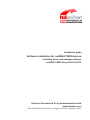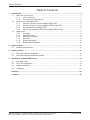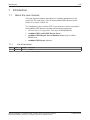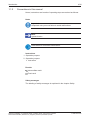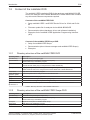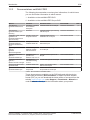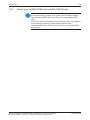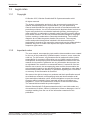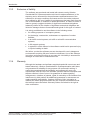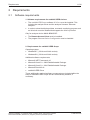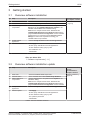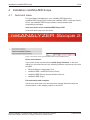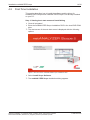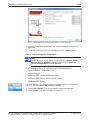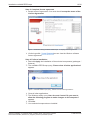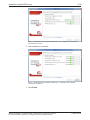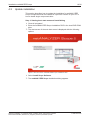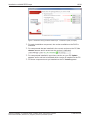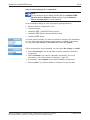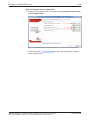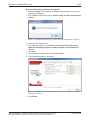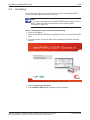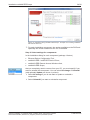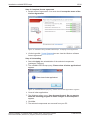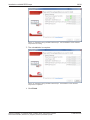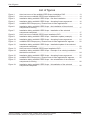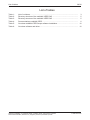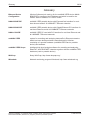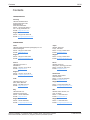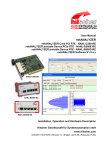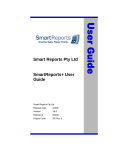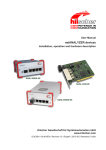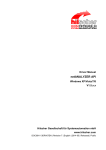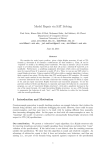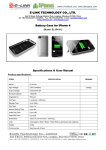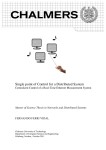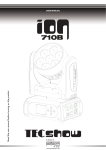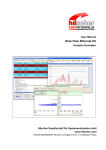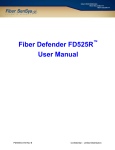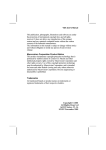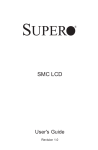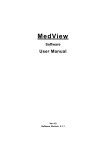Download netANALYZER software installation IG 01 EN
Transcript
Installation guide Software installation for netANALYZER devices Installing driver and analyzer software netANALYZER Scope DVD 042015 Hilscher Gesellschaft für Systemautomation mbH www.hilscher.com DOC150201IG01EN | Revision 01 | English | 201504 | Released | Public Table of Contents 2/30 Table of Contents 1 2 Introduction............................................................................................................................... 3 1.1 About the user manual ..................................................................................................... 3 1.1.1 List of revisions.................................................................................................. 3 1.1.2 Conventions in this manual ............................................................................... 4 1.2 Content of the installatin DVD .......................................................................................... 5 1.2.1 Directory structure of the netANALYZER DVD.................................................. 5 1.2.2 Directory structure of the netANALYZER Scope DVD ...................................... 5 1.2.3 Documentations netANALYZER........................................................................ 6 1.2.4 What's new netANALYZER and netANALYZER Scope .................................... 7 1.3 Legal notes ....................................................................................................................... 8 1.3.1 Copyright ........................................................................................................... 8 1.3.2 Important notes.................................................................................................. 8 1.3.3 Exclusion of liability ........................................................................................... 9 1.3.4 Warranty ............................................................................................................ 9 1.3.5 Export regulations............................................................................................ 10 1.3.6 Registered trademarks .................................................................................... 10 Requirements.......................................................................................................................... 11 2.1 3 4 Software requirements ................................................................................................... 11 Getting started ........................................................................................................................ 12 3.1 Overview software installation ........................................................................................ 12 3.2 Overview software installation update ............................................................................ 12 Installation netANALZER Scope ........................................................................................... 13 4.1 Auto boot menu .............................................................................................................. 13 4.2 FirstTime Installation ..................................................................................................... 14 4.3 Update installation .......................................................................................................... 18 4.4 Unistalling ....................................................................................................................... 23 Glossary .................................................................................................................................. 29 Contacts .................................................................................................................................. 30 Software installation for netANALYZER | Installing driver and analyzer software DOC150201IG01EN | Revision 01 | English | 201504 | Released | Public © Hilscher 2015 Introduction 1 3/30 Introduction 1.1 About the user manual This user manual contains descriptions for software installation for the ANALYZER PC card NANL‐C500‐RE and netANALYZER devices NANL‐ B500E‐RE or NANL‐ B500G‐RE. The installation of the netANALYZER Scope software or driver required for the netANALYZER devices includes the following components: 1.1.1 · Ethernet Device Configuration Tool (only for NANLB500G), · netANALYZER / netSCOPE Device Driver, · netANALYZER Remote Access Window client (only for NANL B500G) and · netANALYZER Scope software. List of revisions Index Date 1 150224 All Chapter Revisions created Table 1: List of revisions Software installation for netANALYZER | Installing driver and analyzer software DOC150201IG01EN | Revision 01 | English | 201504 | Released | Public © Hilscher 2015 Introduction 1.1.2 4/30 Conventions in this manual Notes, instructions and results of operating steps are marked as follows: Notes Important: <important note you must follow to avoid malfunction> Note: <general note> <note where to find further information> Instructions 1. Operation purpose 2. Operation purpose Ø Instruction Results Intermediate result Final result Safety messages The labeling of safety messages is explained in the chapter Safety. Software installation for netANALYZER | Installing driver and analyzer software DOC150201IG01EN | Revision 01 | English | 201504 | Released | Public © Hilscher 2015 Introduction 1.2 5/30 Content of the installatin DVD The netANALYZER installation DVD for the analyzer card NANLC500RE and for the analyzer device NANLB500ERE or NANLB500GRE contains any driver and software components required. Contents of the netANALYZER DVD · Setup netANALYZER / netSCOPE Device Driver for 32bit and für 64 bit · Firmware update file for analyzer device NANLB500GRE · Documentation (about hardware, driver and software installation) · Examples for the netANALYZER Application Programming Interface (API) Content of the netANALYZER Scope DVD 1.2.1 · Setup for netANALYZER Scope · Documentation (about License manager and netANALYZER Scope) · Examples Directory structure of the netANALYZER DVD Directory name Description Root directory Autostart menu (netAnalyzer.exe) Documentation Documentation in the Acrobat® Reader Format (PDF), Adobe Flash Player installation program Driver netANALYZER / netSCOPE Device Driver for Windows® 7 or Windows® 8, Remote Access Client (only for analyzer device NANLB500GRE) Examples 2 programming examples for the Application Programming Interface (API) for the analyzer card NANLC500RE and for the analyzer device NANLB500ERE or NANLB500GRE fscommand Help files for the installation program. NANLB500GRE firmware update Firmware update file for analyzer device NANLB500GRE Plugin Wireshark netANALYZER plugin files Setup Installer to install the single components (setup.exe) Software Ethernet Device Configuration (EnDevConfigTool.msi) Update NXANL 500 RE Revision 3 netANALYZER hardware update for the NXANL 500REhardwarerevisions 2 and 3 Table 2: Directory structure of the netANALYZER DVD 1.2.2 Directory structure of the netANALYZER Scope DVD Directory name Description Root directory Autostart menu (netAnalyzerScope.exe) Documentation Documentation in the Acrobat® Reader Format (PDF), Adobe Flash Player installation program Examples Applicatin examples for netANALYZER Scope fscommand Help files for the installation program. Setup Installer to install the single components (setup.exe) Table 3: Directory structure of the netANALYZER DVD Software installation for netANALYZER | Installing driver and analyzer software DOC150201IG01EN | Revision 01 | English | 201504 | Released | Public © Hilscher 2015 Introduction 1.2.3 6/30 Documentations netANALYZER The following documentation overview gives information, for which items you can find further information in which manual. 1 Available on the netANALYZER DVD 2 Available on the netANALYZER Scope DVD Manual Contents User Manual netANALYZER devices User manual, netANALYZER Scope licensing Document name DocumentID DVD Installation, operation netANALYZER UM XX EN.pdf and hardware description DOC091110UMXXEN 1, 2 Overview netANALYZER Scope licensing UM XX EN.pdf DOC091110UMXXEN 2 Installation guide, Software Installing driver and installation for analyzer software netANALYZER devices (this document) netANALYZER software installation IG 01 EN.pdf DOC150201IGXXEN 1, 2 Driver manual netANALYZER API, Windows XP/Vista/7/8, V1.x Description of the netANALYZER API netANALYZER API Windows DRV XX EN.pdf DOC091113DRVXXEN 1 Operating instructions manual, Ethernet DeviceConfiguration Addresssetting for Ethernet capable Hilscher devices Ethernet Device Configuration OI XX EN.pdf DOC050402OIXXEN 1, 2 Operating instructions manual, netANALYZERScope Installation and netANALYZER Scope OI XX operation for EN.pdf Windows 7/8, V2.2.xx DOC131002OIXXEN 2 Operating instructions manual, Hilscher license manager Description of software licensing, V1.0.x.x License manager OI XX EN.pdf DOC131201OIXXEN 2 Revision list What's new netANALYZER netANALYZER DVD What's new netANALYZER DVD RL XX EN.pdf DOC120306RLXXEN 1 Revision list What's new netANALYZER Scope netANALYZER Scope DVD What's new netANALYZER Scope DVD RL XX EN.pdf DOC150202RLXXEN 2 Table 4: Documentations netANALYZER These documents are available on the DVD delivered with the device underneath the directory Documentation, in Adobe Acrobat® Reader format (PDF) or you can download the latest edition of a manual from the website www.hilscher.com under Support > Downloads > Manuals or under Products directly with the information about your product. Software installation for netANALYZER | Installing driver and analyzer software DOC150201IG01EN | Revision 01 | English | 201504 | Released | Public © Hilscher 2015 Introduction 1.2.4 7/30 What's new netANALYZER and netANALYZER Scope All current version information for hardware and software described in this manual are provided in the folder \Documentation\ What's New netANALYZER DVD RL XX EN.pdf on the netANALYZER DVD. All current version information for the netANALYZER Scope software are provided in the folder \Documentation\ What's New netANALYZER Scope DVD RL XX EN.pdf on the netANALYZER Scope DVD. Software installation for netANALYZER | Installing driver and analyzer software DOC150201IG01EN | Revision 01 | English | 201504 | Released | Public © Hilscher 2015 Introduction 1.3 1.3.1 8/30 Legal notes Copyright © Hilscher 2015, Hilscher Gesellschaft für Systemautomation mbH All rights reserved. The images, photographs and texts in the accompanying material (user manual, accompanying texts, documentation, etc.) are protected by German and international copyright law as well as international trade and protection provisions. You are not authorized to duplicate these in whole or in part using technical or mechanical methods (printing, photocopying or other methods), to manipulate or transfer using electronic systems without prior written consent. You are not permitted to make changes to copyright notices, markings, trademarks or ownership declarations. The included diagrams do not take the patent situation into account. The company names and product descriptions included in this document may be trademarks or brands of the respective owners and may be trademarked or patented. Any form of further use requires the explicit consent of the respective rights owner. 1.3.2 Important notes The user manual, accompanying texts and the documentation were created for the use of the products by qualified experts, however, errors cannot be ruled out. For this reason, no guarantee can be made and neither juristic responsibility for erroneous information nor any liability can be assumed. Descriptions, accompanying texts and documentation included in the user manual do not present a guarantee nor any information about proper use as stipulated in the contract or a warranted feature. It cannot be ruled out that the user manual, the accompanying texts and the documentation do not correspond exactly to the described features, standards or other data of the delivered product. No warranty or guarantee regarding the correctness or accuracy of the information is assumed. We reserve the right to change our products and their specification as well as related user manuals, accompanying texts and documentation at all times and without advance notice, without obligation to report the change. Changes will be included in future manuals and do not constitute any obligations. There is no entitlement to revisions of delivered documents. The manual delivered with the product applies. Hilscher Gesellschaft für Systemautomation mbH is not liable under any circumstances for direct, indirect, incidental or followon damage or loss of earnings resulting from the use of the information contained in this publication. Software installation for netANALYZER | Installing driver and analyzer software DOC150201IG01EN | Revision 01 | English | 201504 | Released | Public © Hilscher 2015 Introduction 1.3.3 9/30 Exclusion of liability The software was produced and tested with utmost care by Hilscher Gesellschaft für Systemautomation mbH and is made available as is. No warranty can be assumed for the performance and flawlessness of the software for all usage conditions and cases and for the results produced when utilized by the user. Liability for any damages that may result from the use of the hardware or software or related documents, is limited to cases of intent or grossly negligent violation of significant contractual obligations. Indemnity claims for the violation of significant contractual obligations are limited to damages that are foreseeable and typical for this type of contract. It is strictly prohibited to use the software in the following areas: · for military purposes or in weapon systems; · for the design, construction, maintenance or operation of nuclear facilities; · in air traffic control systems, air traffic or air traffic communication systems; · in life support systems; · in systems in which failures in the software could lead to personal injury or injuries leading to death. We inform you that the software was not developed for use in dangerous environments requiring failproof control mechanisms. Use of the software in such an environment occurs at your own risk. No liability is assumed for damages or losses due to unauthorized use. 1.3.4 Warranty Although the hardware and software was developed with utmost care and tested intensively, Hilscher Gesellschaft für Systemautomation mbH does not guarantee its suitability for any purpose not confirmed in writing. It cannot be guaranteed that the hardware and software will meet your requirements, that the use of the software operates without interruption and that the software is free of errors. No guarantee is made regarding infringements, violations of patents, rights of ownership or the freedom from interference by third parties. No additional guarantees or assurances are made regarding marketability, freedom of defect of title, integration or usability for certain purposes unless they are required in accordance with the law and cannot be limited. Warranty claims are limited to the right to claim rectification. Software installation for netANALYZER | Installing driver and analyzer software DOC150201IG01EN | Revision 01 | English | 201504 | Released | Public © Hilscher 2015 Introduction 1.3.5 10/30 Export regulations The delivered product (including the technical data) is subject to export or import laws as well as the associated regulations of different counters, in particular those of Germany and the USA. The software may not be exported to countries where this is prohibited by the United States Export Administration Act and its additional provisions. You are obligated to comply with the regulations at your personal responsibility. We wish to inform you that you may require permission from state authorities to export, reexport or import the product. 1.3.6 Registered trademarks Windows® 7 and Windows® 8 are registered trademarks of Microsoft Corporation. Wireshark® and the "fin" logo are a registered trademark of Gerald Combs. AdobeAcrobat® is a registered trademark of the Adobe Systems Incorporated. All other mentioned trademarks are property of their respective legal owners. Software installation for netANALYZER | Installing driver and analyzer software DOC150201IG01EN | Revision 01 | English | 201504 | Released | Public © Hilscher 2015 Requirements 2 2.1 11/30 Requirements Software requirements 1. Software requirements for netANALYZER devices · The netANALYZER Scope software V 2.0.x.x must be installed. This includes the analyzer driver and the analyzer firmware “Ethernet Analyzer”. · In order to show the displayed data, a network monitoring program such as Wireshark must be installed that supports the WinPcap format. Only for analyzer device NANLB500GRE: · The Remote Access Client must be installed. · The program Ethernet Device Configuration must be installed. 2. Requirements for netANALYZER Scope Operating system: · Windows® 7, (32bit and 64bit version) · Windows® 8, (32bit and 64bit version) Additional software requirements · Microsoft .NET Framework 4.0 · Microsoft Visual C++ 2008 Redistributable Package · Microsoft Visual C++ 2010 Redistributable Package · Microsoft DirectX 9.0c · netANALYZER Driver These additionally required software components are included within the setup of netANALYZER Scope and are automatically installed, if necessary. Software installation for netANALYZER | Installing driver and analyzer software DOC150201IG01EN | Revision 01 | English | 201504 | Released | Public © Hilscher 2015 Getting started 3 3.1 12/30 Getting started Overview software installation No Step Description Detailed information, see chapter / section 1 Enter DVD Insert the netANALYZER Scope DVD. 2 Autostart menu Select Install Scope Software in the startup menu. FirstTime Installation [ } page 14] 3 Select settings for components For the components netANALYZER / netScope device driver and for the netANALYZER Scope software to be installed select InstalI in the installation dialog. Note! For the analyzer device NANL B500GRE the netANALYZER Remote Access Windows client and the program Ethernet Device Configuration must be installed. Furthermmore you need the program Hilscher License Manager for the license request for licensing your netANALYZER Scope software. 4 Accept license agreement Check I accept the terms in the License agreement. 5 Perform installation Click Apply. Answer query with OK and close all applications. Answer Windows safety query by Yes. The installation runs. Click Finish. Table 5: Overview netANALYZER Scope software installation Also see about this 2 Software requirements [} 11] 3.2 Overview software installation update No Step Description Detailed Information, see the Documentation / Chapter / Section 1. Enter DVD Insert the netANALYZER Scope DVD. 2 Autostart menu In the autostart menu select Install Scope Software. Update installation [} page 18] 3 Select settings for components For the components to be updated select Update in the installation dialog. Note! For the analyzer device NANL B500GRE the netANALYZER Remote Access Windows client and the program Ethernet Device Configuration must be installed. 4 Accept license agreement Check I accept the terms in the License Agreement. 5 Perform update Click Apply. Answer query with OK and close all applications. Answer Windows safety query by Yes. The update is performed. Click Finish. Table 6: Overview software and driver Software installation for netANALYZER | Installing driver and analyzer software DOC150201IG01EN | Revision 01 | English | 201504 | Released | Public © Hilscher 2015 Installation netANALZER Scope 4 4.1 13/30 Installation netANALZER Scope Auto boot menu For the software installation for your netANALYZER device the netANALYZER Scope DVD contains the netANALYZER / netScope Device Driver, the netANALYZER Scope software, documentation and programming examples. Auto boot menu of the netANALYZER Scope DVD In the auto boot menu you can select: Figure 1: Auto boot menu of the netANALYZER Scope installation DVD Driver and software If you select in the auto boot menu Install Scope Software, in the next dialog you can select which of the following software components you want to install: · Ethernet Device Configuration Tool, · netANALYZER / netSCOPE Device Driver, · netANALYZER Remote Access Window Client or · netANALYZER Scope. Documentation and examples Via the auto boot menu you can access the storage directories with the documentation or the sample projects on the DVD. Software installation for netANALYZER | Installing driver and analyzer software DOC150201IG01EN | Revision 01 | English | 201504 | Released | Public © Hilscher 2015 Installation netANALZER Scope 4.2 14/30 FirstTime Installation This section describes how to install the software and the driver for netANALYZER Scope when netANALYZER Scope is not already installed on your PC. Step 1: Starting boot start menu and install dialog Ø Close all programs! Ø Enter the netANALYZER Scope installation DVD in the local DVD ROM drive. Ê The start screen of the auto boot menu is displayed with the following options: Figure 2: Auto boot menu netANALYZER Scope installation DVD Ø Select Install Scope Software. Ê The netANALYZER Scope installation dialog appears. Software installation for netANALYZER | Installing driver and analyzer software DOC150201IG01EN | Revision 01 | English | 201504 | Released | Public © Hilscher 2015 Installation netANALZER Scope 15/30 Figure 3: Installation dialog netANALYZER Scope firsttime installation Ê For each installation component, the version available on the DVD is indicated. Ê For those components not yet installed on the PC Install appears. Step 2: Select settings for components Note: For the analyzer device NANL B500GRE the netANALYZER Remote Access Windows client and the program Ethernet Device Configuration must be installed. In the installation dialog for each component (package/feature) · Ethernet Device Configuration Tool, · License manger, · netANALYZER / netSCOPE Device Driver, · netANALYZER Remote Access Window client, · netANALYZER Scope, you must specify if you want to install the component for the first time on your PC. You can choose No change or Install. Ø Choose No change if you do not want to install a component. Ø Select Install if you want to install a component. Software installation for netANALYZER | Installing driver and analyzer software DOC150201IG01EN | Revision 01 | English | 201504 | Released | Public © Hilscher 2015 Installation netANALZER Scope 16/30 Step 3: Complete license agreement Ø Accept terms of agreement: You must check I accept the terms of the License Agreement. Figure 4: Installation dialog netANALYZER Scope Accepting license agreement Ø Via the hyperlink license agreement. you can view the Hilscher software Step 4: Perform installation Ø Start with Apply the installation of the selected components (packages / features). Ê The netANALYZER Scope query, Please close all other applications! appears. Figure 5: netANALYZER Scope query, 'Please close all other applications!' Ø Close all other applications. Ê The Windows safety query User Account Control: Do you want to allow the following program to make changes to this computer? appears. Ø Click Yes. Ê Your selected components are installed. Software installation for netANALYZER | Installing driver and analyzer software DOC150201IG01EN | Revision 01 | English | 201504 | Released | Public © Hilscher 2015 Installation netANALZER Scope 17/30 Figure 6: Installation dialog netANALYZER Scope the installation of the selected components is running Ê The installation is complete. Figure 7: Installation dialog netANALYZER Scope Installation of the selected components completed Ø Click Finish. Software installation for netANALYZER | Installing driver and analyzer software DOC150201IG01EN | Revision 01 | English | 201504 | Released | Public © Hilscher 2015 Installation netANALZER Scope 4.3 18/30 Update installation This section describes how to update the installation for netANALYZER Scope components that are installed in a previous version on your PC or how to install single components later. Step 1: Starting boot start menu and install dialog Ø Close all programs! Ø Enter the netANALYZER Scope installation DVD in the local DVD ROM drive. Ê The start screen of the auto boot menu is displayed with the following options: Figure 8: Auto boot menu netANALYZER Scope installation DVD Ø Select Install Scope Software. Ê The netANALYZER Scope installation dialog appears. Software installation for netANALYZER | Installing driver and analyzer software DOC150201IG01EN | Revision 01 | English | 201504 | Released | Public © Hilscher 2015 Installation netANALZER Scope 19/30 Figure 9: Installation dialog netANALYZER Scope Installation update (example) Ê For each installation component, the version available on the DVD is indicated. Ê For components that are installed in the current version on the PC, No change appears and in green text the version is indicated. Ê For components installed in a previous version on your PC Update appears and in red text is indicated which version is installed on the PC. Ê For those components not yet installed on the PC Install appears. Software installation for netANALYZER | Installing driver and analyzer software DOC150201IG01EN | Revision 01 | English | 201504 | Released | Public © Hilscher 2015 Installation netANALZER Scope 20/30 Step 2: Select settings for components Note: For the analyzer device NANL B500GRE the netANALYZER Remote Access Windows client and the program Ethernet Device Configuration must be installed. In the installation dialog for each component (package/feature) · Ethernet Device Configuration Tool, · License manger, · netANALYZER / netSCOPE Device Driver, · netANALYZER Remote Access Window client, · netANALYZER Scope, you must specify whether you want to make any change in the installation or if you want to uninstall software components (or update if necessary). You can select No change or Uninstall (and optionally Update). OR for components not yet installed, you can select No change or Install. Ø Select No change if you do not want to install, update or uninstall a component. Ø Select Uninstall if you want to uninstall a component. For more information, refer to the section Unistalling [} page 23]. Ø If necessary, select Update if you want to update a component. Ø Select Install if you want to install a component for the first time. Software installation for netANALYZER | Installing driver and analyzer software DOC150201IG01EN | Revision 01 | English | 201504 | Released | Public © Hilscher 2015 Installation netANALZER Scope 21/30 Step 3: Complete license agreement Ø Accept terms of agreement: You must check I accept the terms of the License Agreement. Figure 10: Installation dialog netANALYZER Scope Accepting license agreement Ø Via the hyperlink license agreement. you can view the Hilscher software Software installation for netANALYZER | Installing driver and analyzer software DOC150201IG01EN | Revision 01 | English | 201504 | Released | Public © Hilscher 2015 Installation netANALZER Scope 22/30 Step 4: Perform the installation or upgrade Ø Start with Apply the installation or update of the selected components (packages / features). Ê The netANALYZER Scope query, Please close all other applications! appears. Figure 11: netANALYZER Scope query, 'Please close all other applications!' appears. Ø Close all other applications. Ê The Windows safety query User Account Control: Do you want to allow the following program to make changes to this computer? appears. Ø Click Yes. Ê Your selected components are installed/updated. Ê The installation/update is complete. Figure 12: Installation dialog netANALYZER Scope Installation/update of the selected components completed Ø Click Finish. Software installation for netANALYZER | Installing driver and analyzer software DOC150201IG01EN | Revision 01 | English | 201504 | Released | Public © Hilscher 2015 Installation netANALZER Scope 4.4 23/30 Unistalling This section describes how to permanently remove the netANALYZER Scope software and the driver from your PC. Note: If you want to upgrade your netANALYZER Scope software or the driver, follow the steps as described in the section Update installation [} page 18]. Step 1: Starting boot start menu and install dialog Ø Close all programs! Ø Enter the netANALYZER Scope installation DVD in the local DVD ROM drive. Ê The start screen of the auto boot menu is displayed with the following options: Figure 13: Auto boot menu netANALYZER Scope installation DVD Ø Select Install Scope Software. Ê The netANALYZER Scope installation dialog appears. Software installation for netANALYZER | Installing driver and analyzer software DOC150201IG01EN | Revision 01 | English | 201504 | Released | Public © Hilscher 2015 Installation netANALZER Scope 24/30 Figure 14: Installation dialog netANALYZER Scope Example of an existing installation that shall be removed Ê For each installation component, the version available on the DVD and optionally the version installed on the PC is indicated. Step 2: Select settings for components In the installation dialog for each component (package / feature) · Ethernet Device Configuration Tool, · netANALYZER / netSCOPE Device Driver, · netANALYZER Remote Access Window client, · netANALYZER Scope, that you completely want to remove from your PC, you must specify if you want to uninstall this component. You can select No change or Uninstall (and optionally Update not shown in picture). Ø Select No change if you do not want to update or uninstall a component. Ø Select Uninstallif you want to uninstall a component. Software installation for netANALYZER | Installing driver and analyzer software DOC150201IG01EN | Revision 01 | English | 201504 | Released | Public © Hilscher 2015 Installation netANALZER Scope 25/30 Step 3: Complete license agreement Ø Accept terms of agreement: You must check I accept the terms of the License Agreement. Figure 15: Installation dialog netANALYZER Scope Accepting license agreement Ø Via the hyperlink license agreement. you can view the Hilscher software Step 4: Uninstalling Ø Start with Apply the uninstallation of the selected components (packages / features). Ê The netANALYZER Scope query, Please close all other applications! appears. Figure 16: netANALYZER Scope query, 'Please close all other applications!' appears. Ø Close all other applications. Ê The Windows safety query User Account Control: Do you want to allow the following program to make changes to this computer? appears. Ø Click Yes. Ê The selected components are removed from your PC. Software installation for netANALYZER | Installing driver and analyzer software DOC150201IG01EN | Revision 01 | English | 201504 | Released | Public © Hilscher 2015 Installation netANALZER Scope 26/30 Figure 17: Installation dialog netANALYZER Scope the uninstallation of the selected components is running Ê The uninstallation is complete. Figure 18: Installation dialog netANALYZER Scope Uninstallation of the selected components completed Ø Click Finish. Software installation for netANALYZER | Installing driver and analyzer software DOC150201IG01EN | Revision 01 | English | 201504 | Released | Public © Hilscher 2015 List of figures 27/30 List of figures Figure 1: Auto boot menu of the netANALYZER Scope installation DVD ........................... 13 Figure 2: Auto boot menu netANALYZER Scope installation DVD ..................................... 14 Figure 3: Installation dialog netANALYZER Scope firsttime installation........................... 15 Figure 4: Installation dialog netANALYZER Scope Accepting license agreement ............ 16 Figure 5: netANALYZER Scope query, 'Please close all other applications!'...................... 16 Figure 6: Installation dialog netANALYZER Scope the installation of the selected components is running ......................................................................................... 17 Figure 7: Installation dialog netANALYZER Scope Installation of the selected components completed ........................................................................................ 17 Figure 8: Auto boot menu netANALYZER Scope installation DVD ..................................... 18 Figure 9: Installation dialog netANALYZER Scope Installation update (example) ............ 19 Figure 10: Installation dialog netANALYZER Scope Accepting license agreement ............ 21 Figure 11: netANALYZER Scope query, 'Please close all other applications!' appears........ 22 Figure 12: Installation dialog netANALYZER Scope Installation/update of the selected components completed ........................................................................................ 22 Figure 13: Auto boot menu netANALYZER Scope installation DVD ..................................... 23 Figure 14: Installation dialog netANALYZER Scope Example of an existing installation that shall be removed ........................................................................................... 24 Figure 15: Installation dialog netANALYZER Scope Accepting license agreement ............ 25 Figure 16: netANALYZER Scope query, 'Please close all other applications!' appears........ 25 Figure 17: Installation dialog netANALYZER Scope the uninstallation of the selected components is running ......................................................................................... 26 Figure 18: Installation dialog netANALYZER Scope Uninstallation of the selected components completed ........................................................................................ 26 Software installation for netANALYZER | Installing driver and analyzer software DOC150201IG01EN | Revision 01 | English | 201504 | Released | Public © Hilscher 2015 List of tables 28/30 List of tables Table 1: List of revisions........................................................................................................ 3 Table 2: Directory structure of the netANALYZER DVD ....................................................... 5 Table 3: Directory structure of the netANALYZER DVD ....................................................... 5 Table 4: Documentations netANALYZER ............................................................................. 6 Table 5: Overview netANALYZER Scope software installation............................................. 12 Table 6: Overview software and driver.................................................................................. 12 Software installation for netANALYZER | Installing driver and analyzer software DOC150201IG01EN | Revision 01 | English | 201504 | Released | Public © Hilscher 2015 Glossary 29/30 Glossary Ethernet Device Configuration Hilscher Software tool used eg for the netANALYZER device NANL B500GRE to configure the IP address and which is used for the modes "static IP address" or "DHCP Client" NANLB500ERE netANALYZER portable device with ExpressCard interface for real time ethernet and all 10/100BASET Ethernet networks NANLB500GRE netANALYZER portable device with Gigabit Ethernet PC interface for realtime Ethernet and all 10/100BASET Ethernet networks NANLC500RE netANALYZER PC card with PCI interface for realtime Ethernet and all 100BASET Ethernet networks netANALYZER system for recording and analyzing data traffic in Ethernet networks which has been developed and is manufactured by Hilscher, consisting of a special hardware (netANALYZER card or portable device) and software netANALYZER Scope intelligent high level analysis software for recording and analyzing EtherCAT and PROFINET networks together with the netANALYZER hardware (card or portable device) WinPcap library WinPcap; http://www.winpcap.org/ Wireshark Network monitoring program Wireshark; http://www.wireshark.org Software installation for netANALYZER | Installing driver and analyzer software DOC150201IG01EN | Revision 01 | English | 201504 | Released | Public © Hilscher 2015 Contacts 30/30 Contacts HEADQUARTERS Germany Hilscher Gesellschaft für Systemautomation mbH Rheinstrasse 15 D65795 Hattersheim Phone: +49 (0) 6190 99070 Fax: +49 (0) 6190 990750 EMail: [email protected] Support Phone: +49 (0) 6190 990799 EMail: [email protected] SUBSIDIARIES China Japan Hilscher Systemautomation (Shanghai) Co. Ltd. 200010 Shanghai Phone: +86 (0) 2163555161 EMail: [email protected] Hilscher Japan KK Tokyo, 1600022 Phone: +81 (0) 353620521 EMail: [email protected] Support Support Phone: +86 (0) 2163555161 EMail: [email protected] Phone: +81 (0) 353620521 EMail: [email protected] France Korea Hilscher France S.a.r.l. 69500 Bron Phone: +33 (0) 4 72 37 98 40 EMail: [email protected] Hilscher Korea Inc. Seongnam, Gyeonggi, 463400 Phone: +82 (0) 317893715 EMail: [email protected] Support Phone: +33 (0) 4 72 37 98 40 EMail: [email protected] India Hilscher India Pvt. Ltd. Pune, Delhi, Mumbai Phone: +91 8888 750 777 EMail: [email protected] Switzerland Hilscher Swiss GmbH 4500 Solothurn Phone: +41 (0) 32 623 6633 EMail: [email protected] Support Phone: +49 (0) 6190 990799 EMail: [email protected] Italy USA Hilscher Italia S.r.l. 20090 Vimodrone (MI) Phone: +39 02 25007068 EMail: [email protected] Hilscher North America, Inc. Lisle, IL 60532 Phone: +1 6305055301 EMail: [email protected] Support Support Phone: +39 02 25007068 EMail: [email protected] Phone: +1 6305055301 EMail: [email protected] Software installation for netANALYZER | Installing driver and analyzer software DOC150201IG01EN | Revision 01 | English | 201504 | Released | Public © Hilscher 2015