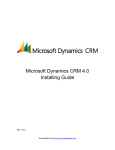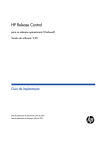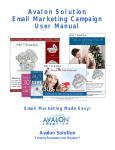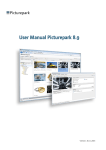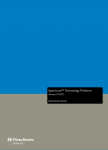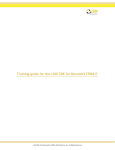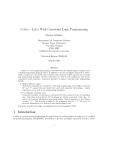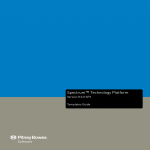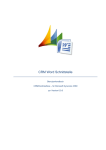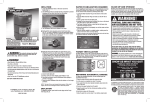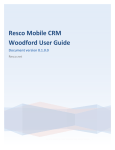Download customaze Email Marketing 2.6.0.0
Transcript
customaze Email Marketing 2.6.0.0
For Microsoft Dynamics CRM 2011
Installation and Manual
Version 1.1
Last Updated: 23-July-2012
©2012 customaze GmbH, Germany
All rights reserved.
customaze Email Marketing 2.6.0.0
Page 1 of 111
Table of Contents
What’s new in 2.6 ...............................................................................................................................4
Known problems.................................................................................................................................4
Installation..........................................................................................................................................4
System requirements ......................................................................................................................4
Permission requirements ................................................................................................................4
Pre-Installation Tasks ..........................................................................................................................5
CRM Security Role ...........................................................................................................................5
Dedicated website in IIS ..................................................................................................................5
Upgrading E-mail Marketing for CRM 4 to CRM 2011.......................................................................6
Remarks.......................................................................................................................................6
Upgrade outline ...........................................................................................................................6
Handy tools and hints: .................................................................................................................7
Installation ......................................................................................................................................8
Post-Installation tasks/Verify the installation ................................................................................. 21
SQL-Server ................................................................................................................................. 21
Service identities........................................................................................................................ 21
crmUp App Pool identity ............................................................................................................ 21
Establish trust with Email Marketing .......................................................................................... 21
Show Email Reactions in the Workplace ........................................................................................ 31
Test the Setup ............................................................................................................................... 34
Troubleshooting ............................................................................................................................ 40
Web Designer’s Manual .................................................................................................................... 41
Why do we need the Web Designer’s Manual? .............................................................................. 41
Where to start? ............................................................................................................................. 41
Creating Data Structures ............................................................................................................... 44
Creating Template Objects ............................................................................................................ 49
Creating Newsletter Templates ..................................................................................................... 57
User’s Manual ................................................................................................................................... 61
Walkthrough: Send a newsletter ................................................................................................... 61
Step 1: Create yourself as a contact for testing........................................................................... 61
Step 2: Create a Marketing List for testing.................................................................................. 61
Step 3: Add the test contact to the marketing list....................................................................... 62
Step 4: Create a new Campaign.................................................................................................. 63
Step 5: Start the Email Marketing Wizard ................................................................................... 64
customaze Email Marketing 2.6.0.0
Page 2 of 111
Step 6: Content Preparation ....................................................................................................... 68
Step 7: Distribution .................................................................................................................... 69
The Template Language ................................................................................................................ 72
Inserting field data ..................................................................................................................... 72
Using Conditions ........................................................................................................................ 74
Using Commands ....................................................................................................................... 76
Plugin Interface – custom code during the send process ................................................................ 79
Workflow extensions..................................................................................................................... 81
Group customaze ....................................................................................................................... 81
customaze Template Emails ....................................................................................................... 82
customaze List Management...................................................................................................... 82
Role based access to E-Mail Marketing ............................................................................................. 84
Integration Scenarios ........................................................................................................................ 85
Multi-language auto-salutation template ...................................................................................... 85
Modifications to the CRM .......................................................................................................... 85
Creating the template ................................................................................................................ 90
Integrate an unsubscribe link......................................................................................................... 95
Check if your emails are opened .................................................................................................... 99
Appendix ........................................................................................................................................ 104
E-Mail-Marketing Configurator .................................................................................................... 104
The License Tab ....................................................................................................................... 104
The Settings Tab ...................................................................................................................... 105
The Distribution Settings Tab ................................................................................................... 106
The Solution Tab ...................................................................................................................... 107
How to setup a new Organization ................................................................................................ 108
Setup a new Organization with the Configurator ...................................................................... 108
How to determine CRM URL ........................................................................................................ 109
Contact Information........................................................................................................................ 111
customaze Email Marketing 2.6.0.0
Page 3 of 111
What’s new in 2.6
Support for CRM 2011 Active Directory, Claims-Based and IFD Authentication
Recommended SQL Server connection method is now using Windows Authentication
We require a dedicated website for our add-ons now. We do know that this is inconvenient,
but it is the only supported way by Microsoft at this time.
Known problems
No support for CRM Online at this time
AD FS 2.1 (Windows Server 2012) has a known bug which prevents SDK calls from working.
Please apply the following KB-Article:
http://support.microsoft.com/kb/2828015
Installation
System requirements
You need to have the following Software installed on the target server:
Windows 2008 R2 or Windows Server 2012
Works only with 64 bit operating systems
Microsoft CRM 2011
Microsoft .NET-Framework 4.0
Microsoft Windows Identity Foundation SDK V 4.0
Special User in the CRM
Permission requirements
You need the following permissions for the installation:
System Administrator
Deployment Administrator for the CRM installation
Sysadmin role for the SQL-server
customaze Email Marketing 2.6.0.0
Page 4 of 111
Pre-Installation Tasks
Special CRM User
The E-Mail Marketing tool needs a special User to read and write data to the CRM and the SQLServer. Please create a new User in your Active Directory with at least Local Administrator
Permissions for the CRM Server. Create a new CRM User with System-Administrator Role for the new
Active Directory Account. If you have already a special User which exist in your AD and CRM you can
use it. Please verify that the User has the required permissions.
CRM Security Role
All users accessing the E-Mail Marketing tool must be allowed to read the CRM’s meta data. Please
create a security role in CRM called “crmUp E-Mail Marketing” (or similar) and allow the members of
that role to read the entity and attribute meta data.
It is advisable to give the CRM users certain other permissions for E-Mail Marketing as well; send
activities impersonating another identity could be one of them. But this is outside the scope of this
document.
Dedicated website in IIS
Logged on to the CRM server, create a new website that listens to a different port or host name than
the website CRM uses. If your CRM uses http://crm.local you could use a subdomain like
http://crmup.crm.local. Remember that you need to add that name to your DNS too.
If you use HTTPS/SSL, you will need to use a second IP or another port.
Apart from the website itself, there’s nothing to configure. Setup will handle creation of the
application pool etc. It is recommended to add the newly created website to the Intranet zone of
your clients to prevent them from having to authenticate again.
customaze Email Marketing 2.6.0.0
Page 5 of 111
You need to follow the instructions in this KB article to prevent 401 errors when Email Marketing
tries to download images from the new website (this triggers the loopback check):
http://support.microsoft.com/kb/896861. This is important. Email Marketing won’t work properly
when the loopback check is not disabled or the additional hostname is added to the allowed host
names.
Upgrading E-mail Marketing for CRM 4 to CRM 2011
Remarks
We do not support in place upgrades
Do not uninstall E-mail Marketing in the old environment
It is recommended to have access to the registry of the old environment during the
installation of the new environment because some settings can be copy and pasted into the
new environment
You’ll need a new license code, because you’ll have a new machine name. You do not need a
new contract id, only the license code has to be updated.
o If you have a running support contract with us, just send us the contract id
associated with the license and the new fully qualified (including the internal domain
name) server name. We’ll upgrade the license free of charge.
o If you do not have a running support contract, please contact us for a quote for the
upgrade. Please mention your old contract id in the email.
Upgrade outline
a) Install new SQL-Server and new CRM server as recommended by Microsoft for CRM 2011
b) Shut down the old installation of Email Marketing
a. Stop and disable both customaze services on the old machine. This is very important,
because Email Reactions would otherwise still be transferred into the old
environment.
b. But remember: Do not uninstall the software nor remove the custom entity “Email
Reactions” from the system.
c) Transfer both databases (organization_MSCRM and organization_EmailMarketing) to the
new SQL server
d) Import the organization into the new CRM 2011 deployment as usual. Do not rename the
organization.
e) Add permissions for the App Pool account to the organization_EmailMarketing database. The
account needs datareader and datawriter permissions and should be mapped to the dbo
schema.
f) Make sure CRM itself is running fine after the upgrade
g) Create a second website on the CRM server (see Pre-Installation Tasks)
h) Install Email Marketing for CRM 2011 on the new CRM server
a. Use the new SQL server and Windows Authentication for database access
b. Use the same contract id and security code as the old installation did use. The license
code has to be upgraded, though. Please see remarks above.
c. Stop the customaze-* services
d. Set the Identity of the Service to the same Identity as the crmup app pool
customaze Email Marketing 2.6.0.0
Page 6 of 111
i)
j)
e. You can (and should) copy over the registry value LastKnownId from the old
installation to prevent duplicated Email Reactions. Location in the registry is
HKLM\Software\customaze Email Marketing\<organization>
f. You can also copy over some more configuration entries there if you would like to
use SMTP based sending. Or you can use the Email Marketing Configurator to set
them again.
g. Start the customaze-* services again and have a look into the Application log in the
Event Viewer. If there are no error messages, chances are high that everything works
fine.
Verify the installation by opening up an old campaign. Take a look at the statistics: All data
there? If not, verify that you really copied over the databases correctly and just re-run the
setup.
Create a new Email Marketing distribution and verify if it is send out correctly
Handy tools and hints:
Most errors can be traced down in the CRM trace log. Visit the Microsoft Knowledge Base to
learn how to enable tracing and have a look into the logs.
CRM 2011 seems to have problems with multiple bindings to its website. Make sure you do
not have multiple hostnames or multiple http listeners bound to the website.
Verify if the problem is permission related: Use a system administrator and try to reproduce
the problem.
Download the Plugin Registration Tool in CRM SDK and verify if the EMM Engine assembly
has been registrated in the organization (needed for our custom workflow methods)
Verify if the URLs in HKLM\Software\Microsoft\MSCRM are correct
Verify if the URLs in the MSCRM_Config database in the table DeploymentProperties are
correct. Any modifications needed here: Restart CRM (IIS and services).
customaze Email Marketing 2.6.0.0
Page 7 of 111
Installation
Please execute the setup file provided to you logged on the CRM server as administrator to start the
installation. You must be Deployment Administrator for the installation to work correctly.
Click Next
customaze Email Marketing 2.6.0.0
Page 8 of 111
Select the installation directory and click Next.
Select the Website where Microsoft CRM is installed. A virtual directory will be created in the ISV
folder. Click Next.
customaze Email Marketing 2.6.0.0
Page 9 of 111
You need to create a website dedicated for our add-ons. This website must be different from the
CRM website and it needs a second hostname, a subdomain or a different port.
Read Pre-Installation tasks in this manual for more information.
When you have created that website, restart setup to reload the data.
DO NOT USE THE MICROSOFT DYNAMICS CRM WEBSITE. THE SETUP WILL MODFIY THE
APPLICATION POOL FOR THE SELECTED WEBSITE.
Enter the URL that the client uses to access the new website; in some cases, this can be a different
URL than the internal one (think of reverse proxy scenarios with ISA/TMG). In most cases, this will be
the hostname that you bound the website to in IIS manager. Click Next
customaze Email Marketing 2.6.0.0
Page 10 of 111
Enter your CRM Settings and the CRM server’s URL without the http/s prefix and select if you are
using SSL. You only have to fill out the fields which are need by your CRM configuration. If you are
not sure which Settings are required, please ask the person which setup your CRM-Server. Click Next
(If you not sure what to enter see the Appendix “How to determine CRM URL”)
Enter the name of the SQL Server to use for the additional E-Mail Marketing database. If you’re using
a named instance, use a backslash to separate the instance name. Click Next
customaze Email Marketing 2.6.0.0
Page 11 of 111
Enter the credentials for the special CRM User which was created in the Pre-Installation Tasks. You
cannot use the Service Account under which the CRM is running. Click Next
Select the first Organization the Add-On will be deployed to. Further Organizations can be configured
later using the configuration utility. Click Next
customaze Email Marketing 2.6.0.0
Page 12 of 111
Paste the license data provided to you into this field. Click Next
Together with the license data, you should have received a contract id and a security code. Copy and
Paste them into the fields. Click Next
customaze Email Marketing 2.6.0.0
Page 13 of 111
Please wait until the installation is completed. Depending on the speed of your system, this can take
a few minutes. Click Next
If Claims-Based Authentication is not enabled, you can finish the Setup. When Claims-Based
Authentication is enabled the Setup will start the Federation Utility.
customaze Email Marketing 2.6.0.0
Page 14 of 111
In the “Application configuration location” Textbox, please enter the path of the “web.config” of
customaze Email Marketing. You can find the “web.config” in “$installPath\customaze Email
Marketing\website\application\”.
In the “Application URI” Textbox, you have to enter the application URI of the customaze Email
Marketing Web page, which you have defined during the Setup. Click Next
On the Security Token Service page, select “Use an existing STS”, and then enter the location of the
federated metadata document. Click Next
customaze Email Marketing 2.6.0.0
Page 15 of 111
On the STS signing certificate chain validation error page, make any appropriate choice. Click Next
customaze Email Marketing 2.6.0.0
Page 16 of 111
On the Security token encryption page, enable encryption. You must specify the same certificate
that was used to configure Microsoft Dynamics CRM 2011. Click Next
customaze Email Marketing 2.6.0.0
Page 17 of 111
Click Next
customaze Email Marketing 2.6.0.0
Page 18 of 111
Click Finish
Edit Web.Config
You may have to edit the “web.config” of customaze Email Marketing. The “web.config” is located at
“$installPath\customaze Email Marketing\website\application\”.
Uncomment the upn claimtype lines and save the changes.
customaze Email Marketing 2.6.0.0
Page 19 of 111
Click Finish to complete the installation.
customaze Email Marketing 2.6.0.0
Page 20 of 111
Post-Installation tasks/Verify the installation
SQL-Server
A common cause for errors during the installation is a problem with the SQL Server permissions.
Please verify that the special CRM User, which was created in the Pre-Installation Tasks, has
“db_datareader” and “db_datawriter” permission on every Email Marketing Database.
Service identities
The customaze Distribution Service and customaze Email Reactions Service needs to run under the
special CRM User, which was created in the Pre-Installation Tasks.
You need to add that user to the local administrators group as our services need write permissions in
the registry.
crmUp App Pool identity
The crmUp application pool in IIS manager needs to use the special user account which was created
in the Pre-Installation Tasks.
For unknown reasons, setup does not always set the application pool settings to the correct values.
Please verify if:
.NET Framework is set to 4.0
Managed Pipeline Mode is set to “Integrated”
Load User Profiles is set to “True”
Identity is set to use the special user account which was created in the Pre-Installation Tasks.
If these settings differ, please correct them manually to the values above.
Establish trust with Email Marketing
When Claims-Based Authentication is enabled you have to add customaze Email Marketing as Relying
Party Trust.
Open your AD FS 2.0 -Server and press “Add a Relying Party Trust”.
customaze Email Marketing 2.6.0.0
Page 21 of 111
On the “Welcome to the Add Relying Party Trust Wizard” click Start.
customaze Email Marketing 2.6.0.0
Page 22 of 111
Enter the Federation metadata address from customaze Email Marketing. You have to enter the
application URI of the customaze Email Marketing Web page, which you have defined during the
Setup plus “/federationmetadata/2007-06/federationmetadata.xml”. (e.g.
https://apps.crm.local:444/federationmetadata/2007-06/federationmetadata.xml)
Click Next
customaze Email Marketing 2.6.0.0
Page 23 of 111
Please enter a suitable Display Name. (e.g. customaze Email Marketing). Click Next
customaze Email Marketing 2.6.0.0
Page 24 of 111
On the Choose Issuance Authorization Rules page, make any appropriate choice. Click Next
customaze Email Marketing 2.6.0.0
Page 25 of 111
On the ready to Trust site please validate your settings and press next. Click Next
customaze Email Marketing 2.6.0.0
Page 26 of 111
Please mark the check box to launch the “Edit Claim Rules Dialog” and press close.
customaze Email Marketing 2.6.0.0
Page 27 of 111
Click on the “Add Rule” button.
customaze Email Marketing 2.6.0.0
Page 28 of 111
In the Claim rule template list, select the Pass Through or Filter an Incoming Claim template, and
then click Next.
customaze Email Marketing 2.6.0.0
Page 29 of 111
Please create the rule displayed in the Screenshot and then press Finish.
The Setup is now completed. If you cannot access the “customaze Email Marketing Website” please
try an “iisreset”. If this not helps, you need to register Email Marketing as a “ServicePrincipalName”
(SPN)
customaze Email Marketing 2.6.0.0
Page 30 of 111
Show Email Reactions in the Workplace
You can show the Email Reactions in the Workplace, this way the CRM users have an easy and
convenient way to access that data.
Go to Settings – Solutions – New and enter the required fields and save the form.
Go to “Components” - “ Entities” and press “Add Existing” - select “E-Mail-Reaction” and press okay.
customaze Email Marketing 2.6.0.0
Page 31 of 111
If you get a “Missing Required Components” Webpage Dialog, select “Yes, include required
components.”
Double click on “E-Mail-Reaction” and check Workplace-Box. Save and publish the changes
customaze Email Marketing 2.6.0.0
Page 32 of 111
Reload the CRM.
customaze Email Marketing 2.6.0.0
Page 33 of 111
Test the Setup
Once you are done installing everything required, follow these steps to test the installation:
1) Create a new Campaign, enter a name and click Save:
customaze Email Marketing 2.6.0.0
Page 34 of 111
2) Click EMM Wizard in the navigation bar on the left:
3) Click “New”. A new window should appear. If it doesn’t, please disable your popup blocker
and try again:
customaze Email Marketing 2.6.0.0
Page 35 of 111
Enter a name for the Campaign Activity and click Next.
4) Add a contact as test recipient and a marketing list:
Click Next.
customaze Email Marketing 2.6.0.0
Page 36 of 111
5) Select a template and modify the content to contain a field expression like {firstname} and a
hyperlink:
Click Next.
6) The processing page processes the HTML content. The most important modification is the
automatic upload of the embedded images to an external server.
customaze Email Marketing 2.6.0.0
Page 37 of 111
Click Next.
7) On the distribution page, enter an email subject like “Hello {firstname}”, select a test
recipient and click “Send Test E-Mail”:
customaze Email Marketing 2.6.0.0
Page 38 of 111
8) Wait until that email arrives at the test recipient’s mailbox. Open the email, choose to
download the external images and click the link.
9) Restart the customaze Email Reactions service on the CRM server to force the download of
the email reactions.
10) Go to the email reactions (if you followed the instructions above, they should appear in your
Workplace) and verify if they have been created correctly.
11) Go back to the Campaign Distribution window and click “Start Distribution”. The emails
should be created in the CRM and they should be send automatically.
12) When the distribution process has finished, click “Close Acitvity” and then open the statistics
(there’s a link there for that purpose). They should look like this:
13) If you have arrived here, everything is working fine! We wish you a lot of fun and success
with our email marketing solution!
customaze Email Marketing 2.6.0.0
Page 39 of 111
Troubleshooting
If something is not working, please check this list:
1) Does your Organization Name contain blanks?
There is a known bug in Microsoft CRM causing errors when the Organization Name contains
blanks. Modify the Organization name to contain no special characters and restart IIS.
2) Under some circumstances you receive an error when you try to import the Email Marketing
Solution.
a. Please verify that the login user and the “crmupAppPool” User has the “Deployment
Administrator “Role assigned
b. If the problem still exist please apply the following KB-Article:
http://support.microsoft.com/kb/2705840
3) Does The User, under which the crmupAppPool runs, have “db_databasereader” and
“db_databasewriter” permissions on every Email Marketing Database?
4) The Event Viewer shows a lot of errors form the customazeDistributionService and/or
customazeEmailReactionsService containing: “The request failed with HTTP status 401:
Unauthorized”. Please check that the service runs as the same User under which the
“crmupAppPool” runs.
5) Under some circumstances you receive an error when accessing customaze History which is
equal to “Could Not Load Type ‘System.ServiceModel.Activation.HttpModule’”
This error can occur when IIS is installed after installing .NET Framework 4, or if the
3.0 version of the WCF Http Activation module is installed after installing IIS and .NET
Framework 4.
To resolve this problem, you must use the ASP.NET IIS Registration Tool
(Aspnet_regiis.exe,) to register the correct version of ASP.NET. This can be
accomplished by using the –iru parameters when running aspnet_regiis.exe as
follows:
aspnet_regiis.exe -iru
aspnet_regiis.exe is located at
%SystemRoot%\Microsoft.NET\Framework64\v4.0.21006
6) AD FS 2.1 has a known bug which prevents SDK calls from working. Please apply the following
KB-Article:
http://support.microsoft.com/kb/2828015
customaze Email Marketing 2.6.0.0
Page 40 of 111
Web Designer’s Manual
Why do we need the Web Designer’s Manual?
We have a small content management system built into our E-Mail Marketing solution, so you will
need a little knowledge to use it correctly.
This manual will provide some basic information about how to build E-Mail Marketing templates. It
will introduce you to template design step by step along with giving an example of a simple template
for an HTML newsletter article.
Where to start?
Take a look at the E-Mail Marketing Control Center. You will get there from the welcome page of the
EMM Wizard, when you click the link at the top “Click here to define your Newsletter Templates”.
customaze Email Marketing 2.6.0.0
Page 41 of 111
customaze Email Marketing 2.6.0.0
Page 42 of 111
As you can see, the content management system has a structure divided into three parts:
Data Structures
Template Objects
Newsletter Templates
(The Activity’s Distribution Progress is not relevant to template design and therefore not a part of
this manual.)
To define a Newsletter Template, it is absolutely necessary to create the Data Structures and
Template Objects first. Once you have finished creating the Date Structures and Template Objects,
you will be able to use the Newsletter Templates to add content to the respective mailings.
In addition, you will have to create Data Structures and Template Objects for the newsletter page
and for the content elements separately.
customaze Email Marketing 2.6.0.0
Page 43 of 111
Creating Data Structures
Data Structures define the structure of the data you want to display.
Imagine an article in your newsletter. It might have the following elements:
Headline
Body text
Image
Link
You will need five fields to create the Data Structure of your article. (For the link you will need two
fields: one for the link text and another one for the URL.)
To set these fields, go to the Data Structures tab and click “Add new Data Structure”.
Now the Data Structures editor opens up.
customaze Email Marketing 2.6.0.0
Page 44 of 111
Before you start editing the fields, you will have to make some global settings for your Data
Structure:
First, give the Data Structure a name and choose a parent Data Structure if you want to reuse an
existing Data Structure. For a type you can select either “page” or “content” within an existing page.
Choose “page” if you want to create a template for a whole newsletter page–usually with permanent
content, like for example a header with the company’s name and logo, a footer with the company’s
address or a legal notice, a certain background color etc.
Choose “content” if you want to create content elements that will be inserted in an existing
newsletter.
Now you can start editing the fields of the Data Structure. In order to add fields, click the green ”+”
symbol in the upper-left corner of the window.
Note: For each field you will need to choose one of the following field types:
Text (simple text field)
HTML (text field which can be formatted by HTML elements)
Image (use this field to upload an image, to change image size and alignment, to edit an
alternate text)
Container (use this field to arrange several HTML elements)
Link (use this field to add a link and to edit link titles)
customaze Email Marketing 2.6.0.0
Page 45 of 111
To define an article with a headline, a body text, an image and a link you could create
a text field for the headline,
an HTML field for the body text,
a field for the image,
another two fields for the link text and the URL
When you set the field names, keep in mind that you will have to refer back to them when you map
your HTML fields. Display names will be shown in the Newsletter Template. They can be modified
later without causing any changes to the template.
You can determine the sequence of the fields in the Newsletter Template by typing in a number for
“Sorting”.
Tip: Entering multi-digit numbers gives you the possibility to insert additional fields in an already
existing Data Structure without having to change the entire sorting.
customaze Email Marketing 2.6.0.0
Page 46 of 111
customaze Email Marketing 2.6.0.0
Page 47 of 111
Note: If you check “Required field”, the field will have to be filled with data when the Newsletter
Template is created. (At the moment this function cannot be applied.)
When you are finished click “Save and close”.
In the next step you can go on to the Template Objects.
customaze Email Marketing 2.6.0.0
Page 48 of 111
Creating Template Objects
Template Objects define how the Data Structures should be displayed. They contain the HTML
template and mapping instructions to map fields from the Data Structure to regions in the HTML
template.
You can have multiple Template Objects for each Data Structure. That means that you can display the
same content in different ways. You can create a Template Object for a teaser article with a larger
headline and another Template Object for several smaller articles, but you would use the same Data
Structure for both Template Objects.
Go to the Template Objects page and click “Add new Template Object”.
Now the Template Objects editor opens up.
customaze Email Marketing 2.6.0.0
Page 49 of 111
Before you start editing the fields, you will have to set a name and select a Data Structure from the
drop-down menu. In the field below you can enter your HTML template.
Referring to our sample, the HTML code should look like the screenshot.
Tip: It is recommended to choose unique class names. This way, it will be easier for you to assign the
Data Structures to the corresponding elements.
Note: Of course, the HTML of a professional template would look more complex. But be aware that
some e-mail clients, especially Outlook 2007, might not be able to read complex HTML/CSS code.
You must keep your HTML on a basic level. Using table layouts instead of CSS layouts might be a
possibility.
It is recommended to test your HTML with Outlook 2003, Outlook 2007, Gmail and Thunderbird. If
you have customers in the banking sector, also test with Lotus Notes. This way at least 90% of your
recipients should be covered.
Learn more about rendering capabilities in Outlook 2007 here.
customaze Email Marketing 2.6.0.0
Page 50 of 111
Note: There are some common mistakes which can be avoided entering the HTML code. Your HTML
must be valid XML and that means:
Do not use multiple root elements. There can only be one root element.
For example, use an outer div as a root element as shown in the screenshot.
Always close tags.
For example, <br> does not work, so you need to use <br />
Now add the fields from the Data Structure you created earlier to the Template Object by clicking the
green “+” symbol in the upper-left corner.
You can choose the field types Text, HTML, Image and Container from the drop-down menu. To add a
link field, you have to check “Link the result”.
Note: Make sure you save the changes you made in the form before you add a mapping path using
the button at the end of the mapping path input field. If you click the button without saving before,
the form content will be reset completely.
customaze Email Marketing 2.6.0.0
Page 51 of 111
To place the fields in your HTML template, you will have to select nodes. A node can be selected by
clicking the button at the end of the mapping path input field: This will open a new window with the
HTML elements you entered earlier. Click the green buttons to define where to insert the field. This
will generate an XPath expression in the mapping path field.
Tip: Usually the mapping works better if you enter an XPath expression yourself. You would use the
XPath syntax to select an element by its class name, for instance.
The advantage here is that you do not link directly to the underlying data. You will not have to
change the mapping paths if you add changes to your HTML because your own XPath expressions
refer to the elements name (not to the sequence of the HTML code like the user interface does when
you are using the green buttons).
You will find plenty of information about the XPath syntax on the Internet; www.w3schools.com
gives a good overview for the start.
As you can see in the screenshots, we entered our own XPath expressions. To make it easier for you
to understand the logic of our expressions, we will explain them step by step:
To select an element node, use “//”. (“/”would select the root node.)
In our case we entered “//div”.
If there are many divs as in our HTML example, you will have to add an attribute using “@” to select
a specific element.
In our case we refer to the class names, as with “[@class=”content”]”.
So, a complete path expression could look like this: //div[@class=”content”]
customaze Email Marketing 2.6.0.0
Page 52 of 111
Note: XPath usually replaces all the elements that are inside a block element. If you are using
elements without a surrounding block element, XPath will not automatically recognize a difference.
This way, empty elements, such as image tags, might be filled with XPath expressions, which will
cause errors in your template.
Consequently, you need to check the box “Replace HTML tag” below the mapping path field if you
are working with empty elements.
As you have already chosen a field type, you still need to select the expression/field name you
entered in the Data Structure.
To link the content of the field, check the box “Link the result”. An additional field for the link
expression will appear. Here you have to select a link field that you saved in the Data Structure
earlier.
customaze Email Marketing 2.6.0.0
Page 53 of 111
Finally, if you want to, you can change color and style of the link entering XML code into the
Additional config (XML) field.
To change the color and remove the underlined appearance of the link, you would enter the
following code:
<config><linkstyle>color:#0090AA; text-decoration:none;</linkstyle></config>
When you have assigned all of your fields click “Save and close”.
In the next step you can go on to the Newsletter Templates.
Note: To add a new Newsletter Template, an existing Data Structure for a whole page must be
present along with a Template Object which refers to this Data Structure.
customaze Email Marketing 2.6.0.0
Page 54 of 111
For our sample article we have already created a Data Structure, but we chose content as a type. And
now we need another Data Structure for a page where we can place the content.
To create the Data Structure for a page, click the Data Structures tab again and add a new Data
Structure. Choose a name and “Page” as a type from the drop-down menu.
Also, we need a Template Object for the page: Click the Template Objects tab and add a new
Template Object. Choose a name and the Data Structure you just created for the page.
Normally, you would enter the HTML for the newsletter page here. For our sample article we will
leave the page without content as we have already shown how to create a Template Object.
customaze Email Marketing 2.6.0.0
Page 55 of 111
customaze Email Marketing 2.6.0.0
Page 56 of 111
Creating Newsletter Templates
Finally, you are ready to build a complete Newsletter Template. Imagine that the Newsletter
Templates are like Word templates. To prepare a new mailing, users will only have to insert their
content into the corresponding fields.
Go to the Newsletter Templates page and click “Add new Template”.
Now you have to select a Data Structure (of the type “page”) and a Template Object from the dropdown menus and give a name to the Newsletter Template. If you want to, you can also type a
description of the Newsletter Template.
customaze Email Marketing 2.6.0.0
Page 57 of 111
Click “Save” when you are done.
Select the new entry using a single click and then click “Edit the Template”.
A new window will pop up opening the template editor.
Click the green “+ “symbol to add a new record.
customaze Email Marketing 2.6.0.0
Page 58 of 111
Now you can edit the fields that you have created: You can type the headline and the article text,
upload a picture and add a link text with the link URL and title.
Click “Save and close”.
customaze Email Marketing 2.6.0.0
Page 59 of 111
The content editor shows the Newsletter Template, that is all the content elements within the
newsletter page. Here you can add, delete and edit elements as well as cut and copy them.
Users will have a very similar view of the Newsletter Template, but basically they will just edit the
single content elements.
Check our Knowledge Base for further information and support.
customaze Email Marketing 2.6.0.0
Page 60 of 111
User’s Manual
Walkthrough: Send a newsletter
Step 1: Create yourself as a contact for testing
1. Click Contacts in the Navigation Bar of the Workplace
2. Click New
3. Enter some sample data and your email address. Click Save and Close then.
Step 2: Create a Marketing List for testing
1. Click “Marketing Lists” in the Navigation Bar of the Marketing Section
2. Click New
3. Choose either Static or Dynamic
4. Enter some sample, set the Member Type to Contact and press save (not save and close)
customaze Email Marketing 2.6.0.0
Page 61 of 111
Step 3: Add the test contact to the marketing list
1. Click “Marketing List Members” in the Navigation Bar of the Marketing List you just created.
2. Click “Manage Members”
3. Choose to use the Lookup to add members
4. Select the test contact you created in step 1
5. Click OK and then click save and close in the Marketing List form
customaze Email Marketing 2.6.0.0
Page 62 of 111
Step 4: Create a new Campaign
1. Click “Campaigns” in the Navigation Bar of the Marketing Section
2. Click New
3. Enter some sample data
4. Click save (not save and close)
customaze Email Marketing 2.6.0.0
Page 63 of 111
Step 5: Start the Email Marketing Wizard
1. Click “EMM Wizard” in the Navigation Bar of the Campaign
2. Click “Create new Activity” to start the Wizard
customaze Email Marketing 2.6.0.0
Page 64 of 111
Enter a name for the Activity and click “Next”:
customaze Email Marketing 2.6.0.0
Page 65 of 111
Now we’re going to add the test contact and the test marketing list to the Campaign Activity:
Click “Add” in the left pane labeled “Test Recipients”. Click your test recipient and click “OK”:
Click “Add” in the right pane “Marketing Lists”. Select the test Marketing List and click “OK”:
customaze Email Marketing 2.6.0.0
Page 66 of 111
The result should look like the following screenshot. Click “Next”.
Now you’re asked whether to use a template or copy and existing newsletter. Select to use a
template and click “OK”:
customaze Email Marketing 2.6.0.0
Page 67 of 111
Edit the newsletter using the “plus” and “pencil” symbols. Then click “Next”.
Step 6: Content Preparation
This step is informational only. When there are no error messages, click “Next”.
customaze Email Marketing 2.6.0.0
Page 68 of 111
Step 7: Distribution
You can test the distribution now with your test contact and then distribute it to the marketing list
you added earlier to the activity.
1. Enter a subject for your email. You can use fields here, too. Use “Newsletter for {firstname}”
for this example
2. Click “Send Test Email” and verify that the email looks OK in the email client
3. Click “Start Distribution” to start the real distribution
customaze Email Marketing 2.6.0.0
Page 69 of 111
The distribution process is divided in two parts. In the first part, the emails are created in Microsoft
CRM. The second part sends them to the recipients.
The first part is non-interruptible, so there’s only a progress bar there:
The second part, where the emails are actually sent, is interruptible. That means you can click “Stop”
at any time. When you start again, only those mails that are not yet processed are sent out. That
means that your recipients won’t get the email twice, regardless how often you click “Stop” and
“Start”.
customaze Email Marketing 2.6.0.0
Page 70 of 111
When the process is finished, click “Close Campaign Activity” to update its status in Microsoft CRM.
Then click “Open Campaign Statistics”.
Congratulations! You have just sent your first newsletter.
customaze Email Marketing 2.6.0.0
Page 71 of 111
The Template Language
You have a very advanced tool at hand with the integrated Template Language. But as it comes with
powerful tools, it is hard to use. But the work will pay back.
Once you have learned the Template Language, you can do things like:
Create a fully automated signature for your users
Create an automated salutation which works for multiple languages
Create a template which automatically looks up the date the last activity happened with the
recipient (for instance in an email reply: "Thanks for your mail from …").
Short Overview
Insert a field: {firstname} – inserts the field "firstname" from the recipient
Check a condition: {if firstname startswith "anton"}You are Anton{end if}
Insert a command: [include "common/template.htm"] – insert some other file
Inserting field data
Insert recipient's field data
The syntax to insert field data is to write the field name in curly braces.
Like this:
{fieldname}
Insert field data of related entities
It is possible to insert field data of entities that are referenced by the recipient.
Syntax:
{referencingfield: fieldname}
The first part is the field in the recipient entity that references the entity you want to retrieve data
from. An example: You want to insert the company name of the parent customer of a contact.
So the recipient of the email would be the contact and the parent customer of that contact would be
the company the contact belongs to.
The field in contact that points to the parent customer has the name: parentcustomerid
And the field in account that contains the company name has the name: name
customaze Email Marketing 2.6.0.0
Page 72 of 111
So the full syntax would be:
{parentcustomerid: name}
You can go through multiple levels with this, for instance:
{parentcustomerid: ownerid: fullname}
to insert the full name of the owner of the company that is the parent of the contact, who is the
recipient of the email.
There is a special referencing attribute named emailowner, which is used to insert data of the email
owner.
customaze Email Marketing 2.6.0.0
Page 73 of 111
Using Conditions
Conditions in the Template Language are a simple yet powerful concept to insert data depending on
data contained in the recipient's entity.
The structure of the conditions is the same for all conditions:
{if operator "expression"}things to insert if condition is true{end if}
Operators
Equals
Synopsis: {if fieldname equals "value"}body{end if}
Example: {if new_language equals "english"}EN{end if}
The operator equals trims whitespace from begin and end and compares case insensitive.
Startswith
Synopsis: {if fieldname startswith "value"}body{end if}
Example: {if salutation startswith "mrs"}female{end if}
The operator startswith trims whitespace from begin and end and compares case insensitive from
the beginning. A match occurs, when all characters from value are found in the beginning of the
field’s data. This is the preferred operator for string comparison.
Greater and Less
Synopsis: {if fieldname greater "value"}body{end if}
Example: {if creditlimit greater "1500"}You have credit.{end if}
Example: {if creditlimit less "100"}No credit.{end if}
The operators greater and less try to parse the field data and the value as decimal values.
customaze Email Marketing 2.6.0.0
Page 74 of 111
Isnull and Hasdata
Synopsis: {if fieldname isnull ""}body{end if}
Example: {if parentcustomerid isnull ""}No parent customer.{end if}
Example: {if parentcustomerid hasdata ""}{parentcustomerid: name}{end
if}
Entity Type
Synopsis: {if entitytype equals "value"}body{end if}
Example: {if entitytype equals "account"}This is an account{end if}
Example: {if entitytype equals "contact"}{firstname}{end if}
The entity type operator tests the entity type of the recipient of the e-mail. That can be quite useful
when you want to build automatic salutations that work with accounts, contacts and leads. An
example could be:
{if entitytype equals "account"}Dear Sir or Madam,{end if}
{if entitytype equals "contact"}Dear {firstname},{end if}
{if entitytype equals "lead"}Dear {firstname},{end if}
customaze Email Marketing 2.6.0.0
Page 75 of 111
Nested Conditions (AND-Operator)
As there is no native AND operator in the template language, one has to simulate it using nested
conditions.
An example to combine to conditions:
{if parentcustomerid hasdata ""}{if creditlimit greater "0"}Contact
has a parent and a creditlimit.{end if}{end if}
Opposing Conditions (ELSE-Operator)
There is not native ELSE operator in the template language. But you can easily simulate it using
opposing conditions, like this example does:
{if parentcustomerid isnull ""}Parent is null{end if}{if
parentcustomerid hasdata ""}Parent has data.{end if}
Using Commands
Includes
You can use includes like in many other languages.
Synopsis: [include "filename"]
Example: {if parentcustomerid hasdata ""}[include
"common\account.htm"]{end if}
The base of the path of the filename is set to the templateEditor\files\<organization>\templates
directory. You can use conditions and field data inside the included files.
Setsender
Used to modify the sender of the email.
Synopsis: [setsender "value"]
Example: [setsender "[email protected]"]
You need to setup the provided email address as an email queue in Microsoft CRM. It is only possible
to set the sender to an email queue.
This command is useful in newsletter templates. That way you make sure every newsletter has the
right sender and is not sent by the systemuser itself.
customaze Email Marketing 2.6.0.0
Page 76 of 111
Enableclicktracking
By default, all hyperlinks are modified to enable click tracking. You can disable that for certain emails
with this command.
Synopsis: [enableclicktracking "value"]
Example: [enableclicktracking "false"]
Enablewebbug
By default, all emails are marked with an invisible image to track opening of emails. You can disable
that for certain emails with this command.
Synopsis: [enablewebbug "value"]
Example: [enablewebbug "false"]
Attachment
You can include attachments by using a special command. This way it is possible to use file
attachments in your newsletters.
Synopsis: [attachment "filename"]
Example: [attachment "pricelist.pdf"]
The base of the path is set to "templateEditor\files\attachments".
customaze Email Marketing 2.6.0.0
Page 77 of 111
XML-Queries
XML-Queries are a very powerful concept enabling you to insert data that is otherwise not
referenced directly by the entity. You use the syntax provided in the Microsoft CRM Sdk "FetchXML".
Synopsis: [query xml "value" "format"]
Example:
[query xml "<fetch mapping=’logical’><entity
name=’phonecall’><attribute name=’actualend’/><filter
type=’and’><condition attribute=’regardingobjectid’ operator=’eq’
value=’#regardingobjectid#’/></filter><order attribute=’actualend’
descending=’true’/></entity></fetch>" "dd.MM.yyyy"]
The description of FetchXML is beyond the scope of this document. But you can refer to the
Microsoft CRM Sdk. When fetching a datetime value, you can provide a format as in
DateTime.ToString ( format ), see MSDN for details.
customaze Email Marketing 2.6.0.0
Page 78 of 111
Plugin Interface – custom code during the send process
The plugin interface enables you to implement custom code that runs during the distribution
process. This is useful to integrate data from external systems into your e-mail. An example would be
to query an ERP system for former purchases of the recipient and offer them related products in the
e-mail.
But it would be also possible to implement conditions that are too difficult to be expressed in our
template language.
Programming for the interface is very easy. See this class as a simple example of such a plugin:
namespace theDynamicDLL
{
public class Class1
{
private DateTime _createdOn = DateTime.MinValue;
public Class1()
{
_createdOn = DateTime.Now;
}
public void Process(
string toEntityType, Guid toEntityId,
string regardingobjectEntityType, Guid regardingobjectEntityId,
string fromEntityType, Guid fromEntityId,
string ownerEntityType, Guid ownerEntityId,
ref string subject,
ref string description
)
{
subject += DateTime.Now.ToString();
description += "\r\nTo: " + toEntityType + ", " + toEntityId.ToString()
+ "\r\nRegarding: " + regardingobjectEntityType + ", " +
regardingobjectEntityId.ToString()
+ "\r\nFrom: " + fromEntityType + ", " + fromEntityId.ToString()
+ "\r\nOwner: " + ownerEntityType + ", " + ownerEntityId.ToString();
}
}
}
The only method that needs to be implemented is the Process method. The parameters must match
the example exactly.
Technical details:
During the send process, the class is instantiated ONCE – not for every e-mail, but only once
at the beginning of the process. So it is no problem to do costly processing in the default
constructor – it is only executed once.
There is an exception: If you use E-Mail Marketing as a plugin for each and every e-mail (this
is not the default, but you can configure it that way), the class is instantiated for every email. This is due to technical limitations and must be considered only when you use the
plugin.
The subject and description are passed by reference. Description contains the whole e-mail
including all HTML markups.
All field replacements and include instructions are processed before the plugin is called.
Click through / e-mail opened tracking is inserted after the plugin is called. When you insert
links into the e-mail they will be tracked by the tracking server too.
customaze Email Marketing 2.6.0.0
Page 79 of 111
How to activate the plugin step by step:
a) Create a class library project in Visual Studio
b) Use the sample code from above for your first "Hello World" project
c) Build the project, copy the DLL into a directory on the CRM server. The DLL must be readable
by the identity the Distribution Service uses. Exception: When the plugin is used, it must be
readable by the identity the Asynchronous Service uses.
d) Open up Regedit and go to HKLM\Software\customaze Email Marketing\<organization
name>
e) Create these keys:
a. DLLPath = The full path to the DLL on the CRM server. Example:
C:\Temp\theDynamicDLL.dll
b. DLLClassname = Name of the class including the namespace. Example:
theDynamicDLL.Class1 (uppercase / lowercase matters here, so be careful)
f) That's it. No restart or anything similar required. The next distribution uses the DLL.
customaze Email Marketing 2.6.0.0
Page 80 of 111
Workflow extensions
The email marketing tool comes with extensions to the CRM workflow manager. These workflow
methods can be used to achieve tasks related to the email marketing add-on, but they can be used
stand alone as well.
Group customaze
Get Email Reaction count from Email
Input Properties: Email (email)
Output Properties: EmailReactionCount (int)
Purpose: This method returns the number of Email Reactions that were created in reaction to the
given email or 0 if there are no reactions yet.
Usage scenario: Create a workflow for each email sent from your CRM system that waits for 24 hours
and then checks if there are email reactions. If not, send a reminder email “did you receive our
email?”.
Is Campaign Email
Input Properties: Email (email)
Output Properties: IsCampaignEmail (boolean)
Purpose: Returns true if the given email is regarding a campaign activitiy.
Usage scenario: This workflow method is used to automatically send out campaign emails.
Is Regex Match
Input Properties: Input (string), Regex (string)
Output Properties: IsRegexMatch (boolean)
Purpose: Returns true if the Input matches the Regular Expression.
Usage scenario: This method is very multi-purpose. You could use it for instance to pre-sort incoming
emails based on their subject or body.
Process incoming Data Email
Input Properties: Email (email)
Output Properties: none
Purpose: Processes special data emails sent from the clicktracking service. If the email has been
processed correctly, it is automatically deleted.
Usage scenario: Use this for the click tracking workflow
Send Campaign Email
Input Properties: Email (email), UseTrackingCode (boolean)
Output Properties: none
customaze Email Marketing 2.6.0.0
Page 81 of 111
Purpose: Sends open email activities. Either with the CRM tracking code (CRM:001234) in the subject
or without it.
Usage scenario: Use this in the “Send Campaign Email” workflow.
customaze Template Emails
Send Template Email from X to Y
These workflow extensions are meant to send emails using templates (not CRM email templates but
those used in the Template Editor) with different sender and recipient types.
The extensions having an “Email Reaction” in their name are meant to be used in reaction to an
email reaction – for instance in a workflow reacting on Email Reactions. They reply to the account,
contact or lead who has triggered the Email Reaction.
Input Properties:
Recipient (account, contact, lead)
Sender (systemuser, queue)
TemplateFile (string) – the template to use. Use a relative path starting in files\templates\
Subject (string) – the email’s subject
SendEmail (boolean) – should the email be sent out or just be created
UseTrackingToken (boolean) – if the email should be send with the CRM tracking token
customaze List Management
Add X to List
As the name implies, these workflow extensions are meant to automatically add an account, contact
or lead to a marketing list. If the member already exists in the list, nothing happens.
The extensions having an “Email Reaction” in their name are meant to be used in reaction to an
email reaction – for instance in a workflow reacting on Email Reactions. They would add the account,
contact or lead who has triggered the Email Reaction to the marketing list.
Input Properties:
Member (account, contact, lead, email reaction)
List (marketing list)
Is X Member of List
This workflow extension returns true if the given account, contact or lead is member of the given
marketing list.
The extensions having an “Email Reaction” in their name are meant to be used in reaction to an
email reaction – for instance in a workflow reacting on Email Reactions. They would check if the
account, contact or lead who has triggered the Email Reaction is a member of the marketing list.
Input Properties:
customaze Email Marketing 2.6.0.0
Page 82 of 111
Member (account, contact, lead, email reaction)
List (marketing list)
Output Properties:
IsXMemberOfList (boolean)
Remove X from List
These workflow extensions remove the given account, contact or lead from the given marketing list.
If the account, contact or lead is not a member of the marketing list, nothing happens.
The extensions having an “Email Reaction” in their name are meant to be used in reaction to an
email reaction – for instance in a workflow reacting on Email Reactions. They would remove the
account, contact or lead who has triggered the Email Reaction from the marketing list.
Input Properties:
Member (account, contact, lead, email reaction)
List (marketing list)
customaze Email Marketing 2.6.0.0
Page 83 of 111
Role based access to E-Mail Marketing
If you want to restrict access to e-mail marketing to a specific group of users, you'll want to
implement the role based access. Keep in mind that this is not a real security feature. It just turns off
the welcome screen of E-Mail Marketing. If the users know the URL of the Control Center, it is still
possible for them to access the templates.
Implement role based access:
a) Create a new security role in CRM. Name doesn't matter, but "E-Mail Marketing" would
make sense
b) On the CRM server, open up Regedit
c) Go to HKLM\Software\customaze Email Marketing\<organization name>
d) Create a new string value named "Role" with the value set to the name of the security role.
In this example the value would be "E-Mail Marketing"
e) The setting is active immediately. The next time a non-authorized user opens up the EMM
Wizard page in the campaign, they'll get an access denied message.
customaze Email Marketing 2.6.0.0
Page 84 of 111
Integration Scenarios
Wrapping the previous chapters up, we want to show you how you can achieve common goals when
automating the email marketing with your CRM system.
Multi-language auto-salutation template
What will be achieved in this scenario?
One template that can be used to write emails to English and German-speaking customers
One template that can be used to write formal and informal emails
Modifications to the CRM
We’re going to modify the contact entity to have two additional fields: Salutation and Language.
Go to Settings / Customization. Double Click the Contact entity.
customaze Email Marketing 2.6.0.0
Page 85 of 111
In the contact entity, click “Attributes” in the menu on the left. Click New to create a new Attribute.
Create the attribute like this screenshot:
customaze Email Marketing 2.6.0.0
Page 86 of 111
Click “Save and Close”
customaze Email Marketing 2.6.0.0
Page 87 of 111
Create a second attribute like this:
Click “Save and Close”.
In the Contact Entity, go to “Forms and Views” in the menu on the left and double click “Form”.
customaze Email Marketing 2.6.0.0
Page 88 of 111
customaze Email Marketing 2.6.0.0
Page 89 of 111
Add the fields you just created to the contact form and move them around to look like this:
Save and Close the form.
Click “Actions – Publish” to publish your customizations.
Creating the template
Even if the Template Editor is mighty enough to handle most requirements, it is a bad idea to use it
to create complex templates. They are very much superior programs available to do this
(Dreamweaver, Expression Web or even Visual Studio to name just a few).
And it is easy to use these programs to create the template. Just Share the folder c:\Program
Files\customaze Email Marketing\website\files on the server running Microsoft CRM. You can then
access all the template files easily with the program of your choice.
In this example, we will create only trivial HTML and thus we will be using notepad for that purpose.
Our template will consist of three parts:
A header containing some HTML and the salutation (header.htm)
customaze Email Marketing 2.6.0.0
Page 90 of 111
A footer containing the greeting and signature (footer.htm)
An email template including both of the other templates (default.htm)
The overall Idea of the template is to have a table based layout with a fixed width to demonstrate
how to handle the special requirements a table based layout creates.
The Header Template
Create a file with the HTML editor of your choice (we’re using notepad for this example).
Copy and paste the following code into the template:
<table width="400">
<tr><td bgcolor="navy"> </td></tr>
<tr><td>
{if new_formofaddress startswith "formal"}
{if new_language startswith "german"}Sehr geehrte{if gendercode startswith "male"}r{end
if} {lastname},{end if}
{if new_language startswith "english"}Dear {if gendercode startswith "male"}Mr{end
if}{if gendercode startswith "female"}Mrs{end if} {lastname},{end if}
{end if}
{if new_formofaddress startswith "informal"}
{if new_language startswith "german"}Hallo {if gendercode startswith "male"}Herr{end
if}{if gendercode startswith "female"}Frau{end if} {lastname},{end if}
{if new_language startswith "english"}Hello {if gendercode startswith "male"}Mr{end
if}{if gendercode startswith "female"}Mrs{end if} {lastname},{end if}
{end if}
{if new_formofaddress startswith "friend"}
{if new_language startswith "german"}Hallo {firstname},{end if}
{if new_language startswith "english"}Hello {firstname},{end if}
{end if}
Save the file as header.htm in the share you created in the step before (the file should be located in
C:\Program Files\customaze Email Marketing\website\files\templates on the server running
Microsoft CRM).
customaze Email Marketing 2.6.0.0
Page 91 of 111
The Footer Template
The footer template contains a greeting and a simple signature and closes the table the Header
Template has opened. It is important that you create this template using an external tool (do not use
the integrated Template Editor), because the integrated Template Editor cannot handle the Email
link correctly.
<br />
{if new_language startswith "english"}With best regards{end if}{if new_language startswith
"german"}Mit freundlichen Grüßen{end if},
<table width=”300”>
<tr><td colspan=”2”><b>{emailowner: firstname} {emailowner: lastname}</b></td></tr>
<tr><td>Email:</td><td><a href="mailto:{emailowner: internalemailaddress}">{emailowner:
internalemailaddress}</a></td></tr>
</td></tr></table>
Save the template as footer.htm
The Email Template
This template combines both templates. This is the template the end user will actually use – the
other templates will be included into this template.
[include "header.htm"]<br />
YourTextHere
<br />
[include "footer.htm"]
Save the template as default.htm
Test the result
Open a contact and update it to contain some data in the new fields:
customaze Email Marketing 2.6.0.0
Page 92 of 111
Click “Send E-mail” then and open the Advanced E-Mail Editor.
customaze Email Marketing 2.6.0.0
Page 93 of 111
This is the expected result. Most likely, it doesn’t fit your imaginations about a Corporate Design. But
that wasn’t the purpose of this tutorial. If you need help setting up a nice HTML design, please ask
your implementation partner for assistance.
What you have achieved is something other: You have a basis to build your real email template upon.
And you have an automatic salutation and automatic greeting and signature that automatically
changes for each logged on user.
customaze Email Marketing 2.6.0.0
Page 94 of 111
Integrate an unsubscribe link
A common request is to integrate an unsubscribe link into newsletter emails. This can be achieved
very easy using our unique workflow-enabled click tracking.
We assume that you have a website called http://www.yourdomain.com – that is an example
naturally. Please modify all URLs mentioned in this tutorial. Otherwise it will not work.
Create Unsubscribe Page
Create a page on your website and give it a name like:
http://www.yourdomain.com/unsubscribe.htm (the actual name doesn’t matter). Write some
content like “We have received your unsubscribe request. You will get an confirmation email
shortly.”
Create Workflow
Create a workflow that reacts on newly created Email Reactions. To do so, go to Settings / Workflows
and click “New” to create a new workflow:
Click OK.
In the Workflow, click “Add Step – Check Condition” and check the URL to match your unsubscribe
page.
customaze Email Marketing 2.6.0.0
Page 95 of 111
customaze Email Marketing 2.6.0.0
Page 96 of 111
Click the “Select this Row and Click Add Step” row and click Add Step. Select “customaze - List
Management – Remove Email Reaction from List”.
Set the properties of that workflow action the Email Reaction and the List you want the customer to
be removed from.
The whole workflow should look like this now:
customaze Email Marketing 2.6.0.0
Page 97 of 111
Click “Publish” to save and publish the workflow.
customaze Email Marketing 2.6.0.0
Page 98 of 111
Check if your emails are opened
If you want to know if your customers open your emails, you can use the email reactions as an
indicator to do so. The indicator is important here: It is always possible for an email recipient to open
an email without triggering an email reaction. For the email reaction to appear, the recipient must
either click a link in the email or download the images from the email.
For this reason it is always a good idea to have some images in your email template which arouse the
recipient’s curiosity – it is much more likely that they download the invisible tracking images then.
An example of this kind of image could be a picture of each employee in the employee’s signature.
Back to the tutorial. Create a workflow that reacts on the creation of emails. To do so, go to “Settings
– Workflows” and click “New” to create a new workflow.
Add a Wait condition and tell it to wait two days:
customaze Email Marketing 2.6.0.0
Page 99 of 111
customaze Email Marketing 2.6.0.0
Page 100 of 111
Select the row below the wait condition and insert the “customaze - Get Email Reaction Count”
action. Set the properties of that action to the email.
Insert a check condition after that step that checks if the Reaction Count is 0:
Click the row below that check condition and react properly. In our example, we’re going to create a
task for the sender of the email. But everything else would be possible as well.
customaze Email Marketing 2.6.0.0
Page 101 of 111
Click “Add Step – Create Record”. Set the Create dropdown to “Task”. Configure the Properties to
contain something like this:
The whole workflow should look like this:
customaze Email Marketing 2.6.0.0
Page 102 of 111
Click “Publish” to save and publish the workflow.
customaze Email Marketing 2.6.0.0
Page 103 of 111
Appendix
E-Mail-Marketing Configurator
The License Tab
On the License Tab you can check your licenses. (Licenses for E-Mail Marketing start with
“newsletter;”)
customaze Email Marketing 2.6.0.0
Page 104 of 111
The Settings Tab
Use this dialog to create new databases (you’ll need this when you deploy new organizations) or to
update existing organizations other than the first organization automatically updated during setup.
customaze Email Marketing 2.6.0.0
Page 105 of 111
The Distribution Settings Tab
Use this Tab to define the way your e-mail will be send.
customaze Email Marketing 2.6.0.0
Page 106 of 111
The Solution Tab
The crmUp Email Marketing solution contains the custom entity “crmup_emailreaction”, an addition
to the navigation bar of the campaign entity, a couple of workflow assemblies and a plugin that can
be registered on the send step of the email entity to send every email with the email marketing
templating and link tracking engine.
To remove the solution, delete it in CRM. Please be careful: This also deletes all Email Reactions.
customaze Email Marketing 2.6.0.0
Page 107 of 111
How to setup a new Organization
If you would like to use Email Marketing with other organizations than the first one selected during
setup, you need to use the Email Marketing Configurator.
You need an additional contract id and security code for every organization that you would like to
deploy Email Marketing to. Contact [email protected]
Setup a new Organization with the Configurator
1) Select the organization to configure from the dropdown
2) Go to the settings tab
a. Select the SQL server to use and click “Create / Update DB”
b. Enter contract id and security code
c. Click Update Settings
3) Go to the Distribution Settings tab
a. Setup SMTP or leave it to CRM based distribution
b. Click Update
4) Go to the Solution tab
a. Click “Import/Upgrade” and wait for the process to finish
5) Open up the organization in CRM and verify if Email Marketing appears in the navigation bar
of the campaign entity
customaze Email Marketing 2.6.0.0
Page 108 of 111
How to determine CRM URL
The Setup will ask you for some CRM URLs. You can easily determine these addresses with
PowerShell.
Please open PowerShell on the CRM Server and enter the following Commands:
Add-PSSnapin Microsoft.CRM.PowerShell
$crmUrl = Get-CRMSetting webAddressSettings
$crmUrl.DiscoveryRootDomain
The output is the CRMServer Name and the Discovery Service URL Claims
$crmUrl = Get-CRMSetting ifdSettings
$crmUrl.DiscoveryWebServiceRootDomain
The output is the Discovery Service URL IFD
The “Discovery Service URL Claims” and the “Discovery Service URL IFD” can be left blank if they do
not apply to your configuration.
customaze Email Marketing 2.6.0.0
Page 109 of 111
The output in the PowerShell windows is similar to the picture below.
customaze Email Marketing 2.6.0.0
Page 110 of 111
Contact Information
If you have any comments or found something to be wrong in this document, please contact us:
customaze GmbH
Schwarzer Bär 4
30449 Hannover
Germany
http://www.customaze.de
[email protected]
Phone: +49-511-165919-0
customaze Email Marketing 2.6.0.0
Page 111 of 111