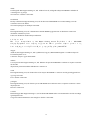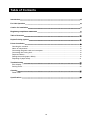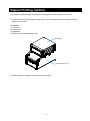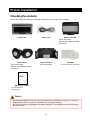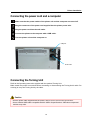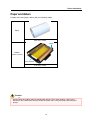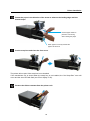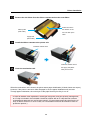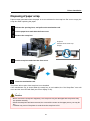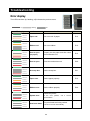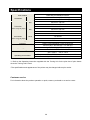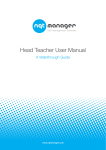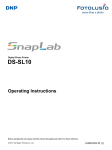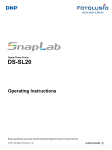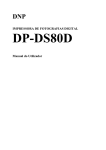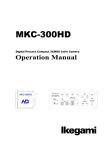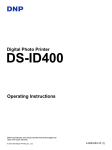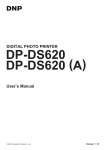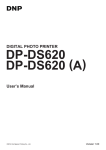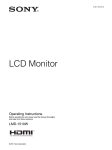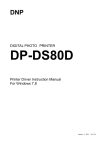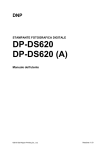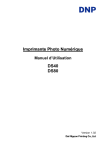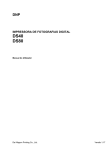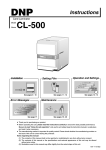Download English
Transcript
■ Safety precautions Note that the contents of directions for use and safety precautions correspond to the safety standards as of the time this manual has been created. ■ Remodeling For safety, do not remodel this product after purchase. ■ Copyright Copyrights, trademarks or any other intellectual property rights whatsoever that pertain to documents, programs or other items provided with this product, are ascribed to Dai Nippon Printing Co., Ltd., or the respective other holders of rights. Except in cases permitted by applicable laws, these may not be duplicated or used without consent from Dai Nippon Printing Co., Ltd. 1 English English WARNING To reduce the risk of fire or electric shock, do not expose this apparatus to rain or moisture. To avoid electrical shock, do not open the cabinet. Refer servicing to qualified personnel only. This apparatus must be earthed. For pluggable equipment, the socket-outlet be installed near the equipment and shall be easily accessible. To disconnect the main power, unplug the AC IN connector. When installing the unit, incorporate a readily accessible disconnect device in the fixed wiring, or connect the power plug to an easily accessible socket-outlet near the unit. If a fault should occur during operation of the unit, operate the disconnect device to switch the power supply off, or disconnect the power plug. Warning on power connection Use a proper power cord for your local power supply. 1. Use the approved Power Cord (3-core mains lead) /Appliance Connector / Plug with earthing-contacts that conforms to the safety regulations of each country if applicable. 2. Use the Power Cord (3-core mains lead) / Appliance Connector /Plug conforming to the proper ratings (Voltage, Ampere). If you have questions on the use of the above Power Cord/Appliance Connector/Plug, please consult a qualified service personnel or the distributor. For the Customers in Europe This product shall not be used in the residential area. This is a Class A product. In a domestic environment, this product may cause radio interference in which case the user may be required to take adequate measures. Dai Nippon Printing Co.,Ltd. hereby declares that this DP-DS80D is in compliance with the essential requirements and other relevant provisions of Directive 1999/5/EC. The manufacturer of this product is Dai Nippon Printing Co.,Ltd. 1-1-1 Ichigaya Kagacho, Shinjuku-ku, Tokyo 162-8001, Japan. The importer for R&TTE and RoHS is DNP PHOTO IMAGING EUROPE SAS, ZI PARIS NORD II -BP 51077, 22 AVENUE DES NATIONS, PARC SILIC -VILLEPINTE, 95948 ROISSY CDG CEDEX, FRANCE. If you want to dispose this product, do not mix with general household waste. There is a separate collection system for used electronics products in accordance with legislation under the WEEE Directive (Directive 2002/96/EC) and is effective only within European Union. For details, consult your dealer. For kundene i Norge Dette utstyret kan kobles til et IT-strømfordelingssystem. 2 dansk Undertegnede Dai Nippon Printing Co.,Ltd. erklærer herved, at følgende udstyr DP-DS80D overholder de væsentlige krav og øvrige relevante krav i direktiv 1999/5/EF. Nederlands Hierbij verklaart Dai Nippon Printing Co.,Ltd. dat het toestel DP-DS80D in overeenstemming is met de essentiële eisen en de andere relevante bepalingen van richtlijn 1999/5/EG. suomi Dai Nippon Printing Co.,Ltd. vakuuttaa täten että DP-DS80D tyyppinen laite on direktiivin 1999/5/EY oleellisten vaatimusten ja sitä koskevien direktiivin muiden ehtojen mukainen. ε λ λ η ν ι κ ά Μ ε τ η ν π α ρ ο ύσ α η Dai Nippon Printing Co.,Ltd δ η λ ών ε ι ότ ι DP-DS80D σ υ μ μ ο ρ φ ών ε τ α ι π ρ ο ς τ η ς ο υ σ ι ώδ ε ι ς α π α ι τ ήσ ε ι ς κ α ι τ ι ς λ ο ι π ές σ χ ε τ ι κ ές δ ι α τ άξ ε ι ς τ η ς ο δ η γ ί α ς 1999/5/Ε Κ . magyar Alulírott, Dai Nippon Printing Co.,Ltd. nyilatkozom, hogy a(z) DP-DS80D megfelel a vonatkozó alapvető követelményeknek és az 1999/5/EC irányelv egyéb előírásainak. italiano Con la presente Dai Nippon Printing Co.,Ltd. dichiara che questo DP-DS80D è conforme ai requisiti essenziali ed alle altre disposizioni pertinenti stabilite dalla direttiva 1999/5/CE. norsk Dai Nippon Printing Co.,Ltd. erklærer herved at utstyret DP-DS80D er i samsvar med de grunnleggende krav og øvrige relevante krav i direktiv 1999/5/EF. português Dai Nippon Printing Co.,Ltd. declara que este DP-DS80D está conforme com os requisitos essenciais e outras disposições da Directiva 1999/5/CE. svenska Härmed intygar Dai Nippon Printing Co.,Ltd. att denna DP-DS80D står I överensstämmelse med de väsentliga egenskapskrav och övriga relevanta bestämmelser som framgår av direktiv 1999/5/EG. 3 Introduction Thank you for purchasing this product. This document explains how to handle and operate this product. Please read this document carefully before use. Be sure to read “For Safe Operation” (P.4-6), and operate the product correctly. For Safe Operation Be sure to read this document before using the product. After reading, keep it in a safe place where it can be easily accessed as needed. The warnings listed here are to ensure proper use of the product, to prevent physical injury to the customer or other persons, and to prevent property damage. Please follow these warnings. ■ Warnings and Cautions The possible levels of injury or damage due to misuse are categorized below as Warnings and Cautions, according to the degree of danger involved. Warning Accidents caused by failure to heed the warnings accompanying this symbol may lead to serious or fatal injury. Caution Accidents caused by failure to heed the cautions accompanying this symbol may lead to physical injury or property damage. ■ Symbols The symbols shown have the following meanings: This symbol indicates warning and caution messages. The warning content is indicated in or near the symbol. This symbol indicates prohibited actions. The prohibited action is indicated in or near the symbol. This symbol indicates necessary actions or instructions. The action is indicated in the symbol. 4 For Safe Operation Warning ・Use the product only with the designated voltage and frequency. Improper connection may cause electric shock or fire. ・Avoid connecting too many devices to the outlet used for this product and using extension cords. The outlet may overheat and cause a fire. ・Do not damage, cut, bundle, or alter the power cord. Also, the cord may be damaged if heavy objects are placed on it, or if pulled or bent with excessive force, and it may cause a fire. ・Do not install the product in places with salinity or corrosive gases in the air. This may cause a fire. ・Do not block the vents of the product. Heat may build up in the product and cause a malfunction or fire. ・Do not stand on or place heavy objects on the product. Also, do not apply excessive force on the buttons, switches, terminals, etc. This may damage the product and cause injury to the user or other people. ・Store the bag of the product out of the reach of children. It may cause suffocation if placed over the head. ・Be careful not to injure yourself or damage other things on the edges of the product. ・Do not use this product for applications involving human life (such as medical, space, aeronautic, or other applications that require extreme reliability). ・The product weighs approximately 14 kg (31 lbs.). When moving it, lift it in a way that avoids excessive physical stress. Lifting recklessly or dropping the product may cause physical injury. ・Place the product as close to an outlet as possible to be able to easily unplug the power cord in case of problem. ・If there is dust on the plug, clean it off thoroughly. It may cause an electric shock or a short circuit. ・If metal objects or liquids have fallen into the product, or if there is smoke, a strange odor, or any other abnormality, immediately turn the power off, and unplug the power cord. Then contact a service representative. Do not continue using the product if it is not operating properly. This may cause an electrical shock, a short circuit, or fire. ・Be sure to ground the product. Otherwise, a short circuit may occur, causing an electric shock or fire. ・Do not plug or unplug the cord with wet hands. This may cause an electric shock. ・Do not open the product, disassemble internal parts, or modify the product. It may cause an electric shock, fire, or injury, or a product malfunction. For internal check-ups, adjustments, or repair, please contact a service representative. 5 For Safe Operation Caution ・Do not install the product in dusty or humid places. This may cause fire or an electric shock, or damage the product. ・Do not install the product on an unstable surface. It may fall and cause injury to the user or other people. ・Do not allow foreign objects to enter into the product. They may cause an electric shock, a short circuit, or fire, or damage the product. If something falls into the product, immediately turn the power off, unplug the power cord, and call a service representative. ・Do not open the cover while printing. This may damage the product. ・Do not spill or spray liquids or chemicals onto the product. ・When cleaning the cover, do not use thinner, trichloroethane, benzene, ketone-based cleaners, or chemically treated cloths. They could discolor or deteriorate the cover. ・At least once a year, unplug the power cord, and clean the prongs and the plug. If dust accumulates, it may cause a fire. ・When printing continuously for long periods in a small room, be sure to ventilate the room properly. ・If you intend to use the product on a transportation vehicle (train, truck, ship, etc.), please talk to a representative in advance. ・When disposing of the product, accessories, packaging materials, or media (paper, ribbon), please abide by local waste removal ordinances. For details, contact your local government offices. ・When unplugging the cord, always grip the plug. Do not pull on the cord as it may damage the cord and cause an electric shock or fire. ・When moving the product, be sure to unplug the power cord. Otherwise, the cord may be damaged, which may cause fire or an electric shock. ・For safety, when not using the product for an extended period of time, be sure to unplug the power cord. Otherwise, it may cause an electric shock, fire, or a malfunction. ・Parts with this warning get extremely hot. Do not touch these parts after printing. There is a danger of burns. ・Do not touch the gear mechanisms. There is a danger of injury if fingers get caught in spinning gears. ・Do not put your fingers inside the parts showing this mark. There is a danger of injury. 6 Caution for installation ・Before using the product, read “For Safe Operation” carefully and observe the instructions therein. ・Use care when moving the product. Never try to carry the product alone. Dropping it may cause injury or property damage. ・Do not use or store the product near a fire, humid places, in direct sunlight, near an air conditioner or heater, or any other location with unusually high or low temperature, strong humidity, or excessive dust. ・Do not place the product where chemical reactions occur, such as in a laboratory. ・Do not install the product where there is salinity or corrosive gas in the air. ・The product must be installed on a firm, level surface where there is ample ventilation. ・Do not put anything on top of the product. ・Do not use the product near a radio or television, and do not use the same wall outlet for the product and a radio or television. Otherwise radio or television reception may be adversely affected. ・Do not use a power voltage or a frequency other than those specified. ・Do not put anything on the power cord or step on it. ・Do not drag or carry the product by the power cord or the USB cable. ・Avoid plugging the power cord into an outlet with many other cables connected. ・Do not bundle the power cord. ・Always grip the plug housing, not the cord, to plug or unplug the power cord. ・Make certain the power is turned off before connecting or disconnecting the USB cable. ・Avoid using a long USB cable or connecting it to any noise-producing device. If it is unavoidable, use a shielded cable or twisted pair for each signal. ・Use a shielded USB cable compatible with the USB 2.0 specifications. ・Place the product near the outlet where the power cord can be unplugged easily to shut the power off. ・Use an AC outlet that accepts a three-pronged plug. Otherwise, there may be a danger of electric shock. ・Do not use the cord set supplied with the printer for other devices. ・Use the cord set supplied for the product. ・Only use items that are certified safe according to the standards of the country where they are to be used (see the next page). ・Make sure the blind plates are installed when not using the Turning Unit. Otherwise, there may be a danger of fire. ・Make certain the power is turned off before connecting or disconnecting the Turning Unit’s cable. Do not drag or carry the Turning Unit by the cable. 7 ■ Japanese users Plug Cord Connector Plug Cord Connector Plug Cord Connector Model No. Rating Mark of conformity KP-300 VCTF KS-16A 125 V 12 A 2 1.25 mm 3G 125 V 12 A PSE Model No. Rating Mark of conformity LP-53 VCTF LS-13J 125 V 12 A 2 1.25 mm 3G 125 V 12 A PSE Model No. Rating Mark of conformity PHP-301 VCTF PHS-301 125 V 12 A 2 1.25 mm 3G 125 V 12 A PSE Model No. Rating Mark of conformity CAT-009 SJT EF-28 125 V 13 A 2 1.31 mm (16AWG) 3C 125 V 13 A Model No. Rating KP-30 SJT KS-32 125 V 13 A 2 1.31 mm (16AWG) 3C 125 V 13 A Model No. Rating PHP-301 125 V 13 A SJT 1.31 mm (16AWG) 3C PHS-301 125 V 13 A Model No. Rating ■ American users Plug Cord Connector Plug Cord Connector Plug Cord Connector Plug Cord Connector 2 LP-31 125 V 15 A SJT 1.31 mm (16AWG) 3C LS-13 125 V 13 A Model No. Rating 2 UL CSA Mark of conformity UL CSA Mark of conformity UL CSA Mark of conformity UL CSA ■ European users Plug Cord Connector Plug Cord Connector Plug Cord Connector Mark of conformity 203 250 V 16 A H05VV-F 1.00 mm 3G NEMKO, NF, OVE, SEMKO EF-28 250 V 10 A CEBEC, DEMKO Model No. Rating Mark of conformity KP-4819Y 250 V 10/16 A VDE, FIMKO, KEMA, NEMKO, 2 2 VDE, FIMKO, IMQ, KEMA H05VV-F (GTCE-3) 1.00 mm 3G OVE, SEMKO KS-31A 250 V 10 A CEBEC, DEMKO Model No. Rating Mark of conformity LP-33 250 V 16 A VDE, FIMKO, IMQ, KEMA 2 H05VV-F 1.00 mm 3G NEMKO, NF, OVE, SEMKO LS-13 250 V 10 A CEBEC, DEMKO 8 Regulatory compliance statements For the Customers in USA FCC part 15 This equipment has been tested and found to comply with the limits for a Class A digital device, pursuant to Part 15 of the FCC Rules. These limits are designed to provide reasonable protection against harmful interference when the equipment is operated in a commercial environment. This equipment generates, uses and can radiate radio frequency energy and, if not installed and used in accordance with the instruction manual, may cause harmful interference to radio communications. Operation of this equipment in a residential area is likely to cause harmful interference in which case the user will be required to correct the interference at his or her own expense. Changes or modifications not expressly approved by the party responsible for compliance could void the user's authority to operate the equipment under FCC rules. This device complies with FCC radiation exposure limits set forth for an uncontrolled environment. The antenna used for this transmitter must be installed to provide a separation distance of at least 20 cm from all persons and must not be co-located or operating in conjunction with any other antenna or transmitter. Caution: Use shielded cables to connect this computers. Any changes or modifications not expressly approved by the grantee of this device could void the users authority to operate the equipment. 9 Table of Contents Introduction............................................................................................................................................................................... 4 For Safe Operation ................................................................................................................................................................ 4 Caution for installation ....................................................................................................................................................... 7 Regulatory compliance statements ............................................................................................................................. 9 Table of Contents ................................................................................................................................................................. 10 Duplex Printing (option) ................................................................................................................................................... 11 Printer Installation ............................................................................................................................................................... 12 Checking the contents.............................................................................................................................................................. 12 Name of components................................................................................................................................................................ 13 Connecting the power cord and a computer................................................................................................................. 14 Connecting the Turning Unit.................................................................................................................................................. 14 Paper and ribbon......................................................................................................................................................................... 15 Setting the media (paper, ribbon) ....................................................................................................................................... 16 Disposing of paper scrap ........................................................................................................................................................ 21 Troubleshooting ................................................................................................................................................................... 22 Error display................................................................................................................................................................................... 22 Solving errors ................................................................................................................................................................................ 23 Cleaning .................................................................................................................................................................................... 27 Platen roller .................................................................................................................................................................................... 27 Specifications ........................................................................................................................................................................ 28 10 Duplex Printing (option) This product supports duplex printing when used together with the optional Turning Unit. For more information about duplex printing, refer to the Operating Instructions supplied with the optional Turning Unit. ■Contents (1) Overview (2) Preparation (3) Operation (4) Cleaning and Clearing Paper Jams DP-DS80D Optional Turning Unit This manual gives information only for single side printing. 11 Printer Installation Checking the contents Check that the printer and all the following accessories are included in the package. Printer unit Paper holder *Set in the printer. Remove the wrapping before using them. Power cord Paper cassette *Set in the printer. Ribbon cassette *Set in the printer. Remove the wrapping before using them. CD-ROM User’s manual (this document) Explanation booklet - For Safe Operation - Start up guide Caution ・Pay particular attention when removing the product from its package, carrying it, or moving it. Dropping the printer may result in personal injury or property damage. ・Do not lift the printer by grasping the wrapping materials. The materials may break and cause the printer to fall. 12 Printer Installation Name of components ■ Front of the unit Paper output LEDs Make sure to attach the blind plate when you do not use an optional Turning Unit. Knurled screw Use to fix the blind plate. Scrap box Blind plate Opening lever ■ Back of the unit Attach to the bottom of the unit. Power switch ■ Side of the unit Terminal for the optional unit (Turning Unit) USB port Vent Power inlet Vents Caution ・Be careful not to hurt yourself or damage anything on the edges of the printer. 13 Printer Installation Connecting the power cord and a computer Make sure that the power switch of the printer unit and the computer are turned off. Plug the connector of the power cord supplied into the printer power inlet. Plug the power cord into the wall outlet. Connect the printer to the computer with a USB cable. Turn the printer unit and the computer on. USB port Power inlet Connecting the Turning Unit Refer to the Operating Instruction supplied with the optional Turning Unit. Make certain the power is turned off before connecting or disconnecting the Turning Unit’s cable. Do not drag or carry the Turning Unit by the cable. Caution ・Use the power cable supplied with the printer, and be sure to connect the ground wire. ・Use a shielded USB cable compatible with the USB 2.0 specifications. Otherwise unexpected troubles may arise. 14 Printer Installation Paper and ribbon Prepare the media (paper, ribbon) with the following widths. Paper 203 mm in width Ribbon Ribbon (Ribbon cassette) Ribbon cassette 210 mm in width Caution ・Set the paper and ribbon without putting them directly on the work surface. If dust or dirt adheres to the media when setting it inside the printer unit, it may adversely affect the print quality. 15 Printer Installation Setting the media (paper, ribbon) Release the opening lever, and pull out the mechanism unit. Opening lever Lift the paper lever and raise the front cover. Paper lever Front cover Remove the scrap box. Scrap box Hold the center and lift it up straight. Caution ・Never remove the scrap box diagonally. The scrap box may be damaged and the product may not operate normally. ・When the scrap box has been removed, do not touch the cutter on the upper part or you may be cut. 16 Printer Installation Remove the paper cassette (including the attached paper holders). Remove the paper holders from the paper cassette. Remove the old paper roll from the paper holders and set the new paper roll. Set the roll so that there is no gap between the paper and the holder. Set the paper so that it does not protrude from the roll. If the paper protrudes, remove the roll from the paper holder and align it. Caution ・The paper holders with a new paper roll set on it weigh approximately 2.1 kg. Do not let them fall as they may cause physical injury or damage to the paper holders. 17 Printer Installation Set the paper holders into the paper cassette. Set the paper roll with the “PULL” sticker in the same orientation as show below. Set it firmly all the way in. Remove the “PULL” sticker attached to the roll, and rotate the roll in the direction of the arrow to feed the paper. As seen from above Feed the paper under the roller. Feed the paper until its edge is aligned in the middle of the two holes (dashed line) on the paper cassette as shown in the picture on the right. Pay attention to feed the paper straight. If the paper is not straight, white space may appear on the edges of the printout, the ribbon may wrinkle, and the register may slip. The two holes Set the paper cassette into the printer. The leading edge of the paper is on the rear side. 18 Printer Installation Rotate the paper in the direction of the arrow to advance the leading edge until the buzzer beeps. Hold the paper holder to prevent it from turning when rotating the paper. When paper is correctly inserted the paper LED turns off. Set the scrap box and close the front cover. The printer will not print if the scrap box is not installed. If the mechanism unit is closed when the scrap box is not installed, the “No Scrap Box” error will occur and the error LED will flash (see “Error display” P.22). Remove the ribbon cassette from the printer unit. 19 Printer Installation Remove the old ribbon from the ribbon cassette and set the new ribbon. Rotate the roller in Take-up side the direction of the (white roller) arrow to take up the slack. Supply side (black roller) Install the ribbon cassette to the printer unit. Install the cassette here. Install the cassette so that the supply side (black Close the mechanism unit. roller) is at the front. When the mechanism unit is closed, the printer starts paper initialization (4 blank sheets are output). However, if the power is turned on after the paper is set, the paper initialization will not start. Through paper initialization, the outer layer of the paper that may be dirty is cut off. ・In order to facilitate color adjustment, media type recognition, and print quantity management, an IC chip is included in the ink ribbon. Note that a ribbon with an IC chip that has not been evaluated and approved may not function properly. (If correct data cannot be read from the IC chip, an alarm will sound. In such a case, ink concentration levels will be lowered in order to protect the product.) 20 Printer Installation Disposing of paper scrap Paper scraps generated when the paper is cut are collected in the scrap box. Be sure to empty the scrap box when replacing the paper. Release the opening lever, and pull out the mechanism unit. Lift the paper lever and raise the front cover. Remove the scrap box. Scrap box Hold the center and lift it up straight. Set the scrap box and close the front cover. Close the mechanism unit. The printer will not print if the scrap box is not installed. If the mechanism unit is closed when the scrap box is not installed, the “No Scrap Box” error will occur and the error LED will flash (see “Error display” P.22). Caution ・Never remove the scrap box diagonally. The scrap box may be damaged and the product may not operate normally. ・When the scrap box has been removed, do not touch the cutter on the upper part or you may be cut. ・Troubles may occur if the printer is used when the scrap box is full. 21 Troubleshooting Error display The LEDs condition (lit, flashing, off) indicates the product status. lit, flashing, LED display off. Status Condition Refer to POWER RIBBON PAPER Paper end Set a new roll of paper. P.16 Ribbon end Set a new ribbon. P.16 Door is open (no paper) Properly set the paper and then close the mechanism unit. P.16 Door is open Close the mechanism unit. P.20 No scrap box Set the scrap box. P.21 Paper error Set the paper properly. P.16 Ribbon error Set the ribbon properly. P.20 ERROR POWER RIBBON PAPER ERROR POWER RIBBON PAPER ERROR POWER RIBBON PAPER ERROR POWER RIBBON PAPER ERROR POWER RIBBON PAPER ERROR POWER RIBBON PAPER ERROR POWER RIBBON PAPER Restart the printer. System error *If the error persists, call a service - representative. ERROR POWER RIBBON PAPER Head cool down The print heads are being cooled. *This error recovers automatically. ERROR 22 - Troubleshooting Solving errors Release the opening lever, and pull out the mechanism unit. Remove the ribbon cassette front the printer unit. Perform the action corresponding to the error. “The printer is jammed with paper” (see this page), “The ribbon is caught in the printer” (see P.25), “The printer stopped with the paper partially cut” (see P.26), “The power has been cut during printing” (see P.26) The printer is jammed with paper Pull the paper remaining in the printer in the direction shown in the picture below, and cut off any wrinkled or partially printed areas evenly with a pair of scissors. Printing over an already printed area will make the ribbon stick and the printer will jam again. When pulling the paper out, pull it slowly. Applying too much strength may damage the product. Remove the scrap box (see P.16), and rewind the paper. 23 Troubleshooting Remove the paper cassette (including the attached paper holders) (see P.17). Cut off any damaged parts of paper that could not be cut in step and the leading edge evenly with a pair of scissors. If wrinkles or partially printed areas remain, it may cause the printer to jam again. ■Cutting the paper Always cut the paper evenly. Otherwise the printer may not operate correctly and may jam again. Next refer to “Setting the media (paper, ribbon)” (see P.16) to set the media again. Caution ・Be careful not to hurt yourself or damage anything on the edges of the printer. 24 Troubleshooting The ribbon is caught in the printer Cut the ribbon. Remove all the ribbon remained in the printer unit. Remove the ribbon carefully. Any pieces of ribbon left inside the mechanism may affect the print quality. If necessary, clean the platen roller (see “Platen roller” P.27). Reattach the ribbon with tape or similar material. Fix with tape. Rotate the take-up roller until the part attached with tape cannot be seen anymore. Take-up roller (white) Do not let a slack form when taking Supply side (black roller) up the ribbon. Refer to “The printer is jammed with paper” (see P.23) to remove the printed parts of paper. Next, refer to “Setting the media (paper, ribbon)” (see P.16) to set the media again. 25 Troubleshooting The printer stopped with the paper partially cut Restart the printer. Then release the paper and return the cutter blade to its standby position. ・If you cannot release the paper, contact a service representative. Remove the partially printed part of paper from the printer. Next, refer to “The printer is jammed with paper” (see P.23). The power has been cut during printing If the power is cut during printing, you will not be able to pull out the mechanism unit. Turn the printer on. The partially printed paper will be cut into scrap-size pieces and removed. After this, you will be able to pull out the mechanism unit (only with roll paper). Check that no partially printed paper remains in the printer. If partially printed paper remains, refer to “The printer is jammed with paper” (see P.23). Caution ・Do not turn the printer off during printing. This may cause a malfunction. 26 Cleaning Platen roller If indents appear at the same places on the printout at a regular interval (approximately every 50 mm), or if the back of the printout (white side) is dirty, clean the platen roller. There may be dust, dirt, adhesive, etc. from the ribbon or paper on the platen roller. Prepare a piece of gauze or other soft cloth moistened with ethyl alcohol. Do not use benzene or thinners, which may damage plastic materials. Perform the steps to of “Setting the media (paper, ribbon)”. Wipe off all the dirt while turning the platen roller. Platen roller Caution ・Do not use benzene or thinners, which may damage plastic materials. ・Always turn the printer off before cleaning the roller. Otherwise, you may injure or burn yourself. ・The parts with the label become very hot as soon as printing starts. Wait for these parts to cool down before cleaning to prevent burns. 27 Specifications Print method Resolution Thermal dye sublimation transfer Standard 11.8 x 11.8 dot/mm (300 x 300 dpi) High quality 11.8 x 23.6 dot/mm (300 x 600 dpi) 8x4 203 mm x 102 mm 8x5 203 mm x 127 mm 8x6 203 mm x 152 mm 8x8 203 mm x 203 mm 8x10 203 mm x 254 mm 8x12 203 mm x 305 mm 8x10 130 sheets 8x12 110 sheets *1 Print size (When using roll paper) Print sheet *1 (When using roll paper) Ribbon type YMC + overcoat Interface USB2.0 (max 480 Mbps) TYPE B connector Dimensions 322 mm (W) × 367 mm (D) × 171 mm (H) Weight Approx. 14.0 kg (printer unit only) Rated Voltage AC 100 V - 240 V Rated Current 100 V 3.96 A Operating environment 50 Hz/60Hz 240 V 1.69 A Temperature 5°C to 35°C in natural convection conditions Humidity 35% to 80% with no condensation *1 Refer to the Operating Instruction supplied with the Turning Unit for the print size of print sheets when the Turning Unit is used. *The specifications and appearance of the printer may be changed without prior notice. Customer service For information about the product operation or repair, contact your dealer or a service center. 28