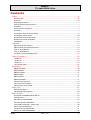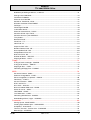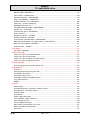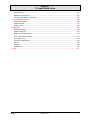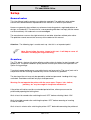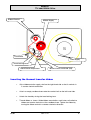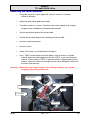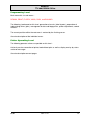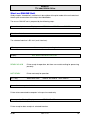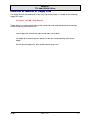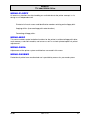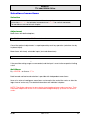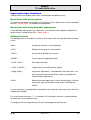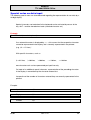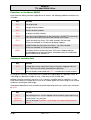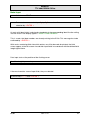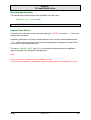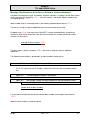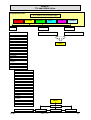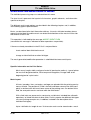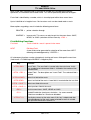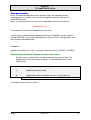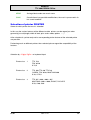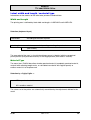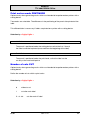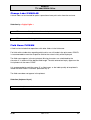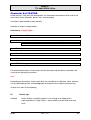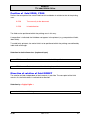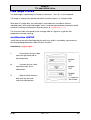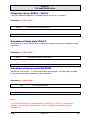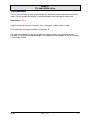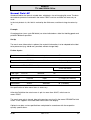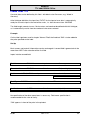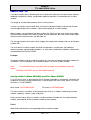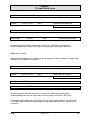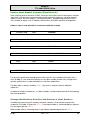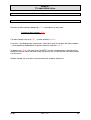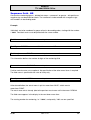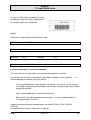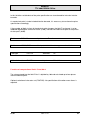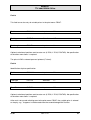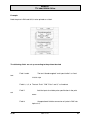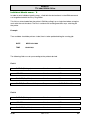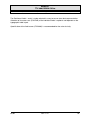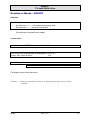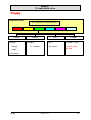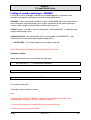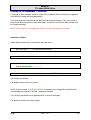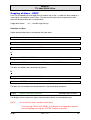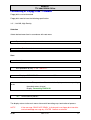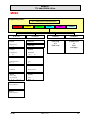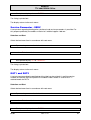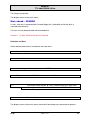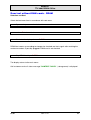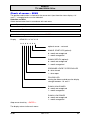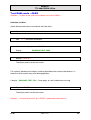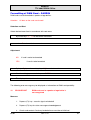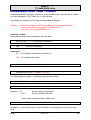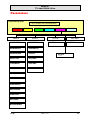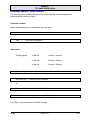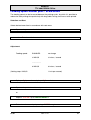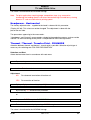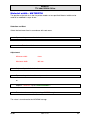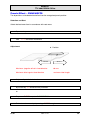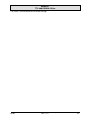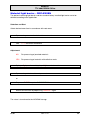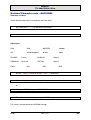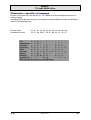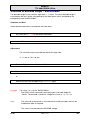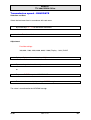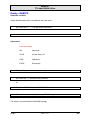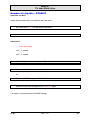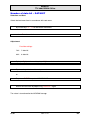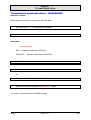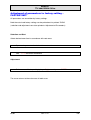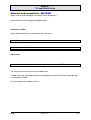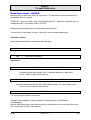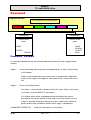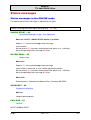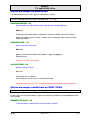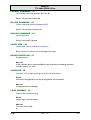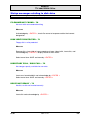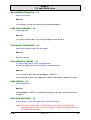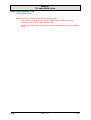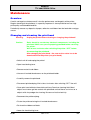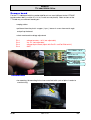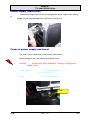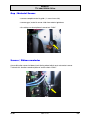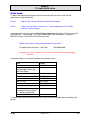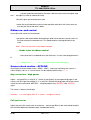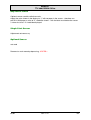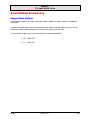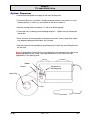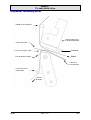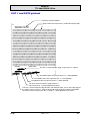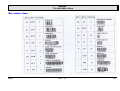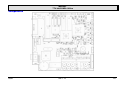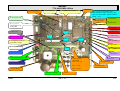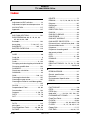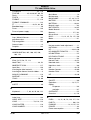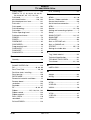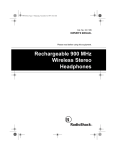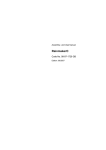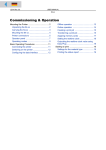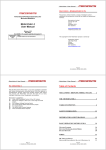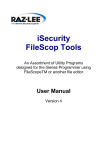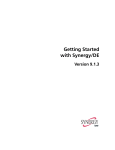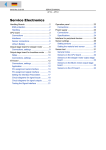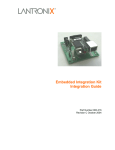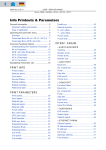Download User / Service - Avery Dennison
Transcript
MANUAL TTX 300/COBRA Offline Manual TTX 300 Offline Cobra Offline 05/02 Rev. 1.12 1 MANUAL TTX 300/COBRA Offline Contents Setup ................................................................................................................................. 6 General notes .................................................................................................................................. 6 Overview.......................................................................................................................................... 6 Unpacking the printer....................................................................................................................... 7 Setting and connecting of printer..................................................................................................... 7 Keyboard ......................................................................................................................................... 7 Serial interface connection .............................................................................................................. 7 Card slot........................................................................................................................................... 8 Inserting the thermal transfer ribbon................................................................................................ 9 Inserting the label material............................................................................................................. 10 Narrow material web adjustment ................................................................................................... 11 Removal of material and ribbon..................................................................................................... 12 Introduction .................................................................................................................................... 12 Operation ......................................................................................................................... 14 Adjustment of DIP switches ........................................................................................................... 14 Adjustment of print head temperature ........................................................................................... 14 Start as OFFLINE Unit................................................................................................................... 15 Start as ONLINE Unit..................................................................................................................... 16 Insertion or removal of Floppy Disk ............................................................................................... 17 Special Functions............................................................................................................. 18 <CTRL+C>..................................................................................................................................... 18 <CTRL+A>..................................................................................................................................... 18 <CTRL+P>..................................................................................................................................... 18 <ALT+CTRL+DEL>....................................................................................................................... 18 Main Menu ....................................................................................................................... 19 MENU: DESIGN ............................................................................................................................ 20 MENU: PRINT ............................................................................................................................... 20 MENU: FLOPPY ............................................................................................................................ 21 MENU: MISC ................................................................................................................................. 21 MENU: PARA ................................................................................................................................ 21 MENU: PASSWD........................................................................................................................... 21 Selection of menu items ................................................................................................................ 22 Input and select functions .............................................................................................................. 23 Special notes on data input ........................................................................................................... 24 Menu Print ....................................................................................................................... 25 Document printout ......................................................................................................................... 25 Ident Number Management........................................................................................................... 30 Menu Design.................................................................................................................... 33 Generation and Modification of Masks .......................................................................................... 35 Storage masks............................................................................................................................... 37 Mask Names MASKNAME ............................................................................................................ 38 Selection of printer PRINTER ........................................................................................................ 39 Label width and length / material type ........................................................................................... 40 Punch Offset PUNCHOFF ............................................................................................................. 41 Length of Punch PUNCHLEN........................................................................................................ 41 Print series mode PRNTMODE ..................................................................................................... 42 05/02 Rev. 1.12 2 MANUAL TTX 300/COBRA Offline Number of cuts CUT ...................................................................................................................... 42 Relokative positioning X-RELOC / Y-RELOC................................................................................ 43 Change Label CHNGLAB .............................................................................................................. 44 Field Name FLDNAM..................................................................................................................... 44 Character Set FONTNR................................................................................................................. 45 Position of field XPOS, YPOS ...................................................................................................... 47 Direction of rotation of field DIRECT ............................................................................................. 47 Field type ....................................................................................................................................... 48 Field length FLDLEN ..................................................................................................................... 49 Justification JUSTIF....................................................................................................................... 49 Character factor XSCAL / YSCAL ................................................................................................. 50 Selection of italic style ITALIC ....................................................................................................... 50 Selection of inverse print INVERSE .............................................................................................. 50 Test printout................................................................................................................................... 51 Normal Field -NF ........................................................................................................................... 52 Fixed Text – FT.............................................................................................................................. 53 Ident Field - ID ............................................................................................................................... 54 Sequence field - NR....................................................................................................................... 59 Number Counter Field - NZ ........................................................................................................... 60 Data repetition field - DW .............................................................................................................. 60 Computational Field - RF............................................................................................................... 64 Real Time Field - RC ..................................................................................................................... 68 Deletion of Masks – DELETE ........................................................................................................ 71 Copying of Masks - COPY............................................................................................................. 72 Floppy.............................................................................................................................. 73 Listing of masks and logos - PRNDIR ........................................................................................... 74 Listing of ID numbers – PRNTID ................................................................................................... 75 Copying of discs – COPY .............................................................................................................. 76 Formatting of Floppy Disk - FORMAT ........................................................................................... 77 MISC................................................................................................................................ 78 Parameter Printout - PARA............................................................................................................ 79 Contents of Logo Buffer - LOGO ................................................................................................... 79 Punch recognition Test printout – PUNCH .................................................................................... 80 Font library – FONTS..................................................................................................................... 80 Service Parameter - SERV ............................................................................................................ 81 DOT1 and DOT2............................................................................................................................ 81 Disc check – DISCCK.................................................................................................................... 82 Ram test without RAM cards - DRAM ........................................................................................... 83 Check of sensor – SENS ............................................................................................................... 84 TESTPRINT - PRINT ..................................................................................................................... 85 Test RAM cards – CARD............................................................................................................... 86 Formatting of RAM Card – CARDIN.............................................................................................. 87 Downloading of fonts / logos – DOWNLD ..................................................................................... 88 Parameters ...................................................................................................................... 89 Printing Speed - PRNTSPEED ...................................................................................................... 90 Feeding Speed without print – SLEWSPEED ............................................................................... 91 Headpower - Heatcontrol............................................................................................................... 92 Thermal / Thermal - Transfer Print - FOILMODE .......................................................................... 92 Material type – MATERIAL ............................................................................................................ 93 05/02 Rev. 1.12 3 MANUAL TTX 300/COBRA Offline Material length – MATLENGTH..................................................................................................... 94 Material width – MATWIDTH ......................................................................................................... 95 Punch Offset – PUNCHOFFS ....................................................................................................... 96 Material light barrier – REFLEXSEN ............................................................................................. 98 Single start (optional) – SINGLESRT ............................................................................................ 99 National Character sets - NATIONAL.......................................................................................... 100 Characters - specific to language ................................................................................................ 101 Multilingual character set ............................................................................................................. 102 Variation of barcode height – BARCODMUL............................................................................... 103 Spooler size – SPOLSIZE ........................................................................................................... 104 Transmission speed – BAUDRATE............................................................................................. 105 Parity - PARITY ........................................................................................................................... 106 Number of stop bits – STOPBIT .................................................................................................. 107 Number of data bit – DATABIT .................................................................................................... 108 Transmission synchronisation – HANDSHAKE........................................................................... 109 Adjustment of parameters to factory setting – FACTORYINIT .................................................... 110 Material end recognition - MATEND............................................................................................ 111 Real time clock – CLOCK ............................................................................................................ 112 Password....................................................................................................................... 113 Password - PASSWD .................................................................................................................. 113 Status messages ........................................................................................................... 115 Status messages in the ONLINE mode....................................................................................... 115 Status messages on connection.................................................................................................. 117 Status messages conditional on EASY PLUG ............................................................................ 117 Status messages relating to disk drive ........................................................................................ 120 Data exchange............................................................................................................... 123 Data exchange between printer and MVT III ............................................................................... 123 Maintenance .................................................................................................................. 124 Overview...................................................................................................................................... 124 Changing and cleaning the print head......................................................................................... 124 Cleaning the feed roller................................................................................................................ 125 Cleaning the gap sensor.............................................................................................................. 125 Cleaning the material and ribbon guides ..................................................................................... 125 Tag / Label material ..................................................................................................................... 125 Ribbon.......................................................................................................................................... 125 Service........................................................................................................................... 126 Rear housing ............................................................................................................................... 126 Dismount Mechanics / Electronics from base plate..................................................................... 126 Dismount inner, vertical base plate ............................................................................................. 126 Remove board ............................................................................................................................. 128 Transformer ................................................................................................................................. 128 Power supply (input filter) ............................................................................................................ 129 Fuses of power supply and board ............................................................................................... 129 Gap / Material Sensor.................................................................................................................. 130 Sensor / Ribbon unwinder ........................................................................................................... 130 Micro switch / print head pressure lever ...................................................................................... 131 Motor, round belt and feed roller ................................................................................................. 131 Print head .................................................................................................................................... 132 05/02 Rev. 1.12 4 MANUAL TTX 300/COBRA Offline Print head mounting and adjustment........................................................................................... 133 Head pressure ............................................................................................................................. 133 Ribbon un- and rewind................................................................................................................. 134 Sensor check routine - OFFLINE ................................................................................................ 134 Assembling Accessory ................................................................................................... 136 Single Start Switch....................................................................................................................... 136 Real-time clock ............................................................................................................................ 137 Reflex sensor............................................................................................................................... 138 Appendix........................................................................................................................ 140 Option: Rewinder ......................................................................................................................... 140 Option: Dispenser ........................................................................................................................ 141 Dispenser threading detail........................................................................................................... 142 DOT 1 and DOT2 printout............................................................................................................ 143 Bar codes, Lines .......................................................................................................................... 144 Technical Specification ................................................................................................................ 146 Wiring........................................................................................................................................... 148 Diagram ....................................................................................................................................... 150 Components ................................................................................................................................ 155 Index.............................................................................................................................. 157 05/02 Rev. 1.12 5 MANUAL TTX 300/COBRA Offline Setup General notes This User Manual and its contents are subject to copyright. The publisher’s prior written consent must be obtained for reproduction of the manual as a whole or part thereof. Names are generally given without any reference to existing patents, registered patterns or designs, or trademarks. The omission of a corresponding note does not imply that the names can be used freely. All trademarks are acknowledged. The manufacturer reserves the right to technical and other alterations without prior notice. The publisher cannot warrant the accuracy of the content of this manual. Attention : The following sign is used to mark up - that this is an important point ! Note: Please follow the notes shown in this text - it will help to cover all situations and keep your engine working. . Overview The TTX-300 is a feature rich printer offering a wide variety of choices for text, barcode, and graphic print. The printer combines quality thermal transfer print with ease of operation in a space saving package. To maintain proper performance, use original parts and accessories. The use of parts not in compliance with our exacting standards may result in unnecessary problems. The housing of the unit may only be opened by authorised personnel. Loading of foil, tags, and labels should be carried out only by trained personnel Warning: Do not operate the printer with the cover open. Fingers, hair, clothes, jewellery, etc. may be caught in the printer mechanism. If the printer will not be used for an extended period of time, relieve pressure on the printhead by opening the locking lever. Wait at least 10 seconds after switching the unit “OFF” before switching it back "ON". Wait at least 60 seconds after switching the printer “OFF” before removing or inserting PLUG IN CARDS. Wait at least 3 minutes after switching the printer “OFF” before disconnecting the printhead. 05/02 Rev. 1.12 6 MANUAL TTX 300/COBRA Offline Unpacking the printer Exercise care when unpacking the printer. 1. Remove top foam packing. 2. Take printer out of cardboard box. Always carry the printer by the base plate. Never use the front cover, reel holder, or printhead as carrying handles. Setting and connecting of printer Warning: Unplug the printer before checking/changing voltage or fuses! Check the main voltage setting and fuses. The main voltage setting is visible through a window in the fuse carrier. If necessary, change the main voltage by removing and turning the insert. The fuses can be replaced by removing the fuse carrier. Keyboard The keyboard has to be connected at the round connector at the side of the lower cover of the printer. The keyboard has to be switched into ‘XT’ mode (there is a switch at the rear side of the unit) Serial interface connection Caution: Before connecting or disconnecting the interface cable, switch " OFF" all devices. A serial interface V.24/DB 25 (RS232) is the standard printer connection. 05/02 Rev. 1.12 7 MANUAL TTX 300/COBRA Offline Card slot This unit is designed for use with optional font and logo cards. Cards with maximum of 128 KB may be used. Caution: Turn the printer “OFF” and wait at least 60 seconds before inserting and removing cards. Use only approved cards. Take care of the card direction (move in). Karteneinschub Sicherungs Halter Dip Switches Spannungs Wahlschalter Druckkopf Temperatur einstellung Verriegelung ON / OFF Schalter Netzspannungsbuchse 05/02 Rev. 1.12 8 MANUAL TTX 300/COBRA Offline Ribbon Rewind Ribbon Supply Feed Roller Label Supply Head Locking Lever Notch Sensor Adjustment Material Shaft and Guide (red) Inserting the thermal transfer ribbon 05/02 • Slip a ribbon onto the supply shaft on the right-hand side so that it unwinds in a counter clockwise direction. • Attach an empty cardboard core onto the rewind shaft on the left-hand side. • Unlock the head by raising the head locking lever. • Thread ribbon as shown. Guide ribbon around rollers and fasten self adhesive ribbon end counter clockwise at the cardboard core. Tighten the ribbon by turning the ribbon rewind in a counter clockwise direction. Rev. 1.12 9 MANUAL TTX 300/COBRA Offline Inserting the label material • Hang label material in label supply reel so that it unwinds in a counter clockwise direction. • Adjust the red material guide to full width. • Thread the material as shown. Thread past the material guide (red), through the gap sensor and between printhead and feed roller. • Set the red material guide to the correct width • Position Narrow Web Adjustment according to material width • Close the head locking lever. • Close the cover. • Switch "ON" printer - the Green/Power LED glows. • Press “FEED” to feed material until the ribbon is free of wrinkles. Punched material feeds one label length each time the “FEED” is pressed. Continuos material is fed as long as ”FEED” is operated. When using punched or Imark material, adjust the sensor by moving the metal tab on the Material Shaft until the tickets feed correctly. . Warning: When the cover is open, fingers, hair, clothing, jewellery, etc. may be caught by the printing mechanism. Kopfandruckhebel in offener Position Einrichtung schmales Material Folie um runde Achse Folie Vorschubrolle Druckkopf 05/02 Rev. 1.12 10 MANUAL TTX 300/COBRA Offline Narrow material web adjustment • Push the Narrow Material Web adjustment IN for narrow material, less than 40mm / 1.575in. • Pull the Narrow Material Web adjustment OUT for wide material, greater than or equal to 40mm / 1.575in. Note: Do not adjust the printhead thumbscrews. Printhead Thumbscrew Push in for materials less than 40mm / 1.575in. Pull out for materials greater than or equal to 40mm / 1.575in. Red Handle Printhead Thumbscrew Narrow Material Web Adjustment - Top View 05/02 Rev. 1.12 11 MANUAL TTX 300/COBRA Offline Removal of material and ribbon • Material and ribbon can be removed after opening the head locking lever. Introduction Printer operation is designed for a keyboard in the "XT" mode of operation. The printer-integrated editors - Multi Vario Text (MVT 111) and Easy Plug - makes available all functions required for design Generation (label layout) in several menus. Via a command key, optional overlay of / masking out from the respective actual display without having to quit the program is possible regarding program sections and input fields of the main menu. The printer is equally suitable for operation as an OFFLINE and ONLINE unit. The printer is an independent unit in the OFFLINE mode. The print data generated via keyboard and printer are processed and managed on the printer. Data can also be loaded from a floppy disk. In the ONLINE mode, print data are transmitted from the computer. Computer and printer are connected via the interface cable. Data and commands will be sent via Easy Plug emulation. This feature also offers the possibility to process additional data during the current printing process. For the relevant information on use of printer in the ONLINE mode and its selection via Easy Plug commands is made to the programming manual. A further printer can be selected from the printer. This is possible with the printers with Easy Plug emulation. The different printing widths have to be taken into account (see also description of menu: PRINT). Except for a few restrictions, processing of data generated by means of the MVTIII software program is possible. 05/02 Rev. 1.12 12 MANUAL TTX 300/COBRA Offline Programming Level Main menu with six sub menus : DESIGN, PRINT, FLOPPY, MISC, PARA, and PASSWD The following i performed on this level : generation of masks (label layouts), preparation of label printing series (jobs), management of data and floppy disks, printer adjustments, control functions. The current position within the root menu is marked by the flashing cursor. See also description of the individual menus. Printer Operating Level The following operator actions are possible on this level : Active of passive connection of printer, feed without print as well as display overlay by status and error messages. See also description on next pages. 05/02 Rev. 1.12 13 MANUAL TTX 300/COBRA Offline Operation Adjustment of DIP switches Above the interface connection are DIP switches. This switches are not used in the OFFLINE unit ! The adjustments and parameter settings are done via display and keyboard. Adjustment of print head temperature The printhead temperature can be adjusted by turning the knob located below the interface connection. Turning clockwise raises the temperature, turning counter clockwise lowers it. Print appearance related to temperature setting 05/02 Correct temperature: Print is sharp and crisp Low temperature: Faint print High temperature: Smeared print, characters too bold Extremely high temperature: Ink particles evaporate, causing faint print. Printhead is overheated. Damage to printhead is possible. Rev. 1.12 14 MANUAL TTX 300/COBRA Offline Start as OFFLINE Unit Study chapter "introduction" and the basic description of print mode of the unit contained therein prior to execution of the steps described below. The use as OFFLINE unit is prepared by the following steps: Connection of printer Display: DESIGN PRINT FLOPPY The individual menu items are selected by keys. Cursor keys and <← → > for horizontal movement <↑ ↓ > for vertical movement The printer must be switched into the active mode for label printout: Display: <F9> Key READY Display: Display: <F1> Key NO JOB NOT READY or READY NO JOB NOT READY Display: NOT READY or READY NO JOB READY NO JOB Printer ready for operation = active, but there are no data waiting for processing presently NOT READY Printer not ready for Operation = passive Subsequently return to programming level (F9 key). Printer is fully operative now! 05/02 Rev. 1.12 15 MANUAL TTX 300/COBRA Offline Start as ONLINE Unit Study chapter "introduction" and the basic description of the print mode of the unit contained therein prior to execution of the steps described below. The use as ONLINE unit is prepared by the following steps: Connection of printer Display: DESIGN PRINT FLOPPY Selection of interface The selected interface is RS 232 (serial interface). <F9>key switch over to printer operating level Display: NOT READY or READY NO JOB READY NO JOB Printer ready for operation, but there are no data waiting for processing presently NOT READY Printer not ready for operation <F1>key Switch over from: READY NO JOB to NOT READY Connection to computer via interface Printer to be connected to computer in the passive mode only. Subsequently <F1>key Display: READY NO JOB Printer ready for data receipt via selected interface. 05/02 Rev. 1.12 16 MANUAL TTX 300/COBRA Offline Insertion or removal of Floppy Disk The floppy disk drive provided for on the front side of the printer is suitable for the following floppy disk types: 3.5 Inches, 1.44 MB ; High Density Floppy disks are to be inserted after printer connection and removed before disconnection only to avoid any possible data loss. Insert floppy disk with driving side (round metal area) down. For floppy disk removal depress button in front of insertion opening and remove floppy. Do not remove floppy disc while amber control lamp is on! 05/02 Rev. 1.12 17 MANUAL TTX 300/COBRA Offline Special Functions These functions are available on printer operating level irrespective of the active or passive mode of printer (switch over between printer operating level and programming level by F9). No further options are available after acknowledgement of your selection by < ENTER >. The function is performed without any further consultation. <CTRL+C> Cancel actual first print job <CTRL+A> Clear all print jobs Attention: All print jobs are cleared without inquiry! <CTRL+P> Line printer mode Printout of a list-of those Easy-Plug commands, which would result in a "normal" printout of user data on adjustment of Easy Plug emulation, is possible. By entry of < F1 >key back to Easy Plug mode <ALT+CTRL+DEL> Re start of printer and call of program version Attention: Print data are cancelled ! This function is available at any time! The program version is called for approx. one second after key operation. 05/02 Rev. 1.12 18 MANUAL TTX 300/COBRA Offline Main Menu Operating levels: <F1>auxiliary texts and explanations PRINT DESIGN FLOPPY MISC PARA PASSWD <F9> Printing – Operating level : AKTIV mode PASSIV mode <F1> *AKTIV NO JOB *PASSIV Printer ready to receive data from menu : PRINT or via printer not ready for printing or can not receive any possible displays : available options : *READY DATACONVERT <F2>*NOT READY Feeding print format is being set up feed without print as long as key is being depressed or with punched material up to the next length position *RUN REST ......... <F3> label quantity still to be printed *STOP REST .......... stop via keyboard *WAIT REST ........... stop via EASY PLUG command (*) ERR ............ error messages 05/02 Rev. 1.12 19 MANUAL TTX 300/COBRA Offline The main menu is subdivided into the six following menus: MENU: DESIGN Mask are managed, i.e. generated, modified, copied, and renamed in the DESIGN menu. The term "mask" represents the layout of all characters and graphic elements as well as information specific to the print. The imprint on a document (the material to be printed) is performed by means of a mask placed over the label, and in accordance with the information specific to the print. All processing steps required for mask layout are performed in the menu: DESIGN. Mask specification and its processing on the printer. Layout of fonts, barcodes, graphic elements, and their positioning in the mask. Definition of arithmetic operations and data linkage. This menu also provides for copying, deletion, and renaming of masks apart from the Generation and modification of already existing masks. Listing of all mask names existing on a floppy disk is possible in the menu: FLC)PPY- MENU: PRINT All processing steps required for document printout are performed on the menu level 'PRINT'. Input of variable data into the masks generated in the menu: DESIGN. Generation of print jobs for the printer: What and what quantity is to be printed on which printer ? Identification number management Identification numbers are key designations under which data records are stored or managed in a identification number file. Listing of all identification number designations existing on the floppy disk is possible in the menu: FLOPPY. 05/02 Rev. 1.12 20 MANUAL TTX 300/COBRA Offline MENU: FLOPPY All necessary functions for data handling are available due to the printer concept, i.e. its design as an independent unit. Printout of all mask names and identification numbers existing on the floppy disk. Copying of files (from one floppy disk onto the other). Formatting of floppy disks. MENU: MISC This menu includes control and other functions for the printer in relation to floppy disk drive, main memory, card slid-in module, and sensor as well as a check printout option via printer adjustments. MENU: PARA Adjustments of the printer system and Interface are made in this menu. MENU: PASSWD Protection of printer from unauthorised use is possible by means of a password system. 05/02 Rev. 1.12 21 MANUAL TTX 300/COBRA Offline Selection of menu items Selection Select desired menu item in accordance with root menu by Cursor keys <← → >for horizontal movement and < ↑ ↓ > for vertical movement. For root menus see end of each chapter. Adjustment Menu items with defined options, By <PGUP>=forward; by <PGDN>=backward One of the optional adjustments is superimposed by each key operation (selection also by keyboard input). Menu items with freely selectable inputs (text and dimensions): Inputs are made via the keyboard 1 If the possible setting ranges are exceeded, and the input is reset to the respective limiting value. Quit Menu By < ENTER > or Cursor <↑ ↓> Both forward and backward selection is possible with independent menu items. Items of a series of contiguous menu items can be quit at the and of the series or after the logic close of series only. For detailed information see individual chapters. NOTE: The display advances by one step by short jogging of enter and cursor keys. Their continuous depression results in an accelerated change of display up to the last item of a series. 05/02 Rev. 1.12 22 MANUAL TTX 300/COBRA Offline Input and select functions Editing within the individual menu items is performed in two different ways. Menu items with preset options On selection, the default value appears in the display. These adjustments can be selected by the keys < PgUp, PgDn >or entered via the keyboard. Menu items with freely definable adjustments Freely definable adjustments (e.g. dimensions) are entered via the keyboard. Selection of default values is made by the keys <PgUp, PgDn >. Editing Functions The editing function is available in all menus. Data input starts at the position of the flashing cursor. <INS> Insertion of character at cursor position <DEL> Deletion of character at cursor position < END > Cursor moves behind last character <HOME> Cursor moves to beginning of field < CTRL + ESC > Data input cancelled < CTRL + SCKSP > Original data are recalled into the display < PgUp, PgDn > Any preset adjustments - if provided for in the menu item - can be selected. Selection of the default values is possible with freely definable adjustments. <ESC> Return to the next logic end of a series of menu items, or to the main menu (see also functions in the menus. DESIGN and PRINT) If a user character is entered into the input field as first character, the former text in the line is automatically deleted. If a cursor control character <↑↓> is entered as first character, the text is saved for editing. All characters are available for entry. The program will not accept the entry of any invalid programming characters. 05/02 Rev. 1.12 23 MANUAL TTX 300/COBRA Offline Special notes on data input The following special notes are to be observed regarding ihe representation of user data by a 20 digit display: Special characters not contained in the keyboard can be activated by means of the key <ALT >and the hexadecimal code (standard character set). Example @ = ALT +6, 4 (numeric keyboard) If an entered character is displayed by < » >, this means that the respective character cannot be represented in the display, but is correctly represented in the printout (e.g. 1/2 = 171 hex).' With specific characters, such as: § =021 hex, \ =092hex, ' =096hex, ~= 126hex, • =249hex one character each can be represented per input line only. On input of an additional special character, representation of the preceding character in the display is overwritten by the character entered last. Irrespective of the number of characters entered they are correctly represented in the printout. Example 05/02 Input data •§1 Display §§l Printout •§1 Rev. 1.12 24 MANUAL TTX 300/COBRA Offline Menu Print programming level: <F1>auxiliary texts and explanations PRINT DESIGN FLOPPY MISC PARA PASSWD MASK NAME - entry of variable data quantity of labels to be printed management of ID numbers Document printout All processing steps required for document printout are performed in the menu: PRINT Input of variable user data if this is provided for in the mask called. All processing steps at / regarding ident numbers, i.e. their call, modification, storage, deletion, and printout. The printer design permits the use of the main menu parallel to the printing process. Preparation of additional print series, Generation of masks as well as performance of other steps is therefore possible during the printing process. This does, however, not apply to the following menu functions: PASSWD, FLOPPY, and MISC. 05/02 Rev. 1.12 25 MANUAL TTX 300/COBRA Offline Functions in the Menu: PRINT Apart from the editing functions applicable to all menus, the following additional functions are available: Key Function <F2> Start of print job <F5> Storage of ident numbers <F6> Deletion of ident numbers <F7> Reading-in of ident numbers <F10> From the current field directly to the menu item: QUANTITY respectively back to the menu item from which the function was started <F11> Display of checksum status: For some seconds, the message "Checksum enabled" or "Checksum disabled" appears. <CTRL+F11> Enable/Disable the checksum calculation – for some seconds "Checksum enabled" or "Checksum disabled". <ESC> The display returns to the main menu if this key is depressed after acknowledgement of the mask name selected or entry of variable data up to the menu item: QUANTITY Storing of variable data Key Function <F3> Variable data can be stored after they are keyed in, together with the mask. The mask will not be altered by this operation. <F4> The last keyed in and stored with < F3 > variable data can be recalled. By using this functions it is possible to fix variable data independent of a possible "reset" or "switching on" operation in order to save a new entry of the variable data. Without using this functions, the mask is in a "normal', condition after its selection, i. e. the fields for the entry of variable data are set to "0" and do appear by the flashing cursor and the underlines marking the field length. Subsequent operation can be started from printer operating level only (switch over and return by <F9> Key Function <F1> The printing process can be stopped and restarted by again depressing. <STRG+C> Cancel actual / first print job <STRG+A> Clear all print jobs. Attention.- All print jobs are cleared without further inquiry ! 05/02 Rev. 1.12 26 MANUAL TTX 300/COBRA Offline Data Input Select menu: PRINT Enter mask name or select by <PgUp, PgDn >and confirm selection by < ENTER > At mask with ident field(s) and already stored data in the corresponding ident file after calling in of the mask in the display appears : IDENT FILES PRESENT This is a note, that ident numbers are already existing in the ID file. This message has to be confirmed by <ENTER >. With masks containing fields into which entries are still to be made for printout, the field names appear at the left screen rim and their input fields in accordance with the defined field length right of them. Data input starts at the position of the flashing cursor. Scroll line length by cursor key <← →> If the mask contains several input fields, they are selected By cursor keys <↑ ↓>and <ENTER > 05/02 Rev. 1.12 27 MANUAL TTX 300/COBRA Offline Quantity Specification The label quantity to be printed can be specified in the menu item: QUANTITY (min. 1, max. 65.000). QUANTITY: X X X X X Start of Print Series Start print series after entry of the quantity by keying in <ENTER > or cursor <↓>. The cursor returns to the root menu. If quantity specification is already available the print series can be started immediately with < F2 >and the cursors remains in the presently selected field. Subsequently all other fields of the mask can be selected arbitrary. The menus: DESIGN, PRINT, and PARA are available for the performance of additional processing steps even during the printing process. Note: A print series once started can not be modified anymore. Print series of the queue can be deleted single wise during printout or completely any time. 05/02 Rev. 1.12 28 MANUAL TTX 300/COBRA Offline Selection of Slave Printer Another printer for the printout of print series can be selected from the printer. This linkage is possible with all printers which are equipped with Easy Plug emulation. The different printing widths are to be observed. A linkage includes max. two printers. Selection is made via the serial interface. An identical specification of both interfaces is to be warranted via Parameter adjustments. If both printers are linked, the printer, on which the print series is to be printed is to be defined. Definition of the print series on the-second printer is made in the field for quantity specification. After input of the number of labels to be printed, the identification number separated by a blank space - is entered for the second printer; the print job is started as usual by. The print series is printed on the source printer if no identification number is entered, or input of a number different from "1, 2 or 3" is made. For Identification number see: Selection of printer Example Printout of a print series of 2000 labels on the slave printer class 1, and of an additional print series of 500 labels on the source printer. QUANTITY: 2000 1 QUANTITY: 500 05/02 Rev. 1.12 29 MANUAL TTX 300/COBRA Offline Ident Number Management All processing steps at / regarding ident numbers are performed in the menu: PRINT Input and storage of new ident numbers. Call, modification, deletion, and printout of existing ident numbers. When working with ident numbers please regard, that the ident file and the mask are related and alterations of the mask will also alter the ID file. This operation is indicated by the message: MODIFY IDENT FILES (meanwhile this message is indicated no other operations are possible). If there are already stored data in the ID file it is not possible to: insert another ident field into the mask change an ident field into an other field type Input of Ident Number Contents (Data Records) After calling the mask, on the basis of which the new ident numbers are to be generated, the field names - if existing - appear left in the display; the input field appears right of them. The flashing cursor is at the first field position. The editing functions - programming level/main menu - are available for the inputs, and, in addition, the functions of the print menu for management. Field name Input field (according to defined field length) QUANTITY: XXXXX The quantity specification belonging to the data record is also stored on data input (min. 1, max. 65,000); it is the reference quantity in each ident number printout. Any change of the quantity specification is to be considered as user data modification. Data input is directly stored by <F5 >; the mask is ready for input of additional addresses. The number of ident numbers is defined by the storage capacity of the data carrier (floppy disk). 05/02 Rev. 1.12 30 MANUAL TTX 300/COBRA Offline Storage, Modification, Deletion, or Printout of Ident Numbers Condition for the processing of 10 numbers and their contents is reading-in of the data record of the respective ID number by <F7 >. If the ID number is not found, depress optional key and again operate < F7 >. Ident number input in ascending order is possible by repeated depression of < F7 >. The mask is ready for input of additional data after termination of one step. By depressing <F10 >the menu item: QUANTITY can be selected directly respectively left directly back to the menu item from which the function was started and the next ident number can be read-in. Storage of ident numbers <F5 > The data input is directly stored by < F5 >; the mask is ready for input of additional addresses. The following consultation is displayed if an ident number already exists: WRT XXXXX Y/N X X X X X represents the ID number, under which the user data have been stored last. Input <Y>: The existing ident number is overwritten Input <N>: No storage is made; the data entered last are preserved for further processing Modification of ident numbers It is possible to modify the data of the entered ident number and to again store them by < F5 >. Identical ident numbers cannot be stored. 05/02 Rev. 1.12 31 MANUAL TTX 300/COBRA Offline Deletion of ident number <F6> The ident numbers read in by < F7 >can be deleted from the file by <F6 > The following consultation appears prior to deletion: DEL XXXXX Y/N X X X X X represents the ID number, under which the user data were last. Input <Y>: The displayed ident number is deleted Input <N >: The process is terminated abnormally Ident numbers deleted by <Y >can be recovered by re-entry only. Printout of ident number <F2 > The ident number entered by < F7 >can be printed via <F2 >. User data - including quantity specification, which forms part of user data with ident numbers - can be optionally modified prior to printout and also stored by <F5 >. By depressing <F10 >the menu item: QUANTITY can be selected directly respectively left directly back to the menu item from which the function was started and the next ident number can be read-in. Without storage, the user data are preserved in the condition stored last. 05/02 Rev. 1.12 32 MANUAL TTX 300/COBRA Offline Menu Design 05/02 Rev. 1.12 33 MANUAL TTX 300/COBRA Offline Programming level: <F1> auxiliary texts and explanations PRINT DESIGN EDIT FLOPPY MISC PARA DELETE MASK NAME PASSWD COPY MASK NAME MASK NAME PRINTER LABELWID LABELLEN PRINT PUNCH PUNCHOFF PUNCHMODE PRNTMODE CUT X-RELOC Y-RELOC CHNGLAB ..FLDNAM ..FONTNR ..X POS ..Y POS ..DIRECT ..FLDTYP ..FLDLEN ..JUSTIF ..X-SCAL ..Y-SCAL PRINT ..ITALIC ..INVERSE NEW NAME NEXT 05/02 SAVE Rev. 1.12 NEWD CANC 34 MANUAL TTX 300/COBRA Offline Generation and Modification of Masks The individual processing steps are selected from this menu. The term "mask" represents the layout of all characters, graphic elements, and information specific to the print. The different mask layout options are described in the following chapters and, in addition, illustrated by graphic representations. Masks can be altered after their Generation arbitrary. At masks with ident numbers please regard, that the ident file and the mask are related and alterations of the mask will also alter the contents of the ID file. This operation is indicated by the message: MODIFY IDENT FILES (meanwhile this message is indicated no other operations are possible). If there are already stored data in the ID file it is not possible to: insert another ident field into the mask change an ident field into an other field type The mask generation/modification procedure is subdivided into two essential parts: Specific Information on the Print Series: Mask name; Length, width, and type of material (punched or endless)-, type of printer the mask will be generated for; Offset on punch recognition; Change label at the beginning/end of a print series. Mask Layout All texts, barcodes, lines, rectangles, and logos are placed within the printing area by means of fields. The position of a field is the left-hand lower corner of the field (zeropoint) in relation to the left-hand, lower corner of the printing area. On rotation of the field, the zero-point remains constant while the field rotates. With a field, data are processed as constant or variable text, included into arithmetic operations, or linked with data of other fields. For this purpose two different field types are used (training examples are, in addition, included in the description of the individual field types). Up to 1 00 fields of a length of max. 70 characters each can be stored under a mask. 05/02 Rev. 1.12 35 MANUAL TTX 300/COBRA Offline With a field, data are processed as constant or variable text, included into arithmetic operations, or linked with data of other fields. This will be operated by different field types. Each field is identified by a number, which is also displayed within these menu items. Up to 1 00 fields of a length of max. 70 characters each can be stored under a mask. Menu options regarding a mask include the following menu items: PRINTER = printer selection through INVERSE = inverse print. This menu can only be quit via the menu items: SAVE, NEWD, or CANC (selection of these items by <ESC >. Field-Editing Functions First field The first field of a mask is preset in the menu. NEXT Edit New Field A new field can be generated by selection of the menu item: NEXT following acknowledgement by < ENTER >. All subsequent functions can be selected only starting out from a field-specific menu item (field name = FLDNAM up to INVERSE = Negative print). Key <CTRL+INS> Function Insert Field – The new field is inserted after the actual one. In this way numbering of subsequent fields is shifted by the number of the inserted fields. < CTRL + DEL > Delete Field – For description see "insert Field". The selected field is deleted. <CTRL+HOME> Select first field of the mask. <CTRL+END> Select last field of the mask. A new field is inserted after the last field. < CTRL + BILD ↑> Select next field of the mask. < CTRL + BILD ↓> Select previous field of the mask. <ESC> Back to menu items: SAVE, NEWD or CANC <F11> Enable/Disable the checksum calculation – for some seconds "Checksum enabled" or "Checksum disabled". <CTRL+F11> 05/02 The display returns to the main menu if this key is depressed after acknowledgement of the mask name selected or entry of variable data up to the menu item: QUANTITY Rev. 1.12 36 MANUAL TTX 300/COBRA Offline Storage masks Masks are stored on floppy disks after selection of the corresponding function. If no floppy disk is inserted, a mask can be managed by the printer until reset or disconnection of unit. Masks are stored by their mask name (max. eight digits) and the extension: LBL. < MASKNAME . LBL > The extension is automatically added to the mask name. If mask data have been modified regarding menu items: PRINTER = printer selection through INVERSE =inverse print, quitting of the sub menu: EDIT is only possible via the three functions described below: Functions: Selection of functions by <ESC >, starting out from menu items: PRINTER - INVERSE SAVE Storage of mask contents under same name All inputs and / or modifications are stored under the existing mask title. The display returns to the main menu. A require is superimposed and has to be confirmed by: WRT (name of the mask) Y/N: Y: Modification will be stored N: Modifications will be cancelled, the mask is preserved in its last saved condition. The display returns to the main menu 05/02 Rev. 1.12 37 MANUAL TTX 300/COBRA Offline NEWD Storage of mask contents under new name. Following a new mask name is entered and confirmed with <ENTER >. The source mask is preserved in its last saved condition independent of Y/N. A require is superimposed and has to be confirmed by: WRT (new name of the mask) Y/N Y: Modification will be stored under the new name N: Modifications will be cancelled The display returns to the main menu. Already existing file names cannot be overwritten (the message superimposed is acknowledged by < ENTER » . CANC Cancellation of modifications Already performed modifications are cancelled; the mask is preserved in its last saved condition. The display returns to the main menu. Mask Names MASKNAME Enter mask title (max. eight digits) for mask Generation or modification and go ahead by < ENTER >or Cursor <↓> The mask names refer to DOS-specific files, in which all information belonging to a mask is managed. The extension of these files is <MASKNAME . LBL > without exception. The mask name without extension is specified on Generation or calling of masks. A summary of all masks and logos stored on a floppy disk can be called in the form of a printout in the menu: FLOPPY under menu item: PRNTDIR. Selection Max. eight alphanumeric characters for mask name with mask Generation , Display: NEW DESIGN, acknowledge by < ENTER > In addition, an acoustic signal is emitted for this process. Selection of existing masks on the floppy disk is possible by < PgUp, PgDn >or manual entry. After selection of the next menu item: LABELWID quitting of the menu is only possible via the following menu items: SAVE 05/02 Saving of data under the mask name selected. Rev. 1.12 38 MANUAL TTX 300/COBRA Offline NEWD Saving of data under new mask name. CANC Cancellation of any possible modifications; the mask is preserved in its last saved condition. Selection of printer PRINTER Select for which printer the mask is intended. In this way the various features of the different usable printers can be regard just when generating a mask(length, width of label; print series mode; options ..... ). After selection of a printer only entries corresponding to the features of the selected printer are possible. Performing mask on different printers then selected, please regard the compatibility of the features. Selection by < PgUp, PgDn > or keyboard input: 05/02 Printer class 1 TTX 7X6 FOX 63X0 S 7X/2 Printer class 2 TTX 300,TTX 480 TTX 7x9 COBRA, FOX 65x0, MUSTANG 900 S 30, S 7X/4 Printer class 3 TTX 207 +600 +600 + 807 MUSTANG 1000 +2000, EAGLE, DA CAPO S 50, S 60, S 80 Rev. 1.12 39 MANUAL TTX 300/COBRA Offline Label width and length / material type Information on the material of the label to be printed are entered here. Width and Length The printing area is defined by label width and length = LABELWID and LABELLEN. Selection (keyboard input) Label Width: According to limitation of printer Label length: min. 4mm; max. is depending on setting of spooler size (see Printout ) The zero-point of the area, i.e. the left-hand lower corner is identical with the recognised punch position (with punched material) or the length position (with endless material). Material Type The menu item: PUNCH describes whether punched material (completely punched material, material with reflecting length marks, or self-adhesive material with register punch) or endless material is to be processed. Selection by < PgUp, PgDn >- YES = punched material NO =endless material The values set at the printer are automatically overwritten by the adjustments defined in the mask! 05/02 Rev. 1.12 40 MANUAL TTX 300/COBRA Offline Punch Offset PUNCHOFF This menu item is available only, if material type is set to: PUNCHED MATERIAL Zero position determination is possible offset from the recognised punch position, by which the beginning of the document can be shifted with irregularly shaped punches (e.g. round labels). Selection by < keyboard input -at numeric block >. (+) max. label length offset in feed direction (-) max. 60mm offset against feed direction The value set at the printer is automatically overwritten by the adjustment dafined in the mask! 0 - Position +OFFSET - OFFSET Length of Punch PUNCHLEN This menu item is available only, if material type is set to: PUNCHED MATERIAL At labels with punches longer than 15mm the length of the punch can be defined in order to set the material end recognition corresponding to the label. Please regard, that in this ease, when material is ending the print will run on the feed roller which leads to shorter cleaning interval. NOTE: At punches smaller than 15mm no entry is required 05/02 Rev. 1.12 41 MANUAL TTX 300/COBRA Offline Print series mode PRNTMODE Optional entry when generating masks which are intended to be performed on printers with a cutting device. Two modes are selectable. The difference is the positioning of the punch after printout of the label. This differentiation is necessary if labels are printed on a printer with a cutting device. Selection by < PgUp, PgDn > 1:1 Mode The punch is positioned under the cutting device so that the first 17mm of the label cannot be imprinted (measured from the beginning of the label). Batch Mode The punch is positioned under the print head, so that the label can be cut only at the next feed impulse Number of cuts CUT Optional entry when generating masks which are intended to be performed on printers with a cutting device. Define the number of cuts within a print series. Selection by < PgUp, PgDn > 0 without a cut 1 cut after each label X = 2 –99 05/02 cut after each X label Rev. 1.12 42 MANUAL TTX 300/COBRA Offline Relokative positioning X-RELOC / Y-RELOC All fields of a mask can be shifted as a "whole" The reference point for positioning all fields is shifted from the zero-point by the x/y-value entered. The zero - point is the recognised punch position as long as the same is not shifted by inputs (≠0) in the menu item: PUNCHOFF Note: Faulty printouts may result in the event of offset of one or more fields beyond the printing area defined by material width and length. Selection by < PgUp, PgDn > X-RELOC Offset transversally to the material (- X) - 10 mm Offset towards printer (+X) + 10 mm Offset away from printer Y-RELOC Offset in feeding direction 05/02 (-y) - 10mrn Offset against feeding direction (+y) + 10 mm Offset in feeding direction Rev. 1.12 43 MANUAL TTX 300/COBRA Offline Change Label CHNGLAB A blank label can be inserted for optical separation of one print series from the next one. Selection by < PgUp, PgDn > YES = Change label at the end of print series NO = No change label Field Name FLDNAM A field can be included into operations with other fields via the field name. For fields with variable data regarding which entries are still made in the print menu: PRINTit is recommended to name the respective field for the sake of clarity of the displayed. The field name appears in the test printout. Missing characters are substituted by the character 'X' in order to fill the defined field length. The data entered on inquiry appear on the final printout via the menu: PRINT. It is recommended to avoid the name ‘Q’ as field name, as the label quantity to be printed is linked with other fields in arithmetic operations by ‘Q’. The field name does not appear in the printout. Selection (keyboard input) max. 14 alphanumeric characters 05/02 1 Rev. 1.12 44 MANUAL TTX 300/COBRA Offline Character Set FONTNR Under the term "Character Set" designations are allocated to the elements to be used in the actual field. (Fonts, barcodes, blocks, lines, and rectangles) One field is to be defined for each element. Selection is made via abbreviations. Selection by < PgUp, PgDn > I0 to I9 Fonts up to a length of max. 70 characters each C0 to C9 Freely definable fonts to be loaded via cards (length max. 70 characters each) Barcodes KL LIN REC Barcodes Freely definable blocks / logos Lines Rectangles For detailed information on short names see font, barcode, and line library contained in the annex to the Operating Instructions. Note: Depending on the element, further input fields are available for its definition, which, however, can be superimposed after acknowledgement of selection of the respective element only. In detail, this refers to the following: KL KLINAM 05/02 Block/Logo Name. of block; selection of blocks in the storage or on floppy disk is super imposed by <PgUp, PgDn >. Up to 9 blocks can be used within one mask. Rev. 1.12 45 MANUAL TTX 300/COBRA Offline LIN, REC Lines and rectangles LINETYP For line type see library contained in the annex of the Operating Instructions (Selection: < PgUp, PgDn >) LINEWID Line width, 1.e. thickness of a line (keyboard input). LINELEN Length of a line (keyboard input). RECTWI Width of rectangle transversally to the document (keyboard input). RECTHI Height of rectangle in feed direction (keyboard input). Barcodes CODEHI Barcode height, 10-step variation (0 = 6 mm, 9 =5o mm). (Selection by <PgUp, PgDn >) (Observe multiplier factor "BARCODEMUL" in menu: PARA) CODEWI Barcode width, 8-step Variation. (Selection by <PgUp, PgDn >) H.R.I. 05/02 NO YES Characters below barcode are not printed. Character line is also printed. (Selection by < PgUp, PgDn >) Rev. 1.12 46 MANUAL TTX 300/COBRA Offline Position of field XPOS, YPOS Defines the zero-point of the actual field from left and below in relation to that of the printing area. X-POS Transversally to the document Y-POS In feed direction The field can be positioned within the printing area in this way. If no position is indicated, the field does not appear in the printout (e. g. computational fields, ident fields). To avoid faulty printouts, the entire field is to be positioned within the printing area defined by label width and length. Selection for both dimensions (keyboard input) XPOS Field not to exceed the max. label width specified YPOS Field not to exceed the label length specified Direction of rotation of field DIRECT The rotation of fields independent of their contents is possible. The zero-point of the field remains fix; the field rotates in anticlockwise direction. Selection by < PgUp, PgDn > 0, 90, 180, and 270 degrees 05/02 Rev. 1.12 47 MANUAL TTX 300/COBRA Offline Field type With a field, data are processed as constant or variable text, included into arithmetic operations, or linked with data of other fields. After selection, further input fields specific to the field type are available for user data. They are located between the items: FLDNAM and INVERSE in the root menu. The same field type can be used multiple within a mask. For further information see samples to the field types. Selection by < PgUp, PgDn > NF - Normal Field Field type for variable data processing. The data desirable for printout are entered in the menu: PRINT and are available until next input or reset. FT - Fixed Text Field additional field: FIXTXT The data desirable for printout are resident until next modification. ID - Ident Field If an ident number field is entered on mask Generation, differed mask contents can be entered, modified, stored, and printed hers- in connection with an ident number, i.e. data records can be managed under a key designation. NR - Number Field additional field: SUMMAND and VCOPY Consecutive numbering of labels of a print series is possible. NZ - Number Counter additional field: SUMMAND and VCOPY Same function as number field; numbering is, however, continued over several print series having the same mask. DW - Data Repetition Field additional field: DW-DAT The data of other fields can be repeated, those of several fields combined. RF - Computational Field additional field: FUNCT: Field containing the four basic arithmetic operations: summing, subtracting, multiplying, and dividing. RC - Real Time Field additional field: RC-TXT Definition of Real Time Data as text or barcode 05/02 Rev. 1.12 48 MANUAL TTX 300/COBRA Offline Field length FLDLEN The field length is specified by the number of characters - max. 70 - via the keyboard. The length is automatically defined with fields of constant inputs, i.e. fixed text fields. With fields of variable data, the field length is to be defined in accordance with the intended inputs. With major field lengths, which cannot be represented by one display width, horizontal scrolling is performed on input by means of <cursor keys ← →>. The character width corresponds to the average width of a figure of a type font with proportional character spacing. Justification JUSTIF Justification of the entire field regarding the total mask width is reached by specification of the corresponding dimensions under the term "Position". Selection by < PgUp, PgDn > L Left justified, the text is built up on the right hand side of the field position M Centred, the text is built up on both sides of the field position R Right justified, the text is built up on the left hand side of the field position 05/02 Rev. 1.12 49 MANUAL TTX 300/COBRA Offline Character factor XSCAL / YSCAL Font type and block proportions can be enlarged by the factors 1 through 8. Selection by < PgUp, PgDn > XSCAL =transversally to the document YSCAL =In feed direction Selection of italic style ITALIC Selection of italic style of all font sizes available on the printer and of those loaded via cards is possible. Selection by < PgUp, PgDn > YES = Font types printed in italic style NO = Font types printed in original style Selection of inverse print INVERSE Selection of inverse print – i.e. white print on black background – of all font types available on the printer and of those loaded via cards is possible. Selection by < PgUp, PgDn > YES = inverse print of fonts NO = original style of fonts Note: The field with the font is first to be backed by a line filed (e.g. font I7 of 4 mm height is backed by a line of type 0, line thickness 10 mm, and length in accordance with the intended text.) 05/02 Rev. 1.12 50 MANUAL TTX 300/COBRA Offline Test printout There is the possibility to make a test printout of a document without switch over to the print menu. For this purpose the display is to be positioned on the field specific menu item. Selection by < F2 > Original printout of constant characters, lines, rectangles, and barcodes is made. All variable data are represented by the character “X”. The field name appears on the test printout; missing characters are substituted by the character “X” to fill the defined field length. The entered user data appear on the final printout via the menu : PRINT 05/02 Rev. 1.12 51 MANUAL TTX 300/COBRA Offline Normal Field -NF Standard field for the input of variable data, with blocks also of changing file name. The data desirable for printout are entered in the menu: PRINT and are available until next entry or reset. In the test printout via, this field is marked by the field name, and the missing characters by 'X'. Example Changing prices (max. up to DM 99.99) are to be indicated on a label for labelling goods and printed in different quantities. Set Up The mask name Information is optional; the material Information is to be adapted to the label to be processed (e.g. 20x40 mm, punched, without change label). Further inputs: Field Name FLDNAM Input Price Character Set FONTNR Selection I7 (4 mm high) Position X-POS, Y-POS Input 25 mm from left, 8 mm from below Field Type FLDTYP Selection NF Field Length FLDLEN Input 5 (4 digits plus comma) Justification JUSTIF Selection M (= centred) No specification of other menu items is necessary. After data Definition the actual menu is quit via menu item: SAVE; switch over to menu: PRINT The mask name exists already (due to the previous mask call in the menu: DESIGNThe field name: "Price" appears in the next lower menu item in the display. Optional user data can be specified here and printed in accordance with the respective quantity specifications. 05/02 Rev. 1.12 52 MANUAL TTX 300/COBRA Offline Fixed Text – FT Constant data can be defined by this field - with blocks also file names, e.g. "Made in Germany" After field type definition, the input line: FIXTXT for the input of user data is automatically ready for user data input at the end of the series, i.e. after the menu item: INVERSE The field length amounts to max. 70 characters and need not be defined with this field type, as it automatically results from the number of characters entered. Example On the label specimen used in chapter "Normal Filed" the fixed text "DM" is to be added to the price specified on the label. Set Up Mask names and material information remain unchanged. A second field is generated via the menu item: NEXT after selection of the first field. Inputs into the second field: Field Name FLDNAM Input Currency Character Set FONTNR Selection I7 (4 mm high) Position X-POS, Y-POS Input 10 mm from left, 8 mm from below Field Type Justification FLDTYP JUSTIF Selection Selection FT L (=left) No specification of the other menu items is necessary. Field name specification is recommended for the sake of clarity. "DM" appears in front of the price in the printout. 05/02 Rev. 1.12 53 MANUAL TTX 300/COBRA Offline Ident Field - ID If an ident number field is defined upon mask Generation, different user data can be entered, modified, residentially stored, and printed in optional quantities in connection with an ident number. The length of an ident field amounts to max. 20 characters. A mask can contain several ident fields. All data of subsequent fields up to the next ID field are managed under one ID number (=data record length of an ident number). Ident numbers are managed in the ident number file, which has the name of the mask under which the ident numbers have been created, and the extension .001; with several ident fields within the mask the extensions are.002,.003 etc. The storage capacity of the data carrier (floppy disk) determines number and size of the ident number files. The user data of an ident number are to be considered as variable data, the individual processing steps regarding ident numbers, i.e. data input, modification, deletion, and printout are performed in the menu: PRINT. Example Customer numbers and the respective addresses are to be managed in the ident number file 'Customers'. For this purpose, the customer number is to serve as ident number. Note: menus The individual processing steps of the example are performed in separate (DESIGN and PRINT), but are described coherently. Set Up of Mask (Menu DESIGN) and File (Menu PRINT) As a first step a mask is generated for the ID number and address Information, into which the respective user data can be entered later. In the example, the mask name, which is also the file name, is "CUSTOMERS". Mask name: CUSTOMERS.LBL File name: CUSTOMERS.001 The mask contains five fields. In the printout they result in an address containing' customer number, company, contact, street, and place. After user data entry, they are stored in an ident number file under the also specified ident number (corresponds to the customer number in the example). Field 1 Ident field simultaneously corresponding to the customer number. 05/02 Rev. 1.12 54 MANUAL TTX 300/COBRA Offline Field Name Position FLDNAM X-POS, Y-POS Input Input Customer number No input reasoned by not printing this field Field Type FLDTYP Field Length Selection FLDLEN ID Input 10 (max. 20 characters) No specification of the other menu items is necessary. Field name specification is recommended for the sake of clarity upon user data input in the menu: PRINT only. Fields 2, 3, 4, and 5 Normal fields for address data: company, person (contact), street, and place. A length of 30 characters is considered as sufficient. Field Name Position FLDNAM X-POS, Y-POS Input Input company, person, street Select input in a way to reach position Field Type Field Length FLDTYP FLDLEN Selection Input NF 30 (max. 70 characters) No specification of the other menu items is necessary. Field name specification is recommended for the sake of clarity upon user data input in the menu: PRINT only. Field length specifications for all five fields result in a data record length of 130 characters, i.e. the data stored under one ident number can be represented by a max. number of 130 characters. 05/02 Rev. 1.12 55 MANUAL TTX 300/COBRA Offline Input of Ident Number Contents (Data Records) After switching over to the menu: PRINT and mask name input, the five field names and their input fields, into which the customer code and the respective addresses are to be entered, appear in series left in the display. The editing functions - programming level/main menu are available for inputs, and, in addition, the functions of the print menu for management. Address input is now possible in accordance with the example Customer code Input AB000001 Company Input Automobiles Ltd. Person Input Ms. A. Miller Street Input Baker street SW1 OX3 Place Input London QUANTITY Input XXXXX The quantity specification belonging to the data record is also stored on data input (min. 1, max. 65,000); it is the reference quantity in each ident number printout. Any change of the quantity specification is to be considered as user data modification. The data input is directly stored by < F5 >; the mask is ready for input of additional addresses. An optional number of addresses, i.e. ident numbers, can be entered into the ID file following the same procedure. Storage, Modification, Deletion, and Printout of Ident Numbers Condition for processing of ID numbers and their contents is that the data record of the respective ID number is read-in by < F7 >. If the ident number is. not found depress optional key and again operate < F7 >. Ident number input in ascending order is possible by repeated depression of < F7 > 05/02 Rev. 1.12 56 MANUAL TTX 300/COBRA Offline By depressing <F10 >the menu item: QUANTITY can be selected directly respectively left directly back to the menu item from which the function was started and the next ident number can be read-in. The mask is ready for input of additional data after termination of one step. Storage of ident numbers <F5> Data input is directly stored by <F5 >; the mask is ready for input of additional addresses. The following consultation is displayed if an ident number is already existing: WRT AB000001 Y/N AB000001 represents the ID number under which the user data have been stored last. Input <Y> The existing ident number is overwritten Input <N > No storage; the data entered last are preserved for further processing Modification of ident numbers It is possible to mode the data of the entered ident number, and to again store them by < F5 >. Identical ident numbers cannot be stored. Deletion of ident numbers <F6> The ident number read in by <F7 >can be deleted from the file by <F6 >. The following consultation is displayed prior to deletion: DEL ABOOOOD1 Y/N ABOOOOOI constitutes the ident number under which the user data were stored last. 05/02 Rev. 1.12 57 MANUAL TTX 300/COBRA Offline Input <Y> Deletion of displayed ident number Input <N > Abnormal termination of process Recovery of ident numbers deleted by < Y > is possible by re entry only. Printout of ident numbers <F2 > The ident number read in by <F7 >can be printed via <F2 >. User data - including quantity specification, which forms part of user data with ident numbers - can be optionally modified prior to printout and also stored by <F5 >. By depressing <F10 >the menu item: QUANTITY can be selected directly respectively left directly back to the menu item from which the function was started and the next ident number can be read in. Without storage, the user data are preserved in the condition stored last. 05/02 Rev. 1.12 58 MANUAL TTX 300/COBRA Offline Sequence field - NR Consecutive numbering figures - divided into steps = summand 1 or greater - with positive or negative sign can be printed on labels. The summand is to be entered with a negative sign with numbers in descending order. Example 100 labels are to be numbered in groups of two in descending order, starting with the number 1 0000. Two labels each are to be printed with the same number. Field Name Field Type Field Length FLDNAM FLDTYP FLDLEN Input recommended Selection Input NF 5 This information defines the number of digits of the numbering field Summand SUMMAND Input -2 Position and character set are optional. No specification of the other menu items is required. The field name is specified for the sake of clarity only. Quantity same label VCOPY Input 2 After data definition, the actual menu is quit via menu item: SAVE; switch over to menu item: PRINT. The mask name exists already (due to the previous mask name call in the menu: DESIGN The field name appears in the display in the next lower menu item. The starting number for numbering, i.e. "10000", and quantity "100" are now specified. 05/02 Rev. 1.12 59 MANUAL TTX 300/COBRA Offline Number Counter Field - NZ Identical function as field type: Sequence Field. It is, however, possible to count identical labels having identical masks of several consecutive print series whose numbering figure appears on the label. Consecutive numbering is only terminated by the printout of other masks, or reset / connection of the printer. For set up procedure for this filed see description of Sequence Field. Data repetition field - DW If identical data are to be printed on the label at different positions, the data of already generated fields can be repeated by means of the field type: DW = Data Repetition Field. In addition, part of the data of different fields can be combined. Functional Syntax of DW-Data (Term. DW-DAT) If in the DW-field regarding the term: DW-IDAT (by which user data of the DW-field are defined) reference is made to the name of a generated field, all data of the respective field are repeated. Additional field names - separation by a blank each - can be entered. Consecutive printout of the data of these fields is then made without blank space. If an entered text does not exist in the form of a field name, this text is inserted as fixed text. One blank is inserted in the printout if two blanks are entered between the texts. By the number character (#) followed by a number (from 1 to 70) after field names it is possible to specify from which position the data of another field are to be included into the function. A second number character followed by a number (from 2 to 70) after field names and first number specification defines the number of positions to be included into the function. The number of places after the decimal point can be specified by a colon followed by a number at the end of the input. No repetition of fields containing the data record elements line and rectangle is possible. If error: DW/RF FIELD ERROR appears, please check function to correct data entry (field names, functional characters etc.). 05/02 Rev. 1.12 60 MANUAL TTX 300/COBRA Offline Example The price in DM is to be included also into the barcode on a label Four fields are defined for this purpose upon mask Generation Field 1 User data are repeated and combined in this field. Character set: FONTNR Selection C39 Field type FLDTYP Selection DW Characters H. R. 1. Selection YES IDW-data DW-DAT Input 1 Transformer#3#4 346 Function of DW-data: 1 Transformer#3#4 346 The character line of the barcode is to include the following data: 1xxxx346 For character line set-up this input defines which digit is to appear at which position: - » 1 is the barcode digit as fixed text at the first position. Transformer#3#4 means: From the field "Transformer' (see Field 2), part of the data, is four digits starting from the third digit in the barcode, is to be inserted at the second through fifth position. 346 are the barcode digits at the three last positions. Blank spaces are required between the data parts, i.e. in this example between '1', "Transformer#3#4', and '346'. Optional selection of position, barcode height, and width (X-POS, Y-POS, CODEHI, CODEWI). No specification of the other menu items is required. 05/02 Rev. 1.12 61 MANUAL TTX 300/COBRA Offline Field 2 In this field the variable data of the price specification are transformed for inclusion into the barcode. As no decimal point is to be included into the barcode, it is necessary to transform the price specification accordingly. If the number of digits in front of the decimal point changes, the field 'Transformer' is to be modified regarding the conversion factor (1100), and the DW-field with respect to acquisition of data parts (#3#4). Field name FLDNAM Input Transformer Position XPOS,YPOS No input; this field is not to appear on the label Field type FLDTYP Selection RF Arithmetic function: FUNCT Input Price/100:4 Function of computational field : Price/100:4 The value entered into the field "Price" is divided by 100 and calculated up to four places after the decimal point. – Optional selection of character set (FONTNR). No specification of the other menu items is required. 05/02 Rev. 1.12 62 MANUAL TTX 300/COBRA Offline Field 3 This field serves for entry of variable prices in the print menu: FRINT. Field name FLDNAM Input Price Field type FLDTYP Selection NF Field length FLDLEN Input 5 Optional selection of position and character set (X-POS, Y-POS, FONTNR). No specification of the other menu items is required. The price in DM is entered upon real printout (F3 level). Field 4 Identification of price specification Field name FLDNAM Input Price Field type FLDTYP Selection FT Fixed Text FIXTXT Input DM Optional selection of position and character set (X-POS, Y-POS, FONTNR). No specification of the other menu items is required. After mask set-up and switching over to the print menu: PRINT, the variable price is entered on inquiry, e.g. . It appears in the barcode from the second through fifth Position. 05/02 Rev. 1.12 63 MANUAL TTX 300/COBRA Offline Computational Field - RF The four basic arithmetic operations in connection with data from all other mask fields can be performed in this field. Functional Syntax of RF-Data (Term. FUNCT) The arithmetic rules are not considered!!! Arithmetic operation signs: Addition (+), subtraction (-), multiplication (*), division (/) By the number character (#) followed by a number (from 1 to 70) after field names it is possible to specify, from which position the data of another field are to be included into the function. A second number character followed by a . number (from 2 to 70) after field names and first number specification defines the number of positions to be included into the function. The number of places after the decimal point can be specified by a colon followed by a number at the end of the input. Fields containing the field elements: line and rectangle cannot be included into the function. The label quantity to be printed can be included into the function by the character 'Q'. Definition of fields by 'Q' is there for not recommended. For function set-up in the computational field see also example: Data Repetition Field. If error: DW/RF FIELD ERROR appears, please check function to correct data entry (field names, functional characters etc.) 05/02 Rev. 1.12 64 MANUAL TTX 300/COBRA Offline Example: Both the price in DM and US$ is to be printed on a label. The following fields are set up according to the printout desired Field 1 and 4 The text “Sonderangebot” and “special offer” as fixed text in italic style Fields 2, 3, 5, 6 The text “Preis” “DM” “Price” and “$” as fixed text Field 7 field for input of variable price specification in the print out menu Field 8 05/02 Computational field for conversion of “price in DM” into 2price in $” Rev. 1.12 65 MANUAL TTX 300/COBRA Offline Fields 1 and 4 In these fields, the text "Sonderangebot" and "Special offer" are represented as fixed text in italic style. Character set Field type Italic style FONTNR FLDTYP Selection Selection ITALIC STYLE I5 (arbitrary) . FT (Fixed Text Field) Input YES (arbitrary) No specification of the other menu items is required. Fields 2, 3 and 5, 6 The text "Preis", "DM" and "Price", "$" as fixed texts. Set up is identical with fields 1 and 4; however, character set and position are to be selected in accordance with the desired label layout. Field 7 This field serves for input of the variable prices in the print menu: PRINT. Field name Character set Field type Field length FLDNAM FONTNR FLDTYP FLDLENG Input Prices Selection Selection Input . I2 (arbitrary) . NF (normal field) Arbitrary * Field length to correspond to the number of digits of prices to be entered and converted. No specification of the other menu items is required. 05/02 Rev. 1.12 66 MANUAL TTX 300/COBRA Offline Field 8 Computational field for conversion of "prices in DM" into "prices in $". Field name FLDNAM Character set Input FONTNR Field type FLDTYP Arithmetic function Conversion / Dollar Selection Selection FUNCT Input I2 . . RF (computational field) Price Input/1.72 No specification of the other menu items is required. Function of computational field: Price input/1.72 The value entered into the field "Price-Input" is divided by 1.72 (1.72 = assumed exchange rate) All other field specifications are optional. The price in DM is entered in the print menu: PRINT in accordance with the field inquiry; the label shows the following: DM 9.95 05/02 US$ 5.78 Rev. 1.12 67 MANUAL TTX 300/COBRA Offline Real Time Field - RC Defines a Real Time Data for printout as text or barcode, the printer has to be equipped with the optional clock. Normal text (ASCII-characters) can be combined with the real time in one line. There are arbitrary real time data on one label possible, three of them can be updated during a running print job. The time text line can be printed with up to 57 characters. The Control character will be printed as ASCII character by entryof (∧∧). ' Syntax of Real Time Data FONTNR Entry of character set: Font or Barcode FLDTYP Selection of field type: RC UPDATE Update during running print job: "NO" resp. "YES" DAYOFF Day-Offset: RC – TXT 0 1-65000 Echtzeitangabe ˆz = 1 /100 seconds ˆs = seconds ˆm=minutes ˆh =hours 05/02 The current date will be printed The current date will be calculated forward . corresponding to the entered number ˆD =day ˆM = month ˆY = year ˆG =3-digits month indication german ˆE =3-digits month indication english ˆS =text of #DM-command Rev. 1.12 68 MANUAL TTX 300/COBRA Offline Individual Month names ˆS In order to print individual month names, a field with the desired texts in the #DM command can be generated with the Easy Plug Editor. This file has to be loaded into the printer's RAM by calling it up a single time before using the mask with the real time data. The file is resident until sending new texts resp. switching off the printer. Example Time and date should be print on a label, time is to be updated during the running job. DATE TIME MRC 12th 1992 09:22.18,0 The following fields are set up according to the printout desired: Field 1 FLDTYP (Field type) Selection RC UPDATE Selection YES DAYOFF (Day-Offset) Selection NO RC-TXT (Real Time definition) Entry DATE ˆE ˆDth 19ˆY FLDTYP (Field type) Selection RC UPDATE Selection YES DAYOFF (Day-Offset) Selection NO Field 2 05/02 Rev. 1.12 69 MANUAL TTX 300/COBRA Offline RC-TXT (Real Time definition) Entry TIME ˆh: ˆm. ˆs, ° z The Position of fields 1 and 2 is to be selected in a way to ensure clear data representation. Selection of character sets (FONTNR) of the individual fields is optional and depends on the typographic label layout. Specification of the field names (FLDNAM) is recommended for the sake of clarity. 05/02 Rev. 1.12 70 MANUAL TTX 300/COBRA Offline Deletion of Masks – DELETE Selection Select the desired menu item in accordance with the root menu by cursor keys <← →>for horizontal movement, and by cursor keys <↑ ↓>for vertical movement. For root menu see end of each chapter. Function Call Select sub menu: DELETE, menu item: MASK NAME Enter mask name to be deleted; acknowledge by <ENTER > Display: DEL (name of mask) Y/N Acknowledge with Y Mask will be deleted N Operation will be terminated abnormally The display returns to the root menu. Attention: 05/02 Deleting a mask which contains an ident field, the ident file will also be deleted. Rev. 1.12 71 MANUAL TTX 300/COBRA Offline Copying of Masks - COPY Selection Select the desired menu item in accordance with the root menu by cursor keys <← →>for horizontal movement, and by cursor keys <↑ ↓>for vertical movement. Function Call Select sub menu: COPY, menu item: MASK NAME Enter mask name to be copied; acknowledge by <ENTER > Display: DESTNAME:..................... Enter new mask name under which the mask should be stored and acknowledge by <ENTER> For mask names 8 characters are maximum. The source mask is preserved in its last saved condition. The display returns to the root menu. Note: Copying a mask which contains an ident field, the ident file will also be copied. With this function files can be copied also from disc to disc by exchanging the source disc for the destination disc before acknowledging the new mask name(DESTNAME). 05/02 Rev. 1.12 72 MANUAL TTX 300/COBRA Offline Floppy Programming level: <F1> auxiliary texts and explanations PRINT DESIGN PRNDIR Listing of - Design Logos FLOPPY MISC PRNTID Listing of - ID – numbers PARA COPY PASSWD FORMAT COPY FORMAT at disc - disc to disc All data will be cleared. free capacity 05/02 Rev. 1.12 73 MANUAL TTX 300/COBRA Offline Listing of masks and logos - PRNDIR A listing of all masks and logos stored on the inserted floppy disk is prepared, which facilitates management and control of already existing designations. DESIGNS - masks, generated in the MVTIII mode <MASKNAME.LBL> with information to mask name data, occupied storage space in byte, information on the material(punched / endless, width * length) and the number of fields within the mask. LOGOS - blocks, available in the Easy Plug format < LOGONAME.EPT > listed with name and occupied storage space. EASYPLUG FILES - files, generated in the Easy Plug mode <FILENAME.EPF > with information to file name data and occupied storage space. ..... BYTES FREE - The storage capacity still available on the disk. NOTE: Exclusively files stored in the Easy Plug format are listed. Selection and Start Select desired menu item in accordance with root menu. By cursor keys <← →>for horizontal movement and <↑ ↓>for vertical movement Start printout by key <↓> or <ENTER > The listing is printed out. The display returns to the main menu. Note If the message: DRIVE NOT READY is displayed, insert floppy disk into drive and acknowledge message by <ENTER > before re selection . This listing is placed on the last position within a series of print jobs. The printer must be in the active mode! 05/02 Rev. 1.12 74 MANUAL TTX 300/COBRA Offline Listing of ID numbers – PRNTID A listing of all ident numbers stored in a ident file is prepared, which facilitates management and control of already existing designations. This listing contains name data of the ident file and the ident numbers. If the mask which is base to the ident field contains more ident fields, also these files with the ident numbers will be listed accordingly. NOTE: Exclusively mask and logo files stored in the Easy Plug format are listed. Selection and Start Select desired menu item in accordance with root menu: By cursor keys <← →>for horizontal movement and <↑ ↓>for vertical movement Start function by key <↓> or <ENTER > Display MASKNAME:...................... After entry of mask name start printout by key <↓> or <ENTER > The listing is printed out. The display returns to the main menu. NOTE: If the message: DRIVE NOT READY is displayed, insert floppy disk into drive and acknowledge message by <ENTER > before re selection. This listing is placed on the last position within a series of print jobs. The printer must be in the active mode! 05/02 Rev. 1.12 75 MANUAL TTX 300/COBRA Offline Copying of discs – COPY Data can be copied from one floppy disk to another one in the 1:1 mode. All data stored on a source disk are copied in several steps. The data on the source disk are preserved, while those on the destination disk are overwritten. Floppy disk format: 3.5 “; 1.44 MB; High Density; Selection and Start Select desired menu item in accordance with root menu. By cursor keys <← →>for horizontal movement and <↑ ↓>for vertical movement Start printout by key <↓> or <ENTER > A Display INSERT SOURCE DISK Depress < ENTER > Insert source disk Display XX KB READ The data are loaded, after termination of process: B Display INSERT DESTINATION DISK Depress < ENTER > Insert destination disk Display XX KB WRITTEN The data are transmitted to the destination disk, after termination of process: Display INSERT DESTINATION DISK Ahead by steps A and B The display returns to the main menu after termination of the last intermediate step. NOTE: Do not confuse source and destination disk!!! If the message: DRIVE NOT READY is displayed, insert floppy disk into drive and acknowledge message by < ENTER > before re selection. 05/02 Rev. 1.12 76 MANUAL TTX 300/COBRA Offline Formatting of Floppy Disk - FORMAT Floppy disks can be formatted. Floppy disk need to have the following specification: 3.5 “; 1.44 MB; High Density; Selection Select desired menu item in accordance with root menu. By cursor keys <← →>for horizontal movement and <↑ ↓>for vertical movement Start Insert disk Start procedure by key <↓> or <ENTER > Display FORMAT DISK <Y> Y/N The operation will be started, the display counts corresponding to the formatted sectors (0-max) Display: Formatting TRACK XX <N> Termination of process The display returns to the main menu after end of formatting resp. termination of process. NOTE 05/02 If the message: DRIVE NOT READY is displayed, insert floppy disk into drive and acknowledge message by < ENTER > before re selection. Rev. 1.12 77 MANUAL TTX 300/COBRA Offline MISC Programming level: <F1> auxiliary texts and explanations PRINT DESIGN STATUS FLOPPY MISC PCHECK PARA DISCCK Adjustment of PRNTCK t LOGO DRAM Assignment of RAM TEST l ( ith b ff t PARA PASSWD CARDIN DOWNLD Initialising of a RAM card DOWNLOAD of fonts and logos d) PUNCH SENS Kontrollausdruck Test M t i l S FONTS PRINT font library Demo printout SERV CARD service data Test check printout f d ll dh d RAM d DOT1 Service printout DOT2 Service printout 05/02 Rev. 1.12 78 MANUAL TTX 300/COBRA Offline Parameter Printout - PARA A listing of parameter adjustments specific to the customer can be prepared for ease of reference. Selection and Start Select desired menu item in accordance with root menu. By cursor keys <← →>for horizontal movement and <↑ ↓>for vertical movement Start printout by key <↓> or <ENTER > The listing is printed out. The display returns to the main menu. Contents of Logo Buffer - LOGO A listing of the logo addresses used can be printed out for ease of logo buffer management. Selection and Start Select desired menu item in accordance with root menu. By cursor keys <← →>for horizontal movement and <↑ ↓>for vertical movement Start printout by key <↓> or <ENTER > The listing is printed out. The display returns to the main menu. 05/02 Rev. 1.12 79 MANUAL TTX 300/COBRA Offline Punch recognition Test printout – PUNCH Material transparency is represented graphically. A printout can only be made after light barrier initialisation. For this purpose set parameter "MATERIAL" to "PUNCH" (for selection and setting see "Adjustment of Parameters"). Following insert material and depress (FF) key; the light barrier is initialised. Selection and Start Select desired menu item in accordance with root menu. By cursor keys <← →>for horizontal movement and <↑ ↓>for vertical movement Start printout by key <↓> or <ENTER > The listing is printed out. The display returns to the main menu. Font library – FONTS Print examples of all fonts installed. The printout does not include all selectable characters. Selection and Start Select desired menu item in accordance with root menu. By cursor keys <← →>for horizontal movement and 05/02 <↑ ↓>for vertical movement Rev. 1.12 80 MANUAL TTX 300/COBRA Offline Start printout by key <↓> or <ENTER > The listing is printed out. The display returns to the main menu. Service Parameter - SERV A test printout regarding feeding roller, printhead, and service parameters is possible. For this purpose preferably use endless material of a width of approx. 100 mm. Selection and Start Select desired menu item in accordance with root menu. By cursor keys <← →>for horizontal movement and <↑ ↓>for vertical movement Start printout by key <↓> or <ENTER > The listing is printed out. The display returns to the main menu. DOT1 and DOT2 A test print out regarding the positioning of the label can be printed. As well the version number of firmware and a test pattern is included. Endless media is used for DOT1 – notched media for DOT2. Selection and Start Select desired menu item in accordance with root menu. By cursor keys <← →>for horizontal movement and <↑ ↓>for vertical movement Start printout by key <↓> or <ENTER > 05/02 Rev. 1.12 81 MANUAL TTX 300/COBRA Offline The listing is printed out. The display returns to the main menu. Disc check – DISCCK A read - write test is performed with inserted floppy disk. Operability of the disk drive is checked simultaneously. This test can only be performed with formatted disks. Attention: All data stored on the disk are cleared! Selection and Start Select desired menu item in accordance with root menu. By cursor keys <← →>for horizontal movement and <↑ ↓>for vertical movement Acknowledge selection by key <↓>or <ENTER > Display <Y> DISCCK Y/N Test counts up the sectors (0 - max.) checked and starts again after reaching the maximum number. Stop test by <ENTER > <N> Termination of process The display returns to the main menu after end of formatting resp. termination of process. 05/02 Rev. 1.12 82 MANUAL TTX 300/COBRA Offline Ram test without RAM cards - DRAM Selection and Start Select desired menu item in accordance with root menu. By cursor keys <← →>for horizontal movement and <↑ ↓>for vertical movement Start selection by key <↓> or <ENTER > DRAM test counts up according to storage size checked and starts again after reaching the maximum number. A possibly plugged-in RAM card is not checked. Stop DRAM test by <ENTER > The display returns to the main menu. Gall customer service if status message " RAMTEST FAILED" (storage error) is displayed. 05/02 Rev. 1.12 83 MANUAL TTX 300/COBRA Offline Check of sensor – SENS The position and function is checked in the sensor test. Apart from the status displays .'0.' and "1 ", changing levels are also indicated. Selection and Start Select desired menu item in accordance with root menu. By cursor keys <← →>for horizontal movement and <↑ ↓>for vertical movement Acknowledge selection by key <↓>or <ENTER > Display SENSOR X X X X X X X 0 0 0 0 0 0 0 optional sensor – not used SINGLE START LED (optional) 0 =media not recognised 1 =media recognised PUNCH REFLEX (optional) 0 =media not recognised 1 =media recognised PRESSURE LEVER TO FEED ROLLER 0 =lever closed 1 =lever open FOIL END LED moving the ribbon unwind core the display changes between "0" and "1" PUNCH HIGH POWER 0 =media not recognised 1 =media recognised PUNCH LOW POWER 0 =media not recognised 1 =media recognised Stop sensor check by <ENTER > The display returns to the main menu. 05/02 Rev. 1.12 84 MANUAL TTX 300/COBRA Offline Attention On termination of this test, RESET is performed simultaneously. TESTPRINT - PRINT Selection and Start Select desired menu item in accordance with root menu. By cursor keys <← →>for horizontal movement and <↑ ↓>for vertical movement Start selection by key <↓> or <ENTER > Display RUN REST: XXXXX Stop or restart by <F1>key Display STOP REST: XXXXX or RUN REST: XXXXX Abnormal termination of test print by <F2 >key The display returns to the main menu. Attention: 05/02 On termination of this test, RESET is performed simultaneously. Rev. 1.12 85 MANUAL TTX 300/COBRA Offline Test RAM cards – CARD Attention: All data on the card are cleared on start of test "CARD" ! Selection and Start Select desired menu item in accordance with root menu. By cursor keys <← →>for horizontal movement and <↑ ↓>for vertical movement Start selection by key <↓> or <ENTER > Display RAMCARD TEST XXXK Stop by <ENTER > The display returns to the main menu. The capacity indicated in the display and that specified on the card must be identical, as otherwise faulty function may occur during operation. If display: " RAMCARD TEST FAIL" : Clean plugs, or card is defective or missing. Depress < ENTER > The display returns to the main menu. Attention 05/02 On termination of this test, RESET is performed simultaneously. Rev. 1.12 86 MANUAL TTX 300/COBRA Offline Formatting of RAM Card – CARDIN RAM cards can be formatted as spooler or logo buffers. Attention: All data on the card are cleared ! Selection and Start Select desired menu item in accordance with root menu. By cursor keys <← →>for horizontal movement <↑ ↓>for vertical movement and Adjustment NO YES If card is not to be formatted If card is to be formatted By key < PgUp >=forward, by key <PgDn >=backward Start formatting by cursor <↓>key or <ENTER > The display returns to the main menu The following error message may be displayed as information on RAM card operability: 15 SPOOLER INIT RAM card used as spooler or logo buffer is not recognised Measure: 05/02 1. Depress (F3) key - acoustic signal switched off 2. Depress (F2) key for status message acknowledgement 3. Check card contacts Card may be defective or must be re initialised Rev. 1.12 87 MANUAL TTX 300/COBRA Offline Downloading of fonts / logos – DOWNLD Downloading of fonts and logos (selection as fonts) on RAM cards is possible by the support of auxiliary programs (FONT LINK, etc.) via the interface. Fonts/logos are selected via Easy Plug command #200 and higher. Attention: All data on the RAM card and in the spooler are cleared on transmission. Observe instructions for plugging - in of RAM card!!! See details for inserting of RAM cards ! Selection and Start Select desired menu item in accordance with root menu. By cursor keys <← →>for horizontal movement and <↑ ↓>for vertical movement Adjustment NO For abnormal termination of function call YES For execution of function By key < PgUp >=forward; by key <PgDn >=backward Call process by cursor <↓>key or <ENTER > The following display appears according to the adjustment made: DOWNLOAD Y/N Keyboard input of < Y > or < N > Selection: NO YES Display returns to main menu Display: DOWNLOAD 0 KB Printer ready for receipt of data on RAM card. Acknowledge by <ENTER >after transmission In addition, a reset on the printer is to be made prior to start of print for access to the card data. 05/02 Rev. 1.12 88 MANUAL TTX 300/COBRA Offline Parameters Programming level: <F1> auxiliary texts and explanations PRINT PRINTP DESIGN FLOPPY MISC INTEFP PRNTSPEED SPOLSIZE RAMPSPEED *BAUDRATE HEADPOWER *PARITY PARA FACTIN FACTIN PASSWD MATEND MATEND CLOCK (optional) HEATCTRL *STOPBIT *FOILMODE *DATABIT MATERIAL *HANDSHAKE MATLENGTH MATWIDTH PUNCHOFFS REFLEXSEN SINGLESRT NATIONAL BARCODEMUL 05/02 Rev. 1.12 89 MANUAL TTX 300/COBRA Offline Printing Speed - PRNTSPEED The printing speed can be adapted to the foil used and to the material properties to optimise contrast intensity of print. Selection and Start Select desired menu item in accordance with root menu. By cursor keys <← →>for horizontal movement and <↑ ↓>for vertical movement Adjustment Printing speed: 3 INCH/S 3 Inches / Second 4 INCH/S 4 Inches / Second 5 INCH/S 5 Inches / Second By key < PgUp >=slower, by key < PgDn >=faster By cursor key <↓> ahead to next parameter or Depress <ENTER>up to <BARCODEMUL> Return to main menu by depressing <ENTER > again The value is transferred to the NOVRAM storage. 05/02 Rev. 1.12 90 MANUAL TTX 300/COBRA Offline Feeding Speed without print – SLEWSPEED The feeding speed can be increased between the printing cycles, by which it is possible to reduce the total printing time particularly with long labels having small areas to be printed. Selection and Start Select desired menu item in accordance with root menu. By cursor keys <← →>for horizontal movement and <↑ ↓>for vertical movement Adjustment Feeding speed: DISABLED no change 3 INCH/S 3 inches / second ................... 8 INCH/S 8 inches / second (Setting steps: INCH/S 1 inch per second) By key < PgUp >=slower, by key < PgDn >=faster By cursor key <↓> ahead to next parameter or Depress <ENTER>up to <BARCODEMUL> Return to main menu by depressing <ENTER > again 05/02 Rev. 1.12 91 MANUAL TTX 300/COBRA Offline The value is transferred to the NOVRAM storage. Note For print applications requiring longer computation steps (e.g. consecutive numbering) the feeding speed is not to be selected too high to avoid heavy slowing down to "O" and re acceleration to printing speed. Headpower - Heatcontrol The factory adjusted value – supplied to the head is shown with this parameter (Display HV 90). This value can not be changed. The adjustment is done with the pot on the rear side. The parameters appearing in the menu order: "Headpower" and "Heatctrl" are parameters related to the production process and can not be altered. The well functioning of the printer is independent of these two adjustment. Thermal / Thermal - Transfer Print - FOILMODE Selection between thermal and thermal - transfer print is possible. Selection of print type is necessary for switching over FOIL END RECOGNITION. Selection and Start Select desired menu item in accordance with root menu. By cursor keys <← →>for horizontal movement and <↑ ↓>for vertical movement Adjustment NO For abnormal termination of function call YES For execution of function By key < PgUp >=forward; by key <PgDn >=backward By cursor key <↓> ahead to next parameter or Depress < ENTER >up to <BARCODEMUL> Return to main menu by depressing <ENTER > again The value is transferred to the NOVRAM storage. 05/02 Rev. 1.12 92 MANUAL TTX 300/COBRA Offline Material type – MATERIAL Definition of backing material used. Distinction is made between endless material (without punches) and punched material (perforated material and self-adhesive labels with die cut punch). Selection and Start Select desired menu item in accordance with root menu. By cursor keys <← →>for horizontal movement and <↑ ↓>for vertical movement Adjustment ENDLESS For abnormal termination of function call PUNCH For execution of function By key < PgUp >=forward; by key <PgDn >=backward By cursor key <↓> ahead to next parameter or Depress < ENTER >up to <BARCODEMUL> Return to main menu by depressing <ENTER > again The value is transferred to the NOVRAM storage. 05/02 Rev. 1.12 93 MANUAL TTX 300/COBRA Offline Material length – MATLENGTH Material length (punch distance) can be read off and modified in steps of mm. Selection and Start Select desired menu item in accordance with root menu. By cursor keys <← →>for horizontal movement and <↑ ↓>for vertical movement Adjustment Minimum length spec 4 mm Maximum length spec depending on printer Keyboard input of desired value By cursor key <↓> ahead to next parameter or Depress < ENTER >up to <BARCODEMUL> Return to main menu by depressing <ENTER > again The value is transferred to the NOVRAM storage. 05/02 Rev. 1.12 94 MANUAL TTX 300/COBRA Offline Material width – MATWIDTH The position of the left rim in the line printer mode can be specified. Material width can be read off or modified in steps of mm. Selection and Start Select desired menu item in accordance with root menu. By cursor keys <← →>for horizontal movement and <↑ ↓>for vertical movement Adjustment Minimum width 4 mm Maximum width 105 mm Keyboard input of desired value By cursor key <↓> ahead to next parameter or Depress < ENTER >up to <BARCODEMUL> Return to main menu by depressing <ENTER > again The value is transferred to the NOVRAM storage. 05/02 Rev. 1.12 95 MANUAL TTX 300/COBRA Offline Punch Offset – PUNCHOFFS The 0-position can be determined offset from the recognised punch position. Selection and Start Select desired menu item in accordance with root menu. By cursor keys <← →>for horizontal movement and <↑ ↓>for vertical movement Adjustment 0 - Position +OFFSET - OFFSET Maximum (negative offset in feed direction 60 mm Maximum offset against feed direction maximum label length Keyboard input of desired value By cursor key <↓> ahead to next parameter or Depress < ENTER >up to <BARCODEMUL> Return to main menu by depressing <ENTER > again 05/02 Rev. 1.12 96 MANUAL TTX 300/COBRA Offline The value is transferred to the NOVRAM storage. 05/02 Rev. 1.12 97 MANUAL TTX 300/COBRA Offline Material light barrier – REFLEXSEN The optional reflecting light barrier and the standard factory installed light barrier are to be defined according to the application. Selection and Start Select desired menu item in accordance with root menu. By cursor keys <← →>for horizontal movement and <↑ ↓>for vertical movement Adjustment NO For processing of punched materials YES For processing of materials with reflective marks By key < PgUp >=forward; by key <PgDn >=backward By cursor key <↓> ahead to next parameter or Depress < ENTER >up to <BARCODEMUL> Return to main menu by depressing <ENTER > again The value is transferred to the NOVRAM storage. 05/02 Rev. 1.12 98 MANUAL TTX 300/COBRA Offline Single start (optional) – SINGLESRT Automatic start of print is to be activated or deactivated after removal of a self-adhesive label. Installation of the optional auto-single-start device is required for this purpose. Selection and Start Select desired menu item in accordance with root menu. By cursor keys <← →>for horizontal movement and <↑ ↓>for vertical movement Adjustment YES NO If automatic single start is to be activated If automatic single start is to be deactivated By key < PgUp >=forward; by key <PgDn >=backward By cursor key <↓> ahead to next parameter or Depress < ENTER >up to <BARCODEMUL> Return to main menu by depressing <ENTER > again The value is transferred to the NOVRAM storage. Note 05/02 The label can be further advanced for ease of removal by modification of the parameter “STZO” (positive value) on the printer. Rev. 1.12 99 MANUAL TTX 300/COBRA Offline National Character sets - NATIONAL Selection and Start Select desired menu item in accordance with root menu. By cursor keys <← →>for horizontal movement and <↑ ↓>for vertical movement Adjustment USA USA SWEDEN Sweden UK United Kingdom SPAIN Spain FRANCE France NORWAY Norway GERMANY Germany SPECIAL Special ITALY Italy IBM IBM By key < PgUp >=forward; by key <PgDn >=backward By cursor key <↓> ahead to next parameter or Depress < ENTER >up to <BARCODEMUL> Return to main menu by depressing <ENTER > again The value is transferred to the NOVRAM storage. 05/02 Rev. 1.12 100 MANUAL TTX 300/COBRA Offline Characters - specific to language Base to all character sets are the sets 32 - 127 (decimal) of the multilingual character set (see next page). According to the selected character set, the decimal and hexadecimal values are defined as shown in the following chart. Decimal value Hexadecimal value 05/02 35 36 64 91 92 93 94 96 123 124 125 126 23 24 40 5B 5C 5D 5E 60 7B 7C 7D 7E Rev. 1.12 101 MANUAL TTX 300/COBRA Offline Multilingual character set ∇ Character do appear different at screen and printer 05/02 Rev. 1.12 102 MANUAL TTX 300/COBRA Offline Variation of barcode height – BARCODMUL The barcode height can be varied in steps from 1 - 1 0 mm. The actual barcode height is calculated on the basis of the value defined in the label layout (mask) multiplied by ihe enlargement factor "BARCOCMUL”. Selection and Start Select desired menu item in accordance with root menu. By cursor keys <← →>for horizontal movement <↑ ↓>for vertical movement and Adjustment The variation factor can be defined within the range from: *1 =1 mm to *10 =10 mm By key < PgUp >=forward; by key <PgDn >=backward By cursor key <↓> ahead to next parameter or Return to main menu by depressing <ENTER > again Example Note The value "*3" is set for "BARCODMUL". The EASY PLUG command in the label layout is barcode height /4/. Result: The barcode is printed in a height of 15 mm (4 +1) * 3 =15. The value set on the printer is also relevant for further print jobs and can be modified for them as required. The value is transferred to the NOVRAM storage. 05/02 Rev. 1.12 103 MANUAL TTX 300/COBRA Offline Spooler size – SPOLSIZE The spooler size is selectable in accordance with requirements specific to the customer. lt influences the maximum print format if no RAM card is used for storage extension. Attention: All received data in the printer buffer are cleared! Selection and Start Select desired menu item in accordance with root menu. By cursor keys <← →>for horizontal movement <↑ ↓>for vertical movement and Adjustment Possible setting: 8 KB, 16 KB, 32 KB, 64 KB By key < PgUp >=forward; by key <PgDn >=backward By cursor key <↓> ahead to next parameter or Depress < ENTER >up to <HANDSHAKE > Return to main menu by depressing <ENTER > again The value is transferred to the NOVRAM storage. 05/02 Rev. 1.12 104 MANUAL TTX 300/COBRA Offline Transmission speed – BAUDRATE Selection and Start Select desired menu item in accordance with root menu. By cursor keys <← →>for horizontal movement <↑ ↓>for vertical movement and Adjustment Possible settings: 300, 600, 1200, 2400, 4800, 9600, 19200 (Display : 192%) BAUD By key < PgUp >=forward; by key <PgDn >=backward By cursor key <↓> ahead to next parameter or Depress < ENTER >up to <HANDSHAKE > Return to main menu by depressing <ENTER > again The value is transferred to the NOVRAM storage. 05/02 Rev. 1.12 105 MANUAL TTX 300/COBRA Offline Parity - PARITY Selection and Start Select desired menu item in accordance with root menu. By cursor keys <← →>for horizontal movement <↑ ↓>for vertical movement and Adjustment Possible settings: NO no test bit CLRD test bit always “0” ODD Odd parity EVEN Even parity By key < PgUp >=forward; by key <PgDn >=backward By cursor key <↓> ahead to next parameter or Depress < ENTER >up to <HANDSHAKE > Return to main menu by depressing <ENTER > again The value is transferred to the NOVRAM storage. 05/02 Rev. 1.12 106 MANUAL TTX 300/COBRA Offline Number of stop bits – STOPBIT Selection and Start Select desired menu item in accordance with root menu. By cursor keys <← →>for horizontal movement <↑ ↓>for vertical movement and Adjustment Possible settings: 1 bit 1 stop bit 2 bit 2 stop bit By key < PgUp >=forward; by key <PgDn >=backward By cursor key <↓> ahead to next parameter or Depress < ENTER >up to <HANDSHAKE > Return to main menu by depressing <ENTER > again The value is transferred to the NOVRAM storage. 05/02 Rev. 1.12 107 MANUAL TTX 300/COBRA Offline Number of data bit – DATABIT Selection and Start Select desired menu item in accordance with root menu. By cursor keys <← →>for horizontal movement <↑ ↓>for vertical movement and Adjustment Possible settings: 7 bit 7 data bit 8 bit 8 data bit By key < PgUp >=forward; by key <PgDn >=backward By cursor key <↓> ahead to next parameter or Depress < ENTER >up to <HANDSHAKE > Return to main menu by depressing <ENTER > again The value is transferred to the NOVRAM storage. 05/02 Rev. 1.12 108 MANUAL TTX 300/COBRA Offline Transmission synchronisation – HANDSHAKE Selection and Start Select desired menu item in accordance with root menu. By cursor keys <← →>for horizontal movement <↑ ↓>for vertical movement and Adjustment Possible settings: RTS Hardware Handshake (RTS/CTS) XON/XOFF Software Handshake (XON/XOFF) By key < PgUp >=forward; by key <PgDn >=backward By cursor key <↓> ahead to next parameter or Depress < ENTER >up to <HANDSHAKE > Return to main menu by depressing <ENTER > again The value is transferred to the NOVRAM storage. 05/02 Rev. 1.12 109 MANUAL TTX 300/COBRA Offline Adjustment of parameters to factory setting – FACTORYINIT All parameters are overwritten by factory settings. Both the actual and factory settings can be printed out via printout "PARA" (selection and adjustment see status printouts: Adjustment of Parameters). Selection and Start Select desired menu item in accordance with root menu. By cursor keys <← →>for horizontal movement and <↑ ↓>for vertical movement Adjustment Performance of factory setting by key < PgUp > or depress <ENTER > The cursor returns to the main menu in both cases 05/02 Rev. 1.12 110 MANUAL TTX 300/COBRA Offline Material end recognition - MATEND Adjust material-end recognition, initialise or check light barrier ! No material must be inserted into the light barrier! Selection and Start Select desired menu item in accordance with root menu. By cursor keys <← →>for horizontal movement and <↑ ↓>for vertical movement Adjustment Initialisation of light barrier by key <PgUp > or depress <ENTER > The cursor returns to the main menu in both eases. Trouble may occur regarding material end recognition or punch initialisation if the indicated value exceeds "MA06". In case of doubt call customer service. 05/02 Rev. 1.12 111 MANUAL TTX 300/COBRA Offline Real time clock – CLOCK Adjusting the real time clock (RTC) to current time. This parameter can be activated only if the optional clock is installed. CAUTION! – Perform a factory reset after mounting the RTC – otherwise, the printer will not recognize the RTC (Parameter PARA / FACTIN). Adjustment to the correct time has to be performed by the user. The clock has a life of about 10 years. Leap years are calculated automatically. Selection and Start Select desired menu item in accordance with root menu. By cursor keys <← →>for horizontal movement <↑ ↓>for vertical movement and Adjustment Acknowledge selection by <ENTER > Display TIME (hh:mm):..:.. Keyboard input of desired hour (HH) and minute (MM) with 2 digits each, key in a colon to separate the two units. By < ENTER > ahead to Display DATE (DD/MM/YY):../../.. Keyboard input of desired day (DD) month (MM) and year (YY) with 2 digits each, key in a slash to separate the two units. Acknowledge the set values by < ENTER > The cursor switches back to main menu. Seconds and hundredth can not be selected. Their adjustment is performed by acknowledging the time adjustment right in the moment when the real time passes the zero lines these two units are set back to zero in this moment. 05/02 Rev. 1.12 112 MANUAL TTX 300/COBRA Offline Password Programming level: <F1> auxiliary texts and explanations PRINT DESIGN FLOPPY MISC PARA PASSWD PASSWORD PASSWORD Access to the menu Access to the menu PRINT - FLOPPY - PRNDIR PRINT DESIGN FLOPPY MISC Password - PASSWD It is possible to protect the unit from unauthorised use by means of a two stage password function. Stage 1 Access to printing and listing of the mask/logo directory as well as to the listing of ID numbers Labels can be printed with masks whose data are loaded from a floppy disk. Access to this stage is not subject to a password; there is always free access to it. Stage 2 Access to all printer menus The factory - set password is resident from the first input. There is free access to all menus also after RESET or connection. It is residual effect can be suspended until the next input of the correct password or reset by the input of a faulty code. In this way limited access to stage 2 is possible without password (e.g. printer is to be set by authorised person and must be available for further use on stage 1 subsequently). PASSWORD OPERATOR 05/02 Keep this information in a safe place!!! Rev. 1.12 113 MANUAL TTX 300/COBRA Offline Note If access to a protected menu is tried, the message: PERMISSION DENIED appears short - term. The display automatically returns to the main menu. No information appears on the input of a faulty password. Selection Select desired menu item in accordance with root menu. By cursor keys <← →>for horizontal movement and <↑ ↓>for vertical movement Adjustment Password input, return to main menu by <ENTER >, access to the respective menus is possible now 05/02 Rev. 1.12 114 MANUAL TTX 300/COBRA Offline Status messages Status messages in the ONLINE mode The appearance of status messages is indicated by an signal. Overlay / masking out of message in the display by < F9 > key SINGLE START – 03 No material detected in single - start light barrier Measure: If AUTO - SINGLE START device is installed: Depress (F1) key to acknowledge status message Insert material Restart print by (F1) key Job is further processed, punch is re - initialised Mask out operating status message by F9 key NO MATERIAL – 05 Material end Measure A Depress (F1) key to acknowledge status message Insert material, check and, in case, correct light barrier position Restart print by (F1) key Job is further processed, punch is re - initialised Mask out operating status message by F9 key Measure B Perform process "Adjustment of Material End - Parameter MATEND" OVERHEAT – 06 Printhead Overheating Measure Integrate printing breaks FOIL END – 07 Foil End WITH THERMAL PRINT 05/02 Rev. 1.12 115 MANUAL TTX 300/COBRA Offline Measure: Make sure that program item "FOILMODE" is set to "NO" F2 key - acknowledge error message SWITCH OFF FOIL-END RECOGNITION By < F9 >key return to main menu, select menu item, set "NO", by < ENTER > return to main menu To operating status by < F9 >key Restart of print by <F1> key Job is further processed; punch is re - initialised Mask out operating status message by <F9 >key WITH THERMAL-TRANSFER PRINT Measure A: Depress (F2) key to acknowledge status message Insert foil Restart print by (F1) key Job is further processed; punch is re - initialised Mask out operating status message Measure B: Check spring plate adjustment at foil unwinding mandrel to ensure mandrel is caught on unwinding of foil NO PUNCH FOUND – 08 No punch found, or three or more labels missing Measure Check print mask for punch definition Make sure that correct material is inserted Make sure that light barrier is clean Check material guide and light barrier position ROLL OPEN – 09 Pressing lever open Measure: Depress (F2) key to acknowledge status message Close lever Restart print by (F1) key Job is further processed punch is re - initialised Mask out operating status message by F9 key 05/02 Rev. 1.12 116 MANUAL TTX 300/COBRA Offline Status messages on connection The appearance of status messages is indicated by a signal. Overlay / masking out of message in the display by < F9 > key EEPROM ERROR - 01 All parameters are adjusted to factory setting after acknowledgement Measure Prepare printout of parameter adjustments (sub menu MISC, menu item PARA) Check parameters specific to the customer for their deviation from factory settings Adjust parameters RAMCHKSUM – 10 RAM-Card check-total error Measure Make sure that correct RAM card (spooler +logo) is plugged-in Reformat card Attention: All data are cleared! ALLOCATION - 60 Memory allocation error Measure Disconnect and re-connect Call customer service if error cannot be eliminated Attention: Allow for at least ten seconds between disconnection and re-connection. Status messages conditional on EASY PLUG Overlay / masking out of message in the display by < F9 > key All messages are accompanied by a signal and subject to automatic acknowledgement after two seconds. IMMEDIATE COM – 20 False immediate command Result. Command is ignored 05/02 Rev. 1.12 117 MANUAL TTX 300/COBRA Offline FORMAT COMMAND – 21 False formal command (between #ER and #0) Result: Yet execution of print job NO #ER COMMAND – 22 Format command without introductory #ER Result: Yet execution of command INVALID COMMAND – 23 Invalid command Result: Command is ignored LABEL SIZE – 26 Inadmissible size, or printing offset to punch Result: Size of last format or last printing offset is kept RANGE OVERFLOW - 27 Range overflow Measure Check whether figures exceed 65000, or formal positions exceeding maximum storage capacity are used CHARSIZE - 28 Character, line, or logo not fitting into physical printing formal Result Characters fitting perfectly into the printing formal are printed only Measure Change positions accordingly LOGO NUMBER – 29 Logo number already existing Result Former logo is not overwritten Measure First clear former logo, or 05/02 Rev. 1.12 118 MANUAL TTX 300/COBRA Offline Use new logo number LOGO BUFFER - 30 Logo too large for logo buffer or format storage USED LOGO - 31 Logo number not within address area (inadmissible logo number) Measure Check whether number smaller than 0 or greater than 255 was specified Check whether selected logo number is occupied RS232 ERROR – 24 RS232 Reception error Measure A Acknowledge by F2 key Job is activated, but characters recognised as false are not used Restart, i.e. yet execute print job by F1 key Return to the main menu by F9 key Measure B Clear and retransmit job on operating level by < CTRL +C > Check adjustments: BAUDRATE, PARITY, STOPBIT, DATABIT, HANDSHAKE 2. Check for external influence Check transmission line BUFFER OVERFLOW – 25 Reception buffer overflow Result Interface switched inactive Reception buffer cleared Measure Switch off acoustic signal by F3 key Acknowledge by F2 key Check transmission synchronisation (menu item HANDSHAKE in the menu PARA) 05/02 Rev. 1.12 119 MANUAL TTX 300/COBRA Offline Status messages relating to disk drive These messages are displayed directly! FILENAME NOT FOUND – 70 No mask with name entered existing Measure Acknowledge by <ENTER >, check file names to be processed for their correct designation DISK WRITE PROTECTED – 71 Floppy disk is write protected Measure Remove disk, close slide of square opening at lower side of disk, insert disk, and acknowledge by < ENTER >; display returns to main menu Select menu item: SAVE and store by <ENTER > DIRECTORY FULL / DISK FULL – 72 No storage capacity available for user data Measure Insert new, formatted disk and acknowledge by <ENTER > Select menu item: SAVE and store by <ENTER > DRIVE NOT READY – 73 No disk, or disk not inserted correctly Measure Insert disk and acknowledge by < ENTER > 05/02 Rev. 1.12 120 MANUAL TTX 300/COBRA Offline NO ANSWER FROM FDC – 74 Defective disk drive Measure Call customer service; drive possibly not connected properly DISK NOT USEABLE – 75 Formatting error Measure Try again to reformat disk; if result again negative insert new disk TOO MANY FILES OPEN – 76 Admissible number of open files exceeded Measure Restart of system FDC OPERATIO ABORT – 77 a) Inadmissible manual access to floppy disk or b) Cable of Floppy disk drive connected in wrong orientation Measure for a) Insert disk again and acknowledge by < ENTER > for b) Unplug the cable at the floppy drive, rotate it 180 degrees and plug it in again. DISK ERROR – 78 Error on floppy disk Measure Acknowledge by <ENTER >and repeat last processing step; contact manufacturer, if negative BAD DISK SECTORS – 79 Defect sectors at Disk (message arrives during formatting) NoteDisk can be used basically; it should not be used as destination disk when copying contents of disks, because maybe not all data intend to be copied can be memorised completely. 05/02 Rev. 1.12 121 MANUAL TTX 300/COBRA Offline DISK DATA ERROR – 80 "FALSE" data at disk NoteData of disk can not be read correct by the system. Files which can be read at the menus: PRINT and DESIGN may show eventually later on errors during processing. If fifes can not be read in, the disk has to be formatted again (loss of complete data). 05/02 Rev. 1.12 122 MANUAL TTX 300/COBRA Offline Data exchange Data exchange between printer and MVT III Data can be exchanged between the printer and the software program MVT III. This is possible if the printer is not directly selectable from the computer and these data are available on floppy disk. Masks generated on the MVT III can be processed on the printer under certain conditions. Procedure - Conditions The mask to be processed on the printer is to be checked for its compatibility with the same before storage on floppy disk in the MVT III. In the MVT III the mask must be adapted upon its Generation to the performance characteristics of the printer model on which the labels are intended to print (this is automatically ensured if this printer is selected during mask set up). Masks with date field, matrix field, line, and column, field: sum document are not supported by the printer. These fields, 4 contained in masks, must be eliminated, or the function of these fields is suppressed, i.e. they are reset to normal fields; correct results cannot be warranted in this case. There is, however, also the possibility to process masks generated on a OFFLINF: printer models (TTX 736 / 739) on a ONLINE printer model (TTX 706 / 709 or TTX 600) by the MVT III program. 05/02 Rev. 1.12 123 MANUAL TTX 300/COBRA Offline Maintenance Overview Careful and regular maintenance will raise the performance and longevity of the printer. Regular cleaning of the printhead is especially important. A clean printhead ensures high print quality and extended head life. Periodically remove any deposits of paper, adhesive and ribbon from the feed roller and gap sensor. Changing and cleaning the print head Warning: Unplug the printer before cleaning or changing the printhead! Caution: Static electricity can destroy electronic components, including the printhead. Make sure you are properly grounded before servicing the printer. Wait at least 3 minutes after switching the printer “OFF” before disconnecting the printhead. After changing the print head – the new resistor value has to be downloaded into the printer (see print head). • Switch unit off and unplug the printer! • Open head locking lever. • Remove material and ribbon. • Unscrew 2 knurled thumbscrews on the printhead holder. • Carefully remove the printhead. • Disconnect printhead plug. Wait at least 3 minutes after switching “OFF” the unit! • Clean print head with dust-free cloth and Avery Dennison cleaning fluid. Metal objects must never get into contact with printhead surface! Never use knives or o objects with sharp edges for cleaning. Be aware of static electricity. • Reconnect the printhead plug. • Fasten the printhead using the 2 knurled thumbscrews. • Re-insert the ribbon and labels. • Lower the head locking lever. 05/02 Rev. 1.12 124 MANUAL TTX 300/COBRA Offline Cleaning the feed roller Warning: Unplug the printer before cleaning! • Switch unit OFF and unplug the power cord. • Remove material and ribbon. • Clean print roller with a dust-free cloth and Avery Dennison cleaning fluid. Never use knives or objects with sharp edges for cleaning. Cleaning the gap sensor Use compressed air to clean the gap sensor. If the sensor is extremely dirty, use a dust-free cloth and Avery Dennison cleaning fluid. Cleaning the material and ribbon guides Contaminated surfaces cause poor feeding and reduce print quality. Regularly clean the material and ribbon guides. Tag / Label material The printer may be used for direct thermal and thermal transfer printing. Use Avery Dennison tags and labels to ensure high quality print. If the tag/label material is extremely abrasive, the printhead will wear faster than usual. The width of the ribbon should exceed the width of the tag/label material. This protects the printhead from unnecessary wear. Ribbon Use Avery Dennison ribbon to ensure high quality print. Inferior quality ribbons reduce printer performance, print quality, and printhead life. 05/02 Rev. 1.12 125 MANUAL TTX 300/COBRA Offline Service Attention: Unplug mains lead before starting any service ! Rear housing • loosen 3 screws (allen key 2.5) 1 pcs upper, left, 2 pcs up (covered half by the disc of material unwinder) • tip housing backwards, bend left side slightly away. Following the housing may be removed completely backwards • for releasing the cable of the operators panel lift plug 3 mm away from the board • mounting in reverse order Connection of cable: Plug in the cable with the contact side forward and press plug Dismount Mechanics / Electronics from base plate This step is necessary when doing services at: • feed roller, material and ribbon guidance, ribbon un- and rewind, print head pressure axle, printhead fixation and belt • loosen 4 screws at lower side of base plate and remove complete block upwards Dismount inner, vertical base plate • remove pressure lever, • dismount connection of support axle/feed roller • remove print head fixation screws (2 pcs) 05/02 Rev. 1.12 126 MANUAL TTX 300/COBRA Offline • remove grounding cable • loosen 4 screws and draw inner base plate backwards • disconnect cables to print head, gap sensor and micro switch (pressure lever) off the board from • remove print head carrier plate complete with square fixation axle (1 screw inner side) • remove ribbon end sensor 05/02 Rev. 1.12 127 MANUAL TTX 300/COBRA Offline Remove board For the TTX 300 board with the number 99670-xx-0 are used (different to the OFFLINE board number 99671-xx-0 the IC’s 13,16,7 and 6 are not placed). Older versions of the TTX 300 may use different board types. • unplug cables • pull board from the plastic snapper ( 1pcs ), loosen 2 screws from metal angle and pull up the board • check new board to voltage adjustment Pin 1 Pin 2 Pin 3 Pin 4 voltage to motor ~ 36 V (not adjustable) Vcc 5 V (not adjustable) voltage to print head (adjust with Pot P1 and Pot RV6 to 22V) GND Pin 1 Motor ~36 V Pin 2 Vcc 5 V Pin 3 Kopfsp. 22 V Masse (Ground) Transformer • for mounting / dismounting fix the inner metal bolt with a pair of pliers in order to avoid twisting 05/02 Rev. 1.12 128 MANUAL TTX 300/COBRA Offline Power supply (input filter) • before switching on the unit after exchange of the power supply check setting of voltage and the corresponding fuses and correct if necessary Fuses of power supply and board The fuses can be replaced by removal of the fuse element Mains voltage set up is possible by rotating the insert Attention : Unplug mains power plug before checking / changing mains voltage or fuses. Power supply Board 2 x T 2A at 220-240 V 2 x T 4A at 110/115 V 1 x T 10A at bracket 10 AT 05/02 Rev. 1.12 129 MANUAL TTX 300/COBRA Offline Gap / Material Sensor • remove complete material guide ( 1 screw inner side) • remove gap / material sensor slide from material guidance • for setting see description of sensor test “CK01” Sensor / Ribbon unwinder Accessible after removal of board, twist timing wheel which must not contact sensor. To check this function see description of sensor check “CK01”. 05/02 Rev. 1.12 130 MANUAL TTX 300/COBRA Offline Micro switch / print head pressure lever Accessible after removal of transformer. Screw micro switch so that the lever can still be moved 5 –10 mm in direction of closing after the contact has been reached (clicking noise). To check this function see sensor check “CK01”. Motor, round belt and feed roller Accessible after dismounting the inner, vertical base plate and printhead fixation. • the motors cable guides up and direction forward around the motor and than below it. Please regard this routing, otherwise the housing will not fit anymore • between feed roller and motor a gap of 1 mm is necessary • perform status printout “STA4” after mounting a new feed roller 05/02 Rev. 1.12 131 MANUAL TTX 300/COBRA Offline Print head To adjust the optimal print quality the resistance of the print head has to fit with the adjustments of the board itself. Action: Adjust Pot P1 to the maximum (clockwise until block) Action: Adjust with Pot RV6 a value of 22 V – measured between Pin 4 (GND) and Pin 3 (head voltage) Send the head resistance value via Easy Plug command to the printer. To do so, copy the command line – see example – to a text file and send the file to the printer, using the MS-DOS surface. The DATA LED will blink one time. #HRn (n 0 resistor of the print head written on the head) Example:Head resistance - 502 Ohm #!A1#HR502#G Attention:To send a wrong value can result in bad print quality or damaging the head. Proceed as follows, to set the printhead via parameter menu: Key press → until Type in „Montage“ and acknowledge by pressing the Enter button Display PASSWD press → until MISCELL press ↓ until PRINTER STAT press → until PRINTER TEST press ↓ until TEST DISK press → until Press Enter button, until Set value for printhead resistance by pressing the ↑ or ↓ button, respectively. Press the Enter button. SERVICE PARA HEAD RESIST To check your work do status print out STA1 after you have changed the print head (or the board) . 05/02 Rev. 1.12 132 MANUAL TTX 300/COBRA Offline Print head mounting and adjustment To adjust the print head use the two headless screws at the front of the print head mounting. The two screws are used to fine adjust the print head to an optimum of print quality (therefore use the status print out STA1) . headless screw knurled screw headless screw • insert media and ribbon • open the knurled head screws slightly • take care of an optimal media guiding – otherwise the position grid on the test label will not be correct • start status print out and adjust with the head less screws the best print out • check your work by using the status print out again. The pattern should be clear on both sides of the print out – as well the angle should be 90 degrees. • finishing the adjustment – secure the headless screws with security paint and fix the knurled screws again Head pressure The adjustment for the head pressure is done by moving the three spring loaded screws mounted in the axle above the print head spring blades. To adjust the pressure move the small label device to the outer side (wide media) To measure the pressure – we are using the friction supplied to a grease free spring blade (thickness 0.1 mm) and a spring balance of 50 N. • put in grease free backing paper between the spring blade and the print head to take care not to damage the print head • for the first step move the spring blade to the inner side of the print axle and adjust a value of 18 – 20 N (value before the blade is starting to move) 05/02 Rev. 1.12 133 MANUAL TTX 300/COBRA Offline • second step move the blade to the outer side of the print axle and repeat step one – but adjust a value of around 16 N only •do status print out to control your work • move the small label device into the inner position and check with status print out that only the half of the print is done Ribbon un- and rewind Accessible after removal of transformer. • put printer side wards before dismounting in order not to loose or jam the shims at the inner end of the unwinder axle. This would lead to a leaning position of the shaft. Note: There are no shims at the ribbon rewinder Brake value of ribbon unwind • measured with a cardboard core (wall thickness 3.5 mm) and spring balance 5 N setting value: 3.6 – 3.8 N (measured in unwind direction) Sensor check routine - OFFLINE Starting out of the parameter menu : SENS – MISC – where the function of the sensor is shown (display <0> or <1>) each sensor can be selected with the keys <↑ ↓>. Gap sensor low – high power Adjust – using pot RV3 a value of “2” (shown in the display) by having backing paper in the sensor, with less light transmitted “3” is as well OK. Remove backing paper out of the sensor, select the menu parameter MATEND – accept by depressing <ENTER> and <ENTER> again. The value is shown in the display. Attention: If a value higher then “6” is shown – change the sensor. Foil end sensor Adjust the pot in the sensor wire to maximum - and use pot RV4 on the main board to adjust the maximum difference between open and blocked sensor. 05/02 Rev. 1.12 134 MANUAL TTX 300/COBRA Offline Gap reflex sensor Optional sensor used for reflective marks. Adjust the value shown in the display to “1” with no paper in the sensor – therefore use pot RV2. With paper a value of “3” should be shown – with the black mark below the sensor a value of at least “4” should be displayed. Single Start Sensor Adjustment not necessary Optional Sensor not used Remove to main menu by depressing <ENTER> 05/02 Rev. 1.12 135 MANUAL TTX 300/COBRA Offline Assembling Accessory Single Start Switch If the optional single start switch should be used an additional cable must be assembled to the printer. Connect the cable to J6 at the main board the other end fits into the hole at the rear side of the printer (older model of printer may not have this hole at the rear side). To activate the single start switch send the Easy Plug command #!Dn n =0 switch OFF n =1 switch ON 05/02 Rev. 1.12 136 MANUAL TTX 300/COBRA Offline Real-time clock 1. Remove the printer housing. 2. Plug the real-time clock (RTC) to the socket. Mind the correct position! – Both marks at the socket and at the RTC respectively have to face each other. Plug the RTC (left side) to the socket (right side) on the board. 1 2 Both marks on the socket (1) as well as on the RTC (2) have to face each other. 3. Call parameter PARA / FACTIN to make a factory reset; only afterwards, the printer will recognize the RTC. 4.Call parameter PARA / CLOCK, to set the current date and time. 05/02 Rev. 1.12 137 MANUAL TTX 300/COBRA Offline Reflex sensor Die Reflexlichtschranke kann nachträglich zusätzlich zur Durchlichtschranke in die Lichtschrankengabel eingeklebt werden (Klebstoff: Loctite 460). Gehen Sie dabei so vor, wie es die Abbildungen zeigen. The Reflex sensor 1 Glueing in the reflex sensor. Right side: The little nose (1) at the sensor must fit into the notch of the light barrier fork. 05/02 Rev. 1.12 138 MANUAL TTX 300/COBRA Offline 05/02 Rev. 1.12 139 MANUAL TTX 300/COBRA Offline Appendix Option: Rewinder • The rewind disk has 2 positions: raised and lowered. Make sure the disk is in the raised position. If necessary, push up on the disk to adjust it. • Insert material according to the following diagram. Fasten the labels to the rewind using the metal clip. • Remove rewound materials periodically by pulling out the metal clip and sliding the material off the shaft. Ribbon Metal Clip Label Rewind Disk 05/02 Rev. 1.12 140 MANUAL TTX 300/COBRA Offline Option: Dispenser • Connect the foot pedal to the plug on the back of the printer. • The rewind disk has 2 positions: raised and lowered. Make sure the disk is in the lowered position. If necessary, push down on the disk to adjust it. • Remove enough labels to expose 1 ft / 40 cm of backing paper. • Thread the liner according to the following diagrams. Tighten liner by rotating the rewind disk. • Each activation of the foot pedal will dispense one label. One or more blank labels may dispense before printed labels are available. • Remove rewound liner periodically by pulling out the metal clip and sliding the liner off the shaft. Note: By defining the Punch Offset in the label format, the position of the label at the dispensing edge may be varied. The length defined via Punch Offset must be regarded as a non-printing area. Ribbon Printed See detail on following page Metal Clip Liner Foot Switch 05/02 Rev. 1.12 141 MANUAL TTX 300/COBRA Offline Dispenser threading detail Ribbon Over Round Bar Head Locking Lever in Unlocked Position Dispensed Label Printhead Liner Over Dispense Bar Liner Behind this Roller Ribbon Label and Liner Material Liner Behind and Under Roller To Liner Rewinde 05/02 Rev. 1.12 142 MANUAL TTX 300/COBRA Offline DOT 1 and DOT2 printout Firmware Version Number Each vertical line represents 1 printhead element (dot). White gaps indicate failed printhead This bar is 11mm from the edge. It represents X = 10mm. The bottom of this bar represents the Y =2mm position. The bottom of this bar represents the Y = 1mm position. The bottom of this bar represents the Y = 0mm position. This bar is 6mm in from the edge of ticket. It represents the X = 5mm position on the ticket. This bar is 1mm in from the edge of ticket. For notched stock, it rests at the top edge of the notch. There is always a 1mm inside margin at the edge of the ticket. The bottom left corner of the bar represents the X = 0mm, Y = 0mm position on the ticket. 05/02 Rev. 1.12 143 MANUAL TTX 300/COBRA Offline Bar codes, Lines 05/02 Rev. 1.12 144 MANUAL TTX 300/COBRA Offline 05/02 Rev. 1.12 145 MANUAL TTX 300/COBRA Offline Technical Specification Print technology Thermal and Thermal transfer with Thinfilm print head Resolution 7,56 d / mm – standard Print width 40 to 105,6 mm Emulation Easy Plug Print speed 100 mm/sec Interface Serial Port RS 232 Cards 1 slot for RAM card or PROM card up to 128 KB Memory 512 KB dynamic RAM Print ratio 100 % 1:1 Gap recognition gap dimensions Self-initialising gap sensor with 0-12 mm variable adjusting range, length of punch : 0.8 to 14 mm, width of punch : min. 4mm Reflex marking sensor (only via NISTAN with 2-12 mm variable adjusting range Marker length : 4 mm width : min 10 mm Fonts 17 fonts including OCR-A and OCR-B Character modification Magnification in X/Y direction up to factor 8 Rotation 90, 180, 270, 360 degree Barcodes Barcode Modification Graphics 05/02 EAN 8, EAN 13 with ADD ON 2 and 5, UPC-A, UPC-E, Code 39, Code 93, Code ITF, Codabar, Code 128, Code 2/5M, Code 2/5I, Code 2/5 % bar, EAN 128 Magnification in x-direction up to factor 8 in Y-direction from 1 to 100 mm rotation 90, 180, 270, 360 Grad Download is supported Rev. 1.12 146 MANUAL TTX 300/COBRA Offline Graphic Modification Magnification in X/Y direction up to factor 8 Rotation 90, 180, 270, 360 degree Material stock width of media: Inner roll diameter: Media Material Self adhesive, plastics and card board compatible to Thermal and Thermal transfer print with a weight of 70 up to 180 gr/sqm and a thickness of 0.05 up to 0.25mm Label size width: 110 mm 1.5 “, 2”, 3”, 4” 40 – 110 mm 5 to ~350 mm length: Ribbon Outer diameter: Electric specification 110, 220, 240 Volt +/- 10% at 48/63 Hz Power consumption 230 VA Environmental Specification Operating temperature: Storage temperature: Humidity: Noise emission < 75 dbA Weight 8,5 kg Dimensions Construction 05/02 max. 80 mm +5 to + 35 degree C -20 to + 70 degree C 45 to 75% not condensing 245x242x350 mm (WxHxD) Compact and light weight construction in especially shielded housing, all mobile axles pivoted, open assembly of parts and components for easy operating and service Rev. 1.12 147 MANUAL TTX 300/COBRA Offline Wiring 05/02 Rev. 1.12 148 MANUAL TTX 300/COBRA Offline 05/02 Rev. 1.12 149 MANUAL TTX 300/COBRA Offline Diagram 05/02 Rev. 1.12 150 MANUAL TTX 300/COBRA Offline 05/02 Rev. 1.12 151 MANUAL TTX 300/COBRA Offline 05/02 Rev. 1.12 152 MANUAL TTX 300/COBRA Offline 05/02 Rev. 1.12 153 MANUAL TTX 300/COBRA Offline 05/02 Rev. 1.12 154 MANUAL TTX 300/COBRA Offline Components 05/02 Rev. 1.12 155 MANUAL TTX 300/COBRA Offline J16 offline display J10 PC keyboard J12 TPP ext. J11 floppy power connector JP 1/ 2 / 5 not used (should be open) JP 6 step width of stepper (should be open) JP 7 select kind of RAM - SRAM or PSRAM SRAM = open IC 14 real time clock J5 head switch J13 online display Pot RV5 head IC 6 / 7 / 13 / 16 only if board is used as OFFLINE J6 single start F1 fuse 10 AT CN1 card connector JP 5 Pot RV1 single JP 2 J7 reflex sensor JP 1 JP 7 Pot RV2 reflex J15 floppy data connector watch PIN 1 at floppy J8 gap sensor JC 15 only ONLINE JP 6 Pot RV3 gap SW1 switch J9 foil sensor Poti P1 head voltage fine adjust Pot RV4 foil J2 test connector: upside down PIN 1 – motor ~36V J14 serial interface PIN 2 – 5 V logic J4 printhead data PIN 3 – head 22V J17 frame Ground Pot RV6 head power 05/02 J3 stepper motor J1 AC in Rev. 1.12 156 MANUAL TTX 300/COBRA Offline Index DELETE.............................................. 71 DESIGN......... 13, 15, 16, 20, 23, 54, 122 Diagram............................................ 147 Dimension......................................... 144 DIRECT .............................................. 47 DIRECTORY FULL ........................... 120 DISCCK .............................................. 82 DISK DATA ERROR ......................... 122 DISK ERROR ................................... 121 DISK NOT USEABLE ....................... 121 DISK WRITE PROTECTED .............. 120 Dismount inner, vertical base plate ... 126 Dismount Mechanics......................... 126 Dispenser ................................. 138, 139 Dispenser threading detail ................ 139 document printout ............................... 25 DOT1 .................................................. 81 DOT2 .......................................... 81, 140 DOWNLD............................................ 88 DRAM ................................................. 83 DRIVE NOT READY ..74, 75, 76, 77, 120 DW ..........................................48, 60, 64 A Adjustment of DIP switches................. 14 Adjustment of print head temperature . 14 ALLOCATION ................................... 117 Appendix........................................... 137 B BAD DISK SECTORS ....................... 121 BARCODEMUL46, 90, 91, 92, 93, 94, 95, 96, 98, 99, 100 Barcodes........................................... 143 base plate ......................7, 126, 127, 131 BAUDRATE .............................. 105, 119 BUFFER OVERFLOW ...................... 119 C CARD ................................................. 86 Card slot ............................................... 8 CARDIN .............................................. 87 Cards ............................................ 8, 143 Changing and cleaning the print head124 Character modification ...................... 143 CHARSIZE........................................ 118 Checksum calculation ......................... 26 CHNGLAB .......................................... 44 CK01......................................... 130, 131 Cleaning the feed roller ..................... 125 Cleaning the gap sensor ................... 125 Cleaning the material and ribbon guides ...................................................... 125 CLOCK ............................................. 112 Computational Field ...................... 48, 64 Construction...................................... 144 Contents ................................... 2, 56, 79 COPY ........................................... 72, 76 CUT .................................................... 42 E EEPRON ERROR............................. 117 Electric specification ......................... 144 Emulation.......................................... 143 Environmental Specification.............. 144 ERROR............................................... 64 F D DATA ................................................ 132 data input ...................................... 24, 30 Data Repetition Field.............. 48, 60, 64 DATABIT................................... 108, 119 05/02 Rev. 1.12 FACTORYINIT .................................. 110 FEED .....................................10, 84, 140 FEED Key......................................... 140 feed roller............. 10, 124, 125, 126, 131 FILENAME NOT FOUND.................. 120 Fixed Text Field ............................ 48, 66 FLDLEN........................................ 49, 63 FLDNAM......................44, 63, 66, 67, 70 FLOPPY ................ 13, 15, 16, 20, 21, 25 Floppy Disk................................... 17, 77 FOIL END ..............................84, 92, 115 157 MANUAL TTX 300/COBRA Offline FOILMODE ................................. 92, 116 FONTNR ................45, 63, 66, 67, 68, 70 Fonts........................................... 88, 143 FONTS ............................................... 80 FORMAT..................................... 77, 118 FORMAT COMMAND ....................... 118 FT ..................................... 48, 53, 63, 66 Function keys.................................... 26 Fuses................................................ 129 Fuses of power supply ...................... 129 M Main Menu.......................................... 19 Maintenance ..................................... 124 MASKNAME ......................37, 38, 74, 75 MATEND ...........................111, 115, 136 MATERIAL.................................... 80, 93 Material stock.................................... 144 MATLENGTH................................ 94, 95 Media Material .................................. 144 Memory..................................... 117, 143 Micro switch...................................... 131 MISC.................. 13, 21, 25, 78, 117, 136 Motor ................................................ 131 G Gap / Material Sensor ....................... 130 gap dimensions................................. 143 Gap recognition................................. 143 General notes ....................................... 6 Graphics ........................................... 143 N Narrow material web adjustment......... 11 NATIONAL........................................ 100 NF............................................48, 63, 66 NO ANSWER FROM FDC ................ 121 NO MATERIAL ................................. 115 NO PUNCH FOUND ......................... 116 Noise emission ................................. 144 Normal Field ................................. 48, 52 Notched stock ................................... 140 Notchless stock................................. 140 NR ................................................ 48, 59 Number Counter ........................... 48, 60 Number Field ...................................... 48 NZ................................................. 48, 60 H HANDSHAKE104, 105, 106, 107, 108, 109, 119 I ID48, 54, 55, 56, 75, 113 Ident Field..................................... 48, 54 IMMEDIATE COM............................. 117 input filter .......................................... 129 Inserting the label material .................. 10 Inserting the thermal transfer ribbon...... 9 INVALID COMMAND ........................ 118 INVERSE ............................................ 50 ITALIC .......................................... 50, 66 O ON/OFF ............................................ 140 Operation.................................14, 15, 71 Option Dispenser ................................. 138 rewinder.................................... 137 OVERHEAT ...................................... 115 Overview....................................... 6, 124 J JUSTIF ............................................... 49 K Keyboard ...............7, 88, 94, 95, 96, 112 L Label size.......................................... 144 LABEL SIZE...................................... 118 LOGO ................................. 79, 118, 119 LOGO BUFFER ................................ 119 LOGO NUMBER ............................... 118 05/02 P Rev. 1.12 PARA......... 13, 21, 46, 79, 110, 117, 119 PARITY..................................... 106, 119 PASSWD .........................13, 21, 25, 113 POWER .............................................. 84 Power consumption .......................... 144 158 MANUAL TTX 300/COBRA Offline Power supply .................................... 129 PRINT12, 13, 15, 16, 20, 23, 25, 26, 48, 54, 63, 66, 67, 85, 115, 116, 122 Print head ................................. 132, 133 print head fixation...................... 126, 132 print head pressure lever ................. 131 Print ratio .......................................... 143 Print speed........................................ 143 Print technology ................................ 143 Print width ......................................... 143 Printer Operating Level ....................... 13 Printhead resistance ......................... 132 PRNDIR .............................................. 74 PRNTID .............................................. 75 PRNTMODE ....................................... 42 PRNTSPEED ...................................... 90 Programming Level............................. 13 PUNCHLEN ........................................ 41 PUNCHOFF ........................................ 41 PUNCHOFFS...................................... 96 RTC, installing .................................. 135 S SENS.......................................... 84, 136 Sensor / Ribbon unwinder................. 130 Sensor check routine ........................ 136 Serial interface connection.................... 7 SERV .................................................. 81 Service........................................ 81, 126 Setting and connecting of printer .......... 7 Setup .................................................... 6 SINGLE START .......................... 84, 115 SINGLESRT ....................................... 99 SPOLSIZE ........................................ 104 Start as OFFLINE unit......................... 15 Start as ONLINE unit .......................... 16 STOPBIT .................................. 107, 119 Storing of variable data ....................... 26 T Tag / Label material .......................... 125 Technical Specification ..................... 143 TOO MANY FILES OPEN................. 121 Transformer ................................ 61, 128 Q Quantity .............................................. 28 R RANGE OVERFLOW ........................ 118 RC .......................................... 48, 68, 69 Real Time Field............................. 48, 68 Real-time clock, installing.................. 135 Rear housing .................................... 126 REFLEXSEN ...................................... 98 Removal of material and ribbon .......... 12 Remove board .................................. 128 resolution .......................................... 143 Rewinder........................................... 137 RF........................................... 48, 64, 67 Ribbon .......................125, 130, 134, 144 Ribbon rewind................................... 134 Ribbon unwind .................................. 134 ROLL OPEN ..................................... 116 round belt.......................................... 131 RS 232 ERROR ................................ 119 05/02 U USED LOGO .................................... 119 W Weight .............................................. 144 Wiring ............................................... 145 X XPOS ................................................. 47 X-RELOC............................................ 43 XSCAL................................................ 50 Y Rev. 1.12 YPOS ................................................. 47 Y-RELOC............................................ 43 YSCAL................................................ 50 159