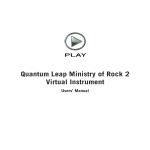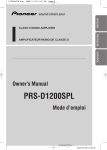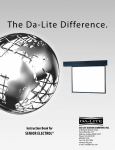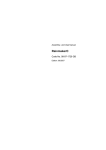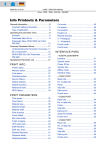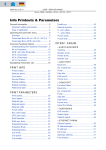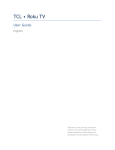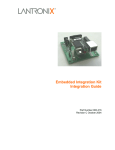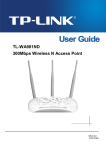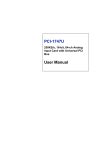Download User / Service - Avery Dennison
Transcript
Manual TTX 300/COBRA Online Manual TTX 300 Online Cobra Online 03/02 Rev. 1.11 1 Manual TTX 300/COBRA Online Contents General notes.......................................................................................................................... 4 Copyright............................................................................................................................... 4 Overview ............................................................................................................................... 4 Setup....................................................................................................................................... 5 Unpacking of printer ............................................................................................................... 5 Setting and connecting of printer............................................................................................. 5 Serial interface connection...................................................................................................... 6 Card slot ............................................................................................................................... 6 Inserting the thermal transfer ribbon........................................................................................ 7 Inserting the label material...................................................................................................... 8 Narrow material web adjustment ............................................................................................. 9 Removal of material and ribbon............................................................................................. 10 Operation .............................................................................................................................. 11 Front panel .......................................................................................................................... 11 Start / connection to computer .............................................................................................. 11 Functions of keys................................................................................................................. 11 Functions of LED elements ................................................................................................... 12 Adjustment of DIP switches .................................................................................................. 12 Adjustment of print head temperature.................................................................................... 13 Maintenance.......................................................................................................................... 14 Overview ............................................................................................................................. 14 Changing and cleaning the print head.................................................................................... 14 Cleaning the feed roller ........................................................................................................ 15 Cleaning the gap sensor....................................................................................................... 15 Cleaning the material and ribbon guides ................................................................................ 15 Tag / Label material ............................................................................................................. 15 Ribbon ................................................................................................................................ 15 Troubleshooting .................................................................................................................... 16 Errors.................................................................................................................................. 16 Status printout ..................................................................................................................... 17 Sensor check routine............................................................................................................ 17 Gap sensor test - ON/OFF key........................................................................................ 18 Head position sensor test - FEED key.............................................................................. 18 Ribbon sensor test - CUT key ......................................................................................... 18 Service .................................................................................................................................. 19 Rear housing ....................................................................................................................... 19 Dismount Mechanics / Electronics from base plate................................................................. 19 Dismount inner, vertical base plate........................................................................................ 20 Remove board ..................................................................................................................... 21 Transformer......................................................................................................................... 21 Power supply (input filter) ..................................................................................................... 22 Fuses of power supply and board.......................................................................................... 22 Gap / Material Sensor .......................................................................................................... 23 Sensor / Ribbon unwinder..................................................................................................... 23 Micro switch / print head pressure lever ................................................................................. 24 Motor, round belt and feed roller ........................................................................................... 24 03/02 Rev. 1.11 2 Manual TTX 300/COBRA Online Print head............................................................................................................................ 25 Print head mounting and adjustment ..................................................................................... 25 Head pressure ..................................................................................................................... 26 Ribbon un- and rewind ......................................................................................................... 27 Brake value of ribbon unwind .......................................................................................... 27 Single Start Switch (optional) ................................................................................................ 27 Sensor check routine ............................................................................................................ 28 Gap sensor - ON / OFF key.................................................................................................. 28 Micro switch / print head lever - FEED key............................................................................. 28 Ribbon sensor - CUT key ..................................................................................................... 28 Reflex Sensor (optional) ....................................................................................................... 29 Single Start Switch (optional) ................................................................................................ 29 Factory reset ....................................................................................................................... 29 Appendix ............................................................................................................................... 30 Option: Rewinder ................................................................................................................. 30 Option: Dispenser ................................................................................................................ 31 Dispenser threading detail .................................................................................................... 32 ON/OFF Key - Fonts and Checkerboard Pattern .................................................................... 33 FEED Key - Notched stock test ON/OFF & FEED – Notchless stock test ............................... 34 Bar codes, Lines .................................................................................................................. 35 Technical Specification......................................................................................................... 37 Cable Drawings ................................................................................................................... 39 Internal Cables............................................................................................................... 40 RS232 Interface Cable.................................................................................................... 41 Circuit Diagrams .................................................................................................................. 42 Component Diagram............................................................................................................ 47 Board Layout ....................................................................................................................... 48 Index...................................................................................................................................... 49 03/02 Rev. 1.11 3 Manual TTX 300/COBRA Online General notes Copyright This User Manual and its contents are subject to copyright. T he publisher’s prior written consent must be obtained for reproduction of the manual as a whole or part thereof. Names are generally given without any reference to existing patents, registered patterns or designs, or trademarks. T he omission of a corresponding note does not imply that the names can be used freely. All trademarks are acknowledged. The manufacturer reserves the right to technical and other alterations without prior notice. The publisher cannot warrant the accuracy of the content of this manual. Attention : The following sign is used to mark up - that this is an important point ! Note: Please follow the notes shown in this text - it will help to cover all situations and keep your engine working. . Overview The TTX-300 is a feature rich printer offering a wide variety of choices for text, barcode, and graphic print. T he printer combines quality thermal transfer print with ease of operation in a space saving package. To maintain proper performance, use original parts and accessories. T he use of parts not in compliance with our exacting standards may result in unnecessary problems. The housing of the unit may only be opened by authorised personnel. Loading of foil, tags, and labels should be carried out only by trained personnel Warning: Do not operate the printer with the cover open. Fingers, hair, clothes, jewellery, etc. may be caught in the printer mechanism. If the printer will not be used for an extended period of time, relieve pressure on the printhead by opening the locking lever. Wait at least 10 seconds after switching the unit “OFF” before switching it back "ON". Wait at least 60 seconds after switching the printer “OFF” before removing or inserting PLUG IN CARDS. Wait at least 3 minutes after switching the printer “OFF” before disconnecting the printhead. 03/02 Rev. 1.11 4 Manual TTX 300/COBRA Online Setup Unpacking of printer Exercise care when unpacking the printer. 1. Remove top foam packing. 2. Take printer out of cardboard box. Always carry the printer by the base plate. Never use the front cover, reel holder, or printhead as carrying handles. Setting and connecting of printer Warning: Unplug the printer before checking/changing voltage or fuses! Check the main voltage setting and fuses. The main voltage setting is visible through a window in the fuse carrier. If necessary, change the main voltage by removing and turning the insert. The fuses can be replaced by removing the fuse carrier. 03/02 Rev. 1.11 5 Manual TTX 300/COBRA Online Serial interface connection Caution: Before connecting or disconnecting the interface cable, switch " OFF" all dev ices. A serial interface V.24/DB 25 (RS232) is the standard printer connection. Card slot This unit is designed for use with optional font and logo cards. Cards with maximum of 128 KB may be used. Caution: Turn the printer “OFF” and wait at least 60 seconds before inserting and removing cards. Use only approved cards. Take care of the card direction (move in). Card Slot Dip Switches Voltage Indicator Fuse Holder Locking Tab Printhead Temperature Adjustment ON / OFF Switch Power Cord Connector Communication Interface Connector 03/02 Rev. 1.11 6 Manual TTX 300/COBRA Online Ribbon Rewind Ribbon Supply Feed Roller Label Supply Head Locking Lever Notch Sensor Adjustment Material Shaft and Guide (red) Inserting the thermal transfer ribbon 03/02 Slip a ribbon onto the supply shaft on the right-hand side so that it unwinds in a counter clockwise direction. Attach an empty cardboard core onto the rewind shaft on the left-hand side. Unlock the head by raising the head locking lever. Thread ribbon as shown. Guide ribbon around rollers and fasten self adhesive ribbon end counter clockwise at the cardboard core. Tighten the ribbon by turning the ribbon rewind in a counter clockwise direction. Rev. 1.11 7 Manual TTX 300/COBRA Online Inserting the label material . Warning: Hang label material in label supply reel so that it unwinds in a counter clockwise direction. Adjust the red material guide to full width. Thread the material as shown. T hread past the material guide (red), through the gap sensor and between printhead and feed roller. Set the red material guide to the correct width Position Narrow Web Adjustment according to material width Close the head locking lever. Close the cover. Switch "ON" printer - the Green/Power LED glows. Press “FEED” to feed material until the ribbon is free of wrinkles. Punched material feeds one label length each time the “FEED” is pressed. Continuos material is fed as long as ”FEED” is operated. When using punched or Imark material, adjust the sensor by moving the metal tab on the Material Shaft until the tickets feed correctly. When the cover is open, fingers, hair, clothing, jewellery, etc. may be caught by the printing mechanism. head locking lever (red) in unlocked position Narrow web adjustment (red) Ribbon over round bar ribbon feed roller printhead 03/02 Rev. 1.11 8 Manual TTX 300/COBRA Online Narrow material web adjustment Push the Narrow Material Web adjustment IN for narrow material, less than 40mm / 1.575in. Pull the Narrow Material Web adjustment OUT for wide material, greater than or equal to 40mm / 1.575in. Note: Do not adjust the printhead thumbscrews. Printhead Thumbscrew Push in for materials less than 40mm / 1.575in. Pull out for materials greater than or equal to 40mm / 1.575in. Red Handle Printhead Thumbscrew Narrow Material Web Adjustment - Top View 03/02 Rev. 1.11 9 Manual TTX 300/COBRA Online Removal of material and ribbon Material and ribbon can be removed after opening the head locking lever. 03/02 Rev. 1.11 10 Manual TTX 300/COBRA Online Operation Front panel The front panel consists of 3 push-button switches and 3 LED’s. The 3 switches: ON/OFF FEED CUT The 3 LED’s: Power - Green Error - Red Data - Yellow Start / connection to computer Connect interface cable from computer to the printer. Switch “ON” the printer, the Green/Power LED glows. Press “ON/OFF”, the printer is switched to "ONLINE mode", the Yellow/Data LED glows and the printer is ready to receive data and print labels. Functions of keys ON / OFF: Switch to ONLINE or OFFLINE mode. ONLINE mode is indicated by the Yellow/Data LED, the unit is ready to receive data. If a print job is interrupted, the Yellow/Data LED flashes rapidly indicating that a quantity remains. Resume print by pressing the FEED key. If an error is indicated (Red/Error LED), the error will be cleared by pressing “ON/OFF”. FEED: In the OFFLINE mode material is advanced. If punched material is used, one label length is advanced. For continuos material, stock is fed as long as “FEED” is pressed. If a print job is interrupted, “FEED” resumes print. CUT: 03/02 Reserved for optional f unctions. Rev. 1.11 11 Manual TTX 300/COBRA Online Functions of LED elements The front panel has 3 LED's that indicate the printer’s status. POWER green Power is “ON” ERROR red Error, see “Troubleshooting” section DATA yellow LED glows if printer is “ONLINE” LED flashes as unit prints, receives data, or builds an image. LED blinks rapidly if a print job is interrupted. This indicates that there is a quantity remaining. LED displays error code with 5 short/long flashes. Adjustment of DIP switches Below the interface connection are DIP switches. Use these switches to adjust the following parameters. The new DIP switch setting will take effect the next time the printer is turned “ON”. Switch Function 1 On = 1 Stop Bit Select Stop Bits Switch 2 OFF ON OFF ON Off = 2 Stop Bits Switch 3 OFF OFF ON ON 2-3 4-5 Switch 4 OFF ON OFF ON Switch 5 OFF OFF ON ON Baud R ate 19200 9600 4800 2400 6 ON = XON/XOFF ON = Online ON = Direct T hermal OFF = Hardware OFF = Offline OFF = T hermal Transfer Handshaking Protocol 7 8 Switch position: 03/02 ON OFF Select Parity NONE SPACE ODD EVEN Power-up Mode Print Mode Rev. 1.11 12 Manual TTX 300/COBRA Online Adjustment of print head temperature The printhead temperature can be adjusted by turning the knob located below the interface connection. Turning clockwise raises the temperature, turning counter clockwise lowers it. Print appearance related to temperature setting Correct temperature: Print is sharp and crisp Low temperature: Faint print High temperature: Smeared print, characters too bold Extremely high temperature: Ink particles evaporate, causing faint print. Printhead is overheated. Damage to printhead is possible. minimum 03/02 Rev. 1.11 maximum 13 Manual TTX 300/COBRA Online Maintenance Overview Careful and regular maintenance will raise the performance and longevity of the printer. Regular cleaning of the printhead is especially important. A clean printhead ensures high print quality and extended head life. Periodically remove any deposits of paper, adhesive and ribbon from the feed roller and gap sensor. Changing and cleaning the print head Warning: Unplug the printer before cleaning or changing the printhead! Caution: Static electricity can destroy electronic components, including the printhead. Make sure you are properly grounded before servicing the printer. Wait at least 3 minutes after switching the printer “OFF” before disconnecting the printhead. After changing the print head – the new resistor value has to be downloaded into the printer (see print head). Switch unit off and unplug the printer! Open head locking lever. Remove material and ribbon. Unscrew 2 knurled thumbscrews on the printhead holder. Carefully remove the printhead. Disconnect printhead plug. Wait at least 3 minutes after switching “OFF” the unit! Clean print head with dust-free cloth and Avery Dennison cleaning fluid. Metal objects must never get into contact with printhead surface! Never use knives or o objects with sharp edges for cleaning. Be aware of static electricity. Reconnect the printhead plug. Fasten the printhead using the 2 knurled thumbscrews. Re-insert the ribbon and labels. Lower the head locking lever. 03/02 Rev. 1.11 14 Manual TTX 300/COBRA Online Cleaning the feed roller Warning: Unplug the printer before cleaning! Switch unit OFF and unplug the power cord. Remove material and ribbon. Clean print roller with a dust-free cloth and Avery Dennison cleaning fluid. Never use knives or objects with sharp edges for cleaning. Cleaning the gap sensor Use compressed air to clean the gap sensor. If the sensor is extremely dirty, use a dust-free cloth and Avery Dennison cleaning fluid. Cleaning the material and ribbon guides Contaminated surfaces cause poor feeding and reduce print quality. Regularly clean the material and ribbon guides. Tag / Label material The printer may be used for direct thermal and thermal transfer printing. Use Avery Dennison tags and labels to ensure high quality print. If the tag/label material is extremely abrasive, the printhead will wear faster than usual. The width of the ribbon should exceed the width of the tag/label material. T his protects the printhead from unnecessary wear. Ribbon Use Avery Dennison ribbon to ensure high quality print. IInferior quality ribbons reduce printer performance, print quality, and printhead life. 03/02 Rev. 1.11 15 Manual TTX 300/COBRA Online Troubleshooting Errors Errors during operation are indicated by the Red/Error front panel LED. Press the FEED key to display the error code with the Yellow/Data LED. After the error is corrected, press the ON/OFF key to set the printer back online. After switching the printer to ONLINE, the job will be continued. Error Code Long Flash Short Flash Condition Corrective Action Head locking lever is raised End of tag/labels Ribbon end NOVRAM read error NOVRAM write error No notch/gap found RS232 - Framing error RS 232 - Receive Buffer Overflow RS232 - Parity Memory Allocation Error Font Allocation Error Unknown Interrupt Speedo Font Error 03/02 Rev. 1.11 Lower the lever. Press FEED to re initialise top of form. Load more tags/labels. Press FEED to re initialise top of form. Load more ribbon. Press FEED to re initialise top of form. Call service technician Call service technician Check that correct material is inserted. Check that sensor is clean. Check material guide and position of sensor. Check that the label size in the print job is correct. Check baud rate, stop bits, and word length. Correct them at the computer or printer. Check handshaking/flow control Check Parity DIP switch Call service technician Call service technician Call service technician Call service technician 16 Manual TTX 300/COBRA Online Status printout Status printouts show internal printer fonts, and test patterns. Access the printouts by holding down different key combinations while switching the power “ON”. Please use material with width of approximately 100 mm / 4 inches. Different status print out STA1 ON / OFF Fonts and check pattern STA2 FEED Version number – dot pattern and a position pattern (used for notched media) STA3 ON/OFF + Version number – dot pattern and a position FEED pattern (used for notchless media) To activate: Press and hold the desired key(s). While pressing the key(s), switch the power ON. When the Green/Power LED flashes, release the key(s). T he printer will build the test image and print the test. To stop: Press and hold the ON/OFF key until print stops. Sensor check routine Using the keypad and LED’s it is possible to test the operation of the sensors. There are 3 sensor in the printer: Gap sensor determines top-of-form and out-of-labels. Head Position sensor checks if the head is raised or lowered. Ribbon sensor detects out-of-ribbon. To access a sensor test: 03/02 Rev. 1.11 17 Manual TTX 300/COBRA Online Press and hold the CUT key. While pressing the CUT key, switch the power ON. T he DATA LED will light. Release the Cut key. Press the key required to activate the desired test. Gap sensor test - ON/OFF key LED Status Green/Power Air or very translucent backing paper is detected. Red/Error Backing paper, liner, or thin paper is detected. Orange Cardboard, heavy paper is detected. Head position sensor test - FEED key Locking and unlocking the printhead lights the Power or Data LED’s: Power LED ON: Head lever locked Data LED ON: Head lever unlocked Ribbon sensor test - CUT key All LED’s flash as the ribbon supply shaft is rotated. Note: The ribbon sensor test can also be used to check the operation of the LED’s. 03/02 Rev. 1.11 18 Manual TTX 300/COBRA Online Service Attention: Unplug mains lead before starting any service ! Rear housing loosen 3 screws (allen key 2.5) 1 pcs upper, left, 2 pcs up (covered half by the disc of material unwinder) tip housing backwards, bend left side slightly away. Following the housing may be removed completely backwards for releasing the cable of the operators panel lift plug 3 mm away from the board mounting in reverse order Connection of cable: Plug in the cable with the contact side forward and press plug Dismount Mechanics / Electronics from base plate This step is necessary when doing services at: feed roller, material and ribbon guidance, ribbon un- and rewind, print head pressure axle, printhead fixation and belt loosen 4 screws at lower side of base plate and remove complete block upwards 03/02 Rev. 1.11 19 Manual TTX 300/COBRA Online Dismount inner, vertical base plate remove pressure lever, dismount connection of support axle/feed roller remove print head fixation screws (2 pcs) remove grounding cable loosen 4 screws and draw inner base plate backwards disconnect cables to print head, gap sensor and micro switch (pressure lever) off the board remove print head carrier plate complete with square fixation axle (1 screw from inner side) remove ribbon end sensor 03/02 Rev. 1.11 20 Manual TTX 300/COBRA Online Remove board For the TTX 300 board with the number 99670-xx-0 are used (different to the OFFLINE board number 99671-xx-0 the IC’s 13,16,7 and 6 are not placed). Older versions of the TTX 300 may use different board types. unplug cables pull board from the plastic snapper ( 1pcs ), loosen 2 screws from metal angle and pull up the board check new board to voltage adjustment Pin 1 Pin 2 Pin 3 Pin 4 voltage to motor ~ 36 V (not adjustable) Vcc 5 V (not adjustable) voltage to print head (adjust with Pot P1 and Pot RV6 to 22V) GND Pin 1 Motor ~ 36 V Pin 2 Vcc 5 V Pin 3 Kopfsp. 22 V Masse (Ground) Transformer for mounting / dismounting fix the inner metal bolt with a pair of pliers in order to avoid twisting 03/02 Rev. 1.11 21 Manual TTX 300/COBRA Online Power supply (input filter) before switching on the unit after exchange of the power supply check setting of voltage and the corresponding fuses and correct if necessary Fuses of power supply and board The fuses can be replaced by removal of the f use element Mains voltage set up is possible by rotating the insert Attention : Unplug mains power plug before checking / changing mains voltage or fuses. Power supply Board 2 x T 2A at 220-240 V 2 x T 4A at 110/115 V 1 x T 10A at bracket 10 AT 03/02 Rev. 1.11 22 Manual TTX 300/COBRA Online Gap / Material Sensor remove complete material guide ( 1 screw inner side) remove gap / material sensor slide from material guidance for setting see description of sensor test “CK01” Sensor / Ribbon unwinder Accessible after removal of board, twist timing wheel which must not contact sensor. To check this function see description of sensor check “CK01”. 03/02 Rev. 1.11 23 Manual TTX 300/COBRA Online Micro switch / print head pressure lever Accessible after removal of transformer. Screw micro switch so that the lever can still be moved 5 –10 mm in direction of closing after the contact has been reached (clicking noise). To check this function see sensor check “CK01”. Motor, round belt and feed roller Accessible after dismounting the inner, vertical base plate and printhead fixation. the motors cable guides up and direction forward around the motor and than below it. Please regard this routing, otherwise the housing will not fit anymore between feed roller and motor a gap of 1 mm is necessary perform status printout “STA4” after mounting a new feed roller 03/02 Rev. 1.11 24 Manual TTX 300/COBRA Online Print head To adjust the optimal print quality the resistance of the print head has to fit with the adjustments of the board itself. Action: Adjust Pot P1 to the maximum (clockwise until block) Action: Adjust with Pot RV6 a value of 22 V – measured between Pin 4 (GND) and Pin 3 (head voltage) Send the head resistor via Easy Plug command to the printer. T he DATA LED will blink one time. #HRn (n 0 resistor of the print head written on the head) Example:Head resistance - 502 Ohm #!A1#HR502#G Attention:To send a wrong value can result in bad print quality or damaging the head. To check your work do status print out STA1 after you have changed the print head (or the board) . Print head mounting and adjustment To adjust the print head use the two headless screws at the front of the print head mounting. The two screws are used to fine adjust the print head to an optimum of print quality (therefore use the status print out STA1) . headless screw knurled screw headless screw insert media and ribbon open the knurled head screws slightly take care of an optimal media guiding – otherwise the postion grid on the test label will not be correct 03/02 Rev. 1.11 25 Manual TTX 300/COBRA Online start status print out STA1 and adjust with the head less screws the best print out check your work by using the status print out STA 1 again. The pattern should be clear on both sides of the print out – as well the angle should be 90 degrees. finishing the adjustment – secure the headless screws with security paint and fix the knurled screws again Head pressure The adjustment for the head pressure is done by moving the three spring loaded screws mounted in the axle above the print head spring blades. To adjust the pressure move the small label device to the outer side (wide media) To measure the pressure – we are using the friction supplied to a grease free spring blade (thickness 0.1 mm) and a spring balance of 50 N. put in grease free backing paper between the spring blade and the print head to take care not to damage the print head for the first step move the spring blade to the inner side of the print axle and adjust a value of 18 – 20 N (value before the blade is starting to move) second step move the blade to the outer side of the print axle and repeat step one – but adjust a value of around 16 N only do status print out STA1 or STA2 to control your work move the small label device into the inner position and check with STA1 that only the half of the print is done 03/02 Rev. 1.11 26 Manual TTX 300/COBRA Online Ribbon un- and rewind Accessible after removal of transformer. put printer side wards before dismounting in order not to loose or jam the shims at the inner end of the unwinder axle. T his would lead to a leaning position of the shaft. Note: There are no shims at the ribbon rewinder Brake value of ribbon unwind measured with a cardboard core (wall thickness 3.5 mm) and spring balance 5 N setting value: 3.6 – 3.8 N (measured in unwind direction) Single Start Switch (optional) If the optional single start switch should be used an additional cable must be assembled to the printer. Connect the cable to J6 at the main board the other end fits into the hole at the rear side of the printer (older model of printer may not have this hole at the rear side). To activate the single start switch send the Easy Plug command #!Dn n = 0 switch OFF n = 1 switch ON 03/02 Rev. 1.11 27 Manual TTX 300/COBRA Online Sensor check routine Access to routine press and keep pressed CUT key for 3 seconds – simultaneously switch on the unit. T he function is indicated by means of the LED’s. The sensor / switch can be selected by pressing the corresponding keys. If the value of the pot (depending to the sensor) is not enough use the pot in the sensor wires to extend the value. Gap sensor - ON / OFF key Adjustment Adjust with Pot RV3 the sensor connected to J8 in a way that the sensor is sensing the backing paper (standard) and the red LED is illuminated. Follow this way: turn the pot until the green LED is illuminated – then turn until the red LED is starting to be illuminated. Move the pot a little bit of way in the same direction until the red LED is bright illuminated. Test green red orange air or very light backing paper is measured backing paper or thin paper is measured card board etc. is measured Micro switch / print head lever - FEED key Adjustment adjust with pot RV5 that the orange LED is illuminated when the lever is open As soon as the lever is closed, the greed LED is illuminated (the sensor is connected to J5) Test green (closed) or orange (open) are illuminated when opening or closing the lever Ribbon sensor - CUT key Adjustment adjust with pot RV4 the sensor in a way that all 3 LED’s are illuminated as soon as the ribbon unwind axle is rotated Test when rotating the ribbon mandrel all 3 LED’s become illuminated 03/02 Rev. 1.11 28 Manual TTX 300/COBRA Online Reflex Sensor (optional) Adjustment Activate the reflex sensor via Easy Plug command #RX n n = 0 normal punch sensor is used n = 1 reflex sensor is used Adjust with pot RV2 a maximum difference (voltage) measured between the two lower pins (cable color green and black) on connector J7. By using the sensor with white and black media (paper and black mark). Test Test is done by paper feed Single Start Switch (optional) Adjustment not necessary – connected to J 6 Test use of switch Factory reset All parameters are preset ex works to specific values. This factory setting can be reproduced at any time as follows: 1. Hold the ON/OFF and CUT buttons pressed and switch on the printer. 2. Hold the buttons pressed until all three LEDs start blinking. 3. Release the buttons and switch off the printer. The Factory reset takes effect after the next powering on. 03/02 Rev. 1.11 29 Manual TTX 300/COBRA Online Appendix Option: Rewinder The rewind disk has 2 positions: raised and lowered. Make sure the disk is in the raised position. If necessary, push up on the disk to adjust it. Insert material according to the following diagram. Fasten the labels to the rewind using the metal clip. Remove rewound materials periodically by pulling out the metal clip and sliding the material off the shaft. Ribbon Metal Clip Label Rewind Disk 03/02 Rev. 1.11 30 Manual TTX 300/COBRA Online Option: Dispenser Connect the foot pedal to the plug on the back of the printer. The rewind disk has 2 positions: raised and lowered. Make sure the disk is in the lowered position. If necessary, push down on the disk to adjust it. Remove enough labels to expose 1 ft / 40 cm of backing paper. Thread the liner according to the following diagrams. Tighten liner by rotating the rewind disk. Each activation of the foot pedal will dispense one label. One or more blank labels may dispense before printed labels are available. Remove rewound liner periodically by pulling out the metal clip and sliding the liner off the shaft. Note: By defining the Punch Offset in the label format, the position of the label at the dispensing edge may be varied. The length defined via Punch Offset must be regarded as a non-printing area. Ribbon Printed See detail on following page Metal Clip Liner Foot Switch 03/02 Rev. 1.11 31 Manual TTX 300/COBRA Online Dispenser threading detail Ribbon Over Round Bar Head Locking Lever in Unlocked Position Dispensed Label Printhead Liner Over Dispense Bar Liner Behind this Roller Ribbon Label and Liner Material Liner Behind and Under Roller To Liner Rewinde 03/02 Rev. 1.11 32 Manual TTX 300/COBRA Online ON/OFF Key - Fonts and Checkerboard Pattern White lines show bad printhead elements 03/02 Rev. 1.11 33 Manual TTX 300/COBRA Online FEED Key - Notched stock test ON/OFF & FEED – Notchless stock test The notched stock test and notchless stock test are very similar. The only difference is that the notchless stock test does not require a notch to print. The notched stock test does require a notch, and will not print if no notches are sensed. Firmware Version Number Each vertical line represents 1 printhead element (dot). White gaps indicate failed printhead This bar is 11mm from the edge. It represents X =10mm. The bottom of this bar represents the Y =2mm position. The bottom of this bar represents the Y = 1mm position. The bottom of this bar represents the Y = 0mm position. This bar is 6mm in from the edge of ticket. It represents the X = 5mm position on the ticket. This bar is 1mm in from the edge of ticket. For notched stock, it rests at the top edge of the notch. There is always a 1mm inside margin at the edge of the ticket. The bottom left corner of the bar represents the X = 0mm, Y = 0mm position on the ticket. 03/02 Rev. 1.11 34 Manual TTX 300/COBRA Online Bar codes, Lines 03/02 Rev. 1.11 35 Manual TTX 300/COBRA Online 03/02 Rev. 1.11 36 Manual TTX 300/COBRA Online Technical Specification Print technology Thermal and Thermal transfer with T hinfilm print head Resolution 7,56 d/mm – standard Print width 40 to 105,6 mm Emulation Easy Plug Print speed 100 mm/sec Interface Serial Port RS 232 Cards 1 slot for RAM card or PROM card up to 128 KB Memory 512 KB dynamic RAM Print ratio 100 % 1:1 Gap recognition gap dimensions Self-initialising gap sensor with 0-12 mm variable adjusting range, length of punch : 0.8 to 14 mm, width of punch : min. 4mm Reflex marking sensor (only via NISTAN with 2-12 mm variable adjusting range Marker length : 4 mm width : min 10 mm Fonts 17 fonts including OCR -A and OCR-B Character modification Magnification in X/Y direction up to factor 8 Rotation 90, 180, 270, 360 degree Barcodes Barcode Modification Graphics Graphic Modification 03/02 EAN 8, EAN 13 with ADD ON 2 and 5, UPC-A, UPC-E, Code 39, Code 93, Code ITF, Codabar, Code 128, Code 2/5M, Code 2/5I, Code 2/5 % bar, EAN 128 Magnification in x-direction up to factor 8 in Y-direction from 1 to 100 mm rotation 90, 180, 270, 360 Grad Download is supported Magnification in X/Y direction up to factor 8 Rev. 1.11 37 Manual TTX 300/COBRA Online Rotation 90, 180, 270, 360 degree Material stock width of media: Inner roll diameter: Media Material Self adhesive, plastics and card boards compatible to Thermal and Thermal transfer print with a weight of 70 up to 180 gr/sqm and a thickness of 0.05 up to 0.25mm Label size width: 110 mm 1.5 “, 2”, 3”, 4” 40 – 110 mm 5 to ~350 mm length: Ribbon Outer diameter: Electric specification 110, 220, 240 Volt +/- 10% at 48/63 Hz Power consumption 230 VA Environmental Specification Operating temperature: Storage temperature: Humidity: Noise emission < 75 dbA Weight 8,5 kg Dimensions Construction 03/02 max. 80 mm +5 to + 35 degree C -20 to + 70 degree C 45 to 75% not condensing 245x242x350 mm (WxHxD) Compact and light weight construction in especially shielded housing, all mobile axles pivoted, open assembly of parts and components for easy operating and service Rev. 1.11 38 Manual TTX 300/COBRA Online Cable Drawings 03/02 Rev. 1.11 39 Manual TTX 300/COBRA Online Internal Cables 03/02 Rev. 1.11 40 Manual TTX 300/COBRA Online RS232 Interface Cable CN1 CN2 1 6 2 7 3 8 4 9 5 1 6 2 7 3 8 4 9 5 D-SUB BUCHSE 9 POL. D-SUB STECKER 9 POL. AVERY Datendruck-Systeme GmbH Volker Hoefner Title TTX 300 Serielles Kabel 9pol auf 9pol Size Document Number B Date: 03/02 Rev. 1.11 July 31, 1996 REV 98940-00-6 Sheet 1 of 1 41 Manual TTX 300/COBRA Online Circuit Diagrams 03/02 Rev. 1.11 42 Manual TTX 300/COBRA Online 03/02 Rev. 1.11 43 Manual TTX 300/COBRA Online 03/02 Rev. 1.11 44 Manual TTX 300/COBRA Online 03/02 Rev. 1.11 45 Manual TTX 300/COBRA Online 03/02 Rev. 1.11 46 Manual TTX 300/COBRA Online Component Diagram 03/02 Rev. 1.11 47 Manual TTX 300/COBRA Online J16 offline display J10 PC keyboard J12 TPP ext. J11 floppy power connector Board Layout JP 1/ 2 / 5 not used (should be open) JP 6 step width of stepper (should be open) JP 7 select kind of RAM - S RAM or PSRAM SRAM =open IC 14 real time clock J5 head switch J13 online display Pot RV5 head IC 6 / 7 / 13 / 16 only if board is used as OFFLINE J6 single start F1 fuse 10 AT CN1 card connector JP 5 Pot RV1 single JP 2 J7 reflex sensor JP 1 JP 7 J15 floppy data connector watch P IN 1 at floppy Pot RV2 reflex J8 gap sensor JC 15 only ONLINE JP 6 Pot RV3 gap SW1 switch J9 foil sensor Poti P1 head voltage fine adjust J2 test connector: upside down PIN 1 – motor ~36V J14 serial interface PIN 2 – 5 V logic J3 stepper motor J4 printhead data PIN 3 – head 22V J17 frame Ground Pot RV6 head power 03/02 Pot RV4 foil J1 AC in Rev. 1.11 48 Manual TTX 300/COBRA Online Index A F Adjustment of DIP switches..................12 Adjustment of print head temperature..13 Appendix ...............................................30 Factory reset......................................... 29 FEED ........................8, 11, 16, 18, 28, 34 FEED Key............................................. 34 feed roller........................8, 14, 19, 20, 24 Fonts ............................................... 33, 38 Front panel............................................ 11 Functions of keys.................................. 11 Functions of LED elements .................. 12 Fuses .................................................... 22 Fuses of power supply.......................... 22 B Barcodes...............................................38 base plate .............................5, 19, 20, 24 C Cables, internal.....................................41 Card slot..................................................6 Cards.................................................6, 38 Changing and cleaning the print head .14 Character modification..........................38 CK01 ...............................................23, 24 Cleaning the feed roller.........................15 Cleaning the gap sensor.......................15 Cleaning the material and ribbon guides15 Condition...............................................16 Construction..........................................39 Contents..................................................2 Copyright.................................................4 Corrective Action ..................................16 CUT.....................................11, 12, 18, 28 G Gap / Material Sensor........................... 23 gap dimensions..................................... 38 Gap recognition .................................... 38 Gap sensor test .................................... 18 Graphics................................................ 39 H Head position sensor test..................... 18 I input filter .............................................. 22 Inserting the label material ..................... 8 Inserting the thermal transfer ribbon...... 7 Interface Cable ..................................... 42 D DATA ..............................................12, 18 Diagram.................................................43 Dimension.............................................39 Dismount inner, vertical base plate ......20 Dismount Mechanics ............................19 Dispenser..............................................32 Dispenser threading detail....................32 L Label size.............................................. 39 M Maintenance ......................................... 14 Material stock........................................ 39 Media Material ...................................... 39 Memory........................................... 16, 38 Micro switch.................................... 24, 28 Motor..................................................... 24 E Electric specification.............................39 Emulation..............................................38 Environmental Specification.................39 ERROR .................................................12 Errors ....................................................16 03/02 Rev. 1.11 N Narrow material web adjustment............ 9 49 Manual TTX 300/COBRA Online resolution .............................................. 38 Ribbon.............. 15, 16, 17, 18, 27, 28, 39 Ribbon rewind....................................... 27 Ribbon sensor test................................ 18 Ribbon unwind...................................... 27 round belt.............................................. 24 RS232 Interface Cable ......................... 42 Noise emission .....................................39 Notched stock .......................................34 Notchless stock.....................................34 O ON/OFF............ 11, 16, 17, 18, 28, 33, 34 Operation ..............................................11 Option Dispenser .....................................31 rewinder........................................30 Overview...........................................4, 14 S POWER ................................................12 Power consumption ..............................39 Power supply ........................................22 Print head..............................................25 print head fixation ...........................20, 25 print head pressure lever.....................24 Print ratio...............................................38 Print speed............................................38 Print technology ....................................38 Print width .............................................38 T Sensor / Ribbon unwinder .................... 23 Sensor check routine...................... 17, 28 Serial interface connection..................... 6 Service.................................................. 19 Setting and connecting of printer ........... 5 Setup....................................................... 5 Start / connection to computer ............. 11 Status print out...................................... 17 P R Tag / Label material.............................. 15 Technical Specification......................... 38 Transformer .......................................... 21 Troubleshooting.............................. 12, 16 W Rear housing.........................................19 Removal of material and ribbon ...........10 Remove board ......................................21 03/02 Rev. 1.11 Weight................................................... 39 Wiring.................................................... 40 50