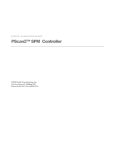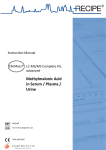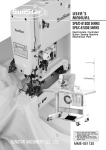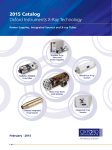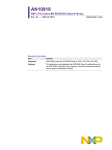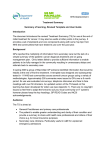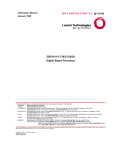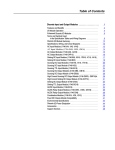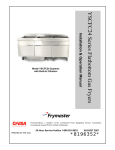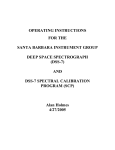Download USER`S MANUAL - SewTrain.com
Transcript
R USER ’S MANUAL SPS/E-1507 SERIES SPS/F-2516 SERIES SPS/F-3020 SERIES SPS/E-5050 SERIES SPS/E-8050 SERIES Electronically Controlled Pattern Sewing Machine General OP 1) FOR AT MOST USE WITH EASINESS, PLEASE CERTAINLY READ THIS MANUAL BEFORE STARTING USE. 2) KEEP THIS MANUAL IN SAFE PLACE FOR REFERENCE WHEN THE MACHINE BREAKS DOWN. SunStar CO., LTD. MEE-101020 lity a u tQ Besst Pricevice Be st Ser Be 1. Thank you for purchasing our product. Based on the rich expertise and experience accumulated in industrial sewing machine production, SUNSTAR will manufacture industrial sewing machines, which deliver more diverse functions, high performance, powerful operation, enhanced durability, and more sophisticated design to meet a number of user’s needs. 2. Please read this user’s manual thoroughly before using the machine. Make sure to properly use the machine to enjoy its full performance. 3. The specifications of the machine are subject to change, aimed to enhance product performance, without prior notice. 4. This product is designed, manufactured, and sold as an industrial sewing machine. It should not be used for other than industrial purpose. R SunStar CO., LTD. Organization of the Pattern S/M Model SPS / E - 1 5 0 7 - H S - 1 0 SunStar Pattern System Feeding Frame Type Series E: Closed-Loop Control Type Step Motor X×150mm Stitch Type Y×70mm Material Type Sewing Area Pattern Model E : Closed-Loop Control Type Step Motor (minimum unit: 0.05mm) Sewing Area 1507 : X(150mm), Y(70mm) Stitch Type S:Standard Stitch Feeding Frame Type 10 : Motor Type Feed Frame 20 : Pneumatic Monolithic Feeding Frame 21 : Pneumatic Monolithic Feeding Frame with Two Step Stroke Device 22 : Pneumatic Separately-Driven Feeding Frame (22-1 : Pneumatic Separately-Driven Feeding Frame wiht Two Step Stroke Device 23 : Pneumatic Separately-Driven Feeding Frame with Inverting Clamp Device Application G: For thin materials H: For heavy materials 3 Organization of the Pattern S/M Model SPS / F - 2 5 1 6 - H S - 1 0 SunStar Pattern System Feeding Frame Type Series F: Closed-Loop Control Type Step Motor X×250mm Stitch Type Y×160mm Material Type Sewing Area Organization of the Pattern S/M Model SPS / F - 3 0 2 0 - H S - 1 0 SunStar Pattern System Feeding Frame Type Series F: Closed-Loop Control Type Step Motor X×300mm Stitch Type Y×200mm Material Type Sewing Area Pattern Model F : Closed-Loop Control Type Step Motor (minimum unit: 0.05mm) Sewing Area 2516 : X(250mm), Y(160mm) 3020 : X(300mm), Y(200mm) Stitch Type S:Standard Stitch 4 Feeding Frame Type 10 : Motor Type Feed Frame 20 : Pneumatic Monolithic Feeding Frame 21 : Pneumatic Monolithic Feeding Frame with Two Step Stroke Device 22 : Pneumatic Separately-Driven Feeding Frame (22-1 : Pneumatic Separately-Driven Feeding Frame wiht Two Step Stroke Device 23 : Pneumatic Separately-Driven Feeding Frame with Inverting Clamp Device Application G: For thin materials H: For heavy materials PATTERN S/M Model Series Patterns SPS / E - 5 0 5 0 H Series (X) × 500 mm Sewing range (Y) × 500 mm Purposes Application H: For heavy materials 5 CONTENT 1. MACHINE SAFETY REGULATIONS.............................................................................................. 8 2. SPECIFICATIONS OF THE MACHINE......................................................................................... 11 2-1) Small patterns (SPS/E-1507) ..................................................................................................................................... 11 2-2) Middle patterns (SPS/F-2516, 3020)........................................................................................................................... 12 2-3) Large patterns (SPS/E-5050, 8050)............................................................................................................................ 13 3. POWER VOLTAGE AND CONTROL BOX CABLE CONNECTION ........................................... 14 3-1) Power Voltage and Power Cord ................................................................................................................................. 14 3-2) How to Change Power Voltage ................................................................................................................................... 15 3-3) Description on voltage LED and disconnect switch motions - Only for large patterns (SPS/E-5050, 8050) .............. 16 4. CONTROL BOX CABLE CONNECTION...................................................................................... 17 4-1) Control Box Cable Connection - Only for small patterns (SPS/E-1507) .................................................................... 17 4-2) Control box composition - Only for middle patterns (SPS/F-2516, 3020) .................................................................. 18 4-3) Control box composition - Only for large patterns (SPS/E-5050, 8050).................................................................... 19 5. FUSE EXCHANGE........................................................................................................................ 24 6. BASIC OPERATIONAL METHOD................................................................................................ 25 1) Name and Roles of Each Key on Operation Unit ........................................................................................................... 25 2) Name and Description of Each Display Contents on General Operation Mode............................................................. 26 3) Flow Chart of General Operation ................................................................................................................................... 27 4) Work Flow of Pattern Programming ............................................................................................................................... 28 5) Directions for the Use of USB Flash Drive ..................................................................................................................... 29 6) Reading design patterns from a USB flash drive or CF Card......................................................................................... 30 7) Checking sewing patterns read from a USB flash drive ................................................................................................. 30 8) When a Machine Stops Operating During Sewing by the Thread Cut ........................................................................... 31 9) Emergency Stop During Operation ................................................................................................................................ 31 10) Winding the Thread .......................................................................................................................................................31 11) Safety Functions........................................................................................................................................................... 32 11-1) Threading and Cancellation Key .........................................................................................................................32 11-2) Emergency Stop, Thread Sensing or Pause Code ..............................................................................................33 7. APPLICABLE OPERATION ......................................................................................................... 36 1) Pattern Data Generation Function.................................................................................................................................. 36 1-1) Program Example 1 : Generating the Square Pattern ...........................................................................................36 1-2) Program Example 2 : Generating the Circle Pattern............................................................................................ 38 1-3) Program Example 3 : Generating the Double Curve Pattern ................................................................................ 40 1-4) Program Example 4 : Pattern Generation by Using the Second Origin and Pause .............................................. 43 1-5) ZigZag Shape Selecting Function to Generate ZigZag......................................................................................... 47 2) Pattern Data Edit Function ............................................................................................................................................. 49 2-1) One Stitch Movement Function............................................................................................................................. 49 2-2) Partial Movement Function of Pattern Data .......................................................................................................... 50 2-3) A Fixed Number of Stitch Delete Function ............................................................................................................ 52 2-4) Partial Pattern Data Delete Function..................................................................................................................... 53 2-5) Partial Stitch Width Changing Function................................................................................................................. 55 2-6) Pattern Partial Copy Function ............................................................................................................................... 56 2-7) Pattern Data Inserting Function ........................................................................................................................... 58 3) Pattern Data Application Function...................................................................................................................................60 3-1) Operation after reading pattern data from USB flash drive and moving the second temporary start point........... 60 3-2) Program Example 5 : Change of Sewing Speed Within a Pattern ........................................................................ 61 3-2-1) Changing the Sewing Speed from an Existing Pattern Dat ................................................................... 61 3-2-2) Changing the Sewing Speed by Making New Pattern Data .................................................................. 64 3-3) Program Example 6 : Use of Reversal.................................................................................................................. 66 3-3-1) Pattern Programming by Using Reversal .............................................................................................. 66 3-3-2) Adding the Code to Already Programmed Pattern ................................................................................ 69 3-4) Using the Extension/Reduction Modes ................................................................................................................. 71 3-5) Using the Chain Sewing Mode.............................................................................................................................. 73 3-6) Change/Saving Function of Pattern Data Start Point............................................................................................ 75 3-7) Change/Saving Function of Pattern 2nd Original Point..........................................................................................77 3-8) Change/Saving Function of Maximum Pattern Sewing Speed and Extension/Reduction Rate............................ 78 3-9) Symmetrical Shape Creating Function of Pattern ..................................................................................................80 3-10) Condensed Sewing Stitch Inserting Function ..................................................................................................... 81 3-11) Automatic Back Tack(B/T) Inserting Function..................................................................................................... 83 3-12) OverLap Sewing Stitch Inserting Function ......................................................................................................... 84 3-13) Automatic Insertion of Thread Trimmer Code when Deleting Stitches ............................................................... 86 3-14) Setting-Up Reference Point for Zooming ............................................................................................................ 87 3-15) Embroidery Design Call Function........................................................................................................................ 89 3-16) JUKI Design Call ............................................................................................................................................... 90 3-17) Sewing Limit Function ......................................................................................................................................... 91 3-18) Quick Origin Search Motion Function for 1811 Machines................................................................................... 93 3-19) Setting Reverse Rotation after Trimming ............................................................................................................ 94 3-20) Setting the Angle of Reverse Rotation after Trimming ....................................................................................... 95 3-21) 3rd Thread Adjusting Device (TR3) Setting ....................................................................................................... 95 4) User's Presser Foot Height Setting (Machinery with presser foot stepped pulley motor only)....................................... 98 6 5) User's Clamp Height Setting (Machinery with clamp stepped pulley motor only-E/1507M)......................................... 103 6) Pattern Data General Function..................................................................................................................................... 109 6-1) Checking and Deleting the Pattern Number.........................................................................................................109 6-2) Making a Copy the Pattern to Another Number or USB flash drive .................................................................... 110 6-3) Function to copy saved patternS from interior memory to USB flash drive ........................................................ 111 6-4) Pattern Information Displaying Function ............................................................................................................. 112 6-5) Change of Parameter Related to General Sewing.............................................................................................. 113 6-6) Initialization of Parameter Related to General Sewing........................................................................................ 114 6-7) System Program Update..................................................................................................................................... 115 6-8) Confirmation for Version of System Program...................................................................................................... 116 6-9) Bobbin counter setting by design ........................................................................................................................ 117 6-10) PC-based Pattern Design Download ................................................................................................................ 118 7) Parameter save function .............................................................................................................................................. 121 7-1) Parameter Write .................................................................................................................................................. 121 7-2) Parameter Read.................................................................................................................................................. 122 8) Parameter save function .............................................................................................................................................. 123 9) Parameter save function .............................................................................................................................................. 125 9-1) Parameter Write .................................................................................................................................................. 125 9-2) Parameter Read.................................................................................................................................................. 127 8. HIGH OPERATING METHOD..................................................................................................... 129 1) Understanding the Function of Machine Test............................................................................................................... 129 1-1) Encoder Test....................................................................................................................................................... 129 1-2) Step Motor-Main Shaft Motor Test (X-Y Main Test)............................................................................................ 129 1-3) Main Motor Test .................................................................................................................................................. 130 1-4) Interrupt Test....................................................................................................................................................... 131 1-5) PWM Test ........................................................................................................................................................... 131 1-6) LCD Test ............................................................................................................................................................. 132 1-7) Keyboard Test..................................................................................................................................................... 133 1-8) Input 0 Test ......................................................................................................................................................... 133 1-9) Input 1 Test ......................................................................................................................................................... 134 1-10) Input 2 Test ....................................................................................................................................................... 135 1-11) Input 3 Test ....................................................................................................................................................... 135 1-12) Input 4 Test ....................................................................................................................................................... 136 1-13) Input 5 Test ....................................................................................................................................................... 137 1-14) Input 6 Test ...................................................................................................................................................... 137 1-15) Solenoid Test .................................................................................................................................................... 138 1-16) Output 4 Test .................................................................................................................................................... 139 1-17) Output5 Test ..................................................................................................................................................... 140 1-18) Output5 Test - Only for small patterns(SPS/E-1507), middle patterns (SPS/F-2516, 3020) .............................141 1-19) Output5 Test - Only for large patterns (SPS/E-5050, 8050) ............................................................................. 142 1-20) Output 7, 8 Testt - Only for small patterns(SPS/E-1507), middle patterns (SPS/F-2516, 3020) ..............................143 1-21) Output 7 Test - Only for large patterns (SPS/E-5050, 8050) ............................................................................143 1-22) Manual Operation Test of Step Motor (XY Jog Test) ........................................................................................ 144 1-23) Origin Test......................................................................................................................................................... 145 1-24) Presser Foot & Clamp Manual Operation Test (In case of motor type) ............................................................ 146 1-25) Presser Foot & Clamp Origin Test (In case of the motor type) ......................................................................... 146 1-26) Jump Test ......................................................................................................................................................... 147 1-27) Motor Type Test ................................................................................................................................................ 147 1-28) Communication Test between the Main Shaft Board and the CPU/IO Board (Async Test).............................. 148 9. EMERGENCY RECOVERY ........................................................................................................ 149 1) Emergency Recovery When Problems Occur in Flash Memory .................................................................................. 149 2) User's emergency self-restoration and operating program installation ...................................................................... 150 10. SPECIAL FUNCTIONS ............................................................................................................. 151 1) Auto Call....................................................................................................................................................................... 151 1-1) Signals related to input port connection - Only for small patterns (SPS/E-1507)................................................ 151 1-2) Signals related to input port connection - Only for middle patterns (SPS/F-2516, 3020).................................... 154 1-3) Signals related to input port connection - Only for large patterns (SPS/E-5050, 8050) ...................................... 158 1-4) How to Use.......................................................................................................................................................... 162 2) Design Auto Call Group Setting (Auto Num Set).......................................................................................................... 163 3) Automatic Design Call Using Barcode ......................................................................................................................... 164 3-1) Description on handy type bar code.................................................................................................................... 168 3-2) Use of fixed type card code................................................................................................................................. 169 4) User's Output Port Setting [when connected to the external device] ........................................................................... 179 4-1) Small patterns(SPS/E-1507) ................................................................................................................................179 4-2) Middle patterns(SPS/F-2516, 3020).....................................................................................................................181 4-3) Large patterns(SPS/E-5050, 8050)......................................................................................................................183 4-4) 3rd thread adjusting device .................................................................................................................................188 5) User Setting of Input Port [used to connect to the external device of the user] ............................................................191 5-1) Small patterns(SPS/E-1507) ................................................................................................................................191 5-2) Middle patterns(SPS/F-2516, 3020).....................................................................................................................193 5-3) Large patterns(SPS/E-5050, 8050)......................................................................................................................195 7 1 MACHINE SAFETY REGULATIONS Safety instruction on this manual are defined as Danger, Warning and Notice. If you do not keep the instructions, physical injury on the human body and machine damage might be occurred. Danger : This indication should be observed definitely. If not, danger could be happen during the installation, conveyance and maintenance of machines. Warning : When you keep this indication, injury from the machine can be prevented. Notice : When you keep this indication, error on the machine can be prevented. 1-1) Machine Transportation Danger 1-2) Machine Installation Warning Those in charge of transporting the machine should know the safety regulations very well. The following indications should be followed when the machine is being transported. ⓐ More than 2 people must transport the machine. ⓑ To prevent accidents from occurring during transportation, wipe off the oil on the machine well. The machine may not work well or breakdown if installed in certain places, Install the machine where the following qualifications agree. ⓐ Remove the package and wrappings starting from the top. Take special notice on the nails on the wooden boxes. ⓑ Dust and moisture stains and rusts the machine. Install an airconditioner and clean the machine regularly. ⓒ Keep the machine out of the sun. ⓓ Leave sufficient space of more than 50cm behind, and on the right and left side of the machine for repairing. ⓔ EXPLOSION HAZARDS Do not operate in explosive atmospheres. To avoid explosion, do not operate this machine in an explosive atmosphere including a place where large quantities of aerosol spray product are being used or where oxygen is being administered unless it has been specifically certified for such operation. ⓕ The machine were not provided with a local lighting due to the feature of machine. Therefore the illumination of the working area must be fulfilled by end user. [Refer] Details for machine installment are described in Mechanical Structure Manual 4. Machine Installment. 1-3) Machine Repair Notice When the machine needs to be repaired, only the assigned troubleshooting engineer educated at the company should take charge. ⓐ Before cleaning or repairing the machine, close down the motive power and wait 4 minutes till the machine is completely out of power. ⓑ Not any of the machine specifications or parts should be changed without consulting the company. Such changes may make the operation dangerous. ⓒ Spare parts produced by the company should only be used for replacements. ⓓ Put all the safety covers back on after the machine has been repaired. 8 1-4) Machine Operation Warning Pattern Series is made to sew patterns on fabrics and other similar material for manufacturing. Follow the following indications when operating the machine. ⓐ Read through this manual carefully and completely before operating the machine. ⓑ Wear the proper clothes for work. ⓒ Keep hands or other parts of the body away from the machine operation parts(needle, shuttle, thread take-up lever, and pulley etc.) when the machine is being operated. ⓓ Keep the covers and safety plates on the machine during operation. ⓔ Be sure to connect the earthing conductor. ⓕ Close down the electric motive power and check if the switch is turned“off”before opening electric boxes such as the control box. ⓖ Stop the machine before threading the needle or checking after work. ⓗ Do not step on the pedal when turning the power on. ⓘ Do not connect several motors to the same concent. ⓙ If possible, install the machine away from loud noise such as high frequency welding machines ⓚ Be careful when the upper feed plate comes down to press. Otherwise, the finger or hand might be hurt at smacking. [Warning] Make sure to keep the cover on while the machine is in operation to prevent any possible injury. For checkup or adjustment, please turn off the power. 1-5) Devices for Safety Notice ⓐ Safety label : It describes cautions during operating the machine. ⓑ Thread take-up cover : It prevents from any contact between body and take-up lever. ⓒ Motor cover: This device is to prevent potential accidents which might occur during the motor's rotary movement. ⓓ Step motor cover : It prevents from accidents during rotation of step motors. ⓔ Label for specification of power : It describes cautions for safety to protect electric shock during the motors’ rotation. (Voltage input / use Hz) ⓕ Safety plate : It protects eyes against needle breaks. ⓖ Finger guard : It prevent from contacts between a finger and needle. ⓐ ⓑ ⓒ ⓓ ⓕ ⓖ ⓐ ⓔ 9 1-6) Caution Mark Position Caution mark is attached on the machine for safety. When you operate the machine, observe the directions on the mark. Position of Warning Mark CAUTION 경 고 [View from the right-front] Do not operate without finger guard and safety devices. Before threading, changing bobbin and needle, cleaning etc. switch off main switch. 손가락 보호대와 안전장치 없이 작동하지 마십시오. 실, 보빈, 바늘교환시나 청소전에는 반드시 주 전원의 스위치를 꺼 주십시오. WARNING 경 고 Hazardous voltage will cause injury. Be sure to wait at least 360 seconds before opening this cover after turn off main switch and unplug a power cord. 고압 전류에 의해 감전될 수 있으므로 커버를 열 때는 전원을 내리고 전원 플러그를 뽑고 나 서 360초간 기다린 후 여십시오. 1-7) Contents of Marks Caution 1) CAUTION 경 고 Do not operate without finger guard and safety devices. Before threading, changing bobbin and needle, cleaning etc. switch off main switch. Warning 손가락 보호대와 안전장치 없이 작동하지 마 십시오. 실, 보빈, 바늘교환시나 청소전에는 반드시 주전원의 스위치를 꺼 주십시오. 2) WARNING 경 고 Hazardous voltage will cause injury. Be sure to wait at least 360 seconds before opening this cover after turn off main switch and unplug a power cord. 고압 전류에 의해 감전될 수 있으므로 커버 를 열 때는 전원을 내리고 전원 플러그를 뽑 고 나서 360초간 기다린 후 여십시오. 10 2 SPECIFICATIONS OF THE MACHINE 2-1) Small patterns (SPS/E-1507) Series type SPS/E-1507 Sewing Area 150mm×70mm Sewing Speed Max. 2,700 spm (Stitch width 3mm or below Stitch Length 0.1 ~ 12.7mm (Min. limit of resolution: 0.05mm) Needle DP×17, DP×5 Needle Bar Stroke 41.2mm Hook Semi-Rotary Large Shuttle Hook Bobbin Case Bobbin Case for Semi-Rotary Large Shuttle Hook Bobbin Bobbin for Large Shuttle Hook Presser Foot Stroke Standard 4mm [ 0.5~10mm ] Lifting Amount of Presser Foot Max. 22mm Lifting Amount of Feeding Frame Max. 25mm Feeding System Full Closed Pulse Motor-based Feed Emergency Stop Function Available During Sewing Operation Pattern Select Function Pattern No. Can be Selected from No.1 to No.999 Memory USB Flash Drive Memory Backup The Working Point is Stored in the Memory when the machine stops Abnormally 2nd Origin Function Another Origin Point Can be Set by Using Jog Key Maximum Speed Limit The Maximum Speed can be Limited from 200 to 2,700 spm Safety Device Emergency Stop Function, Maximum Speed Limit Function Main Motor Direct drive-type 550W AC servo motor Power Consumption 600VA Recommended Temperature 5。C ~ 40。C Recommended Humidity 20% ~ 80% Power 1ф : 100~240V, 3ф: 200~440V, 50/60Hz 11 2-2) Middle patterns (SPS/F-2516, 3020) 12 Series type SPS/F-3020 SPS/F-2516 Sewing Area 300mm×200mm 250mm×160mm Sewing Speed Max. 2,700 spm (Stitch width 3mm or below Stitch Length 0.1 ~ 12.7mm (Min. limit of resolution: 0.05mm) Needle DP×17, DP×5 Needle Bar Stroke 41.2mm Hook Semi-Rotary Large Shuttle Hook Bobbin Case Bobbin Case for Semi-Rotary Large Shuttle Hook Bobbin Bobbin for Large Shuttle Hook Presser Foot Stroke Standard 4mm [ 0.5~10mm ] Lifting Amount of Presser Foot Max. 22mm Lifting Amount of Feeding Frame Max. 25mm Feeding System Full Closed Pulse Motor-based Feed Emergency Stop Function Available During Sewing Operation Pattern Select Function Pattern No. Can be Selected from No.1 to No.999 Memory USB Flash Drive Memory Backup The Working Point is Stored in the Memory when the machine stops Abnormally 2nd Origin Function Another Origin Point Can be Set by Using Jog Key Maximum Speed Limit The Maximum Speed can be Limited from 200 to 2,700 spm Safety Device Emergency Stop Function, Maximum Speed Limit Function Main Motor Direct drive-type 550W AC servo motor Power Consumption 600VA Recommended Temperature 5。C ~ 40。C Recommended Humidity 20% ~ 80% Power 1ф : 100~240V, 3ф: 200~440V, 50/60Hz 2-3) Large patterns (SPS/E-5050, 8050) Series SPS/E-5050H SPS/E-8050H Sewing Scope 500mm×500mm 800mm×500mm Sewing Speed Up to 2,500spm (when the stitch length is 3mm or below) Stitch Length 0.05 ~12.7mm (min. limit: 0.05mm) Needle DP×17 , DP×5 Feed Plate Lift 80mm (basic) Presser Foot Stroke Standard 4mm (0.7 ~ 7mm) Presser Foot Lift 22mm Arm Lift 50mm Hook Full-rotary 3x hook Bobbin Case Bobbin case for full-rotary 3x hook Bobbin Bobbin for 3x hook Storage Device USB Flash Drive Emergency Stop Function Emergency stop is possible in the middle of sewing operation. Max. Speed Control The speed can be reduced to 1,800~2,000spm with the external switch. Pattern Choice Pattern number can be chosen from 1 to 999. Memory When the sewing operation is suspended due to blackout and other reasons, the concerned design can be stored in the memory. 2nd Origin During sewing, the origin can be temporarily set at a certain position with Jog Key (second origin) Motor (Main Shaft) 600W servo motor Power Consumption 600VA Operating Temperature 5℃~40℃ Operating Humidity 20% ~ 80% Voltage Rated voltage ±10% 50/60Hz Air Pressure 4.5~5.5kg/cm2 (0.44~0.54MPa) 13 3 POWER VOLTAGE AND CONTROL BOX CABLE CONNECTION 3-1) Power Voltage and Power Cord 1) Voltage Specifications The voltage information is displayed as below on the tag attached to the power cord. 이 기계의 전기 사양은 공장 출고 시 아래의 V 표기대로 결선되어 있습니다. The Electric Specification of This Machine is Connected Under V Marked. V 단상 (1 Phase) 110V 120V V 220V 삼상 (3 Phase) 240V 220V 240V 1. Do not use if the voltage specification is different. 2. If voltage change is necessary, see "How to Change Power Voltage." ■ 1-phae connection (100V, 110V, 120V, 200V, 220V, 240V) ■ 3-phase connection (200V, 220V, 240V, 380V) · In case of 3-phase 380V, a separate transformer box shall be installed on the table. (Please check it out when placing an order.) Notice 14 3-2) How to Change Power Voltage ■ Use SMPS to maintain constant voltage, while the input voltage is changed. ■ Since free voltage is used, according to the input voltage, the switch connector shall be used to change the voltage of the main board between 110V and 220V. · If the setting of the voltage switch connector is wrong, it may cause damage to the control box. Notice In case where the input voltage is 110V In case where the input voltage is 220V 15 3-3) Description on voltage LED and disconnect switch motions - Only for large patterns (SPS/E-5050, 8050) 1) Front side of AMP Box WARNING Number Item ① Voltage LED ② Disconnect switch 2) How to read voltage LED A. Depending on input voltage, LEDs on the front side of AMP box change. Input voltage(V) [Error±5V ] Blinking LED color Power/Voltage status Over-voltage: The disconnect switch operates and cuts off power supply to the control box. Please check the status of input voltage. AC 270 or above Red[ HIGH ] AC 270 ~ AC 243 Amber[ HIGH ] Over-voltage: Check the input voltage status. AC 243 ~ AC 193 Green[ GOOD ] Normal voltage AC 193 ~ AC 160 Amber[ LOW ] Low voltage: Check the status of input voltage. AC 160 or below Red[ LOW ] Low voltage: The disconnect switch operates and cuts off power supply to the control box. Please check the status of input voltage. 3) Measures to take upon the disconnect switch operation A. The disconnect switch begins operating when over-voltage or low-voltage power is input. B. Once the disconnect switch is operating, check if the input voltage is same as the machine specifications. C. To check the input voltage, turn on the power of the sewing machine. If green voltage LED blinks, it means normal voltage. If amber or red voltage LED blinks, it means that input voltage is different from the machine specifications. In this case, please contact the A/S service engineer of SunStar. Notice 16 Do not use the disconnect switch as the power switch. Operate the disconnect switch with hands only. If the disconnect switch operates frequently, contact the A/S service engineer of the company for inquiry. 4 CONTROL BOX COMPOSITION 4-1) Control Box Cable Connection - Only for small patterns (SPS/E-1507) Product No. POWER GND CN21 CN23 CN28 CN22 CN24 CN29 CN20 CN40 CN33 CN41 CN30 CN25 CN14 CN7 CN15 CN27 CN16 CN32 10 11 12 13 14 17 19 20 21 22 - Cable Name Control Box Connector P-shaft Step Motor Connection Cable X-shaft Step Motor Connection Cable Y-shaft Step Motor Connection Cable CN40, CN41 CN14, CN15 CN16, CN17 X-Y Sensor and Emergency Stop Cable Sensor Input Cable Pneumatic Switch Output Cable P-shaft Proximity Sensor Cable Head Safety Switch Cable Thread Detection Cable Grounding Cable External Power Input Cable CN30, CN20 CN33 CN23 Connection to GND Connection to Power ※ Specifications of Ancillary I/O Connector Connector Name CN17 CAN Communication Connector Pneumatic Output Connector 2 Signal Output Connector Connector Name CN27 CN29 CN25 [Rear Cover of Control Box] CN26 CN34 CN36 CN37 LED3 LED4 LED5 LED1 LED2 LED6 LED7 LED8 [Right Side Cover of Control Box] [Front Cover of Control Box] Product No. - Cable Name Connecting the USB Flash Drive Product No. Cable Name 8 F3 PU Connector Embedded Synchro Connector Main Shaft Encoder Connector OP Unit Connector Control Box Connector CN26 CN34 CN36 CN37 ※ When connecting to F3 PU, remove the D-SUB connector, which is linked to the CPU card. 17 4-2) Control box composition - Only for middle patterns (SPS/F-2516, 3020) 4-2-1) Control box connector composition Connecting the USB Flash Drive LED1 LED2 LED3 LED4 LED5 LED6 LED7 LED8 [Front Cover of Control Box] [Rear Cover of Control Box] 18 [Right Side Cover of Control Box] 4-2-2) Control box connector No. Connector Name Description Name of connected cable 1 POWER User power input Power input cable 2 FG Control box connection to grounding cable Grounding cable 3 USB PORT 4 CN1 Connection to F3 PU Connection to F3 PU 5 CN2 Main shaft motor's portable synchro input Portable synchro input cable 6 CN14 X-shaft step motor encoder signal output X-shaft step motor connection cable 7 CN16 X-shaft step motor power connection X-shaft step motor connection cable 8 CN26 Y-shaft step motor encoder signal output Y-shaft step motor connection cable 9 CN19 Y-shaft step motor power connection Y-shaft step motor connection cable 10 CN35 Y-shaft step motor encoder signal output Y-shaft step motor connection cable 11 CN29 Y-shaft step motor power connection Y-shaft step motor connection cable 12 CN36 Q-shaft step motor encoder signal output - 13 CN27 Q-shaft step motor power connection - 14 CN17 Presser foot solenoid driving signal output Presser foot solenoid cable 15 CN21 Clamp solenoid driving signal output Clamp solenoid cable 16 CN24 Trimmer solenoid driving signal output Trimmer solenoid cable 17 CN25 Wiper solenoid driving signal output Wiper solenoid cable 18 CN30 Foot pedal connection Foot pedal 19 CN44 Emergency stop and thread detection signal input Emergency stop and thread detection cable 20 CN42 P-shaft and Q-shaft adjacent sensor signal input P-shaft adjacent sensor mid-connection cable 21 CN18 Pneumatic signal input Pneumatic sensor cable 22 CN11 Auto call function sensor input Auto call function sensor input 23 CN12 Supplementary output signal 24 CN22 Auto call function signal input 25 CN34 CAN communication connection 26 CN41 Pneumatic signal output 1 Pneumatic switch output cable 1 27 CN39 Pneumatic signal output 2 Pneumatic switch output cable 2 28 CN43 X-Y sensor input X-Y sensor input cable 29 CN37 Supplementary input 1 - 30 CN29 Supplementary output 1 - 31 CN40 Operation box signal output Connecting the USB Flash Drive - Auto call function signal input - OP connection cable A. When CN1 is connected to F3 PU, the OP does not develop error or show abnormal motion. 19 4-3) Control box composition - Only for large patterns (SPS/E-5050, 8050) 4-3-1) Control box connector composition Connecting the USB Flash Drive CN1 CN37 LED6 LED7 LED8 LED3 LED4 LED5 LED1 LED2 CN40 [Front Cover of Control Box] [Right Side Cover of Control Box] POWER FG CN24 CN25 CN41 CN17 CN39 CN26 CN19 CN21 CN43 CN29 CN31 CN42 CN18 CN27 CN20 CN36 CN34 CN11 CN12 CN16 CN2 CN22 CN35 [Rear Cover of Control Box] 20 CN30 4-3-2) Control box connector No. Connector Name Description Name of connected cable 1 POWER User power input Power input cable 2 FG Control box connection to grounding cable Grounding cable 3 USB PORT 4 CN1 Connection to F3 PU Connection to F3 PU 5 CN2 Main shaft motor's portable synchro input Portable synchro input cable 6 CN11 Sub input 1 7 CN12 Laser point output Laser point connection cable 8 CN16 X-Y AMP signal connection X-Y AMP signal input cable 9 CN17 Connection to PF solenoid - 10 CN18 Connection to lower shaft AMP signal - 11 CN19 P-shaft step motor output P-shaft step motor connection cable 12 CN20 Main shaft motor power output Main shaft mid-connection cable (PS) 13 CN21 Connection to clamp solenoid - 14 CN22 Sub input3 - 15 CN24 Connection to trimmer solenoid - 16 CN25 Connection to wiper solenoid - 17 CN26 AMP box power connection 18 CN27 Sub input4 19 CN29 Emergency stop, thread detection, start signal connection Emergency stop and start switch connection 20 CN30 Connection to standing pedal Standing pedal 1-1 21 CN31 P-shaft encoder signal input P-shaft step motor connection cable 22 CN34 Connection to CAN communication 23 CN35 Input of main pneumatic switch signal 24 CN36 Disconnect switch power connection 25 CN37 Main shaft motor encoder signal input Main shaft motor encoder mid-connection cable 26 CN39 Pneumatic signal output2 Pneumatic output cable 2(PS) 27 CN40 OP UNIT signal connection OP Unit connection cable 28 CN41 Pneumatic signal output1 Pneumatic output cable 1(PS) 29 CN42 External sensor input 1 External sensor mid-connection cable 30 CN43 X-Y shaft sensor input X-Y-P shaft adjacent sensor mid-connection cable Connection to portable USB flash drive - X-Y AMP box power input cable (PS) - - Main pneumatic valve & pneumatic pressure sensor cable - A. When CN1 is connected to F3 PU, the OP does not develop error or show abnormal motion. 21 4-4) Composition of AMP box - Only for large patterns (SPS/E-5050, 8050) Danger Do not start sewing while the AMP box cover is open. Otherwise, there is a risk of electric shock Before cleaning or repairing the AMP box, make sure to cut off the power supply and check if the disconnect switch and the power switch are off. After power off, wait for 10 minutes until the machine is fully discharged of electricity. When the machine repair is needed, please contact the designated A/S service engineers only who have completed certain training from the company. 4-4-1) Composition of power input section A. This is a diagram of the power input section on the front side of the AMP box. User's power input (for AC220V use only) Cooling fan Number Item Usage ① Main power switch This is a main power switch for the sewing machine. ② Disconnect switch This disconnects power supply to the sewing machine when over-voltage or lowvoltage power is entered. ③ NOISE FILTER This prevents noises from entering along the power line. ④ DC+5V SMPS This is to supply power to the indicator board. ⑤ VOLTAGE INDICATOR This monitors input voltage and activates the disconnect switch when over-voltage and low-voltage are entered. ⑥ Cooling fan This prevents the AMP box from being headed. 4-4-2) Composition of X shaft, Y shaft driving AMP A. The X-shaft, Y-shaft driving AMP is attached to the rear side of the AMP box. B. The operating status of X-shaft, Y-shaft AMP can be checked from the AMP box cover window. 22 Number Shaft Driving AMP 1 X-shaft QS1A05AA (SANYO DENKI 50A) 2 Y-shaft QS1L03AA (SANYO DENKI 30A) 4-5) Tran box (optional) - Only for large patterns (SPS/E-5050, 8050) 4-5-1) Voltage specifications of trans box A. If 1-phase or 3-phase voltage specifications are as below, the trans box should be used. Phase Voltage (V) phase 3phase AC 415 AC 415 AC 400 AC 400 AC 380 AC 380 AC 120 AC 120 AC 110 AC 110 AC 100 AC 100 4-5-2) Trans box power cable connection A. Depending on input voltage specifications, connect the NO. 2 red cable as follows. Input voltage (V) Trans box connection point AC 415 Connect the NO.2 red line to 415V. AC 400 Connect the NO.2 red line to 400V. AC 380 Connect the NO.2 red line to 380V. AC 120 Connect the NO.2 red line to 120V. AC 110 Connect the NO.2 red line to 110V. AC 100 Connect the NO.2 red line to 100V. 4-5-3) Trans box wiring diagram A. This is the example of connection when the input voltage is 1-phase 380V. 1-phase 380V 1PHASE2.2KVA415V RED BLOCK RED 3 3 WHITE YELLOW/GREEN 3 GREEN 2 TO the power outlet on the wall 23 5 FUSE EXCHANGE Caution ■ Open the cover 5 minutes after a power shutting off in order to prevent an electric shock. ■ You should change for a fuse of the specified capacity to open the control box cover after shutting off the electric power certainly. 1) The parts to connect fuses are shaded. 2) Capacity and usage of the fuse 24 No. Capacity F1 15A Usage For protection of the main power 6 BASIC OPERATIONAL METHOD 1) Name and Roles of Each Key on Operation Unit ERROR LED Displays various errors LCD DISPLAY Shows various operation details READY LED Displays sewing status POWER LED Displays power supply status SPEED KEY Changes sewing speed TRIM KEY Inputs trimming codes JUMP KEY Inputs jump codes CURVE KEY Inputs curve codes LINE KEY Inputs line codes FORWARD KEY Moves the needle by the unit of one stitch BACKWARD KEY Moves the needle by the unit of one stitch READ KEY Reads patterns from the USB Flash Drive WRITE KEY Writes patterns in the USB Flash Drive TEST KEY Makes the shift to test sewing mode EXECUTION KEY Determines the beginning of code generation POINT_SET KEY Inputs points ESCAPE KEY Cancels the selection of functions DIRECTION/NUM KEY THREADING KEY No. KEY Enters pattern numbers ENTER KEY Sets up or cancels sewing functions and completes the input X_SCALE KEY Zoom-in/Zoom-out in the X direction MODE KEY Converts work mode RELEASE KEY Cancels the thread placement CODE KEY Selects functional codes PATTERN_DELETE KEY Deletes pattern codes Y_SCALE KEY Zoom-in/Zoom-out in the Y direction ORIGIN KEY Makes the needle return to the origin B.SET KEY Sets the lower thread counter P.SET KEY Sets the work volume counter 25 2) Name and Description of Each Display Contents on General Operation Mode It is an initial screen when power is on for the first time, but display of screen can be changed according to the general sewing related parameter. NO:000 XS :1 0 0 % YS :1 0 0 % BC :0 0 0 NOR_SEW SP:1500 PC:0000 ERROR LED READY LED POWER LED A.“POWER LED”: When you turn on the power, this lamp also comes to light on. B.“READY LED”: This lamp turns on when the operation is ready to start by reading sewing patterns and the lamp is blinking when reading or writing the patters from USB flash drive. It is able to get out of the possible sewing state (work preparation) by pressing the ENTER key. C.“ERROR LED”: When errors including sensing thread and emergency stop happen this lamp comes to light on. D.“NO”: It indicates pattern No. Press NO key and input the pattern number you want by pressing digit keys. (000 ∼ 999) E.“XS”: It indicates a rate of enlargement and reduction for width. You can change the value at your option by using digit keys after pressing down X SCALE key. (001[%] ∼400[%]) F.“YS”: It indicates a rate of enlargement and reduction for length. You can change the value at your option by using digit keys after pressing down Y SCALE key. (001[%] ∼400[%]) G.“SP”: It indicates sewing speed. You can change the speed you want by pressing down SPEED key. (200[SPM] ∼2700[SPM]) ※ Maximum sewing speed varies depending on the sewing machine. See“Setting-Up the Speed”. H.“BC”: It indicates setting value of bottom thread exchange counter. You can change the value at your option by using digit key after pressing down B. SET key. (000 ∼ 999) I. “PC” : It indicates setting value of working capacity. You can change the value at your option by using digit keys after pressing down P. SET key. (0000 ∼9999) J. “NOR_SEW”: It shows working condition. General sewing and chain sewing are available. “ NOR_SEW”indicates the general sewing and“CHN_XX”means chain sewing. ※ Reference : 00~15 are available in XX of“CHN_XX” 26 3) Flow Chart of General Operation Power On Indication of general sewing mode General Sewing mode NO:000 XS:100% YS:100% BC:000 NOR_SEW NO:000 XS:100% YS:100% BC:000 NOR_SEW SP:2000 PC:0000 SP:2000 PC:0000 << Main Menu >> 0.Initialize 1.Parameter Set 2.Program NO Is NO key pressed? YES Selection of pattern No. Read USB Flash Drive Operation of pedal switch Sewing READY LED POWER LED ERROR LED READY LED POWER LED ERROR LED READY LED POWER LED NO Is MODE key pressed? YES Indication of special working mode Selection of working mode 0:Initialization Light On for preparation ERROR LED 1. S/W Version 2. Para. Init. 3. Sys. UpDate 1:Parameter setting 2:Pattern programming 0. JOG En/Dis 1. JOG Mode 2. Machine Org1 3. Machine Org2 4. Strt Ret Mod 5. Bobbin Counter 6. Prodct Counter 7. Pattern Read 8. Trim EM Stop 9. Slow Start 10. Max Speed 11. Feed End Pos 12. FF Operation . . 0. TRIM 1. SEC_ORG 2. PAUSE 3. EMPTY 4. JUMP 5. POINT 6. LINE/CURVE 7. LINE 8. CURVE 9. ARC 10. CIRCLE 11. UMP SPD 12. STI SPD . . ◎ Refer the appendix 3. ◎ Refer the appendix 4. 3:Thread winding 4:Machine test 5:Pattern list 0. Encoder Test 0. Memory 1. XY Main Test 1. USB 2. MainMotor Test 3. Interrupt Test 4. PWM Test 5. LCD Test 6. Keyboard Test 7. Input0 Test 8. Input1 Test 9. Input2 Test 10. XY Jog Test 11. Solenoid Test 12. Origin Test 13. Jump Test 14. Asyne Test (Direct Type) 6:Embroidery 7:JUKI Data data conversion Conversion 0. SWF 1. TAJIMA JUKI(0) 8:Pattern Download Memory(0) USB(1) 9:View patterns 0. Thumbnail View YES Is ENTER key pressed? NO 27 4) Work Flow of Pattern Programming NO General sewing mode NO:000 XS:100% YS:100% BC:000 NOR_SEW << Main Menu >> 0.Initialize 1.Parameter Set 2.Program ERROR LED Is MODE key pressed? << Main Menu >> 2.Program 3.Bobbin Wind 4.Machine Test ERROR LED SP:2000 PC:0000 ERROR LED READY LED POWER LED READY LED POWER LED YES Selection of working mode READY LED A POWER LED NO Pattern Programming Mode Is TEST key pressed? YES Light On for preparation Indication of Programming Mode ORIGIN X:+0000.00A N:00000 Y:+0000.00A Function Code? ERROR LED Is CODE key or punching related key pressed? <Function Code> 000:TRIM 001:SEC_ORG 002:PAUSE ERROR LED READY LED Operation of pedal switch POWER LED Test Sewing READY LED POWER LED YES Is TEST key pressed? Selection of Programming Code YES Is WRITE key pressed? Information Input of Stitch Width and Coordinates YES Input of Pattern No. YES Is ESC key pressed? NO Is EXE key pressed? YES Write on a USB Flash Drive NO NO Is EX key pressed? Pattern Data Generation A 28 NO End of Programming Mode NO 5) Directions for the Use of USB Flash Drive Notice ① ② ③ ④ 1) Remove the USB flash drive from control box during stitching. 2) The format type is required as FAT16 and FAT32 to use common USB flash drive. 3) It is possible to use the USB flash drive in the market but please use the authorized USB flash drive. Sometimes, USB flash drives on the market might be unrecognized due to the intermanufacturer difference. Please replace the manufacturer in the event of problems. Don’t put the USB flash drive near magnetic thins like TV or magnets. It should be kept out of overheating, moisture and direct sunlight. Please insert USB flash drive checking insert direction. It is possible to use regardless of the USB flash drive capacity. However, in case of high capacity, the speed can be slowed a little when reading and writing memory. 29 6) Reading Sewing Patterns from USB Flash Drive and Operating ※ Caution : If READY LED turns on or upper feed plate is under, some keys are not available. It happened, operate the keys after lifting the upper feed plate or pressing ENTER key. A. Insert a USB Flash Drive which has sewing patterns into the appropriate drive. B. After pressing NO key, input the pattern number by using digit keys. (If you want to work with“001”pattern, press [0][0][1]) C. Press ENTER key. Read the pattern and change to sewing available mode. D. At the moment, the upper thread plate comes to descend, then ascend again after moving to the sewing start point. The READY LED comes to light on. E. Press SPEED key and adjust the speed properly. F. If you step on the pedal switch on the right side, the upper feed plate comes to descend, and if you step on the pedal switch on the left side, the machine starts relevant work. G. When you finish operating, the machine backs to the origin or sewing start point, and the upper feed plate comes to ascend. ※ Target drive can be set at Parameter 076. SAVE TYPE. NO :0 0 1 XS :1 0 0 % YS:100% BC :0 0 0 NOR_SEW SP:2000 PC:0000 NO :0 0 1 XS :1 0 0 % YS:100% BC:000 NOR_SEW NO :0 0 1 XS :1 0 0 % YS :1 0 0 % BC :0 0 0 NOR_SEW NO :0 0 1 XS :1 0 0 % YS :1 0 0 % BC :0 0 0 NOR_SEW SP:1500 PC:0000 7) Checking Sewing Patterns from USB Flash Drive A. Insert a USB flash drive into the USB terminal. B. After pressing NO key, input the pattern number by using digit keys. (If you want to work with“001” pattern, press [0][0][1]) To read pattern numbers, the memory type setting should be done in advance to read it on 076. SAVE TYPE. C. Press ENTER key. Read the pattern and change to sewing available mode. D. At the moment, the upper thread plate comes to descend, then ascend again after moving to the sewing start point. The READY LED comes to light on. E. Press SPEED key and adjust the speed properly. F. If you step on the pedal switch on the right side, the upper feed plate comes to descend. G. If you press FORW and BACK keys to progress and reverse 1 stitch, you can confirm the real shape to be sewn. If you press continuously, it moves to the start or to the end of pattern data consecutively. H. If you want to finish working, press ORIGIN key. I. If you want to continue sewing at the forward or backward point, step on the left pedal switch. J. When you finish operating, the machine backs to the origin or sewing start point, and the upper feed plate comes to ascend. 30 SP:2000 PC:0000 SP:1500 PC:0000 8) When a Machine Stops Operating During Sewing by the Thread Cut A. You can get the screen like a figure on the right side. B. If you want to sew continuously at the same position, insert thread again, then step on the left pedal switch. If you want to sew at the 1 stitch forward or backward point, after moving by using FORW and BACK key and step on the left pedal switch. C. If you want to stop operation and restart sewing from the beginning, press ORIGIN key. The feed plate moves to the origin or sewing start point and ascend. D. When you finish operating, the machine backs to the origin or sewing start point, and the upper feed plate comes to ascend. Err18 Thread Broken! NO :0 0 1 XS :1 0 0 % YS :1 0 0 % BC :0 0 0 NOR_SEW SP:2000 PC:0000 9) Emergency Stop During Operation A. The machine stops operating immediately by pressing EMERGENCY STOP switch during sewing. Then you can get the screen like a figure on the right side. B. If you want to restart sewing from the beginning after discontinuing it, Press the EMERGENCY STOP switch once more to perform trimming. (When manual trimming is set after emergency stop) then press ORIGIN key. The feed plate moves to origin then comes to ascend. C. If you want to continue sewing, step on the left pedal switch. If you finish every working, a needle moves to origin and the upper feed plate ascends. Err17 Emergency Stop! NO :0 0 1 XS :1 0 0 % YS :1 0 0 % BC :0 0 0 NOR_SEW SP:2000 PC:0000 10) Winding the Thread A. Inset the empty bobbin into a head of the sewing machine. B. Press MODE key. C. Move to “3. Bobbin Wind” by using direction keys , then press ENTER key. At this time, the upper feed plate comes to descend. D. If you step on the left pedal switch, thread winding starts to progress, and if you step on the left pedal switch one more time, thread winding comes to discontinue temporarily. E. If you finish the thread winding work, complete the thread winding with the left pedal switch or ESC key. << 3. 4. 5. Main Menu >> Bobbin Wind Machine Test Pattern List <<Bobbin Wind>> 31 11) Safety Functions 11-1) Threading and Cancellation Key When the sewing machine is in the ready position, press No. 5 key for threading (the presser foot and the clamp descend). While threading, a user might mistakenly step on the operation pedal, and start the operation, causing a safety problem. To prevent accidents, the function to freeze the operation after threading was added. However, to cancel, press the release key. A. Sewing ready position NO:001 XS:100% YS:100% BC:001 NOR_SEW SP:1500 PC:0001 RELEASE KEY THREADING KEY B. Press No. 5 key for threading. The following message is displayed on the screen, and all keys become disabled. The sewing operation pedal switch is also disabled. Threading... To Release... Press(5) again! C. However, to cancel, press the release key. D. When the safety mode is cancelled, the screen returns to the original status. 32 NO:001 XS:100% YS:100% BC:001 NOR_SEW SP:1500 PC:0001 11-2) Emergency Stop, Thread Sensing or Pause Code. In order to provide maximum safety to users, when a sewing machine is stopped due to emergency stop, thread sensing or pause code, the operation of the pedal start switch, the clamp up/down switch and the operation box keys become disabled. When the safety mode is cancelled, the keys are enabled again and the sewing machine operation is back to normal. To cancel the safety function, press the “EXCUTE”key on the left bottom of the OP Box. When this key is pressed, the sewing machine operation will go back to normal. When the sewing machine is stopped in relation to emergency stop, thread sensing or pause code, the clamp takes the down position. The safety mode can be set as follows: A. Press MODE and move to “Parameter Set” on the Main Menu. B. Press ENTER to get into “Parameter Set”. Move to“088. Safety Mode”. << 1. 2. 3. Main Menu >> Parameter Set Program Bobbin Wind <Parameter Set> 088.Safety Mode 089.Jump Speed 090.Jump EM_SW C. The default value is 1) DISABLE. 088.Safety Mode 1) DISABLE <2) ENABLE D. To activate the safety mode, move the cursor to 2) ENABLE and press ENTER . 088.Safety Mode 1) DISABLE 2) ENABLE <- E. If the setting is completed, the safety mode will be enabled in time of emergency stop, thread sensing or pause code while sewing is conducted. 33 F. The following shows an example of situations where the safety mode is activated. Thread is broken in the middle of sewing. When the thread is sensed, an alarm is issued and the OP Box displays the following message. While the message is displayed on the OP Box screen, Pedal Start Switch, Clamp Up/Down Switch, and Keys of the OP Box remain disabled in order to protect users. Err18 Thread Broken! Press EXE Key Only when the exit key is entered, the functions mentioned above are operable. To cancel the safety mode, press “EXECUTE” on the left bottom of the OP Box. When this key is pressed, the sewing machine operation will go back to normal. While the safety mode is effective, the clamp is located down. EXECUTE KEY G. To cancel this function, press EXCUTE Key on the OP Box. This is the message you can see on the OP Box screen. After the function is cancelled, the sewing machine can be operated again. H. Sewing can be started by pressing the Pedal Start Switch. 34 Sewing is ready OK! NO:003 XS:100% YS:100% BC:100 NOR_SEW SP:2000 PC:0000 I. Press TRIM key to input the trimming code. Then, “000:TRIM”appears on the screen for a little while, and you can see the screen like a figure on the right side. J. If you press FORW and BACK keys to progress and reverse 1 stitch, you can confirm the real shape to be sewn. Whenever you once press the keys, you can see the operating form and coordinates at that time. If you want to perform test sewing, goes to the next step directly. If you press continuously, it moves to the start or to the end of pattern data consecutively. K. Press TEST key. The upper feed plate comes to ascend and moves to origin, then goes up. After that, READY LED lights up. Press SPEED key and adjust the speed properly. Then if you step on the pedal switch on the right side, the upper feed plate comes to descend, and if you step on the pedal switch on the left side, the machine starts test sewing. If the test sewing is finished, the upper feed plate moves to origin or sewing start point and comes to ascend. L. Press TEST key one more time and finish the test sewing. Then, the upper feed plate comes to descend and moves to origin with the turning on the READY LED. M. Press WRITE key and input the number you want to save by using digit keys, then press ENTER key. Then, save the generated pattern data in a USB Flash Drive as a relevant number.(For example, if you want to save a pattern number as 302, input [3][0][2].) During saving the data, READY LED flickers. If you want to save the pattern with the same number, just press ENTER key, but if you want to save it with another number, press ESC key and save to the other number. After finishing saving process, the upper feed plate backs to the origin. N. For finishing a pattern generation, press MODE key. Then, the upper feed plate comes to ascend after moving to origin. Press ESC key to back to the initial screen. TRIM NONE X:-0063.50A N:00158 Y:+0003.50A Function Code? CURVE DBL NONE X:+0060.00A N:00103 Y:+0000.00A Function Code? <Test Sewing> SP:1500 ORIGIN X:+0000.00A N:00000 Y:+0000.00A Function Code? 015:PTRN WRITE NO :302 ORIGIN X:+0000.00A N:00000 Y:+0000.00A Function Code? << 2. 3. 4. Main Menu >> Program Bobbin Wind Machine Test 35 7 APPLICABLE OPERATION 1) Pattern Data Generation Function 1-1) Program Example 1 : Generating the Square Pattern → → (-65,30) P1 (65,30) P2 3mm Move JUMP (0,0) P4 (-65,-30) A. Insert a USB flash drive into the USB terminal. B. Press MODE key. C. Move to “2. Program” by using direction keys , then press ENTER key. At this time, the upper feed plate comes to descend. D. After pressing JUMP key, move to the initial point of square by using direction keys. Then, press PNT SET key. E. If you press EXE key, the machine operates pattern data, then the feed plate moves according to the operated data. F. After pressing LINE key, input the stitch width by using the digit keys, then press ENTER key. (For example, if you want to set the stitch width as 3mm, input [0][3][0].) 36 P3 (65,-30) << 2. 3. 4. Main Menu >> Program Bobbin Wind Machine Test ORIGIN X:+0000.00A N:00000 Y:+0000.00A Function Code? 004:JUMP X:-0065.00 Y:+0030.00 N:001 JUMP NONE X:-0065.00A N:00065 Y:+0030.00A Function Code? 007:LINE WIDTH:030[0.1mm] G. Move to each edge of the square by using direction keys, then press PNT SET key to input coordinates of each edge point. Whenever you press the PNT SET key, the number on screen will be increased. H. If you press EXE key, the machine operates pattern data, then the feed plate moves according to the operated data. I. Press TRIM key to input the trimming code. Then, “000:TRIM”appears on the screen for a little while, and you can see the screen like a figure on the right side. J. If you press FORW and BACK keys to progress and reverse 1 stitch, you can confirm the real shape to be sewn. Whenever you once press the keys, you can see the operating form and coordinates at that time. If you want to perform test sewing, goes to the next step directly. If you press continuously, it moves to the start or to the end of pattern data consecutively. K. Press TEST key. The upper feed plate moves to origin and to the sewing start point, then goes up again. READY LED lights up. Press SPEED key and adjust the speed properly. Then if you step on the pedal switch on the right side, the upper feed plate comes to descend, and if you step on the pedal switch on the left side, the machine starts test sewing. If the test sewing is finished, the upper feed plate moves to the sewing start point, then comes to ascend. L. Press TEST key one more time and finish the test sewing. Then, the upper feed plate comes to descend and moves to origin with the turning off the READY LED. M. Press WRITE key and input the number you want to save by using digit keys, then press ENTER key. (For example, if you want to save a pattern number as 300, input [3][0][0].) It you do that, the generated pattern data will be saved in a USB Flash Drive to that number. During saving the pattern, the READY LED flickers. 007:LINE X:-0065.00 Y:+0030.00 N:004 LINE NONE X:-0065.00A N:00193 Y:+0030.00A Function Code? TRIM NONE X:-0065.00A N:00194 Y:+0030.00A Function Code? LINE NONE X:-0065.00A N:00193 Y:+0030.00A Function Code? <Test Sewing> SP:1200 ORIGIN X:+0000.00A N:00000 Y:+0000.00A Function Code? 015:PTRN WRITE NO :300 37 N. If there already exists the pattern number that you want to save in a USB Flash Drive, you can see the screen like a figure on the right side. If you want to save the pattern with the same number, just press ENTER key, but if you want to save it with another number, press ESC key and save to the other number. Pattern Exist! OverWrite? Y(ENTER)/N(ESC) O. For finishing a pattern generation, press MODE key. Then, the upper feed plate moves to the origin and comes to ascend. Press ESC key to back to the initial screen. ORIGIN X:+0000.00A N:00000 Y:+0000.00A Function Code? 1-2) Program Example 2 : Generating the Circle Pattern To generate circle patterns, input 3 random coordinates that pass on the circle. P1(0,30) ↔ (0,0) 3mm JUMP P2(30,0) P1(0,-30) A. Insert a USB flash drive into the USB terminal. B. Press MODE key. C. Move to “2. Program” by using direction keys , then press ENTER key. At this time, the upper feed plate comes to descend. << 2. 3. 4. Main Menu >> Program Bobbin Wind Machine Test ORIGIN X:+0000.00A N:00000 Y:+0000.00A Function Code? D. After pressing JUMP key, move to a random coordinates (For example, X:0000.00, Y:0030.00) that passes on circle by using direction keys. Then, press PNT SET key. 38 004:JUMP X:+0000.00 Y:+0030.00 N:001 E. If you press EXE key, the machine operates pattern data, then the feed plate moves according to the operated data. F. After pressing CODE key, if you know function codes related to pattern programming, input three digit number, but if not, move to “10. Circle” by using direction keys after pressing ENTER key, then press ENTER key again. G. Input the stitch width by using the digit keys, then press ENTER key. (For example, if you want to set the stitch width as 3mm, input [0][3][0].) H. Move to the second random coordinates that passes on a circle (For example, X:0030.00 Y:0000.00) by using direction keys, then press PNT SET key. Same as above, move to the third random coordinates that passes on a circle (For example, X:0000.00 Y:-0030.00), then press PNT SET key. Whenever you press PNT SET key, the number of screen increases. I. If you press EXE key, the machine operates pattern data, then the feed plate moves according to the operated data. J. Press TRIM key to input the trimming code. Then, “000:TRIM”appears on the screen for a little while, and replace the screen like a figure on the right side. K. If you press FORW and BACK keys to progress and reverse 1 stitch, you can confirm the real shape to be sewn. Whenever you once press the keys, you can see the operating form and coordinates at that time. If you want to perform test sewing, goes to the next step directly. If you press continuously, it moves to the start or to the end of pattern data consecutively. L. Press TEST key. The upper feed plate comes to ascend and moves to the origin or sewing start point, then goes up. After that, READY LED turns on. Press SPEED key and adjust the speed properly. Then if you step on the pedal switch on the right side, the upper feed plate comes to descend, and if you step on the pedal switch on the left side, the machine starts test sewing. If the test sewing is finished, the upper feed plate moves to origin and comes to ascend. JUMP NONE X:+0000.00A N:00027 Y:+0030.00A Function Code? <Function Code> 010:CIRCLE < 011:JUMP SPD 012:STI SPD 010:CIRCLE WIDTH:030[0.1mm] 010:CIRCLE X:+0000.00 Y:-0030.00 N:002 CIRCLE NONE X:+0000.00A N:00090 Y:+0030.00A Function Code? TRIM NONE X:+0000.00A N:00091 Y:+0030.00A Function Code? CIRCLE NONE X:+0000.00A N:00090 Y:+0030.00A Function Code? <Test Sewing> SP:1500 39 M. Press TEST key one more time and finish the test sewing. Then, the upper feed plate comes to descend and move to origin with the turning off the READY LED. ORIGIN X:+0000.00A N:00000 Y:+0000.00A Function Code? N. Press WRITE key and input the number you want to save by using digit keys, then press ENTER key. Then, save the generated pattern data in a USB flash drive as a relevant number. (For example, if you want to save a pattern number as 301, input [3][0][1].) During saving the data, READY LED flickers. If you want to save the pattern with the same number, just press ENTER key, but if you want to save it with another number, press ESC key and save to the other number. After finishing saving process, the upper feed plate backs to the origin. 015:PTRN WRITE NO :301 ORIGIN X:+0000.00A N:00000 Y:+0000.00A Function Code? << 2. 3. 4. O. For finishing a pattern generation, press MODE key. Then, the upper feed plate moves to the origin and comes to ascend. Press ESC key to back to the initial screen. Main Menu >> Program Bobbin Wind Machine Test 1-3) Program Example 3 : Generating the Double Curve Pattern Input a curving spot that inclines largely among spots that pass on a curve. We give 5 curving lines for examples here. (-30,20) (-60,0) (0,0) (60,0) (30,-20) A. Insert a USB flash drive into the USB terminal. B. Press MODE key. 40 << 2. 3. 4. Main Menu >> Program Bobbin Wind Machine Test C. Move to“2. Program”by using digit keys , then press ENTER key. At this time, the upper feed plate comes to descend and moves to the origin. D. After pressing JUMP key, move to a random coordinates (For example X:-0060.00, Y:-0000.00) that passes on a circle by using direction keys. Then, press PNT SET key. E. If you press EXE key, the machine operates pattern data, then the feed plate moves according to the operated data. F. After pressing CODE key, If you know function codes related to pattern programming, input three digit number, but if not, move to “28. Curve DBL”by using direction keys , after pressing ENTER key, then press ENTER key again. G. Input the stitch width by using the digit keys, then press ENTER key. (For example, if you want to set the stitch width as 3mm, input [0][3][0].) Input the distance between the two curves by using digit keys, then press ENTER key. (For example, if you want to set 5mm, input [0][5][0].) Input a direction from standard curve by using digit keys, then press ENTER key. (For example, if you want to place another curve on above the standard curve, input [0].) H. Move to the next coordinates (For example, X:0030.00 Y:0020.00) by using direction keys, then press PNT SET key. Same as above, move to the other three coordinates in turns by using direction keys and press PNT SET key. At this time, whenever you press PNT SET key, the number of screen increases. I. If you press EXE key, the machine operates pattern data, then the feed plate moves according to the operated data. At this time, the sewing machine discontinues for a while. ORIGIN X:+0000.00A N:00000 Y:+0000.00A Function Code? 004:JUMP X:-0060.00 Y:+0000.00 N:001 JUMP NONE X:-0060.00A N:00054 Y:+0000.00A Function Code? <Function Code> 028:CURVE DBL 029:ARC DBL 030:CIRCLE DBL 028:CURVE DBL WIDTH:030[0.1mm] OFSET:050[0.1mm] DIR:0[0/1] 028:CURVE DBL X:+0060.00 Y:+0000.00 N:004 CURVE DBL NONE X:-0063.50A N:00157 Y:+0003.50A Function Code? 41 J. Press TRIM key to input the trimming code. Then, “000:TRIM”appears on the screen for a little while, and you can see the screen like a figure on the right side. K. If you press FORW and BACK keys to progress and reverse 1 stitch, you can confirm the real shape to be sewn. Whenever you once press the keys, you can see the operating form and coordinates at that time. If you want to perform test sewing, goes to the next step directly. If you press continuously, it moves to the start or to the end of pattern data consecutively. L. Press TEST key. The upper feed plate comes to ascend and moves to origin, then goes up. After that, READY LED lights up. Press SPEED key and adjust the speed properly. Then if you step on the pedal switch on the right side, the upper feed plate comes to descend, and if you step on the pedal switch on the left side, the machine starts test sewing. If the test sewing is finished, the upper feed plate moves to origin or sewing start point and comes to ascend. M. Press TEST key one more time and finish the test sewing. Then, the upper feed plate comes to descend and moves to origin with the turning on the READY LED. N. Press WRITE key and input the number you want to save by using digit keys, then press ENTER key. Then, save the generated pattern data in a USB Flash Drive as a relevant number. (For example, if you want to save a pattern number as 302, input [3][0][2].) During saving the data, READY LED flickers. If you want to save the pattern with the same number, just press ENTER key, but if you want to save it with another number, press ESC key and save to the other number. After finishing saving process, the upper feed plate backs to the origin. O. For finishing a pattern generation, press MODE key. Then, the upper feed plate comes to ascend after moving to origin. Press ESC key to back to the initial screen. 42 TRIM NONE X:-0063.50A N:00158 Y:+0003.50A Function Code? CURVE DBL NONE X:+0060.00A N:00103 Y:+0000.00A Function Code? <Test Sewing> SP:1500 ORIGIN X:+0000.00A N:00000 Y:+0000.00A Function Code? 015:PTRN WRITE NO :302 ORIGIN X:+0000.00A N:00000 Y:+0000.00A Function Code? << 2. 3. 4. Main Menu >> Program Bobbin Wind Machine Test 1-4) Program Example 4 : Pattern Generation by Using the Second Origin and Pause To program as below, input as the following orders : JUMP → SEC_Org → JUMP → CIRCLE → TRIM → PAUSE → JUMP → LINE → TRIM (SEC_ORG) (JUMP) P2 P3 P1 P4 P7 P5 P6 (0,0) (PAUSE) (CIRCLE) A. Insert a USB flash drive into the USB terminal. B. Press MODE key. C. By using direction keys , move to “2. Program” menu, then press ENTER key. At this time the upper feed plate descends, and moves to the origin. (LINE) << 2. 3. 4. Main Menu >> Program Bobbin Wind Machine Test ORIGIN X:+0000.00A N:00000 Y:+0000.00A Function Code? D. After pressing JUMP key, make the second origin move to the coordinates (For example, X:+0000.00 Y:+0030.00) you want by using direction keys, then press PNT SET key. E. By pressing EXE key, after operating the pattern data, the feed plate moves according to the operated pattern data. 004:JUMP X:+0000.00 Y:+0030.00 N:001 JUMP NONE X:+0000.00A N:00027 Y:+0030.00A Function Code? 43 F. After pressing CODE key, input the three digit numbers if you know the pattern programming related function code, but if you don’t know it, press ENTER key and move to “001: SEC_ ORG”by using direction keys , then press ENTER key again. G. After pressing JUMP key, move to one random coordinates that passes through circle (for example, X:-0010.00, Y:+0000.00), then press PNT SET key. H. By pressing EXE key, the feed plate moves according to the operated data after operating the pattern data. 004:JUMP X:-0010.00 Y:+0000.00 N:001 JUMP NONE X:-0010.00A N:00056 Y:+0000.00A Function Code? I. After pressing CODE key, input the three digit numbers if you know the pattern programming related function code, but if you don’t know it, press ENTER key and move to “010: Circle” by using direction keys , then press ENTER key again. <Function Code> 010:CIRCLE 011:JUMP SPD 012:STI SPD J. By using digit keys, input the stitch width and press ENTER key. (For example, if you set up the stitch width as 3mm, input [0][3][0].) 010:CIRCLE WIDTH:030[0.1mm] K. By using direction keys, move to the second random coordinates that passes through circle (for example, X:-0030.00 Y:0020.00), then press PNT SET key. Likewise move to the third coordinates that passes through circle (for example, X:-0050.00 Y:+0000.00), then press PNT SET key. At this time the number on screen increases whenever you press PNT SET key. 44 <Function Code> 001:SEC_ORG 002:PAUSE 003:EMPTY 010:CIRCLE X:-0050.00 Y:+0000.00 N:002 L. By pressing EXE key, the feed plate moves according to the operated data after operating the pattern data. M. By pressing TRIM key, input the code for trim. Then, after appearing “00:TRIM”on the screen for a moment, then a screen of the right side appears. N. After pressing CODE key, input the three digit numbers if you know the pattern programming related function code, but if you don’t know it, press ENTER key and move to“002: PAUSE” by using direction keys , then press ENTER key. O. After pressing JUMP key, move to the one random coordinates of straight line (for example, X:+0010.00 Y:+0020.00)by using direction keys, then press PNT SET key. CIRCLE NONE X:-0010.00A N:00098 Y:+0000.00A Function Code? TRIM NONE X:-0010.00A N:00099 Y:+0000.00A Function Code? <Function Code> 002:PAUSE < 003:EMPTY 004:JUMP 004:JUMP X:+0010.00 Y:+0020.00 N:001 P. By pressing EXE key, the feed plate moves according to the operated data after operating the pattern data. JUMP NONE X:+0010.00A N:00125 Y:+0020.00A Function Code? Q. After pressing CODE key. If you know the function number related to pattern programming, input three-figure number and if you do not know the number, press ENTER key and transfer to“007:Line”menu by using direction key , and then press ENTER key. Ref.)“LINE”and“CURVE”function is set to use with hot key on the operation panel and so you may press this key. <Function Code> 007:LINE < 008:CURVE 009:ARC 45 R. By using the digit keys, input the stitch width and press ENTER key. (For example, if you set up the stitch width as 3mm, input [0][3][0].) S. By using direction key, move to the another coordinates in turns that passes through line, then press PNT SET key. At this time the number on screen increases whenever you press PNT SET key. T. By pressing EXE key, the feed plate moves according to the operated data after operating the pattern data. U. By pressing TRIM key, input the code for trim. Then, after appearing “00:TRIM”on the screen for a moment, then a screen of the right side appears. V. After pressing WRITE key, input the number you want to save by using digit keys. then press ENTER key. Save the generated pattern data in a USB Flash Drive as a relevant number. (For example, if you want to save the pattern number as 303, input [3][0][3].) During saving the pattern, the READY LED flickers. When a pattern of same number is in a USB Flash Drive and if you want to save another pattern as same number, press ENTER key. If you want to save the pattern as another number, press ESC key and save it as another number. After finishing saving, the upper feed plate moves to the origin again. W. For finishing pattern generation, press MODE key. Then the upper feed plate moves to the origin and ascends. Press ESC key to back to the initial screen. 46 007:LINE WIDETH:030[0.1mm] 007:LINE X:+0010.00 Y:+0020.00 N:004 LINE NONE X:+0010.00A N:00181 Y:+0020.00A Function Code? TRIM NONE X:+0010.00A N:00182 Y:+0020.00A Function Code? 015:PTRN WRITE NO :303 ORIGIN X:+0000.00A N:00000 Y:+0000.00A Function Code? << 2. 3. 4. Main Menu >> Program Bobbin Wind Machine Test 1-5) ZigZag Shape Selecting Function to Generate ZigZag It was made to select 4 kinds of “DIR” values from existing 0/1 to 0/1/2/3 among three parameters inputting to create Line ZigZag, Curve ZigZag, Arc ZigZag, Circle ZigZag and accordingly ZigZag shapes are classified into 4 type. For DIR=0 For DIR=1 For DIR=2 For DIR=3 A. Insert a USB flash drive into the USB terminal. B. Press MODE key. << 2. 3. 4. Main Menu >> Program Bobbin Wind Machine Test C. Move to“2. Program”menu by using direction key and press ENTER key. Then, the upper feed plate comes down and moves the original point. ORIGIN X:+0000.00A N:00000 Y:+0000.00A Function Code? D. After pressing JUMP key, move to the coordinate (for example:X:-0065.00 Y:+0000.00) to locate by using direction key. Then, press PNT SET key. JUMP X:-0065.00A Y:+0000.00A N:001 E. If you press EXE key, after calculation on pattern data, feed plate moves according to the calculated data. JUMP NONE X:-0065.00A N:00000 Y:+0000.00A Function Code? 47 F. After pressing CODE key, if you know the function number related to pattern programming, input three figure digit number and if you do not know the number, press ENTER key. Then after moving to “019: LINE ZIG” menu by using direction key, press ENTER key. <Function 019:LINE 020:CURVE 021:ARC G. Input ZigZag width by using digit key, press ENTER key and input ZigZag stitch width. Then, press ENTER key and input DIR value by using digit key to select ZigZag shape to create. And press ENTER key. 019:LINE ZIG WIDTH:030[0.1mm] PITCH:030[0.1mm] DIR:3[0->3] H. Move ZigZag line (Ex: X: +0065.00 Y: +0000.00) to the last sewing coordinate by using direction key again and press PNT SET key. 019:LINE ZIG X:+0065.00 Y:+0000.00 N:001 I. If you press EXE key, after calculation on pattern data, feed plate moves according to the calculated data. LINE ZIG NONE X:+0065.00A N:00000 Y:+0000.00A Function Code? J. Input thread trimmer key by pressing TRIM key. Then “00:TRIM” screen appears for a second and then the screen like the figure in the right side appears again. TRIM NONE X:+0065.00A N:00000 Y:+0000.00A Function Code? K. You can confirm the shape to be actually sewed by pressing FORW key and BACK key. Every time you press once, it moves by one stitch and show work mode and coordinate at the moment. When you want to actually do initial sewing, skip to next. If you press continuously, it moves to the start or to the end of pattern data consecutively. LINE ZIG NONE X:+0065.00A N:00000 Y:+0000.00A Function Code? L. Press TEST key. The upper feed plate moves to the original point or sewing start point and goes up and READY LED is turned on. After adjusting appropriate initial sewing speed by pressing SPEED key, step on the pedal switch in the right. Then, the upper feed plate comes down and stepping on the left pedal, it performs initial sewing. The upper feed plate that completed initial sewing moves to the original point or sewing start point and then goes up. <Test Sewing> M. The order of saving and completion is the same as the previous example. 48 SP:1500 Code> ZIG < ZIG ZIG 2) Pattern Data Edit Function 2-1) One Stitch Movement Function It uses when correcting the location of one stitch in the formed sewing shape. Existing Location Location Movement New Location < Before Location Change > A. Insert USB Flash Drive containing the pattern to change movement of a stitch. B. Press MODE key. < After Location Change > << 2. 3. 4. Main Menu >> Program Bobbin Wind Machine Test C. After moving to “2. Program” menu by using direction key , press ENTER key. At this time, the upper feed plate comes down and move the original point. ORIGIN X:+0000.00A N:00000 Y:+0000.00A Function Code? D. After pressing READ key, input the pattern number to change movement of a stitch by moving the digit key and read in the pattern by pressing ENTER key. (For example, to read pattern number 001, input [0][0][1]). 014:PTRN NO :001 E. Go to the location of stitch to correct by using FORW and BACK key. LINE X:-0000.10A N:00059 Y:+0000.00A Function Code? F. After pressing CODE key, if you know the function number 051 related to pattern programming, input three figure of digit number and if you do not know the number, press ENTER key and move to “051:STITCH DRAG”by using direction key . Then, press ENTER key. <Function Code> 051:STITCH DRAG < 052:STITCH DEL 053:MOV SEWSTAR READ 49 G. Move to the location desired movement of one stitch by using direction key. ※ X-Y coordinate value is different according to location of needle. 051:STITCH X:-0000.10 Y:-0006.00 N:000 DRAG H. If you press EXE key, change to new needle location is completed. I. Confirm if needle location was changed to the desired location by using FORW and BACK key. LINE X:-0000.10A N:00059 Y:-0000.60A Function Code? 2-2) Partial Movement Function of Pattern Data Move part of pattern to different location among the sewing shape. Start Point of Movement Scope End Point of Movement Scope Location to Move Scope to Move < Before Movement > < After Movement > A. Insert partial pattern data into the USB Flash Drive containing the pattern to move and change. B. Press MODE key. C. After moving to “2. Program” menu by using direction key , press ENTER key. At this time, the upper feed plate comes down and moves to the original point. 50 << 2. 3. 4. Main Menu >> Program Bobbin Wind Machine Test ORIGIN X:+0000.00A N:00000 Y:+0000.00A Function Code? D. After pressing READ key, input the pattern number to move and change partial pattern data by using digit key and read in the pattern by pressing ENTER key. (For example, input [0][0][1] to read the pattern number 001.) 014:PTRN NO :001 E. Go to the needle location to partially move by using FORW and BACK key. JUMP X:+0017.40A N:00070 Y:+0018.30A Function Code? Reference) Location of the needle for partial movement should be placed at the first start needle location that actually sews. Therefore, if the sewing data that has line property after jump appears, the last location of JUMP data is the first start location of needle correction. READ F. After pressing CODE key, if you know the function number related to pattern programming, input three figure digit number 046, but if you do not know the number, press ENTER key. Then after move to “046:MOV PTRN” by using direction key , press ENTER key. <Function Code> 046:MOV PTRN < 052:COPY PTRN 053:DEL PTRN G. Go to the last location of pattern to move by using FORW key. <RANGE SETTING> X:+0017.40A N:00088 Y:+0018.30A ※ The indicated values are different according to current location. H. If you press EXE key, it becomes the state that the selected pattern for partial movement can move to the optional location. 046:MOV X:+0017.40 Y:+0018.30 N:000 PTRN I. Move to the location to move by pressing direction key. 046:MOV X:+0017.40 Y:-0010.10 N:000 PTRN J. If you press EXE key, movement is completed. LINE X:+0017.40A N:00096 Y:-0010.10A Function Code? K. Confirm if movement was properly made by using FORW and BACK key. 51 2-3) A Fixed Number of Stitch Delete Function Delete 1-99 stitch in the pattern data shape after the start point to delete at present. Delete Start Point Delete Start Point JUMP Number of Stitch to delete < Before Delete > Number of deleted Stitch < After Delete > A. Insert USB Flash Drive containing the pattern to delete stitches. B. Press MODE key. C. After moving to “2. Program” menu by using direction key , press ENTER key. At this time, the upper feed plate comes down and moves to the original point. ORIGIN X:+0000.00A N:00000 Y:+0000.00A Function Code? D. After pressing READ key, input the pattern number to delete stitch by using the digit key and read in the pattern by pressing ENTER key. (For example, input [0][0][1] to read the pattern 001.) 014:PTRN NO :001 E. Go to needle location to delete by using FORW and BACK key. LINE X:-0002.50A N:00059 Y:+0000.00A Function Code? ※ X-Y coordinate value is different according to needle location. F. After pressing CODE key, if you know the function number 052 related to pattern programming, input three-figure digit number and if you do not know, press ENTER key. Then after moving to “052:STITCH_DEL”by using direction key , press ENTER key. 52 READ <Function Code> 052:STITCH_DEL < 053:MOV SEWSTRT 054:MOV 2ndORG G. Input the number of stitch to delete behind from current location. H. Press ENTER 052:STITCH DEL NUM:10[STITCH] key. I. Stitch is deleted as many as the input number. Reference) After deleting as much as the number of defined stitches, if end point and start point of two sewing data existing at both sides do not match and have distances, a jump is automatically made between the two sewing data. If you want to input automatic thread trimming, you can set up at“057:AUTO TRM”. TRIM X:-0023.30A N:00033 Y:+0012.00A Function Code? J. Confirm if the stitches were deleted as many as desired number by using FORW and BACK key. 2-4) Partial Pattern Data Delete Function Delete one of the generated pattern data shapes selectively (For example: Jump, Line, Curve, Arc, Circle). < CIRCLE Delete > < LINE Delete > LINE LINE Needle Position ARC ARC CURVE LINE LINE CURVE CIRCLE LINE LINE LINE LINE Needle Position LINE LINE JUMP Needle Position ARC CURVE LINE LINE CURVE LINE LINE < ARC Delete > A. Insert USB Flash Drive containing the partial pattern to delete. B. Press MODE key. 53 C. After moving to “2. Program” menu by using direction key press ENTER key. At this time, the upper feed plate comes down and moves to the original point. ORIGIN X:+0000.00A N:00000 Y:+0000.00A Function Code? D. After pressing READ key, input the pattern number to delete partial pattern by using digit key and read in the pattern by pressing ENTER key. (For example, input [0][0][1] to read the pattern number 001). 014:PTRN NO :001 E. Go to the pattern that the shape to delete exists by using FORW and BACK key. CIRCLE X:-0006.70A N:00052 Y:-0009.20A Function Code? ※ X-Y coordinate value is different according to needle location. READ F. Delete is available by two methods as below. - After pressing CODE key, input Function code 039 and press ENTER key. - Or press PTN. DEL key of OP. G. Press PTN.DEL key on operation box (OP). Reference) After deleting as much as the number of defined stitches, if end point and start point of two sewing data existing at both sides do not match and have distances, a jump is automatically made between the two sewing data. If you want to input automatic thread trimming, you can set up at“057:AUTO TRM”. H. Confirm if desired partial pattern shape was deleted by using FORW and BACK key. (Line is deleted by once.) I. Delete the partial pattern data to delete repeatedly in the order of E-F-G. 54 TRIM X:-0022.00A N:00029 Y:+0004.00A Function Code? 2-5) Partial Stitch Width Changing Function Change stitch width by selecting a fixed part from the pattern shape. Start Point of Stitch Width Change End Point of Stitch Width Change Current Stitch Width 3.0mm < Before Partial Stitch Width Change > Start Point of Stitch width Change End Point of Stitch Width Change Current Stitch Width 2.0mm < After Partial Stitch Width Change > A. Insert USB Flash Drive containing the pattern to change stitch width. B. Press MODE key. C. After moving to “2. Program” menu by using direction key , press ENTER key. At this time, the upper feed plate comes to descend. ORIGIN X:+0000.00A N:00000 Y:+0000.00A Function Code? D. After pressing READ key, input the pattern number to change stitch width by using digit key and read in the pattern by pressing ENTER key. (For example, input [0][0][1] to read the pattern number 001.) 014:PTRN NO :001 E. Go to the location to start change of stitch width by using FORW and BACK key. LINE X:-0007.00A N:00021 Y:+0014.00A Function Code? ※ X-Y coordinate value is different according to needle location. READ 55 F. After pressing CODE key, if you know the function number related to pattern programming, input three-figure digit number 013, and if you do not know, press ENTER key. Then after moving to“013:STI WIDT”by using direction key , press ENTER key. <Function Code> 013:STI WIDT < 014:PTRN READ 015:PTRN WRITE G. Input the stitch width value to change and press ENTER key. 013:STI READ WIDTH:020[0.1mm] H. Move to the location to complete stitch width change by using FORW and BACK key. <RANGE SETTING> X:+0014.20A N:00029 Y:+0008.90A I. If you press EXE key, change of stitch width is completed. ARC X:+0013.30A N:00052 Y:+0006.10A Function Code? ※ X-Y coordinate values are according to current location. different J. Confirm if change of stitch width was made properly by using FORW and BACK key. 2-6) Pattern Partial Copy Function Set a fixed part of pattern shape and copy to desired location. Copy Start Point Copy End Point Location to Copy Scope to Copy 56 A. Insert USB Flash Drive containing partial pattern to make partial copy. B. Press MODE key. C. After moving to “2. Program” menu by using direction key , press ENTER key. At this time, the upper feed plate comes down and moves to the original point. ORIGIN X:+0000.00A N:00000 Y:+0000.00A Function Code? D. After pressing READ key, input the pattern number to copy partial pattern by using digit key and read in the pattern by pressing ENTER key. (For example, input [0][0][1] to read the pattern number 001.) 014:PTRN NO :001 E. Go to copy start location by using FORW and BACK key. JUMP X:+0017.40A N:00070 Y:+0018.30A Function Code? Reference) Location of the needle for partial copy should be placed at the first start needle location that actually sews. Therefore, if the sewing data that has line property next jump appears, the last location of JUMP data is the first start location of needle correction. READ F. After pressing CODE key, if you know the function number related to pattern programming, input three-figure digit number 047, and if you do not know the number, press ENTER ey. Then, after moving to “047:COPY PTRN” by using direction key , press ENTER key. <Function Code> 047:COPY PTRN < 048:DEL PTRN 049:REV SET G. Go to the copy completing location of pattern by using FORW key. <RANGE SETTING> X:+0017.40A N:00088 Y:+0018.30A ※ X-Y coordinate values are according to current location. different H. If you press EXE key, it becomes the state to move to the location to copy. 047:COPY X:+0017.40 Y:+0018.30 N:000 PTRN 57 I. Move to the location to copy by pressing direction key. ※ The indicated values are different according to current location. J. If you press EXE key, copy is completed. 047:COPY X:+0017.40 Y:-0013.30 N:000 PTRN LINE X:+0017.40A N:00088 Y:+0018.30A Function Code? K. Confirm if copy was made properly by using FORW and BACK key. 2-7) Pattern Data Inserting Function It is the function made that pattern data inserting is available because the behind data is protected though new pattern data is added in the middle of pattern data. Pattern Data Start Point Inserting Point Pattern Data Pattern Data End Point Start Point < Before Pattern Data Insertion > Inserting Point Pattern Data End Point < After Pattern Data Insertion > A. Insert USB Flash Drive containing the pattern to insert. B. Press MODE key. C. After moving to “2. Program” menu by using direction key , press ENTER key. At this time, the upper feed plate comes down and moves to the original point. 58 ORIGIN X:+0000.00A N:00000 Y:+0000.00A Function Code? D. After pressing READ key, input the pattern number to insert pattern by using digit key and read in the pattern by pressing ENTER key. (For example, input [0][0][1] to read the pattern number 001.) 014:PTRN NO :001 E. Go to the location of data to insert by using FORW and BACK key. LINE X:-0001.20A N:00032 Y:+0000.00A Function Code? F. Select LINE of operation box (OP) of the function code to insert. After pressing CODE key, if you know the function number related to pattern programming, input three-figure digit number and if you do not know the number, press ENTER key. Then after selecting the function number by using direction key , press ENTER key. <Function Code> 007:LINE < 008:CURVE 009:ARC G. Input stitch width and press ENTER 007:LINE WIDTH:020[01.mm] key. READ H. Insert data of the shape to insert by using direction key. (Same as sewing data generation by using LINE) 007:LINE X:-0020.30 Y:-0020.70 N:001 I. If you input data of the shape to insert each, press EXE key. LINE X:-0020.90A N:00071 Y:+0000.00A Function Code? J. Confirm if new pattern data was inserted properly by using FORW and BACK key. 59 3) Pattern Data Application Function 3-1) Operation after reading pattern data from USB flash drive and moving the second temporary start point It is possible to move to the sewing start point or the second origin by using direction keys in the sewing available state. To decide the moving point, whether it is the sewing start point or the second origin, set up 1) PNT_STR_POS or 2) SECND_ORG at the general sewing related parameter No.“001. Move to starting point/the second origin manually.” ※ Note : It is available when READY LED turns on, and this function is used for movement to the temporary sewing start point or the second origin. By setting up the second origin within pattern data, the same position can be set up as the second origin. (65,30) Y (0,0) X (-65,-30) A. Insert a USB flash drive into the USB terminal. B. Press NO key, then input the pattern number by using digit keys. (If you want to work with “001”pattern, input [0][0][1].) C. Press ENTER key to read a pattern and to change to sewing available mode. D. The upper feed plate comes to descend and moves to the origin or sewing start point then ascends. READY LED lights up. E. Press SPEED key to adjust speed properly. F. If you step on the pedal switch on the right side, the upper feed plate comes to descend. G. After moving to a random second origin by using direction keys, if you step on the pedal switch on the left side, the machine moves to the sewing start point or the second origin and starts relevant works. At this time, be careful not to exceed the transfer limit of feed plate. H. If the work is finished, a needle moves to the origin or the sewing start point and the upper feed plate comes to ascend. If you want to back to the initial sewing start point or the first origin, press ENTER key to read the pattern to work one more time. 60 NO :0 0 1 XS :1 0 0 % YS :1 0 0 % BC :0 0 0 NOR_SEW NO :0 0 1 XS :1 0 0 % YS :1 0 0 % BC :0 0 0 NOR_SEW SP:2000 PC:0000 SP:1500 PC:0000 3-2) Program Example 5 : Change of Sewing Speed Within a Pattern There are two ways to change sewing speed within a pattern. 1) Changing the sewing speed from an existing pattern data 2) Changing the sewing speed with creating new pattern data ※ Ref. : Several sections of speed change is available, but they should be within real sewing range. Maximum speed varies depending on the pattern of the sewing machine. 3-2-1) Changing the Sewing Speed from an Existing Pattern Data P1 P2 2000spm Line P1 2000spm R1 (JUMP) 2000spm P4 500spm Line 2000spm P2 R2 (JUMP) (0,0) 2000spm 2000spm 2000spm P3 P4 (0,0) 2000spm P3 2000spm (1) Reading the Pattern that is Supposed to Change the Sewing Speed A. Insert the USB flash drive of a pattern that is supposed to change the sewing speed. B. Press MODE key. C. By using direction keys , move to “2. Program”menu, then press ENTER key. At this time the upper feed plate descends, and moves to the origin. D. After pressing READ key, input the pattern number that is supposed to change the sewing speed by using digit keys, then press ENTER to read the pattern. (For example, to read the pattern number 500, input [5][0][0].) << 2. 3. 4. Main Menu >> Program Bobbin Wind Machine Test ORIGIN X:+0000.00A N:00000 Y:+0000.00A Function Code? 014:PTRN NO :500 READ 61 (2) Setting up the Range of Sewing Speed Change A. By using FORW, BACK keys, move to the start point (R1) of section that the sewing speed is supposed to change. LINE X:-0035.00A N:00075 Y:+0030.00A Function Code? B. After pressing CODE key, input three digit numbers if you know the pattern programming related function code, but if you don’t know it press ENTER key and move to the“012: STI SPD”by using direction keys , then press ENTER again. <Function Code> C. By using digit keys, input the sewing speed you want to change, then press ENTER key. (For example, if you want to change the speed into 500spm, input [0][5]) 012:STI SPD STSPM:05[100spm] D. By using FORW, BACK keys, move to the end point (R2) of section that the sewing speed is supposed to change. Then after pressing PNT SET key, press EXE key. <RANGE SETTING> X:+0036.00A N:00099 Y:+0030.00A Function Code? CODE No : 012 (3) Test Sewing A. Press Test key. After moving to the origin, the upper feed plate moves to the sewing start point, then ascends and the READY LED turns on. After adjusting proper test sewing speed by pressing SPEED key, if you press down once the foot plate on the right side, the upper feed plate descends, and if press down once the plate on the left side, the test sewing is performed. After completing the test sewing, the upper feed plate moves to the sewing start point, then ascends. 62 <Test Sewing> SP:1200 B. By pressing TEST key, complete the test sewing. The upper feed plate descends and moves to the origin, then READY LED turns off. ORIGIN X:+0000.00A N:00000 Y:+0000.00A Function Code? (4) Saving as New Pattern Number A. After pressing WRITE key, input the number you want to save by using digit keys. then press ENTER key. Save the generated pattern data in a USB flash drive as a relevant number. (For example, if you want to save the pattern number as 550, input [5][5][0].) During saving the pattern, the READY LED flickers. When a pattern of same number is in a USB flash drive and if you want to save another pattern as same number, press ENTER key. If you want to save the pattern as another number, press ESC key and save it as another number. After finishing saving, the READY LED turns off, the upper feed plate moves to the origin again. B. For finishing pattern generation, press MODE key. Then the upper feed plate moves to the origin and ascends. Press ESC key to back to the initial screen. 015:PTRN WRITE NO :550 Pattern Exist! OverWrite? Y(ENTER)/N(ESC) ORIGIN X:+0000.00A N:00000 Y:+0000.00A Function Code? << 2. 3. 4. Main Menu >> Program Bobbin Wind Machine Test 63 3-2-2) Changing the Sewing Speed by Making New Pattern Data P1 2000spm R1 500spm Line 2000spm P2 R2 (JUMP) 2000spm P4 (0,0) 2000spm A. Insert a USB flash drive into the USB terminal. B. Press MODE key. C. By using direction keys , move to “2. Program” menu, then press ENTER key. At this time the upper feed plate descends, and moves to the origin. 64 2000spm P3 << 2. 3. 4. Main Menu >> Program Bobbin Wind Machine Test ORIGIN X:+0000.00A N:00000 Y:+0000.00A Function Code? D. After pressing JUMP key, move to the initial point of square by using direction keys, then press PNT SET key. 004:JUMP X:-0065.00 Y:+0030.00 N:001 E. By pressing EXE key, the feed plate moves according to the operated pattern data after operating the data. JUMP NONE X:-0065.00A N:00065 Y:+0030.00A Function Code? F. After pressing LINE key, input the stitch width by using digit keys, then press ENTER key. (For example, if you want to set up the stitch width as 3mm, input [0][3][0].) 007:LINE WIDTH:030[0.1mm] G. By using direction keys, move to the end point(R2) of section that the sewing speed is supposed to change and press PNT SET key. 007:LINE X:+0036.00 Y:+0030.00 N:001 H. By pressing EXE key, the feed plate moves according to the operated pattern data after operating the data. LINE NONE X:+0036.00A N:00099 Y:+0030.00A Function Code? I. By using FORW, BACK keys, move to the start point (R1) of section that the sewing speed is supposed to change. J. After pressing CODE key, input the three digit numbers if you know the pattern programming related function code, but if you don’t know it, press ENTER key and move to “012. STI SPD” by using direction keys , then press ENTER key. LINE X:-0035.00A N:00075 Y:+0030.00A Function Code? <Function Code> CODE No : 012 K. By using digit keys, input the sewing speed you want to change, then press ENTERkey. (For example, if you want to change the speed into 500spm, input [0][5]) 012:STI SPD STSPM:05[100spm] L. By using FORW, BACK keys, move to the end point (R2) of section that the sewing speed is supposed to change. Then after pressing PNT SET key, press EXE key. <RANGE SETTING> X:+0036.00A N:00099 Y:+0030.00A Function Code? 65 M. Complete the program for the rest part of the square by using LINE. N. After performing test sewing, store the programmed pattern with new number. O. To complete pattern creation, press MODE key. The upper feed plate moves up after returned to the origin. Return to the initial screen by pressing ESC key. << 2. 3. 4. Main Menu >> Program Bobbin Wind Machine Test 3-3) Program Example 6 : Use of Reversal It is used when reversal devices is available. Careful attention must be paid to that reversal pressure plate or reversal cylinder drive part is not to be interfered with needle bar when programming the pattern. There are two ways to input the code for reversal (an order to drive the reversal devices), one is to add only code for reversal after calling the already programmed pattern, and the other is to program newly. Beginning of Program A Beginning of Sew P1 P6 P2 P5 B End JUMP (0,0) P3 P4 Turn on the Reverse Cylinder 3-3-1) Pattern Programming by Using Reversal A. Insert a USB flash drive into the USB terminal. B. Press MODE key. C. By using direction keys , move to “2. Program”menu, then press ENTER key. At this time the upper feed plate descends, and moves to the origin. << 2. 3. 4. Main Menu >> Program Bobbin Wind Machine Test ORIGIN X:+0000.00A N:00099 Y:+0000.00A Function Code? 66 D. After pressing JUMP key, move to the A point by using direction key. Then press PNT SET key. 004:JUMP X:-0015.00 Y:+0030.00 N:001 E. By pressing EXE key, the feed plate moves according to the operated pattern data after operating the pattern data. JUMP NONE X:-0015.00A N:00028 Y:+0030.00A Function Code? F. After pressing CODE key, set up the second origin by pressing [0][0][1] with digit keys. <Function Code> CODE No : 001 G. Press ENTER key. H. After pressing JUMP key, move to the sewing start point P1 by using direction keys. Then press PNT SET key. I. By pressing EXE key, the feed plate moves according to the operated data after operating the pattern data. SEC_ORG NONE X:-0015.00A N:00029 Y:+0030.00A Function Code? 007:JUMP X:+0000.00 Y:+0028.00 N:001 JUMP NONE X:+0000.00A N:00042 Y:+0028.00A Function Code? 67 J. After pressing LINE key, input the sewing width by using digit keys, then press ENTER key.(For example, if you set up the stitch width as 3mm, input [0][3][0].) 007:LINE WIDTH:030[0.1mm] K. Move to P2, P3, P4 by using direction keys, then press PNT SET to input coordinates of each edge. 007:LINE X:-0030.00 Y:+0000.00 N:003 L. By pressing EXE key, the feed plate moves according to the operated data after operating the pattern data. M. After pressing CODE key, input an order for reversal by pressing digit keys, [0][4][9]. LINE NONE X:-0030.00A N:00082 Y:+0000.00A Function Code? <Function Code> CODE No : 049 N. Press ENTER key. After pressing digit key 1, press ENTER operate the reversal cylinder. 68 key to 049:SET REV POS : 1[0/1] O. After checking for sure, input the code for reversal once again by pressing ENTER key. SET REV NONE X:-0030.00A N:00083 Y:+0000.00A Function Code? P. By using LINE key, make program the other two points, P5, P6 007:LINE X:+0002.00 Y:+0028.00 N:002 Q. By pressing TRIM key, input the code for trim. “000:TRIM”appears on the screen for a while, then replace it with the screen of the right side. R. After pressing JUMP key, move to the B point by using direction keys. Then press PNT SET key. S. By pressing EXE key, the feed plate moves according to the operated data after operating the pattern data. TRIM NONE X:+0002.00A N:00105 Y:+0028.00A Function Code? 004:JUMP X:-0010.00 Y:+0028.00 N:001 JUMP NONE X:-0010.00A N:00115 Y:+0028.00A Function Code? T. Perform test sewing. U. After pressing WRITE key, input the number you want to save by using digit keys. then press ENTER key. Save the generated pattern data in a USB flash drive as a relevant number. (For example, if you want to save the pattern number as 551, input [5][5][1]). 015:PTRN WRITE NO :551 V. For completing the pattern generation, press MODE key. The upper feed plate moves to origin and ascends. By pressing ESC key, back to the initial screen. << 2. 3. 4. Main Menu >> Program Bobbin Wind Machine Test 3-3-2) Adding the Code to Already Programmed Pattern (1) Reading the Pattern that does not have Code for Reversal A. Insert a USB flash drive holding a pattern that you want to add. B. Press MODE key. C. By using direction keys , move to “2. Program” menu, then press ENTER key. At this time the upper feed plate descends, and moves to the origin. << 2. 3. 4. Main Menu >> Program Bobbin Wind Machine Test ORIGIN X:+0000.00A N:00000 Y:+0000.00A Function Code? 69 D. After pressing READ key, input the pattern number that sewing speed is supposed to change, then press ENTER key to read the pattern. (For example, input [5][0][0] to read pattern number 500.) 015:PTRN READ NO :500 (2) Inserting the Code for Reversal A. By using FORW, BACK keys, move to the point P4 that you want to add code for reversal. B. After pressing CODE key, input an order for reversal by pressing digit keys, [0][4][9]. 007:LINE X:-0030.00A N:00085 Y:+0000.00A Function Code? <Function Code> CODE No : 049 C. Press ENTER key. After pressing digit key, 1, and operate the reversal cylinder by pressing ENTER key. D. After checking for sure, input the code for reversal once again by pressing ENTER key. 049:SET REV POS : 1[0/1] SET REV NONE X:-0030.00A N:00084 Y:+0000.00A Function Code? (3) Test Sewing A. Press TEST key. After moving to the origin, the upper feed plate moves to the sewing start point, then ascends and the READY LED turns on. After adjusting the proper test sewing speed by pressing SPEED key, if you press down once the foot plate on the right side, the upper feed plate descends, and if press down once the plate on the left side, the test sewing is performed. After completing the test sewing, the upper feed plate moves to the sewing start point, then ascends. 70 <Test Sewing> SP:1200 B. By TEST key, complete the test sewing. The upper feed plate descends and moves to the origin, then READY LED turns off. ORIGIN X:+0000.00A N:00000 Y:+0000.00A Function Code? (4) Saving as New Pattern Number A. After pressing WRITE key, input the number you want to save by using digit keys. then press ENTER key. Save the generated pattern data in a USB flash drive as a relevant number. (For example, if you want to save the pattern number as 552, input [5][5][2].) During saving the pattern, the READY LED flickers. When finishing the save, the READY LED turns off, and the upper feed plate moves to the origin again. 015:PTRN WRITE NO :552 B. For finishing pattern generation, press MODE key. Then the upper feed plate moves to the origin and ascends. Press ESC key to back to the initial screen. << 2. 3. 4. ORIGIN X:+0000.00A N:00000 Y:+0000.00A Function Code? Main Menu >> Program Bobbin Wind Machine Test 3-4) Using the Extension/Reduction Modes It is used when you want to extend or reduce the already programmed sewing patterns, and you should be careful not to exceed the transfer limit during the setting for rate of extension/reduction. You can extend or reduce with STITCH_LEN by the stitch width, and with STITCH_NUM by the numbers of stitches. To use these functions, the parameter number related to general sewing,“053. Extension/Reduction mode”should be set to“2)STITCH_LEN”or“3)STITCH_NUM”. *The zoom-in/zoom-out according to the number of stitches is not applicable. (1) Setting the Extension/Reduction Mode A. Press MODE key. B. Move to “1. Parameter Set” by using direction keys . << 1. 2. 3. Main Menu >> Parameter Set Program Bobbin Wind 71 C. If you press ENTER , you can get the screen like a figure on the right side, then input [0][6][3]. ※ Appendix : Refer“Parameter number related to general sewing.” D. After pressing ENTER key, decide whether you use extension/reduction or not by using direction keys . Here set we “2)STITCH_LEN: Extension/ Reduction by stitch length”. E. Press ENTER key. Press ESC key to back to the initial screen. <Parameter Set> PARA No : 063 063:Scale MODE 1) DISABLE 2) STITCH_LEN <3) STITCH_NUM << 1. 2. 3. Main Menu >> Parameter Set Program Bobbin Wind (2) Setting the Rate for Extension/Reduction A. Press X SCALE and set the rate you want. For example, if you want to reduce 70%, input [0][7][0]. 72 NO:001 XS:070% YS:100% BC:000 B. Press Y SCALE and set the rate you want. For example, if you want to reduce 50%, input[0][5] [0]. NO:001 XS:070% YS:050% BC:000 C. Press NO key and input the pattern number by using digit keys. (For example, if you want to work with“001”pattern, input [0][0][1].) D. Press ENTER key to read patterns and to be sewing available mode. NO:001 XS:070% YS:050% BC:000 NOR_SEW SP:2000 PC:0000 NOR_SEW SP:2000 PC:0000 NOR_SEW SP:2000 PC:0000 3-5) Using the Chain Sewing Mode When you set the number of chain sewing as 2 When you set the number of chain sewing as 3 Chain No. 000 Pattern No. 001 Chain No. 001 ➜ Chain No. 000 Pattern No. 001 Pattern No. 002 Chain No. 000 ➜ Chain No. 001 ➜ Pattern No. 002 Chain No. 001 ➜ Pattern No. 001 Chain No. 002 ➜ Pattern No. 003 Pattern No. 002 ➜ Chain No. 000 ➜ Pattern No. 001 ➜ It is used to work with the various patterns randomly. To use the function, the parameter number related to general sewing, “064 Chain No.” should be set to the other numbers except “0”. Set the parameter number related to general sewing,“065 Chain Select.”to be automatic or manual. (1) Setting the Chain Sewing Environment A. Press MODE key. B. Move to “1. Parameter Set“ by using direction keys . C. If you press ENTER key, you can get the screen like a figure on the right side, then input [0][6][4]. ※ Appendix : Refer“Parameter number related to general sewing.” D. After pressing ENTER key, input the number of chain sewing you want by using direction keys . Here we input 2 for example. E. Press ENTER key. If you press ENTER key again, you can get the screen like a figure on the right side, then input [0][6][5]. ※ Appendix : Refer“Parameter number related to general sewing.” << 1. 2. 3. Main Menu >> Parameter Set Program Bobbin Wind <Parameter Set> PARA No : 064 064.Chain Number 2 <Parameter Set> PARA No : 065 73 F. Input if you want an automatic operation or manual for the change of chain number by using direction keys , after pressing ENTER key. Here we change automatically. G. After pressing ENTER key, and press ESC key to back to the initial screen. 065:Chain Select 1.MANUAL 2.AUTO <3.EXTERNAL << 1. 2. 3. Main Menu >> Parameter Set Program Bobbin Wind (2) Correspondence of a Chain No. to a Pattern A. Press No key. When the cursor is located on “CHN_XX”, input [0][0]. At this time, input less number than the number of chain sewing. B. Press NO key. When the cursor is located on “ NO:XXX”, input the pattern No. that corresponds to the chain No. ″00″. For example, if you want to work with No.“001” pattern, input [0][0][1]. C. Press ENTER key. Then the READY LED comes to flicker. After reading a pattern, the machine comes to be in sewing available mode. D. Press ENTER NO:001 XS:100% YS:100% BC:000 NO:001 XS:100% YS:100% BC:000 CHN__00 SP:2000 PC:0000 CHN__00 SP:2000 PC:0000 key again. E. Press NO key. If a cursor is located on “CHN_XX”, input [0][1] for chain No. At this time, input less number than the number of chain sewing. 74 NO:001 CHN__00 XS:100% YS:100% SP:2000 BC:000 PC:0000 NO:001 XS:100% YS:100% BC:000 CHN__01 SP:2000 PC:0000 F. Press NO key. When the cursor is located on “ NO:XXX”, input the pattern No. that corresponds to the chain No. ″00″. For example, if you want to work with No. “002” pattern, input [0][0][2]. NO:002 XS:100% YS:100% BC:000 G. Press ENTER key. Then the READY LED comes to flicker. After reading a pattern, the machine comes to be in sewing available mode. NO:002 XS:100% YS:100% BC:000 ※ If you want to back to the general sewing mode from the chain sewing mode, set“054 Chain No.” should be set to“0”. CHN__01 SP:2000 PC:0000 CHN__01 SP:2000 PC:0000 H. When setting for chosen chains is completed, press the No. key to set the first CHN_OO and press the Enter key. Then the machine returns to the start position before work begins. 3-6) Change/Saving Function of Pattern Data Start Point Change and save pattern data start point already set up when punching. New Pattern Start Point Movement Pattern Start Point Original Point of Machine A. Insert USB flash drive containing the pattern to change start point. B. Press MODE key. C. After moving “2. Program” menu by using direction key , press ENTER key. At this time, the upper feed plate comes down and moves to the original point. ORIGIN X:+0000.00A N:00000 Y:+0000.00A Function Code? 75 D. After pressing READ key, input the pattern number to change start point by using digit key and read in the pattern by pressing ENTER key. (For example, input [0][0][1] to read the pattern number 001.) 014:PTRN NO :001 E. Go to sewing start point by using FORW and BACK key. JUMP X:-0040.00A N:00038 Y:+0020.00A Function Code? Reference) It does not matter if you place needle location to change start point at the optional location of actual sewing. F. After pressing CODE key, if you know the function number related to pattern programming, input three-figure digit number 053, and if you do not know the number, press ENTER key. Then, after moving to “053:MOV SEWSTRT” by using direction key , press ENTER key. ※ X-Y coordinate value is different according to sewing start point. READ <Function Code> 053:MOV SEWSTRT < 054:MOV 2ndORG 055:AUTO TRIM 053:MOV SEWSTAR X:-0040.00 Y:+0020.00 N:000 G. Move to new pattern start point by using direction key. 053:MOV SEWSTAR X:-0060.00 Y:+0028.00 N:000 H. Complete input of new pattern start point by pressing EXE key. JUMP X:-0060.00A N:00056 Y:+0028.00A Function Code? I. Confirm if change was made properly by using FORW and BACK key. J. Save the pattern of changed start point by pressing WRITE key. 76 015:PTRN NO :007 WRITE 3-7) Change/Saving Function of Pattern 2nd Original Point Change the already setup 2nd original point to new 2nd original point and save it. New 2nd Original Point Sewing Start Point Movement 2nd Original Point Original Point A. Insert USB flash drive containing the pattern to change the 2nd original point. B. Press MODE key. C. After moving to “2. Program” menu by using direction key , press ENTER Key. At this time, the upper feed plate comes down and moves to the original point. ORIGIN X:+0000.00A N:00000 Y:+0000.00A Function Code? D. After pressing READ key, input the pattern number to change the 2nd original point by using digit key and read in the pattern by pressing ENTER key. (For example, input [0][0][1] to read the pattern number 001.) 014:PTRN NO :001 E. Go to the location of 2nd original point by using FORW and BACK key. SEC_ORG NONE X:-0026.00A N:00025 Y:+0012.00A Function Code? READ 77 F. After pressing CODE key, if you know the function number related to pattern programming, input three-figure digit number 054 and if you do not know the number, press ENTER key. Then, after moving to “054:MOV 2nd ORG” by using direction key , press ENTER key. <Function Code> 054:MOV 2ndORG < 055:AUTO TRIM 056:SCALE REFER ※ X-Y position value may differ according to the 2nd original point. 054:MOV 2ndORG X:-0026.00 Y:+0012.00 N:000 G. Move to new 2nd original point by using direction key. 054:MOV 2ndORG X:-0026.00 Y:-0005.00 N:000 H. Complete input of new 2nd original point by pressing EXE key. JUMP X:-0026.00A N:00023 Y:-0005.00A Function Code? I. Confirm if change was made properly by using FORW and BACK key. J. Save the pattern of the changed 2nd original point by pressing WRITE key. 015:PTRN NO :008 WRITE 3-8) Change/Saving Function of Maximum Pattern Sewing Speed and Extension/ Reduction Rate Set up maximum sewing speed and extension/reduction rate by pattern. A. Insert USB flash drive containing the pattern to change maximum sewing speed and extension/ reduction rate. B. Press MODE key. 78 C. After moving to “2. Program” menu by using direction key , press ENTER key. At this time, the upper feed plate comes down and moves to the original point. ORIGIN X:+0000.00A N:00000 Y:+0000.00A Function Code? D. After pressing READ key, input the pattern number to change maximum sewing sped and extension/reduction rate by using digit key and read in the pattern by pressing ENTER key. (For example, input [0][0][1] to read the pattern number 001.) 014:PTRN NO :001 E. Go to pattern data start location by using FORW and BACK key. JUMP X:-0040.00A N:00038 Y:+0020.00A Function Code? F. After pressing CODE key, if you know the function number related to pattern programming, input three-figure digit number 050 and if you do not know, press ENTER key. Then, after moving to “050:SPD CHNG”by using direction key , press ENTER key. <Function Code> 050:SPD CHNG< 051:STITCH DRAG 052:STITCH DEL G. Input maximum sewing speed value STSPM and press ENTER key. 050:SPD CHNG STSPM:25[100spm] H. Input XSCAL, the extension/reduction rate for X-direction and press ENTER key. 050:SPD CHNG STSPM:25[100spm] XSCAL:100% I. Input YSCAL, the extension/reduction rate for Y-direction and if you press ENTER key, all setting is completed. 050:SPD CHNG STSPM:25[100spm] XSCAL:100% YSCAL:100% READ 79 J. Save the pattern by pressing WRITE key. 015:PTRN NO :009 WRITE 3-9) Symmetrical Shape Creating Function of Pattern Make three types of symmetrical shapes for optional point in X and Y axes. <X-Axis Symmetry> <Y-Axis Symmetry> <Optional Point Symmetry> A. Insert USB flash drive containing the pattern to create symmetrical shape. B. Press MODE key. C. After moving to “2. Program” menu by using direction key , press ENTER key. At this time, the upper feed plate comes down and moves to the original point. ORIGIN X:+0000.00A N:00000 Y:+0000.00A Function Code? D. After pressing READ key, input the pattern number to create symmetrical shape by using digit key and read in the pattern by pressing ENTER key. (For example, input [0][0][1] to read the pattern number 001.) 014:PTRN NO :001 E. Go to pattern data start location by using FORW and BACK key. CURVE X:-0006.00A N:00005 Y:+0005.90A Function Code? (Reference) You may place the needle location to create symmetrical shape in X and Y axes at the optional needle location to sew. However, symmetry by the optional point becomes symmetric on the basis of the end point of sewing data and so you should place needle location at the end point of sewing data. 80 READ F. After pressing CODE key, if you know the function number related to pattern programming, input three-figure digit number 043 and if you do not know the number, press ENTER key. Then, after moving to “043:SYMMETRY X” by using direction key , press ENTER key. -X-axis symmetry is Function Code 043 -Y-axis symmetry is Function Code 044 -Optional point symmetry is Function Code 045 <Function Code> 043:SYMMETRY X < 044:SYMMETRY Y 045:SYMMETRY P G. Confirm if symmetrical shape was made properly by using FORW and BACK key. CURVE X:+0000.00A N:00023 Y:+0005.90A Function Code? 3-10) Condensed Sewing Stitch Inserting Function It is the function to prevent stitches from being untangled by making stitch width condensed in sewing start part and sewing end part of pattern data. Initial Condensed Sewing 3 stitches 3.0mm Sewing Start Point 3.0mm End Condensed Sewing 3 Stitches Sewing End Point < Before Condensed Sewing Insertion > Initial Condensed Sewing 0.5mm Sewing Start Point End Condensed Sewing 0.5mm Sewing End Point < After Condensed Sewing Insertion > A. Insert USB flash drive containing the pattern to insert condensed sewing stitch. B. Press MODE key. C. After moving to “2. Program” menu by using direction key , press ENTER key. At this time, the upper feed plate comes down and moves to the original point. ORIGIN X:+0000.00A N:00000 Y:+0000.00A Function Code? 81 D. After pressing READ key, input the pattern number to insert condensed sewing stitch by using digit key and read in the pattern by pressing ENTER ey. (For example, input [0][0][1] to read the pattern number 001.) 014:PTRN NO :001 E. Go to pattern data end location by using FORW and BACK key. CURVE X:-0006.00A N:00040 Y:+0003.90A Function Code? F. After pressing CODE key, if you know the function number related to pattern programming, input three-figure digit number 041 and if you do not know the number, press ENTER key. Then, after moving to “041:CONDNS STI” by using direction key , press ENTER key. <Function Code> 041:CNDNS STI < 042:OVLAP STI 043:SYMMETRY X G. After inputting the number of initial condensed sewing stitch(1~9 stitch), press ENTER Key. 041:CNDNS STI SNUM:4[STITCH] H. After inputting the number of final condensed sewing stitch(1~9 stitch), press ENTER key. 041:CNDNS STI SNUM:4[STITCH] ENUM:4[STITCH] I. After inputting condensed stitch width, if you press EXE or ENTER Key, input of condensed sewing stitch is completed. 041:CNDNS STI SNUM:3[STITCH] ENUM:3[STITCH] WIDTH:010[0.1mm] ※ The stitch width of the number of stitches set up at sewing start point(the number of initial condensed sewing stitch) and sewing end point(the number of end condensed sewing stitch) is changed into condensed stitch sixth. J. Confirm if the number of condensed sewing stitch was made properly by using FORW and BACK key. (Reference) This function can be accomplished in case the point property that you want to add the function should be the *NOTE1. If the property is the code that is not displayed in the *NOTE1 (trimming the 2nd starting point stop code), the relevant function will not be performed. NOTE1: Operation function table regarding the pattern programming in the parameter manual (shadowing part) No.4~10, No.19~39, No.40 82 READ LINE X:-0016.00A N:00080 Y:+0003.90A Function Code? 3-11) Automatic Back Tack(B/T) Inserting Function You can apply automatic back tack inserting function for several pattern. Initial BackTack End BackTack Origin Point of Machine Initial BackTack End BackTack A. Insert USB flash drive containing the pattern to insert automatic back tack. B. Press MODE key. C. After moving to “2. Program” menu by using direction key , press ENTER key. At this time, the upper feed plate comes down and moves to the original point. ORIGIN X:+0000.00A N:00000 Y:+0000.00A Function Code? D. After pressing READ key, input the pattern number to insert automatic back tack by using digit key and read in the pattern by pressing ENTER key. (For example, input [0][0][1] to read the pattern number 001.) 014:PTRN NO :001 E. Go to the location that pattern data ends by using FORW and BACK key. LINE X:-0016.00A N:00040 Y:+0003.90A Function Code? READ 83 F. After pressing CODE key, if you know the function number related to pattern programming, input three-figure digit number 040 and if you do not know the number, press ENTER key. Then, after moving to “040:BACK TACK” by using direction key , press ENTER key. <Function Code> 040:BACK TACK < 041:CNDNS STI 042:OVLAP STI G. Input the number of back tack to insert and press ENTER key. 040:BACK TACK BTNUM:4[STITCH] H. Input back tack mode. Press ENTE 040:BACK TACK BTNUM:4[STITCH] BTMOD:0[0/1] key. Mode Type Mode 0: Mode 1: I. Confirm if back tack was made properly by using FORW and BACK key. LINE X:-0016.00A N:00040 Y:+0003.90A Function Code? (Reference) This function can be accomplished in case the point property that you want to add the function should be the *NOTE1. If the property is the code that is not displayed in the *NOTE1 (trimming the 2nd starting point stop code), the relevant function will not be performed. NOTE1: Operation function table regarding the pattern programming in the parameter manual (shadowing part) No.4~10, No.19~39, No.40 3-12) OverLap Sewing Stitch Inserting Function You can apply automatic overlap sewing stitch inserting function for several patterns. 5 Stitch OverLap Origin Point of Machine 5 Stitch OverLap 84 OverLap function can apply to the pattern design of closed roof that start point and end point meet. Except, though it is not closed roof type of pattern and start point and end point have 1mm of distance, OverLap function can use. Be able to select a maximum of 20 stitch. A. Insert USB flash drive containing the pattern to insert overlap sewing stitch. B. Press MODE key. C. After moving to “2. Program” menu by using direction key , press ENTER key. At this time, the upper feed plate comes down and moves to the original point. ORIGIN X:+0000.00A N:00000 Y:+0000.00A Function Code? D. After pressing READ key, input the pattern number to insert overlap sewing stitch by using digit key and read in the pattern by pressing ENTER key. (For example, input [0][0][1] to read the pattern number 001.) 014:PTRN NO :001 E. Go to the location that pattern data ends in order to apply overlap function by using FORW and BACK key. CIRCLE X:+0000.00A N:00030 Y:+0010.00A Function Code? F. After pressing CODE key, if you know the function number related to pattern programming, input three-figure digit number 042 and if you do not know the number, press ENTER key. Then, after moving to “042:OVLAP STI” by using direction key , press ENTER key. <Function Code> 042:OVLAP STI < 043:SYMMETRY X 044:SYMMETRY Y G. Input the number of overlap stitch to insert and press ENTER key. 042:OVLAP STI OVNUM:4[STITCH] H. Confirm if back tack was made properly by using FORW and BACK key. CIRCLE X:-0009.20A N:00034 Y:+0003.70A Function Code? (Reference) This function can be accomplished in case the point property that you want to add the function should be the *NOTE1. If the property is the code that is not displayed in the *NOTE1 (trimming the 2nd starting point stop code), the relevant function will not be performed. READ NOTE1: Operation function table regarding the pattern programming in the parameter manual (shadowing part) No.4~10, No.19~39, No.40 85 3-13) Automatic Insertion of Thread Trimmer Code when Deleting Stitches If the user deletes any section of pattern or the stitches, the user can define whether to insert thread trimmer code on the related location. < Pattern Design > < Deleted Stitches or Pattern (Before Setting-Up Automatic Insertion of Thread Trimmer > < After Setting-Up Automatic Insertion of Thread Trimmer > 86 A. Use direction key to select “2. Program”, and then press ENTER . << 2. 3. 4. B. Press code key again on the Operation Box. ORIGIN NONE X:+0000.00A N:00000 Y:+0000.00A Function Code? C. If the function code No. related to the pattern programming were known, enter three digits of number, 055. If not, press ENTER and use direction key to move the cursor on “055: AUTO TRIM”, and then press ENTER . <Function Code> D. On the following screen, press“1”to change“0” to “1”, and then press ENTER to set automatic thread trimmer function. 055:AUTO TRIM Main Menu >> Program Bobbin Wind Machine Test CODE NO :055 TRIM:1[0/1] E. When deleting stitches or pattern, the user can confirm the automatic insertion of thread trimmer by either making new design or retrieving the existing design saved in a USB flash drive. Please refer to“2-3) Delete Number of Stitches” and“2-4) Partially Delete Pattern Data”. ORIGIN NONE X:+0000.00A N:00000 Y:+0000.00A Function Code? 3-14) Setting-Up Reference Point for Zooming On the sewing mode, the user can zoom design based on machine origin, second origin, sewing starting point or user-defined reference point. However, the second origin and user-defined reference point must be set in the pattern design before zooming based on those reference points. A. Press MODE. B. Use direction key Set”menu. to select “1. Parameter C. Press ENTER to open a screen shown on the right. Input [0][7][6] and press ENTER to move onto the 076. Scale Refer item. D. The following four items of zooming reference point are displayed. By default, it is set on MACHINE_ORG. Use direction key to select the item desired, and then press ENTER to set. << 1. 2. 3. Main Menu >> Parameter Set Program Bobbin Wind <Parameter Set> PARA No :065 076. Scale Refer 1) MACHINE_ORG 2) SECOND_ORG 3) SEWING_STR 4) REFER_PNT Descriptions of each item are as follows: MACHINE_ORG : Zooming based on the machine origin. SECOND_ORG : Zooming based on the second origin. SEWING_STR : Zooming based on the sewing starting point. REFER_PNT : Zooming based on the point defined by user at program code No. 056 of Function Code. 87 E. Setting-Up Reference Point for Punching. ① After creating any pattern design, use back/forth stitch function to move it to the reference point to be set, and then press code key. <Function Code> ② Input 056 for the code No., and press ENTER . SCALE REFER X:-0030.00A N:00097 Y:-0030.00A Function Code? Code No :056 ③ On the following SCALE REFER item, use back/forth stitch function to confirm whether the reference point would be inserted. F. After setting-up the reference point item and the reference point, store the decided design into USB flash drive, press ESC to return to the sewing mode, and then apply the scale desired. The following illustration shows the zooming functions for each reference point item. New Sewing Start Sewing Start MACHINE_ORG New Sewing Start Sewing Start 2. Origin 88 SECOND_ORG 2. Origin Sewing Start New Sewing Start SEWING_START New Sewing Start Sewing Start REFER_PNT Reference Point Reference Point 3-15) Embroidery Design Call Function It means the function converting to sew by calling SunStar’s“ .SST Sewing Design File”and TAJIMA’s “ .DST Sewing Design File”. A. Insert the USB flash drive stored embroidery designs into the USB terminal. B. Press MODE key. << 0. 1. 2. Main Menu >> Initialize Parameter Set Program C. After moving to“6. EMB Call”by using direction key , press ENTER key. << Main Menu >> 6. EMB Call D. The next screen appears and READY LED light of operation box flickers. Select TAJIMA sewing design by pressing Number 1 key. Insert Disk SWF(0)/TAJIMA(1) To Exit (ESC)... E. The next screen appears again. (Current screen can be difference according to sewing design in the diskette.) After selecting the design to convert by using direction key, press ENTER key. << FILE LIST >> G013.dst < 89 F. Then screen changes again and input the design number by using digit key to save into pattern file. And press ENTER key. Enter Number to be stored NO :001 G. Read the USB flash drive while blinking the READY LED of the operation box continuously. H. If you converted and read sewing design into pattern file, the next screen appears. << Main Menu >> 6. EMB Call I. Return to initial sewing screen by pressing ESC key. (The screen in the next can be different according to sewing design type, user’s working order and environment. NO:000 XS:100% YS:100% BC:058 NOR_SEW J. After inputting pattern file number saved in the front by pressing No. key button on the operation box, call the design by pressing ENTER key. NO:001 XS:100% YS:100% BC:058 NOR_SEW SP:2500 PC:0058 SP:2500 PC:0058 K. Fasten the working material by pressing foot plate of right pedal and start sewing by stepping start pedal. 3-16) JUKI Design Call This function is to convert JUKI's AMS-series design files. ※ Sometimes conversion might not be properly conducted. We will correct the problem to enable normal operation as soon as possible. 90 A. Select No. 7“OtherPtrnCall" from the main menu. << Main Menu >> 7. OtherPtrnCall < B. Insert a USB flash drive and press the No.0 key. Insert Disk JUKI/Press(0) To Exit(ESC)... C. The list of JUKI files saved in the USB flash drive shows up on the screen. Move the cursor to the conversion target file, and press“Enter." << FILE List >> 100.M3 < 200.M3 300.M3 D. Enter a new name for the file, which will be converted and saved, and press“Enter." Enter Number to be stored NO:001 E. When conversion is finished, the screen returns to the original status. << Main Menu >> 7. OtherPtrnCall F. Press No. 5 “Pattern List" from the main menu, and check whether the converted file from the diskette is properly saved. << 5. 6. 7. Main Menu >> Pattern List EMB Call OtherPtrnCall G. Press No. 1. USB(0)/Memory(1) To Exit(ESC)... H. The list of design patterns saved is displayed. << Pattern List >> 001 3-17) Sewing Limit Function This function for setting sewing limit is designed to expand the mechanical sewing limit of the machine. First mechanically expand the X-Y feeding area of the machine, and set the sewing limit in the parameter in accordance with the expanded area. Refer to the following for set-up. A. Press MODE and select Parameter Set in Main Menu. B. Use the direction change cursor in the Parameter Set and select 078. Sewing Limit. << 1. 2. 3. Main Menu >> Parameter Set Program Bobbin Wind < Parameter Set > 078. Sewing Limit 079. XPLUS Limit 080. XMINUS Limit C. Sewing Limit is defaulted at 1) DISABLE. 078.Sewing Limit 1) DISABLE < 2) ENABLE 91 D. Use the direction change cursor to select 2) ENABLE and press ENTER . E. Use the direction change cursor to select 079. XPLUS Limit. The default value is set at 13[1*50mm](for SPS-1306 machines). Use the up/down direction key to increase the limit as desired. 078.Sewing Limit 1) DISABLE 2) ENABLE < < Parameter Set > 079. XPLUS Limit 080. XMINUS Limit 081. YPLUS Limit 079. XPLUS Limit X:00013 ※ Ex) If you increase the X-axis mechanical feeding limit to a maximum 140mm, you can set up to 14 in the X-axis plus direction. F. To increase limit in the opposite direction, select 080. XMINUS Limit. The default value is set at -13[1*50mm](for SPS-1306 machines). Use the up/down direction key to increase the limit as desired. 079. XPLUS Limit X:00014 < Parameter Set > 080. XMINUS Limit 081. YPLUS Limit 082. YMINUS Limit 080. XMINUS Limit X:-00013 ※ Ex) If you increase the X-axis mechanical feeding limit to a maximum 140mm, you can set up to -14 in the X-axis minus direction. G. If you increased feeding limit. After setting the machine feeds to to check whether 92 080. XMINUS Limit X:-00014 the mechanical feeding limit of Y-axis, refer to the above instructions to expand the sewing limit in accordance with the mechanically expanded limit, you can check if the the actual expanded limit. Use the X-Y Jog Test function in Machine Test function the machine feeds to the actual expanded limit. < Before > < After > 140mm 60mm 130mm 130mm X-axis expanded limit 5mm 5mm Caution) The sewing limit function is always defaulted at DISABLE and the sewing limit is set at the standard size for each type at the factory. 3-18) Quick Origin Search Motion Function for 1811 Machines [not applied] < Before > Starting point of sewing < After > Starting point of sewing Origin Origin As SPS-1811 machines is equipped with reverse devices, origin search motion is performed as shown in the Before picture and feeds back to the starting point of sewing. However, if there is no reverse device, search motion takes place very slowly. This quick origin search motion function ensures fast origin search as shown in the After picture and feeding back to the starting point of sewing. Refer to the following for set-up. A. Press MODE to select Parameter Set in Main Menu. << 1. 2. 3. B. Use the direction change cursor in Parameter Set and select 083. FFOrign 1811. < Parameter Set > 083. FFOrign 1811 084. RevAfterTrim 085. Reverse Angle Main Menu >> Parameter Set Program Bobbin Wind 93 C. FFOrign 1811 is defaulted at 1) DISABLE. This setting ensures slow origin search motion all the time. D. Use the direction change button to select 2) ENABLE and press ENTER . This setting ensures fast origin search motion all the time. 083.FFOrign 1811 1) DISABLE <- 2) ENABLE 083.FFOrign 1811 1) DISABLE 2) ENABLE <- - 3-19) Setting Reverse Rotation after Trimming Function of Reverse rotation after trimming is as follows. When sewing material is thick, the thick material can interfere with needle if the needle is placed at the highest point of thread take-up. In that case, the interference will be prevented if the needle is placed in reverse order. Therefore, after trimming, set the point of reverse rotation as the applicable angle by using the reverse rotation function. If sewing material is not thick, don’t use the function. Setting method is as follows. A. Choose Parameter Set from Main Menu by pushing MODE key. << 1. 2. 3. B. Choose 074. RevAfterTrim from Parameter Set by using direction keys . < Parameter Set > 084. RevAfterTrim 085. ReverseAngle 086. Save Type C. When choosing, 084. RevAfterTrim is set at 1)DISABLE . 1)DISABLE : After trimming, don’t use the reverse rotation function after trimming. 2)ENABLE : After trimming, use the reverse rotation function after trimming. D. Move to 2)ENABLE and press ENTER 94 Main Menu >> Parameter Set Program Bobbin Wind 0 8 4 . RevAfterTrim 1) DISABLE 2) ENABLE <- - key in order to use this function 3-20) Setting the Angle of Reverse Rotation after Trimming How to set the angle of reverse rotation, after trimming, is described below. This function is available only when post-trimming reverse rotation function of 074. RevAfterTrim mentioned above is set at Enable . Setting method is as follows. A. Press MODE key and choose Parameter Set from Main Menu. << 1. 2. 3. B. Choose 085. ReverseAngle from Parameter Set by pressing direction keys . < Parameter Set > 085. ReverseAngle 086. Save Type 087. DsgnOpnCtrl C. 085. ReverseAngle is originally set at 15[degree] . The angle can be reset from 1 to 40[degree] . Angle can be reset by pressing direction keys on the OP box. D. Press ENTER Main Menu >> Parameter Set Program Bobbin Wind 0 7 5 . ReverseAngle 15[degree] key to save the reset angle. 0 7 5 . ReverseAngle 40[degree] 3-21) 3rd Thread Adjusting Device (TR3) Setting This function allows users to make additional adjustment of the upper thread tension for a certain section. Line 1 TR3 : ON Line 2 Line 4 TR3 : OFF Line 3 95 96 A. Press MODE key. << 2. 3. 4. B. Move to“2. Program”by pressing direction keys and press ENTER key. Upper feed plate will come down and move to original point. ORIGIN X:00000A N:00000 Y:00000A Function Code? C. Press JUMP key and move to the original position of the square by pressing direction keys . And then press PNT.SET key. 004:JUMP X:-0650 Y:00300 N:001 D. Pressing EXE key will move feed plate according to the computed data after computing pattern data. JUMP NONE X:-0650A N:00065 Y:00300A Function Code? E. Press LINE key, input stitch width by pressing number keys and then press ENTER key. (Ex. Press [0][3][0] to set stitch width at 3mm.) 007:LINE WIDTH:030[0.1mm] F. Move to the first point position of LINE by pressing direction keys . Press PNT.SET key. 007:LINE X:00650 Y:00300 N:001 G. Register the first point position of square by pressing EXE key. After computing pattern data, feed plate will move according to the computed data. LINE NONE X:00650A N:00104 Y:00300A Function Code? H. Press CODE key to program TR3(Thread Release 3) The concerned function code is 063. If you want to search it from the function code list, press and move to 063 SET TR3 with ENTER direction keys . <Function Code> 063:SET TR3 < Main Menu >> Program Bobbin Wind Machine Test I. When ENTER is pressed, the following screen appears. Move the cursor to ON and press ENTER . Upon striking ENTER , the 3rd line adjuster code is created at the end of the line . 063:SET TR3 :OFF ON J. Return to the initial screen. To create Second Line , input switch width by using Line key. TR3 ON NONE X:00650A N:00105 Y:00300A Function Code? K. Press PNT.SET key and then resister Second Line by using EXE key. The feed plate moves to the set position in accordance with the data calculation result. LINE NONE X:00650A N:00125 Y:-0300A Function Code? L. To program TR3 , 63. The concerned want to search it press ENTER with direction keys <Function Code> 063:SET TR3 < press CODE key. Function is function code is 063. If you from the function code list, and move to 063 SET TR3 . TR3 < M. When ENTER is pressed, the following screen appears. To cancel the TR3 setting, move the cursor to OFF and press ENTER . At the same time, the thread control device 3 is programmed at the end of the created Line. 063:SET TR3:OFF ON N. Return to the initial screen. TR3 OFF NONE X:00650A N:00126 Y:-0300A Function Code? TR3 < O. Create third and fourth line as the way the first and second lines are created. And then press TEST to check whether TR3 is operating or not. TR3 is set at OFF in the first LINE . TR3 will be at ON at the beginning of the second LINE and OFF at the end of the second LINE . P. If there is no problem with sewing, press TEST key again, and then press WRITE key to save design. 97 4) User's Presser Foot Height Setting (Machinery with presser foot stepped pulley motor only) Users can adjust the presser foot height depending on the thickness of sewing fabric. Two methods can be used. First, adjustment can be made with parameter setting. Second, adjustment can be made in the punching program mode. The first method is applicable to the case where there is no change in fabric thickness, and the fabric thickness for sewing work is maintained same. In other words, this is for easy PF height setting when changing sewing fabric from thin one as in the left figure to thick one as in the right figure. Sewing Fabric Thickness Sewing Fabric Thickness Presser Foot Height Presser Foot Height <Presser Foot Height Setting Depending On Sewing Fabric Height Change> Second, as in the figure below, when sewing fabric has difference in thickness. In this case, users can set the height difference of the presser foot when creating designs to conveniently control the height difference of the presser foot. Sewing Fabric Thickness Sewing Fabric Thickness Presser Foot Height_2 Presser Foot Height_1 Presser Foot Height <Presser Foot Height Setting for 2-Step Sewing Fabric Height Change> The following is about setting each function. First, functions can be set by using parameters. : There is no difference in thickness of sewing fabric A. Press the MODE key and select Parameter Set on the main menu. B. Use the direction cursors on Parameter Set and select 095. PF En/Dis. 98 << 1. 2. 3. Main Menu >> Parameter Set Program Bobbin Wind <Parameter Set> 095. PF En/Dis 096. Clamp Range 097. Pf Range C. When 095 .PF En/Dis is selected, 1) DISABLE was selected. 3) Set it as USER_SET. This enables user to change the PF height according to fabric thickness. 095. PF En/Dis 1) DISABLE 2) ENABLE 3) USER_SET <- - D. Select 097.PF Range among parameter items and press the ENTER key. <Parameter Set> 097. Pf Range 098. Auto Call 099. Auto Ready E. In case where the motor-type clamp is used, set the origins for the clamp and the presser foot. Then the clamp descends, while the presser foot stops at the origin. Turn the pulley of the sewing machine to set the lowest point of the presser foot. Turn the pulley to locate the PF at the lowest point. Use the direction keys (Num 8▲, Num 2 ▼) to adjust the PF height according to fabric thickness. ▲ : Presser foot descends, ▼ : Presser foot ascends PF Set : 000 Esc to Exit P:0000[0.05mm] Sewing Fabric Thickness Sewing Fabric Thickness 7.5mm 10mm When the button is pressed once, the presser foot's feed moves by 0.05mm. Whenever the button is pressed, the details are displayed on the counter. When the figure on the counter shows 150, it means that the presser foot has moved 7.5mm. [150×0.05mm/pulse] F. When the presser foot is properly positioned, press the ENTER Key to save the set values. Press the ESC key to exit. When the initial screen appears, press the threading function five times to check the move of the presser foot. Likewise, the presser foot maintains its position at the set value. Presser Foot Height PF Set : 000 Esc to Exit P:0150[0.05mm] <Parameter Set> 097. Pf Range 098. Auto Call 099. Auto Ready 99 Second, functions can be set at the punching program mode. : When thickness of sewing fabric is different The figures below show the thickness of sewing fabric when viewed from top and side based on the assumption that sewing fabric is placed. P1 represents sewing start point and P2 represents another sewing start point for sewing fabric with different thickness. Therefore, the thickness difference occurs between sewing fabrics. Users can set the program of adjusting fabric thickness when conducting the consecutive sewing from P1 to P2. Presser Foot Height A. Set the height of the presser foot for P1 following the parameter setting method. Note) When setting the height of P1 presser foot, set Parameter 084. PF EN/DIS as 2) ENABLE, and then set the height of the initial sewing fabric of P1 using Parameter 086. PF Range. B. Press the MODE key and select 2.Program for the entry into the program mode. The initial setting position of the presser foot is P1. C. Primary, create designs for P1 and P2. Use line codes to create P1 and P2. Enter trimming when P1 and P2 end. D. After P1 and P2 are created, use the forward and backward stitch functions to check the shapes of designs created. Except for jump motion, when using general stitches, the PF automatically descends for forward, backward stitch use. Therefore, the PF descends as much as the value set during the first parameter setting. The PF descends to P1 and then ascends to jump from P1 to P2. When the first P2 stitch is started, the PF descends again. In other words, when using the jump data including forward, backward stitches, the PF ascends, but when using the stitch data including regular sewing, the PF descends. 100 << 2. 3. 4. Main Menu >> Program Bobbin Wind Machine Test ORIGIN X:+0000.00A 00000 Y:+0000.00A Function Code? LINE X:-0030.00A 00074 Y:+0025.00A Function Code? <Function Code> 060. PF CONTROL 061. EXT OP 062. EXT IP E. Then users can adjust the presser foot height according to fabric thickness of P2. When the presser foot descends, press the CODE key at the first stitch of P2 and then select 060.PF CONTROL. Press the Enter key, and then while the presser foot is frozen at the current position, the screen moves to the presser foot setting screen. F. Press the ▲ key “ ( 8") and ▼ key “ ( 2”) to set the height of the presser foot according to the thickness of the sewing fabric. PF Set : -100 Esc to Exit P:0000[0.05mm] PF Set : -100 Esc to Exit P:-0150[0.05mm] Lift Amount If the initial position of P1 presser foot is -100, PF Set is displayed as -100 on the screen. Therefore, using -100 as the basis, press ▼ twice to set the different height of the presser foot of P2. When the button is pressed once, the presser foot's feed changes by 0.05mm. Whenever the button is pressed, the number of button press is marked on the counter. If the figure is -150, it means the presser foot has moved from -100 to -150. It means 50 pulse will move after ascending 2.5mm. G. When the presser foot position is accurately set, press the ENTER key to save the set value. The set presser foot height will be maintained until the P2 sewing is completed. H. Press forward, backward stitch keys to check the design and make sure that PF height changes depending on fabric thickness. ※ The setting range of PF feed is P:0000~150. In other words, the distance between the lowest point and the highest point is 7.5mm. [7.5=150 ×0.05mm/pulse] PF_CONTROL X:-0030.00A 00074 Y:+0025.00A Function Code? ※ Note When the presser foot is lifted to the highest position, the presser foot might interfere with the needle bar. As such, it is recommended to lift the presser foot up to 7.0mm as maximum. ※Additional Information on Presser Foot's Height Control 1. In case where the presser foot height is adjusted upon design data creation(Parameter 095. PF EN/DIS) 1) DISABLE : Set the moving range of the presser foot upward from the minimum base position. This is a default value. Since the base position of the presser foot is set at the minimum height, this setting can be comprehensively used from general designs to designs with thickness difference. However, the presser foot cannot move below the base position initially set. Presser Foot's Maximum Height Presser Foot's Minimum Height� It is possible to adjust the presser foot heights from the minimum height. 101 2) ENABLE : The presser foot height can be adjusted from the position defined by User. This is a suitable function when the height difference exists during sewing. The presser foot can be lifted and pulled down from the presser foot position defined by Use. Presser Foot's Maximum Height Presser Foot's Minimum Height� It is possible to adjust the height of the presser foot from the position defined by User. 2. Adjustment of Presser Foot's Base Position Without Presser Foot Height Change in Design Data (Parameter 095. DF EN/DIS) 1) USER_SET : The height difference of the presser foot previously saved in the design data is ignored, and User sets the fixed position for the presser foot. If various sewing fabrics are used, and the thickness of sewing fabrics frequently changes, the base height of the presser foot can be easily adjusted. However, the thickness difference control code, which was set previously, will be ignored, and the sewing will be conducted based on the position of the current presser foot. Presser Foot's Maximum Height Presser Foot's Minimum Height� User-defined Presser Foot Position Setting ※ Information Choose either 1) DISABLE or 2) ENABLE at Parameter 095. PF En/Dis (The base position of the presser foot can be set by using 097. PF Range). And then, the control code of presser foot moving range can be entered on the setting program. Therefore, although the value of 097. PF Range was already set in the sewing mode, if all designs with thickness difference are called, the presser foot's height can be controlled in line with the fabric thickness difference based on the base position of the presser foot, which is saved in designs. However, this function will be available only after making a choice between 1) DISABLE and 2) ENABLE at 095. PF En/Dis. If 3) USER_SET is selected at 095. PF En/Dis, the entry of presser foot's height difference is ineffective. The code of fabric thickness control will be ignored, and the position of the presser foot will be set based on the current position value of the presser foot (097. PF Range 102 5) User's Clamp Height Setting (Machinery with clamp stepped pulley motor only-E/1507M) Users can adjust the height of the clamp. There are two methods of setting. The first method is to set the stop position when the clamp descends (2-step function setting). The second method is the arbitrary height setting of the clamp by users. First, if the clamp stop position is set when it descends, users can set the clamp height at their will when it descends. In other words, set the stop position for Level 1. After the setting, the initial clamp position is the normal position, and when sewing is ready and the clamp pedal is pressed on the right food pedal, the clamp descends to the Level 1 position and stops. When the sewing start pedal is pressed, the clamp moves to the Level 2 stop position or the lower feed plate and begins sewing. In case of sewing thin sewing fabric and failing to press accurate position during clamp descending, this function can be useful. User-set clamp descending height (Level 1) 15mm Clamp Height 20mm Descending height for sewing start (Level 2) <Clamp Stop Position Setting While Descending> Second, when the clamp height is arbitrarily set by a user, the set clamp height will be steadily maintained. Even after the sewing is completed, the clamp height will be maintained to be same. User Defined Clamp Height For Descending 15mm Clamp Height 20mm <User's Arbitrary Setting> 103 First, clamp Stop Position Setting While Descending A. Press the MODE key and select Parameter Set from the main menu. B. Use the direction cursors from Parameter Set and select 093. Clamp En/Dis. C. When 093. Clamp En/Dis is selected, the default value is‘1) DISABLE.' The meanings of Disable and Enable are as follows: 1) DISABLE: It is a default value, and when it is selected, the stop position is not used when the clamp descends. 2) ENABLE: The stop position is set when the clamp descends. When the sewing is completed, the clamp returns to the default position. 3) USER SET : Sets the initial stop position of the clamp. The set position will be maintained after the sewing work is completed. D. Use the direction buttons to select‘2) ENABLE' and press the ENTER key. This is to set the use of Level 1 stop position when the clamp descends. E. Move from Parameter Set to 096. Clamp Range, and press the ENTER key. The clamp finds the origin and stops at the upper stop position. F. Press direction keys Num 8▲ or Num 2▼ to set the Level 1 stop position when the clamp descends. Whenever the button is pressed, the clamp feed changes by 0.05mm. Whenever the button is pressed, the count is displayed on the screen. If 200 times are pressed, the clamp moves by 10mm [10=200×0.05mm/pulse]. For reference, the value to place the clamp at the lowest position is 350(17.5mm) 104 <Parameter Set> 093. Clamp En/Dis 094. Clamp Data 095. PE En/Dis 093. Clamp En/Dis 1) DISABLE 2) ENABLE 3) USER SET 093.Clamp En/Dis 1) DISABLE 2) ENABLE 3) USER SET Clamp Set : 000 ESC to Exit P:0000[0.05mm] Clamp Set : 000 ESC to Exit P:0200[0.05mm] G. When the clamp position is accurately set, press the ENTER key to save the set value. User Clamp Descending Distance H. Read the sewing designs to get ready for sewing. In this case, the clamp is located at the highest position. I. Press the right foot pedal to make the clamp descend. The clamp descends until the set Level 1 stop position and stops. User-set clamp descending distance (level 1) 105 J. When the left pedal is pressed, remaining clamps descend to Level 2 stop position, and sewing begins. K. After work is done, the clamp returns to the highest upper stop position. ※ The moving range of clamp feed is P: 0000 ~0350. In other words, the distance between the highest point and the lowest point is 17.5mm. 106 Second, users can set the clamp height at their discretion. A. Press the MODE key and select“Parameter Set" from“Main Menu." B. Use the direction cursors and select“093. Clamp En/Dis." C. When 093. Clamp En/Dis is selected, the default value is‘1) DISABLE.' The meanings of Disable and Enable are as follows: 1) DISABLE: It is a default value, and when it is selected, the stop position is not used when the clamp descends. 2) ENABLE : Set the Level 1 stop position when the clamp descends. When work is done, it returns to the initial setting position. 3) USER SET: The stop position is set when the clamp descends. When the sewing is completed, the user set position is maintained. D. Use the direction buttons to select‘3) USER SET' and press the ENTER key. This is to set the stop position when the clamp descends. In this case, even after the sewing is completed, the user set stop position will be maintained. E. Go to“096. Clamp Range" from“Parameter Set," and press the ENTER key. Then the clamp finds the origin and stops. F. Press the“8" and“2" keys respectively to set the stop position when the clamp descends. Whenever the button is pressed, the clamp moves by 0.05mm. Whenever the button is pressed, the count is displayed on the screen. If 200 times are pressed, the clamp moves by 10mm [10=200×0.05mm/pulse]. For reference, the value to place the clamp at the lowest position is 350(17.5mm). <Parameter Set> 093. Clamp En/Dis 094. Clamp Data 095. PF En/Dis 093. Clamp En/Dis 1) DISABLE <2) ENABLE 3) USER SET 093. Clamp En/Dis 1) DISABLE 2) ENABLE 3) USER SET <- Clamp Set : 000 ESC to Exit P:0000[0.05mm] Clamp Set : 000 ESC to Exit P:0200[0.05mm] 107 G. When the clamp position is accurately set, press the ENTER key to save the set value. H. Read sewing design and be ready for sewing. The clamp is positioned at the height set by the user. User's Arbitrary Clamp Height Setting I. Press the right foot pedal to lower the clamp. J. When the left sewing foot pedal is pressed, and the sewing begins. K. When the sewing work is completed, the clamps return to the user set position. 108 6) Pattern Data General Function 6-1) Checking and Deleting the Pattern Number It is used to check or delete the pattern number in USB flash drive and inner memory. A. Press MODE key. B. By using direction keys Program List”menu. , move to “5. C. When ENTER key is pressed, the screen as in the right side appears. To check the pattern numbers in the flash memory, press“0" To check the pattern number in the USB flash drive, press “1" and to check the pattern number in CF Card, press“2" D. If you press digit key, 1. the pattern number in a USB flash drive is shown. E. If a pattern number is not indicated on one screen, check it by using direction key , with moving forward and downward. F. After moving to the pattern number that you want to delete by using direction keys , if you press PTN DEL key, the screen of the right side appears. To delete the pattern, press ENTER key, and to cancel, press ESC key. << Main Menu >> 5.Pattern List 6.EMB CALL USB(0)/Memory(1) CF Card(2) To Exit(ESC)... <<Pattern List>> 002 <003 004 <<Pattern List>> 004 <005 006 Are YOU Sure? Y(ENTER)/N(ESC) G. By pressing ESC key, complete the check of pattern number. By pressing ESC key, back to the initial screen. 109 6-2) Making a Copy the Pattern to Another Number or USB flash drive It is used to make a copy the pattern to another number or USB flash drive. It is available to check, make a copy or delete the pattern number. No. 1 USB flash drive No.001 No.002 Make a copy the pattern to the same USB flash drive as another pattern number. No.001 No. 2 USB flash drive A. Insert a USB flash drive that you want to make a copy. B. Press MODE key. C. By using direction keys , move to “2. Program”menu, then press ENTER key. At this time the upper feed plate descends, and moves to the origin. D. After pressing READ key, input the pattern number that is to be copied by using digit keys. (For example, to make a copy “001”, input [0] [0][1].) E. The setting details of the chosen memory appears. Press“0" and select USB. F. Press ENTER key. The READY LED flickers during reading the pattern data. 110 Make a copy the pattern to another USB flash drive same pattern number or different one. << 2. 3. 4. Main Menu >> Program Bobbin Wind Machine Test ORIGIN X:+0000.00A N:00000 Y:+0000.00A Function Code? 014:PTRN READ NO :001 014 : PTRN READ NO : 001 USB(0)/Memory(1) ORIGIN X:+0000.00A N:00000 Y:+0000.00A Function Code? G. After the READY LED turns off, if you want to make a copy the pattern to the same USB flash drive as another pattern number, press WRITE key and input the pattern number that is to be copied by using digit keys. (For example, input [0][0][2] to make a copy as“002”.) Press "0" to select the USB flash drive for copy. The copy to the inserted USB flash drive begins. To make a copy to other USB flash drive, take out the existing USB flash drive and insert other USB flash drive, then press WRITE key to input the pattern number you want to make a copy by using digit keys. (For example, input [0][0][1] to make a copy as“001”.) H. After leaving the programming menu by pressing MODE key, back to the initial screen by pressing ESC key. ※ Referring to “Pattern Number Check”, check the copied pattern number. 015:PTRN WRITE NO :002 015:PTRN WRITE NO :002 USB(0)/Memory(1) << 2. 3. 4. Main Menu >> Program Bobbin Wind Machine Test 6-3) Function to copy saved patternS from interior memory to USB flash drive This function is designed to summon pattern design data stored in CPU memory and store it in the USB flash drive while the machine is in sewing mode. In the past, users themselves punched designs in the program mode and stored in USB flash drive, but could not call design data in CPU memory and store them in USB flash drive during sewing mode. Refer to the following for set-up. A. Design saving should be conducted on the sewing mode. B. While the machine is in the sewing mode, key in the desired pattern design number and press ENTER . C. If the machine is in the sewing mode, a light will come up in Ready LED located at the upper left corner. D. Press ENTER again. The sewing mode will be turned off and the light will go off in Ready LED. E. By following the step A, B, C, D only once, stored designs in CPU memory can be stored in USB flash drive. F. Insert USB flash drive into the USB terminal and press the“Save”key on the lower right OP Box. G. In the LCD display of the OP Box, the sewing mode will be changed to storing mode. H. Enter the design number for saving and press the Enter key. Then, the item allowing memory choice appears. Press "0" and select a USB flash drive. Then the design is saved in the USB as the set number. 015:PTRN WRITE NO :XXX USB(0)/Memory(1) Ready LED Write Key 111 6-4) Pattern Information Displaying Function Upon punching, it displays various information on the pattern currently saved in the memory. A. Insert floppy diskette containing the pattern to use pattern information displaying function. B. Press MODE key. C. After moving to “2. Program” menu by using direction key , press ENTER key. At this time, the upper feed plate comes down and moves to the original point. ORIGIN X:+0000.00A N:00000 Y:+0000.00A Function Code? D. After pressing READ key, input the pattern number to display pattern information by using digit key and read in the pattern by pressing ENTER key. (For example, input [0][0][1] to read the pattern number 001.) 014:PTRN NO :001 E. After pressing CODE key, if you know the function number related to pattern programming, input three-figure digit number 017 and if you do not know the number, press ENTER key. Then, after moving to “017:INFO DISP” by using direction key , press ENTER key. <Function Code> 017:INFO DISP < 018:CORD SYS 019:LINE ZIG F. The meaning of information being displayed on the screen is as follows: NO - Pattern number XS - Extension/reduction rate of X-axis direction. YS - Extension/reduction rate of Y-axis direction. SP - Maximum sewing speed RV - Whether to use a reversal device. NONE (not use) YES (use) ST - Total number of actually sewed stitches 017:INFO DISP NO:000 SP:2000 XS:100% RV:NONE YS:100% ST:00100 G. If you press ESC key, return to previous state. 112 READ 6-5) Change of Parameter Related to General Sewing It is used when you want to change the working condition of electrically controlled pattern sewing machine to be best for working efficiency and user’s need. A. Press MODE key. B. Move to “1. Parameter Set” by using direction keys . C. When you press ENTER key, you can get the screen like a figure on the right side. If you know the parameter number related to general sewing, input the three digit parameter number. For example, if you want to change “004:Strt Ret Mod”, input [0][0][4]. At this time, you should input [0] twice for the first and second digits. << 1. 2. 3. Main Menu >> Parameter Set Program Bobbin Wind <Parameter Set> PARA No : 004 ※ Appendix : Refer“Parameter number related to general sewing.” D. If you don’t know any relevant number, press ENTER key to move to the parameter number you want by using direction keys . ※ Appendix : Refer“Parameter number related to general sewing.” <Parameter Set> 004.Strt Ret Mod 005.Bobbin Count 006.Prodct Count E. After pressing ENTER key, change the setting value or any state you want by using direction keys . 004:Strt Ret Mod 1) SHORTEST <2) ORG_TO_STR 3) REV_ORG_STR F. If you press ENTER , the changed condition will be valid and the machine backs to the previous menu. If you don’t want any change, press ESC to cancel it. <Parameter Set> 004.Strt Ret Mod 005.Bobbin Count 006.Prodct Count G. If you want to back to the previous menu, press ESC key. << 1. 2. 3. Main Menu >> Parameter Set Program Bobbin Wind H. Press ESC key to back to the initial screen. ※ You can confirm the machine backs to the sewing start point directly without passing through the origin after finishing sewing. 113 6-6) Initialization of Parameter Related to General Sewing It is used for parameter related to general sewing to back to the factory-installed setting value. It is recommendable that only professional A/S engineer handles it. A. Press MODE key. B. Press ENTER key. C. After moving to“1. Para. Init.”menu by using direction keys , press ENTER key. Then you can see the screen like a figure on the right side. When a parameter initialization is finished, previous screen appears. D. Press ESC key to back to the general sewing mode. ※ Even after initialization, some parameter values are maintained as the last set values. 114 << 0. 1. 2. Main Menu >> Initialize Parameter Set Program << Initialize >> 1. Para. Init. 2. Sys. UpDate System Parameter Initializing.... NO:000 XS:100% YS:100% BC:000 NOR_SEW SP:1500 PC:0000 6-7) System Program Update It is used for the system program that handles electrically controlled pattern sewing machine to be updated. Only professional A/S engineers allow to operate it. A. Insert the USB which contains the system program to be updated. B. After pressing MODE key, press ENTER key. ※ Caution If READY LED turns on or upper feed plate is under, some keys are not available. It happened, operate the keys after lifting the upper feed plate or pressing ENTER keys. C. Move to“2. Sys. Update”by using direction keys , then press ENTER key. D. You can see the screen like a figure on the right side. E. When any key is entered, system program is read from USB and updated. During the update, READY LED blinks. ※ Caution Do not take out USB or turn the power off during USB update or while USB is being read. F. When update is finished, you can see the screen like a figure on the right side. By rebooting after turning off the power, the update on the system program is completed. << 0. 1. 2. Main Menu >> Initialize Parameter Set Program << Initialize >> 2. Sys. UpDate Insert System Disk... Press Any Key To Continue... USB Updating ^.^ >>> System Updated! Power Off & On! To Restart..... 115 6-8) Confirmation for Version of System Program A. Press MODE key. ※Caution If READY LED turns on or upper feed plate is under, some keys are not available. It happened, operate the keys after lifting the upper feed plate or pressing ENTER keys. B. Press ENTER key. C. If you press ENTER key, you can get the screen like a figure on the right side. You can confirm the date when the system program was made. ※ XXX refers to machine type. “A" after date refers to the presser foot clamp driving method. << 0. 1. 2. Main Menu >> Initialize Parameter Set Program << 0. 1. 2. Initialize >> S/W Version Para. Init. Sys. UpDate S/W Version 2006/07/25A-XXXX Press Any key A: Presser Foot - Motor Type Clamp - Pneumatic Type M: Presser Foot - Motor Type Clamp - Pneumatic Type S: Presser Foot - Solenoid Type Clamp - Motor Type D. Press any key to confirm the version, then back to the initial screen by pressing ESC key. 116 << 0. 1. 2. Main Menu >> Initialize Parameter Set Program 6-9) Bobbin counter setting by design In the old versions, the value of bobbin counter, once set, stayed the same regardless of pattern design unless the user changed the value. (Except for initialization) However, for updated versions, the user can set and store the value of bobbin counter for the pattern design created. There are two ways to set bobbin counter. Method 1: Setting during design creation. A. In the initial screen, press B.SET to set the value of bobbin counter as the user desires. NO:001 XS:100% YS:100% BC:100 NOR_SEW SP:2000 PC:0000 B. Go to Program Mode in Main Menu. << 2. 3. 4. C. Create a design as desired. D. Save the design in USB. Main Menu >> Program Bobbin Wind Machine Test LINE X:-0012.00A N:0032 Y:+0000.00A Function Code? 015:PTRN NO :001 WRITE E. In 001 design created, the value of bobbin counter will be saved as 100. When reading 001 design, the value of bobbin counter in the initial screen will be set as 100. 117 Method 2: Pattern Copy from Flash Memory to USB A. Insert CF Card into the CF slot. B. Input pattern number you wish to read from the initial screen, and press ENTER to read design. NO:003 XS:100% YS:100% BC:100 NOR_SEW NO:003 XS:100% YS:100% BC:005 NOR_SEW SP:2000 PC:0000 C. With READY LED activated on OP box, press ENTER to turn off READY. D. Press B. SET bobbin counter button in the initial screen to set the desired value of bobbin counter. E. Press WRITE from OP Box to save designs into CF CARD. Make the copy with same or different names. F. New value of bobbin counter will be saved in design 118 015:PTRN NO :002 SP:2000 PC:0000 WRITE 6-10) PC-based Pattern Design Download When the SSP punching software is used, it is possible to transfer the design data from PC to the pattern M/C in an easy manner. The details on SSP will not be additionally provided, and see the SSP punching software for reference. Serial Communication Connector The following is how to download designs: A. Use the RS-232c serial communication connector to link OP Box to PC. B. Press the MODE key and move the cursor to the last item on the menu list. C. Press the ENTER key on“8. Download Ptrn." When the screen changes, it is asked to enter the pattern number to be transferred and saved. Then press the pattern number for saving. << Main Menu >> 8. Download Ptrn Save Num = 001 119 D. When the pattern number is pressed, press the ENTER key. Select the memory type for saving. Press“0" to choose a memory. Save Num = 001 USB(0)/Memory(1) To Exit(ESC)... E. Press the ENTER key. The“beep" sound is issued, signaling that it is ready to receive design data from PC. F. Download designs from SSP in PC. When the designs are downloaded without problem, the beep sound is issued three times. G. When the download is successful, the screen returns to“Main Menu." H. Check whether the data is properly saved in the memory. 120 << Main Menu >> 8. Download Ptrn 7) Parameter save function This function enables user to save user-defined parameter data in external storage devices (USB) while using the pattern device. The parameter data saved in external storage devices (USB) can be used to replace the current parameter data all the time. Caution When using the parameter data saved in external storage device (USB), the parameter data of the current device is replaced with the parameter data of external storage device (USB). 7-1) Parameter Write This is how to save changed parameters in line with user setting in external storage device. The procedures are as follows: A. Press the MODE key on the initial screen and select Initialize on the main menu. << 0. 1. 2. B. Select No.3 Ptrn Para. << Initialize >> 1.Para. Init 2.Sys. UpData 3.Ptrn Para Then the Select Mode screen is displayed. To write parameter data, select 0. Write. Main Menu >> Initialize Parameter Set Program C. Select 0 on the keypad. D. Ready LED blinks, and the device's data is saved in the external storage device (USB). Data is automatically saved in the set route as below: << Select Mode >> Write(0) Read(1) To Exit(ESC)... USB route) A:\\SPS\\PARA 121 7-2) Parameter Read This is how to replace the revised parameter data in the pattern device with the parameter data saved in the external storage device. The procedures are as follows. The procedures are as follows: A. Press the MODE key on the initial screen and select Initialize on the main menu. << 0. 1. 2. B. Select No.3 Ptrn Para. << Initialize >> 1.Para. Init 2.Sys. UpData 3.Ptrn Para Then the Select Mode screen is displayed. To read parameter data, select 1. Read. Main Menu >> Initialize Parameter Set Program C. Select No. 1 on the key pad. D. Ready LED blinks, and the parameter data saved in the device is replaced with the parameter data saved in the external device (USB). 122 << Select Mode >> Write(0) Read(1) To Exit(ESC)... 8) Pattern Data Section Modifying Function 1.Start Point 1.Start Point 3.Edit Point 3.Edit Point ➞ 4.Edit Point 4.Edit Point 2.End Point A. Choose the Program Mode. 2.End Point << 2. 3. 4. Main Menu >> Program <Bobbin Wind Machine Test B. Read in the pattern design that will be modified. 015 :PTRN READ NO : 300 C. Move to the first position to be modified by using Fwd/Back Key. D. Choose the CODE 064. MODIFY. Ex) Start Point → in case of the 32nd needle, End Point → in case of the 50th needle a) Current point and current coordinates are displayed. LINE NONE X:-0908A N:00125 Y:-0066A Function Code ? << Function Code >> CODE No : 064 STR PNT : 00032 END PNT : 00032 X: +0000.00A Y: +0017.50A 123 b) Press the EXE Key at the last position to be modified by using Fwd Key. ※ Reference 1. If the END PNT coordinates does not matched to the STR PNT : 00032 END PNT : 00050 X: +0000.00A Y: -0023.30A last coordinates of the code that will be modified later, the data will be generated as JUMP. To prevent this, the exact END PNT coordinates should be matched with the last coordinates of the code that will be modified. c) The machine moves to the start coordinates when pressing ENTER Key. E. Insert the code you want to modify. (Press ENTER Key if you don’t know the code number.) << Function Code >> CODE NO : 000 F. Insert the code you want. G. Input the new property using the Number Key. H. Move to the Edit Point by pressing the JOG Key and input the coordinates into the position you want by pressing PNT SET Key. 002 : LINE WIDTH : 030[0.1mm] I. Inside/outside push plate moves to the End Point after operating the pattern data by pressing the EXE Key. 007 : LINE X :+0000.00(+0000.00) Y :+0017.75(+0000.00) N:000 J. Check the property and position by using Fwd/back Key. 124 << Function Code >> 000 : JUMP 001 : POINT 002 : LINE 9) Pocket Design Data Generating Function (limit SPS/F-3020 model) 9-1) Pocket Design Data Generating Function Explanation A. Function Explanation when used CODE 081. POCKET at the program mode A stitch starting point should be started at the left. Notice OFFSet OFFSet P10 P6 P9 Unde r P1 P2 P5 P7 P8 P4 P3 1. Choose the Program Mode. << 2. 3. 4. Main Menu >> Program <Bobbin Wind Machine Test ORIGIN NONE X:00000A N:00000 Y:00000A Function Code ? 2. Move P1 position using direction key after press the JUMP key. Then press PNT SET key. JUMP X : -0980A Y : -0066A N : 001 3. When press the EXE key, complete the pattern data and then the push plate is moved according to the operated date. JUMP NONE X:-0980A N:00000 Y:-0066A Function Code ? 125 4. After pressing CODE key, enter three-digit number if you know pattern programming related function number. If not, press ENTER key and select 081 POCKET using direction key ▲▼ then, press ENTER key. 5. Enter using number key. (Explanation) WIDTH : width of stitches OFSET : distance between inner and outer line (distance between P1 and P10, distance between P5 and P6) UNDER: distance between two lines except the ZigZag part (distance between P2 and P9, P3 and P8, P4 and P7) << Function Code >> CODE No : 081 081 : POCKET WIDTH:030[0.1mm] OFSET:100[0.1mm] UNDER:100[0.1mm] (Explanation) WIDTH : ZigZga width of stitches PITCH: ZigZag stitch gap DIR: ZigZag generating design (Default : 2) 126 6. Enter coordinates of each points pressing PNT SET key at the point of P2~P5 by using the direction key. 019 : LINE ZIG WIDTH:030[0.1mm] PITCH:010[0.1mm] DIR:2[0~3] 7. When press the EXE key, complete the pattern data and then move to the starting point. At this moment, TRIM code is inserted automatically 081 X : Y : N : : POCKET -2430A -0066A 004 9-2) Pocket Design Data General Generating Function Explanation OFFSet OFFSet P10 P6 P9 Unde r P1 P2 P5 P7 P8 P4 P3 1. Choose the Program Mode. << Main Menu >> 2.Program <3.Bobbin Wind 4.Machine Test ORIGIN NONE X:00000A N:00000 Y:00000A Function Code ? 2. Move P1 position using direction key after press the JUMP key. Then press PNT SET key. JUMP X : -0980A Y : -0066A N : 001 3. When press the EXE key, complete the pattern data and then the push plate is moved according to the operated date. JUMP NONE X:-0980A N:00000 Y:-0066A Function Code ? 4. After pressing CODE key, enter three-digit number if you know pattern programming related function number. If not, press ENTER key and select 007 LINE using direction key ▲▼ then, press ENTER key. << Function Code >> CODE No : 007 127 5. Enter using number key. 007:LINE WIDTH:030[0.1mm] 6. Enter coordinates of each points pressing PNT SET key at the point of P2~P5 by using the direction key. 007 X : Y : N : 7. After pressing CODE key, choose the 082. Guide End Pnt and input pressing ENTER Key. << Function Code >> : LINE -2430A -0066A 004 CODE No : 082 082 :GuideEndPnt 8. As to the P5~P10, generate same as the LINE generating process and then press EXE key. 9. When all inputs are completed, insert the TRIM code. 128 8 HIGH OPERATING METHOD 1) Understanding the Function of Machine Test 1-1) Encoder Test It is a test if input of encoder and synchronizer is proper along with the present position of needle bar. A. Press MODE key. B. After moving to “4. Machine Test” by using direction keys , press ENTER key. << 4. 5. 6. Main Menu >> Machine Test Pattern List EMB Call << Test Menu >> 0.Encoder Test 1.XY-Main Test 2.MainMotorTest C. Press ENTER key. Upper feed plate comes to descend, and moves to origin. At this time, if you slowly turn the upper shaft pulley manually, the pulse value of encoder, relative position of the upper shaft synchronizer sensor, and turning times of upper shaft will be marked. Enc Val = 00000 Pos Val = 00000 Syn Num = 00000 PulySize = 01440 D. If you want to finish encoder test, press ESC key. If you want to finish test menu, press ESC also. E. Back to the general sewing mode by pressing ESC key. 1-2) Step Motor-Main Shaft Motor Test (X-Y Main Test) It is a test if a step motor and main shaft motor works properly at the same time. A. Press MODE key. B. After moving to “4. Machine Test” by using direction keys , press ENTER key. C. After moving to “1. XY-Main Test” by using direction keys , press ENTER key. The upper feed plate descends and moves to the origin. << 4. 5. 6. Main Menu >> Machine Test Pattern List EMB Call << Test Menu >> 1.XY-Main Test 2.MainMotorTest 3.InterruptTest 129 D. Input the speed of main shaft and distance of transfer, then press ENTER key. If you want to test with the factory-installed setting value, just press ENTER key. You can see the beginning angle of upper shaft transfer, turning times of upper shaft and number of stitches. Drive the step motor and main shaft motor SPM/10times, then finish the step motormain shaft motor test automatically. E. If you want to finish test menu, press ESC key. Press ESC one more time to back to the initial screen. X-Y-Main Motor Test..... SPM:0200 dx:020 dy:020 Start = 00240 1-3) Main Motor Test It is to test if the main shaft motor operates properly. A. Press MODE key. B. After moving to “4. Machine Test” by using direction keys , press ENTER key. C. After moving to“2. Main Motor Test”by using direction keys , press ENTER key. D. Upper feed plate comes to descend. Press ENTER key. If you want to change the speed of main shaft, press SPEED key. E. If you want to finish main shaft motor test, press ESC key. If you want to finish test menu, press ESC key. F. Back to the initial screen by pressing ESC key. 130 << 4. 5. 6. Main Menu >> Machine Test Pattern List EMB Call << Test Menu >> 2.MainMotorTest 3.InterruptTest 4.PWM Test PEDAL START Speed = 0200 1-4) Interrupt Test It is to test if the CPU board operates properly. A. Press MODE key. B. Move to“4. Machine Test”by using direction keys , then press ENTER key. C. Move to“3. Interrupt Test”by using direction keys , then press ENTER key. D. IRQ1 indicates the times that key is pressed, and IRQ4 means the times of synchronizer counted. IRQ5 indicates the sensing times of main power off, IRQ7 shows the timer operation of inside CPU. At this time, if you press a key or turn the upper shaft manually, the relevant value will be changed. << 4. 5. 6. Main Menu >> Machine Test Pattern List EMB Call << Test Menu >> 3.InterruptTest 4.PWM Test 5.LCD Test IRQ1 IRQ4 IRQ5 IRQ7 : : : : 0000000 0000000 0000000 0000000 E. If you want to finish Interrupt Test, press ESC key. If you want to finish test menu, press ESC key also. F. Back to the initial screen by pressing ESC key. 1-5) PWM Test It is to test if solenoid works properly. Only professional A/S engineers allow to handle it. A, Press MODE key. B. After move to“4. Machine Test”by using direction keys , then press ENTER key. C. After move to“4. PWM Test”by using direction keys , then press ENTER key. << 4. 5. 6. Main Menu >> Machine Test Pattern List EMB Call << Test Menu >> 4.PWM Test 5.LCD Test 6.Keyboard Test 131 D. Press any key to perform the test. PWM output Test. Press any key... E. If you want to finish PWM test, press ESC key. If you want to finish test menu, press ESC key. F. Back to the initial screen by pressing ESC key. 1-6) LCD Test It is to test if LCD works properly. If you press a key, the relevant key appears on the screen. A. Press MODE key. B. After moving to“4. Machine Test”by using direction keys , press ENTER key. C. After moving to“5. LCD Test”by using direction keys , press ENTER key. D. If you press a key, relevant key value appears on the screen. << 4. 5. 6. Main Menu >> Machine Test Pattern List EMB Call << Test Menu >> 5.LCD Test 6.Keyboard Test 7.Input0 Test <<< LCD Test >>> 3333322222 E. If you want to finish LCD test, press ESC key. If you want to finish test menu, press ESC key. F. Back to the initial screen by pressing ESC key. 132 1-7) Keyboard Test It is to test if key work properly. If you press a key, value of the relevant key appears on the screen. A. Press MODE key. B. After moving to“4. Machine Test”by using direction keys , press ENTER key. C. After moving to “6. Keyboard Test” by using direction keys , press ENTER key. D. If you press a key, value of the relevant key appears on the screen. << 4. 5. 6. Main Menu >> Machine Test Pattern List EMB Call << Test Menu >> 6.Keyboard Test 7.Input0 Test 8.Input1 Test Key Code = 00 E. If you want to finish keyboard test, press ESC key. If you want to finish test menu, press ESC key. F. Back to the general sewing mode by pressing ESC key. 1-8) Input 0 Test It is to test if each sensor input signal works properly. For testing, separate step motor output connector from control box. A. Press MODE key. B. After moving to “4. Machine Test” by using direction keys , press ENTER key. C. After moving to“7. Input 0 Test”by using direction keys , press ENTER key. << 4. 5. 6. Main Menu >> Machine Test Pattern List EMB Call << Test Menu >> 7.Input0 Test 8.Input1 Test 9.Input2 Test 133 D. Check if the values of X0rg and Y0rg are changed when the feed plate passes on origin making it move manually to X and Y shaft. Confirm if the value of ThSen is changed when you release a take up lever spring after pulling slightly. XPSen XMSen Y0rg XDly 1 1 1 1 X0rg YPSen ThSen YDly 1 0 0 0 E. If you want to finish Input0 test, press ESC key. If you want to finish test menu, press ESC key. F. Back to the initial screen by pressing ESC key. 1-9) Input 1 Test It is to test if peripheral switch input among all input signals works properly. A. Press MODE key. B. After moving to “4. Machine Test” by using direction keys , press ENTER key. C. After moving to“8. Input 1 Test”by using direction keys , press ENTER key. D. Check if the value of EM_SW is changed when we press EMERGENCY STOP switch. Check if the value of FF_SW is changed when we step on the right pedal switch or ST_SW when we step on the left pedal switch. OV-VT: It changes to“1" when the over-voltage is approved. E. If you want to finish Input1 test, press ESC key. If you want to finish test menu, press ESC key. F. Back to the initial screen by pressing ESC key. 134 << 4. 5. 6. Main Menu >> Machine Test Pattern List EMB Call << Test Menu >> 8.Input1 Test 9.Input2 Test 10.Input3 Test MMErr EM_SW FF_SW TS_SW 1 1 1 1 Sync ST_SW FFLSW OV_VT 0 1 1 0 1-10) Input 2 Test This function can be used to check whether, of the input signals, air pressure input signals and inputs related to direct connection are working properly. A. Press MODE key. B. Move to “4. Machine Test”by pressing direction keys and press ENTER key. C. Move to “9. Input2 Test” by pressing direction keys and press ENTER key. D. LOWPR BDNEW DIRECT ASYNC : : : : IOB21 NEWOP IP26,27 UV_VT : : : : << 4. 5. 6. Main Menu >> Machine Test Pattern List EMB Call << Test Menu >> 9. Input2 Test 10. Input3 Test 11. Input4 Test Air pressure error (normal: 1) LOWPR New I/O Board (0) DIRECT Direct connection type (0) IOB21 Communication between main shaft IP26 board and main shaft motor (0), if direct connection is used. If IO Board is number 21, (0). If OP is old, it is set at (1). If OP is new, it is set at (0). Not in use It changes to“1" when the low voltage is approved. 1 0 0 1 BDNEW ASYNC NEWOP UV_VT 0 0 1 0 E. Press ESC key to end Input 2 Test. Press ESC key to end Test Menu. F. Press ESC key to return to the initial page. 1-11) Input 3 Test This function is to test whether or not each input signal is working properly. A. Press MODE key. B. Move to “4. Machine Test”by pressing direction keys and press ENTER key. C. Move to “ 10.Input3 Test ” by using direction keys and press ENTER key. << 4. 5. 6. Main Menu >> Machine Test Pattern List EMB Call << Test Menu >> 10. Input3 Test 11. Input4 Test 12. Input5 Test 135 D. Now Input3 is not in use. XOrgC YOrgC POrgC ACErr 1 1 1 1 XAlrm YAlrm PAlrm FANEr 1 1 1 1 E. To end Input3 Test, press ESC . To end Test Menu, press ESC . F. Return to the initial screen by pressing ESC . 1-12) Input 4 Test This is used to check whether or not X-Y Motor Error input signal is working properly. A. Press MODE key. B. Move to “4 Machine Test” by using direction keys and press ENTER key. Main Menu >> Machine Test Pattern List EMB Call C. Move to “ 11.Input4 Test ” by using direction keys and press ENTER key. << Test Menu >> 11. Input4 Test 12. Input5 Test 13. Input6 Test D. MCOpn : Error signal when the machine body is separated from the table (1) (normal: 0) POrgC : When the origin signals of the presser foot and clamp are detected (0) SEN0 : First signal for Auto Call SEN1 : Second signal for Auto Call SEN2 : Third signal for Auto Call START : Sewing start signal for Auto Call ENTER : Enter key signal for Auto Call CLAMP : Clamp signal for Auto Call MCOpn SEN0 SEN2 ENTER E. To end Input 4 Test, press ESC . To end Test Menu, press ESC . F. Return to the initial screen by pressing ESC . 136 << 4. 5. 6. 0 1 1 1 POrgC SEN1 START CLAMP 1 1 1 1 1-13) Input 5 Test The is used to check whether the DIP switch is properly operating. A. Press MODE key B. Move to “4. Machine Test”by pressing direction keys and press ENTER key. << 4. 5. 6. Main Menu >> Machine Test Pattern List EMB Call C. Move to “ 12.Input5 Test ” by pressing direction keys and press ENTER key. << Test Menu >> 12. Input5 Test 13. Input6 Test 14.Encoder1 Test D. It shows the setting of the DIP switch. DIP10 DIP12 DIP14 DIP16 1 1 1 1 DIP11 DIP13 DIP15 DIP17 1 1 1 1 E. Press the ESC key to finish the DIP switch test. To exit the test menu, press the ESC key. F. Press ESC key to return to initial page. 1-14) Input 6 Test This is used to check whether the margin input signal is properly operating. A. Press MODE key. B. Move to “4. Machine Test”by pressing direction keys and press ENTER key. C. Move to “ 13.Input6 Test ” by pressing direction keys and press ENTER key. << 4. 5. 6. Main Menu >> Machine Test Pattern List EMB Call << Test Menu >> 13. Input6 Test 14.Encoder1 Test 15.Solenoid Test 137 D. Currently, the in-port 6 is not used. QOrgC IP62 IP64 IP66 1 1 1 1 QAlrm IP63 IP65 IP67 1 1 1 1 E. To end Input 6 Test, press ESC . To end Test Menu, press ESC F. Return to the initial screen by pressing ESC . 1-15) Input 7 Test - Only for large patterns (SPS/E-5050, 8050) When the Auto Call function is used, this is to test input signals. A. Press MODE key. B. Move to “4. Machine Test” by pressing direction keys and press ENTER key. << Main Menu >> 1.Parameter Set 2.Program 3.Bobbin Wind C. Move to“ 14.Input 7 Test ”by pressing direction keys and press ENTER key. << Test Menu >> 14.Input 7 Test 15.Solenoid Test 16.Output 4 Test D. The details of the Input port 7 are as follows. SEN_0~SEN_7 : Input sensor signals from No.0 to No.7. SEN_0 SEN_4 SEN_4 SEN_6 E. Press ESC key to end Input 7 test. Press ESC key to end Test Menu. F. Press ESC key to return to initial page. 138 1 1 1 1 SEN_1 SEN_3 SEN_5 SEN_7 1 1 1 1 1-16) Solenoid Test This is used to check whether or not Solenoid is working properly. A. Press MODE key. B. Move to “4. Machine Test” by pressing direction keys and press ENTER key. << 4. 5. 6. Main Menu >> Machine Test Pattern List EMB Call C. Move to“ 15.Solenoid Test ”by pressing direction keys and press ENTER key. << Test Menu >> 15.Solenoid Test 16.Output4 Test 17.Output5 Test D. Repeat turning on and off relevant solenoid by pressing the number of solenoid to be tested. 1 3 5 7 1. 2. 3. 4. 5. 6. 7. 8. PF : Presser Foot FF : Upper feed plate TT : Trimming TH : Thread Holder WP : Wiper FFL : Detachable left upper feed plate TS : Two step Stroke RV : Reverse device PF TT WP TS Of Of Of Of 2FF 4TH 6FFL 8RV Of Of Of Of E. Press ESC key to end solenoid test. Press ESC key to end Test Menu. F. Press ESC key to return to initial page. 139 1-17) Output 4 Test This function can be used to check whether or not air pressure devices are working properly. A. Press MODE key. B. Move to “4. Machine Test”by pressing direction keys and press ENTER key. C. Move to“ 16.Output4 Test ”by pressing direction keys and press ENTER key. D. Repeat turning on and off relevant air pressure port by pressing the number of air pressure port to be tested. 1. 2. 3. 4. 5. 6. 7. 8. PFA : Presser Foot FFA : Upper Feed Plate TTA : Thread Trimming THA : Thread Holder WPA : Wiper FFLA : Detachable Left Upper Feed Plate TSA : Two-Step Stroke RVA : Reverse Device << 4. 5. 6. Main Menu >> Machine Test Pattern List EMB Call << Test Menu >> 16.Output4 Test 17.Output5 Test 18.Output7 Test 1 3 5 7 PFA TTA WPA TSA E. To end air pressure port test, press ESC key. To end test menu, press ESC key. F. Return to the initial screen by pressing ESC key. 140 Of Of Of Of 2FFA 4THA 6FFLA 8RVA Of Of Of Of 1-18) Output5 Test - Only for small patterns(SPS/E-1507), middle patterns (SPS/F-2516, 3020) This is used to check whether the pneumatic device is properly operating. A. Press MODE key. B. Move to “4 Machine Test” by using direction keys and press ENTER key. << 4. 5. 6. Main Menu >> Machine Test Pattern List EMB Call C. Move to “ 16.Output5 Test ” by using direction keys and press ENTER key. << Test Menu >> 16.Output4 Test 17.Output5 Test 18.Output7 Test D. Currently, Output 5 is not used. However, the OP57 port is connected to IRQ9. 1 3 5 7 OP5O OP52 OP54 OP56 Of Of Of Of 2 4 6 8 OP51 OP53 OP55 IRQ9 Of Of Of Of E. Press ESC key to end air pressure port test. Press ESC key to end Test Menu. F. Press ESC key to return to initial page. 141 1-19) Output5 Test - Only for large patterns (SPS/E-5050, 8050) This is used to check whether the pneumatic device is properly operating. A. Press MODE key. B. Move to “4 Machine Test” by using direction keys and press ENTER key. << 4. 5. 6. Main Menu >> Machine Test Pattern List EMB Call C. Move to “ 16.Output5 Test ” by using direction keys and press ENTER key. << Test Menu >> 16.Output5 Test 17.Output6 Test 18.Output7 Test D. Currently, Output 5 is not used. However, the OP57 port is connected to IRQ9. 1. RFF : Back clamp signal (cassette type zig) 2. TRS : Thread adjusting device 3. THCP : Upper thread holder 4. OIL : Oil supply to lower shaft hook 5. HEAD : Sewing machine head up/down 6. TR3 : 3rd thread adjusting device 7. THCH : Upper thread holder cooler 8. AX7 : Not used RFF THCP HEAD THCH E. Press ESC key to end air pressure port test. Press ESC key to end Test Menu. F. Press ESC key to return to initial page. 142 Of Of Of Of TRS OIL TR3 AX7 Of Of Of Of 1-20) Output 7, 8 Test - Only for small patterns(SPS/E-1507), middle patterns (SPS/F-2516, 3020) User cannot set the output port 7. The output port 8 tests extra output ports in normal conditions. A. Press the MODE key. B. Use the direction keys to move to " 4.Machine Test " and press the ENTER C. Use the direction keys to move to " 18.Output7 Test " and press the ENTER key. key. D. The current output port is a reserve, and is currently unused. Output 8 is unused as well. << Test Menu >> 018.Output7 Test 019.Output8 Test 020.XY-Jog Test 1OP80Of 3OP82Of 5OP85Of 7OP87Of 2OP81Of 4OP83Of 6OP86Of 8OP75Of 1-21) Output 7, 8 Test - Only for large patterns (SPS/E-5050, 8050) User cannot set the output port 7. The output port 8 tests extra output ports in normal conditions. A. Press the MODE key. B. Use the direction keys to move to " 4.Machine Test " and press the ENTER C. Use the direction keys to move to " 18.Output7 Test " and press the ENTER D. The current output port is a reserve, and is currently unused. Output 8 is unused as well. key. key. << Test Menu >> 025.Output7 Test 026.Output8 Test 027.XY-Jog Test 1 3 5 7 APLS SHMT HDUL YDUL of of of of 2 4 6 8 BPLS OEHT OP75 XDUL of of of of 143 1-22) Manual Operation Test of Step Motor (XY Jog Test) This function can be used to manually test XY step motor. A. Press MODE key. B. Move to “4. Machine Test”by pressing direction keys and press ENTER key. << 4. 5. 6. Main Menu >> Machine Test Pattern List EMB Call C. Move to“ 20.XY-Jog Test ”by pressing direction keys and press ENTER key. << Test Menu >> 20.XY-Jog Test 21.Origin Test 22.PF-Jog Test D. If you press direction keys , the position shows coordinates of X and Y shaft and present position among 4 section moving to a step each. X-Y jogging Test ESC to Exit X:+0000.00 Y:+0000.00 Xsen:1 Ysen:1 E. To end manual operation of step motor, press ESC key. To end test menu, press ESC key. F. Return to the initial screen by pressing ESC key. 144 1-23) Origin Test This is used to check whether or not movement of original point is working properly. A. Press MODE key. B. Move to “4 Machine Test” by using direction keys and press ENTER key. << 4. 5. 6. Main Menu >> Machine Test Pattern List EMB Call C. Move to “ 21.Origin Test ” by using direction keys and press ENTER key. << Test Menu >> 21.Origin Test 22.PF-Jog Test 23.PFOrgin Test D. Pressing any key will go to original point and original test automatically. Origin Test. Press AnyKey E. To end test menu, press ESC key. F. Return to the initial screen by pressing ESC key. 145 1-24) Presser Foot & Clamp Manual Operation Test (In case of motor type) Check whether the clamp and the presser foot are properly operating by using the job key. A. Press the MODE key to select“Machine Test" on Main Menu. B. Use the direction keys of OP Box to move to“22. PF&Clamp" and press the ENTER key. C. The clamp and the presser foot move to the origin. In case where it is the pneumatic clamp, the presser foot only moves to the origin. D. When the initial setting screen appears, press the key again. The min. value is to set ENTER the jog speed of immediate response when the key is pressed once, and then press the ENTER key again. The max. value is to set the jog speed when the key is consecutively pressed. E. It is possible to move the clamp and the presser foot by pressing the“2" key and the“8" key . During jog, the clamp moves first, and then the presser foot follows suit. However, in case where the clamp is the pneumatic type, the presser foot only will move. F. If the clamp and presser foot origin sensor signals are issued during jog,“PFClampSens" is changed to“0." << Test Menu >> 022. PF&Clamp Test 023. PFClmpOrgTest 024. Jump Test PF&Clamp Test ESC to Exit min : 0350[pps] PF&Clamp Test ESC to Exit min : 0350[pps] max : 2900[pps] PF&Clamp Test ESC to Exit P : 0930 [0.05mm] PFClampSens : 0 1-25) Presser Foot & Clamp Origin Test (In case of the motor type) The clamp and the presser foot move to the origin. A. Press the MODE key and select“Machine Test" on the main menu. B. Press the direction keys of OP Box to move to “23. PFClampOrg Test" and press the ENTER key. C. The screen displays the messages below. D. Press any key. The clamp and the presser foot move to the origin. However, in case where the clamp is the pneumatic type, the presser foot only moves to the origin. 146 << Test Menu >> 023. PFClmpOrg Test 024. Jump Test 025. MotorTypeTest PF Origin Test Press Any Key 1-26) Jump Test This is used to check whether or not XY step motor is working properly and do jump test. A. Press MODE key. B. Move to “4 Machine Test” by using direction keys and press ENTER key. << 4. 5. 6. Main Menu >> Machine Test Pattern List EMB Call C. Move to “ 24.Jump Test ” by pressing direction keys and press ENTER key. << Test Menu 24.Jump 25.MotorType 26.Async D. Input the time for repeating Jump transfer distance of XY and press ENTER key. Just press key to conduct test with the factoryENTER installed setting value. X-Y Jump Test Delay : 0007[ms] jmp_dx : 0020 jmp_dy : 0020 >> Test Test Test E. Press ESC key to end Test Menu. F. Return to the initial screen by pressing ESC key. 1-27) Motor Type Test The function above is to check the type of the currently linked main shaft motor. A. Press the MODE key and select“Machine Test" on the main menu. B. Press the direction keys of OP Box to move to “025. Motor Type Test" and press the Enter key. C. The screen displays the messages below. In case of DIRECT F-IV, Fortuna IV Motor is displayed. In case of DIRECT Sanyo, Sanyo motor is displayed. << Test Menu >> 025.MotorTypeTest 026.Async Test 027.BarcodeOrgSet Motor Type... DIRECT F-IV SynNum = 1 PulySize = 1440 D. Turn the hand pulley. E. When the hand pulley is turned two circles, the pulley size is displayed. PulySize: 1440 refers to the pulley size for Fortuna IV. PulySize: 8000 refers to the pulley size for Sanyo. 147 1-28) Communication Test between the Main Shaft Board and the CPU/IO Board (Async Test) The communication function with the main shaft driver has been added to set up the phase stopping position as parameter in the direct models. The test shall be done according to the following procedure. A. Press MODE key. B. Move to “4. Machine Test” by pressing direction keys and press ENTER key. << 4. 5. 6. Main Menu >> Machine Test Pattern List EMB Call C. Move to “ 26.Async Test ” by pressing direction keys and press ENTER key. << Test Menu >> 26.Async Test 27.BarcodeOrgSet D. Initial speed setting value has been set up by 100 , it is shown by “ MotorStop ”. Press ENTER key. Async. Test Speed = 100 MotorStop E. At the moment the ENTER key is pressed, the main shaft will turn one time. “ MotorRun ”on the LCD characters. And it will show When you will press the ENTER key continually as above, the main shaft motor will turn one time. Therefore, to progress such movements signifies to go on the communication between the main shaft board and the I/O board normally. (This function is applied only for the direct type motors, for reference .) F. Press ESC key to end Test Menu. G. Press ESC key to return to initial page. 148 9 EMERGENCY RECOVERY 1) Emergency Recovery When Problems Occur in Flash Memory 1-1) When the Flash Memory (D:\> Drive) is not recognized Internal Memory Formatting... Power On Power off & ON! And then perform Copy(1)... Flash Memory Formatting is conducted automatically Updating......| System Updated! Power Off & On! To Restart......| Operating program updating Turn the power off and turn it on again, after the update is completed. When formatting is completed, turn the power off and then turn it on NO:123 XS:999% YS:100% BC:004 NOR_SEW SP:15 0 PC:9804 OK Screen 1-2) When Pattern0.exe is deleted in Flash Memory (D:\> Drive) Updating......| Power On System Updated! Power Off & On! To Restart......| Operating program updating Turn the power off and turn it on again, after the update is completed. NO:123 XS:999% YS:100% BC:004 NOR_SEW SP:15 0 PC:9804 OK Screen 149 2) User's emergency self-restoration and operating program installation Follow the order as below. Power On User SetUp Mode To Format. 0 Key To UpDate. 1 Key To Exit. ESC Key EXE Key Turn the power on and press the“EXE" key of the Operation Box at the same time. Then, the screen as below appears. 2-1) Flash Memory Formatting User SetUp Mode To Format. 0 Key To UpDate. 1 Key To Exit. ESC Key Press“0" Internal Memory Formatting...... Power Off & On! And then perform copy<1>...| Flash Memory Formatting... Turn the power off and turn it on again after formatting is completed. 2-2) Program Updating User SetUp Mode To Format. 0 Key To UpDate. 1 Key To Exit. ESC Key Press“1" Updating......| Power Off & ON! To Restart.... Operating program updating Turn the power off and turn it on again, after the update is completed. 2-3) Return to the initial program screen User SetUp Mode To Format. 0 Key To UpDate. 1 Key To Exit. ESC Key Press“ESC" 150 System Updated! NO:123 XS:999% YS:100% BC:004 OK Screen NOR_SEW SP:15 0 PC:9804 NO:123 XS:999% YS:100% BC:004 OK Screen NOR_SEW SP:15 0 PC:9804 10 Special functions 1) Auto Call Description: This function is to call designs automatically. A total of seven designs can be automatically called via three input sensors. In addition, Sewing Start, Clamp, and Enter key can be controlled by external input signals. This function should be used only by skilled engineers. Otherwise, damage might be incurred to the system. Notice The user's input port setting and the port use cannot be used simultaneously. The auto call cable is offered as an optional item. Please request the provision of the cable when you use the function. 1-1) Signals related to input port connection - Only for small patterns (SPS/E-1507) ① External sensor's input signal list-up for design auto call NO. SEN_2 SEN_1 SEN_0 Design Number 1 0 0 1 900 2 0 1 0 901 3 0 1 1 902 4 1 0 0 903 5 1 0 1 904 6 1 1 0 905 7 1 1 1 906 ※ To execute the design auto call, the pattern numbers from 900 to 906 should be saved in Flash Memory or a USB flash drive. ② Definition and explanation on external input ports Name Explanation Input Port Connector SEN_0 IP4.2 CN33 SEN_1 IP4.3 CN33 SEN_2 IP4.4 CN33 Sewing Start IP4.5 CN33 Sewing start signal (Low Active) Enter Key IP4.6 CN33 Ready signal (Low Active) Clamp IP4.7 CN33 Clamp driving signal (Low Active) Sensor connection for auto call function (Low Active) 151 ③ User connected cable information Cable name Product # Cable connection position (SPS/E-1507) Auto call function cable CA-003042,00 CN33 on the rear side of the control Sensor cable CA-002857,00 SMR-03V-N on the auto call function ※ Connect XADRP-24V connector on the auto call function cable to CN33 on the rear side of the control box. ▶ See‘Description on cable connector location' below for the I/O bard connector position. ▶ See the cable specifications for more information on cable connector. ※ A total of six sensor cables are used. Depending on user needs, request the number of cables. ▶ Shared by the P-shaft sensor cable. Notice When connecting the auto call function cable,‘sensor input cable 2' is connected to the CN33 connector on the rear side cover of the control box. Remove the cable and replace it with the auto call function cable. When the auto call function cable is connected, connect the head open cable and the P-shaft sensor cable. ④ Cable signal input information Signal Name Connector Pin Number (SMR-03V-N) HEAD SEN_1 SEN_2 START ENTER CLAMP 152 Jumper Pin for Voltage Change Connected to the head safety switch cable P SEN_0 Explanation Connected to the sensor cable 1 +5V or +24V 2 SEN_0 3 GND 1 +5V or +24V 2 SEN_1 3 GND 1 +5V or +24V 2 SEN_2 3 GND 1 +5V or +24V 2 Signal for sewing start 3 GND 1 +5V or +24V 2 Signal for ready signal connection 3 GND 1 +5V or +24V 2 Signal for clamp driving 3 GND JP3 JP4 JP5 JP6 JP7 JP8 ⑤ Description on cable connector location ※ CN33 Connector Pin Number ※ The place where a triangle is located is Pin No. ⑥ Changing the jumper for sensor input power voltage change Jumper Setting 1 2 3 Output Voltage DC +5V 1-2 Pin Connection (Photo Sensor) 1 2 3 DC +24V 2-3 Pin Connection (Proximity Sensor) ▶ JP Jumper on the right-hand side middle section of the I/O board can be adjusted to switch the sensor power voltage between +5V and +24V. Notice The auto call function uses the sensor as default. Therefore, connect the jumper pin to No. 2 and No. 3 (Jumper pins to be changed: JP3, JP4, JP5, JP6, JP7, JP8) When changing the sensor specifications depending on the user needs, please change the input power voltage. 153 1-2) Signals related to input port connection - Only for middle patterns (SPS/F-2516, 3020) ① External sensor's input signal list-up for design auto call NO. SEN_7 SEN_6 SEN_5 SEN_4 SEN_3 SEN_2 SEN_1 SEN_0 Design Number 1 0 0 0 0 0 0 0 1 001 2 0 0 0 0 0 0 1 0 002 3 0 0 0 0 0 0 1 1 003 4 0 0 0 0 0 1 0 0 004 5 0 0 0 0 0 1 0 1 005 6 0 0 0 0 0 1 1 0 006 7 0 0 0 0 0 1 1 1 007 8 0 0 0 0 1 0 0 0 008 9 0 0 0 0 1 0 0 1 009 10 0 0 0 0 1 0 1 0 010 250 1 1 1 1 1 0 0 1 250 251 1 1 1 1 1 0 1 0 251 252 1 1 1 1 1 0 1 1 252 253 1 1 1 1 1 1 0 0 253 254 1 1 1 1 1 1 0 1 254 255 1 1 1 1 1 1 1 0 255 256 1 1 1 1 1 1 1 1 256 ※ To execute the design auto call, the pattern numbers from 001 to 256 should be saved in Flash Memory or a USB flash drive. 154 ② Definition and explanation on external input ports Name Input Port Connector Explanation SEN_0 IP7.0 CN22 SEN_1 IP7.1 CN22 SEN_2 IP7.2 CN22 SEN_3 IP7.3 CN22 Sensor connection for auto call function SEN_4 IP7.4 CN22 (Low Active) SEN_5 IP7.5 CN22 SEN_6 IP7.6 CN22 SEN_7 IP7.7 CN33 Clamp IP6.5 CN11 Clamp driving signal (Low Active) Emergency S/W IP6.4 CN11 Emergency stop switch signal (Low Active) Sewing Start IP6.3 CN11 Sewing start signal (Low Active) Enter Key IP6.2 CN11 Ready signal (Low Active) ③ User connected cable information Cable name Product No. Cable connection position (SPS/E-5050, 8050) Auto Call Function sensor input cable CA-003045,00 CN22 on the rear side of the control box (SPS/E-5050, 8050) Auto Call Function signal input cable CA-003046,00 CN11 on the rear side of the control box Adjacent sensor cable CA-002857,00 Auto call function cable's SMR-03V-N ▶ See‘Description on cable connector location' below for the I/O bard connector position. ▶ See the cable specifications for more information on cable connector. ※ A total of 12 sensor cables are used. Depending on user needs, request the number of cables. ▶ Shared by the P-shaft sensor cable. Notice The auto call function uses adjacent sensors as basic tool. If a sensor's input signal specification is DC +5V, the sensor cannot be used. 155 ④ Cable signal input information Signal Name SEN_0 SEN_1 SEN_2 SEN_3 SEN_4 SEN_5 SEN_6 SEN_7 Clamp EM-STOP START ENTER 156 Connector Pin Number (SMR-03V-N) 1 2 3 1 2 3 1 2 3 1 2 3 1 2 3 1 2 3 1 2 3 1 2 3 1 2 3 1 2 3 1 2 3 1 2 3 Explanation DC +24V SEN_0 GND DC +24V SEN_1 GND DC +24V SEN_2 GND DC +24V SEN_3 GND DC +24V SEN_1 GND DC +24V SEN_2 GND DC +24V SEN_0 GND DC +24V SEN_1 GND DC +24V Clamp driving signal GND DC +24V Emergency stop switch signal GND DC +24V Sewing start signal GND DC +24V Ready signal GND ⑤ Description on cable connector location ※ CN22 Connector Pin Number ※ CN11 Connector Pin Number ▶ Connect the auto call function signal input cable to the CN22 connector. ▶ Connect the auto call function sensor input cable to the CN11 connector. During cable connection, make sure that connectors of proper color are connected. Notice 157 1-3) Signals related to input port connection - Only for large patterns (SPS/E-5050, 8050) ① External sensor's input signal list-up for design auto call NO. SEN_7 SEN_6 SEN_5 SEN_4 SEN_3 SEN_2 SEN_1 SEN_0 Design Number 1 0 0 0 0 0 0 0 1 001 2 0 0 0 0 0 0 1 0 002 3 0 0 0 0 0 0 1 1 003 4 0 0 0 0 0 1 0 0 004 5 0 0 0 0 0 1 0 1 005 6 0 0 0 0 0 1 1 0 006 7 0 0 0 0 0 1 1 1 007 8 0 0 0 0 1 0 0 0 008 9 0 0 0 0 1 0 0 1 009 10 0 0 0 0 1 0 1 0 010 250 1 1 1 1 1 0 0 1 250 251 1 1 1 1 1 0 1 0 251 252 1 1 1 1 1 0 1 1 252 253 1 1 1 1 1 1 0 0 253 254 1 1 1 1 1 1 0 1 254 255 1 1 1 1 1 1 1 0 255 256 1 1 1 1 1 1 1 1 256 ※ To execute the design auto call, the pattern numbers from 001 to 256 should be saved in Flash Memory or a USB flash drive. 158 ② Definition and explanation on external input ports Name Input Port Connector Explanation SEN_0 IP7.0 CN22 SEN_1 IP7.1 CN22 SEN_2 IP7.2 CN22 SEN_3 IP7.3 CN22 Sensor connection for auto call function SEN_4 IP7.4 CN22 (Low Active) SEN_5 IP7.5 CN22 SEN_6 IP7.6 CN22 SEN_7 IP7.7 CN33 Clamp IP6.5 CN11 Clamp driving signal (Low Active) Emergency S/W IP6.4 CN11 Emergency stop switch signal (Low Active) Sewing Start IP6.3 CN11 Sewing start signal (Low Active) Enter Key IP6.2 CN11 Ready signal (Low Active) ③ User connected cable information Cable name Product No. Cable connection position (SPS/E-5050, 8050) Auto Call Function sensor input cable CA-003045,00 CN22 on the rear side of the control box (SPS/E-5050, 8050) Auto Call Function signal input cable CA-003046,00 CN11 on the rear side of the control box Adjacent sensor cable CA-002857,00 Auto call function cable's SMR-03V-N ▶ See‘Description on cable connector location' below for the I/O bard connector position. ▶ See the cable specifications for more information on cable connector. ※ A total of 12 sensor cables are used. Depending on user needs, request the number of cables. ▶ Shared by the P-shaft sensor cable. Notice The auto call function uses adjacent sensors as basic tool. If a sensor's input signal specification is DC +5V, the sensor cannot be used. 159 ④ Cable signal input information Signal Name SEN_0 SEN_1 SEN_2 SEN_3 SEN_4 SEN_5 SEN_6 SEN_7 Clamp EM-STOP START ENTER 160 Connector Pin Number (SMR-03V-N) 1 2 3 1 2 3 1 2 3 1 2 3 1 2 3 1 2 3 1 2 3 1 2 3 1 2 3 1 2 3 1 2 3 1 2 3 Explanation DC +24V SEN_0 GND DC +24V SEN_1 GND DC +24V SEN_2 GND DC +24V SEN_3 GND DC +24V SEN_1 GND DC +24V SEN_2 GND DC +24V SEN_0 GND DC +24V SEN_1 GND DC +24V Clamp driving signal GND DC +24V Emergency stop switch signal GND DC +24V Sewing start signal GND DC +24V Ready signal GND ⑤ Description on cable connector location ※ Connector Pin Number (using number) ▶ Connect the auto call function signal input cable to the CN22 connector. ▶ Connect the auto call function sensor input cable to the CN11 connector. During cable connection, make sure that connectors of proper color are connected. Notice 161 1-4) How to Use If the external input sensor signals as described above are properly connected, the user can automatically call designs from #001 to #007 with the sensor signal only, and use Sewing Start, Clamp, and Enter Key. However, to automatically call designs, USB flash drive, and Flash Memory shall contain designs from #001 to #007. To use this function, several parameter settings are required. The following is how to conduct the parameter settings. A. Press the MODE key on the initial screen and select "Parameter Set" on the main menu to set parameters for the auto call function. The parameter items applied are as follows: 098. Auto Call: Sets the design auto call 099. Auto Ready: Sets the auto sewing ready function after calling designs. 100. Attach Set: Sets whether Sewing Start, Clamp, and Enter key are used or not. 101. AutoCall TM: Sets the input sensor lapse time upon design auto call. B. Select "098. Auto Call". Move the cursor to "Enable" and press the Enter key. C. Use 101. AUTO CALL TM to set input sensor delay time upon design auto call. The unit of change is 100[ms]. The default value is 10, and it means 1 second lapse time. This time lapse is designed to ensure accurate sensing. D. When it is returned to the initial sewing mode, it can be checked that "NOR_SEW" was changed to "AUTOCALL." E. If the user utilizes the connected external input sensors, designs can be automatically called. Note) When using the Auto Call function, if the user uses the pedal and the enter key manually as if in the regular sewing mode (NOR_SEW), the motion of the pedal and enter key might be slightly slow. 162 << 1. 2. 3. Main Menu >> Parameter Set Program Bobbin Wind <Parameter Set> 098.Auto Call 099.Auto Ready 100.Attach Set 098.Auto Call 1) DISABLE 2) ENABLE <- NO XS YS BC : : : : 001 100% 100% 014 AUTCALL SP:2500 PC:0058 2) Design Auto Call Group Setting (Auto Num Set) A Design file which is brought by Autocall as an additional function to Autocall can be selected one of following groups. Small patterns(SPS/E-1507) 1) 2) 3) 4) 5) 6) Middle patterns(SPS/F-2516, 3020) 001~007 008~014 015~021 022~028 029~035 036~042 1) 2) 3) 4) 5) 6) 001~007 008~014 015~021 022~028 029~035 036~042 Large patterns(SPS/E-5050, 3020) 1) 001~256 2) 301~556 3) 601~856 The function setting method is described as below: A. Press MODE and select "1. Parameter Set" from the main menu. B. Use direction keys to select "102. AutoNum Set." C. When selected, the AutoNum Set is set at 1)001~007. Use direction keys to select a desired number group and press ENTER. D. Press ESC to return to the main menu. << Main Menu >> 1.Parameter Set 2.Program 3.Bobbin Wind <Parameter Set> 102. AutoNum Set<103. Ex_IO BD Set 104. Thumbnail set 102. AutoNum Set 1)001~007 <2)008~014 3)015~021 163 3) Automatic Design Call Using Barcode The function enables automatic design call using the commercial barcode system, which provides various barcode specifications based on diverse formats. However, among the formats, only those with applicable specifications can be used. There are various types of barcode reading system. As long as they are compatible, they can be used. If barcode types are different, they may not be recognized. Therefore, users are recommended to use the barcode systems provided by the company. ■ Barcode System Specifications NO. Item Description 1 Scanning Method Fixed or Handy Type Communication Type RS-232C Communication Speed (Baud Rate) 9600 bps 2 CODE39 3 Barcode Type CODE93 CODE128 0001~0999 (4 digits) 4 Barcode Command Details 000000000001~000000000999(12 digits) 5 6 164 Recommended Products Barcode Label Handy Type Metrologic MS5100 Eclipse Series Fixed Type Data Logic DS1500 Series While working on the barcode label, if the label size is too small, barcode may not be properly recognized. It is recommended to create the table at a proper size. The recommended size is 4cm long and 3cm high. ■ System Connection The figure shows the system connection of Metrologic MS5100 Eclipse Series. The serial port of barcode is inserted into the serial port on the side of the OP Box. The barcode label below is CODE39 and its barcode command is A003. A003 recognizes design number 003, and since up to three numerical digits can be recognized all the time, character information such as "A" is ignored in reading. The production of barcode label requires dedicated software and a barcode label printer. They are commercial products, so that user can purchase them in the market. For more inquires, please contact the sales team. 165 The connecting method below shows the composition of fixed type bar code. The figure shows the system connection diagram of DATA Logic DS1500 Series. Connect the bar code serial port to the OP box side serial port. The power specifications might vary depending on products. ■ Small patterns(SPS/E-1507) BARCODE POWER GND GRAPHIC OP CN21 CN23 CN22 CN24 CN20 CN28 CN29 Connection to CN25 when connected to E-1507 CN40 CN33 CN41 CN30 CN27 CN2 CN25 CN14 CN15 CN16 CN17 STANDARD OP Control box for E-1507 166 CN32 ■ Middle patterns(SPS/F-2516, 3020) BARCODE POWER FG CN24 CN25 CN41 CN27 CN17 CN39 CN21 CN29 CN43 CN44 CN42 GRAPHIC OP CN35 CN2 CN36 Connection to CN12 when connected to E-2516 CN18 CN14 CN11 CN20 CN16 CN 12 CN22 CN30 CN19 CN34 CN26 STANDARD OP ■ Control box for E-2516, 3020 F-2516, 3020 Large patterns(SPS/E-5050, 8050) BARCODE POWER FG CN24 CN26 CN31 CN17 CN39 CN26 CN19 CN21 CN31 CN29 CN33 GRAPHIC OP CN42 CN18 CN27 Connection to CN12 when connected to E-5050 CN36 CN34 CN20 CN16 CN12 CN2 CN30 CN35 STANDARD OP Control box for E-5050, 8050 167 3-1) Description on handy type bar code To use the function, a few parameters should be set in advance. The below is the setting method: (Except for existing bar code setting function, this is same to the existing auto call function) A. Press the MODE key on the initial screen to select Parameter Set on the main menu. Set the parameter for design auto call. Applied parameter items are as follows: 098. Auto Call : Setting bar code-based design auto call. 099. Auto Ready : Automatic setting of the sewing ready mode after design call. 100. Attach Set : Determine the use of Sewing Start, Clamp, and Key. 101. AutoCall TM : Determine the input sensor delay time upon design auto call (not used by the bar code system) B. Move the cursor to the barcode position after selecting 098. Barcode-based Design Auto Call and press thekey. C. Set 099, 100 depending on situations. D. When user reverts to the initial sewing mode, he/she can see“NOR_SEW”changed to “BARCODE”. E. When the barcode device is used to scan barcode labels, design numbers are automatically changed and read. ※ Note) When the barcode-based design auto call is used, and the user manually uses the pedal and the enter key in the normal sewing mode (NOR_SEW), some operational delay might occur to the pedal and the enter key. 168 << 1. 2. 3. Main Menu >> Parameter Set Program Bobbin Wind <Parameter Set> 098.Auto Call 099.Auto Ready 100.Attach Set 098.Auto Call 1) DISABLE 2) ENABLE 3) BAR CODE <- NO XS YS BC : : : : 001 100% 100% 014 BARCODE SP:2500 PC:0058 3-2) Use of fixed type card code ■ Considerations upon fixed type barcode installation When the fixed type barcode is installed, the barcode company's specifications should be complied with. In other words, the setting direction and distance between the barcode label and the barcode reader should be complied with. Normally, the distance is set at 10~15cm. The most optimized direction of canning is different depending on the product specifications. Depending on the published size of the barcode label, distance and recognition conditions could be different. Therefore, perform the installation with reference to the specifications of the manufacturer. Scanning distance 3-2-1) Connection cable for fixed type bar code ■ To attach the fixed type bar code to the sewing machine, the connection cables are needed as below: ■ Connection cable specification by model S/M model Cable name Cable item # SPS/E-1507 Connection cable for fixed type bar code reader signals CA-003123 SPS/F-2516 SPS/F-3020 SPS/E-5050 SPS/E-8050 Connection cable for fixed type bar code reader signals CA-003125 ■ Barcode function type Barcode functions are divided as below depending on the usage. PARAMETER Handy Type Barcode Fixed Type Barcode ○ ○ 1) DISABLE 2) ENABLE 098.AutoCall 3) BARCODE 4) SAUT_BCODE ○ 5) AUTO_BCODE ○ 6) SFAT_BCODE ○ 169 3-2-2) Barcode mode: BARCODE This is the barcode function offered as default. Hand-type and fixed-type barcode readers are all supported. Designs are read with the barcode reader. Before reading designs, move to the barcode origin point and scan the barcode label. How to set the barcode origin point will be explained in detail in the following section. When the sewing is completed, the machine returns to the sewing start point. Work process is same to the basic normal sewing mode except for the barcode reading function. Or when the fixed-type bar code is used, user can set the barcode origin point. Up to four origin points can be set using parameters. The basic work order is as follows. (The bold part requires user activities.) < Barcode scanning > 1) User: Set barcode mode and barcode origin point number in the parameter mode. 2) User: Use the machine test function's barcode origin point setting function to set the barcode origin coordinates and attaches the barcode labels. 3) User: Press ORG key in the work mode and move to the barcode origin point. ※ See page 176 for the above operations 1) ~ 3). 170 < When the cassette is inserted, the sensor detects it and operates the jig > 4) User: Insert the cassette attached with a barcode label. 5) Check the zigzag sensor's detection of the cassette and press the cassette for fixing. Conduct the barcode scanning. 6) Transmit it to the pattern design CPU set at the barcode label. 7) Search the machine origins and move to the sewing start point. The machine is converted into the sewing ready mode. 8) User: Press the sewing start pedal to start sewing. 9) When sewing is completed, move to the sewing start point and extract the cassette. 10) User: Change the sewing materials and insert the cassette. NO XS YS BC : : : : 001 100% 100% 006 BARCODE SP:1700 PC:1208 11) Repeat the process from 5) to 10) when working on the same pattern designs. 12) When changing the sewing pattern designs 12-1) User: Press the enter key to cancel the sewing ready mode. 12-2) User: Change 1) Parameter's barcode origin point number. 12-3) User: Reset 2) Barcode origin point position (coordinates) ※ Without 12-2) operation, 12-3) operation can be performed only. However, in this case, the previously entered barcode origin point position (coordinates) is deleted.) 12-4) Repeat the process from 4) ~ 10) above. 171 3-2-3) Auto cassette sensing barcode mode for fixed type: SAUT_BCODE The function is for the fixed type barcode. User should have the cassette type zigzag structure to attach or remove the clamp. The removable zigzag structure is an optional item, and when change is needed, additional work is needed. The biggest difference from the first method is that it does not move to the sewing start point after work is finished. Rather it moves to the barcode origin point. Barcode origin points can be directly set by user up to four (same as the first barcode mode). When work is done, it always moves to the barcode origin point. When other design cassette is inserted, the barcode label attached to the cassette is automatically recognized making design change easy and convenient. Obviously, in this case, the barcode label attached to the cassette and the barcode origin point should be always located at the same place. In the case where several cassettes need to be replaced during work, this function enables automatic recognition of the cassette and therefore easy operation. However, when work is completed, the cassette moves to the barcode origin point. When a cassette is inserted, barcode designs are read again, and then the machine moves to the sewing start position. Therefore, in this case, some time delay might occur. See the later part of the manual for more details on the barcode origin point setting method (see page 176). The basic order of work is as follows: (Bold part requires user's action.) 1) User: Set the barcode mode and barcode origin point number at the parameter mode. 2) User: Use the machine test function's barcode origin point setting function to set the barcode origin point (coordinates) setting and attach the barcode label. 3) User: Press the ORG key in the work mode and move to the barcode origin point. ※ See page 210 for the operations from 1) to 3). 4) User: Insert the cassette attached with barcode label. 5) Check the zigzag sensor's detection of cassette and press the cassette for fixing. Conduct the barcode scanning. 6) Transmit the pattern designs set at barcode label to CPU. 172 7) Search machine origins and move to the sewing start point. 8) User: Start sewing by pressing the sewing start pedal. NO XS YS BC : : : : 001 100% 100% 006 BARCODE SP:1700 PC:1208 9) After sewing is done, the machine moves to the barcode origin point. 10) User: Extract the cassette. The sewing ready mode is cancelled. 11) User: Change sewing materials and insert the cassette. 12) Barcode scanning. 13) The machine moves to the machine origin and sewing start point. The status is converted into the sewing ready mode. 14) User: Insert the cassette and press the sewing start pedal to start sewing. 15) When changing the sewing pattern design, and inserting the cassette attached with the same barcode label, repeat the process from 4) to 7) for same operation. 3-2-4) Auto start mode for fixed type: AUTO_BCODE The way of recognizing designs by AUTO_BCODE is same with the first method. When sewing is done, the machine moves to the start point. However, when inserting a new cassette after extracting a cassette zigzag, the inserted cassette automatically begins operation after recognizing the zigzag sensor without the need to press the start pedal. This automatic start function is very convenient when same pattern design is used or when the same cassette is used continuously. However, it could cause danger because the cassette specification should exactly match pattern numbers due to the automatic start of the cassette. Otherwise, when sewing begins, it may cause damage to the cassette or machine. The basic order of work is as follows: (Bold part requires user's action.) 1) User: Set the barcode mode and barcode origin point number at the parameter mode. 2) User: Use the machine test function's barcode origin point setting function to set the barcode origin point (coordinates) and attach the barcode label. 173 3) User: Press the ORG key at the work mode to move to the origin point. ※ See page 210 for the process 1) ~ 3). 4) User: Insert the cassette attached with the barcode label. 5) Barcode scanning after the zigzag sensor detects the cassette 6) Transmit the pattern designs set at the barcode label to CPU. 7) Search the machine origin and return to the sewing ready move. 8) Insert the cassette. Check the zigzag sensor's cassette detection and conduct the automatic sewing. 9) When sewing is done, the machine moves to the sewing start point. 10) User: Extract the cassette. 11) User: Change sewing materials and insert the cassette. 12) Check the zigzag sensor for normal operation and start the automatic sewing. 13) When changing the sewing pattern design 13-1) User: Press the key to cancel the sewing ready mode. 13-2) User: Change the parameter's barcode origin point number as in 1). 13-3) User: Reset the barcode origin point position (coordinates) as in 2). ※ Without conducting 13-2), only 13-3) can be performed (However, in this case, the previously entered barcode origin position (coordinates) is deleted.) 13-4) Repeat the process from 4) ~ 10). 174 NO XS YS BC : : : : 001 100% 100% 006 AT_BCODE SP:1700 PC:1208 3-2-5) Auto cassette detection and auto start barcode mode for fixed type: SAFT_BCODE This function is same to the second method, but includes the auto start function in addition. When the cassette is inserted, the origin is searched and it moves to the sewing start point, followed by immediate sewing start. Therefore take caution to use the function since this may cause damage to the machine. The basic order of work is as follows: 1) User: Set the barcode mode and barcode origin point number at the parameter mode. NO XS YS BC : : : : 001 100% 100% 006 SFBCODE SP:1700 PC:1208 2) User: Use the machine test function's barcode origin point setting function to set the barcode origin point (coordinates) and attach the barcode label. 3) User: Press the ORG key at the work mode to move to the origin point. ※ See the origin point setting method for steps 1) to 3). 4) User: Insert the cassette attached with the barcode label. 5) Barcode scanning after the zigzag sensor detects the cassette 6) Transmit the pattern designs set at the barcode label to CPU. 7) Search machine origins and move to the sewing start point. 8) Sewing auto start 9) After sewing is done and the move to the barcode origin point took place, remove the cassette. The sewing ready mode is cancelled. 10) U s e r: Replace sewing fabric and insert a cassette. 11) Barcode scanning. 12) The machine moves to the machine origin and sewing start point. The status is converted into the sewing ready mode. 13) A u t o s t a r t 14) When the sewing patter design is changed and the cassette with the same barcode label, conduct the same operation following the processes 4) to 7). 175 3-2-6) Barcode Origin Point Setting It is applicable when fixed-type barcode is used. The reason of setting barcode origin point is to enable user set the fixed barcode reader position as the barcode origin when the reader is attached to the arbitrarily selected position of the sewing machine. In other words, the purpose is to scan the barcode label at the fixed-type barcode reader position. As the figures below indicate, Fig.-1 shows the basic cassette zigzag form and Fig.-2 and Fig.-3 show the case of setting the barcode label position as the barcode origin. Up to four barcode origin points can be set. Fixed type barcode Fixed type barcode Cassette jig Cassette jig Cassette jig Fig.-1 Fig.-2 Fig.-3 Setting method is as follows: 1) Set the barcode mode and the barcode origin point number using parameters 176 A. Press the MODE key and use the direction keys to move to“1. Parameter Set.”And then press Next ENTER key. << 1. 2. 3. Main Menu >> Parameter Set Program Bobbin Wind B. Press the function number 098 of“098. Auto Call” and then press the ENTER key. Or press the ENTER key and use the direction keys to move to“098. Auto Call.”And then press the ENTER key. <Parameter Set> 098.Auto Call 099.Auto Ready 100.Attach Set C. Select one among 3) BARCODE, 4) SAUT_BCODE, and 5) AUTO_BCODE at “098. AutoCall.” Barcode mode selection is required to select the barcode origin point. 098.Auto Call 3) BARCODE <4) AUTO_BCODE 5) SAUT_BCODE D. When the ENTER key is pressed in Step C, the right hand side screen appears. Use the direction keys to move to“116. BCODE ORG SET.” (If barcode mode setting is already done and it is desired to select the barcode origin point number only, press the MODE key and move to“1. Parameter Set”on“Main MENU.”Then press parameter number 116 or the ENTER key. Use the direction keys to move to“116. BCODE ORG SET”and press the ENTER key.) E. Move the cursor to the target barcode origin point for use among four barcode origin points (B_ORG_PNT_1 ~ B_ORG_PNT_4) and press the ENTER key. <Parameter Set> 116.BCODE ORG SET 117.UpStopPos 000.Jog En/Dis <- <<Test Menu>> 27.BarcodeOrgSet . . 116.BCODE ORG SET 2)B_ORG_PNT_2 3)B_ORG_PNT_3 4)B_ORG_PNT_4 <- 2) Use the barcode origin point setting function under Machine Test function to set the coordinates of the barcode origin point and attach the barcode label. A. Press the MODE key. Use the direction keys to move to“4. Machine Test”and press the ENTER key. B. Use the direction keys to move to“27. BarcodeOrgSet”and then press the ENTER key. C. Use the direction keys to move the cassette jig to the fixed barcode position. Attach the barcode label at an appropriate place considering the position of the cassette jig and the fixed-type barcode reader scanning, and set the position as the barcode origin point. Press the ENTER key to make a setting. To escape without setting, press the ESC key. The set barcode origin point is saved in a file form in the system internal memory. << 4. 5. 6. Main Menu>> Machine Test Pattern List EMB Call <<Test Menu>> 27.BarcodeOrgSet . . X-Y BCodeOrg Set X: +0010.00 Y: +0003.00 Xsen: 1 Ysen: 1 177 3) Pressing ORG key in the work mode to move to the barcode origin point A. When the ORG key is pressed after escaping from the work mode, it moves to the barcode origin point which was set a moment ago. When it moves, it moves to the machine origin first and then to the barcode origin point. However, to move to the barcode origin point by pressing the ORG key, the mode should not be Sewing Ready. When it is not sewing ready mode, and the ORG key is pressed, the machine moves to the barcode origin point. When a cassette is inserted into a jig, barcode is scanned. However, scanning is performed when left, right sensors are detected by the cassette without problem. 178 NO XS YS BC : : : : 000 100% 100% 006 BARCODE SP:1700 PC:1208 4) User's Output Port Setting [when connected to the external device] This function is to program the device connected to a selected output port upon punching. In other words, during sewing, signals are provided through the selected output port to operate the connected user device. The programmable output ports include the following: 4-1) Small patterns(SPS/E-1507) ▶Definition and Explanation on Output Port NO 00 01 02 03 04 05 06 07 08 09 10 11 12 13 14 Output Port OP5.0 OP5.1 OP5.2 OP5.3 OP5.4 OP5.5 OP5.6 OP7.0 OP7.1 OP7.2 OP7.3 OP7.4 OP7.5 OP7.6 OP7.7 Connector CN29 CN29 CN29 CN29 CN29 CN29 CN29 CN25 CN25 CN25 CN25 CN25 CN25 CN25 CN25 Description Pneumatic output +24V Pneumatic output +24V Pneumatic output +24V Pneumatic output +24V Pneumatic output +24V Pneumatic output +24V Pneumatic output +24V Output +5V Output +5V Output +5V Output +5V Output +5V Output +5V Output +5V Output +5V The following is the connector information for CN29 and CN25. The figure below shows the rear cover of the control box. ※The place where a triangle is located is Pin No. 1. 179 ▶Connection Information of CN29 Connector Pin PIN Information 1 Description ▶Connection Information of CN25 Connector Pin PIN Information USED 1 +5V 2 OP5.0 2 OP7.0 3 OP5.1 3 OP7.1 4 OP5.2 4 OP7.2 5 OP5.3 5 OP7.3 6 OP5.4 6 OP7.4 7 OP5.5 7 OP7.5 8 OP5.6 8 OP7.6 9 +24V 9 OP7.7 10 +24V 10 GND 11 GND User output port setting signal (+24V) Description User output port setting signal (+5V) ■ Information on User's Connector Connector Name Connector Product Name Contact Name Manufacturer CN29 XAP-10V-1 SXA-01T-P0.6 JST CN25 XAP-11V-1 SXA-01T-P0.6 JST Notice 180 This function shall be used only by skilled technicians. If things go wrong, it may damage the control system. 4-2) Middle patterns(SPS/F-2516, 3020) ▶Definition and Explanation on Output Port NO 1 2 3 4 5 6 7 8 9 10 11 12 13 14 15 Output Port OP5.0 OP5.1 OP5.2 OP5.3 OP5.4 OP5.5 OP5.6 OP8.0 OP8.1 OP8.2 OP8.3 OP8.4 OP8.5 OP8.6 OP8.7 Connector Description CN39 [Blue] Pneumatic output CN12 [White] Regular print-out The following is the connector information for CN29 and CN25. The figure below shows the rear cover of the control box. ※The place where a triangle is located is Pin No. 1. CN39(BULE) CN12(WHITE) 181 ▶Connection Information of CN39 Connector Pin PIN Number 1 2 3 4 5 6 7 8 9 10 11 12 13 14 15 Information +24V OP5.0 +24V OP5.1 +24V OP5.2 +24V OP5.3 +24V OP5.4 +24V OP5.5 +24V OP5.6 Non Used Description Pneumatic output power(DC Pneumatic output signal Pneumatic output power(DC Pneumatic output signal Pneumatic output power(DC Pneumatic output signal Pneumatic output power(DC Pneumatic output signal Pneumatic output power(DC Pneumatic output signal Pneumatic output power(DC Pneumatic output signal Pneumatic output power(DC Pneumatic output signal Not used ▶Connection Information of CN12 Connector Pin PIN Number Information +24V) 1 +5V +24V) 2 +5V 3 OP8.0 4 OP8.1 5 OP8.2 6 OP8.3 7 OP8.4 8 OP8.5 9 OP8.6 10 OP8.7 11 GND 12 GND +24V) +24V) +24V) +24V) +24V) Description Output port power(DC +5V) User output port Output signal grounding ▶ Information on User's Connector Connector Name Connector Product Name Contact Name Manufacturer CN39 XAP-15V-1[Blue] SXA-01T-P0.6 JST CN12 XAP-12V-1[White] SXA-01T-P0.6 JST Notice 182 This function shall be used only by skilled technicians. If things go wrong, it may damage the control system. 4-3) Large patterns(SPS/E-5050, 8050) ▶Definition and Explanation on Output Port NO 1 2 3 4 5 6 7 8 9 10 11 12 13 14 15 Output Port OP5.0 OP5.1 OP5.2 OP5.3 OP5.4 OP5.5 OP5.6 OP8.0 OP8.1 OP8.2 OP8.3 OP8.4 OP8.5 OP8.6 OP8.7 Connector Description CN39 [Blue] Pneumatic output CN12 [White] Regular print-out The following is the connector information for CN39 and CN12. The figure below shows the rear cover of the control box. ※The place where a triangle is located is Pin No. 1. CN39(BULE) CN12(WHITE) 183 ▶Connection Information of CN39 Connector Pin PIN Number 1 2 3 4 5 6 7 8 9 10 11 12 13 14 15 Information +24V OP5.0 +24V OP5.1 +24V OP5.2 +24V OP5.3 +24V OP5.4 +24V OP5.5 +24V OP5.6 Non Used Description Pneumatic output power(DC Pneumatic output signal Pneumatic output power(DC Pneumatic output signal Pneumatic output power(DC Pneumatic output signal Pneumatic output power(DC Pneumatic output signal Pneumatic output power(DC Pneumatic output signal Pneumatic output power(DC Pneumatic output signal Pneumatic output power(DC Pneumatic output signal Not used ▶Connection Information of CN12 Connector Pin PIN Number Information +24V) 1 +5V +24V) 2 +5V 3 OP8.0 4 OP8.1 5 OP8.2 6 OP8.3 7 OP8.4 8 OP8.5 9 OP8.6 10 OP8.7 11 GND 12 GND +24V) +24V) +24V) +24V) +24V) Description Output port power(DC +5V) User output port Output signal grounding ▶ Information on User's Connector Connector Name Connector Product Name Contact Name Manufacturer CN39 XAP-15V-1[Blue] SXA-01T-P0.6 JST CN12 XAP-12V-1[White] SXA-01T-P0.6 JST Notice This function shall be used only by skilled technicians. If things go wrong, it may damage the control system. The following is the description on how to use the function. Assuming that there is a square design as below, each output port and lapse time can be set as follows: Sewing Start 1. Output Port OP5.4 ON 2. Lapse Time 100ms 3. Output Port OP5.4 OFF 1. Output Port OP7.0 ON 2. Lapse Time 30ms 3. Output Port OP7.0 OFF 100ms 30ms Output Signal OP5.4 ON 184 OP5.4 OFF OP7.0 OFF OP7.0 OFF A. Press the MODE key. << Main Menu >> 2.Program 3.Bobbin Wind 4.Machine Test B. Use the direction keys (▲▼) to move to “2.Program" and press the enter key. Then the upper feed plate descends, and moves to the origin. ORIGIN X:+0000.00A N:00000 Y:+0000.00A Function Code? C. Use the direction keys to move to the starting point of the square design, while the jump key is pressed. And then press the PNT SET key. 004:JUMP X:-0065.00 Y:+0030.00 N:001 D. When the EXE key is pressed, the pattern data is calculated. Based on the calculated data result, the feed plate moves accordingly. JUMP NONE X:-0065.00A N:00065 Y:+0030.00A Function Code? E. Press the line key. Use the number keys to enter the stitch width value, and then press the Enter key. (i.e. If the stitch length is desired to be set at 3mm, enter [0],[3], and [0] in order.) 007:LINE WIDTH:030[0.1mm] F. Use the direction keys to move to the first point of the line. Press the PNT.SET key. 007:LINE X:+0065.00 Y:+0030.00 N:001 G. Press the EXE key to register the first point of the square design. After calculating the pattern design, move the feed plate based on the calculation result. LINE NONE X:+0065.00A N:00104 Y:+0030.00A Function Code? 185 H. Press the Code key to program OP5.4 ON. Function code is #57. If the code number is unknown, press the Enter key to display the list of function codes and move to #57 SET OP. <Function Code> 057:SET OP < 058:CHK IP 059:TIME DELAY I. Press the Enter key and move the cursor to #03 OP54 on the SET OP function list. Press the Enter key. 057:SET 03:OP54 04:OP55 05:OP56 OP 057:SET OP54:OFF ON OP J. Afterwards, the following screen is displayed. Locate the cursor on“ON”and then press the Enter key. Simultaneously, the #3 thread pressing device is programmed to be located at the end of the created line. <- <- K. The initial screen is returned. To create the lapse time, press the Code key and use 059. TIME DELAY to enter the lapse time value. OP54 ON NONE X:+0065.00A N:00105 Y:+0030.00A Function Code? L. The“059. TIME DELAY”screen appears as below. The time delay can be set by the unit of [4ms]. To enter 100ms in total, enter 25. [25× 4=100ms] <Function Code> 059:TIME DELAY < 060:PF CONTROL 000:TRIM 059:TIME DELAY DELAY:0025[x4ms] TIME DELAY NONE X:+0065.00A N:00106 Y:+0030.00A Function Code? 186 M. Go back to H and set OP5.4 to be off. 057:SET OP54:OFF ON OP <- OP54 OFF NONE X:+0065.00A N:00105 Y:+0030.00A Function Code? N. Create the second line following E, F, and G. O. Use the method from H to M to set OP7.0 at ON. Enter“20ms" for time delay and“OFF" for OP7.0. P. Create the third and fourth lines applying the same method of creating the first and second lines. Press the test key to check whether the selected output port is operating. Q. If there is no problem in sewing, press the test key again to exit. Then press the write key to save the design. 187 4-4) 3rd thread adjusting device During sewing, sometimes abnormal sewing shape appears. The example of abnormal sewing shape is as follows. The figure shows the occurrence of hitch. Normal Hitch To prevent the creation of hitch, the third thread adjusting device can be used. The third thread adjusting device adjusts the tension of the upper thread. Correct the sewing shape for the hitch section using the third thread adjusting device. The ways of using the device are as follows: Let's correct the sewing shape for the hitch section on the sewing materials. Example of hitch code section setting when hitch occurs 3rd thread adjusting code ON Hitch section 3rd thread adjusting code OFF 188 A. Press the READ key to call the design where hitch occurs. (See the front part of the manual regarding design call.) 014: PTRN NO : 001 B. To use the third thread adjusting device, use the FORW, BACK keys to move to the position where hitch occurs in the first place. LINE X:+0006.00A N: 00005 Y:+0005.90A Function Code? C. Press the CODE key and enter the code number 057 for“057: SET OP”and press the ENTER key. Or press the ENTER key and use the direction keys to move to“057: SET OP.”And then press the ENTER key. <Function Code> 057: SET OP <058: CHK IP 059: TIME DELAY D. Use the direction keys to move to“13 : TR3”and press the ENTER key. 057: SET OP TR3: OFF ON READ <- E. The default value of“057: SET OP TR3”is OFF. Use the direction keys to move the cursor to ON and press the ENTER key. - OFF: The 3rd thread adjusting device is unused. - ON: The 3rd thread adjusting device is used. TR3 ON X:+0006.00A N:00005 Y:+0005.90A Function Code? F. To stop the third thread adjusting device, move the FORW, BACK keys to move the device to the last position where hitch appears. LINE X:+0006.00A N:00005 Y:-0005.90A Function Code? G. Select“TR3”in“057: SET OP”following Step C, D. 057: 11 : 12 : 13 : SET OP53 OP54 TR3 OP <- 189 H. Use the direction keys to move the cursor to ON and then OFF, and press the ENTER key. 057: SET TR3: OFF ON OP <- TR3 OFF X:+0006.00A N:00005 Y:-0005.90A Function Code? After finishing all the settings as explained above, conduct sewing again. As the figure below indicates, normal sewing is performed. After of hitch code section setting when hitch occurs 3rd thread adjusting code ON Hitch section If Steps C, D, E are followed as below, the third thread adjusting device can be used in a much easier manner. C. Press the CODE key and enter function number 063 for“3rd Thread Adjusting Device Setting”or press the ENTER key and use the direction keys to move to“063: SET TR3.”And then press the ENTER key. <Function Code> 063:SET TR3 000:TRIM 001:SEC_ORG 057: 11 : 12 : 13 : 190 SET OP53 OP54 TR3 <- IP <- D. The default value of“063: SET TR3”is OFF. Use the direction keys to move the cursor to ON and then press the ENTER key. - OFF: The 3rd thread adjusting device is not used. - ON : The 3rd thread adjusting device is used. 063: SET OP53: OFF ON TR3 <- SET TR3 ON X:-0006.00A N:00005 Y:+0005.90A Function Code? Following the same steps above,“TR3 OFF”can be set. Notice 063: SET OP53: OFF ON TR3 <- Although the hitch code section is set for the design causing hitch, depending on situations, the hitch issue may not be completely resolved with the third thread adjusting device. 5) User Setting of Input Port [used to connect to the external device of the user] This function is to program the device connected to a selected input port upon punching. In other words, if sewing is temporarily suspended from the set input port, the sewing can be resumed when the operating signal is sent by the device connected to the input port. The programmable input ports are as follows: The auto call function and the input port function cannot be simultaneously used. Notice 5-1) Small patterns(SPS/E-1507) ▶Definition and Description on External Input Port Name Input Port Connector Explanation SEN_0 IP4.2 CN33 Input : +5V or +24V (Low Active) SEN_1 IP4.3 CN33 Input : +5V or +24V (Low Active) SEN_2 IP4.4 CN33 Input : +5V or +24V (Low Active) Sewing Start IP4.5 CN33 Input : +5V or +24V (Low Active) Enter Key IP4.6 CN33 Input : +5V or +24V (Low Active) Clamp IP4.7 CN33 Input : +5V or +24V (Low Active) 191 The following is the information on the CN33 connector. The figure below shows the rear cover of the control box. ※The place where a triangle is located is Pin No. 1. ▶Connection Information for CN33 Connector Pin PIN 1 2 3 4 5 6 7 8 9 10 11 12 13 14 15 16 17 18 192 Information IP4.7 +5V or +24V GND GND IP4.6 +5V or +24V IP4.5 +5V or +24V GND GND IN4.4 +5V or +24V IP4.3 +5V or +24V GND GND IP4.2 +5V or +24V NAME INPUT Power INPUT Power INPUT Power GND GND INPUT Power INPUT Power GND GND INPUT Power Jumper JP8 JP7 JP6 JP5 JP4 JP3 Description Choose the jumper of JP8 and select +5V or +24V for application in line with the input sensor type. Choose the jumper of JP7 and select +5V or +24V for application in line with the input sensor type. Choose the jumper of JP6 and select +5V or +24V for application in line with the input sensor type. Choose the jumper of JP5 and select +5V or +24V for application in line with the input sensor type. Choose the jumper of JP4 and select +5V or +24V for application in line with the input sensor type. Choose the jumper of JP3 and select +5V or +24V for application in line with the input sensor type. ※ The figure below shows how to change the output voltage by selecting the jumper (JPxx) on the digital board. Jumper Setting 1 2 3 Output Voltage DC +5V 1-2 Pin Connection (Photo Sensor) 1 2 3 DC +24V 2-3 Pin Connection (Proximity Sensor) ▶Information on User's Connector Connector Name Connector Product Name Contact Name Manufacturer CN33 XADRP-24V SXA-001T-P0.6 JST Notice The following is how to use the port. Assuming there is a square design as below, each output port and time delay can be set as follows: 5-2) Middle patterns (SPS/F-2516, 3020) ▶Definition and Description on External Input Port Input Port IP6.2 IP6.3 IP6.4 IP6.5 IP6.6 IP6.7 IP7.0 IP7.1 IP7.2 IP7.3 IP7.4 IP7.5 IP7.6 IP7.7 Connector Explanation CN11 [Red] External input signal (Low active) CN22 [White] External input signal (Low active) 193 The following is the information on the CN12 connector. The figure below shows the rear cover of the control box. ※The place where a triangle is located is Pin No. 1. CN11(RED) CN22(WHITE) ▶ Connection Information for CN12 Connector Pin PIN Number 1 2 3 4 5 6 7 8 9 10 11 12 13 14 15 16 Information DC +5V DC +5V DC +24V DC +24V DC +24V IP6.7 IP6.6 IP6.5 IP6.4 IP6.3 IP6.2 IP6.1 IP6.0 GND GND GND Description User sensor (photo sensor) driving power User sensor (adjacent sensor) driving power User input port Used by other function Input signal grounding ※ When connecting a switch to input port, make sure to connect the input port to GND. 194 ▶ Connection Information for CN22 Connector Pin PIN Number 1 2 3 4 5 6 7 8 9 10 11 12 13 14 15 16 Information DC +5V DC +5V DC +24V DC +24V DC +24V IP7.7 IP7.6 IP7.5 IP7.4 IP7.3 IP7.2 IP7.1 IP7.0 GND GND GND Description User sensor (photo sensor) driving power User sensor (adjacent sensor) driving power User input port Input signal grounding ※ When connecting a switch to input port, make sure to connect the input port to GND. ▶ Information on User's Connector Connector Name Connector Product Name Contact Name Manufacturer CN11 CN22 XADRP-16V[Red] XADRP-16V[White] SXA-001T-P0.6 SXA-001T-P0.6 JST JST Notice The following is how to use the port. Assuming there is a square design as below, each output port and time delay can be set as follows: 5-3) Large patterns (SPS/E-5050, 8050) ▶Definition and Description on External Input Port Input Port IP6.2 IP6.3 IP6.4 IP6.5 IP6.6 IP6.7 IP7.0 IP7.1 IP7.2 IP7.3 IP7.4 IP7.5 IP7.6 IP7.7 Connector Explanation CN11 [Red] External input signal (Low active) CN22 [White] External input signal (Low active) 195 The following is the information on the CN11, CN22 connector. The figure below shows the rear cover of the control box. ※The place where a triangle is located is Pin No. 1. CN11(RED) CN22(WHITE) ▶Connection Information for CN11 Connector Pin PIN Number 1 2 3 4 5 6 7 8 9 10 11 12 13 14 15 16 Information DC +5V DC +5V DC +24V DC +24V DC +24V IP6.7 IP6.6 IP6.5 IP6.4 IP6.3 IP6.2 IP6.1 IP6.0 GND GND GND Description User sensor (photo sensor) driving power User sensor (adjacent sensor) driving power User input port Used by other function Input signal grounding ※ When connecting a switch to input port, make sure to connect the input port to GND. 196 ▶Connection Information for CN22 Connector Pin PIN Number 1 2 3 4 5 6 7 8 9 10 11 12 13 14 15 16 Information DC +5V DC +5V DC +24V DC +24V DC +24V IP7.7 IP7.6 IP7.5 IP7.4 IP7.3 IP7.2 IP7.1 IP7.0 GND GND GND Description User sensor (photo sensor) driving power User sensor (adjacent sensor) driving power User input port Input signal grounding ※ When connecting a switch to input port, make sure to connect the input port to GND. ▶ Information on User's Connector Connector Name Connector Product Name Contact Name Manufacturer CN11 CN22 XADRP-16V[Red] XADRP-16V[White] SXA-001T-P0.6 SXA-001T-P0.6 JST JST Notice The following is how to use the port. Assuming there is a square design as below, each output port and time delay can be set as follows: The following is the description on how to use the function. Assuming that there is a square design as below, each output port and lapse time can be set as follows: Sewing Start 1. Input Port IN6.2 HIGH 2. Time Delay 100ms 3. Input Port IN6.2 LOW 1. Input Port IN6.7 HIGH 2. Time Delay 30ms 3. Input Port IN6.7 LOW 100ms 30ms The signal waveform is normally at high status. Once the input signal comes in, it drops to low status. Output Signal IN6.2 ON IN6.2 OFF IN6.7 ON IN6.7 OFF While the sewing machine stands by until the input signal comes in, 197 198 A. Press the mode key. << Main Menu >> 2.Program 3.Bobbin Wind 4.Machine Test B. Use the direction keys (▲▼) to move to “2.Program," and press the enter key. Then the upper feed plate descends, and moves to the origin. ORIGIN X:+0000.00A N:00000 Y:+0000.00A Function Code? C. Press the jump key and use the direction keys to move to the starting point of the square design. Then press the PNT SET key. 004:JUMP X:-0065.00 Y:+0030.00 N:001 D. When the EXE key is pressed, the pattern data is calculated. Based on the result, the feed plate moves accordingly. JUMP NONE X:-0065.00A N:00065 Y:+0030.00A Function Code? E. Press the LINE key and use the number keys to enter the stitch width, and press the enter key. (i.e. to set the stitch width at 3mm, enter [0], [3], and [0] in order.) 007:LINE WIDTH:030[0.1mm] F. Use the direction keys to move to the first point of the line. Press the PNT.SET key. 007:LINE X:+0065.00 Y:+0030.00 N:001 G. Press the EXE key to register the position of the first point of the square design. After calculating the pattern data, the feed plate moves based on the calculation result. LINE NONE X:+0065.00A N:00104 Y:+0030.00A Function Code? H. Press the code key to program IP4.4 HIGH. The function code is 58. If the function code is unknown, press the enter key to display the list of function codes and use the cursor to move to No. 58 CHK IP. <Function Code> 058:CHK IP < 059:TIME DELAY 060:PF CONTROL I. Press the enter key and move to No. 2 IP44 on the CHK IP function list. Then press the enter key. 058:CHK 02:IP44 03:IP45 04:IP46 IP J. The following screen is displayed. Move the cursor to High and press the enter key. The input signal generated upon the pressing of the enter key will be programmed at the end of the line. 058:CHK IP44:LOW HIGH IP K. The screen returns to the initial program screen. The programmed screen is displayed on the right side. To generate the second lapse time, press the code key to move to 059. IME DELAY and enter the lapse time. IP42 HIGH NONE X:+0065.00A N:00105 Y:+0030.00A Function Code? L. The screen of 059. TIME DELAY is displayed as below. The unit of time is [4ms], and to enter 100ms in total, enter 25. [25×4=100ms] <Function Code> 059:TIME DELAY < 060:PF CONTROL 000:TRIM <- <- 059:TIME DELAY DELAY:0025[x4ms] TIME DELAY NONE X:+0065.00A N:00106 Y:+0030.00A Function Code? 199 M. Use the same method as in H to set IP4.4 HIGH at Low. 058:CHK OP44:LOW HIGH IP <- IP44 LOW NONE X:+0065.00A N:00105 Y:+0030.00A Function Code? N. Create the second line repeating E,F, and G. O. Use the same method as in H to M to set IP4.7 at HIGH, and enter 20ms for lapse time and Low for IP4.0. P. After creating the third and fourth lines just like the first and second lines, press the Test key to check the proper operation of the set output port. Q. If there is no problem in sewing, press the Test key to exit and press the Write key to save the design. See the extended I/O board manual for I/O port setting through extended I/O board. Notice 200