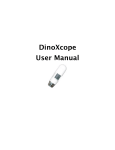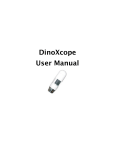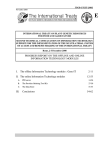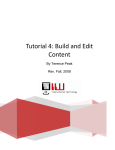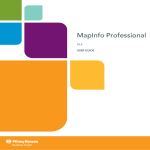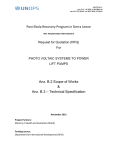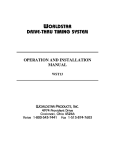Download TCIT Match
Transcript
TCIT Match Windows Version Prepared on 12/19/2014 User Manual TCIT Match Software Instruction Documentation Trademarks “TCIT” and “TCIT logo” are registered trademarks of Taiwan Colour & Imaging Technology Corporation. Microsoft product names such as Microsoft and Windows in this software instruction document are either trademarks or registered trademarks of Microsoft Corporation. Other company names and product names are likewise trademarks or product names of their respective companies. Revision History Date 2014/05/9 Revision 1.0 Content Preliminary version Prepared by Robert Lee Adela Wen Intellectual Property Rights Information TCIT shall not be liable for technical or editorial errors or omissions contained herein, nor for incidental or consequential damages resulting from furnishing this material. The information is provided “as is” without warranty of any kind and is subject to change without notice. TCIT also reserves the right to revise the content of this document at any time without prior notice. No part of this document may be reproduced or transmitted in any form or by any means, or translated into any language in any form without prior written permission of TCIT. Disclaimer In no event shall Taiwan Colour & Imaging Technology Corporation (TCIT) liability exceed the price paid for the product from direct, indirect, special, incidental, or consequential damages resulting from the use of the product, its accompanying software, or its documentation. TCIT makes no warranty or representation, expressed, implied, or statutory, with respect to its products or the contents or use of this documentation and all accompanying software, and specifically disclaims its quality, performance, merchantability, or fitness for any particular purpose. TCIT reserves the right to revise or update its products, software, or documents without obligation to notify any individual or entity. Back up the system periodically to avoid any potential data loss. TCIT disclaims any responsibility of any sort of data loss or recovery. © TCIT 2014 All Rights Reserved 2 TCIT Match Software Instruction Documentation User Interface and Operating Instructions 1. TCIT Match Main Control Panel Field Description: Field No. Description ID number Camera ID Camera ID number Live view Show live view of designate camera Device type Display camera type and model (Web Cam, IP Cam) Device info. Display device detailed information (IP address, Port, Resolution) Device setting Information Enter parameter setting page Display device connecting status and latest log Status Turn on or off the camera connection Clear Clear camera setting 2. Before accessing the TCIT Match Main Control Panel, go to “Administrator” © TCIT 2014 All Rights Reserved 3 TCIT Match Software Instruction Documentation and login as administrator. Note:Logging in as administrator is required to access TCIT Match Default Username:Admin; Default Password: (set by administrator) (Note: username and password are case sensitive) 3. Once logged in as the administrator, click “Parameter setting” to set camera. Web Cam setting: © TCIT 2014 All Rights Reserved 4 TCIT Match Software Instruction Documentation IP Cam setting: 4. After camera setting, return to Main Control Panel. Check “Status” of designate camera to display detailed information. © TCIT 2014 All Rights Reserved 5 TCIT Match Software Instruction Documentation 5. Click “Live view” to display recognition main screen. “A.” Recognition parameter setting: © TCIT 2014 All Rights Reserved 6 TCIT Match Software Instruction Documentation Parameter description: Parameter FR level Description Set face recognition level. Single/ Multiple face Select single or multiple face detection. detection Live check Live Check level Recognition image Turn on or off the live check function. Set Live Check level. Set image quality. quality Recognition image frame number Face detect confidence Set image frame number. Set face detect confidence. Eye distance range Set eye distance range. Image optimization When turned on, light effect is decreased, but accuracy is also slightly decreased. Default setting is off. Detailed log Show real time log list. Match retention time Set match retention time. Match confidence Set match confidence. © TCIT 2014 All Rights Reserved 7 TCIT Match Software Instruction Documentation Face template size Set face template size. Live enrollment Description Live enrollment quality Set live enrollment quality. Live enrollment template size Set live enrollment template size. Live enrollment Set live enrollment maximum record per template. max. record per template Live enrollment frame count Set live enrollment frame count. “B.” Other settings: Function Live Description Live enrollment Record Video recording and saved as yyyyMMdd HHmmssfff.avi Snapshot Take snapshot and saved as yyyyMMdd HHmmssfff.jpg Apply Apply the changes Cancel Cancel the changes File path Select file path to save files Browse Browse to select the file path (a) Live enrollment: click “Live” Click “Enrollment” to proceed to live enrollment. Please read “Attention!!” for proper enrollment. Click “OK” after enrollment. © TCIT 2014 All Rights Reserved 8 TCIT Match Software Instruction Documentation (b) Video recording: click “Record” and File is saved as yyyyMMdd HHmmssfff.avi Click “OK” after recording. (c) Take snapshots: click “snapshot”. File is saved as yyyyMMdd HHmmssfff.jpg C. Real time LOG list Field description: Field Description Database image Display the image from database. Matching Show the image of person being recognized. image Name Show name of database image. Score Matching score of Database image and Matching image. Occurring time Time of the person appearing on screen. Occurring frequency Frequency of the person appearing on screen. Group Show the group categorized. Start time Effective time started. End time Effective time ended. © TCIT 2014 All Rights Reserved 9 TCIT Match Software Instruction Documentation Event group Show event group (welcome, screen flash, alarm etc.) (a) If matching person cannot be found in database, right click the mouse and select “Enroll” to enroll and save new data. Note: if matching person is in the database, enrollment can still be performed to increase accuracy. (b) Enter name and select group, then click “Save” (c) If the person is in the database already, you will be asked if merge required. Click “OK” to merge. (d) Click “OK” to finish enrollment. © TCIT 2014 All Rights Reserved 10 TCIT Match Software Instruction Documentation 6. Description of Main Control Panel functions (1) Edit image source: Default setting: enter the device setting page Minimize to system tray: click to minimize program to system tray Autorun: autorun the program when starting computer Close program: exit the program © TCIT 2014 All Rights Reserved 11 TCIT Match Software Instruction Documentation (2) Enrollment: Video enrollment: enroll with video; file saved as .avi Photo enrollment: enroll with photo; file saved as JPG、BMP、PNG Multiple video enrollment: enroll with multiple videos; file saved as .avi Multiple photo enrollment: enroll with multiple photos; file saved as JPG、BMP、PNG Enrollment setting: set video or photo enrollment parameters © TCIT 2014 All Rights Reserved 12 TCIT Match Software Instruction Documentation Parameter description: Parameter FR level Multiple faces enrollment Description Set face recognition level. Select single or multiple face enrollment. setting is single. Default Video/ Photo quality Set image quality. requirement Face detect confidence Set face detect confidence. Eye distance range Set eye distance range. Face template size Set face template size. Template size of photo Set photo template size. Template size of video Set video template size. Optimize eye Optimizing the eye distance. distance (A) Photo enrollment or Video enrollment: Select enrollment file and start enrollment. (Please refer to the following screenshot) © TCIT 2014 All Rights Reserved 13 TCIT Match Software Instruction Documentation (B) Single face enrollment: enter “Name”, “Group”, “Remark” and click “Register”. To confirm registration, click “Yes”. To enroll multiple faces: enter “Name”, “Group”, “Remark” and click “Merge”. To confirm registration, click “Yes”. (3) Database: enter to edit the database information. © TCIT 2014 All Rights Reserved 14 TCIT Match Software Instruction Documentation Field description: Field Description Image Display image from database. No. Show ID number of the image. Name Show name of the image. User define 1 User can define the column User define 2 User can define the column User define 3 User can define the column User define 4 User can define the column User define 5 User can define the column Group Display group of the image. Create date Display image creation date. Event Show event (welcome, screen flash, alarm etc.) Start time Effective time started. End time Effective time ended. Remark Notes Column setting: user defined columns. Set group and trigger event: © TCIT 2014 All Rights Reserved 15 TCIT Match Software Instruction Documentation B. A. C. D. A. Add group: enter new group name and click “OK”. B. Set group color C. D. Set group effective time Set trigger event Click “Add” to confirm. Note: To apply the changes, click “Apply”, then click “OK”. Import face data: import face data from storage to TCIT Match database. Export face data: export face data from TCIT Match database to storage. © TCIT 2014 All Rights Reserved 16 TCIT Match Software Instruction Documentation (4) Log history: to search log Field description: Field Description Database image Display the image from database. Matching image ID Show the image of person being recognized. Sow ID number of database image. Name Show name of database image. Score Matching score of Database image and Matching image. Cam ID Camera ID number User define 1 User can define the column User define 2 User can define the column User define 3 User can define the column User define 4 User can define the column User define 5 User can define the column Group Recognition time Event Display group of image. Time of person being recognized. Show event (welcome, screen flash, alarm etc.) Start time Effective time started. End time Effective time ended. © TCIT 2014 All Rights Reserved 17 TCIT Match Software Instruction Documentation LOG searching: One or multiple selections are allowed. A. Search column B. Enter key word C. Time period Click “Search” to show results: 10 logs per page © TCIT 2014 All Rights Reserved 18 TCIT Match Software Instruction Documentation (5) Administrator Change password Account management: add or delete administrator account TCIT www.tcit-us.com | www.tcit-tw.com © TCIT 2014 All Rights Reserved [email protected] 19