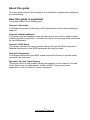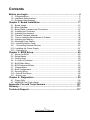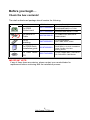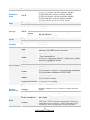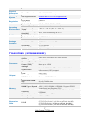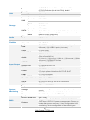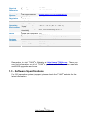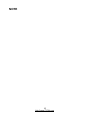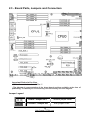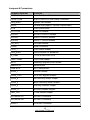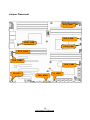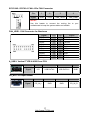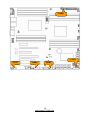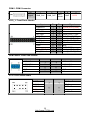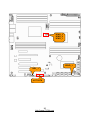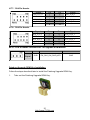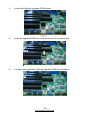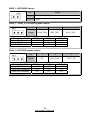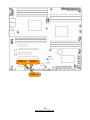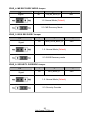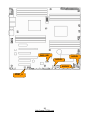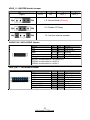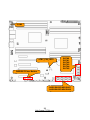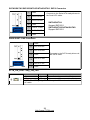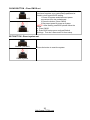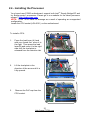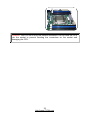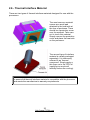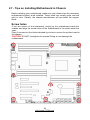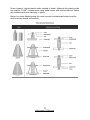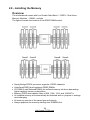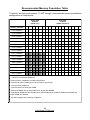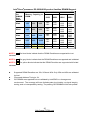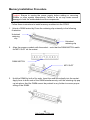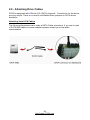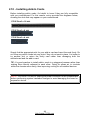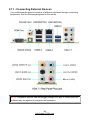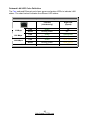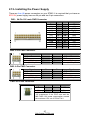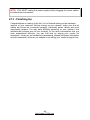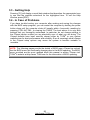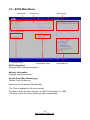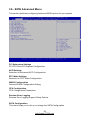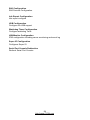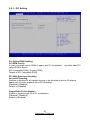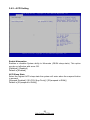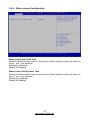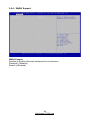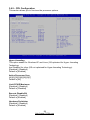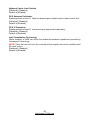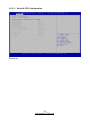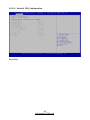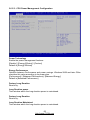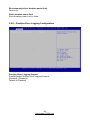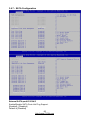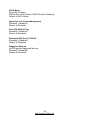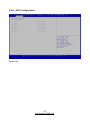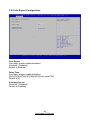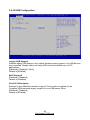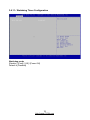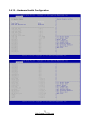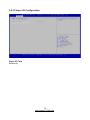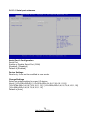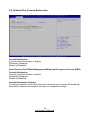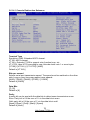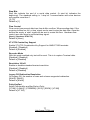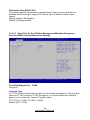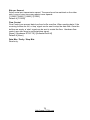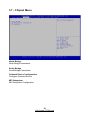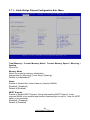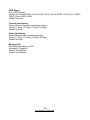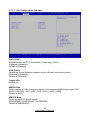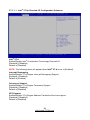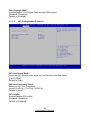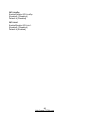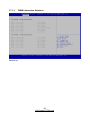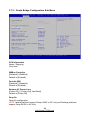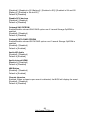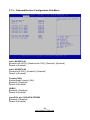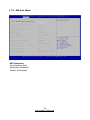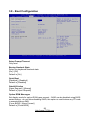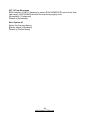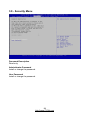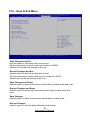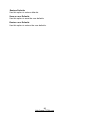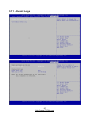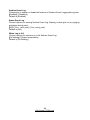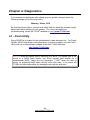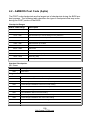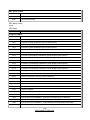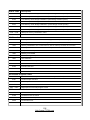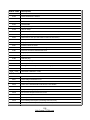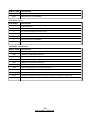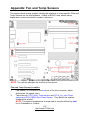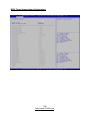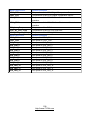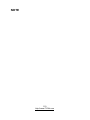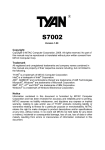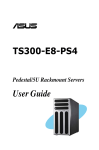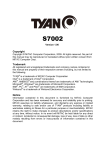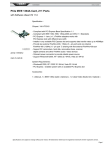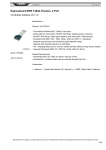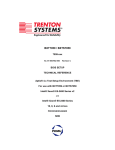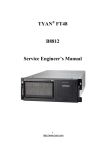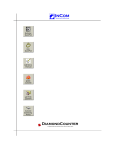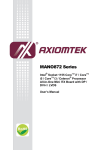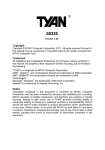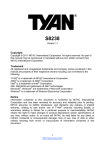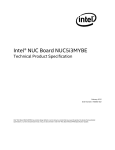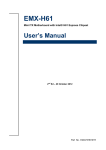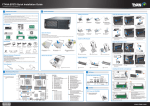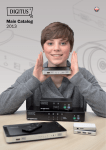Download S7065 - Tyan
Transcript
S7065 Version 1.0a Copyright Copyright © MiTAC Computer Corporation, 2012. All rights reserved. No part of this manual may be reproduced or translated without prior written consent from MiTAC Computer Corp. Trademark All registered and unregistered trademarks and company names contained in this manual are property of their respective owners including, but not limited to the following. TYAN® is a trademark of MiTAC Computer Corporation ® ® Intel is a trademark of Intel Corporation. AMI®, AMIBIOS® and combinations thereof are trademarks of AMI Technologies. ® ® Microsoft , Windows are trademarks of Microsoft Corporation. Aspeed® is a trademark of Aspeed Technology Inc. Notice Information contained in this document is furnished by MiTAC Computer Corporation and has been reviewed for accuracy and reliability prior to printing. MiTAC assumes no liability whatsoever, and disclaims any express or implied warranty, relating to sale and/or use of TYAN® products including liability or warranties relating to fitness for a particular purpose or merchantability. MiTAC retains the right to make changes to product descriptions and/or specifications at any time, without notice. In no event will MiTAC be held liable for any direct or indirect, incidental or consequential damage, loss of use, loss of data or other malady resulting from errors or inaccuracies of information contained in this document. About this guide This user guide contains the information you need when installing and configuring the motherboard. How this guide is organized This guide contains the following parts: Chapter1: Instruction This chapter describes the features of the motherboard and the new technology it supports. Chapter2: Board Installation This chapter lists the hardware setup procedures that you need to abide by when installing system components. It includes description of the jumpers and connectors on the motherboard. Chapter3: BIOS Setup This chapter tells how to change system settings through the BIOS setup menu. Detailed descriptions of the BIOS parameters are also provided. Chapter4: Diagnostics This chapter introduces some BIOS codes and technical terms to provide better service for the customers. Appendix: Fan and Temp Sensors This section aims to help readers identify the locations of some specific Fan and Temp Sensors on the motherboard. A table of BIOS Temp sensor name explanation is also included for readers’ reference. 2 http://www.TYAN.com Contents Before you begin… .............................................................................. 4 1.1 - Congratulations ............................................................................................. 5 1.2 - Hardware Specifications................................................................................ 5 1.3 - Software Specifications ................................................................................. 9 Chapter 2: Board Installation ............................................................ 11 2.1 - Board Image ................................................................................................ 12 2.2 - Block Diagram ............................................................................................. 13 2.3 - Board Parts, Jumpers and Connectors........................................................ 14 2.4 - Installing the Processor ............................................................................... 31 2.5 - Installing the Heatsink ................................................................................. 34 2.6 - Thermal Interface Material........................................................................... 35 2.7 - Tips on Installing Motherboard in Chassis................................................... 36 2.8 - Installing the Memory .................................................................................. 38 2.9 - Attaching Drive Cables ................................................................................ 43 2.10 - Installing Add-In Cards .............................................................................. 44 2.11 - Connecting External Devices .................................................................... 45 2.12- Installing the Power Supply ........................................................................ 47 2.13 - Finishing Up .............................................................................................. 48 Chapter 3: BIOS Setup....................................................................... 49 3.1 - About the BIOS............................................................................................ 49 3.2 - Setup Basics ............................................................................................... 49 3.3 - Getting Help ................................................................................................ 50 3.4 - In Case of Problems .................................................................................... 50 3.5 - BIOS Main Menu ......................................................................................... 51 3.6 - BIOS Advanced Menu ................................................................................. 53 3.7 - Chipset Menu .............................................................................................. 80 3.8 - Boot Configuration....................................................................................... 92 3.9 - Security Menu.............................................................................................. 94 3.10 - Save & Exit Menu ...................................................................................... 95 3.11 - Event Logs ................................................................................................ 97 Chapter 4: Diagnostics ...................................................................... 99 4.1 - Flash Utility.................................................................................................. 99 4.2 - AMIBIOS Post Code (Aptio) ...................................................................... 100 Appendix: Fan and Temp Sensors ................................................. 107 Glossary............................................................................................ 111 Technical Support ............................................................................ 117 3 http://www.TYAN.com Before you begin… Check the box contents! The retail motherboard package should contain the following: Item Name P/N Number 5411T4800004 Description TF-MB;SBU,S7065, S7065A2NRF/MB,R1.0,TYAN TF-MB;SBU,S7065, S7065WA2NRF/MB,R1.0,TYAN 6x Serial ATA Cable 422736300010 TF-CABLE ASSY;SBU,SATA500MM,S2865 1x I/O shielding 340T48000001 TF-I/O SHIELDING ASSY;SBU,SGCC,S7065 1x S7065 Quick Installation guide 5618T4800001 TF-SINGLE PAGE;SBU,V1.0,Quick Installation Guide, D2184-100,Color printing,S7065 ® 1x TYAN Driver CD 5651T4630005 TFSOFTWARE;SBU,TYAN Driver CD FOR INTEL C600 Series 5411T4800003 1x S7065 Motherboard IMPORTANT NOTE: If any of these items are missing, please contact your vendor/dealer for replacement before continuing with the installation process. 4 http://www.TYAN.com Chapter 1: Instruction 1.1 - Congratulations ® ® You have purchased the powerful TYAN S7065 motherboard, based on the Intel ® Patsburg-A (PCH). The S7065 is designed to support dual Intel Xeon E5-2600 (LGA2011) Series Processors and up to 512GB LR-DIMM (800, 1066 and 1333MHz), 256GB R-DIMM (800, 1066, 1333 and 1600MHz) DDR3 memory ® modules. Leveraging advanced technology from Intel , the S7065 is capable of offering scalable 32 and 64-bit computing, high-bandwidth memory design, and lightning-fast PCI-E bus implementation. The S7065 not only empowers you in today’s demanding IT environment but also offers a smooth path for future application upgradeability. All of these rich feature sets provides the S7065 with the power and flexibility to meet demanding requirements for today’s IT environments. The TYAN S7065 series is designed around several different configurations which are detailed in the following 1.2 Hardware Specification section: 1.2 - Hardware Specifications TYAN S7065 (S7065A2NRF) Processor Supported CPU Series Socket Type / Q'ty Thermal Design Power (TDP) wattage System Bus Chipset Memory PCH Super I/O PCI-E Switch Supported DIMM Qty Intel Xeon Processor E5-2600 Series (2) LGA2011 Max up to 150W Up to 8.0/ 7.2/ 6.4 GT/s with Intel QuickPath Interconnect (QPI) support Intel C602 NCT5577D Pericom PI3PCIE3412 (8)+(8) DIMM slots DDR3/DDR3L 800 / 1066 / 1333 / 1600 RDIMM, 800 / DIMM Type / Speed 1066 / 1333 UDIMM / LRDIMM / Support DDR3 Unbuffered and Register ECC up to 128GB UDIMM / 256GB RDIMM / 512GB Capacity LRDIMM Memory channel 4 Channels per CPU Memory voltage 1.5V or 1.35V 5 http://www.TYAN.com Expansion Slots LAN Storage Audio FireWire PCI-E Port Q'ty Controller Connector Controller SATA Speed RAID Chipset Feature Port Q'ty Chipset USB COM Audio Input /Output S/PDIF In S/PDIF Out RJ-45 (1) PCI-E x4 slot ( x4 link, slot #6) (1) PCI-E x16 slot ( x16 link or x8 link, slot #5) (1) PCI-E x8 slot ( x0 link or x8 link, slot #4) (1) PCI-E x16 slot ( x16 link or x8 link, slot #3) (1) PCI-E x8 slot ( x0 link or x8 link, slot #2) (1) PCI-E x8 slot (w/ x4 link PCH), slot #1 (2) GbE ports Intel 82574L (10) SATA Intel C602 (2)6.0Gb/s BLUE ; (4)3.0Gb/s black ; (4)3.0Gb/s 1BLUE+3BLACK RAID 0/1/10/5 (Intel RST) Realtek ALC892-GR HDA7.1+2channel (2)1394 ports VIA VT6315 (7) USB2.0 ports (2 at rear, 4 via cable, 1 type A onboard) / (4) USB3.0 ports (4 at rear) (1) port (at rear) (1) 2x5-pin front panel audio header (line out and Mic in) (1) Line-in, (1)Line-out, (1)Mic-in, (1)Surround, (1)Side surround, (1)CEN/LFE at rear (1) Coaxial SPDIF In (1) Optical SPDIF out (2) GbE ports (1) ATX24-pin + (1)8-pin + (1)8-pin power connectors /(1) 4-pin power connector for PCI-E SLOT PSMI (1) 1x5-pin header (1) SATA SGPIO header SGPIO (2) SAS SGPIO header Front Panel Header (1) 2x12-pin FPB header SATA (8) SATA-II and (2) SATA-III connectors Chipset Winbond W83795G Monitors voltage for CPU, memory, chipset & power Voltage supply Fan Total (7) 4-pin headers / (1)10x2-pin fan header Temperature Monitors temperature for CPU & system environment Brand / ROM size AMI / 8MB Plug and Play (PnP) /PCI2.3 /WfM2.0 /SMBIOS2.3 /PXE boot / ACPI 2.0 power management /Power on Feature mode after power recovery / User-configurable H/W monitoring / Auto-configurable of hard disk types Power System Monitoring BIOS 6 http://www.TYAN.com Physical Dimension Form Factor Board Dimension SSI EEB 12"x13" (305x330mm) Operating System OS supported list Please refer to our OS supported list. FCC (DoC) CE (DoC) Operating Temp. Non-operating Temp. In/Non-operating Humidity RoHS 6/6 Compliant Motherboard Manual Installation CD I/O Shield Cable SATA Class B Yes 10° C ~ 35° C (50° F~ 95° F) Regulation Operating Environment RoHS Package Contains - 40° C ~ 70° C (-40° F ~ 158° F) 90%, non-condensing at 35° C Yes (1) S7065 Motherboard (1) User's manual / (1) Quick Ref. Guide (1) TYAN installation CD (1) I/O Shield (1) SATA signal cable TYAN S7065 (S7065WA2NRF) Processor Supported CPU Series Socket Type / Q'ty Thermal Design Power (TDP) wattage System Bus Chipset Memory Expansion Slots PCH Super I/O PCI-E Switch Supported DIMM Qty Intel Xeon Processor E5-2600 Series (2) LGA2011 Max up to 150W Up to 8.0/ 7.2/ 6.4 GT/s with Intel QuickPath Interconnect (QPI) support Intel C602 NCT5577D Pericom PI3PCIE3412 (8)+(8) DIMM slots DDR3/DDR3L 800 / 1066 / 1333 / 1600 RDIMM, 800 / DIMM Type / Speed 1066 / 1333 UDIMM / LRDIMM / Support DDR3 Unbuffered and Register ECC up to 128GB UDIMM / 256GB RDIMM / 512GB Capacity LRDIMM Memory channel 4 Channels per CPU Memory voltage 1.5V or 1.35V (1) PCI-E x4 slot ( x4 link, slot #6) (1) PCI-E x16 slot ( x16 link or x8 link, slot #5) PCI-E (1) PCI-E x8 slot ( x0 link or x8 link, slot #4) (1) PCI-E x16 slot ( x16 link or x8 link, slot #3) 7 http://www.TYAN.com LAN Storage Audio FireWire Input /Output System Monitoring BIOS (1) PCI-E x8 slot ( x0 link or x8 link, slot #2) (1) PCI-E x8 slot (w/ x4 link PCH), slot#1 Port Q'ty (2) GbE ports Controller Intel 82574L Connector (8) SAS Controller Intel C602 SAS Speed 3.0 Gb/s RAID RAID 0/1/10 Connector (6) SATA Controller Intel C602 SATA Speed (2) 6.0 Gb/s (blue color), (4) 3.0 Gb/s (black color) RAID RAID 0/1/10/5 (Intel RST) Chipset Realtek ALC892-GR Feature HDA7.1+2channel Port Q'ty (2)1394 ports Chipset VIA VT6315 (7) USB2.0 ports (2 at rear, 4 via cable, 1 type A USB onboard) / (4) USB3.0 ports (4 at rear) COM (1) port (rear) SAS SGPIO (2) SAS SGPIO Header (1)2x5-pin front panel audio header (line out and Mic in) Audio (1) Line-in, (1)Line-out, (1)Mic-in, (1)Surround, (1)Side surround, (1)CEN/LFE at rear S/PDIF In (1) Coaxial SPDIF In S/PDIF Out (1) Optical SPDIF out RJ-45 (2) GbE ports (1) ATX24-pin + (1)8-pin + (1)8-pin power connectors Power /(1) 4-pin power connector for PCI-E SLOT PSMI (1) 1x5-pin header SATA SGPIO (1) SATA SGPIO Header Front Panel Header (1) 2x12-pin FPB Header SATA (4) SATA-II and (2) SATA-III connectors SAS (8) SAS connectors Chipset Winbond W83795G Monitors voltage for CPU, memory, chipset & power Voltage supply Fan Total (7) 4-pin headers /(1)10x2-pin fan header Temperature Monitors temperature for CPU & system environment Brand / ROM size AMI / 8MB Plug and Play (PnP) /PCI2.3 /WfM2.0 /SMBIOS2.3 /PXE boot / ACPI 2.0 power management /Power on Feature mode after power recovery / User-configurable H/W monitoring / Auto-configurable of hard disk types 8 http://www.TYAN.com Physical Dimension Form Factor Board Dimension SSI EEB 12"x13" (305x330mm) Operating System OS supported list Please refer to our OS supported list. FCC (DoC) CE (DoC) Operating Temp. Non-operating Temp. In/Non-operating Humidity RoHS 6/6 Compliant Motherboard Manual Installation CD I/O Shield Cable SATA Class B Yes 10° C ~ 35° C (50° F~ 95° F) Regulation Operating Environment RoHS Package Contains - 40° C ~ 70° C (-40° F ~ 158° F) 90%, non-condensing at 35° C Yes (1) S7065 Motherboard (1) User's manual / (1) Quick Ref. Guide (1) TYAN installation CD (1) I/O Shield (1) SATA signal cable Remember to visit TYAN®’s Website at http://www.TYAN.com. There you can find information on all of TYAN®’s products with FAQs, online manuals and BIOS upgrades and more. 1.3 - Software Specifications For OS (operation system) support, please check the TYAN® website for the latest information. 9 http://www.TYAN.com NOTE 10 http://www.TYAN.com Chapter 2: Board Installation You are now ready to install your motherboard. How to install our products right… the first time The first thing you should do is reading this user’s manual. It contains important information that will make configuration and setup much easier. Here are some precautions you should take when installing your motherboard: (1) Ground yourself properly before removing your motherboard from the antistatic bag. Unplug the power from your computer power supply and then touch a safely grounded object to release static charge (i.e. power supply case). For the safest conditions, TYAN® recommends wearing a static safety wrist strap. (2) Hold the motherboard by its edges and do not touch the bottom of the board, or flex the board in any way. (3) Avoid touching the motherboard components, IC chips, connectors, memory modules, and leads. (4) Place the motherboard on a grounded antistatic surface or on the antistatic bag that the board was shipped in. (5) Inspect the board for damage. The following pages include details on how to install your motherboard into your chassis, as well as installing the processor, memory, disk drives and cables. Caution! 1. 2. To avoid damaging the motherboard and associated components, do not use torque force greater than 7kgf/cm (6.09 lb/in) on each mounting screw for motherboard installation. Do not apply power to the board if it has been damaged. 11 http://www.TYAN.com 2.1 - Board Image S7065 This diagram is representative of the latest motherboard revision available at the time of publishing. The board you receive may not look exactly like the above diagram. 12 http://www.TYAN.com 2.2 - Block Diagram S7065 Block Diagram 13 http://www.TYAN.com 2.3 - Board Parts, Jumpers and Connectors Important Notes to the User • "▲" indicates the location of "Pin 1". • The diagram is representative of the latest board revision available at the time of publishing. The board you received may not look exactly like this diagram. Jumper Legend OPEN - Jumper OFF CLOSED - Jumper ON Without jumper cover With jumper cover 14 http://www.TYAN.com Jumpers & Connectors Jumper/Connector Function SYS FAN1~5 4-pin Fan Power Connector CPU0~1FAN 4-pin CPU0/CPU1 Fan Power Connector FAN_HDR1 System Fan Header SPDIF Coaxial-Input(upper) / Optical-Output(lower) J176 Front Panel Audio J177/J178 1394 Pin Header SGPIO1 SATA 0~5 SGPIO Header SGPIO2 SAS 0~3 SGPIO Header SGPIO3 SAS 4~7 SGPIO Header CD_HD1 CD Input Header PSIMI1 PSMI Connector FPIO_1 Front Panel Header FAN_HDR1 Fan Connector for Barebone A_USB1 TYPE-A USB From PCH USB1/ USB2 Front USB Header KEY1 Patsburg Upgrade ROM Header Reset BTN Reset Button Clear BTN RTC reset Button 2PHD_1 Intruder Header 3PHD_1/2/3 CPU XDP Bypass Jumper 3PHD_4 ME Recovery Mode Jumper 3PHD_5 BIOS Recovery Mode Jumper 3PHD_8 Security Override Jumper 4PHD_11 BUZZER disable Jumper DBG_HD1 TYAN Module Header SATA0/SATA1 SATA3.0 Connector SATA2/SATA5 SATA2.0 Connector SAS0~7 PCH SAS Connector 15 http://www.TYAN.com Jumper Placement SYS_FAN1 SYS_FAN2 CPU1_FAN CPU0_FAN SYS_FAN5 SYS_FAN4 SYS_FAN3 CD_HD1 FAN_HDR1 A_USB1 16 http://www.TYAN.com SYS FAN1~5/CPU0~1FAN: 4-Pin FAN Connector Pin 1 2 3 4 Signal GND P12V FAN_TACH FAN_PWM NOTE: Use this header to connect the cooling fan to your motherboard to keep the system stable and reliable. FAN_HDR1: FAN Connector for Barebone Signal Pin 1 3 5 7 9 11 13 15 17 19 TACH1 TACH2 TACH3 TACH4 TACH5 GND PWM2 TACH11 TACH12 VCC3_AUX Pin 2 4 6 8 10 12 14 16 18 20 Signal TACH6 TACH7 TACH8 TACH9 TACH10 KEY PWM1 SDA SCL PWM3 A_USB1: Vertical TYPE-A USB From PCH Pin Signal 1 2 3 4 +5V USB DATA2- USB DATA2+ GND 1 2 3 4 CD_IN_L GND GND CD_IN_R CD_HD1: CD Input Header Pin Signal 17 http://www.TYAN.com PSMI1 FPIO1 J176 USB2 USB1 18 http://www.TYAN.com PSMI1: PSMI Connector Pin 1 Signal 2 SMB_CLK 3 SMB_DAT 4 PSU Alert# 5 GND VCC3 FPIO_1: Front Panel Header Signal PWRLED+ KEY PWRLEDHD_LED+ HD_LEDPWR_SW# GND RST_SW# GND NA FPIO_TEMP_IN NMI_SW# Pin 1 3 5 7 9 11 13 15 17 19 21 23 Pin 2 4 6 8 10 12 14 16 18 20 22 24 Signal FPPW (VCC3_AUX) NA NA HWM_FAULT_LEDSYS_FAULT_LEDLAN1_ACTIVE_LED+ LAN1_ACTIVE_LEDSDA SCL INTRUDER# LAN2_ACTIVE_LED+ LAN2_ACTIVE_LED- USB1/USB2: Front USB Header Signal Pin 1 3 5 7 9 VCC USB DATA1USBDATA1+ GND KEY Pin 2 4 6 8 10 Signal VCC USB DATA2USB DATA2+ GND NC J176: Front Panel Audio Signal MIC2-L MIC2-R LINE2-R GND LINE2_L Pin 1 3 5 7 9 19 http://www.TYAN.com Pin 2 4 6 8 10 Signal GND FP_Present MIC2-JD Key LINE2-JD 3PHD_3 3PHD_2 3PHD_1 2PHD_1 KEY_1 J177/J178 20 http://www.TYAN.com J177: 1394 Pin Header Signal XTP_A_P_0 GND XTP_B_P_0 VCC12_1394 KEY Pin 1 3 5 7 9 Pin 2 4 6 8 10 Pin 1 3 5 7 9 Pin 2 4 6 8 10 Signal XTP_A_N_0 GND XTP_B_N_0 VCC12_1394 GND J178: 1394 Pin Header Signal XTP_A_P_1 GND XTP_B_P_1 VCC12_1394 KEY Signal XTP_A_N_1 GND XTP_B_N_1 VCC12_1394 GND KEY1: PCH DYNAMIC SKUING KEY For Upgrade ROM Module Pin 1 2 3 Signal GND FM_SAS_SW_RAID_KEY GND Patsburg Upgrade ROM Key Installation Follow the steps described later to install the Patsburg Upgrade ROM Key. 1. Take out the Patsburg Upgrade ROM Key. 21 http://www.TYAN.com 2. Locate the Patsburg Upgrade ROM Header. 3. Insert the Upgrade ROM Key in the direction as the arrow shows. 4. You have completed the Patsburg Upgrade ROM Key installation. 22 http://www.TYAN.com 2PHD_1: INTRUDER Header Pin Signal 1 PCH_INTRUDER_N 2 GND 3PHD_1 / 3PHD_2: CPU XDP bypass Jumper Pin 1 2 Signal CPU0_TDO XDP_TDO Default: Only CPU0 Only CPU0 Installed Only CPU1 Installed Both CPU Installed 3PHD_1 1-2 2-3 1-2 3PHD_2 1-2 2-3 2-3 3 CPU1_TDO 3PHD_3 1-2 1-2 2-3 3PHD_3: CPU XDP bypass Jumper Pin 1 Signal NC Default: Only CPU0 Only CPU0 Installed Only CPU1 Installed Both CPU Installed 3PHD_1 1-2 2-3 1-2 2 3 CPU0_TDO 3PHD_2 1-2 2-3 2-3 23 http://www.TYAN.com 3PHD_3 1-2 1-2 2-3 CPU1_TDI 3PHD_8 3PHD_5 3PHD_4 24 http://www.TYAN.com 3PHD_4: ME RECOVERY MODE Jumper Pin Signal 1 2 3 NC FM_ME_RCVR_N GND 1-2: Normal Mode (Default) 2-3: ME Recovery Mode 3PHD_5: BIOS RECOVERY Jumper Pin 1 2 Signal NC BIOS_RCVR_BOOT_N 3 GND 1-2: Normal Mode (Default) 2-3: BIOS Recovery mode 3PHD_8: SECURITY OVERRIDE Jumper Pin 1 2 Signal NC MFG_MODE_N 1-2: Normal Mode (Default) 2-3: Security Override 25 http://www.TYAN.com 3 GND DBG HD1 SGPIO1 SGPIO2 SGPIO3 4PHD_11 26 http://www.TYAN.com 4PHD_11: BUZZER disable Jumper Pin Signal 1 VCC5 2 NA 3 4 BUZ_1 BUZ_2 1-2: Normal Mode (Default) 2-3: Disable PC Beep 1-4: Use the external speaker SGPIO1/2/3: SATA SGPIO Header Signal Pin Pin SCL 1 2 SDA 3 4 GND 5 6 KEY 7 8 P3V3_AUX 9 10 NOTE: SGPIO1 is responsible for SATA port 0~5 SGPIO2 is responsible for SAS 0~3 SGPIO3 is responsible for SAS 4~7 Signal SDATA IN SDATA OUTSLOAD SCLOCK HD_ERROR_LED DBG_HD1: TYAN Module Header Signal P3V3 LAD0 LAD1 LAD2 LAD3 DBG_SERIRQ DBG_PRES_N ADDR_MB Pin 1 3 5 7 9 11 13 15 27 http://www.TYAN.com Pin 2 4 6 8 10 12 14 16 Signal FRAME_N KEY PLT_RST_N GND CLK_33M GND VCC3_AUX PCH_PP_EN COM1 STBY_PW_LED1 SATA0 SATA1 SATA2 SATA3 SATA4 SATA5 PWR/RST/Clear Button SAS1/SAS3/SAS5/SAS7 SAS0/SAS2/SAS4/SAS6 28 http://www.TYAN.com SATA0/SATA1/SATA2/SATA3/SATA4/SATA5: SATA Connector PIN7 PIN1 7 GND 6 SATA RX DP 5 SATA RX DN 4 GND 3 SATA TX DN 2 SATA TX DP 1 GND Connects to the Serial ATA ready drives via the Serial ATA cable. SATA0/SATA1: Support SATA3.0 SATA2/SATA3/SATA4/SATA5: Support SATA2.0 SAS0~SAS7: SAS Connector PIN7 PIN1 7 GND 6 SATA RX DP 5 SATA RX DN 4 GND 3 SATA TX DN 2 SATA TX DP 1 GND Connects to the SATA ready drives via the SATA cable. SYTB_PW_LED1: Stby_PW_LED State Color Description On Green System standby power identified Off Off System standby power not identified NOTE: The STBY_PW_LED will always be Green when attached with AC cable. 29 http://www.TYAN.com CLEAR BUTTON : Clear CMOS set Normal(Default) Clear CMOS You can reset the CMOS settings by using this button if you have forgotten your system/setup password or need to clear system BIOS setting. 1.Power off system and disconnect power connectors from the motherboard 2.Press the button (Clear CMOS) 3.Reconnect power & power on system NOTE: After flashing new BIOS please follow the steps: a. Clear CMOS b. Enter BIOS setup menu and load Default Settings. Then do a Save and Exit from setup. RST BUTTON : Reset system set Normal (Default) Press the button to reset the system. Reset system 30 http://www.TYAN.com 2.4 - Installing the Processor Your brand new S7065 motherboard, support both Intel® “Sandy Bridge-EP and Ivy Bridge series” processors. Please go to our website for the latest processor support. http://www.tyan.com ® NOTE: TYAN is not liable for damage as a result of operating an unsupported configuration. Locate the CPU socket (LGA 2011) on the motherboard: To install a CPU: 1. Press the load lever (A) hard with your thumb first, move it to the right. Then press the load lever(B) and move it to the right side until the load plate is released from the retention tab. 2. Lift the load plate in the direction of the arrow until it is fully opened. 3. Remove the PnP cap from the CPU socket. 31 http://www.TYAN.com 4. Please refer to the image. 5. Position the CPU over the socket, ensuring that the gold triangle is on the bottom-right corner of the socket, and then fit the socket alignment keys into the CPU notches. 6. Close the load plate, ensuring that the front edge of the load plate slides under the retention lever. 7. Insert the load lever under the retention tab. 32 http://www.TYAN.com Cautions: The CPU fits in only one correct orientation. Do not force the CPU into the socket to prevent bending the connectors on the socket and damaging the CPU. 33 http://www.TYAN.com 2.5 - Installing the Heatsink Heatsink Installation Caution: After installing the processor, you should proceed to install the heat sink. The CPU heat sink will ensure that the processor do not overheat and continue to operate at maximum performance for as long as you own them. The overheated processor is dangerous to the motherboard. For the safest method of installation and information on choosing the appropriate heat sink, using heat sinks validated by Intel®. Please go to Intel’ ®s website at www.Intel.com. The following diagram illustrates how to install heat sink onto the CPU of S7065. 1. If a protective film covers the thermal interface material (TIM) on the underside of the heatsink, remove the protective film. 2. Each heatsink has four captive fasteners and should be tightened as shown 3. Attach fan power cable to server board as shown. 34 http://www.TYAN.com 2.6 - Thermal Interface Material There are two types of thermal interface materials designed for use with the processors. The most common material comes as a small pad attached to the heat sink at the time of purchase. There should be a protective cover over the material. Take care not to touch this material. Simply remove the protective cover and place the heat sink on the processor. The second type of interface material is usually packaged separately. It is commonly referred to as ‘thermal compound’. Simply apply a thin layer on to the CPU lid (applying too much will actually reduce the cooling). NOTE: Always check with the manufacturer of the heat sink & processor to ensure the thermal Interface material is compatible with the processor and meets the manufacturer’s warranty requirements. 35 http://www.TYAN.com 2.7 - Tips on Installing Motherboard in Chassis Before installing your motherboard, make sure your chassis has the necessary motherboard support studs installed. These studs are usually metal and are gold in color. Usually, the chassis manufacturer will pre-install the support studs. Screw holes If you are unsure of stud placement, simply lay the motherboard inside the chassis and align the screw holes of the motherboard to the studs inside the case. Place 9 screws into the holes indicated by circles to secure the mother board to the chassis. CAUTION: DO NOT overtighten the screws! Doing so can damage the motherboard. 36 http://www.TYAN.com Some chassis’ include plastic studs instead of metal. Although the plastic studs are usable, TYAN® recommends using metal studs with screws that will fasten the motherboard more securely in place. Below is a chart detailing what the most common motherboard studs look like and how they should be installed. 37 http://www.TYAN.com 2.8 - Installing the Memory Overview The motherboard comes with four Double Data Rate 3(DDR3)Dual Inline Memory Modules (DIMM)sockets. The figure illustrate the location of the DDR3 DIMM socket. • Sandy Bridge-EP/EX processor supports 4 DDR3 channels • Unbuffered DDR3 and registered DDR3 DIMMs • LR DIMM (Load Reduced DIMM) for buffered memory solutions demanding higher capacity memory subsystems • Memory DDR3 data transfer rates of 800, 1066, 1333, and 1600 MT/s • All installed memory will automatically be detected and no jumpers or settings need changing. • All memory must be of the same type and density. • Always populate the memory starting from DIMMA0 first. 38 http://www.TYAN.com Recommended Memory Population Table To achieve the best performance, TYAN® strongly recommended memory installation configuration as listed below: Single CPU Installed (CPU0 only) Quantity of memory installed 1 2 3 Dual CPU installed (CPU0 and CPU1) 4 6 8 √ √ √ √ √ √ √ √ √ √ √ √ √ √ √ √ √ √ √ √ √ CPU0_DIMMD0 CPU0_DIMMD1 3 4 5 6 7 8 10 12 14 16 √ √ √ √ √ √ √ CPU0_DIMMC0 CPU0_DIMMC1 √ √ √ √ √ √ √ √ √ √ √ √ √ √ √ √ √ √ CPU0_DIMMB0 CPU0_DIMMB1 CPU0_DIMMA0 2 √ CPU0_DIMMA1 √ √ √ √ √ √ √ √ √ √ √ √ √ √ √ √ √ √ √ √ √ √ √ √ √ √ √ √ √ √ √ CPU1_DIMMD0 CPU1_DIMMD1 √ CPU1_DIMMC0 √ √ √ √ √ √ √ √ √ √ √ √ √ √ CPU1_DIMMC1 √ √ CPU1_DIMMB0 √ √ √ √ √ √ √ √ √ √ √ √ √ √ CPU1_DIMMB1 CPU1_DIMMA0 √ √ CPU1_DIMMA1 1. √ indicates a populated DIMM slot. 2. Paired memory installation for Max performance. 3. Populate the same DIMM type in each channel, specifically - Use the same DIMM size - Use the same # of ranks per DIMM 4. Dual-rank DIMMs are recommended over single-rank DIMMs 5. Un-buffered DIMM can offer slightly better performance than registerd DIMM if populating only a single DIMM per channel 6. We don't suggest other memory installation 39 http://www.TYAN.com Intel®Xeon®processor E5-2600/4600 product families UDIMM Support Ranks Per DIMM & Data Width 1.35V Memory Capacity per DIMM 1.50V 1DPC 2DPC SRx8 Non-ECC 1 GB 2GB 4GB N/A N/A DRx8 Non-ECC 2GB 4GB 8GB N/A N/A SRx16 Non-ECC 512 MB 1GB 2GB N/A N/A SRx8 ECC 1GB 2GB 4GB 1066 1066 DRx8 ECC 2GB 4GB 8GB 1066 1066 1DPC 1066, 1333 1066, 1333 1066, 1333 1066, 1333 1066, 1333 2DPC 1066, 1333 1066, 1333 1066, 1333 1066, 1333 1066, 1333 NOTE 1: The blue blocks indicate that the DRAM Densities are supported but not validated. NOTE 2: The grey blocks indicate that the DRAM Densities are supported and validated. NOTE 3: 1DPC => One dimm per channel NOTE 4: 2DPC => Two dimm per channel z Supported DRAM Densities are 1Gb, 2Gb and 4Gb. Only 2Gb and 4Gb are validated by Intel. z Command Address Timing is 1N for 1DPC and 2N for 2DPC. z Romley-EP/EX platform does not support 3DPC when using UDIMMs. Intel®Xeon®processor E5-2600/4600 product families LRDIMM Support Ranks Per DIMM & Data Width Memory Capacity per DIMM 1.35V 1DPC 2DPC QRx4 (DDP) 16GB 32GB 1066 1066 QRx8 (P) 8GB 16GB 1066 1066 NOTE: 1.50V 1DPC 1066, 1333 1066, 1333 2DPC 1066, 1333 1066, 1333 The blue blocks indicate that the DRAM Densities are supported and not validated. z Physical Rank is used to calculate DIMM Capacity. z Supported and validated DRAM Densities are 2Gb and 4Gb. z Command Address Timing is 1N. z The speeds are estimated targets and will be verified through simulation. z For 3SPC/3DPC -Rank Multiplication (RM) >= 2. z DDP -Dual Die Package DRAM stacking. P –Planer monolithic DRAM Die. z Romley-EP/EX platform does not support 3DPC when using E5-2400 LRDIMMs. 40 http://www.TYAN.com Intel®Xeon®processor E5-2600/4600 product families RDIMM Support Ranks Per DIMM & Data Width Memory Capacity per DIMM SRx8 1GB 2GB DRx8 2GB SRx4 1.35V 1DPC 2DPC 4GB 1066, 1333 1066, 1333 4GB 8GB 1066, 1333 1066, 1333 2GB 4GB 8GB 1066, 1333 1066, 1333 DRx4 4GB 8GB 16GB 1066, 1333 1066, 1333 QRx4 QRx8 8GB 4GB 16GB 8GB 32GB 16GB 800 800 800 800 NOTE 1: 1.50V 1DPC 2DPC 1066, 1333, 1600 1066, 1333, 1600 1066, 1333, 1600 1066, 1333, 1600 1066 1066 1066, 1333, 1600 1066, 1333, 1600 1066, 1333, 1600 1066, 1333, 1600 800 800 The blue blocks indicate that the DRAM Densities are supported but not validated. NOTE 2: The grey blocks indicate that the DRAM Densities are supported and validated. NOTE 3: The yellow blocks indicate that the DRAM Densities are supported with limited validated. z Supported DRAM Densities are 1Gb, 2Gb and 4Gb. Only 2Gb and 4Gb are validated z Command Address Timing is 1N. z QR RDIMM are supported but not validated by Intel/PMO in a homogenous by Intel. environment. The coverage will have limited system level testing, no signal integrity testing, and no interoperability testing. The passing QR RDIMMs will be web posted. 41 http://www.TYAN.com Memory Installation Procedure Caution: Ensure to unplug the power supply before adding or removing DIMMs, or other system components, Failure to do so may cause severe damage to both the motherboard and the components. Follow these instructions to install memory modules into the S7065. 1. Unlock a DIMM socket by Press the retaining clip outwardly in the following illustration. Unlocked retaining clip Unlocked retaining clip 2. Align the memory module with the socket,such that the DIMM NOTCH match the KEY SLOT on the socket. DIMM NOTCH KEY SLOT 3. Hold the DIMM by both of its ends. Insert the module vertically into the socket . Apply force to both ends of the DIMM simultaneously until the retaining clip pop up into place. And the DIMM cannot be pushed in any further to ensure proper sitting of the DIMM. 42 http://www.TYAN.com 2.9 - Attaching Drive Cables S7065 is equipped with 6 Serial ATA (SATA) channels. Connections for the drives are very simple. There is no need to set Master/Slave jumpers on SATA drives. distributor. Attaching Serial ATA Cables The following illustrates how to make a SATA Cable connection. If you are in need of SATA/SAS cables or power adapters please contact your local sales representative. 43 http://www.TYAN.com 2.10 - Installing Add-In Cards Before installing add-in cards, it’s helpful to know if they are fully compatible with your motherboard. For this reason, we’ve provided the diagrams below, showing the slots that may appear on your motherboard. PCI-E Gen3 x 16 slot PCI-E Gen3 x 8 slot PCI-E Gen3 x 4 slot Simply find the appropriate slot for your add-in card and insert the card firmly. Do not force any add-in cards into any slots if they do not seat in place. It is better to try another slot or return the faulty card rather than damaging both the motherboard and the add-in card. TIP: It’s good practice to install add-in cards in a staggered manner rather than making them directly adjacent to each other. Doing so allows air to circulate within the chassis more easily, thus improving cooling for all installed devices. NOTE: YOU MUST ALWAYS unplug the power connector to the motherboard before performing system hardware changes to avoid damaging the board or expansion device. 44 http://www.TYAN.com 2.11 - Connecting External Devices Your motherboard supports a number of different interfaces through connecting peripherals. See the following diagrams for the details. NOTE: Peripheral devices can be plugged straight into any of these ports but software may be required to complete the installation. 45 http://www.TYAN.com Onboard LAN LED Color Definition The Two onboard Ethernet ports have green and amber LEDs to indicate LAN status. The chart below illustrates the different LED states. 10/100/1000 Mbps LAN Link/Activity LED Scheme Left LED (Link/Activity) 10 Mbps 100 Mbps 1000 Mbps Link Green Active Blinking Green Right LED (Speed) Off Off Link Green Solid Green Active Blinking Green Solid Green Link Green Solid Yellow Active Blinking Green Solid Yellow Off Off No Link 46 http://www.TYAN.com 2.12- Installing the Power Supply There are four (4) power connectors on your S7065. It is required that you have an EPS12V power supply has one 24-pin and two 8-pin connectors. PW1: 24-Pin 12V main PWR Connector Signal +3.3V +3.3V GND +5V GND +5V GND PWR OK 5VSB +12V +12V +3.3V Pin Pin 1 2 3 4 5 6 7 8 9 10 11 12 13 14 15 16 17 18 19 20 21 22 23 24 Signal +3.3V -12V GND PS_ON# GND GND GND Reserve +5V +5V +5V GND PW2: 8-Pin PWR Connector Signal GND GND P12V_CPU0 P12V_DDR3_CPU0 Pin 1 3 5 7 Pin Signal GND GND P12V_CPU0 P12V_DDR3_CPU0 Pin Signal GND GND P12V_CPU1 P12V_DDR3_CPU1 2 4 6 8 PW3: 8-Pin PWR Connector Signal GND GND P12V_CPU1 P12V_DDR3_CPU1 Pin 1 3 5 7 2 4 6 8 PW4: 4-Pin PW Connector Signal GND Pin 1 Pin 2 +12V Signal GND 3 4 +12V NOTE: The PW4 is reserved for PCIE slot 12V supplement if the PCIE card and the MB FAN's 12V power consumption exceed the maximum 12V out of PSU's PW1. 47 http://www.TYAN.com NOTE: YOU MUST unplug the power supply before plugging the power cables to motherboard connectors. 2.13 - Finishing Up Congratulations on making it this far! You’re finished setting up the hardware aspects of your computer. Before closing up your chassis, make sure that all cables and wires are connected properly, especially power cables and most importantly jumpers. You may have difficulty powering on your system if the motherboard jumpers are not set correctly. In the rare circumstance that you have experienced difficulty, you can find help by asking your vendor for assistance. If they are not available for assistance, please find setup information and documentation online at our website or by calling your vendor’s support line. 48 http://www.TYAN.com Chapter 3: BIOS Setup 3.1 - About the BIOS The BIOS is the basic input/output system, the firmware on the motherboard that enables your hardware to interface with your software. The BIOS determines what a computer can do without accessing programs from a disk. The BIOS contains all the code required to control the keyboard, display screen, disk drives, serial communications, and a number of miscellaneous functions. This chapter describes the various BIOS settings that can be used to configure your system. The BIOS section of this manual is subject to change without notice and is provided for reference purposes only. The settings and configurations of the BIOS are current at the time of print and are subject to change, and therefore may not match exactly what is displayed on screen. This section describes the BIOS setup program. The setup program lets you modify basic configuration settings. The settings are then stored in a dedicated, batterybacked memory (called NVRAM) that retains the information even when the power is turned off. To start the BIOS setup utility: 1. Turn on or reboot your system. 2. Press <Del> during POST (<Tab> on remote console) to start the BIOS setup utility. 3.2 - Setup Basics The table below shows how to navigate in the setup program using the keyboard. Key <F1> <ESC> Å Æ arrow keys ↑ or ↓ arrow keys <Tab> / <Shift-Tab> <Home> / <End> <PgUp> / <PgDn> <-> <+> <F8> <F3> <F4> <Enter> Function General help window Exit current menu Select a different menu Move cursor up/down Cycle cursor up/down Move cursor to top/bottom of the window Move cursor to next/previous page Select the previous value/setting of the field Select the next value/setting of the field Load Fail Safe default configuration values of the menu Load the Optimal default configuration values of the menu Save and exit Execute command or select submenu 49 http://www.TYAN.com 3.3 - Getting Help Pressing [F1] will display a small help window that describes the appropriate keys to use and the possible selections for the highlighted item. To exit the Help Window, press [ESC]. 3.4 - In Case of Problems If you have trouble booting your computer after making and saving the changes with the BIOS setup program, you can restart the computer by holding the power button down until the computer shuts off (usually within 4 seconds); resetting by pressing CTRL-ALT-DEL; or clearing the CMOS. The best advice is to only alter settings that you thoroughly understand. In particular, do not change settings in the Chipset section unless you are absolutely sure of what you are doing. The ® Chipset defaults have been carefully chosen either by TYAN or your system manufacturer for best performance and reliability. Even a seemingly small change to the Chipset setup options may cause the system to become unstable or unusable. NOTE: The following pages provide the details of BIOS menu. Please be noticed that the BIOS menu are continually changing due to the BIOS updating. The BIOS menu provided are the most updated when this manual is written. Please visit TYAN®’s website at http://www.TYAN.com for the information of BIOS updating. 50 http://www.TYAN.com 3.5 - BIOS Main Menu Manual Bar Sub-menu items Specification Configuration fields General help Navigation keys BIOS Information Displays BIOS related information. Memory Information Displays total memory size. System Date (Day dd/mm/yyyy) System Time (hh:mm:ss) Allow user to set system time and date. The Time is displayed in 24 hours format. The Date can be set from January 1st, 2005 to December 31, 2099 The values set in these two fields take effect immediately. 51 http://www.TYAN.com 3.5.1 Manual Bars Main Advanced Chipset Boot Security Server Mgmt Event Logs Save & Exit For changing the basic system configuration For changing the advanced system settings For customize the Intel chipset function For changing the system boot configuration For setting the Supervisor and User passwords For changing the server management For record the system Event Logs For selecting the exit options and loading default settings NOTE: The Main BIOS Menu is the first screen that you can navigate which has two main frames. The left frame displays all the options that can be configured. "Grayed-out" options cannot be configured, options in blue can be changed. The right frame displays the key legend. Above the key legend is an area reserved for a text message. When an option is selected in the left frame, it is highlighted in white. Often, a text message will accompany it. 52 http://www.TYAN.com 3.6 - BIOS Advanced Menu This section facilitates configuring advanced BIOS options for your system. PCI Subsystem Settings PCI,PCI-X and PCI Express Configuration. ACPI Settings Selection for Advanced ACPI Configuration. RTC Wake Settings Selection for RTC Wake Configuration. WHEA Configuration General WHEA Configuration Setting. CPU Configuration CPU Configuration Parameters. Runtime Error Logging Runtime Error Logging Support Setup Options SATA Configuration This menu helps you to set up or change the SATA Configuration. 53 http://www.TYAN.com SAS Configuration SAS Devices Configuration. Info Report Configuration Info report configure USB Configuration Configure the USB support Watchdog Timer Configuration Configure watchdog Timer H/W Monitor Configuration IPMI configuration including server monitoring and event log Super IO Configuration Configures Super IO Serial Port Console Redirection Redirect Serial Port Console 54 http://www.TYAN.com 3.6.1 - PCI Setting PCI Option ROM Handling PCI ROM Priority In case of multiple option ROMs (Legacy and EFI compatible), specifies what PCI option ROM to launch. [EFI Compatible ROM] / [Legacy ROM] Default is [EFI Compatible ROM] PCI 64bit Resources Handling Above 4G Decoding Enables or disables 64 bit capable devices to be decoded in above 4G address space(only if system supports 64 bit PCI decoding. [Disabled] / [Enabled] Default is [Disabled] Single Root I/O Virtualization Enable or disable single Root I/O virtualization [Disabled] / [Enabled] Default is [Enabled] 55 http://www.TYAN.com 3.6.2 - ACPI Setting Enable Hibernation Enables or disables System ability to Hibernate (OS/S4 sleep state). This option may be not effective with some OS. [Disabled] / [Enabled] Default is [Enabled] ACPI Sleep State Select the highest ACPI sleep state the system will enter when the suspend button is pressed. [Suspend Disabled] / [S1(CPU Stop Clock)] / [S3(suspend to RAM)] Default is [S3(suspend to RAM)] 56 http://www.TYAN.com 3.6.3 – Wake system Configuration Wake system with Fixed Time Enable or disable system wake on alarm event. When enabled, system will wake on the hr :: min :: sec specified [Disabled] / [Enabled] Default is [Disabled] Wake system with Dynamic Time Enable or disable system wake on alarm event. When enabled, system will wake on the hr :: min :: sec specified [Disabled] / [Enabled] Default is [Disabled] 57 http://www.TYAN.com 3.6.4 - WHEA Support WHEA Support Enables or disables Windows Hardware Error Architecture. [Disabled] / [Enabled] Default is [Enabled] 58 http://www.TYAN.com 3.6.5 - CPU Configuration This section allows you to fine-tune the processor options. Hyper- threading This option enable for Windows XP and Linux (OS optimized for Hyper- threading Technology. And Disabled for other (OS not optimized for Hyper-threading Technology). [Disabled] / [Enabled] Default is [Enabled] Active Processor Core [All]/[1]/[2]/[3]/[4]/[5]/[6]/[7] Default is [All] Limit CPUID Maximum [Disabled] / [Enabled] Default is [Disabled] Execute Disable Bit [Disabled] / [Enabled] Default is [Enabled] Hardware Prefetcher [Disabled] / [Enabled] Default is [Enabled] 59 http://www.TYAN.com Adjacent Cache Line Prefetch [Disabled] / [Enabled] Default is [Enabled] DCU Streamer Prefetcher Enable prefetch of next L1 Data line based upon multiple loads in same cache line. [Disabled] / [Enabled] Default is [Enabled] DCU IP Prefetcher Enable prefetch of next L1 line based upon sequential load history. [Disabled] / [Enabled] Default is [Enabled] Intel Virtualization Technology When enabled, a VMM can utilize the additional hardware capabilities provided by Vanderpool Technology. NOTE: Once the lock bit is set, the contents of this register can not be modified until S5 reset occurs. [Disabled] / [Enabled] Default is [Enabled] 60 http://www.TYAN.com 3.6.5.1 – Socket0 CPU Configuration Read only 61 http://www.TYAN.com 3.6.5.2 – Socket1 CPU Configuration Read Only 62 http://www.TYAN.com 3.6.5.3 - CPU Power Management Configuration Power Technology Enable the power management features. [Disable] / [Energy Efficient] / [Custom] Default is [Energy Efficient] Energy Performance Optimize between Performance and power savings. Windows 2008 and later OSes overrides this value according to its power plan. [Performance] / [Balanced Performance] / [Balanced Energy] Default is [Balanced Performance] Factory Long Duration Read only. Long Duration power Time window which the long duration power is maintained. Factory Long Duration Read only. Long Duration Maintained Time window which the long duration power is maintained. 63 http://www.TYAN.com Recommended short duration power limit Read only. Short duration power limit Short duration power limit in Watts. 3.6.6 – Runtime Error Logging Configuration Runtime Error Logging Support Enable/Disable Runtime Error Logging Support. [Enabled] / [Disabled] Default is [Disabled] 64 http://www.TYAN.com 3.6.7 - SATA Configuration External SATA port0/1/2/3/4/5 Enable/Disable SATA Ports Hot Plug Support. [Enabled] / [Disabled] Default is [Disabled] 65 http://www.TYAN.com SATA Mode Select SATA Mode. [IDE Mode] / [AHCI Mode] / [RAID Mode] / [Disabled] Default is [AHCI Mode] Agressive Link Power Management [Enabled] / [Disabled] Default is [Enabled] Port1/2/3/4/5 Hot Plug [Enabled] / [Disabled] Default is [Disabled] External SATA Port 0/1/2/3/4/5 [Enabled] / [Disabled] Default is [Disabled] Staggered Spin-up AHCI Supports Staggered Spin-up [Enabled] / [Disabled] Default is [Disabled] 66 http://www.TYAN.com 3.6.8 - SAS Configuration Read only. 67 http://www.TYAN.com 3.6.9 Info Report Configuration Post Report Post report support enabled/disabled [Enabled] / [Disabled] Default is [Enabled] Delay Time Post report support enabled/disabled [0]/[1]/[2]/[3]/[4]/[5]/[6]/[7]/[8]/[9]/[10]/[Until press ESC] Default is [2] Summary Screen [Enabled] / [Disabled] Default is [Disabled] 68 http://www.TYAN.com 3.6.10 USB Configuration Legacy USB Support Enables legacy USB support, Auto option disables legacy support if no USB devices are connected. Disable option will keep USB devices available only for EFI applications. [Disabled] / [Enabled] / [Auto] Default is [Enabled] EHCI Hand-off [Disabled] / [Enabled] Default is [Disabled] Port 60/ 64 Emulation Enables IO port 60h/64h emulation support This should be enabled for the Complete USB keyboard legacy support for non-USB aware OSes. [Disabled] / [Enabled] Default is [Enabled] 69 http://www.TYAN.com 3.6.11– Watchdog Timer Configuration Watchdog mode [Disable] / [Post] / [OS] / [Power ON] Default is [Disabled] 70 http://www.TYAN.com 3.6.12 – Hardware Health Configuration 71 http://www.TYAN.com Auto Fan [Disabled] / [Enabled] Default is [Enabled] The disable meaning is FAN Speed running FULL ON Duty Cycle [30% Duty Cycle] / [45% Duty Cycle] / [60% Duty Cycle] Default is [30% Duty Cycle] Beep and warning LED [Enabled] / [Disabled] Default is [Enabled] *The Fan data need set Auto Fan to [Enabled]’ 72 http://www.TYAN.com 3.6.13 Super I/O Configuration Super IO Chip Read only. 73 http://www.TYAN.com 3.6.13.1 Serial port submenu Serial Port 0 Configuration Serial Port Enable or Disable Serial Port (COM) [Enabled] / [Disabled] Default is [Enabled] Device Settings Read only. It can not be modified in user mode. Change/Settings Select an optimal setting for super I/O device. [Auto] / [I/O=3F8h;IRQ=4] / [ I/O=3F8h;IRQ=3,4,5,6,7,8,9,10,11,12]/ [ I/O=2F8h;IRQ=3,4,5,6,7,8,9,10,11,12] / [ I/O=3E8h;IRQ=3,4,5,6,7,8,9,10,11,12]/ [ I/O=2E8h;IRQ=3,4,5,6,7,8,9,10,11,12] Default is [Auto] 74 http://www.TYAN.com 3.6.14 Serial Port Console Redirection Console Redirection Console redirection enable or disable. [Disabled] / [Enabled] Default is [Disabled] Serial Port for Out-Of-Band Management/Windows Emergency Services (EMS) Console Redirection Console redirection enable or disable. [Disabled] / [Enabled] Default is [Disabled] Console Redirection Settings The settings specify how the host computer (which the user is using) will exchange data. Both computers should have the same or compatible settings. 75 http://www.TYAN.com 3.6.14.1 Console Redirection Submenu Terminal Type Emulation: ANSI: Extended ASCII charset. VT100: ASCII charset. VT100+: Extends VT100 to support color function keys, etc. VT-UTF8: Uses UTF8 encoding to map Unicode chars onto 1 or more bytes. [VT100] / [VT100+] / [VT-UTF8] / [ANSI] Default is [VT100+] Bits per second Selects serial port transmission speed. The speed must be matched on the other side. Long or noisy lines may require lower speeds. [9600] / [19200] / [38400] / [57600] / [115200] Default is [38400] Data Bits [7] / [8] Default is [8] Parity A parity bit can be sent with the data bits to detect some transmission errors. Even: Parity bit is 0 if the num of 1’s in the data bits is even. Odd: parity bit is 0 if the num of 1’s in the data bits is odd. [None] / [Even] / [Odd] / [Mark] / [Space] Default is [None] 76 http://www.TYAN.com Stop Bits Stop bits indicate the end of a serial data packet. (A start bit indicates the beginning). The standard setting is 1 stop bit.1 communication with slow devices may require more than 1. [1] / [2] Default is [1] Flow Control Flow control can prevent data loss from buffer overflow. When sending data, If the receiving buffers are full, a ‘stop’ signal can be sent to stop the data flow. Once the buffers are empty, a ‘start’ signal can be sent to restart the flow. Hardware flow control uses two wires to send start/stop signal. [None] / [Hardware RTS/CTS] Default is [None] VT-UTF8 Combo Key Support Enable VT-UTF8 Combination Key Support for ANSI/VT100 terminals. [Enabled] / [Disabled] Default is [Enabled] Recorder Mode With this mode enabled only text will be sent. This is to capture Terminal data. [Disabled] / [Enabled] Default is [Disabled] Resolution 100x31 Enable or disable extended terminal resolution. [Disabled] / [Enabled] Default is [Disabled] Legacy OS Redirection Resolution On Legacy OS, the number of rows and columns supported redirection. [80x24] / [80x25] Default is [80x24] Putty KeyPad Select FunctionKey and KeyPad on Putty. [VT100] / [LINUX] / [XTERMR6] / [SCO] / [ESCN] / [VT400] Default is [VT100] 77 http://www.TYAN.com Redirection After BIOS POST The settings specify if bootloader is selected than Legacy console redirection is disabled before booting to Legacy OS. Default value is always enable means Legacy. [Always enable] / [Bootloader] Default is [Always enable] 3.6.14.2 Serial Port for Out-Of-Band Management/Windows Emergency Services (EMS) Console Redirection Settings Out-of Band Mgmt Port COM0 Only read Terminal Type VT-UTF8 is the preferred terminal type for out-of-band management. The next best choice is VT100+ and then VT100. See above, in Console Redirection Settings page, for more Help with Terminal Type/Emulation. [VT-UTF8] / [VT100] / [VT100+] / [ANSI] Default is [VT-UTF8] 78 http://www.TYAN.com Bits per Second Select serial port transmission speed. The speed must be matched on the other side. Long or noisy lines may require lower speeds. [115200] / [9600] / [19200] / [57600] Default is [115200] Flow Control Flow Control can prevent data loss from buffer overflow. When sending data, if the receiving buffers are full, a ‘stop’ signal can be sent to stop the data flow. Once the buffers are empty, a ‘start’ signal can be sent to restart the flow. Hardware flow control uses two wires to send start/stop signal. [None] / [Hardware RTS/CTS] / [SoftwareXon/Xoff] Default is [None] Data Bits / Parity / Stop Bits Read only. 79 http://www.TYAN.com 3.7 - Chipset Menu North Bridge North Bridge Parameters. South Bridge South Bridge Parameters. Onboard Device Configuration Configure Onboard Device ME Subsystem ME Subsystem Configuration 80 http://www.TYAN.com 3.7.1 – North Bridge Chipset Configuration Sub- Menu Total Memory / Current Memory Mode / Current Memory Speed / Mirroring / Sparing Read only. Memory Mode Select the mode for memory initialization. [Independent] / [Mirroring] / [Lock Step] / [Sparing] Default is [Independent] Numa Enable or disable Non uniform Memory Access (NUMA). [Enabled] / [Disabled] Default is [Enabled] MPST Support Enable or disable MPST Support. Along with enabling MPST Support, it also requires NUMA to be enabled and channel Interleaving to be set to 1-way for MPST tables to be published. [Enabled] / [Disabled] Default is [Disabled] 81 http://www.TYAN.com DDR Speed Force DDR Speed. [Auto] / [Force DDR3 800] / [Force DDR3 1066] / [Force DDR3 1333] / [Force DDR3 1600] / [Force DDR3 1866] Default is [Auto] Channel Interleaving Select different Channel Interleaving setting. [Auto] / [1 Way] / [2 Way] / [3 Way] / [4 Way] Default is [Auto] Rank Interleaving Select different rank Interleaving setting. [Auto] / [1 Way] / [2 Way] / [4 Way] / [8 Way] Default is [Auto] Memory ECC Enable/Disable Memory ECC. [Enabled] / [Disabled] Default is [Disabled] Default is [Enabled] 82 http://www.TYAN.com 3.7.1.1 IOH Configuration Submenu Intel® I/OAT Enable/Disable Intel® I/O Acceleration Technology (I/OAT). [Disabled] / [Enabled] Default is [Disabled] VGA Priority Decide the priority between onboard and its offboard video device found. [Offboard] / [Onboard] Default is [Offboard] Target VGA Read only. MMIOH Size Select number of 1GB contiguous regions to be assigned MMIOH space per CPU. [64G] / [1G] / [2G] / [4G] / [8G] / [16G] / [32G] / [64G] / [128G] Default is [64G] MMCFG Base Select the MMCFG BASE Values. [0x80000000] / [0xA0000000] / [0xC0000000] Default is [0x80000000] 83 http://www.TYAN.com 3.7.1.1.1 Intel® VT for Directed I/O Configuration Submenu Intel® VT-d Enable/Disable Intel® Virtualization Technology Directed I/O. [Disabled] / [Enabled] Default is [Disabled] NOTE: The following items will appear when Intel® VT-d is set to [Enabled]. Interrupt Remapping Enable/Disable VT-d Engine Interrupt Remapping Support. [Enabled] / [Disabled] Default is [Enabled] Coherency Support Enable/Disable VT-d Engine Coherency Support. [Disabled] / [Enabled] Default is [Disabled] ATS Support Enable/Disable VT-d Engine Address Translation Services support. [Disabled] / [Enabled] Default is [Disabled] 84 http://www.TYAN.com Pass-through DMA Enable/Disable VT-d Engine Pass through DMA support. [Enabled] / [Disabled] Default is [Enabled] 3.7.1.2 QPI Configuration Submenu QPI Link Speed Mode Select the QPI link speed as either the Fast Mode or the Slow Mode. [Fast] / [Slow] Default is [Fast] QPI Link Frequency Select Select the QPI Link Frequency. [Auto] / [6.4GT/s] / [7.2GT/s] / [8.0GT/s] Default is [Auto] QPI LinkOs Enable/Disable QPI LinkOs. [Enabled] / [Disabled] Default is [Disabled] 85 http://www.TYAN.com QPI LinkOp Enable/Disable QPI LinkOp. [Enabled] / [Disabled] Default is [Disabled] QPI Link1 Enable/Disable QPI Link1. [Enabled] / [Disabled] Default is [Enabled] 86 http://www.TYAN.com 3.7.1.3 DIMM Information Submenu Read only. 87 http://www.TYAN.com 3.7.2 – South Bridge Configuration Sub-Menu PCH Information Name / Stepping Only read SMBus Controller [Disabled] / [Enabled] Default is [Enabled] Periodic SMI [Disabled] / [Enabled] Default is [Enabled] Restore AC Power Loss [Power Off] / [ Power On]/[ Last State] Default is [Power Off] Deep Sx Deep Sx configuration. NOTE: Mobile platforms support Deep S4/S5 in DC only and Desktop platforms support Deep S4/S5 in AC only. 88 http://www.TYAN.com [Disabled] / [Enabled in S5 (Battery)] / [Enabled in S5] / [Enabled in S4 and S5 (Battery)] / [Enabled in S4 and S5] Default is [Disabled] Disable SCU devices [Disabled] / [Enabled] Default is [Disabled] Onboard SAS OPROM Enable/Disable onboard SAS RAID option rom if Launch Storage OpROM is enabled. [Enabled] / [Disabled] Default is [Disabled] Onboard SATA RAID OPROM Enable/Disable onboard SATA RAID option rom if Launch Storage OpROM is enabled. [Enabled] / [Disabled] Default is [Enabled] Azalia HD Audio [Enabled] / [Disabled] Default is [Enabled] Azalia internal HDMI [Enabled] / [Disabled] Default is [Disabled] NMI Button [Enabled] / [Disabled] Default is [Enabled] Chassis Intrusion Enabled: When a chassis open event is detected, the BIOS will display the event. [Enabled] / [Disabled] Default is [Disabled] 89 http://www.TYAN.com 3.7.3 – Onboard Devices Configuration Sub-Menu Intel LAN 82574 #1 [Enabled with iSCSI] / [Enabled with PXE] / [Enabled] / [Disabled] Default is [Enabled] Intel LAN 82574 #2 [Enabled with PXE] / [Enabled] / [Disabled] Default is [Enabled] Firewire(1394) Enable/disable firewire(1394) [Enabled] / [Disabled] Default is [Enabled] USB3.0 [Enabled] / [Disabled] Default is [Enabled] Load PCIe slot 1/2/3/4/5/6 OPROM [Enabled] / [Disabled] Default is [Enabled] 90 http://www.TYAN.com 3.7.4 – ME Sub- Menu ME Subsystem Me subsystem Help [Enabled] / [Disabled] Default is [Enabled] 91 http://www.TYAN.com 3.8 - Boot Configuration Setup Prompt Timeout Only read Bootup Numlock State Select the keyboard Numlock state [On] / [Off] Default is [On] Quiet Boot [Disabled] / [Enabled] Default is [Disabled] GateA20 Active [Upon Request] / [Always] Default is [Upon Request] Option ROM Messages Set display mode for option ROM upon request—GA20 can be disabled using BIOS series Always—do not allow disabling GA20; this option is useful when any RT code is executed above IMB. [Force BIOS] / [Keep Current] Default is [Force BIOS] 92 http://www.TYAN.com INT 19 Trap Response BIOS reaction on INT19 trapping by option ROM: IMMEDIATE-execute the trap right away; POSTPONED-execute the trap during legacy boot. [Immediate] / [Postponed] Default is [Immediate] Boot Option #1 Select the first boot device. [Device Name] / [Disabled] Default is [Device Name] 93 http://www.TYAN.com 3.9 - Security Menu Password Description Read only. Administrator Password Install or change the password. User Password Install or change the password. 94 http://www.TYAN.com 3.10 - Save & Exit Menu Save Changes and Exit Use this option to exit setup utility and re-boot. All new selections you have made are stored into CMOS. System will use the new settings to boot up. Discard Changes and Exit Use this option to exit setup utility and re-boot. All new selections you have made are not stored into CMOS. System will use the old settings to boot up. Save Changes and Reset Use this option to save all new setup values that you have made and reset. Discard Changes and Reset Use this option to discard all new setup values that you have made and reset. Save Changes Use this option to save all new setup values that you have made Discard Changes Use this option to load all default failsafe setup values. 95 http://www.TYAN.com Restore Defaults Use this option to restore defaults Save as user Defaults Use this option to save the user defaults Restore user Defaults Use this option to restore the user defaults. 96 http://www.TYAN.com 3.11 - Event Logs 97 http://www.TYAN.com Smbios Event Log Change this to enable or disable all features of Smbios Event Logging during boot. [Enabled] / [Disabled] Default is [Enabled] Erase Event Log Choose options for erasing Smbios Event Log. Erasing is done prior to any logging activation during reset. [NO] / [Yes,next year] / [Yes, every year] Default is [NO] When Log is full Choose options for reactions to a full Smbios Event Log. [Do Nothing] / [Erase Immediately] Default is [Do Nothing] 98 http://www.TYAN.com Chapter 4: Diagnostics If you experience problems with setting up your system, always check the following things in the following order: Memory, Video, CPU By checking these items, you will most likely find out what the problem might have been when setting up your system. For more information on troubleshooting, check the TYAN® website at: http://www.TYAN.com. 4.1 - Flash Utility Every BIOS file is unique for the motherboard it was designed for. For Flash Utilities, BIOS downloads, and information on how to properly use the Flash Utility with your motherboard, please check the TYAN® web site: http://www.TYAN.com/ NOTE: Please be aware that by flashing your BIOS, you agree that in the event of a BIOS flash failure, you must contact your dealer for a replacement BIOS. There are no exceptions. TYAN® does not have a policy for replacing BIOS chips directly with end users. In no event will TYAN® be held responsible for damages done by the end user. 99 http://www.TYAN.com 4.2 - AMIBIOS Post Code (Aptio) The POST code checkpoints are the largest set of checkpoints during the BIOS preboot process. The following table describes the type of checkpoints that may occur during the POST portion of the BIOS: Checkpoint Ranges Status Code Range Description 0x01 – 0x0B SEC execution 0x0C – 0x0F Sec errors 0x10 – 0x2F PEI execution up to and including memory detection 0x30 – 0x4F PEI execution after memory detection 0x50 – 0x5F PEI errors 0x60 – 0x8F DXE execution up to BDS 0x90 – 0xCF BDS execution 0xD0 – 0xDF DXE errors 0xE0 – 0xE8 S3 Resume (PEI) 0xE9 – 0xEF S3 Resume errors (PEI) 0xF0 – 0xF8 Recovery (PEI) 0xF9 – 0xFF Recovery errors (PEI) Standard Checkpoints SEC Phase Status Code 0x00 Description Note used Progress Codes 0x01 Power on. Reset type detection (soft/hard). 0x02 AP initialization before microcode loading 0x03 North Bridge initialization before microcode loading 0x04 South Bridge initialization before microcode loading 0x05 OEM initialization before microcode loading 0x06 Microcode loading 0x07 AP initialization after microcode loading 0x08 North Bridge initialization after microcode loading 0x09 South Bridge initialization after microcode loading 0x0A OEM initialization after microcode loading 0x0B Cache initialization 100 http://www.TYAN.com SEC Error Codes 0x0C – 0x0D Reserved for future AMI SEC error codes 0x0E Microcode not found 0x0F Microcode not found SEC Beep Codes None PEI Phase Status Code Description Progress Codes 0x10 PCI Core is started 0x11 Pre-memory CPU initialization is started 0x12 Pre-memory CPU initialization (CPU module specific) 0x13 Pre-memory CPU initialization (CPU module specific) 0x14 Pre-memory CPU initialization (CPU module specific) 0x15 Pre-memory North Bridge initialization is started 0x16 Pre-Memory North Bridge initialization (North Bridge module specific) 0x17 Pre-memory North Bridge initialization (North Bridge module specific) 0x18 Pre-Memory North Bridge initialization (North Bridge module specific) 0x19 Pre-memory South Bridge initialization is started 0x1A Pre-Memory South Bridge initialization (South Bridge module specific) 0x1B Pre-memory South Bridge initialization (South Bridge module specific) 0x1C Pre-Memory South Bridge initialization (South Bridge module specific) 0x1D – 0x2A OEM pre-memory initialization codes 0x2B Memory initialization. Serial Presence Detect (SPD) data reading 0x2C Memory initialization. Memory presence detection 0x2D Memory initialization. Programming memory timing information 0x2E Memory initialization. Configuring memory 0x2F Memory initialization (other) 0x30 Reserved for ASL (see ASL Status Codes section below) 0x31 Memory Installed 0x32 CPU post-memory initialization is started. 0x33 CPU post-memory initialization. Cache initialization 0x34 CPU post-memory initialization. Application Processor(s) (AP) initialization 0x35 CPU post-memory initialization. Boot Strap Processor (BSP) selection 0x36 CPU post-memory initialization. System Management Mode(SMM) initialization 0x37 Post-Memory North Bridge initialization is started. 101 http://www.TYAN.com Status Code 0x38 Description Post-Memory North Bridge initialization (North Bridge module specific) 0x39 Post-Memory North Bridge initialization (North Bridge module specific) 0x3A Post-Memory North Bridge initialization (North Bridge module specific) 0x3B Post-Memory South Bridge initialization is started 0x3C Post-Memory South Bridge initialization (South Bridge module specific) 0x3D Post-Memory South Bridge initialization (South Bridge module specific) 0x3E Post-Memory South Bridge initialization (South Bridge module specific) 0x3F – 0x4E 0x4F OEM post memory initialization codes DXE PIL is started PCI Error Codes 0x50 Memory initialization error. Invalid memory type or incompatible memory speed 0x51 Memory initialization error. SPD reading has failed. 0x52 Memory initialization error. Invalid memory size or memory modules do not match. 0x53 Memory initialization error. No usable memory detected 0x54 Unspecified memory initialization error 0x55 Memory not installed 0x56 Invalid CPU type or speed 0x57 CPU mismatch 0x58 CPU self test failed or possible CPU cache error 0x59 CPU microcode is not found or microcode update is failed. 0x5A Internal CPU error 0x5B Reset PPI is not available. 0x5C – 0x5F Reserved for future AMI error codes S3 Resume Progress Codes 0xE0 S3 Resume is started (S3 Resume PPI is called by the DXE IPL). 0xE1 S3 Boot Script execution 0xE2 Video repost 0xE3 OS S3 wake vector call 0xE4 – 0xE7 Reserved for future AMI progress codes S3 Resume Error Codes 0xE8 S3 Resume failed 0xE9 S3 Resume PPI not found 0xEA S3 Resume Boot Script error 0xEB S3 OS wake error 0xEC – 0xEF Reserved for future AMI error codes 102 http://www.TYAN.com Recovery Progress Codes 0xF0 Recovery condition triggered by firmware (Auto recovery) 0xF1 Recovery condition triggered by user (forced recovery) 0xF2 Recovery process started 0xF3 Recovery firmware image is found. 0xF4 Recovery firmware image is loaded. 0xF5 – 0xF7 Reserved for future AMI progress codes Recovery Error Codes 0xF8 Recovery PPI is not available. 0xF9 Recovery capsule is not found. 0xFA Invalid recovery capsule 0xFB – 0xFF Reserved for future AMI error codes PEI Beep Codes # of Beeps Description 1 (repeatedly) Memory not installed 1 Memory was installed twice (installPEIMemory routine in PEI Core called twice). 2 Recovery started 3 DXEIPL was not found. 3 DXE Core Firmware Volume was not found. 4 Recovery failed 4 S3 Resume failed 7 Reset PPI is not available. DXE Phase Status Code Description 0x60 DXE Core is started. 0x61 NVRAM initialization 0x62 Installation of the South Bridge Runtime Services 0x63 CPU DXE initialization is started. 0x64 CPU DXE initialization (CPU module specific) 0x65 CPU DXE initialization (CPU module specific) 0x66 CPU DXE initialization (CPU module specific) 0x67 CPU DXE initialization (CPU module specific) 0x68 PCI host bridge initialization 0x69 North Bridge DXE initialization is started. 0x6A North Bridge DXE SMM initialization is started. 103 http://www.TYAN.com Status Code Description 0x6B North Bridge DXE initialization (North Bridge module specific) 0x6C North Bridge DXE initialization (North Bridge module specific) 0x6D North Bridge DXE initialization (North Bridge module specific) 0x6E North Bridge DXE initialization (North Bridge module specific) 0x6F North Bridge DXE initialization (North Bridge module specific) 0x70 South Bridge DXE initialization is started. 0x71 South Bridge DXE SMM initialization is started. 0x72 South Bridge devices initialization 0x73 South Bridge DXE initialization (South Bridge module specific) 0x74 South Bridge DXE initialization (South Bridge module specific) 0x75 South Bridge DXE initialization (South Bridge module specific) 0x76 South Bridge DXE initialization (South Bridge module specific) 0x77 South Bridge DXE initialization (South Bridge module specific) 0x78 ACPI module initialization 0x79 CSM initialization 0x7A – 0x7F 0x80 – 0x8F Reserved for future AMI DXE codes OEM DXE initialization codes 0x90 Boot Device Selection (BDS) phase is started 0x91 Driver connecting is started 0x92 PCI Bus initialization is started 0x93 PCI Bus Hot Plug Controller initialization 0x94 PCI Bus Enumeration 0x95 PCI BUS Request Resources 0x96 PCI Bus Assign Resources 0x97 Console output devices connect 0x98 Console Input devices connect 0x99 Super IO initialization 0x9A USB initialization is started. 0x9B USB Reset 0x9C USB Detect 0x9D USB Enable 0x9E -0x9F Reserved for future AMI codes 0xA0 IDE initialization is started 0xA1 IDE Reset 0xA2 IDE Detect 104 http://www.TYAN.com Status Code 0xA3 Description IDE Enable 0xA4 SCSI initialization is started. 0xA5 SCSI Reset 0xA6 SCSI Detect 0xA7 SCSI Enable 0xA8 Setup Verifying Password 0xA9 Start of Setup 0xAA Reserved for ASL (see ASL Status Codes section below) 0xAB Setup Input Wait 0xAC Reserved for ASL (see ASL Status Codes section below) 0xAD Ready To Boot event 0xAE Legacy Boot event 0xAF Exit Boot Services event 0xB0 Runtime Set Virtual Address MAP Begin 0xB1 Runtime Set Virtual Address MAP End 0xB2 Legacy Option ROM initialization 0xB3 System Reset 0xB4 USB hot plug 0xB5 PCI bus hot plug 0xB6 Clean-up of NVRAM 0xB7 Configuration Reset (reset of NVRAM settings) 0xB8 – 0xBF Reserved for future AMI codes 0xC0 – 0xCF OEM BDS initialization codes DXE Error Codes 0xD0 CPU initialization error 0xD1 North Bridge initialization error 0xD2 South Bridge initialization error 0xD3 Some of the Architectural Protocols are not available 0xD4 PCI resource allocation error. Out of Resources 0xD5 No Space for Legacy Option ROM 0xD6 No Console Output Devices are found. 0xD7 No Console Input Devices are found. 0xD8 Invalid password 0xD9 Error loading Boot Option (LoadImage returned error) 0xDA Boot Option is failed (StartImage returned error). 105 http://www.TYAN.com Status Code Description 0xDB Flash update is failed. 0xDC Reset protocol is not available. DXE Beep Codes # of Beeps Description 1 Invalid password 4 Some of the Architectural Protocols are not available. 5 No Console Output Devices are found. 5 No Console Input Devices are found. 6 Flash update is failed. 7 Reset protocol is not available. 8 Platform PCI resource requirements cannot be met. ACPI/ASL Checkpoints Status Code Description 0x01 System is entering S1 sleep state. 0x02 System is entering S2 sleep state. 0x03 System is entering S3 sleep state. 0x04 System is entering S4 sleep state. 0x05 System is entering S5 sleep state. 0x10 System is waking up from the S1 sleep state. 0x20 System is waking up from the S2 sleep state. 0x30 System is waking up from the S3 sleep state. 0x40 System is waking up from the S4 sleep state. 0xAC System has transitioned into ACPI mode. Interrupt controller is in APIC mode. 0xAA System has transitioned into ACPI mode. Interrupt controller is in APIC mode. 106 http://www.TYAN.com Appendix: Fan and Temp Sensors This section aims to help readers identify the locations of some specific FAN and Temp Sensors on the motherboard. A table of BIOS Temp sensor name explanation is also included for readers’ reference. NOTE: The red dot indicates the location of the sensor. Fan and Temp Sensor Location: 1. 2. Fan Sensor: It is located in the third pin of the fan connector, which detects the fan speed (rpm) Temp Sensor: PCH_Area_Temp sensor and PCI-E_Air_Inlet Temp sensor and CPU1 MOS Area Temp Sensor. They detect the system temperature around. NOTE: The system temperature is measured in a scale defined by Intel, not in Fahrenheit or Celsius. 107 http://www.TYAN.com BIOS Temp Sensor Name Explanation: 108 http://www.TYAN.com BIOS Temp Sensor Name Explanation CPU0_DTS Temperature of the CPU0 Digital Temperature Sensor CPU1_DTS Temperature of the CPU1 Digital Temperature Sensor CPU0_PECI Temperature of the CPU0 Platform Environment Control Interface CPU1_PECI Temperature of the CPU1 Platform Environment Control Interface PCH_Area_Temp Temperature of the PCH Area PCIE_Air_Inlet_Temp Temperature of the PCI-E Air Inlet Area CPU1_MOS_area_Temp Temperature of the CPU1_MOS Area BIOS FAN Sensor Name Explanation CPU0_FAN Fan speed of CPU0_FAN CPU1_FAN Fan speed of CPU1_FAN SYS_FAN_1 Fan speed of SYS_FAN_1 SYS_FAN_2 Fan speed of SYS_FAN_2 SYS_FAN_3 Fan speed of SYS_FAN_3 SYS_FAN_4 Fan speed of SYS_FAN_4 SYS_FAN_5 Fan speed of SYS_FAN_5 SYS_FAN_6 Fan speed of SYS_FAN_6 SYS_FAN_7 Fan speed of SYS_FAN_7 SYS_FAN_8 Fan speed of SYS_FAN_8 SYS_FAN_9 Fan speed of SYS_FAN_9 SYS_FAN_10 Fan speed of SYS_FAN_10 SYS_FAN_11 Fan speed of SYS_FAN_11 SYS_FAN_12 Fan speed of SYS_FAN_12 109 http://www.TYAN.com NOTE 110 http://www.TYAN.com Glossary ACPI (Advanced Configuration and Power Interface): a power management specification that allows the operating system to control the amount of power distributed to the computer’s devices. Devices not in use can be turned off, reducing unnecessary power expenditure. AGP (Accelerated Graphics Port): a PCI-based interface which was designed specifically for demands of 3D graphics applications. The 32-bit AGP channel directly links the graphics controller to the main memory. While the channel runs only at 66 MHz, it supports data transmission during both the rising and falling ends of the clock cycle, yielding an effective speed of 133 MHz. ATAPI (AT Attachment Packet Interface): also known as IDE or ATA; a drive implementation that includes the disk controller on the device itself. It allows CD-ROMs and tape drives to be configured as master or slave devices, just like HDDs. ATX: the form factor designed to replace the AT form factor. It improves on the AT design by rotating the board 90 degrees, so that the IDE connectors are closer to the drive bays, and the CPU is closer to the power supply and cooling fan. The keyboard, mouse, USB, serial, and parallel ports are built-in. Bandwidth: refers to carrying capacity. The greater the bandwidth, the more data the bus, phone line, or other electrical path can carry. Greater bandwidth results in greater speed. BBS (BIOS Boot Specification): a feature within the BIOS that creates, prioritizes, and maintains a list of all Initial Program Load (IPL) devices, and then stores that list in NVRAM. IPL devices have the ability to load and execute an OS, as well as provide the ability to return to the BIOS if the OS load process fails. At that point, the next IPL device is called upon to attempt loading of the OS. BIOS (Basic Input/Output System): the program that resides in the ROM chip, which provides the basic instructions for controlling your computer’s hardware. Both the operating system and application software use BIOS routines to ensure compatibility. Buffer: a portion of RAM which is used to temporarily store data; usually from an application though it is also used when printing and in most keyboard drivers. The CPU can manipulate data in a buffer before copying it to a disk drive. While this improves system performance (reading to or writing from a disk drive a single time is much faster than doing so repeatedly) there is the possibility of 111 http://www.TYAN.com losing your data should the system crash. Information in a buffer is temporarily stored, not permanently saved. Bus: a data pathway. The term is used especially to refer to the connection between the processor and system memory, and between the processor and PCI or ISA local buses. Bus mastering: allows peripheral devices and IDEs to access the system memory without going through the CPU (similar to DMA channels). Cache: a temporary storage area for data that will be needed often by an application. Using a cache lowers data access times since the information is stored in SRAM instead of slower DRAM. Note that the cache is also much smaller than your regular memory: a typical cache size is 512KB, while you may have as much as 4GB of regular memory. Closed and open jumpers: jumpers and jumper pins are active when they are “on” or “closed”, and inactive when they are “off” or “open”. CMOS (Complementary Metal-Oxide Semiconductors): chips that hold the basic startup information for the BIOS. COM port: another name for the serial port, which is called as such because it transmits the eight bits of a byte of data along one wire, and receives data on another single wire (that is, the data is transmitted in serial form, one bit after another). Parallel ports transmit the bits of a byte on eight different wires at the same time (that is, in parallel form, eight bits at the same time). DDR (Double Data Rate): a technology designed to double the clock speed of the memory. It activates output on both the rising and falling edge of the system clock rather than on just the rising edge, potentially doubling output. DIMM (Dual In-line Memory Module): faster and more capacious form of RAM than SIMMs, and do not need to be installed in pairs. DIMM bank: sometimes called DIMM socket because the physical slot and the logical unit are the same. That is, one DIMM module fits into one DIMM socket, which is capable of acting as a memory bank. DMA (Direct Memory Access): channels that are similar to IRQs. DMA channels allow hardware devices (like soundcards or keyboards) to access the main memory without involving the CPU. This frees up CPU resources for other tasks. As with IRQs, it is vital that you do not double up devices on a single line. Plug-n-Play devices will take care of this for you. 112 http://www.TYAN.com DRAM (Dynamic RAM): widely available, very affordable form of RAM which looses data if it is not recharged regularly (every few milliseconds). This refresh requirement makes DRAM three to ten times slower than non-recharged RAM such as SRAM. ECC (Error Correction Code or Error Checking and Correcting): allows data to be checked for errors during run-time. Errors can subsequently be corrected at the same time that they’re found. EEPROM (Electrically Erasable Programmable ROM): also called Flash BIOS, it is a ROM chip which can, unlike normal ROM, be updated. This allows you to keep up with changes in the BIOS programs without having to buy a new chip. TYAN®’s BIOS updates can be found at http://www.TYAN.com ESCD (Extended System Configuration Data): a format for storing information about Plug-n-Play devices in the system BIOS. This information helps properly configure the system each time it boots. Firmware: low-level software that controls the system hardware. Form factor: an industry term for the size, shape, power supply type, and external connector type of the Personal Computer Board (PCB) or motherboard. The standard form factors are the AT and ATX. Global timer: onboard hardware timer, such as the Real-Time Clock (RTC). HDD: stands for Hard Disk Drive, a type of fixed drive. H-SYNC: controls the horizontal synchronization/properties of the monitor. TM HyperTransport : a high speed, low latency, scalable point-to-point link for interconnecting ICs on boards. It can be significantly faster than a PCI bus for an equivalent number of pins. It provides the bandwidth and flexibility critical for today's networking and computing platforms while retaining the fundamental programming model of PCI. IC (Integrated Circuit): the formal name for the computer chip. IDE (Integrated Device/Drive Electronics): a simple, self-contained HDD interface. It can handle drives up to 8.4 GB in size. Almost all IDEs sold now are in fact Enhanced IDEs (EIDEs), with maximum capacity determined by the hardware controller. IDE INT (IDE Interrupt): a hardware interrupt signal that goes to the IDE. 113 http://www.TYAN.com I/O (Input/Output): the connection between your computer and another piece of hardware (mouse, keyboard, etc.) IRQ (Interrupt Request): an electronic request that runs from a hardware device to the CPU. The interrupt controller assigns priorities to incoming requests and delivers them to the CPU. It is important that there is only one device hooked up to each IRQ line; doubling up devices on IRQ lines can lock up your system. Plug-n-Play operating systems can take care of these details for you. Latency: the amount of time that one part of a system spends waiting for another part to catch up. This occurs most commonly when the system sends data out to a peripheral device and has to wait for the peripheral to spread (peripherals tend to be slower than onboard system components). NVRAM: ROM and EEPROM are both examples of Non-Volatile RAM, memory that holds its data without power. DRAM, in contrast, is volatile. Parallel port: transmits the bits of a byte on eight different wires at the same time. PCI (Peripheral Component Interconnect): a 32 or 64-bit local bus (data pathway) which is faster than the ISA bus. Local buses are those which operate within a single system (as opposed to a network bus, which connects multiple systems). PCI PIO (PCI Programmable Input/Output) modes: the data transfer modes used by IDE drives. These modes use the CPU for data transfer (in contrast, DMA channels do not). PCI refers to the type of bus used by these modes to communicate with the CPU. PCI-to-PCI Bridge: allows you to connect multiple PCI devices onto one PCI slot. Pipeline burst SRAM: a fast secondary cache. It is used as a secondary cache because SRAM is slower than SDRAM, but usually larger. Data is cached first to the faster primary cache, and then, when the primary cache is full, to the slower secondary cache. PnP (Plug-n-Play): a design standard that has become ascendant in the industry. Plug-n-Play devices require little set-up to use. Devices and operating systems that are not Plug-n-Play require you to reconfigure your system each time you add or change any part of your hardware. PXE (Preboot Execution Environment): one of four components that together make up the Wired for Management 2.0 baseline specification. PXE was 114 http://www.TYAN.com designed to define a standard set of preboot protocol services within a client with the goal of allowing networked-based booting to boot using industry standard protocols. RAID (Redundant Array of Independent Disks): a way for the same data to be stored in different places on many hard drives. By using this method, the data is stored redundantly and multiple hard drives will appear as a single drive to the operating system. RAID level 0 is known as striping, where data is striped (or overlapped) across multiple hard drives, but offers no fault-tolerance. RAID level 1 is known as mirroring, which stores the data within at least two hard drives, but does not stripe. RAID level 1 also allows for faster access time and fault-tolerance, since either hard drive can be read at the same time. RAID level 0+1 is both striping and mirroring, providing fault-tolerance, striping, and faster access all at the same time. RAIDIOS: RAID I/O Steering (Intel) RAM (Random Access Memory): technically refers to a type of memory where any byte can be accessed without touching the adjacent data and is often referred to the system’s main memory. This memory is available to any program running on the computer. ROM (Read-Only Memory): a storage chip which contains the BIOS; the basic instructions required to boot the computer and start up the operating system. SDRAM (Synchronous Dynamic RAM): called as such because it can keep two sets of memory addresses open simultaneously. By transferring data alternately from one set of addresses and then the other, SDRAM cuts down on the delays associated with non-synchronous RAM, which must close one address bank before opening the next. Serial port: called as such because it transmits the eight bits of a byte of data along one wire, and receives data on another single wire (that is, the data is transmitted in serial form, one bit after another). SCSI Interrupt Steering Logic (SISL): Architecture that allows a RAID controller, such as AcceleRAID 150, 200 or 250, to implement RAID on a system board-embedded SCSI bus or a set of SCSI busses. SISL: SCSI Interrupt Steering Logic (LSI) (only on LSI SCSI boards) Sleep/Suspend mode: in this mode, all devices except the CPU shut down. SDRAM (Static RAM): unlike DRAM, this type of RAM does not need to be refreshed in order to prevent data loss. Thus, it is faster and more expensive. SLI (Scalable Link Interface): NVIDIA SLI technology links two graphics cards together to provide scalability and increased performance. NVIDIA SLI takes 115 http://www.TYAN.com advantage of the increased bandwidth of the PCI Express bus architecture, and features hardware and software innovations within NVIDIA GPUs (graphics processing units) and NVIDIA MCPs (media and communications processors). Depending on the application, NVIDIA SLI can deliver as much as two times the performance of a single GPU configuration. Standby mode: in this mode, the video and hard drives shut down; all other devices continue to operate normally. UltraDMA-33/66/100: a fast version of the old DMA channel. UltraDMA is also called UltraATA. Without a proper UltraDMA controller, your system cannot take advantage of higher data transfer rates of the new UltraDMA/UltraATA hard drives. USB (Universal Serial Bus): a versatile port. This one port type can function as a serial, parallel, mouse, keyboard or joystick port. It is fast enough to support video transfer, and is capable of supporting up to 127 daisy-chained peripheral devices. VGA (Video Graphics Array): the PC video display standard V-SYNC: controls the vertical scanning properties of the monitor. ZCR (Zero Channel RAID): PCI card that allows a RAID card to use the onboard SCSI chip, thus lowering cost of RAID solution ZIF Socket (Zero Insertion Force socket): these sockets make it possible to insert CPUs without damaging the sensitive CPU pins. The CPU is lightly placed in an open ZIF socket, and a lever is pulled down. This shifts the processor over and down, guiding it into the board and locking it into place. 116 http://www.TYAN.com Technical Support If a problem arises with your system, you should first turn to your dealer for direct support. Your system has most likely been configured or designed by them and they should have the best idea of what hardware and software your system contains. Hence, they should be of the most assistance for you. Furthermore, if you purchased your system from a dealer near you, take the system to them directly to have it serviced instead of attempting to do so yourself (which can have expensive consequences). If these options are not available for you then TYAN® Computer Corporation can help. Besides designing innovative and quality products for over a decade, TYAN® has continuously offered customers service beyond their expectations. ® TYAN 's website (www.TYAN.com) provides easy-to-access resources such as in-depth Linux Online Support sections with downloadable Linux drivers and comprehensive compatibility reports for chassis, memory and much more. With all these convenient resources just a few keystrokes away, users can easily find the latest software and operating system components to keep their systems running as powerful and productive as possible. TYAN® also ranks high for its commitment to fast and friendly customer support through email. By offering plenty of options for users, TYAN® serves multiple market segments with the industry's most competitive services to support them. "TYAN's tech support is some of the most impressive we've seen, with great response time and exceptional organization in general" ----Anandtech.com Help Resources: 1. See the beep codes section of this manual. ® 2. See the TYAN website for FAQ’s, bulletins, driver updates, and other information: http://www.TYAN.com 3. Contact your dealer for help BEFORE calling TYAN®. 4. Check the TYAN® user group: alt.comp.periphs.mainboard.TYAN Returning Merchandise for Service During the warranty period, contact your distributor or system vendor FIRST for any product problems. This warranty only covers normal customer use and does not cover damages incurred during shipping or failure due to the alteration, misuse, abuse, or improper maintenance of products. 117 http://www.TYAN.com NOTE: A receipt or copy of your invoice marked with the date of purchase is required before any warranty service can be rendered. You may obtain service by calling the manufacturer for a Return Merchandise Authorization (RMA) number. The RMA number Should be prominently displayed on the outside of the shipping carton and the package should be mailed prepaid. TYAN® will pay to have the board shipped back to you. Notice for the USA Compliance Information Statement (Declaration of Conformity Procedure) DoC FCC Part 15: This device complies with part 15 of the FCC Rules Operation is subject to the following conditions: ·This device must not cause harmful interference. ·This device must accept any interference received, including interference that may cause undesirable operation. This equipment has been tested and found to comply with the limits for a Class A digital device, pursuant to Part 15 of the FCC Rules. These limits are designed to provide reasonable protection against harmful interference when the equipment is operated in a commercial environment. This equipment generates, uses, and can radiate radio frequency energy and, if not installed and used in accordance with the instruction manual, may cause harmful interference to radio communications. Operation of this equipment in a residential area is likely to cause harmful interference in which case the user will be required to correct the interference at his own expense. Notice for Canada This Class A digital apparatus complies with Canadian ICES-003. Cet appareil numérique de la Classe A est conforme à la norme NMB-003 du Canada. Notice for Europe (CE Mark) This product is in conformity with the Council Directive 2004/108/EC. CAUTION: Lithium battery included with this board. Do not puncture, mutilate, or dispose of battery in fire. There will be danger of explosion if battery is incorrectly replaced. Replace only with the same or equivalent type recommended by manufacturer. Dispose of used battery according to manufacturer instructions and in accordance with your local regulations. Document #: D2182-100 118 http://www.TYAN.com