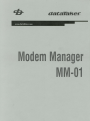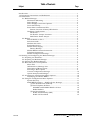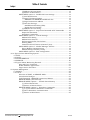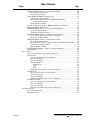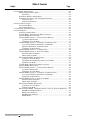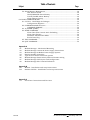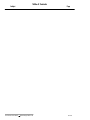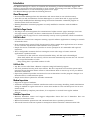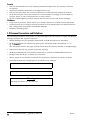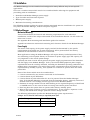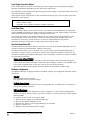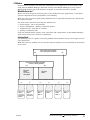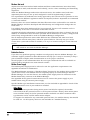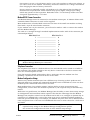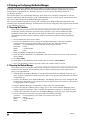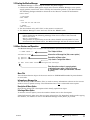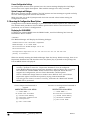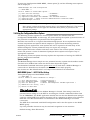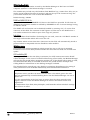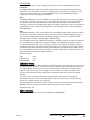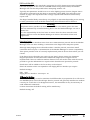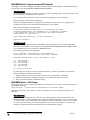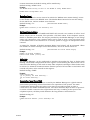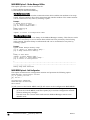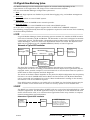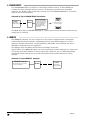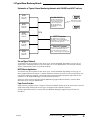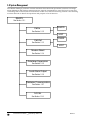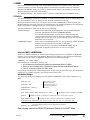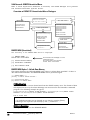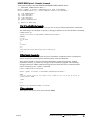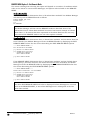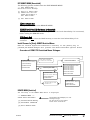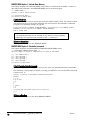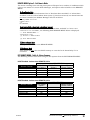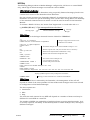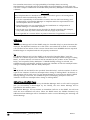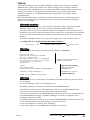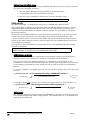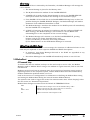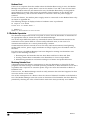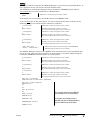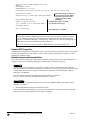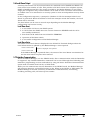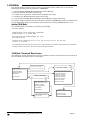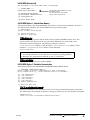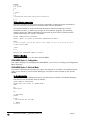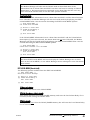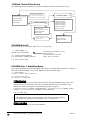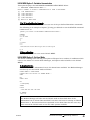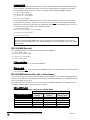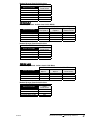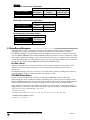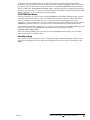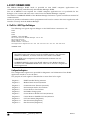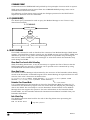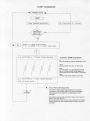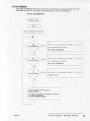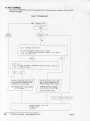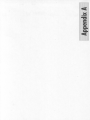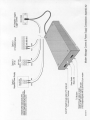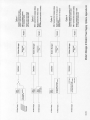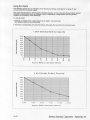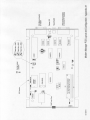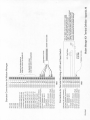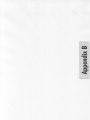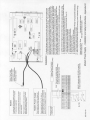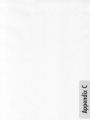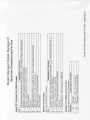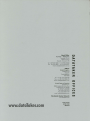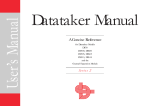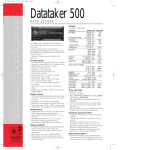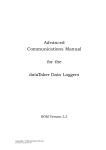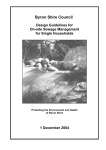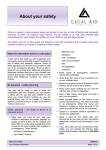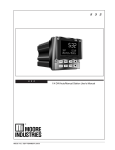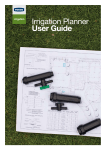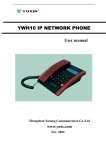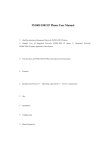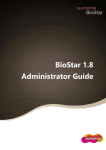Download Modem-Manager-manual
Transcript
Subject Table of Contents Page Introduction....................................................................................................... 1 1.0 Document Conventions and Definitions ........................................................ 2 2.0 Installation .................................................................................................. 3 2.1 Modem Manager .................................................................................... 3 Mechanical Mounting ....................................................................... 3 Power Supply ................................................................................... 3 Power Supply Connection Options .................................................... 4 Local Alarm Relay ............................................................................ 4 Reset Switch and Status LED ........................................................... 4 Remote Location of Reset/LED Switch ........................................ 4 Hardware Configuration ................................................................... 4 Baud Rate ................................................................................. 4 Pin Header Jumper Locations..................................................... 4 RAM Power Down Jumper .......................................................... 4 2.2 Modem .................................................................................................. 5 Which Modem to Use ?..................................................................... 5 Selection Guide ................................................................................ 5 Modems that work ........................................................................... 6 Evaluation Service ........................................................................... 6 Modem Power Supply ....................................................................... 6 Battery Backup.......................................................................... 6 Modem RS232 Comms Connection ................................................... 7 Telephone Connection ...................................................................... 7 Modem Configuration Strings ........................................................... 7 3.0 Starting and Configuring the Modem Manager .............................................. 8 3.1 Preparing the Datataker......................................................................... 8 3.2 Preparing the Modem Manager............................................................... 8 3.3 Starting the Modem Manager ................................................................. 9 3.4 Menu Structure and Operation .............................................................. 9 Menu Title ....................................................................................... 9 Information or Message Line............................................................. 9 Description of Menu Option.............................................................. 9 Selecting a Menu Option .................................................................. 9 Current Configuration Settings......................................................... 10 Option Prompts and Dialogue ........................................................... 10 3.5 Accessing the Configuration Menu Options............................................. 10 Displaying the LOCAL MENU............................................................ 10 3.6 Using the Configuration Menu Options................................................... 11 System Security ............................................................................... 11 MAIN MENU Option 1 - HOST Call-Out Settings ............................... 11 [1] Site Identification (SITE-ID) ................................................... 11 [2] Host Telephone Number ........................................................ 12 DISABLE and ENABLE HOST Call-Out 12 Radio Modems 12 [3] Dial-Out Settings .................................................................. 12 HOST Interdial Delay (IDD) 12 HOST Call-Out Mode 13 UM-039-A0 Data Electronics User’s Manual Modem Manager ROM Ver 4.XX Subject Table of Contents Page [4] Modem Call-Out String ..........................................................13 [5] Return to Main Menu.............................................................13 MAIN MENU Option 2 - PAGER Call-Out Settings..............................14 [1] Site Identification ..................................................................14 [2] Pager Telephone Number .......................................................14 DISABLE and ENABLE PAGER Call-Out 14 [3] Pager Destination Address .....................................................14 [4] Dial-Out Settings...................................................................14 PAGER Interdial Delay (IDD) 15 Paging Service Provider 15 [5] Modem Call-Out String ..........................................................15 MAIN MENU Option 3 - Supervisor Password & DT Commands .........16 Supervisor Password ..................................................................16 Datataker Commands.................................................................16 MAIN MENU Option 4 - LOCAL Settings ............................................16 Modem Reset String ...................................................................16 Modem Reset Interval .................................................................17 Dial Attempts before Local Alarm ................................................17 Dialling Mode .............................................................................17 Communications Timeout (Comms T/Out) ..................................17 MAIN MENU Option 5 - Modem Manager Utilities ..............................18 Direct Modem Communication....................................................18 Modem Manager Memory Dump..................................................18 MAIN MENU Option 6 - End Configuration ........................................18 4.0 A Typical Alarm Monitoring System ...............................................................19 4.1 SITE ......................................................................................................19 4.2 HOST.....................................................................................................19 4.3 PAGER SERVICE ...................................................................................20 4.4 REMOTE................................................................................................20 4.5 Typical Alarm Monitoring Network ..........................................................21 Size and Type of Network ..................................................................21 HOST Software Applications .............................................................21 Pager Service Providers .....................................................................21 5.0 System Management.....................................................................................22 5.1 READY...................................................................................................23 5.2 Call-In ...................................................................................................23 Selection of HOST, or REMOTE Mode ................................................23 Introduction Dialogue .......................................................................23 Valid Password - REMOTE Unrestricted Menus .................................24 REMOTE MENU (Unrestricted)..........................................................24 REMOTE MENU Option 1 - Unload Alarm Memory ............................24 [1] Unload Alarm Data ................................................................24 [2] Return to Remote Menu .........................................................24 REMOTE MENU Option 2 - Datataker Commands .............................25 [1] to [5] Pre-defined Datataker Commands .................................25 [6] Direct Datataker Communication ...........................................25 [7] Return to Main Menu.............................................................25 Data Electronics User’s Manual Modem Manager ROM Ver 4.XX UM-039-A0 Subject Table of Contents Page REMOTE MENU Option 3 - Exit Remote Mode .................................. 26 No Alarm Data Available............................................................. 26 Alarm Data Available.................................................................. 26 EXIT REMOTE MENU (Unrestricted) ................................................. 27 [1] Return to Remote Menu ........................................................ 27 [2] CANCEL Host Call-Out, CLEAR Host Memory, & Exit Remote Mode ............................................................. 27 [3] Exit Remote Mode ................................................................ 27 Invalid Password or [Enter]- REMOTE Restricted Menus ................... 27 REMOTE MENU (Restricted) ............................................................. 27 REMOTE MENU Option 1 - Unload Alarm Memory............................ 28 [1] Unload Alarm Data................................................................ 28 [2] Return to Remote Menu ........................................................ 28 REMOTE MENU Option 2 - Datataker Commands............................. 28 [1] to [5] Pre-defined Datataker Commands ................................. 28 [6] Return to Main Menu ............................................................ 28 REMOTE MENU Option 3 - Exit Remote Mode .................................. 29 No Alarm Data Available............................................................. 29 Alarm Data Available or Alarm Data received & not Unloaded ..... 29 [1] Return to Remote Menu ........................................................ 29 [2] Exit Remote Mode ................................................................ 29 EXIT REMOTE MENU - Table of Actions Summary........................... 29 MUTE Mode ..................................................................................... 30 5.3 Call-Out ................................................................................................ 30 Call Out Initiated by the Modem Manager ......................................... 30 HOST Only ...................................................................................... 31 Call Out Initiated by the Datataker............................................. 31 Call Out Dialogue....................................................................... 31 Call Out Strategy ....................................................................... 31 Call Out Modes .......................................................................... 32 Continuous 32 Slow 32 Stop 32 Additional Alarms while Call is in Progress ................................. 32 PAGER Only .................................................................................... 33 Call Out Initiated by the Datataker............................................. 33 Call Out Dialogue....................................................................... 33 Call Out Strategy ....................................................................... 33 Additional Alarms while Call is in Progress ................................. 34 PAGER and HOST ............................................................................ 34 Call Out Initiated by the Datataker............................................. 34 Call-Out Dialogue ...................................................................... 34 Call-Out Strategy ....................................................................... 35 Additional Alarms while Call is in Progress ................................. 35 5.4 Modem Reset ......................................................................................... 35 AT Commands Setup........................................................................ 35 Hardware Reset................................................................................ 36 UM-039-A0 Data Electronics User’s Manual Modem Manager ROM Ver 4.XX Subject Table of Contents Page 5.5 Datataker Supervision............................................................................36 Monitoring Datataker Reset ..............................................................36 99CV Test ..................................................................................37 Datataker RS232 Comms Reset ........................................................38 Datataker Parameter and Command Switches ...................................38 Parameter P15............................................................................38 Command Switches ....................................................................38 5.6 Local Alarm Output................................................................................39 Local Alarm Reset .............................................................................39 Local Alarm Status ...........................................................................39 5.7 Datataker Communication .....................................................................39 5.8 LOCAL Mode ..........................................................................................40 Invoking ‘LOCAL Mode......................................................................40 ‘LOCAL Mode “Unrestricted” Menu Overview .....................................40 LOCAL MENU (Unrestricted) .............................................................41 LOCAL MENU Option 1 - Unload Alarm Memory................................41 [1] Unload Alarm Data ................................................................41 [2] Return to Local Menu ............................................................41 LOCAL MENU Option 2 - Datataker Communication .........................41 [1] to [5] Pre-defined Datataker Commands .................................41 [6] Direct Datataker Communication ...........................................42 [7] Return to Main Menu.............................................................42 LOCAL MENU Option 3 - Configuration.............................................42 LOCAL MENU Option 4 - Exit Local Mode..........................................42 No Alarm Data Available .............................................................42 Alarm Data Available ..................................................................43 EXIT LOCAL MENU (Unrestricted).....................................................43 [1] Return to Local Menu ............................................................43 [2] CLEAR Alarm Memory & Exit Local Mode ...............................43 [3] Exit Local Mode .....................................................................43 ‘LOCAL Mode “Restricted” Menu Overview .........................................44 LOCAL MENU (Restricted).................................................................44 LOCAL MENU Option 1 - Unload Alarm Memory................................44 [1] Unload Alarm Data ................................................................44 [2] Return to Local Menu ............................................................44 LOCAL MENU Option 2 - Datataker Communication .........................45 [1] to [5] Pre-defined Datataker Commands .................................45 [6] Return to Main Menu.............................................................45 LOCAL MENU Option 3 - Exit Local Mode..........................................45 No Alarm Data Available .............................................................45 Alarm Data Available ..................................................................46 EXIT LOCAL MENU (Restricted) ........................................................46 [1] Return to Local Menu ............................................................46 [2] Exit Local Mode .....................................................................46 EXIT LOCAL MENU and Reset Switch- Table of Actions Summary ...46 PAGER and HOST Enabled .........................................................46 HOST Only Enabled....................................................................47 PAGER Only Enabled..................................................................47 MUTE Mode ...............................................................................48 Data Electronics User’s Manual Modem Manager ROM Ver 4.XX UM-039-A0 Subject Table of Contents Page 5.9 Alarm Memory Management................................................................... 48 How Data is Stored .......................................................................... 48 HOST/REMOTE Alarm Memory........................................................ 48 LOCAL/PAGER Alarm Memory ......................................................... 49 Alarm Memory Dump ....................................................................... 49 6.0 HOST COMMAND MODE.............................................................................. 50 6.1 Call-Out - HOST Sign On Dialogue ......................................................... 50 Configuration Registers .................................................................... 50 6.2 COMMAND MODE Structure ................................................................. 51 COMMAND FORMAT ........................................................................ 52 6.3 ‘A (ALARM QUERY) ................................................................................ 52 6.4 DUMP COMMAND ................................................................................. 52 Alarm Data Flow Control while Unloading......................................... 52 Alarm Data Format .......................................................................... 52 Datataker Fixed Format Mode .......................................................... 52 End of Data Flag .............................................................................. 52 6.5 TALK COMMAND................................................................................... 53 6.6 QUIT COMMAND ................................................................................... 54 Appendix A A1 Modem Manager - Mechanical Mounting A2 Modem Manager Comms & Power Supply Connections A3 Modem Manager & Modem Power Supply Options A4 Battery Standby Capacities A5 Typical Local Alarm connection options A6 Modem Manager Reset Switch/LED and Comms wiring A7 Modem Manager PCB Layout and Configuration A8 Modem Manager K01 Terminal Definition Appendix B B1 Modem - Installation and setup instructions B2 Banksia IG5500 - Installation and setup instructions Appendix C C1 Serial Port Connections and Pin Outs UM-039-A0 Data Electronics User’s Manual Modem Manager ROM Ver 4.XX Subject Data Electronics User’s Manual Table of Contents Modem Manager ROM Ver 4.XX Page UM-039-A0 Introduction The Modem Manager is a device to automate the monitoring of remote Datataker loggers and works in conjunction with the Datataker to store alarms, and manage auto-dial out with remote alarm annunciation to a host monitoring system and or pager. The Modem Manager provides the following features: Alarm Management Receives Alarm Messages from the Datataker and stores them in non-volatile memory. Auto dial out and transmission of Alarm Messages to a central host and or pager system. • Uses simple modified Alarm Message String from within Datataker command program to initialise Alarm Call Out function. • Existing Datataker command programs are easily modified to interface with the Modem Manager. • • Call-Out to Pager Service Tele-Pager call out management for transmission of alpha numeric pager messages via a host tele-pager service provider, for direct communication of alarms to service personnel. • Automatic redial to pager service until manually reset by service personnel called to attend site. • Call-Out to Host • Call Outs to a central host computer running a special software application to manage a network of Datataker sites. Host communication protocol fully documented to allow custom host applications to be written to suit customer requirements. Host software is not provided. • Simple but secure command set provides on screen prompts for all commands and required responses. • Three configurable automatic dial out strategies to suit wide range of remote network applications. Options include: - Continuous re-dial with user selected Interdial Delay, will dial until acknowledged. - Slow mode which will successively call the host and automatically increase the call interval after a specified number of calls. - Stop calling after a specified number of calls. • Call-In to Site Any Site can be called from a Remote computer using DeTerminal program. Two level password security with auto timeout. Site ID is required to access Site system and a restricted access function allows callers to unload Alarm Data or execute up to five pre-defined Datataker commands. • Supervisor password provides unrestricted access to Datataker to make program changes via a Datataker direct communication option. • Simple menu driven options for available commands. • • Modem Supervision Supports all types of modems . • Automatic management of modem initialisation and error message handling. Sends initialisation strings to modem at regular intervals to ensure that modem is reset and always on line in autoanswer mode. • Reset of modem by complete power down, if no response is received from regular modem dialogue. • Datataker Supervision Monitors Datataker status and triggers independent alarm dial out if Datataker does not respond, or has been reset. • Maintains Datataker parameters and command switches to optimise performance. • Talk mode from site and host system for transparent direct Datataker communication link. • UM-039-A0 Data Electronics User’s Manual Modem Manager ROM Ver 4.XX 1 Security • • • • • User set Site Identification code uniquely identifies multiple sites, for security and alarm recognition. Supervisor password protection for Configuration access. User set Inactivity Time Out causes termination of communication session for security. Local alarm output after preset number of re-dial attempts can trigger a local audible or security alarm, in case of telephone line or service failure. Secure acknowledgment protocol ensures that the host receives and stores messages. Hardware • • • Large capacity memory, which stores up to 20,000 characters received from the Datataker. Auxiliary serial port to support local PC terminal for local monitoring of all communications and configuration of Datataker and Modem Manager. Hardware watchdog timer. 1.0 Document Conventions and Definitions The following descriptive conventions are used throughout this document to explain the Modem Manager prompts and required responses. • Modem Manager may be optionally abbreviated to M/M throughout the document. • All M/M commands are indicated by placing the commands inside the symbols <......>. eg. < 'CONFIG > The characters between the right and left arrows must be entered, followed by the [Enter] key. • Individual or specific key presses are shown as [ Key ] • All M/M commands are case sensitive and must be entered in UPPERCASE characters. • Dialogue from the M/M - is shown in Courier font. • Where sample screen dumps are shown, any descriptive comments are shown in italics. • Important information is highlighted in as shown in the example: Note: Important notes are shown in a box like this... Tip: Helpful tips are shown in a box like this... Warning Warnings are shown in a box like this... 2 Data Electronics User’s Manual Modem Manager ROM Ver 4.XX UM-039-A0 2.0 Installation The Modem Manager can be installed and configured in many different ways to suit specific applications. There are a number issues which need to be considered before selecting the equipment and proceeding with an installation : • Datataker and Modem Manager power supply. • Type of modem and functions required. • Modem power supply. • Mechanical mounting considerations. The following sections explain the various options associated with the installation of a system as they affect the Modem Manager, modem and power supplies. 2.1 Modem Manager Mechanical Mounting There will be different mechanical and mounting requirments for each individual installation, and all of the subjects discussed in the Installation Section 1.2 will need to be taken into account. See Appendix B for mounting and installation guides for modems. Appendix A1 shows the mechanical mounting and clearance details for the Modem Manager. Power Supply The source and capacity of the power supply used will be determined by the specific requirements of the SITE, but in most situations it will be powered from the battery terminals of the Datataker to which it is connected. Most applications using the Modem Manager will require battery backed operation if they are monitoring critical system alarms, so decisions on power supply type and capacity are very important to the overall system design. Generally the same criteria which governs the power supply requirements of the Datataker will also apply to the Modem Manager. In fact, the overall SITE equipment power supply requirements must be carefully assessed, including the Datataker operating conditions and modem power consumption. The total average power consumption must be related to the required battery standby capacity, if the system is to continue to operate when the mains power fails. Some of the factors which must be considered are: • Current consumed by any sensors connected to the Datataker. • Current drawn by the Datataker. • Current drawn by selected modem if it is to be powered from the Modem Manager. Note: If the Modem Manager is powered from the Datataker battery, a directly connected modem must be a low voltage/current type such as the Banksia IG5500. • Estimate of average modem current when dialling at the required frequency to HOST and or PAGER service in the event of alarm occurring when mains power has failed. • How long does the system have to operate under battery standby power. • What is the battery recharge recovery requirements ?. It may require a separate 12 volt battery with stand alone charger system to achieve design criteria. The following information specifies the Modem Manager power requirements : Voltage - 6 to 15 Volts DC from battery or regulated power pack Modem Manager Status Current (Typical) Normal Operation 70 mA Local Alarm Relay ON 100 mA UM-039-A0 Data Electronics User’s Manual Modem Manager ROM Ver 4.XX 3 Power Supply Connection Options There many different ways of connecting the power supplies for the Datataker, Modem Manager and Modem depending on the particular application. See Appendix A2 for information showing typical power supply connections when connected to all the Datataker models. Other power supply information is also included which may help you to work out the best solution for your project. Note: Appendix A3 shows and some typical power supply arrangements which could be used. Appendix A4 is a guide to battery standby capacities. Local Alarm Relay The Local Alarm Relay can be used to raise a local alarm at the SITE when the combined total of PAGER and HOST Call-Outs exceed a set number of calls. This provides a fall back alarm if the telephone system, HOST or PAGER system fails. The output provided by the Modem Manager is low voltage single pole changeover relay contacts which can be used to raise a local site alarm such as an audible alert or be interfaced to a security system channel, to raise an independent security alarm. Appendix A5 shows some typical connections which may be used. Reset Switch and Status LED The Reset Switch and Status LED are located on the end of the Modem Manager with the common earth stud and Datataker Comms cable entry. The Reset switch unit can be relocated up to 1 metre away from the Modem Manager if necessary. It may be more convenient to panel mount the switch/LED on the door of an enclosure containing the Modem Manager in some situations, so that it is easily accessible by operational personnel. Remote Location of Reset/LED Switch The switch assembly can be removed by disconnecting the wires and unscrewing the collar inside the Modem Manager. Extend the wires using a 0.2mm 4 core flexible cable and a strip terminal block to join the wires at the new switch location. Appendix A6 shows wiring details for Reset Switch & Datataker Comms cable. Hardware Configuration The Modem Manager is shipped with all hardware options pre-configured in default status as follows: Baud Rate The default baud rate is 2400. See Appendix A7 for optional settings. Pin Header Jumper Locations The default Jumper locations are shown in Appendix A7. It should not be necessary to change any jumper positions. RAM Power Down Jumper If the SITEID/Supervisor Password is lost or unknown, or the current Configuration needs to be set to default values, it will be necessary to reset the contents of the Modem Manager RAM. To perform a reset to the non-volatile RAM: 1. Remove power supply to the Modem Manager. 2. Remove the Modem Manager cover. 3. Remove the Jumper J15 for approximately 30 seconds. 4. Replace Jumper J15. 5. Replace cover and restore power supply. 4 Data Electronics User’s Manual Modem Manager ROM Ver 4.XX UM-039-A0 2.2 Modem This section is a guide to the selection, installation and configuration of the modem to be used with the Modem Manager. Skip this section if the Modem Manager is to be used in MUTE mode and no Call-In facilities are required, as a modem will not be needed. Which Modem to Use ? Much care must be given to selecting the correct modem for your application, as the whole system is dependent on its performance and reliability. Make sure that you select good quality modems from a reputable manufacturer, which meet the required criteria. The three main criteria for selecting the modems are: • Power Supply - DC or AC powered? • Power Consumption - Battery backed low power? • Telephone link - Land line or cellular? • Quality of telephone link Only use modems which support error correction and compression, as the Modem Manager does not have any error correction capabilities. Selection Guide The following chart is a guide to selecting modem characteristics that you will require to suit your application. Make sure that the modem you use has the features which you have identified at the bottom of the chart. Yes Does modem need to operate when mains power has failed? No Is low power consumption required? ie. Solar or battery powered? No Yes DC Power MNP-5 Low Power Sleep Mode DC Power MNP-5 Will cellular phone connection be used? Yes No Yes No DC Power MNP-5 Low Power Sleep Mode MNP-10 DC Power MNP-5 Low Power Sleep Mode DC Power MNP-5 MNP-10 DC Power MNP-5 UM-039-A0 Yes AC Power MNP-5 MNP-10 Data Electronics User’s Manual No AC Power MNP-5 Modem Manager ROM Ver 4.XX 5 Modems that work Anyone who has been involved with modems and data communications, know that firstly getting them to work, and thereafter work reliably, can be a time consuming and frustrating experience. While the Modem Manager makes this task much easier, the modems used, and more importantly how they are set up and configured is vital for implementing a system. The requirements for modems to be locally approved by the Telecom service provider in each country with the different regulations which are imposed, makes it impossible to recommend a “universal modem”. However, there are several modems that Data Electronics have evaluated for use with the Modem Manager and have developed and defined setup and configuration strings that we know work. It is unlikely that these modems will be “type approved” for use in all countries and it is responsibility of the user to check this in their own location. Appendix B includes information on modems that Data Electronics have evaluated. For each modem, an information sheet has been provided which shows how to connect, configure and which setup strings should be used in the Modem Manager configuration. Not all modems perform the same under different line conditions and some have been optimised for use with noisy lines, others for optical links etc. The only way you can be certain that a particular modem is suitable, is to try it in location using the actual link and service. Note: Appendix B includes information sheets for modems which have been evaluated and tested for use with the Modem Manager. Evaluation Service If you have any problems getting a modem to work properly with the Modem Manager, the customer support personnel at Data Electronics will help you. It may be necessary to ship a pair of modems complete with documentation to us for proper evaluation. We will prepare a new information sheet for each type tested and this will be available on request and be included in the next manual revision. Modem Power Supply The modem power supply must be selected to suit the application requirements. See Appendix A3 and A4 for information. The Modem Manager supports a “Hardware Reset” function for the modem which performs a “power down reset” if the modem does not respond properly to routine dialogue with the Modem Manager. To use this feature, the modem power supply must be connected via the Modem Reset Relay contacts in the Modem Manager. See Appendix B1 for general instructions on how to connect the power supply to your modem when using an external power supply. Specific Modem type installation instructions, are also included in Appendix B. Check all the information sheets to see if your modem is included. Battery Backup If modem comms operation during mains power has failed is required, the modem selected must be DC powered so that it can be powered from a battery when mains power is not available. Many of the DC powered modems available use 9VDC transistor radio type batteries and or a 9VDC mains mains adaptor. To support the modem for any reasonable period of time, the smallest battery that should be used is a 1.2 AH capacity which are not available as a standard battery. 6 Data Electronics User’s Manual Modem Manager ROM Ver 4.XX UM-039-A0 One option is to use a 12 volt battery and a 12 to 9 volt regulator to reduce the voltage to the correct level for the modem. The battery should be connected to a charger suitable for float charging the sizes of battery connected. Do not connect a nominally rated 9 volt modem to 12 volts without first checking the manufacturer’s specification. Some modems may specify higher volatge input rating which may permit 12 VDC operation. Remember that a 12 volt battery needs to be float charged at approximately 13.75 volts. Modem RS232 Comms Connection The Modem Manager must be connected to the modem comms port. A 300mm ribbon cable with Male DB25 connectors at each end is supplied. Most modems have a female DB25 connector but some of the small new models are being fitted with a 9 pin D series female connector. If your modem has a 9 pin connector, you will need to make a cable to connect the modem and the Modem Manager. The cable is a “straight through” standard implementation and a table of the connector pin relationships follows: DB25 Male Pin # DE 9 Male Pin # 1 ------------------------------------- 8 2 ------------------------------------- 3 3 ------------------------------------- 2 4 ------------------------------------- 20 5 ------------------------------------- 7 6 ------------------------------------- 6 7 ------------------------------------- 4 8 ------------------------------------- 5 9 ------------------------------------- 22 Note: Appendix C includes a sheet which defines the pin assignments for the three Modem Manager RS232 port connectors. Telephone Connection The telephone line must be a dedicated direct line and should not be routed via a PABX or site exchange. The modem should be the only device connected to the line to ensure that there are no interruptions to calls. If the line must be shared with another device, make sure that the modem has “line grabbing” capabilities and is the first device in the chain. Modem Configuration Strings Almost every modem manufacturer has a different way of setting up their products and although most have common AT commands included in their command set, there are often modem specific commands which need to be used. Most modems have “non-volatile memory’ and the ability to store setup strings and configuration, so that when the modem is powered on, the required setup is automatically loaded. While this is a good feature, the Modem Manager has the ability to store these setup strings in Configuration and send them when required. This has the advantage that the Modem Manager has complete control over the modem and is able to re-configure it dynamically as required or if a modem fails, a unit of the same type can be exchanged without needing to know the specific SITE setup. For example, the modem may have to be set to different baud rates and protocol on a Call-Out to a PAGER and then reset to other values for a Call-Out to the HOST. Tip: Leave the modem set at the manufacturer’s default register values, and enter the required setup strings in the Modem Manager Configuration options. See section on Configuration for how to enter modem setup strings. UM-039-A0 Data Electronics User’s Manual Modem Manager ROM Ver 4.XX 7 3.0 Starting and Configuring the Modem Manager Starting and getting the Modem Manager working is a simple task providing that the correct procedure is used. Security features provided by the Modem Manager require that the system initialisation be performed in a defined sequence to ensure that everything behaves in a predictable manner. After initial power up, each Modem Manager then needs to be uniquely configured to suit the specific application and this needs a good understanding of the overall system requirements and the various options which the Modem Manager supports. This section provides a guide to starting and configuring the Modem Manager/Datataker and assumes that the Modem Manager and Datataker have been configured and prepared as described in the following sections. 3.1 Preparing the Datataker These instructions assume that that person setting the system has a good working knowledge of basic Datataker operation and principles. If you do not understand the following instructions, read and work through the Datataker “Getting Started” and associated manuals to become familiar with the Datataker hardware and programming options. 1. Set the Datataker baud rate to 2400. 2. Connect the Datataker to a PC using the standard Datataker cable and establish communications using the DeTerminal program with the following settings: Com Port = Corresponding to the Com port connected on the PC. Baud rate = 2400 Mode = “To Datataker” Wake = OFF 3. Send the RESET command to the Datataker. 4. Send the TEST command to the Datataker and ensure that the last line in the returned data is PASS. 5. Set 99CV=98989 6. Send 99CV to the Datataker and confirm that it returns : 99CV 98989.0 7. Leave the Datataker powered up and remove the comms cable to the PC. 3.2 Preparing the Modem Manager These instructions assume that the person setting the system has at least read the first two sections of this manual and is familiar with the basic requirements of the system that is going to be implemented. 1. Confirm that the Modem Manager is set in the default mode as shipped. If you are not sure, perform a RAM Power Down sequence and set the jumper and DIP switch as shown in Appendix A7. 2. Connect the Modem to the Modem Manager. The Modem must have been configured and connected as described in the appropriate section. (Make sure the modem is connected to an appropriate power supply). 3. Plug the Modem Manager to Datataker comms cable into the Datataker. 4. Connect the Negative (Black) power supply wire to the chosen Modem Manager power supply negative connection. This is usually the Datataker negative (-) 6V BAT terminal. 5. Connect the LOCAL PC Terminal to the Modem Manager using the 9 pin cable supplied. 6. Run the Datataker DeTerminal program with the following settings: Com Port = Corresponding to the Com port connected on the PC. Baud rate = 2400 Mode = “To Datataker” Wake = OFF 8 Data Electronics User’s Manual Modem Manager ROM Ver 4.XX UM-039-A0 3.3 Starting the Modem Manager The Modem Manager is now ready to connect the power supply. 1. Connect the Positive (Red) power supply wire from the Modem Manager to the power supply positive connection. This is usually the Datataker positive (+) 6V BAT terminal. The following dialogue should be observed in the “Receive” window of DeTerminal. RS232 Reset /r 99CV(FF0) 99CV 98989 P15=0 ' A5h A5h 00h 30h 08h 00h T 'READY Time 00:55:29 2. The Local Alarm relay will “click” as the power is connected. 3. The Modem Manager is now “On Line” and in the ‘READY mode. Note: The value of 99CV must be 98989 or the Modem Manager will retry three times before displaying the following message if the correct value is not returned. ë99CV Test Fail ëEnter [99CV=98989]... This provides an opportunity to set the value of 99CV correctly and if it is not set when the next check is due, the Modem Manager will set an internal alarm. 3.4 Menu Structure and Operation The Modem Manager uses a simple text based Menu system as described below: --- MENU TITLE --- Title- Subject of Menu Information Line Information or Message line (Not a menu option) [1] Option 1 [2] Option 2 Description of Menu option Only used in Configuration Menus [3] Exit Local Mode <Current Configuration Settings> Enter the option number in square brackets to activate a menu option. Using DeTerminal in "To Datataker" mode type the number, followed by [Enter]. Menu Title The title describes the object of the menu and is in UPPERCASE bounded by three dashes on each side. Information or Message Line The line directly under the Menu Title, is used to convey information relevant to the current menu or area of system activity. The information line is not a selectable menu option. Description of Menu Option Each menu option has a description which briefly explains its object. Selecting a Menu Option To activate a menu option, enter the number shown next to the description. Using DeTerminal, make sure that you have selected the “To Datataker” mode so after typing the number, the number is sent to the Modem Manager when [Enter] is pressed. UM-039-A0 Data Electronics User’s Manual Modem Manager ROM Ver 4.XX 9 Current Configuration Settings In Configuration menus, some options have the current settings displayed in Left/Right arrows next to the option description. This enables settings to be easily reviewed. Option Prompts and Dialogue Most menu options provide prompts, [Yes/No] options and text messages to guide and help the user make appropriate choices and entries. Make sure that you read all prompts and check the entered values before exiting the Configuration section. 3.5 Accessing the Configuration Menu Options Configuration of the Modem Manager is performed from a Menu Option in the ‘LOCAL mode. The ‘LOCAL mode provides a series of Menu options which allows various functions to be performed, one of which is Configuration. Displaying the LOCAL MENU To display the LOCAL MENU from the ‘READY mode, send the following line from the DeTerminal “Send” window: <‘LOCAL> The Modem Manager will display the following dialogue: Communications with Datataker suspended Modem Manager is in LOCAL Mode Data Electronics Modem Manager Ver X.XX Data Electronics Configuration Registers 005 015 045 000 243 243 001 001 00h A5h A5h [Enter] to continue... When the initially starting the Modem Manager from the factory default settings, there is no Supervisor Password set and therefore when the [Enter] key is pressed at the prompt, the LOCAL MENU below is displayed. Note: The prompt “[Enter] to continue...” is really a prompt to enter the “Supervisor Password” if one is configured. If the Modem Manager has a Supervisor Password, and the [Enter] key is pressed, the “Restricted” LOCAL MENU shown below will be displayed which does not support the Configuration, Clear or Direct Datataker comms options. This is a deliberate design feature to make it more difficult for a user without Supervisor rights to breach the system by trying various Passwords. You only get one chance to enter it correctly, otherwise the “Restricted” LOCAL MENU will be presented. Correct Supervisor Password is entered. Incorrect or no Supervisor Password is entered. UNRESTRICTED LOCAL MENU RESTRICTED LOCAL MENU --- LOCAL MENU --No Alarm Data available --- LOCAL MENU --No Alarm Data available [1] Unload Alarm Memory [2] Datataker Communication [3] Configuration [1] Unload Alarm Memory [2] Datataker Commands [4] Exit Local Mode 10 Data Electronics User’s Manual Modem Manager ROM Ver 4.XX [3] Exit Local Mode UM-039-A0 To enter the Configuration MAIN MENU, choose option [3] and the following menu options will be displayed. Modem Manager Ver X.XX Configuration --- MAIN MENU --Enter a number to choose Menu Option... [1] [2] [3] [4] [5] Host Call-Out Settings Pager Call-Out Settings Supervisor Password & DT Commands LOCAL Settings < Comms T/Out=045 Modem Manager Utilities < DISABLED > < DISABLED > < No Password Entered > Modem Reset=015 Alarm=000 TONE > Note: The current Configuration settings are displayed inside < Left/Right Arrows> Note option 3 where the default settings show < No Password Entered>. This means that full Supervisor access rights are available when [Enter] is pressed at the appropriate prompt. 3.6 Using the Configuration Menu Options The following sections explain the various options which are available from the Configuration MAIN MENU. At this stage, the person setting the system up must be aware of the particular configuration requirements for the application. Read the next section on “A Typical Alarm Monitoring System” for an explanation of the various components and options which comprise a typical alarm monitoring network. Depending on the application, some options will not be required at all and many of the default settings for various parameters may not require any changes. Some options will lead to another sub-menu each with its own various options, whereas others will present a series of commented prompts which explain and require entry of appropriate responses. The following section on System Security explains the importance of setting the “SITE-ID” and the “Supervisor Password” System Security The Modem Manager has a simple two tier password security system which enables certain functions to be hidden from users who do not have Supervisor rights. The Datataker Password Protection option must not be used when a Modem Manager is connected to a Datataker as the 99CV test function will not work properly. See sections on “Site Identification” and “Supervisor Password” for information. MAIN MENU Option 1 - HOST Call-Out Settings This option displays the HOST MENU below: --- HOST MENU --Enter a number to select Parameter to change... [1] [2] [3] [4] Site Identification Host Telephone Number Dial Out Settings Modem Call Out String < < < < Data Electronics > ###### DISABLED > IDD=005 IDD-Change=010 IDD-Multiplier=002 > AT > [5] Return to Main Menu [1] Site Identification (SITE-ID) Identifies the SITE at which the Modem Manager is located. This string is used as a password when calling in to the SITE or accessing the ‘LOCAL command facilities from the PC TERMINAL. The HOST application should also use the Site Identification string to verify the calling SITE as a genuine incoming call by comparing it against a list of known SITE-IDs. The Site Identification is transmitted to the HOST following a successful connection. The SITE-ID is associated with HOST configuration and is the first option in the HOST MENU group. Up to 60 printable characters may be used and recognition is case sensitive. Default Setting= Data Electronics UM-039-A0 Data Electronics User’s Manual Modem Manager ROM Ver 4.XX 11 [2] Host Telephone Number The HOST telephone number is used by the Modem Manager to Dial-Out to a HOST computer system if a valid Alarm message is received. The number may include any valid modem “Dial Modifiers” (eg. comma for a delay etc) to invoke special modem functions if required, and may be up to 60 characters long. See your modem manual for a list of valid “Dial Modifiers”. Default Setting= ###### DISABLE and ENABLE HOST Call-Out Options to DISABLE and ENABLE Call-Outs to the HOST are provided. If Call-Outs are disabled, the telephone number is suffixed by DISABLED in the “Current Settings” string to indicate status. The HOST call out function can be disabled/enabled by entering <N>/<Y> as the first character of this field. The contents of this register are also sent to the HOST when a successful connection is made as part of the “sign on” protocol. Radio Modems If radio modems from FreeWave Technology Inc.are used, enter the “Call Book” number of the target radio modem which will receive the call. Any number which is less than three characters in this field, will automatically invoke a protocol which is compatible with the FreeWave radio modems. [3] Dial-Out Settings This option sets various parameters which control the way a Call-Out is managed. Parameters such as the delay between HOST calls and Call-Out mode are set from this option. HOST Interdial Delay (IDD) This register contains the time delay in minutes (3 to 255) between successive HOST callout attempts. In the event of a HOST callout being unsuccessful, the Modem Manager will wait for this period before attempting another call. If the SLOW callout mode is used, the HOST Interdial Delay is extended to increase the period between attempts. See Calling Mode for information on the dialling strategies available. The Interdial Delay entered may vary slightly in operation depending on the setting of other parameters such as Modem Reset Delay and Communications Timeout. Warning Telephone service providers in most countries have rules which govern the time that an automatically controlled dialling device like the Modem Manager can use a phone line. It is the responsibility of the local user to ensure that the value entered in this register does not cause the Modem Manager to initiate calls which violate local regulations. A combination of the IDD, Delay Multiplier, and Datataker Alarm schedule settings will all have an effect. 12 Data Electronics User’s Manual Modem Manager ROM Ver 4.XX UM-039-A0 HOST Call-Out Mode The Modem Manager can be configured to operate in three Calling Modes as follows: Continuous The Modem Manager will call the HOST continuously at the specified Interdial Delay, until the until a successful connection is completed. A successful call is defined as one where the current alarms have been DUMPED and the required HOST dialogue is completed and the call properly terminated. Slow The Modem Manager will call the HOST at the specified Interdial Delay until the number of call outs is equal to a preset limit, at which time the call interval will be extended by the product of the Interdial Delay and a specified Delay Multiplier. If SLOW dialling strategy is selected, the Configuration option will display prompts to enter the “Number of Dial Attempts before change in Dialling Mode” (IDD-Change) and the “Delay Multiplier” (IDD-Multiplier). Stop The Modem Manager will call the HOST at the specified Interdial Delay until the number of call outs reaches the configured value, then stop calling. If STOP dialling strategy is selected, the Configuration option will display prompts to enter the “Number of Dial Attempts before change in Dialling Mode” (IDD-Change). The Call Mode chosen for a SITE will depend on a number of issues and may be different for each SITE on a network. The number of SITES, the probability of multiple alarms occurring simultaneously, level of security required, and ability of the HOST system to handle multiple calls, will require different strategies. For networks where there is a high probability of multiple alarms occurring simultaneously, the SLOW Callout Mode offers the most flexibility where each site can have a unique combination of Interdial delay and Delay Multiplier to minimise callout collisions. Default Settings: IDD IDD-Change IDD-Multiplier =005 =010 =02 [4] Modem Call-Out String A 60 character string is used to initialise the SITE modem in preparation for a Call-Out to the HOST system. There is a default string which assumes that the modem has been set up independently, but for best security, the full modem initialisation string should be entered. The correct entry of this string is critical for the successful operation of the system and the modem setup used must be compatible with that used for the HOST modem. The entry of the complete initialisation string ensures that modem is completely initialised each time a call out is attempted in case the modem setup was lost for any reason or a modem needed to be replaced. See Appendix B for information about modems which have been tested with the Modem Manager and have specific Installation and Setup instructions included. Default Setting= AT [5] Return to Main Menu This option returns the user to the Configuration MAIN MENU. UM-039-A0 Data Electronics User’s Manual Modem Manager ROM Ver 4.XX 13 MAIN MENU Option 2 - PAGER Call-Out Settings This option displays the PAGER MENU below: --- PAGER MENU --Enter a number to select Parameter to change... [1] [2] [3] [4] [5] Site Identification Pager Telephone Number Pager Destination Address Dial Out Settings Modem Call-Out String < < < < < Data Electronics > ###### DISABLED > Data Electronics > IDD=010 Radiospoor SA > AT > [6] Return to Main Menu [1] Site Identification This is a 60 character string that the PAGER SERVICE uses to identify the origin of the pager message. It is different to the Site Identification (SITE-ID) used by the Modem Manager for REMOTE/HOST identification and security. This string is the first line Header on the pager display when a message is received by the alpha-numeric pager. Typically this string is used to identify the name of the SITE and may be a store location, street map grid reference, or any other meaningful description which identifies the physical location of the SITE from which the call originated. [2] Pager Telephone Number The PAGER telephone number is used by the Modem Manager to Dial-Out to a PAGER service if a valid Alarm message is received. The number may include any valid modem “Dial Modifiers” (eg. comma for a delay etc) to invoke special modem functions if required, and may be up to 60 characters long. See your modem manual for a list of valid “Dial Modifiers”. Default Setting= ###### DISABLE and ENABLE PAGER Call-Out Options to DISABLE and ENABLE Call-Outs to the PAGER are provided. If Call-Outs are disabled, the telephone number is suffixed by DISABLED in the “Current Settings” string to indicate status. The PAGER Call-Out function can be disabled/enabled by entering <N>/<Y> as the first character of this field. The contents of this register are also sent to the HOST when a successful connection is made as part of the “sign on” protocol. [3] Pager Destination Address This is a unique address assigned and given to you by the Pager Service Provider. This address is used by the Pager Host to route the message to the correct pager or group. Depending on the arrangements with the Service Provider, pager messages may be directed to a single pager or broadcast to a selected group. The address can be an alpha-numeric string up to 60 characters. Default Setting= Data Electronics [4] Dial-Out Settings This option configures the Pager Dial-Out Settings used by the Modem Manager when making a call to a Pager Service. 14 Data Electronics User’s Manual Modem Manager ROM Ver 4.XX UM-039-A0 PAGER Interdial Delay (IDD) This register contains the time delay in minutes (3 to 255) between successive PAGER Call-Out attempts. In the event of a PAGER callout being unsuccessful, the Modem Manager will wait for this period before attempting another call. Typically this parameter would be set at a value slightly greater that the longest time it will take for personnel with the Pager to attend the calling SITE. This will reduce the number of pager calls required for the average response and minumise unnecessary repeat calls. The Pager Interdial Delay entered may vary slightly in operation depending on the setting of other parameters such as Modem Reset Delay and Communications Timeout. Warning Telephone service providers in most countries have rules which govern the time that an automatically controlled dialling device like the Modem Manager can use a phone line. It is the responsibility of the local user to ensure that the value entered in this register does not cause the Modem Manager to initiate calls which violate local regulations. Paging Service Provider Most Paging Service Providers have their own communication protocol which the Modem Manager must use when making a connection to the Pager Host computer system. Although many Paging Service Providers share a similar protocol, most have small variations which require a customisation of the Modem Manager to ensure compatibility. This option provides a list of currently implemented protocol drivers from which you can choose. If the Pager Service Provider you require is not listed, please contact the Customer Support personnel at Data Electronics. Additional Pager Service support will be implemented if there is sufficient market demand. You will need to liase with the service provider to get the information we require which describes the particular protocol. New drivers will be added to the list as they are developed. Enter the number which corresponds to the Paging Service Provider you require. Default Settings: IDD =010 Paging Service Provider= Radiospoor SA [5] Modem Call-Out String A 60 character string is used to initialise the SITE modem in preparation for a Call-Out to the PAGER system. The selected Pager Service protocol will generally initialise the modem correctly for a Call-Out to its designated service, but sometimes it may be necessary to send additional commands. In most situations the default setiing will be satisfactory. Default Setting= AT UM-039-A0 Data Electronics User’s Manual Modem Manager ROM Ver 4.XX 15 MAIN MENU Option 3 - Supervisor Password & DT Commands This option is to set the Supervisor Password and define the Datataker commands which are presented in the DATATAKER COMMUNICATION MENU. Supervisor Password The Supervisor Password is used to provide access to Configuration, Clearing alarms and Direct Datataker Communication options. Up to 60 printable characters may be used and recognition is case sensitive. Default Setting= (No Password Entered) When no Password (Blank) is configured, pressing the [Enter] key at the appropriate prompts will provide full unrestricted Supervisor access rights. The following prompts are displayed: A Supervisor Password allows access to Configuration and direct Datataker Communication for programming etc. If Supervisor Password is not configured, access to Configuration and direct Datataker Communication is unrestricted. Enter Supervisor Password or [N] for no Password... Supervisor Password= ? Datataker Commands Up to five pre-defined Datataker commands can be configured in the Modem Manager and these commands are presented in the DATATAKER COMMUNICATION MENU which is accessable when in the LOCAL or REMOTE mode. The following prompts are displayed: Up to 5 Datataker Command-Lines can be defined and selectively sent to the Datataker, from LOCAL or REMOTE. Datataker Command-Lines, select line number to edit... [1] [2] [3] [4] [5] < < < < < Not Not Not Not Not Defined Defined Defined Defined Defined > > > > > [6] Return to Main Menu By selecting one of the five menu options to define, a series of prompts are presented which perform the following functions: 1. Assign a Name or Title of up to 60 charaters for the Datataker command. 2. Define the Datataker command string up to a maximum of 60 characters. 3. Test the new Datataker command string. MAIN MENU Option 4 - LOCAL Settings This option is to set the parameters which are necessary for the correct LOCAL operation of the Modem Manager. LOCAL Settings < Comms T/Out=045 Modem Reset=015 Alarm=000 TONE > Selecting this option will present a series of prompts to set the required parameters as follows: Modem Reset String A 60 character string which is used to set the SITE modem characteristics when the Modem Manager is in the READY state. When the Modem Manager is not occupied with an active alarm, the modem must be maintained in the Auto-Answer mode so it is ready to receive any incoming calls. The string which is stored in this register, is sent to the modem at regular intervals determined by the “Modem Reset Delay”. 16 Data Electronics User’s Manual Modem Manager ROM Ver 4.XX UM-039-A0 In most situations the default setiing will be satisfactory. Default Setting= AT&C1 S0=3 Prompt: The Modem Reset String is sent to the Modem at every Modem Reset. Modem Reset String=AT&C1 S0=3 ? Modem Reset Interval This register is used to set the interval at which the “Modem Auto Answer String” is sent to the modem while in the READY state. The Modem Reset Interval also sets the timing for the 99CV test, and the modem reset function. (Zero=Disable Modem Reset) Default Setting= 015 Prompt: Modem Reset Interval (0-255 minutes)= 015 ? Dial Attempts before Local Alarm When the combined total of PAGER and HOST calls exceed a set number of calls a Local Alarm output can be activated. This provides a fall back alarm if the telephone system, HOST or PAGER system fails. The output provided by the Modem Manager is low voltage single pole changeover relay contacts which can be used to raise a local site alarm such as an audible alert or be interfaced to a security system to trigger an independent alarm channel. A prompt for “Number of Re-dial Attempts Before Local Alarm” will be presented. When the number of callout attempts exceed this number, the Local Alarm will be set. Default Setting= 010 (Zero=Disable the Local Alarm Output) Prompt: Number of Re-Dial attempts before Local Alarm (0-255)= 000 ? Dialling Mode The Modem Manager can be configured to initialise the modem for Tone or Pulse mode dialling. The default configuration for this register is Tone dialling but Pulse mode can be selected. Pulse dialling is still used in some older telephone exchanges. When Pulse mode is selected, a minimum Communications Timeout period of 45 seconds is used which will override any other value entered in this register. Default Setting= TONE Prompt: Tone Dialling OK? [Y] or [Enter] for Tone Dialling... [N] for Pulse Dialling... ? Communications Timeout (Comms T/Out) The Communication Timeout value is used by the Modem Manager as a global timeout period when performing various functions in the operation of the system. The main consideration when setting this value is the time (in seconds) required to make a connection to the HOST or PAGER system. The value should be kept as short as practical to ensure reliable connection but requirements will vary according to the speed of the telephone system, call delays and allowance for long distance connections etc. Default Setting=45 Prompt: Communications Timeout (0-255 seconds)= 045 ? UM-039-A0 Data Electronics User’s Manual Modem Manager ROM Ver 4.XX 17 MAIN MENU Option 5 - Modem Manager Utilities This option provides access to functions for: 1. Direct Modem Communication 2. Raw dump of Alarm Data Memory. Direct Modem Communication This utility allows direct modem communications which enables the modem to be setup tested, and even make a direct dial connection with another modem. The comms session can be terminated at any time by entering <‘QUIT>. Prompt: Is Modem setup [Y] or [Enter] [N] for Direct ? Modem Powering Please wait... correct? to continue... Modem Comms... Up <ëQUIT> to return to Configuration Menu. Modem Manager Memory Dump This utility is to perform a raw dump of the Modem Manager memory. This feature can be used if it is necessary to recover Alarm Data which has been previously cleared using other options. The data dump is unformatted and can be terminated at any time by entering <‘QUIT>. Prompt: Bypass Modem Manager Memory Dump? [Y] or [Enter] to bypass Memory Dump... [N] to dump contents of memory... ? Ready to save data? <ëQUIT> to abort Memory Dump... [Y] or [Enter] to start Memory Dump... [N] to return to Configuration ? .............................................................................. .............................................................................. ...................... Memory Dump EXIT Received MAIN MENU Option 6 - End Configuration This option terminates the configuration session and presents the following option. Modem Manager Configuration correct? [Y] or [Enter] for Yes... [N] for No... ? Configuration completed, Modem Manager Re-starting RS232 Reset [Y] will return to the LOCAL MENU and [N] will return to the Configuration MAIN MENU. Tip : If you want to reset and clear any current alarms, use the Configuration Option [3] from the LOCAL MENU, and then Option [6] to end the Configuration session without making any changes. This will clear the current alarm and reset the Modem Manager status to the ‘READY mode. 18 Data Electronics User’s Manual Modem Manager ROM Ver 4.XX UM-039-A0 4.0 A Typical Alarm Monitoring System The Modem Manager can be configured to operate in various modes depending on the requirements of the application and design of the communications network. The four main Modem Manager configuration options are: 1. Mute Host and Pager options are disabled to provide Alarm logging only, and modem management. 2. Host Only Call-out on Alarm to central HOST system. 3. Pager Only Call-out on Alarm to PAGER service network provider. 4. Host and Pager Call out on Alarm to central PAGER service and central HOST system. All of the above configuration options support dial-in to SITE from a REMOTE computer. The following paragraphs briefly describe the equipment required at each location and a summary of the functions performed. 4.1 SITE A typical Modem Manager alarm monitoring system consists of a number of SITE locations each with a Datataker, M/M and Modem. The Datataker is wired and configured to monitor a particular process. The Datataker command program includes some specially structured "Alarm Messages", which are sent to the M/M when alarms are raised. The M/M on each SITE can be configured to call a PAGER SERVICE, HOST, or both if required. Schematic of Typical SITE Installation Datataker Data Logger RS232 Comms RS232 Comms Digital Input PSTN Modem Manager DB25 Comms Port DE9 Comms Port Modem Public Switched Telephone Network 1 pole CO relay output Local PC Terminal Reset Switch Input Sensors (Optional) required for: Configuration Local Comms to DT Local downloading of data Local Alarm Output The Local PC Terminal is not required for normal operation but is necessary for initial configuration and direct accessing of information from the M/M. Service personnel may be equipped with a portable computer to access historical or real time data from the system to assist them in alarm response and fault diagnosis. The action of the Reset Switch depends on the particular M/M configuration but its primary function is to cancel PAGER redial and to Reset the Local Alarm. The M/M and Datataker can be connected and configured to record a “Reset Confirmation” message in the memory and initiate a call to the HOST if required. If the M/M cannot complete a successful call to the HOST, the Local Alarm Output may be used to initiate a local alarm such as a link to a security system or local audible alert. 4.2 HOST The HOST is a central location where all SITE calls are received and acknowledged by a host computer application. The HOST application may be as simple as a time dated record of all alarm calls stored to a file, or a custom written application which may combine a complete network management system database. Schematic of Typical HOST Installation HOST Computer PSTN Public Switched Telephone Network UM-039-A0 Modem Runs application to respond and acknowldge calls from SITE SDP-M. Generally this is a custom written program to suit the particular application. Data Electronics User’s Manual Modem Manager ROM Ver 4.XX 19 4.3 PAGER SERVICE The PAGER SERVICE is a provider of a Tele-Pager network service, so that SITES can transmit an alarm message directly to service or emergency personnel for immediate response. The HOST is then called after the first call to the PAGER SERVICE to record the alarm in the central database. Schematic of Typical PAGER SERVICE Installation PAGER SERVICE PSTN Public Switched Telephone Network Modem Provider of Pager Service processes incoming pager calls and dispatch to suit customer requirements. All calls automatically handled without operator intervention. Alpha-numeric Pagers for service personnel The M/M will redial the PAGER SERVICE at a preset interval until the Reset Switch on the calling site is activated. 4.4 REMOTE The REMOTE computer can be a computer in any location equipped with a compatible modem and DeTerminal software. Depending on the access rights assigned to a caller, options to unload Alarm Data, execute Datataker commands, cancel Alarms and direct Datataker communication are supported. The dialogue with the SITE is menu driven and simple to operate. Typical users of the REMOTE option are service personnel, system managers etc. Restricted access may be made available to casual callers who could use the pre-defined Datataker commands which could be set to provide information from weather stations or alarm systems. Schematic of Typical REMOTE Computer REMOTE Computer Run DeTerminal program to provide Call-in to SITE operation. 20 Data Electronics User’s Manual PSTN Modem Modem Manager ROM Ver 4.XX Public Switched Telephone Network UM-039-A0 4.5 Typical Alarm Monitoring Network Schematic of Typical Alarm Monitoring Network with PAGER and HOST call out SITE Typical Site Installation PAGER SERVICE Provider of Pager Service processes incoming pager calls and dispatch to suit customer requirements. All calls automatically handled without operator intervention. SITE Typical Site Installation SITE Typical Site Installation SITE Typical Site Installation SITE Alpha-numeric Pagers for service personnel PSTN HOST Computer Runs application to respond and acknowldge calls from SITE SDP-M. Generally this is a custom written program to suit the particular application. Remote Computer Remote access to any SITE via the PSTN for service or administration purposes. Users can perform routine checks on system or make changes to DT programs. Typical Site Installation Size and Type of Network A network may be as small as two sites up to several hundred depending on the type of application. Communication to the sites may be via the PSTN which can include cellular phone, and satellite links or by Radio modem. HOST Software Applications A network may be as small as two sites up to several hundred depending on the type of Some applications will require a custom software solution and this can be produced by any competent software engineer. Communication protocols and Commands required for the interface to the Modem Manager are provided in Section 6. There are some general purpose Alarm Monitoring applications available. Contact Data Electronics for current information. Pager Service Providers Pager service providers have a range of services available which must be selected to suit the application and will depend on the type of support and response required. Contact Data Electronics to check that the Modem Manager supports specific Service Providers. UM-039-A0 Data Electronics User’s Manual Modem Manager ROM Ver 4.XX 21 5.0 System Management The Modem Manager performs various automatic functions and operational routines to manage Alarm Messages and modem communications. Special Commands are used for Local access and controlling flow of data between the different nodes of an Alarm monitoring network. The following sections describe in detail the operation and purpose of each function. READY See Section: 1.5.1 Call-In REMOTE See Section: 1.5.2 HOST Call-Out PAGER See Section: 1.5.3 HOST Modem Reset See Section: 1.5.4 Datataker Supervision See Section: 1.5.5 Local Alarm Output See Section: 1.5.6 Datataker Communication See Section: 1.5.7 'LOCAL See Section: 1.5.8 22 Data Electronics User’s Manual Modem Manager ROM Ver 4.XX UM-039-A0 5.1 READY This is the normal operating mode of the Modem Manager and when in this mode the system is ready to receive incoming calls or execute any scheduled events or activities. When in the READY mode, the Local PC Terminal will display the dialogue between the Modem Manager, Datataker and Modem. The Modem Manager will respond to the <‘LOCAL> command from the READY mode. 5.2 Call-In The Modem Manager enables the modem to answer any incoming calls, by maintaining it in the “Auto-Answer” state as defined in the modem configuration string. When the modem answers the call which may be from a REMOTE or HOST system, the Modem Manager then gives priority to managing the call, and depending on the configured mode of operation, a dialogue with the calling system will follow. The Call-in dialogue mode will be one of the following: HOST Dialogue Abbreviated command set designed for use by HOST computer systems. (See Section 6 HOST COMMAND MODE) The HOST Call-In dialogue mode is selected by entering two exclamation mark characters (!!) after the “[Enter] to continue...” prompt. This is also the point in the dialogue where the Supervisor Password can be entered. REMOTE Dialogue Menu driven command interface for use by manual callers. Provides simple menu options for all available commands. Either a Restricted or Unrestricted REMOTE MENU will be presented, depending on the level of call access rights. Selection of HOST, or REMOTE Mode There is a common opening or introduction dialogue presented at the HOST or REMOTE system, up to a point where the Modem Manager will change to the appropriate dialogue, conditional on the HOST or REMOTE response to the following prompt: [Enter] to continue... Valid responses to the above prompt are: 1. A valid Supervisor Password will present the Unrestricted REMOTE MENU 2. [Enter] or an invalid Supervisor Password will present the Restricted REMOTE MENU 3. Two <!!> characters to enter the HOST mode. The prompt is deliberately misleading so that so that only persons who have the Supervisor Password, or a HOST computer system will know what to do. Introduction Dialogue The following dialogue is displayed at the HOST or REMOTE system when calling in to a SITE. The Comms Connect dialogue will vary according to the type of modems and protocol selected. CARRIER 2400 PROTOCOL: ALT COMPRESSION: CLASS 5 CONNECT 2400 Data Electronics Modem Manager Ver X.XX SITEID SDP-M Sign On Message (Waits for SITEID). SITEID is entered - No Prompt is provided and only a correct entry is echoed HOST Number 810122 Displays the Phone Number of HOST and/or PAGER if enabled Configuration Registers 002 002 045 003 004 003 001 001 00h A5h A5h Display of SDP-M registers used for Diagnostics and Status [Enter] to continue... See following sections for REMOTE Mode and Section 6 for HOST Mode. UM-039-A0 Data Electronics User’s Manual Modem Manager ROM Ver 4.XX 23 Valid Password - REMOTE Unrestricted Menus When a valid Supervisor Password is entered, the Modem Manager will present the Unrestricted Menu options below: Overview of REMOTE Unrestricted Menu Dialogue --- REMOTE MENU --Alarm Data Status Message Appropriate status message displayed Alarm Data available No Alarm Data available [1] Unload Alarm Memory [2] Datataker Commands Is there any Alarm Data? [3] Exit Remote Mode No Yes --- EXIT REMOTE MENU --Alarm Data Status Message [1] Return to Remote Menu [2] Clear Alarm Memory & Exit Remote Mode [2] Exit Remote Menu No Is Alarm Data available ? Yes --- DATATAKER COMMUNICAQTION MENU --[1] <Name of DT Command > [2] <Name of DT Command> [3] <Name of DT Command> [4] <Not Defined> [5] <Not Defined> [6] Direct Communication [6] Return to Remote Menu. Connected to Datataker <'QUIT> to exit.... --- UNLOAD MENU --Alarm Data Status Message Taking Modem Off Line Please Wait... [1] Unload alarm data [2] Return to Remote Menu REMOTE MENU (Unrestricted) The following is the REMOTE MENU which is displayed. --- REMOTE MENU --Alarm Data available [1] Unload Alarm Memory [2] Datataker Commands The Information line will display one of the following messages: No Alarm Data Available Alarm Data Available [3] Exit Remote Mode REMOTE MENU Option 1 - Unload Alarm Memory This option displays the UNLOAD MENU only if there is ‘Alarm Data Available”. If there is “No Alarm Data Available” the REMOTE MENU will be presented again. --- UNLOAD MENU --[Enter] to abort Alarm Unload... [1] Unload Alarm Data [2] Return to Remote Menu [1] Unload Alarm Data This will unload all current Alarm Data from the HOST memory area. The format of data will depend on the way the Alarm Message was structured in the Datataker command program. The following example is typical: 03/06/1995,08:16:51,MANUAL ALARM MESSAGE:: 03/06/1995,08:17:30,MANUAL ALARM MESSAGE:: 03/06/1995,08:20:22,MANUAL ALARM MESSAGE:: End of Alarm Data Note: 1. An unload operation can be aborted at any time by pressing [Enter]. 2. Messages are separated (de-limited) by two (::) characters. [2] Return to Remote Menu This option will return to the REMOTE MENU. 24 Data Electronics User’s Manual Modem Manager ROM Ver 4.XX UM-039-A0 REMOTE MENU Option 2 - Datataker Commands This option displays the DATATAKER COMMUNICATION MENU below: --- DATATAKER COMMUNICATION MENU --Enter a number to select a Command-Line to send to Datataker Direct Communication [6], allows complete control of Datataker... [1] [2] [3] [4] [5] [6] < DT Command One > < Not Defined > < Not Defined > < Not Defined > < Not Defined > Direct Communication [7] Return to Main Menu [1] to [5] Pre-defined Datataker Commands Selection of options 1 to 5 will will execute one of the pre-defined Datataker commands. The folllowing is an example of Option [1] being pre-defined to run the STATUS command. Command-Line #1 [Enter] to return to Datataker Communication Menu... STATUS 0 3.40 Z X A none 3 0 0 1 5 13645 0 0 0 0 /a/C/d/E/f/h/J/K/l/M/n/o/Q/r/S/t/u/v/w/x/y/Z Q /r [6] Direct Datataker Communication Selection of options 6 will invoke the Direct Datataker Communications environment which is used for uninterrupted communication with the Datataker. This option should be used to download Datataker command programs, Unload Datataker memory, or make any changes to the Datataker program. The following dialogue shows the TEST command being executed from the Direct Communication option, followed by the <’QUIT> command. Direct Communication selected Enter <'QUIT> to return to Datataker Communication Menu... TEST 52 3.40 -0.029 7.191 12.753 100.9 0.179 1.0023 0 9 21.1 6.8 -25 22 19 19 14 2.4929 249.44 PASS 'QUIT Q /r Waiting for Datataker Comms to finish [7] Return to Main Menu This option will return to the main LOCAL MENU. UM-039-A0 Data Electronics User’s Manual Modem Manager ROM Ver 4.XX 25 REMOTE MENU Option 3 - Exit Remote Mode The action resulting from selecting this option will depend on a number of conditions which relate to the status of current Alarm Messages, and options selected while in the REMOTE MENU. No Alarm Data Available If the REMOTE MENU Information Line is “No Alarm Data Available” the Modem Manager will directly exit the REMOTE mode as follows: Taking Modem Off Line Please wait... +++ NO CARRIER Note: The Modem Manager will also exit the REMOTE mode as described above if the Information Line is “Alarm Data Available” but there has been no attempt to Unload Alarm Data. ie. No interest has been expressed in the Alarm Data but the user may have entered the REMOTE mode to use the other options available. Alarm Data Available If the REMOTE MENU Information Line is “Alarm Data Available” and the Alarm Data has been Unloaded, the Modem Manager will exit the REMOTE mode by displaying the EXIT REMOTE MENU below. See the section describing the EXIT REMOTE MENU options. --- EXIT REMOTE MENU --All Alarm Data Unloaded [1] Return to Remote Menu [2] CANCEL Host Call-Out CLEAR Host Memory & Exit Remote Mode [3] Exit Remote Mode If the REMOTE MENU Information Line is “Alarm Data Available” and the Unload Alarm Data Option [1] has been selected, but Alarm Data has not been Unloaded, the Modem Manager will exit the REMOTE mode by displaying the EXIT REMOTE MENU below. See the section describing the EXIT REMOTE MENU options. --- EXIT REMOTE MENU --Alarm Data received & not Unloaded [1] Return to Remote Menu [2] CANCEL Host Call-Out CLEAR Host Memory & Exit Remote Mode [3] Exit Remote Mode Note: The above EXIT REMOTE MENU will also be displayed if Alarm Messages are received while in the REMOTE MENU, or new Alarm Messages arrive subsequent to the last Alarm Data unload. 26 Data Electronics User’s Manual Modem Manager ROM Ver 4.XX UM-039-A0 EXIT REMOTE MENU (Unrestricted) The following options available from the EXIT REMOTE MENU. --- EXIT REMOTE MENU --Alarm Data Status Message [1] Return to Remote Menu [2] CANCEL Host Call-Out CLEAR Alarm Memory & Exit Remote Mode [3] Exit Remote Mode [1] Return to Remote Menu This option will return to the REMOTE MENU. [2] CANCEL Host Call-Out, CLEAR Host Memory, Exit Remote Mode This option will Clear the HOST memory and reset the Local Alarm Relay if it is activated, before exiting the REMOTE mode. [3] Exit Remote Mode This option will not Clear the HOST memory or reset the Local Alarm Relay if it is activated. Invalid Password or [Enter]- REMOTE Restricted Menus When an invalid Supervisor Password is entered, or the [Enter] key is pressed,the Modem Manager will present the Restricted Menu options below: Overview of REMOTE Restricted Menu Dialogue --- REMOTE MENU --Alarm Data Status Message Appropriate status message displayed Alarm Data available No Alarm Data available No Is Alarm Data available ? [1] Unload Alarm Memory [2] Datataker Commands Is there any Alarm Data? [3] Exit Remote Mode No Yes --- EXIT REMOTE MENU --Alarm Data Status Message Yes --- DATATAKER COMMUNICAQTION MENU --[1] <Name of DT Command > [2] <Name of DT Command> [3] <Name of DT Command> [4] <Name of DT Command> [5] <Name of DT Command> [6] Return to Remote Menu. [1] Return to Remote Menu [2] Exit Remote Menu --- UNLOAD MENU --Alarm Data Status Message Taking Modem Off Line Please Wait... [1] Unload alarm data [2] Return to Remote Menu REMOTE MENU (Restricted) The following is the REMOTE MENU which is displayed. --- REMOTE MENU --Alarm Data available [1] Unload Alarm Memory [2] Datataker Commands The Information line will display one of the following messages: No Alarm Data Available Alarm Data Available [3] Exit Remote Mode UM-039-A0 Data Electronics User’s Manual Modem Manager ROM Ver 4.XX 27 REMOTE MENU Option 1 - Unload Alarm Memory This option displays the UNLOAD MENU only if there is ‘Alarm Data Available”. If there is “No Alarm Data Available” the REMOTE MENU will be presented again. --- UNLOAD MENU --[Enter] to abort Alarm Unload... [1] Unload Alarm Data [2] Return to Remote Menu [1] Unload Alarm Data This will unload all current Alarm Data from the HOST memory area. The format of data will depend on the way the Alarm Message was structured in the Datataker command program. The following example is typical: 03/06/1995,08:16:51,MANUAL ALARM MESSAGE:: 03/06/1995,08:17:30,MANUAL ALARM MESSAGE:: 03/06/1995,08:20:22,MANUAL ALARM MESSAGE:: End of Alarm Data Note: 1. An unload operation can be aborted at any time by pressing [Enter]. 2. Messages are separated (de-limited) by two (::) characters. [2] Return to Remote Menu This option will return to the REMOTE MENU. REMOTE MENU Option 2 - Datataker Commands This option displays the DATATAKER COMMUNICATION MENU below: --- DATATAKER COMMUNICATION MENU --Enter a number to select a Command-Line to send to Datataker [1] [2] [3] [4] [5] < < < < < DT Command One > Not Defined > Not Defined > Not Defined > Not Defined > [6] Return to Main Menu [1] to [5] Pre-defined Datataker Commands Selection of options 1 to 5 will will execute one of the pre-defined Datataker commands. The following is an example of Option [1] being pre-defined to run the STATUS command. Command-Line #1 [Enter] to return to Datataker Communication Menu... STATUS 0 3.40 Z X A none 3 0 0 1 5 13645 0 0 0 0 /a/C/d/E/f/h/J/K/l/M/n/o/Q/r/S/t/u/v/w/x/y/Z Q /r [6] Return to Main Menu This option will return to the main REMOTE MENU. 28 Data Electronics User’s Manual Modem Manager ROM Ver 4.XX UM-039-A0 REMOTE MENU Option 3 - Exit Remote Mode The action resulting from selecting this option will depend on a number of conditions which relate to the status of current Alarm Messages, and options selected while in the REMOTE MENU. No Alarm Data Available If the REMOTE MENU Information Line is “No Alarm Data Available” or “Alarm Data Available” and the Unload Alarm Data Option [1] has been selected, but Alarm Data has not been Unloaded, the Modem Manager will exit as follows: Taking Modem Off Line Please wait... +++ NO CARRIER Alarm Data Available or Alarm Data received & not Unloaded If the REMOTE MENU Information Line is “Alarm Data Available” or “Alarm Data received & not Unloadedî, the following EXIT REMOTE MENU below is displayed. --- EXIT REMOTE MENU --Information Line [1] Return to Remote Menu [2] Exit Remote Mode [1] Return to Remote Menu This option will return to the REMOTE MENU. [2] Exit Remote Mode This option will not clear the HOST memory or reset the Local Alarm Relay if it is activated. EXIT REMOTE MENU - Table of Actions Summary The following actions result from using the two options from the EXIT REMOTE MENU: HOST Enabled - Actions from REMOTE Call-In Un-restricted REMOTE MENU EXIT MENU EXIT MENU Comms Timeout Status or Function Exit Option 2 Option 3 Comms Failure Cancel HOST Calls Clear HOST Memory Clear LOCAL Memory Call Active LED Local Alarm Relay (If ON) Yes Yes No OFF OFF No No No ON ON No No No ON ON HOST Enabled - Actions from REMOTE Call-In Restricted REMOTE MENU EXIT MENU Comms Timeout Status or Function Option 2 Comms Failure Cancel HOST Calls Clear HOST Memory Clear LOCAL Memory Call Active LED Local Alarm Relay (If ON) UM-039-A0 No No No ON ON No No No ON ON Data Electronics User’s Manual Modem Manager ROM Ver 4.XX 29 MUTE Mode The Modem Manager can be configured in MUTE mode where both the HOST and PAGER Call-Out functions are disabled. This configuration is used where all that is required is LOCAL Alarm Message logging and or reliable Modem Managment of a remote SITE. When in MUTE mode, the Alarm memory managment is focused on the HOST memory markers and the PAGER memory markers are disabled. The following actions result from using the two options from the EXIT REMOTE MENU: MUTE Mode - Actions from REMOTE Call-In Un-restricted REMOTE MENU EXIT MENU EXIT MENU Comms Timeout Status or Function Exit Option 2 Option 3 Comms Failure Clear HOST Memory Call Active LED Yes OFF No ON No ON MUTE Mode - Actions from REMOTE Call-In Restricted REMOTE MENU EXIT MENU Comms Timeout Status or Function Option 2 Comms Failure Clear HOST Memory Call Active LED No ON No ON 5.3 Call-Out The Modem Manager will enter Call-Out mode after receiving a valid “Alarm Message” from the Datataker, or after detecting a Datataker Fault. The Modem Manager dialogue when calling out to a HOST system is conducted in HOST or COMMAND mode. See Section 6.0 for a full description of the command structure. The actions which result from entering the Call-Out mode depend on the configuration of the Modem Manager. ie. Is it configured for PAGER only, HOST only, or PAGER and HOST? Which particular Call-Out strategy has been selected? There are three important points associated with a Call-Out. 1. Call-Out Initiation - How a call is initiated from the Datataker or the M/M. 2. Call-Out Strategy - What happens when a Call Out is initiated. 3. Call-Out Response - The re-action or response by the HOST or PAGER service. This section explains the Call-Out Initiation and Call-Out Strategy as they relate to the three possible configurations of the Modem Manager. The third aspect, Call-Out Response, is explained in the section “HOST Command Modes”. Call Out Initiated by the Modem Manager In the event of a Datataker fault, the Modem Manager will initiate Call-Outs quite independently of the Datataker. The Modem Manager has regular dialogue with the Datataker to ensure that the logger has not been Reset and is maintained in an appropriate operating mode. See the Section on “Datataker Supervision” for details. Calls initiated by the Modem Manager are common to all Call-Out configurations. In any of the Call-Out modes, calls initiated by the Modem Manager will be managed in accordance with the selected Call-Out Strategy and are treated with the same priority as any other Call. 30 Data Electronics User’s Manual Modem Manager ROM Ver 4.XX UM-039-A0 HOST Only The following dialogue shows a Modem Manager configured to Call-Out to a central HOST only, which logs all Alarm messages received from various SITES. Call Out Initiated by the Datataker A Call-Out is initiated by the Datataker using a specially formated message placed in the “Action Text” section of the Datataker alarm definition. See the relevant section of the “Datataker Manual” for explanation of how alarms in the Datataker are used. The special formating of the “Action Text” string adds to the flexibility of the standard command structure which can still be used as stated in the Datataker Manual. To initiate a HOST Call-Out, the “Action Text” begins with <**> and ends with <::>. eg ALARM1(1DS >0.5)” ** This message will initiate a Call Out ::” Message prefix. Standard Datataker message Message suffix Call Out Dialogue The following is the dialogue observed from the LOCAL PC TERMINAL : ** Call-Out in progress Communication to Datataker suspended Call-Out to HOST Computer Please Wait... AT OK ATV1 Q0 &D2 &C1 Dialogue to flag that a Call Out to the HOST has been initiated. The Modem dialogue starts with the SDP-M sending an “AT “ Modem responds with “OK” (Just to make sure it’s still there) SDP-M sends defined Modem Initialisation string OK ATDT,!,810122 Modem sends back acknowledgement.”OK” CARRIER 2400 PROTOCOL: ALT COMPRESSION: CLASS 5 The Comms Connect dialogue will vary according to the type of modems and protocol selected. CONNECT 2400 Data Electronics Modem Manager Ver X.XX SITEID HOST Number 810122 Configuration Registers 002 002 045 003 004 004 002 010 02h A5h A5h Display of SDP-M registers used for Diagnostics and Status COMMAND MODE Waiting for valid Commands. See “HOST Command Mode” Call Out Strategy Once a new Call-Out is initiated by the Datataker, the management of the call will depend on which of the three possible Call-Out modes and strategies have been selected in Configuration of the Modem Manager. The three options are: • Continuous • Slow • Stop The Call-Out mode chosen for any SITE will depend on a number of issues and may be different for each SITE on a network. The number of SITES, the probability of multiple alarms occurring simultaneously, level of security required, and ability of the HOST system to handle multiple calls, will require different strategies. UM-039-A0 Data Electronics User’s Manual Modem Manager ROM Ver 4.XX 31 For networks where there is a high probability of multiple alarms occurring simultaneously, the SLOW Call-Out mode offers the most flexibility, because each site can have a unique combination of Interdial delay and Delay Multiplier to minimise callout collisions. Warning Most Telephone Service Providers have regulations which govern call management for devices which automatically initiate calls. ⇒ It is the responsibility of the installer to ensure that the Call-Out Strategy and Configuration of the Modem Manager is compliant with the requirements of the local Telephone Service Provider. ⇒ Data Electronics are not responsible for the installation or configuration of Modem Manager or associated systems. ⇒ Check with your Telephone Service Provider for details regarding dial attempts, retry times, and any other restrictions that may apply in your area. ⇒ It is regarded as a serious offence by some authorities if regulations are breached. Call Out Modes Continuous The Modem Manager will call the HOST using the “Interdial delay” to pause between dial attempts. The M/M will continue to re-dial until a successful call is made. A successful call is defined as one where all the current alarms have been DUMPED and the required HOST dialogue is completed and the call properly terminated. Slow The Modem Manager will call the HOST at the specified “Interdial Delay” until the number of re-dials is equal to the “Number of Call-Out attempts before change in Calling Mode”, at which time the call interval will be extended by the product of the “Interdial Delay” and a specified “Delay Multiplier”. If SLOW dialling strategy is selected, the CONFIG sequence will display prompts to enter the “Number of Call-Out attempts before change in Calling Mode” and the “Delay Multiplier”. Stop The M/M will call the HOST at the specified “Interdial Delay” until the number of calls is equal to the “Number of Call-Out attempts before change in Calling Mode”. No further redial attempts will be made even if a new Alarm Message is received by the M/M. If STOP dialling strategy is selected, the CONFIG sequence will display prompts to enter the “Number of Call-Out attempts before change in Calling Mode”. Additional Alarms while Call is in Progress If a new Alarm Message is received by the Modem Manager while a call is still in progress (not yet successfully acknowledged by the HOST), the new Alarm Message will be appended to the memory store. The Modem Manager will not initiate an immediate Call-Out to the HOST, but will wait until the next scheduled call is due. When the HOST issues the ‘DUMP command, any additional Alarm Messages will be Unloaded in order received following the initiating call Alarm Message. 32 Data Electronics User’s Manual Modem Manager ROM Ver 4.XX UM-039-A0 PAGER Only The following dialogue shows a Modem Manager configured to Call-Out to a PAGER SERVICE only, which then transmits the Alarm message to the Tele-Pager Network. The purpose of the PAGER function is to allow each SITE to independently communicate directly with service or management personnel without any operator intervention. This direct response to any SITE alarms is quite independent of any HOST system implementation. While all Alarm Messages are placed in a common Memory Store, the M/M supports a separate set of memory flags, for LOCAL access, and this store contains all messages directed to the PAGER. Call Out Initiated by the Datataker A PAGER SERVICE Call-Out is initiated by the Datataker using a specially formated message placed in the “Action Text” section of a Datataker Alarm definition. See the relevant section of the “Datataker Manual” for explanation of how alarms in the Datataker are used. The special formating of the “Action Text” string adds to the flexibility of the standard command structure which can still be used as stated in the Datataker Manual. To initiate a PAGER Call-Out, the “Action Text” begins with <*&> and ends with <::>. eg ALARM1(1DS >0.5)” *& This message will initiate a Call Out ::” Message prefix. Standard Datataker message Message suffix Call Out Dialogue The following is the dialogue observed from the LOCAL PC TERMINAL : *& Call-Out in progress Communication to Datataker suspended Call-Out to Pager Service When Pager message is sent & acknowledged the message will be copied to the display. Call may take up to one minute Dialogue to flag that a Call Out to the PAGER has been initiated. Please Wait... 368925 Data Ansa Systems. 01/30/1995,16:43:24,MANUAL ALARM MESSAGE:: Pager Destination Address SITE Pager Identification PAGER Message Checksum of Pager Message 1=7 PAGER Message check sum PAGER Call Sign Off Modem Call to PAGER is Terminated Call Out Strategy Once a new Call-Out is initiated by the Datataker, the Modem Manager will manage the call as follows: The Alarm Message is placed in the Memory store. The Modem Manager initialises the modem for the PAGER SERVICE. A PAGER call is made and the Alarm Message is sent to the PAGER SERVICE host system which will transmitt the message to the destination pager. If the Call-Out fails due to the PAGER SERVICE being busy or there is a problem during the PAGER SERVICE dialogue, the Modem Manager will make a maximum of two additional immediate re-dials. The Modem Manager will continue to re-dial the PAGER SERVICE, pausing between calls for the “Interdial Delay” as defined in Pager Configuration until: a) The Local Memory is “Cleared” after Unloading. b) The “Reset Switch” on the SITE Modem Manager is activated. UM-039-A0 Data Electronics User’s Manual Modem Manager ROM Ver 4.XX 33 Additional Alarms while Call is in Progress If a new Alarm Message is received by the Modem Manager while a call is still in progress, the call will be managed as follows: 1. The new Alarm Message will be appended to the Memory Store. 2. A new PAGER Call-Out is immediately initiated. 3. The new call is managed as described in “Call Out Strategy” above. Note: Every new Alarm Message will initiate a PAGER Call Out. PAGER and HOST The Modem Manager is configured to Call-Out to a PAGER and a HOST system. This configuration combines the operation of both PAGER and HOST functions to provide independent SITE communication directly with service or management personnel, and central recording of all Alarms by a HOST computer system, for every SITE on the Alarm Monitoring network. Essentially the PAGER and HOST activities function independently of each other, but there is some interaction between the two particularly in the method of responding to calls. It is also possible to direct Call-Outs to the HOST only, which allows monitoring of routine events by the HOST computer system, without raising the direct PAGER Alarm with service or management personnel. All calls directed to the PAGER are automatically sent to the HOST after the first PAGER attempt is completed. Note: It is not possible to just direct a Call-Out to the PAGER only, when the Modem Manager is configured in the PAGER and HOST mode. Call Out Initiated by the Datataker A PAGER and HOST Call-Out is initiated by the Datataker using a specially formated message placed in the “Action Text” section of a Datataker Alarm definition. See relevant section the “Datataker Manual” for explanation of how Alarms in the Datataker are used. The special formating of the “Action Text” string adds to the flexibility of the standard command structure which can still be used as stated in the Datataker Manual. To initiate a PAGER and HOST Call-Out, the “Action Text” begins with <*&> and ends with <::>. eg ALARM1(1DS >0.5)” *& This message will initiate a PAGER/HOST Call-Out ::” Message prefix. Standard Datataker message Message suffix To initiate a HOST only Call-Out, the “Action Text” begins with <**> and ends with <::>. eg ALARM1(1DS >0.5)” ** This message will initiate a HOST only Call-Out ::” Message prefix. Standard Datataker message Message suffix Call-Out Dialogue The dialogue observed from the LOCAL PC TERMINAL is the same as that presented for the separate PAGER and HOST configurations. The PAGER Call-Out is attempted first, followed by the HOST call. 34 Data Electronics User’s Manual Modem Manager ROM Ver 4.XX UM-039-A0 Call-Out Strategy Once a new Call-Out is initiated by the Datataker, the Modem Manager will manage the call as follows: 1. The Alarm Message is placed in the Memory store. 2. The M/M initialises the modem for the PAGER SERVICE. 3. A PAGER call is made and the Alarm Message is sent to the PAGER SERVICE host system which will transmitt the message to the destination pager. 4. If the PAGER Call-Out fails due to the PAGER SERVICE being busy or there is a problem during the PAGER SERVICE dialogue, the Modem Manager will make a maximum of two additional immediate re-dials. 5. The Modem Manager initialises the modem for the HOST system call immediately the first PAGER call is completed. 6. A HOST call sequence is initiated in compliance with the configured HOST Call Mode strategy. The Modem Manager will continue to call the HOST until acknowledged or to the completion of the current strategy. 7. The Modem Manager will continue to re-dial the PAGER SERVICE, pausing between calls for the “Pager Interdial Delay” until: a) The Local Memory is “Cleared” after being Unloaded. b) The “Reset Switch” on the SITE Modem Manager is activated. Additional Alarms while Call is in Progress The PAGER and HOST activities each manage the situation of additional Alarms in the same way as explained in their respective PAGER and HOST descriptions. • In summary, new Alarm Messages directed to the HOST are appended to any current outstanding calls. • New Alarm Messages to the PAGER will immediately initiate a new Call-Out. 5.4 Modem Reset AT Commands Setup To ensure that that the modem is always on line and ready to receive calls, the Modem Manager sends a “Modem Reset” string to the modem at regular intervals, and on exit from LOCAL mode. Modems can be forced into an unknown state by occurrences of spurious power surges or lightening strikes on the telephone system, and the Modem Reset function minimises any modem initialisation problems which can occur. Look in the section on “Configuration” for information on defining the Modem Reset string and setting the Modem Reset Delay (the interval between Modem Resets). The system event used to trigger this action also initiates some other “house keeping” tasks. See the section on “Datataker Supervision”. Modem Reset dialogue as observed on the LOCAL PC TERMINAL follows: ATE1 UM-039-A0 The Modem Reset dialogue starts with the SDP-M sending “ATE1 “ OK AT&C1 S0=3 Modem responds with “OK” (Just to make sure it’s still there) SDP-M sends defined Modem Reset string OK Modem sends back acknowledgement.”OK” Data Electronics User’s Manual Modem Manager ROM Ver 4.XX 35 Hardware Reset If there is no response from the modem when the Modem Reset string is sent, the Modem Manager will perform a “power down” reset to the modem. If an “OK” is not received back from the modem when the AT command is sent, the Modem Reset Relay is energised for approximately 3 seconds. This opens the normally closed contacts on the double pole Modem Reset Relay, and causes the modem to “cold boot” when the power supply is restored. To use this feature, the modem power supply must be connected via the Modem Reset relay as shown in appendix B1. The following dialogue is displayed when a hardware reset is performed. No response from Modem Please wait for Modem Reset... ** WARNING ** Modem is disconnected or has failed 5.5 Datataker Supervision The Datataker Supervision mode is required to ensure that the Datataker is maintained in an appropriate state for interaction with the Modem Manager One of the major difficulties with any unattended remote communications session is the restoration of the remote SITE to a known and predictable state, in the event of a communications failure at a critical phase during a session. Communication failures can and do occur for many and varied reasons, from lightning strikes while on line, power supply transients or simply tripping over the modem cable in the office. For this reason, the Modem Manager has been designed to manage the Datataker with respect to the following activities. 1. Ensuring that the Datataker has not been Reset and lost its Date and Time. 2. Issuing Comms Reset commands to the Datataker to clear its input buffer. 3. Maintaining parameters and switch settings in a known and predictable state. Monitoring Datataker Reset A Datataker Reset has drastic consequences in that the Datataker is cleared of all data, programs and time settings. In normal operating conditions, a Reset should not occur but it is possible that a spurious or excessive power surge can cause the Datataker to Reset at hardware level. If this occurs, the Modem Manager needs to notify someone that this has happened so that corrective action can be taken. One of the consequences of a Reset is that the values of Channel Variables are defaulted to zero. The Modem Manager uses this action to determine if the Datataker has been Reset by periodically checking the value of 99CV which must have been previously set to 98989. 36 Data Electronics User’s Manual Modem Manager ROM Ver 4.XX UM-039-A0 99CV Test The value of 99CV is tested by the Modem Manager at the end of every Modem Reset, at the completion of any call and on exit from LOCAL mode. The following is the dialogue displayed on the LOCAL PC TERMINAL when 99CV is successfully tested at the completion of a Modem Reset. /r 99CV(FF0) 98989 SDP-M sets r switch and requests value of 99CV If the 99CV test is successful, the M/M returns to the READY mode. If the test fails the on the first request, the test is repeated two times as shown in the following dialogue as viewed from the LOCAL PC Terminal. /r 99CV(FF0) 0 RS232 Reset SDP-M sets r switch and requests value of 99CV /r 99CV(FF0) 0 RS232 Reset SDP-M sets r switch and requests value of 99CV /r 99CV(FF0) 0 RS232 Reset SDP-M sets r switch and requests value of 99CV '99CV Test Fail 'Enter < 99CV=98989 > Datataker returns value of 99CV=0 (1st Fail) Do a Comms RS232 Reset just in case it’s not clear. Datataker returns value of 99CV=0 (2nd Fail) Do a Comms RS232 Reset just in case it’s not clear. Datataker returns value of 99CV=0 (3rd Fail) Do a Comms RS232 Reset just in case it’s not clear. SDP-M sends “99CV test Fail” message to SITE TERMINAL SDP-M prompts for 99CV to be set to 98989. The Modem Manager returns to the READY mode and waits for the next scheduled 99cv test to execute. This wait period provides an opportunity to set 99CV=98989 using the LOCAL PC TERMINAL on initial power up of the system. /r 99CV(FF0 ) 0 RS232 Reset SDP-M sets r switch and requests value of 99CV /r 99CV(FF0) 0 RS232 Reset SDP-M sets r switch and requests value of 99CV /r 99CV(FF0) 0 RS232 Reset Datataker returns value of 99CV=0 (2nd Fail) Do a Comms RS232 Reset just in case it’s not clear. Datataker returns value of 99CV=0 (2nd Fail) Do a Comms RS232 Reset just in case it’s not clear. SDP-M sets r switch and requests value of 99CV Datataker returns value of 99CV=0 (3rd Fail) Do a Comms RS232 Reset just in case it’s not clear. Call-Out in progress Communication to Datataker suspended Call-Out to Host Computer Please Wait... AT OK ATV1 Q0 &D2 &C1 OK ATDT,!,810122 This example shows that the SDP-M has initiated a Call Out to the HOST. CARRIER 2400 PROTOCOL: ALT COMPRESSION: CLASS 5 If a system was configured with a PAGER, then the call would follow the normal PAGER then HOST order. CONNECT 2400 UM-039-A0 Data Electronics User’s Manual Modem Manager ROM Ver 4.XX 37 Data Electronics Modem Manager Ver X.XX SITEID HOST Number 810122 PAGER Number 03 510 4451 Configuration Registers 002 002 045 003 004 004 002 010 1Ah A5h A5h Datataker has RESET Please Call-In to reset Date,Time,99CV=98989 Dump Command Received Ready to SAVE Alarm Data? ['Y] to START ['N] to QUIT Dump Mode... Warning message in header to take corrective action. HOST application should use this string to initiate a HOST WARNING Dialogue from HOST to DUMP Current Alarm Messages Datataker Fault:: End of Alarm Data Alarm Message from SDP-M Note: When setting 99CV=98989 during initial power up of a system, timing is critical, and it is best to make sure that the Datataker has been set up before applying power to the Modem Manager Alternatively, make sure it is the first thing you do from the LOCAL PC Terminal when you power up. 99CV can also be set from a HOST or REMOTE system using ‘TALK mode. Datataker RS232 Comms Reset A Datataker Comms Reset command is sent to the Datataker periodically and at times when the correct responses are not being received. This resets the Datataker Comms port and flushes the Comms buffer. Datataker Parameter and Command Switches There are various parameters and command switch settings which must be maintained at required values for the Modem Manager and Datataker to interact properly. Parameter P15 P15 is used by the Datataker to control the logger power consumption and although current versions of the Modem Manager do not set or alter P15, provision has been made in the firmware for future support of Low Power operation of the Datataker, Modem Manager and Modem. The Datataker Command Program should include the statement : P15=2 which will keep the Datataker awake at all times. Command Switches Some Datataker command switches are sent by the Modem Manager during routine dialogue as follows: /r Turns RETURN Data from the Datataker OFF. Other Datataker commands are also sent to the Datataker at certain stages of system activity such as XON/ XOFF and the QUIT command. 38 Data Electronics User’s Manual Modem Manager ROM Ver 4.XX UM-039-A0 5.6 Local Alarm Output A backup Local Alarm can be activated when the combined total of PAGER and HOST Call Outs exceed a set number of calls. This provides a fall back alarm if the telephone system, HOST or PAGER system fails. The output provided by the Modem Manager is low voltage single pole changeover relay contacts which can be used to raise a local site alarm such as an audible alert or be interfaced to a security system to raise an independent security alarm channel. In the Configuration sequence, a prompt for “Number of Call-Out attempts before Local Alarm” is presented. When the number of Call-Out attempts exceed this number, the Local Alarm will be activated. The Local Alarm can be reset in several ways depending on the Modem Manager configuration and current activity. Local Alarm Reset 1. A successful Call Out to the HOST system. 2. A Call-In from the HOST where the current alarms are DUMPED and the call is successfully terminated. 3. Exit from LOCAL mode from the LOCAL PC TERMINAL. 4. Operation of the Reset switch. 5. A successful Configuration of the Modem Manager Local Alarm Status The status of the Local Alarm is displayed in the LOCAL PC Terminal dialogue when the Local Alarm status is updated by the Modem Manager when required. 'Local Alarm OFF 'Local Alarm ON Status is displayed when updated If the Modem Manager is powered down, the status of the Local Alarm is maintained at the last state before the power was removed. 5.7 Datataker Communication When the Modem Manager is in the ‘READY mode, direct communication with the Datataker is supported. Any standard Datataker commands can be used although data Unloading and Datataker programming are best undertaken by using the Direct Datataker Communication option mode accessible from LOCAL, or TALK mode. While you can communicate with the Datataker in the ‘READY mode, the Modem Manager will interrupt whenever a scheduled activity is due. When in the LOCAL or TALK mode, the Modem Manager is focused exclusively on Datataker communications, and nothing, including incoming calls, will interrupt the session. UM-039-A0 Data Electronics User’s Manual Modem Manager ROM Ver 4.XX 39 5.8 LOCAL Mode The LOCAL mode provides a menu driven environment which allows you to access the following functions from the LOCAL PC TERMINAL. 1. Unload LOCAL/PAGER Modem Manager Alarm Memory. 2. Run pre-defined Datataker commands. 3. Perform direct Datataker communication (Supervisor only). 4. Configure the Modem Manager (Supervisor only). 5. Clear LOCAL/PAGER Modem Manager Alarm Memory (Supervisor Only). The menus support similar functions to those available in REMOTE except that LOCAL has the Configuration option and “Unload” is focused on the LOCAL/PAGER memory area. Invoking ‘LOCAL Mode The ‘LOCAL mode is invoked by entering the following: <‘LOCAL> [Enter] Communications with Datataker suspended Modem Manager is in LOCAL Mode Data Electronics Modem Manager Ver X.XX Data Electronics Configuration Registers 005 015 045 000 022 032 001 001 10h A5h A5h [Enter] to continue... If a valid Supervisor Password is entered, the “Unrestricted” menu below is presented. If an invalid or no Password is entered, the “Restricted” menu will be presented. ‘LOCAL Mode “Unrestricted” Menu Overview The following section describes the options available from the “Unrestricted” menu which is only available with Supervisor access rights. --- LOCAL MENU --Alarm Data Status Message Appropriate status message displayed Alarm Data available No Alarm Data available No Is Alarm Data available ? [1] Unload Alarm Memory [2] Datataker Commands [3] Configuration [3] Exit Local Mode Is there any Alarm Data? No Yes --- EXIT LOCAL MENU --- Alarm Data StatusMessage Yes --- DATATAKER COMMUNICAQTION MENU --[1] <Name of DT Command > [2] <Name of DT Command> [3] <Name of DT Command> [4] <Name of DT Command> [5] <Name of DT Command> [6] Direct Communication [7] Return to Local Menu. ` [1] Return to Local Menu [2] CLEAR Alarm Memory & Exit Local Mode [3] Exit Local Mode Taking Modem Off Line Please Wait... 40 Data Electronics User’s Manual Modem Manager ROM Ver 4.XX --- UNLOAD MENU --Alarm Data Status Message [1] Unload alarm data [2] Return to Local Menu UM-039-A0 LOCAL MENU (Unrestricted) The following is the LOCAL MENU which is displayed. --- LOCAL MENU --Alarm Data available [1] Unload Alarm Memory [2] Datataker Communication [3] Configuration The Information line will display one of the following messages: No Alarm Data Available Alarm Data Available [4] Exit Local Mode LOCAL MENU Option 1 - Unload Alarm Memory This option displays the UNLOAD MENU only if there is ‘Alarm Data Available”. If there is “No Alarm Data Available” the LOCAL MENU will be presented again. --- UNLOAD MENU --[Enter] to abort Alarm Unload... [1] Unload Alarm Data [2] Return to Local Menu [1] Unload Alarm Data This will unload all current Alarm Data from the LOCAL/PAGER memory area. The format of data will depend on the way the Alarm Message was structured in the Datataker command program. The following example is typical: 03/06/1995,08:16:51,MANUAL ALARM MESSAGE:: 03/06/1995,08:17:30,MANUAL ALARM MESSAGE:: 03/06/1995,08:20:22,MANUAL ALARM MESSAGE:: End of Alarm Data Note: 1. An unload operation can be aborted at any time by pressing [Enter]. 2. Messages are separated (de-limited) by two (::) characters. [2] Return to Local Menu This option will return to the LOCAL MENU. LOCAL MENU Option 2 - Datataker Communication This option displays the DATATAKER COMMUNICATION MENU below: --- DATATAKER COMMUNICATION MENU --Enter a number to select a Command-Line to send to Datataker Direct Communication [6], allows complete control of Datataker... [1] [2] [3] [4] [5] [6] < DT Command One > < Not Defined > < Not Defined > < Not Defined > < Not Defined > Direct Communication [7] Return to Main Menu [1] to [5] Pre-defined Datataker Commands Selection of options 1 to 5 will will execute one of the pre-defined Datataker commands. The folllowing is an example of Option [1] being pre-defined to run the STATUS command. Command-Line #1 [Enter] to return to Datataker Communication Menu... UM-039-A0 Data Electronics User’s Manual Modem Manager ROM Ver 4.XX 41 STATUS 0 3.40 Z X A none 3 0 0 1 5 13645 0 0 0 0 /a/C/d/E/f/h/J/K/l/M/n/o/Q/r/S/t/u/v/w/x/y/Z Q /r [6] Direct Datataker Communication Selection of options 6 will invoke the Direct Datataker Communications environment which is used for uninterrupted communication with the Datataker. This option should be used to download Datataker command programs, Unload Datataker memory, or make any changes to the Datataker program. The following dialogue shows the TEST command being executed from the Direct Communication option, followed by the <’QUIT> command. Direct Communication selected Enter <'QUIT> to return to Datataker Communication Menu... TEST 52 3.40 -0.029 7.191 12.753 100.9 0.179 1.0023 0 9 21.1 6.8 -25 22 19 19 14 2.4929 249.44 PASS 'QUIT Q /r Waiting for Datataker Comms to finish [7] Return to Main Menu This option will return to the main LOCAL MENU. LOCAL MENU Option 3 - Configuration This option displays the Configuration MAIN MENU. See section on “Using the Configuration Menu Options”. LOCAL MENU Option 4 - Exit Local Mode The action resulting from selecting this option will depend on a number of conditions which relate to the status of current Alarm Messages, and options selected while in the LOCAL MENU. No Alarm Data Available If the LOCAL MENU Information Line is “No Alarm Data Available” the Modem Manager will directly exit the LOCAL mode as follows: LOCAL Mode is terminated Please wait for return to 'READY Mode... ATE1 OK AT&C1 S0=3 OK /r 99CV(FF0) 98989 P15=0 ' A5h A5h 00h 30h 76h 2Eh T 'READY 14:21:51 42 Data Electronics User’s Manual Modem Manager ROM Ver 4.XX UM-039-A0 Note: The Modem Manager will also exit the LOCAL mode as described above if the Information Line is “Alarm Data Available” but there has been no attempt to Unload Alarm Data. ie. No interest has been expressed in the Alarm Data but the user may have entered the LOCAL mode to use the other options available. Alarm Data Available If the LOCAL MENU Information Line is “Alarm Data Available” and the Alarm Data has been Unloaded, the Modem Manager will exit the LOCAL mode by displaying the EXIT LOCAL MENU below. See the section describing the EXIT LOCAL MENU options. --- EXIT LOCAL MENU --All Alarm Data Unloaded [1] Return to Local Menu [2] CLEAR Alarm Memory & Exit Local Mode [3] Exit Local Mode If the LOCAL MENU Information Line is “Alarm Data Available” and the Unload Alarm Data Option [1] has been selected, but Alarm Data has not been Unloaded, the Modem Manager will exit the LOCAL mode by displaying the EXIT LOCAL MENU below. See the section describing the EXIT LOCAL MENU options. --- EXIT LOCAL MENU --Alarm Data received & not Unloaded [1] Return to Local Menu [2] CLEAR Alarm Memory & Exit Local Mode [3] Exit Local Mode Note: The above EXIT LOCAL MENU will also be displayed if Alarm Messages are received while in the LOCAL MENU, or new Alarm Messages arrive subsequent to the last Alarm Data unload. EXIT LOCAL MENU (Unrestricted) The following options available from the EXIT LOCAL MENU. --- EXIT LOCAL MENU --Alarm Data Status Message [1] Return to Local Menu [2] CLEAR Alarm Memory & Exit Local Mode [3] Exit Local Mode [1] Return to Local Menu This option will return to the LOCAL MENU. [2] CLEAR Alarm Memory & Exit Local Mode This option will Clear the LOCAL/PAGER memory and reset the Local Alarm Relay if it is activated, before exiting the LOCAL mode. [3] Exit Local Mode This option will not Clear the LOCAL/PAGER memory but will reset the Local Alarm Relay if it is activated. UM-039-A0 Data Electronics User’s Manual Modem Manager ROM Ver 4.XX 43 ‘LOCAL Mode “Restricted” Menu Overview The following section describes the options available from the “Restricted” menu. Appropriate status message displayed Alarm Data available No Alarm Data available --- LOCAL MENU --Alarm Data Status Message No Is Alarm Data available ? [1] Unload Alarm Memory [2] Datataker Commands Is there any Alarm Data? [3] Exit Local Mode No Yes --- EXIT LCOAL MENU --Alarm Data Status Message Yes --- DATATAKER COMMUNICAQTION MENU --[1] <Name of DT Command > [2] <Name of DT Command> [3] <Name of DT Command> [4] <Name of DT Command> [5] <Name of DT Command> [6] Return to Local Menu. [1] Return to Remote Menu [2] Exit Local Menu --- UNLOAD MENU --Alarm Data Status Message Taking Modem Off Line Please Wait... [1] Unload alarm data [2] Return to Local Menu LOCAL MENU (Restricted) The following is the LOCAL MENU which is displayed. --- LOCAL MENU --Alarm Data available [1] Unload Alarm Memory [2] Datataker Communication The Information line will display one of the following messages: No Alarm Data Available Alarm Data Available [3] Exit Local Mode LOCAL MENU Option 1 - Unload Alarm Memory This option displays the UNLOAD MENU only if there is ‘Alarm Data Available”. If there is “No Alarm Data Available” the LOCAL MENU will be presented again. --- UNLOAD MENU --[Enter] to abort Alarm Unload... [1] Unload Alarm Data [2] Return to Local Menu [1] Unload Alarm Data This will unload all current Alarm Data from the LOCAL/PAGER memory area. The format of data will depend on the way the Alarm Message was structured in the Datataker command program. The following example is typical: 03/06/1995,08:16:51,MANUAL ALARM MESSAGE:: 03/06/1995,08:17:30,MANUAL ALARM MESSAGE:: 03/06/1995,08:20:22,MANUAL ALARM MESSAGE:: End of Alarm Data Note: 1. An unload operation can be aborted at any time by pressing [Enter]. 2. Messages are separated (de-limited) by two (::) characters. [2] Return to Local Menu This option will return to the LOCAL MENU. 44 Data Electronics User’s Manual Modem Manager ROM Ver 4.XX UM-039-A0 LOCAL MENU Option 2 - Datataker Communication This option displays the DATATAKER COMMUNICATION MENU below: --- DATATAKER COMMUNICATION MENU --Enter a number to select a Command-Line to send to Datataker [1] [2] [3] [4] [5] < < < < < DT Command One > Not Defined > Not Defined > Not Defined > Not Defined > [6] Return to Main Menu [1] to [5] Pre-defined Datataker Commands Selection of options 1 to 5 will will execute one of the pre-defined Datataker commands. The following is an example of Option [1] being pre-defined to run the STATUS command. Command-Line #1 [Enter] to return to Datataker Communication Menu... STATUS 0 3.40 Z X A none 3 0 0 1 5 13645 0 0 0 0 /a/C/d/E/f/h/J/K/l/M/n/o/Q/r/S/t/u/v/w/x/y/Z Q /r [6] Return to Main Menu This option will return to the main LOCAL MENU. LOCAL MENU Option 3 - Exit Local Mode The action resulting from selecting this option will depend on a number of conditions which relate to the status of current Alarm Messages, and options selected while in the LOCAL MENU. No Alarm Data Available If the LOCAL MENU Information Line is “No Alarm Data Available” the Modem Manager will directly exit the LOCAL mode as follows: LOCAL Mode is terminated Please wait for return to 'READY Mode... ATE1 OK AT&C1 S0=3 OK /r 99CV(FF0) 98989 P15=0 ' A5h A5h 00h 30h 76h 2Eh T 'READY 14:21:51 Note: The Modem Manager will also exit the LOCAL mode as described above if the Information Line is “Alarm Data Available” but there has been no attempt to Unload Alarm Data. ie. No interest has been expressed in the Alarm Data but the user may have entered the LOCAL mode to use the other options available. UM-039-A0 Data Electronics User’s Manual Modem Manager ROM Ver 4.XX 45 Alarm Data Available If the LOCAL MENU Information Line is “Alarm Data Available” and the Alarm Data has been unloaded, the Modem Manager will exit the LOCAL mode by displaying the EXIT LOCAL MENU below. See the section describing the EXIT LOCAL MENU options. --- EXIT LOCAL MENU --All Alarm Data Unloaded [1] Return to Local Menu [2] Exit Local Mode If the LOCAL MENU Information Line is “Alarm Data Available” and the Unload Alarm Data Option [1] has been selected, but Alarm Data has not been Unloaded, the Modem Manager will exit the LOCAL mode by displaying the EXIT LOCAL MENU below. See the section describing the EXIT LOCAL MENU options. --- EXIT LOCAL MENU --Alarm Data received & not Unloaded [1] Return to Local Menu [2] Exit Local Mode Note: The above EXIT LOCAL MENU will also be displayed if Alarm Messages are received while in the LOCAL MENU, or new Alarm Messages arrive subsequent to the last Alarm Data unload. EXIT LOCAL MENU (Restricted) The following options available from the EXIT LOCAL MENU. --- EXIT LOCAL MENU --Alarm Data Status Message [1] Return to Local Menu [2] Exit Local Mode [1] Return to Local Menu This option will return to the LOCAL MENU. [2] Exit Local Mode This option will not Clear the LOCAL/PAGER memory but will reset the Local Alarm Relay if it is activated. EXIT LOCAL MENU and Reset Switch- Table of Actions Summary The actions of the two options from the EXIT LOCAL MENU and the Modem Manager Reset Switch can be different depending on which mode the Modem Manager is configured for and the access rights of the user. The following tables summarise the actions when the Modem Manager is configured in the following combinations of modes and user rights: PAGER and HOST Enabled PAGER and HOST Enabled - Actions from LOCAL MENU Un-restricted or Restricted LOCAL MENU EXIT MENU EXIT MENU Comms Timeout Status or Function Option 2 Option 3 Comms Failure Cancel HOST Calls Clear HOST Memory Cancel PAGER Calls Clear LOCAL Memory Call Active LED Local Alarm Relay (If ON) 46 Data Electronics User’s Manual No No Yes Yes OFF OFF Modem Manager ROM Ver 4.XX No No No No ON ON No No No No ON ON UM-039-A0 Modem Manager Reset Switch Actions From SITE Modem Manager Press Status or Function Reset Switch Cancel HOST Calls Clear HOST Memory Cancel PAGER Calls Clear LOCAL Memory Call Active LED Local Alarm Relay (If ON) No No Yes Yes OFF OFF HOST Only Enabled HOST Only Enabled - Actions from LOCAL MENU Un-restricted or Restricted LOCAL MENU EXIT MENU EXIT MENU Comms Timeout Status or Function Exit Option 2 Option 3 Comms Failure Cancel HOST Calls Clear HOST Memory Clear LOCAL Memory Call Active LED Local Alarm Relay (If ON) No No Yes ON OFF No No No ON ON No No No ON ON Modem Manager Reset Switch Actions From SITE Modem Manager Press Status or Function Reset Switch Cancel HOST Calls Clear HOST Memory Clear LOCAL Memory Call Active LED Local Alarm Relay (If ON) No No Yes ON OFF PAGER Only Enabled PAGER Only Enabled - Actions from LOCAL Menu Un-restricted or Restricted LOCAL MENU Status or Function Cancel PAGER Calls Clear LOCAL Memory Call Active LED Local Alarm Relay (If ON) EXIT MENU Option 2 Yes Yes OFF OFF EXIT MENU Option 3 No No ON ON Comms Timeout Comms Failure No No ON ON Modem Manager Reset Switch Actions From SITE Modem Manager Press Status or Function Reset Switch Cancel PAGER Calls Clear LOCAL Memory Call Active LED Local Alarm Relay (If ON) UM-039-A0 Yes Yes OFF OFF Data Electronics User’s Manual Modem Manager ROM Ver 4.XX 47 MUTE Mode MUTE Mode - Actions from LOCAL Menu Un-restricted LOCAL MENU EXIT MENU EXIT MENU Comms Timeout Status or Function Exit Option 2 Option 3 Comms Failure Clear LOCAL Memory Call Active LED Yes OFF No ON No ON MUTE Mode - Actions from LOCAL Menu Restricted LOCAL MENU EXIT MENU Comms Timeout Status or Function Option 2 Comms Failure Clear LOCAL Memory Call Active LED No ON No ON Modem Manager Reset Switch Actions From SITE Modem Manager Press Status or Function Reset Switch Clear LOCAL Memory Call Active LED Yes OFF 5.9 Alarm Memory Management Although there is only one section of memory allocated to storing Alarm messages, the management of alarm unloading and clearing is divided into two separate activities. The Modem Manager supports independent unloading and clearance of alarms associated with the HOST/REMOTE and LOCAL/PAGER modes of operation. This is achieved by using three memory markers or flags, one of which indicates the place in memory where the most recent Alarm message is located, and the other two, the point from which the last data was cleared for each of the HOST/REMOTE and LOCAL/PAGER modes. How Data is Stored Alarm Data is stored in a section of memory allocated specifically for this purpose, with sufficient space for 20,000 characters, each record being separated by two colon (::) characters. The Modem Manager uses an “overwrite or circular buffer” memory management method, where the oldest data is overwritten when the memory is full. HOST/REMOTE Alarm Memory Alarms can be unloaded and cleared by the HOST or REMOTE system, while still maintaining the same records for display, unloading and clearing using the LOCAL mode. HOST and REMOTE modes offer various options which allow alarms to be unloaded and the comms session terminated, by either clearing or leaving the alarms in HOST memory. If the memory reaches the point where it is going to overwrite data, a warning message is flagged which is included in the header when the “sign on” dialogue is displayed as follows: Data Electronics Modem Manager Ver X.XX Data Electronics Configuration Registers 005 015 045 000 010 020 001 001 02h A5h A5h *Warning MM-01 Memory Full* [Enter] to continue... 48 Data Electronics User’s Manual Modem Manager ROM Ver 4.XX UM-039-A0 To support variable length message strings, the memory marking flag must be moved forward by up to 256 characters to the end of the next complete message. This will result in the loss of any records in this section of memory so any HOST/REMOTE system should be able to handle the *Warning MM-01 Memory Full* message and flag an appropriate warning. However, this will only ever occur in a situation where the HOST has failed to unload a SITE Modem Manager, so in normal use will never happen. LOCAL/PAGER Alarm Memory Service personnel can connect a PC LOCAL TERMINAL to the Modem Manager and view the contents of the Alarm memory even if the HOST has cleared its memory. This means that service personnel can maintain their own record of alarms by saving them to a local computer. A list of alarms since the last LOCAL clearance can be displayed at the PC LOCAL TERMINAL, without reference or access to the records maintained on the HOST system. If the memory reaches the point where it is going to overwrite data, the Modem Manager will initiate a Call-Out to the PAGER and transmit a warning message as follows: *Warning MM-01 Memory Full* Options to independently clear or retain the LOCAL/PAGER alarm memory are provided when exiting from the LOCAL mode. Alarm Memory Dump The contents of Alarm memory can be “dumped” using the Modem Manager Utilities menu option from Configuration. This option is provided as a backup in case of data loss by the HOST. UM-039-A0 Data Electronics User’s Manual Modem Manager ROM Ver 4.XX 49 6.0 HOST COMMAND MODE The Modem Manager HOST mode is provided so that HOST computer applications can communicate quickly and efficiently with Modem Manager SITES. The use of MENUS is not required for a HOST computer application as it is preferable for the dialogue to be concise and have more control over the Modem Manager response. The HOST or COMMAND MODE of the Modem Manager facilitates a quick and efficient method of communication. Section 6 provides information which programmers will need to ensure that their application will interface correctly with the Modem Manager. 6.1 Call-Out - HOST Sign On Dialogue The following is a typical sign on dialogue at the HOST when it answers a call. RING RING RING CONNECT 2400/ARQ/MNP Data Electronics Modem Manager Ver X.XX Data Electronics HOST number 810122 PAGER number 035104451 Configuration Registers 001 006 046 002 004 001 001 001 00h A5h A5h COMMAND MODE Note: 1. The HOST application should check the SITEID against a list of known SITES in a database, to ensure that the call is from a valid SITE. 2. If the SITE is not recognised, the HOST should terminate the call IMMEDIATELY. 3. COMMAND MODE is sent to the HOST whenever the Modem Manager returns to the COMMAND MODE state. This can be used as a flag for the HOST application Configuration Registers The configuration registers are provided for diagnostic and information if the HOST application needs to act on the data. The purpose of each register is listed below as seen from left to right. Register Register Register Register Register Register Register Register Register Register Register 50 1 2 3 4 5 6 7 8 9 10 11 HOST Interdial Delay (minutes Modem Reset Interval (minutes Communication Timeout (seconds) Dial Attempts before Local Alarm Count Down to Local Alarm Dial Mode Change point Count Down to HOST Call-Out (minutes) Count Down to PAGER Call-Out (minutes Call-Out Status (diagnostic) Stack monitor (diagnostic) Stack monitor (diagnostic) Data Electronics User’s Manual Modem Manager ROM Ver 4.XX UM-039-A0 6.2 COMMAND MODE Structure There are four COMMANDS which are supported in COMMAND MODE as follows 'A (ALARM QUERY) The 'A command is used to query the Modem Manager to see if there is any Alarm Data available. See Section: 6.3 'DUMP The 'DUMP command is used to unload any Alarm Data which may be available from the Modem Manager. COMMAND MODE See Section 6.4 This is the mode which is used when the SITE initiates a Call-out or if the HOST or REMOTE initiates a Call-in to the SITE and the COMMAND MODE option (!!) is issued at sign on. 'TALK The 'TALK command is used to enter a direct HOST or REMOTE dialogue with the SITE Datataker. The 'TALK mode is used to unload the Datataker memory, programming or changing the DT command program and status queries etc. See Section: 6.5 'QUIT The "QUIT command is used to exit the COMMAND MODE dialogue. "QUIT can be issued from any point within the COMMAND MODE and the subsequent action or dialogue will be dependant on the Alarm Data status and if 'DUMP has been used. See Section: 6.6 Key to Flow Diagrams Commands issued by the HOST application Modem Manager Prompts Comments or references Modem Manager control UM-039-A0 Data Electronics User’s Manual Modem Manager ROM Ver 4.XX 51 COMMAND FORMAT Commands must be UPPERCASE and prefixed by the apostrophe character with no spaces. While most command must be issued from the COMMAND MODE prompt, some can be invoked from within other modes. The following are flow charts which include the dialogue presented at the HOST which explain the function of all the commands. 6.3 ‘A (ALARM QUERY) The Alarm Query Command is used to query the Modem Manager to see if there is any Alarm Data available. 'A COMMAND COMMAND MODE 'A No <CR><LF>No<CR><LF> Any Alarm Data in MM-01 HOST memory buffer ? Yes <CR><LF>Yes<CR><LF> 6.4 DUMP COMMAND The DUMP command is used to download the contents of the Modem Manager HOST Alarm memory. The HOST has complete control over the DUMP process and can HALT, START and ABORT the process at any point. The HOST application is responsible for processing the data on-line, and to handle any “error messages” or other data which the Datataker may send during the DUMP. Alarm Data Flow Control while Unloading While Unloading Alarm Data, it may be necessary to regulate the flow of data so that the HOST application can process it. Data flow can be paused and re-commenced by using standard XOFF and XON control protocol. Alarm Data Format The format of Alarm Messages is determined by the structure of the Datataker Alarm String stored in the Datataker Command Program. Each Alarm Message is separated from the next with the “two colon” characters as shown below. 01/31/1995,10:36:31,MANUAL ALARM MESSAGE:: 01/31/1995,10:38:21,MANUAL ALARM MESSAGE:: 01/31/1995,10:40:39,MANUAL ALARM MESSAGE:: Datataker Fixed Format Mode Data Delimiter It is recommended that the Datataker is placed in Fixed Format Mode by using the /H command in the Datataker program. The use of this mode will simplify the processing of data in the HOST. Do not attempt to use the Datataker “Protocol Mode” as the Modem Manager does not support this protocol. For more information on the Datataker Fixed Format Mode, see the Datataker Advanced Communications Manual available from your Datataker distributor. End of Data Flag The HOST application must look for the end of data flag below when processing the Unloaded data. End of Alarm Data Flags End of Unl;aod 52 Data Electronics User’s Manual Modem Manager ROM Ver 4.XX UM-039-A0