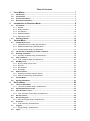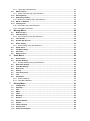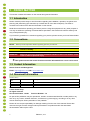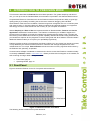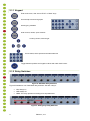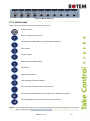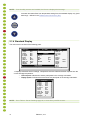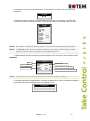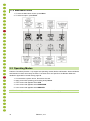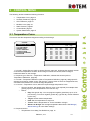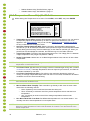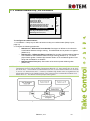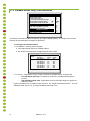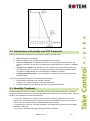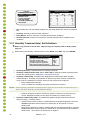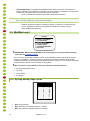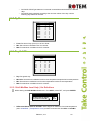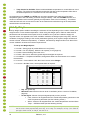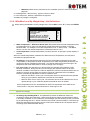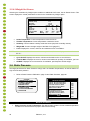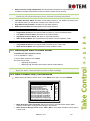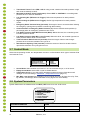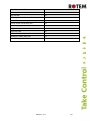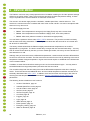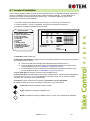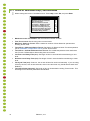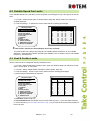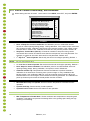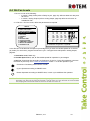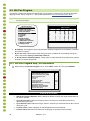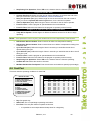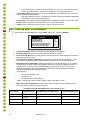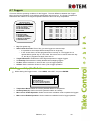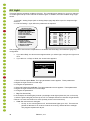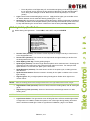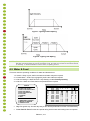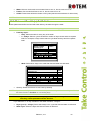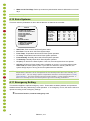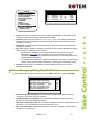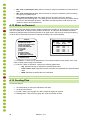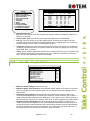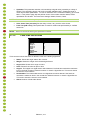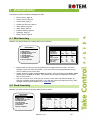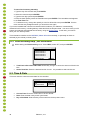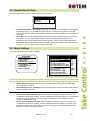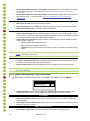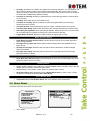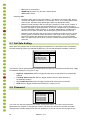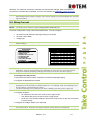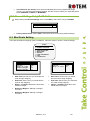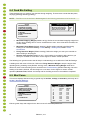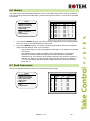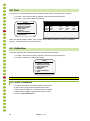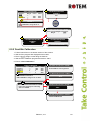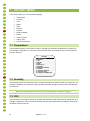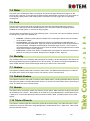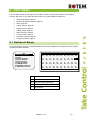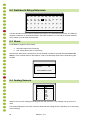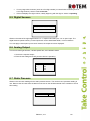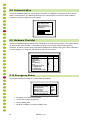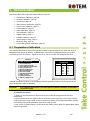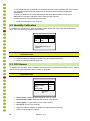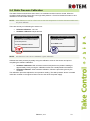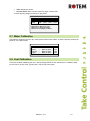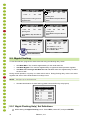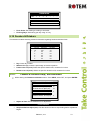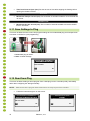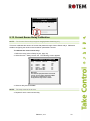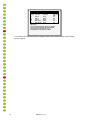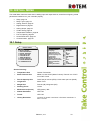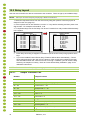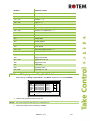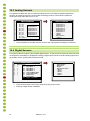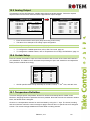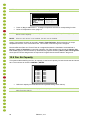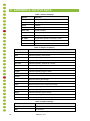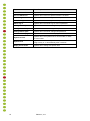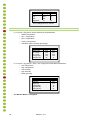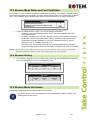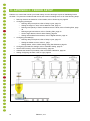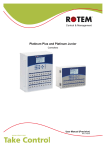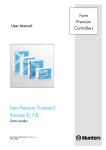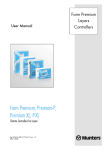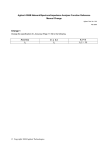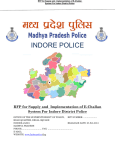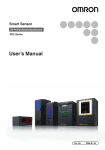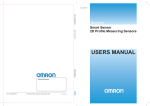Download Platinum Controllers
Transcript
Platinum Controllers Version 4.11 User Manual (Precision) P/N: 110431 Warranty & Limitation of Liability 1. ROTEM warrants that the product shall be free of defects in materials or workmanship and will conform to the technical specification for a period of 1 (one) year from the date of initial installation on site (the "warranty period"). 2. ROTEM warrants that during said warranty period, any item/items or part/parts of equipment found defective with respect to materials or workmanship or which do not conform to the technical specification shall be repaired or replaced (at ROTEM's sole discretion), free of charge. 3. During the warranty period, in the event of an alleged defect, authorized resellers in relevant regions should be notified as soon as possible from the date of noticing the said defect, but no longer than thirty (30) days from such a discovery. The report shall include (1) a short description of the defects noticed (2) type of card / component and its matching serial number. 4. ROTEM's sole liability under this warranty is the repair or replacement of the defective item of product. 5. Load cells are not covered by ROTEM’s warranty. Conditions and Limitations 1. ROTEM will not be responsible for any labor costs or expenses associated with replacement of defective items or other parts of the product or repair. 2. This warranty shall not cover: (i) product or part therein which has been modified (without prior written approval of ROTEM), or (ii) product or part therein which has not handled or installed by an authorized reseller of ROTEM or (iii) product or part therein which has either handled or installed not in strict accordance with ROTEM's instructions, (iv) products which were used for function other than agriculture industry. 3. This warranty will not apply in the following cases: (i) if all components of the product are not originally supplied by ROTEM (ii) the defect is the result of an act of nature, lighting strikes, electrical power surge or interruption of electricity (iii) the defect is the result of accident, misuse, abuse, alteration, neglect, improper or unauthorized maintenance or repair. ROTEM warns and alerts all users that the Product is inherently complex and may not be completely free of errors. ROTEM's products are designed and manufactured to provide reliable operation. Strict tests and quality control procedures are applied to every product. However, the possibility that something may fail beyond our control exists. Since these products are designed to operate climate control and other systems in confined livestock environments, where failure may cause severe damage, the user should provide adequate backup and alarm systems. These are to operate critical systems even in case of a ROTEM system failure. Neglecting to provide such a backup will be regarded as the user’s willingness to accept the risk of loss, injury and financial damage. In no event will ROTEM be liable to a user or any third party for any direct, indirect, special, consequential or incidental damages, including but not limited to any damage or injury to business earnings, lost profits or goodwill, personal injury, costs of delay, any failure of delivery, costs of lost or damaged data or documentation, lost or damaged products or goods, lost sales, lost orders, lost income. Except for the above express warranty, ROTEM makes no other warranties, express or implied, relating to the products. ROTEM disclaims and excludes the implied warranties of merchantability and fitness for a particular purpose. No person is authorized to make any other warranty or representation concerning the performance of the products other than as provided by ROTEM. Software Version: Document Version: 4.11 1.2 Table of Contents 1 Front Matter .................................................................................................. 7 1.1 1.2 1.3 1.4 2 Introduction .................................................................................................................. 7 Conventions.................................................................................................................. 7 Contact Information...................................................................................................... 7 Document Information.................................................................................................. 7 Introduction to Precision Mode................................................................... 8 2.1 Front Panel.................................................................................................................... 8 2.1.1 Keypad ...................................................................................................................... 9 2.1.2 Relay Switches .......................................................................................................... 9 2.1.3 Hot Screens............................................................................................................. 10 2.1.4 Standard Display ..................................................................................................... 11 2.1.5 Main Menu Icons ..................................................................................................... 13 2.2 Operating Modes ........................................................................................................ 13 3 Control Menu .............................................................................................. 14 3.1 Temperature Curve ..................................................................................................... 14 3.1.1 Temperature Curve Help | Set Definitions ................................................................ 15 3.1.2 Radiant Heaters Help | Set Definitions ..................................................................... 16 3.1.3 Variable Heater Help | Set Definitions ...................................................................... 17 3.2 Introduction to Humidity and CO2 Treatment ........................................................... 18 3.3 Humidity Treatment .................................................................................................... 18 3.3.1 Humidity Treatment Help | Set Definitions ................................................................ 19 3.4 CO2 Treatment............................................................................................................ 20 3.4.1 CO2 Treatment Help | Set Definitions ...................................................................... 20 3.5 Min/Max Level ............................................................................................................. 21 3.5.1 By Day and By Days Curve...................................................................................... 21 3.5.2 By Time ................................................................................................................... 22 3.5.3 Day Soft Min. ........................................................................................................... 22 3.5.4 By Weight ................................................................................................................ 23 3.6 Static Pressure ........................................................................................................... 25 3.6.1 Disabling the Static Pressure Sensor ....................................................................... 26 3.6.2 Static Pressure Help | Set Definitions ....................................................................... 26 3.7 Control Mode .............................................................................................................. 27 3.8 System Parameters .................................................................................................... 27 4 Device Menu ............................................................................................... 29 4.1 Levels of Ventilation ................................................................................................... 30 4.1.1 Levels of Ventilation Help | Set Definitions ............................................................... 31 4.2 Variable Speed Fan Levels ......................................................................................... 32 4.3 Vent & Curtain Levels ................................................................................................. 32 4.3.1 Vent & Curtain Levels Help | Set Definitions ............................................................. 33 4.4 Stir Fan Levels ............................................................................................................ 34 4.5 Stir Fan Program ........................................................................................................ 35 4.5.1 Stir Fan Program Help | Set Definitions .................................................................... 35 4.6 Cool Pad...................................................................................................................... 36 4.6.1 Cool Pad Help | Set Definitions ................................................................................ 37 4.7 Foggers ....................................................................................................................... 38 4.7.1 Foggers Help | Set Definitions.................................................................................. 38 4.8 Light ............................................................................................................................ 39 4.8.1 Light Help | Set Definitions ....................................................................................... 40 4.9 Water & Feed .............................................................................................................. 41 4.9.1 Water and Feed Help | Set Definitions ..................................................................... 42 4.10 Extra Systems ............................................................................................................. 43 4.11 Emergency Setting ..................................................................................................... 43 4.11.1 Emergency Setting Help | Set Definitions ................................................................. 44 4.12 Water on Demand ....................................................................................................... 45 4.13 Feeding Plan ............................................................................................................... 45 4.13.1 Feed Plan Help | Set Definitions............................................................................... 46 4.13.2 Feed Plan Hot Screen.............................................................................................. 47 5 Manage Menu ............................................................................................. 48 5.1 Bird Inventory ............................................................................................................. 48 5.2 Feed Inventory ............................................................................................................ 48 5.2.1 Feed Inventory Help | Set Definitions ....................................................................... 49 5.3 Time & Date................................................................................................................. 49 5.4 Growth Day & Flock.................................................................................................... 50 5.5 Alarm Setting .............................................................................................................. 50 5.5.1 Alarm Setting Help | Set Definitions.......................................................................... 51 5.6 Alarm Reset ................................................................................................................ 52 5.7 Fail Safe Setting.......................................................................................................... 53 5.8 Password .................................................................................................................... 53 5.9 Relay Current .............................................................................................................. 54 6 Scale Menu ................................................................................................. 55 6.1 Scale Layout ............................................................................................................... 55 6.2 General Settings ......................................................................................................... 55 6.2.1 General Settings Help | Set Definitions..................................................................... 56 6.3 Bird Scale Setting ....................................................................................................... 56 6.4 Feed Bin Setting ......................................................................................................... 57 6.5 Bird Curve ................................................................................................................... 57 6.6 History......................................................................................................................... 58 6.7 Feed Conversion ........................................................................................................ 58 6.8 Test ............................................................................................................................. 59 6.9 Calibration .................................................................................................................. 59 6.9.1 Scale Calibration ..................................................................................................... 59 6.9.2 Feed Bin Calibration ................................................................................................ 60 7 History Menu .............................................................................................. 61 7.1 7.2 7.3 7.4 7.5 7.6 7.7 7.8 7.9 7.10 7.11 7.12 Temperature................................................................................................................ 61 Humidity ...................................................................................................................... 61 CO2 ............................................................................................................................. 61 Water ........................................................................................................................... 62 Feed............................................................................................................................. 62 Mortality ...................................................................................................................... 62 Heaters ........................................................................................................................ 62 Radiant Heaters .......................................................................................................... 62 Alarms ......................................................................................................................... 62 Table of Events ........................................................................................................... 62 History View ................................................................................................................ 63 Power Consumption ................................................................................................... 63 8 Test Menu ................................................................................................... 64 8.1 8.2 8.3 8.4 8.5 8.6 8.7 8.8 8.9 8.10 9 Switches & Relays ...................................................................................................... 64 Switches & Relays Extension .................................................................................... 65 Alarm ........................................................................................................................... 65 Analog Sensors .......................................................................................................... 65 Digital Sensors ........................................................................................................... 66 Analog Output............................................................................................................. 66 Static Pressure ........................................................................................................... 66 Communication .......................................................................................................... 67 Hardware Checklist .................................................................................................... 67 Emergency Status ...................................................................................................... 67 Service Menu .............................................................................................. 68 9.1 Temperature Calibration ............................................................................................ 68 9.2 Humidity Calibration ................................................................................................... 69 9.3 CO2 Sensor ................................................................................................................. 69 9.4 Static Pressure Calibration ........................................................................................ 70 9.5 Light Sensor Calibration ............................................................................................ 71 9.6 Feed Calibration ......................................................................................................... 71 9.7 Water Calibration ........................................................................................................ 72 9.8 Vent Calibration .......................................................................................................... 72 9.9 Nipple Flushing........................................................................................................... 73 9.9.1 Nipple Flushing Help | Set Definitions ...................................................................... 73 9.10 Feeders & Drinkers ..................................................................................................... 74 9.10.1 Feeders & Drinkers Help | Set Definitions ................................................................ 74 9.11 Save Settings to Plug ................................................................................................. 75 9.12 Read from Plug ........................................................................................................... 75 9.13 Current Sense Relay Calibration................................................................................ 76 10 Install Menu ................................................................................................ 78 10.1 Setup ........................................................................................................................... 78 10.2 Relay Layout ............................................................................................................... 79 10.2.1 Output Function List................................................................................................. 79 10.2.2 Relay Layout – Help | Set Definitions ....................................................................... 80 10.3 Analog Sensors .......................................................................................................... 81 10.4 Digital Sensors ........................................................................................................... 81 10.5 Analog Output............................................................................................................. 82 10.6 Curtain Setup .............................................................................................................. 82 10.7 Temperature Definition............................................................................................... 82 10.8 Fan Air Capacity ......................................................................................................... 83 10.9 House Dimensions ..................................................................................................... 84 10.10 Communication .......................................................................................................... 84 11 12 Appendix A: Output Data........................................................................... 85 Appendix B: Breeder Setup....................................................................... 88 12.1 12.2 12.3 12.4 12.5 13 Breeder Mode Cold Start ............................................................................................ 88 Breeder Setup ............................................................................................................. 88 Breeder Mode Water and Feed Ventilation ................................................................ 90 Breeder History........................................................................................................... 90 Breeder Mode Hot Screen .......................................................................................... 90 Appendix C: Feeder Setup ........................................................................ 91 1 FRONT MATTER This section includes information on the manual and general information. 1.1 Introduction Rotem manuals provide easy-to-use information regarding the installation, operation, long/short term planning and parts listing (this manual may not deal with all of the above subjects). The table of contents is an outline of the relevant information in this manual. Read this manual before operating your Rotem product. Using this equipment for any other purpose or in a way not within the operating recommendations specified in this manual will void the warranty and may cause personal injury. If you have any questions or comments regarding your product, please contact your local Rotem dealer. 1.2 Conventions NOTE: Notes provide important details regarding specific procedures. CAUTION Cautions alert you to potential damage to the controller if the procedures are not followed carefully. WARNING! Warnings alert you to potentially hazardous situations that, if not avoided, could result in death or personal injury. This symbol means that certain functions must be defined before a screen can be used. 1.3 Contact Information Rotem Control and Management Email: [email protected] URL: www.rotem.com 1.4 Document Information Revision History Rev Level / Date 1.0 / Nov 2013 1.1 / Sept 2014 1.2 / Mar 2015 Section Affected Description 3.2 – 3.5 Release document Update to 4.10 4.11 © 2011 Rotem Corp. All rights reserved. Document Number: 110431 Revision Number: 1.2 No part of this publication may be reproduced, stored in an automated data file or made public in any form or by any means, whether electronic, mechanical, by photocopying, recording or in any other manner without prior written permission of the publisher. Rotem will not accept responsibility for damage resulting from the use of this manual. Rotem also reserves the right to make changes and improvements to its products and/or the associated documentation without prior notice. 7 Platinum | 4.11 2 INTRODUCTION TO PRECISION MODE This document describes the Platinum Precision Mode operation. For greater simplicity and ease of use, you can opt to use the Standard Mode; documentation is provided in the Standard Mode manual. Computerized Electronic Controllers such as the Platinum advance the producer’s ability to grow high quality poultry by accurately controlling the environment. Instead of struggling with individual thermostats for heat zones and ventilation, Platinum brings them all together into one convenient place with great accuracy. In Precision Mode, the Platinum optimizes and precisely applies your equipment and energy sources to most benefit from the accuracy of your computer and sensors. Where Simplicity and Ease of Use are important benefits of Standard Mode, Features and Precise Application characterize Precision Mode. The Platinum coordinates your ventilation equipment in precise levels of ventilation to provide the optimal fresh air balanced with heating costs. The light and feed clocks provide additional channels for greater capability. Besides advanced Cooling Pad methods, you benefit from superior stir fan programs to recover ceiling heat and other features. Precision Mode’s additional features enable you to improve your profitability significantly. Platinum provides a variety of management and history utilities. You can choose from simple overviews, or fully detailed by the minute records of minimum, maximum and average temperatures for each individual sensor. The unique Table of Events records the moment of every significant action taken by the Platinum and, optionally, its operator. Communication software is available to customers who wish to access their Platinum controllers locally or remotely at Rotem’s website, www.rotem.com. Rotem provides technical support on the website, as well as through the large dealer and agent network. • • Front Panel, page 8 Operating Modes, page 13 2.1 Front Panel Figure 4 shows the Platinum Junior XL front panel and its elements. Figure 1: Platinum Junior XL Front Panel The following sections detail the front panel elements. Platinum | 4.11 8 2.1.1 Keypad Enter main menu, also acts as "ESC" or "Back" keys Access help screens and graphs Erase typing mistakes Enter menus, values, open windows Scroll up, down, left and right Enter values, select options and make selections Toggle between positive and negative values and mark check boxes. 2.1.2 Relay Switches Figure 2: Standard Relay Switches Figure 5 illustrates a row of standard relay switches. Set each relay to: • • • On: Always on Off: Always off Auto: The relay operates according to its set parameters. Figure 3: Emergency Relay Switches 9 Platinum | 4.11 Figure 4: Winch Switches 2.1.3 Hot Screens Many of the keys serve as shortcuts. Here are the main ones: Software version Return to standard main screen Temperature, Humidity Status, and Wind Chill Temperature Curve Status Curtain Position Bird Scale and Feed Bin Status Light Status Analog Output Status Lock password protected controller Scan through Hot Screens for five seconds each Air Status (refer to Weight Hot Screen, page 25 for details on this screen) Feed Scale Status (refer to Feed Plan Hot Screen, page 47) NOTE: Increase/Decrease Offset from Temperature Setting from the Standard display only (hold both keys) – defined in the TEMPERATURE CURVE HELP | SET Platinum | 4.11 10 NOTE: If two humidity sensors are installed, Hot Screen 2 displays their average. Increase/ decrease offset from temperature setting from the standard display only (hold both keys) – defined in the TEMPERATURE CURVE HELP | SET 2.1.4 Standard Display The main screen consists of the following parts. SENSORS Temp1 Temp2 Temp3 E. Tmp1 E. Tmp2 Press. Out T. Hum. In Hum. Out Weight Weights 37.9° 16.2° 28.2° 28.8° 28.4° 23 23.9° 58.7% 61.9% 0.000 0 AV. TEMP. 27.5° STATUS 08:53:06 Day: 2 Set: Level: Min. FanOff: 25.0 3 Vent 176 4 MESSAGES (2) Low Feed At Bin 2 ACTIVE Heat Heat. Hi Tun. Fan Exh. Fan Stir Cool P. Fogger Curt. 1 Curt. 2 Feeder Auger Valve Alarm 1 1 100% 100% 1. Displays individual sensor readings. Temperature sensors marked with dark squares form the current average temperature. o o Filled square: Indicates the sensor participates in the average calculation. Empty square: Indicates the sensor does not participate in the average calculation. SENSORS Temp1 37.9° Temp2 16.2° Temp3 28.2° E. Tmp1 28.8° E. Tmp2 28.4° Press. 23 Out T. 23.9° Hum. In 58.7% Hum. Out 61.9% Weight 0.000 Weights 0 NOTE: 11 Go to Table 3: Sensor Readings page 85, to view all the possible sensors. Platinum | 4.11 2. Reports the current average temperature. This example is in Celsius, but yours may be in Fahrenheit. AV. TEMP 27.5° 3. Displays the output relay list. The filled black boxes indicate active outputs. Controller also informs the position of inlets and curtains, as well as the number of operating heaters or fans. ACTIVE Heat 1 Heat. Hi 1 Tun. Fan Exh. Fan Stir Cool P. Fogger Curt. 1 100% Curt. 2 100% Feeder Auger Valve NOTE: Go to Table 4: Output List (Active), page 85 to view all the available readings (ACTIVE). NOTE: The ACTIVE screen shows rectangular markers by the outputs. Filled rectangles indicate operating outputs; empty rectangles indicate outputs that are off. 4. Status Window provides important general information such as the time and ventilation mode. EXAMPLE Time Temp set to Controller State NOTE: STATUS 08:53:06 Day: 2 Set: 25.0 Level: 3 Min. Vent FanOff: 176 Growth day Current level of ventilation Time until cycle ends operation Go to Table 3: Sensor Readings, page 85 to view all the available readings. 5. Displays important messages/alarms. The title bar displays the number of important messages, and if there are several messages, they each appear in turn. 4 MESSAGES (2) Low Feed At Bin 2 Platinum | 4.11 12 2.1.5 Main Menu Icons 1. To enter the Main Menu screen, press Menu. 2. To select an option, press Enter. 2.2 Operating Modes Platinum Controllers (Version 4.11) support two operating modes, Broiler and Breeder. Almost all Broiler and Breeder functions are exactly the same. Functions which are specific to the Breeder Mode are detailed in Appendix B: breeder setup, page 88. 1. If connected to a power source, disconnect the cord. 2. Apply power while pressing (and holding down) Delete. 3. In the screen that appears select YES. 4. In the screen that appears select PRECISION. 5. In the screen that appears select BROILER. NOTE: 13 To change to Breeder Mode, refer to Breeder Mode Cold Start, page 88. Platinum | 4.11 3 CONTROL MENU The following sections detail the following functions: • Temperature Curve, page 14 • • • • Humidity Treatment, page 18 CO2 Treatment, page 20 Min/Max Level, page 21 Static Pressure, page25 • Control Mode, page 27 • System Parameters, page 27 3.1 Temperature Curve This screen sets the temperature targets according to the bird age. CONTROL 1. TEMPERATURE CURVE 2. HUMIDITY TREATMENT 3. CO2 TREATMENT 4. MIN/MAX LEVEL 5. STATIC PRESSURE 6. CONTROL MODE 7. SYSTEM PARAMETERS 8. EGG ROOM Day 1 2 3 7 15 21 28 35 42 48 TEMPERATURE CURVE Target Heat Tunnel Alarm Low High 89.0 89.0 100.0 84.0 102.0 89.0 89.0 99.0 84.0 102.0 87.0 87.0 97.0 82.0 95.0 84.0 83.0 91.0 80.0 95.0 82.0 81.0 89.0 78.0 93.0 79.0 78.0 86.0 75.0 90.0 76.0 74.0 81.0 71.0 87.0 72.0 70.0 77.0 67.0 84.0 70.0 68.0 75.0 63.0 83.0 68.0 66.0 73.0 60.0 83.0 1. In Install > Analog Sensors (refer to Analog Sensors, page 81), designate the required number of sensors as temperature sensors. When using more than one sensor, Platinum begins treatments based on the average. 2. If required, go to Service > Temperature Calibration, calibrate the sensors (refer to Temperature Calibration, page 68). 3. In Install > Temperature Definition (refer to Temperature Definition, page 82), assign specific sensors brood setups, heater zones, and devices. If a zone does not have an assigned sensors, calculations are based on the current average temperature. 4. In Control > Temperature Curve, define the required target temperature curve Set up to 20 lines, 999 growth days. When a curve is not required (for example when growing layers), enter temperatures in the first line only. o Define: Day: Sets growth day. You can program negative growth days up to -2 for pre-warming. To enter a negative growth day, type the day number followed by the ± key. Target: Set the desired temperature. Heat: Set the temperature to stop heat. Tunnel: Set the temperature for Tunnel ventilation to begin. Alarm Low & High: Set average temperature alarm limits. See Manage | Alarm Settings for zone alarm settings. 5. If required set the: o o Temperature Curve Help | Set Definitions, page 15 Platinum | 4.11 14 o o Radiant Heaters Help | Set Definitions, page 16 Variable Heater Help | Set Definitions, page 17 3.1.1 Temperature Curve Help | Set Definitions While viewing the Temperature Curve menu: Press HELP, select SET, and press ENTER. SYSTEM PARAMETERS TEMPERATURE CURVE Temperature Curve Offset Set Temp. Change Reminder (Diff) Target Temp. Band Heater Temp. Band Cool Down Factor (%) Cool Down Fast Response (Deg.) Min Vent Below Heat Temp By: Non Brood Area Diff. From Heat • • • • NOTE: • • NOTE: • • NOTE: 15 0.0 3.0 1.5 1.0 15 3.0 ZONE -3.0 Temperature Curve Offset: Adjusts all temperature curves by this amount. You can use this to temporarily adjust all temperatures up or down for special circumstances. The curve appears in the Status Window, and you can use the ENTER and Up or ENTER and Down hot key combinations to change the offset. Set Temp. Change Reminder (Diff): Sets the change in set temperature that triggers a reminder for you to set backup thermostats. Often producers forget to set backup thermostats as their birds grow from baby chicks to market age, so the Platinum reminds you. When you press Enter to acknowledge the reminder, the Platinum logs it in the Table of Events. Target Temp. Band: The size of the target temperature zone. This "Happy Zone” is between Target Temperature and (Target Temperature + Band). Heater Temp. Band: Heaters turn on at ‘Band’ degrees below Heat, and turn off at the Heat Temperature. Heaters operate at minimum level only; however, Radiant Heaters can operate at any temperature or level below Tunnel. Cool Down Factor (%): Minimum percentage correction towards target during each increase ventilation level delay. If average temperature does not improve by this amount, the Platinum increases ventilation by one level. Cool Down Fast Response (Deg.): Set a limit to the maximum degrees per minute of cooling. If Average Temperature drops more than this in one minute, the Platinum decreases ventilation one level to avoid overshooting. Avoid making this parameter too small or the normal temperature variation caused by timer fans reduces the ventilation level. Min Vent Below Heat Temp By: Tells controller to go directly to Min Level in some cases. Select from the following choices: o None: Operate by the normal level decrease time delay rule. o Zone: Go directly to minimum level if any active temperature sensor reaches heat temperature. o Avg.: Go directly to minimum level if the average temperature reaches heat temperature. Non Brood Area Diff. From Heat: Set differential temperature for non-brood heaters. You normally use this to set temperatures in unoccupied areas. When set at -99° F the heaters are effectively disabled, since it will probably never go to 99º F below the heater temperature. Putting this parameter at 0º sets the non-brood areas to the heater temperature. Platinum | 4.11 3.1.2 Radiant Heaters Help | Set Definitions SYSTEM PARAMETERS TEMPERATURE CURVE Temperature Curve Offset Set Temp. Change Reminder (Diff) Target Temp. Band Heater Temp. Band Cool Down Factor (%) Cool Down Fast Response (Deg.) Min Vent Below Heat Temp By: Non Brood Area Diff. From Heat RADIANT HEATERS Rad. Low –Diff from Heat Set Rad. High –Diff (Below Low Set) Radiant Ignition Time (sec) 0.0 3.0 1.5 1.0 15 3.0 ZONE -3.0 0.0 1.0 30 To configure the radiant heaters: 1. In Installation > Relay Layout define at least one relay as a radiant heater (Relay Layout, page 79). 2. Configure the following parameters: o o o NOTE: Radiant Low – Differential from Heat Set: Set degree of difference from Heat for LOW Radiant Heaters to begin working. This differential can be positive or negative. (default: 2.0) Radiant High – Differential (Below Low Set): Set number of degrees below Radiant Low Heaters for HIGH Radiant Heaters to begin working (default: 1.0). To ensure proper heater ignition, Radiant High Heaters remain on for the Radiant Ignition Time along with the Radiant Low Heaters. Radiant Ignition Time (sec): Set number of seconds to power radiant ignition (default: 30). The Heater Temperature Band applies to radiant heaters as well. For example, if the Heat Temperature is 80º F and the Heater Temperature Band is 1º F, then heaters turn on at 79º F and off at 80º F. If the Radiant Low Differential is at 2.0º F, than radiant heaters turn off at 82º F, and on 1º F below that at 81º F. However, a Radiant High Heater turns on regardless of its temperature setting for the Radiant Ignition Time whenever the corresponding Radiant Low Heater turns on. This feature ensures proper flame ignition. Figure 5: Radiant Heater Differentials Platinum | 4.11 16 3.1.3 Variable Heater Help | Set Definitions SYSTEM PARAMETERS Target Temp. Band Heater Temp. Band Cool Down Factor (%) Cool Down Fast Response (Deg.) Min Vent Below Heat Temp By: Non Brood Area Diff. From Heat RADIANT HEATERS Rad. Low –Diff from Heat Set Rad. High –Diff (Below Low Set) Radiant Ignition Time (sec) VARIABLE HEATER Low Diff Below Heat High Diff Below Heat 1.5 1.0 15 3.0 ZONE -3.0 0.0 1.0 30 0.5 4.5 The Platinum Controller enables configuring up to eight variable heaters. The output of the heaters changes as the temperature increases or decreases. To configure the variable heaters: 1. In Installation > Analog Output configure: a. up to eight analog outputs as variable heaters b. the minimum and maximum voltage output for each heater Out No. 1 2 3 4 5 6 7 8 ANALOG OUTPUT Output Min Function V.Out Var. Heater 1 1.0 Var. Heater 2 1.0 Var. Heater 3 1.0 Var. Heater 4 1.0 Var. Heater 5 1.0 Var. Heater 6 1.0 Var. Heater 7 1.0 Var. Heater 8 1.0 Max V. Out 10.0 10.0 10.0 10.0 10.0 10.0 10.0 10.0 2. In Control > Temperature Curve > Help, scoll down to Variable Heater. Configure the Low Diff Below Heat Tmp: Temperature at which the variable heater begins to function. o High Diff Below Heat Tmp: Temperature at which the heater begins to operate at maximum output. Figure 9 illustrates how a variable heater functions. The Target Temperature is 89° F. The Low Diff Below Heat Tmp is 0.5°, the High Diff Below Heat Tmp is 4.5°. o 17 Platinum | 4.11 Figure 6: Variable Heater Example 3.2 Introduction to Humidity and CO2 Treatment Platinum provides various options to controlling the humidity and CO2 levels. • • None: No treatment is provided. Level: Ventilation levels increase for a designated amount of time. • Tunnel or exhaust fan: A designated fan turns on for a designated amount of time. The amount of air blown into the house is greater than that provided by an increase in ventilation level. Increase in air / weight: The total amount of air that fans need to provide increases by a user-defined amount. Fan stay on until CO2 or humidity levels fall to their defined levels. This option is only available when using Minimum Ventilation by Weight. • • Humidity treatment by heat: In cold air situations, heaters can be turned on to lower the relative humidity. If there is a contradiction between CO2 and humidity treatments: • C02 treatment has priority over humidity treatment. • • Increase in air / weight has priority over other treatments. Humidity treatment by heat takes priority over increasing the ventilation. 3.3 Humidity Treatment Humidity treatment forces an increase in ventilation level when the humidity is too high. It holds the increase for ‘Duration Seconds’, and checks back after ‘Interval Minutes’ for another increase. After the duration, the ventilation level lowers automatically. 1. In Install > Analog Sensors (refer to Analog Sensors, page 81), designate up one or two sensors as indoor humidity sensors (outdoor sensor is for information only). When using more than one sensor, Platinum begins treatments based on the average. 2. If required, go to Service > Humidity Calibration, and calibrate the sensors (refer to Humidity Calibration, page 69). 3. In Control > Humidity Treatment set the parameters as required. Platinum | 4.11 18 CONTROL 1. TEMPERATURE CURVE 2. HUMIDITY TREATMENT 3. CO2 TREATMENT 4. MIN/MAX LEVEL 5. STATIC PRESSURE 6. CONTROL MODE 7. SYSTEM PARAMETERS 8. EGG ROOM • • • • Day 1 7 14 0 0 0 0 0 HUMIDITY TREATMENT Delay Duration Humidity (Min) (sec.) 70 10 130 75 7 150 80 5 180 0 0 0 0 0 0 0 0 0 0 0 0 0 0 0 Day: Growth day. Can set multiple programs for same day (Maximum number of programs: 20) Humidity: Humidity at which to begin treatment Delay Minute: Amount of time the controller pauses before ventilating Duration Seconds: Number of seconds the controller maintains the increased level of ventilation 3.3.1 Humidity Treatment Help | Set Definitions When using exhaust or tunnel fans, map the relays as required (refer to Relay Layout, page 79). While viewing the Humidity Treatment menu: Press HELP, select SET, and press ENTER/ Humidity Treatment Humidity Band (%) Humidity Treatment below Heat Humidity Treatment By Humidity Treatment by Heater Outside Temp Treat by Heaters Diff to Stop Treatment by Heaters • • • NOTE: • 19 5.0 YES Exh 6 YES -18.0 3.6 Humidity Band (%): Hysteresis band for Humidity Treatment. Humidity Treatment below Heat: Select YES or NO for allowing Humidity Treatment when heaters are operating (set in CONTROL | Temperature Curve). Humidity Treatment By: This parameter designates the method used when humidity treatment begins. Normally, this parameter is relevant only when minimum ventilation is running. When a treatment is required, select one the method to be employed: o None: Disables the treatment. o Level: Increases the ventilation level when a treatment is required. When employing Ventilation by Weight (refer to page 23), the controller increases the cycle time or the level, depending on the particular settings. o Exhaust: Designate a specific exhaust fan (press a number key to select the fan). o Tunnel: Designate a specific tunnel (press a number key to select the fan). Humidity Treatment by Heater: This parameter enables using the heaters to lower the relative humidity. If enabled, define: o Outside Temp Treat by Heaters: A differential from the target temperature; when the outside temperature reaches this point, heaters turn on and remain on for the duration time. o Diff to Stop Treatment by Heaters: A differential from the target temperature; when the inside temperature reaches this point, heaters turns off and remain off for at least the duration time. This number can be positive or negative. Platinum | 4.11 Humidity Treatment by Heater requires designating at least one thermometer as an outside thermometer (refer to Temperature Definition, page 82). NOTE: If the heaters are operating because of the interior temperature, Humidity Treatment by Heater is disabled. 3.4 CO2 Treatment CO2 treatment forces an increase in ventilation level when the CO2 level is too high. It holds the increase for ‘Delay Seconds’, and checks back after ‘Interval Minutes’ for another increase. After the duration, the ventilation level may come back down automatically. If during treatment, the CO2 level drops below the Stop Value parameter, the ventilation level automatically returns to that level used before CO2 treatment was initiated. 1. In Install > Analog Sensors (refer to Analog Sensors, page 81), designate one sensor as a CO2 sensor. 2. If required, go to Service > CO2 Calibration, calibrate the sensors (refer to Analog Sensors, page 81). 3. In Control > CO2 Treatment set the parameters as required. CONTROL 1. TEMPERATURE CURVE 2. HUMIDITY TREATMENT 3. CO2 TREATMENT 4. MIN/MAX LEVEL 5. STATIC PRESSURE 6. CONTROL MODE 7. SYSTEM PARAMETERS 8. EGG ROOM • Day 1 7 14 0 0 0 0 0 0 0 CO2 TREATMENT Start Stop Delay Value Value (Sec) 3000 2500 120 2700 2200 120 2500 2000 90 0 0 0 0 0 0 0 0 0 0 0 0 0 0 0 0 0 0 0 0 0 Duration Sec. 130 150 180 0 0 0 0 0 0 0 • • Day: Growth day. You can set multiple programs for same day (maximum number of programs: 20) Start Value: CO2 value at which to begin treatment Stop Value: CO2 value at which to end treatment • • Delay (Sec): Number of seconds the controller pauses before ventilating Duration (Sec): Number of seconds the controller maintains the increased level of ventilation 3.4.1 CO2 Treatment Help | Set Definitions When using exhaust or tunnel fans, map the relays as required (refer to Relay Layout, page 79). While viewing the CO2 Treatment menu: Press HELP, select SET, and press ENTER. SYSTEM PARAMETERS CO2 TREATMENT CO2 Treatment Below Heat NO CO2 Treatment By Exh 6 • CO2 Treatment below Heat: Select YES or NO to enable CO2 treatment when heaters are operating (set in CONTROL | Temperature Curve). Platinum | 4.11 20 • NOTE: CO2 Treatment By: This parameter designates the method used when CO2 treatment begins. Normally, this parameter is relevant only when minimum ventilation is running. When a treatment is required, select one the method to be employed: o Level: Increases the ventilation level when a treatment is required. When employing Ventilation by Weight (refer to page 23), the controller increases the cycle time or the level, depending on the particular settings. o o o Exhaust: Designate a specific exhaust fan (press a number key to select the fan). Tunnel: Designate a specific tunnel (press a number key to select the fan). None: Disables the treatment. 3.5 Min/Max Level CONTROL 1. TEMPERATURE CURVE 2. HUMIDITY TREATMENT 3. CO2 TREATMENT 4. MIN/MAX LEVEL 5. STATIC PRESSURE 6. CONTROL MODE 7. SYSTEM PARAMETERS 8. EGG ROOM IMPORTANT: Before setting Min/Max level, go through and set up the Device Settings, especially the ventilation levels. Once you have entered the ventilation levels, use the Min/Max to select the range of levels to apply to your situation. Typically, Platinum increases the minimum ventilation level as litter conditions deteriorate and the birds require greater amounts of fresh air. You can also restrict the maximum level to prevent excess airflow on young birds. Go to Control > Control Mode to select the minimum ventilation method. • • By Day and By Days Curve By Time • • Day Soft Min. By Weight 3.5.1 By Day and By Days Curve MIN/MAX LEVEL Day Min Max 1 1 16 3 2 16 6 3 16 10 4 16 14 5 21 21 6 21 35 7 21 0 0 0 0 0 0 0 0 0 • • • 21 Day: Set growth day Min: Set minimum ventilation level for controller Max: Set maximum ventilation level for controller Platinum | 4.11 o o BY DAYS CURVE generates an incremental increase/decrease between the defined days BY DAYS simply operates according to the min/max values of the day until the following day defined is reached. 3.5.2 By Time MIN/MAX LEVEL From Min Max 06:00 1 6 10:00 4 8 13:00 6 12 18:00 8 15 21:00 1 3 00:00 0 0 00:00 0 0 00:00 0 0 00:00 0 0 00:00 0 0 • From: Set time of day (hh:mm) in 24 hour format • • Min: Set minimum ventilation level for controller Max: Set maximum ventilation level for controller 3.5.3 Day Soft Min. Day 1 3 6 10 14 21 35 0 0 0 • • • • SOFT MIN/MAX LEVEL Min Min Max Soft 1 11 16 2 11 16 3 11 16 4 11 16 5 11 21 6 11 21 7 11 21 0 0 0 0 0 0 0 0 0 Day: Set growth day Min Soft: Set minimum ventilation level for when temperature drops below heat temperature Min: Set minimum ventilation level for when temperature is above heat temperature Max: Set maximum ventilation level for controller 3.5.3.1 Soft Min/Max Level Help | Set Definitions While viewing the Soft Min/Max Level menu: Press HELP, select SET, and press ENTER. SYSTEM PARAMETERS SOFT MIN/MAX LEVEL Diff. Below Heat for Soft Min. Temp Choice for Soft Min. • 10.0 ATTIC Differential Below Heat for Soft Min: Set the degree of difference from heat temperature (set in CONTROL | Temperature Curve) to switch minimum level from Min. to Soft Min. Platinum | 4.11 22 • Temp Choice for Soft Min: Select inside/outside/attic temperature to control Minimum Level changes. The minimum level adjusts towards the Soft Min as this temperature falls. Above the heat temperature, the minimum level is at the Min setting. As temperature rises, INSIDE and ATTIC stay at lowest ventilation level reached until average temperature gets to the heat setting, and then changes instantly. With the OUTSIDE selection, the minimum ventilation level increases gradually as temperature rises to the heat setting. This means inside and attic soft min vent choices to latch to the lowest level reached as long as the temperature remains below the heat setting. 3.5.4 By Weight The By Weight option enables controlling the minimum air flow depending on the number of birds, their weight and the current outside temperature. When using the Weight option, Platinum takes several parameters and calculates the air speed, level of ventilation and cycle time needed to supply the required volume. As opposed to the other ventilation methods, the Weight option is dynamic, with the ventilation changing according to the current parameters (quantity of air required, weight of birds and number of birds, outside air temperature). In addition, Ventilation By Weight sends out an alarm if the current ventilation is below the minimum required level. To set up the Weight Option: 1. In Install > Setup (page 78) enable Minimum Vent (Power). 2. In Install > Fan Air Capacity, define the air capacity / hour (page 83). 3. In Scale> General Setting, select the curve. 4. In Scale > Bird Curve, define the growth days and weights as required. 5. In Installation > Temperature Definition, designate at least one thermometer as an outside thermometer. 6. In Control > Control Mode > Min. Max Level Control, select Weight. 7. In Control > Min/Max Level, set the parameters as required. SOFT MIN/MAX LEVEL BY WEIGHT (OUT TEMP) Day Min Air Per Kg/Lb Max Level Level Cold Warm 1 1 0.5 1.5 16 3 1 0.5 1.5 16 6 1 0.5 1.5 16 10 4 1.1 1.7 16 12 4 1.1 1.7 21 15 7 1.1 1.7 21 17 7 1.1 1.7 21 19 7 1.1 1.7 21 21 7 1.1 1.7 21 350 70 0 1.7 22 o o o NOTE: 23 Day: Set growth day Minimum Level: Set the minimum level of ventilation (refer to Levels of Ventilation, page 30) Air Per Kg/Lb: Volume of air per kilogram/pound per hour per bird. Cold: Volume of air supplied when the outside temperature goes down to the Cold Temperature parameter (see the following section). Warm: Volume of air supplied when the outside temperature reaches Warm Temp. – Diff Below Heat (see the following section). As the level rises between days (for example between day 6 and day 10 in the screen above), the air volume rises proportionally each day, once a day. For example, on Day 7, the Cold Air per Kg/Lb rises to 0.65; on Day 8, 0.8 and so on. Platinum | 4.11 Maximum Level: Set the maximum level of ventilation (refer to Levels of Ventilation, page 30). 8. In Management > Bird Inventory, type the number of birds. o 9. In the Help menu, define the parameters as required. Ventilation by Weight is configured. 3.5.4.1 Min/Max Level By Weight Help | Set Definitions While viewing the Min/Max Level by Weight menu: Press HELP, select SET, and press ENTER. SYSTEM PARAMETERS SOFT MIN/MAX LEVEL BY WEIGHT Warm Temp. – Diff Below Heat Cold Temperature Air Change Fan Cycle Time (sec, 0 – Manual) Minimum ON Time in Vent Cycle Minimum OFF Time Vent Cycle Air Change by Humidity/CO2 % 2.0 68.0 0.24 600 60 60 30 • Warm Temperature – Difference Below Heat: Differential below the heat temperature (refer to Temperature Curve, page 14) that defines outside temperature as Warm in the Soft Min/Max table. For example, if the Heat Temperature is 78° F, Warm Temp. – Diff Below Heat is 2.0, than the outside temperature is defined as warm at 76° F. • Cold Temperature: Outside temperature (or below) at which Air per Kg/Lb (Cold) capacity is reached. When the outside temperature is between the Warm and Cold Temperature, the flow rate is calculated at a proportional rate. • • Air Change: As the temperature rises from the Cold Temperature parameter to the Heat Temperature (or drops from the Heat Temperature to the Cold Temperature parameter), the minimal air volume rises/falls proportionally. Air Change defines the minimal change in air temperature that must takes place to cause a change in the air supply. Fan Cycle Time: The total amount of time that the fans operate while operating under Minimum Ventilation. During this time, the fans supply the required volume of air at the minimum ventilation level required. Platinum adjusts the minimum ON time and OFF time as needed. If the fans cannot supply the required volume at a particular level of ventilation, Platinum automatically adjusts the minimum ventilation level. o Minimum ON Time in Vent Cycle: The minimum amount of time that the fans operate during a cycle. Platinum adjusts the actual fan time as needed. o Minimum OFF Time in Vent Cycle: The minimum amount of time that the fans do not operate during a cycle. Platinum adjusts the actual fan time as needed. As the temperature rises, the actual Minimum OFF Time decreases until it reaches the minimum time. Only then does the Minimum On Time begin to rise. NOTE: If the temperature goes above the Band Temperature, Power Ventilation begins and times are adjusted accordingly. • Air Change by Humidity/CO2 %: This parameter provides an additional method for controlling humidity and CO2 levels. When these levels rise above the specifications define in Humidity Treatment or CO2 Treatment, the Air/Weight (see the following section) increases by the percentage set here. Airflow continues at this level until the humidity or CO2 levels go below the specified levels (meaning air flow continues for whatever time is required and not according to pre-defined duration times). Platinum | 4.11 24 3.5.4.2 Weight Hot Screen Selecting the Ventilation by Weight option enables an additional Hot Screen, the Air Status Screen. This screen displays the critical parameters involved in the Ventilation by Weight option. AIR STATUS Inside Temp Outside Temp Humidity Weight KG Level Cycle On Cycle Off Total Air M3/h Air/WGT • • • • • NOTE: • • • M3/h M3h/kg 24.1 21.3 46.7% 0.468 Current Min 2 1 30 30 98 134 8347 6552 0.9 0.7 Max 2 30 66 11232 1.20 Inside Temperature: Current temperature inside the house Outside Temperature: Current temperature outside the house Humidity: Current relative humidity inside the house (requires a humidity sensor) Weight KG: Current average weight of the Bird Curve (page 57) Level: Displays the current, minimum and maximum level of ventilation. If the current level is below the minimum required level, Platinum displays an alarm “Below Min Air”. Cycle On/Off: Displays the current, minimum and maximum fan on and off times. Total Air M3/h: Displays the current, minimum and maximum quantity of ventilation, per hour. Air/WGT: Displays the current amount of ventilation, per kilo/pound of bird weight. 3.6 Static Pressure Set target parameters for Static Pressure at High and Low Outside Temperatures, as well as alarms for high and low static pressure. • Refer to Static Pressure Calibration, page 70 and Static Pressure, page 66. STATIC PRESSURE Minimum Ventilation S.Press. At Low Temperature S.Press. At High Temperature Low Static Pressure Alarm High Static Pressure Alarm Static Pressure Band Tunnel Ventilation Target Static Pressure Low Static Pressure Alarm High Static Pressure Alarm Static Pressure Band Attic Target Static Pressure CONTROL 1. TEMPERATURE CURVE 2. HUMIDITY TREATMENT 3. CO2 TREATMENT 4. MIN/MAX LEVEL 5. STATIC PRESSURE 6. CONTROL MODE 7. SYSTEM PARAMETERS 8. EGG ROOM 0.120 0.080 0.010 0.150 0.040 0.080 0.010 0.150 0.040 0.050 Minimum Ventilation • 25 Static Pressure at Low Temperature: Set desired static pressure for low outside temperature conditions. Be sure that there is proper airflow at this setting. Platinum | 4.11 • Static Pressure at High Temperature: Set desired static pressure for high temperature conditions. Normally this pressure is lower to obtain a larger air inlet opening. NOTE: • Controller interpolates between the LOW and HIGH Temp. If Static Pressure exists, then it is controlled by the outside temperature sensor, otherwise the average temperature. • Low Static Pressure Alarm: Set alarm for low static pressure. If you disable it by setting zero, the Platinum warns you and enters a record in the Table of Events. High Static Pressure Alarm: Set alarm for high static pressure. • Static Pressure Band: Set desired band for the target pressure. Tunnel Ventilation • Target Static Pressure: Set required Static Pressure for Tunnel Ventilation Mode. • • • Low Static Pressure Alarm: Set alarm for low static pressure. High Static Pressure Alarm: Set alarm for high static pressure. Static Pressure Band: Set required band for pressure in tunnel ventilation mode. Attic • • Target Static Pressure: Set required Static Pressure when in attic mode. Static Pressure Band: Set required band for attic ventilation mode. 3.6.1 Disabling the Static Pressure Sensor To disable the static pressure sensor: 1. Go to Installation > Setup. 2. Set the Static Pressure Unit to None. The main screen stops: o o NOTE: displaying the pressure displaying High Pressure and Pressure Sensor Failure alarms If either of these alarms were active before disabling the sensor, the main screen continues to display the alarms. Reset the alarms one time to cease the display. 3.6.2 Static Pressure Help | Set Definitions While viewing the Static Pressure menu: Press HELP, select SET, and press ENTER. SYSTEM PARAMETERS STATIC PRESSURE Wind Gust Delay Time (sec) S. Pressure During Tunnel Transitional Tunnel Minimum Ventilation Using Low Incoming Air (diff to Trg) High Incoming Air (diff to Trg) Emergency S. Press. Delay (sec) Curt. Pos. In Emerg. S. Press.% Low S.P. Alarm Min. Level (MinV) Low S.P. Alarm Min. Level (Tun.) Time To Produce S. Pressure (sec) Attic Advance Opening Time (sec) • • 10 YES NO VENT -25.0 -10.0 60 100 0 0 10 0 Wind Gust Delay Time (seconds): Set length of time in seconds before starting Static Pressure control after an unexpected change in air pressure. Static Pressure During Tunnel: Select YES or NO for using Static Pressure control when in Tunnel mode. Platinum | 4.11 26 • • • • • • • • • • Transitional Tunnel: Select YES or NO for using tunnel curtains when static pressure is high and vents are already at 100%. Minimum Ventilation Using (vent/curtain): Select VENT or CURTAIN for controlling static pressure when in minimum ventilation. Low Incoming Air (Difference to Trigger): Define low temperature for static pressure control. High Incoming Air (Difference to Trigger): Define high temperature for static pressure control. Emergency Static Pressure Delay (seconds): Set length of time in seconds before initiating an emergency opening when pressure exceeds high alarm setting. Curtain Position in Emergency Static Pressure (%): Set the desired curtain position (in percentage) when an emergency pressure event occurs. Low Static Pressure Alarm Minimum Level (MinV): Below this level, the controller ignores low static pressure alarms. Low Static Pressure Alarm Min. Level (Tunnel): Below this level, the controller ignores low static pressure alarms while in tunnel mode. Time to Produce Static Pressure (seconds): Enter the length of time to reach target pressure when minimum ventilation fan cycle is on. Attic Advance Opening Time (seconds): Define the amount of time for the attic inlets to open before minimum vent cycling fans turn on. 3.7 Control Mode Select house-operating modes, turn temperature curves on or off and select which type of min/max CO2 level method to use. CONTROL MODE House Mode FULL Empty House Mode HOUSE Temperature Curve HOUSE Min. Max. Level Control BY WEIGHT • • House Mode: Select whether the house is in one of the brood set ups, or in full house. Empty House Mode: Select YES in order to disable alarms. • Temperature Curve: If you select OFF, temperature settings become fixed values until midnight on the next setting in CONTROL | Temperature Curve (page 14). • Min. Max. Level Control: Set ventilation control method (By Days, By Days Curve, By Time, By Soft Min, and Weight). Refer to Min/Max Level, page 21 for more details) 3.8 System Parameters System Parameters consolidates all of the HELP | SET menus into one scroll screen. CONTROL 1. TEMPERATURE CURVE 2. HUMIDITY TREATMENT 3. CO2 LEVEL 4. MIN/MAX LEVEL 5. STATIC PRESSURE 6. CONTROL MODE 7. SYSTEM PARAMETERS 8. EGG ROOM SYSTEM PARAMETER PAGE Temperature Curve Help | Set 15 Radiant Heaters Help | Set 16 27 Platinum | 4.11 SYSTEM PARAMETER PAGE Humidity Treatment Help | Set 19 Day Soft Min. 22 Disabling the Static Pressure Sensor 26 Levels of Ventilation Help | Set 31 Vent & Curtain Levels Help | Set 33 Cool Pad Help | Set 37 Foggers Help | Set 38 Light Help | Set 40 Feed Inventory Help | Set 49 Emergency Setting Help | Set 44 Alarm Setting Help | Set 51 Platinum | 4.11 28 4 DEVICE MENU The Platinum can have many closely spaced levels of ventilation enabling it to find the optimum average airflow for the poultry facility. Many of the levels are at exactly the same temperature setting, so there may be a question as to how the Platinum chooses the correct level. The menus in this section apply levels to ventilation, variable speed fans, curtains and so on. The levels in the various menus are consistent with each other so that a level in one menu corresponds with that level in any other menu. The rules that apply here are: • Rule 1: If the temperature is at target (in the Happy Zone) stay at the current level. • • Rule 2: If the temperature moves outside the Happy Zone; have some patience. Rule 3: After some patience increase or decrease level appropriately. You can find the ‘patience’ factors under HELP | SET in this menu. They are the increase level delay and decrease level delay parameters. The factory default values are 180 seconds for an increase and 60 seconds for a decrease. The factory default values bias the Platinum slightly toward warmer temperatures, as would be appropriate for young birds. The level increase delay is longer than the level decrease delay. You may wish to reverse these values by the time you have market age broilers, since they are more sensitive to heat stress than to cold. Although many of the levels have 0.0 differential temperatures, certain levels should have differentials to account for wind chill on the birds. The first tunnel level accounts for wind chill by switching to the tunnel temperature instead of target temperature. Higher tunnel levels require an additional wind chill because of the increased airflow. In addition, the last few levels before entering tunnel can form a transitional region. You may want to build differentials from target temperature just before the first tunnel level. The controller obeys both the time delay rules and the differential temperature rules when changing levels. Tunnel exit has several additional rules, such as outside temperature restriction and the tunnel exit delay described under HELP | SET. In addition, there are Cool Down and change to Min Vent on reaching the Heat temperature features described in Control | Temperature Curve | HELP | Set parameters. The following sections detail the menu functions. 29 • Levels of Ventilation, page 30 • • • • Variable Speed Fan Levels, page 32 Vent & Curtain Levels, page 32 Stir Fan Levels, page 34 Stir Fan Program, page 35 • • • • • Cool Pad, page 36 Foggers, page 38 Light, page 39 Water & Feed, page 41 Extra Systems, page 43 • • Emergency Setting, page 43 Water on Demand, page 45 Platinum | 4.11 4.1 Levels of Ventilation The Precision Ventilation table provides up to 30 ventilation levels. To program this table, start with the minimum ventilation used in the first level and increase ventilation gradually. A reasonable rule of thumb is to increase the airflow about 25% at each level. Increases in airflow up to 50% work satisfactorily with factory default settings. 1. In Install > Relay Outlet, define at least one relay as a Tunnel Fan or Exhaust Fan. 2. In Device Setting > Levels of Ventilation configure the parameters as required. 3. Configure the Help Set parameters as required. DEVICE SETTING 1. LEVELS Of VENTILATION 2. SPEED FAN LEVELS 3. VENT & CURTAIN LEVELS 4. STIR FAN LEVELS 5. STIR FAN PROGRAM 6. COOL PAD 7. FOGGERS 8. LIGHT 9. WATER & FEED 10. EXTRA SYSTEMS 11. EMERGENCY SETTING 12. WATER ON DEMAND 13. FEED PLAN No 1 2 3 4 5 6 7 Diff Deg. 0.0 0.0 0.0 0.0 0.0 0.0 0.0 LEVELS OF VENTILATION On Exhaust Tunnel Sec 123 123456789012 30 40 50 65 80 100 125 Air Capacity: 300 Chill Range: --- -Continuous -Cycle -Rotate Tunnel Level: T 1. Ventilation Level: Read-only 2. Differential Temperature: Triggers next level according to difference from target temperature (time delays remain in effect). a) The first several levels normally have differential temperatures set to 0. b) If the ventilation level is below tunnel, the differential temperature is relative to the Target temperature given in CONTROL | Temperature Curve. c) If the ventilation level is a tunnel level, the differential temperature is relative to the Tunnel temperature given in CONTROL | Temperature Curve. 3. Cycle timer ON: Set ON time for fans for that ventilation level. 4. Cycle timer OFF: Set OFF time for fans of that ventilation level. This parameter disappears if cycle time is set in the HELP | SET Parameters to something other than 0 and the controller calculates the “Cycle timer OFF” automatically. 5. Exhaust: Control exhaust fans according to Continuous, Cycle, and Rotate. 6. Tunnel: Control tunnel fans according to Continuous, Cycle, and Rotate. Continuous: Works constantly without a break Cycle: Operates according to ON/OFF timer Rotate: Operates according to ON/OFF timer; in each cycle a different fan operates Platinum | 4.11 30 4.1.1 Levels of Ventilation Help | Set Definitions When viewing the Levels of Ventilation menu: Press Help, select Set, and press Enter. SYSTEM PARAMETERS LEVELS OF VENTILATION Maximum Levels of Ventilation First Tunnel Level Max Fans, Switch to Tunnel Tunnel Exit – Diff Below Tunnel Tun Exit-Out T. Diff from Tun. Increase Level Delay Time (sec) Decrease Level Delay Time (sec) Fan Cycle Time (sec, 0-Manual) Tunnel Exit Delay (minutes • Maximum Levels of Ventilation: Set the maximum number of levels. • First Tunnel Level: Set the entry point to tunnel mode. • Max Fans, Switch to Tunnel: Set the maximum number of fans allowed to operate when entering tunnel mode. • Tunnel Exit – Differential Below Tunnel: Set degree of difference below Tunnel temperature (set in CONTROL | Temperature Curve) to Exit Tunnel mode. Tunnel Exit – Outside Differential from Tunnel: The outside temperature must read below this (Tunnel + Differential) to allow exiting from tunnel mode. Increase Level Delay Time (sec): Set length of time in seconds before transitioning to next level. Decrease Level Delay Time (sec): Set length of time in seconds before transitioning to lower level. Fan Cycle Time (sec): If set to 0, set on and off times for each level manually. If you are using a fixed cycle time, such as 300 seconds, enter it here and enter only the On time at each level. Default: 0 Tunnel Exit Delay (minutes): Set length of time in minutes before exiting Tunnel mode. This time begins once all other parameters are satisfied. • • • • • 31 22 13 20 2.0 9.0 120 90 0 2 Platinum | 4.11 4.2 Variable Speed Fan Levels In the Variable Speed Fan Level table you set the speed in percentages for up to four groups of fans by level 1. In Install > Analog Output (refer to Analog Output, page 82), define at least one output as a variable speed fan. 2. In Device Setting > V. Speed Fan Levels, define the fans' working percentages. VARIABLE SPEED Level -1-21 30 30 2 45 30 3 30 30 4 45 45 5 45 60 6 60 60 7 60 75 8 75 75 9 90 90 10 100 90 DEVICE SETTING 1. LEVELS Of VENTILATION 2. V. SPEED FAN LEVELS 3. VENT & CURTAIN LEVELS 4. STIR FAN LEVELS 5. STIR FAN PROGRAM 6. COOL PAD 7. FOGGERS 8. LIGHT 9. WATER & FEED 10. EXTRA SYSTEMS 11. EMERGENCY SETTING 12. WATER ON DEMAND FAN LEVEL -3-430 30 30 30 45 45 45 30 45 60 60 60 60 75 75 75 90 90 100 90 This function requires an Analog Output card in the controller. This card sends a low voltage control signal to a Variable Speed controller to run the variable speed fan. Several kinds of speed controllers are available, such as TRIAC Control, and Variable Frequency 3 Phase drives. 4.3 Vent & Curtain Levels Set the curtain levels to correspond with the ventilation levels. 1. In Install > Relay Outlet (refer to Relay Layout, page 79), define at least one relay as a Curtain Open, Tunnel Open, or Vent Open. 2. In Install > Setup, enable Natural Ventilation (refer to Setup, page 78). 3. In Device Setting > Vent & Curtain Levels, define the fans' working percentages. 4. Set the Help Set parameters as required. VENT & CURTAIN LEVELS Level Tunnel Vent DEVICE SETTING 1. LEVELS OF VENTILATION 2. SPEED FAN LEVELS 3. VENT & CURTAIN LEVELS 4. STIR FAN LEVELS 5. STIR FAN PROGRAM 6. COOL PAD 7. FOGGERS 8. LIGHT 9. WATER & FEED 10. EXTRA SYSTEMS 11. EMERGENCY SETTING 12. WATER ON DEMAND 13. FEEDING PLAN 1 2 3 4 5 6 7 8 9 10 0 0 0 0 0 0 0 0 0 0 15 15 15 15 15 15 15 15 15 15 1. Ventilation Level: Read-only. 2. Tunnel/Curtain/Vent: Set position for the tunnel curtain by level. If you have Static Pressure in Tunnel turned on (Control | Static Pressure | Help | Set), this becomes the minimum position for the tunnel inlet. Platinum | 4.11 32 4.3.1 Vent & Curtain Levels Help | Set Definitions While viewing the Vent & Curtain Levels menu: Press HELP, select SET, and press ENTER. SYSTEM PARAMETERS CURTAINS Num. Steps For Curtain to Calib Stop Fans, Curt. Move (total %) 1st Day for 2nd Vent to Oper. 1st Level for 2nd Vent to Oper Num. Steps for Vent to Calib. Vents Calibrate at Power Up ATTIC Minimum Attic Temp. To Operate Operate Until Day Operate Until Level Operate From Time Operate To Time Max Temperatur to Disable Attic 99 30 -2 1 99 YES 75 10 10 0:00 0:00 100.0 Curtains • • • NOTE: • • • Num. of Steps for Curtain to Calibrate: Set calibration point for curtain after desired amount of curtain opening/closing (steps). During calibration, if the curtain is open more than 50% it opens to 100%, calibrates, and returns to the previous position. If the curtain is open less than 50% it closes to 0%, calibrates, and returns to the previous position. Default: 99. Stop Fans, Curtain Move (total %): Commands controller to stop fans during curtain movements when total of all curtains is less than the total percent set in this parameter. For example, 3 curtains at 40% each total 120% for this parameter. Default: 30% st nd 1 Day for 2 Vent to Operate: Set the day the second vent begins operating. Default: 1. You can set negative days. 1st Level for 2nd Vent to Operate: Set the level the second vent begins operating. Default: 1 Num. Steps for Vent to Calibrate: Set calibration point for vent after desired amount of opening/closing (steps). During calibration, vent opens to 100%. Default: 99. Calibrate at Power Up: This parameter instructs the Platinum to perform automatic calibration of air inlets when recovering from a power outage. In many installations the backup system, such as Rotem’s RBU-27, may have opened the air sources. When the Platinum takes over control again, the air inlets are incorrectly positioned. The calibration at power up feature synchronizes the actual position and the controller. Attic • Minimum Attic Temp. To Operate: Set the minimum temperature to activate the Attic operation. • • Operate Until Day: Set the last day for attic operation. Operate From/To Time: Set the time frame for attic operation. If one of the above options is relevant, the Attic is enabled. NOTE: • 33 Max Temperature to Disable Attic: Set the maximum attic temperature to stop using attic ventilation. This setting can prevent the heating effect in the growing space being too high resulting in overheating. Platinum | 4.11 4.4 Stir Fan Levels 1. Do one or both of the following: In Install > Relay Outlet (refer to Relay Layout, page 79), define at least one relay as a Stir Fan or o In Install > Analog Output (refer to Analog Output, page 82) define one function as Variable Stir Fan. 2. In Device > Stir Fan Levels, define the parameters as required. o DEVICE 1. LEVELS OF VENTILATION 2. SPEED FAN LEVELS 3. VENT & CURTAIN LEVELS 4. STIR FAN LEVELS 5. STIR FAN PROGRAM 6. COOL PAD 7. FOGGERS 8. LIGHT 9. WATER & FEED 10. EXTRA SYSTEMS 11. EMERGENCY SETTING 12. WATER ON DEMAND 13. FEEDING PLAN Level 1 2 3 4 5 6 7 8 9 1 50 70 70 70 100 100 100 0 0 -Continuous STIR FAN LEVELS Stir Fan No. Var. Fan 2 3 4 1 2 3 4 60 50 80 70 80 80 70 80 80 70 80 100 100 100 100 100 100 100 100 100 0 0 0 0 0 0 -Cycle On -Cycle Off In the Stir Fan Level table set the speed in percentage that you want the variable speed fan to work at (by levels). For each level, program the stir fans' cycle. Configure the actual speed in Analog Output, page 82. 1. Ventilation Level: Read only. 2. Variable Speed Fan-1, 2, 3, 4: Set variable speed fan operation in percentages. 3. Stir Fan: Control stir fans according to Continuous, Cycle On, Cycle Off (ventilation cycles are the same as previously set in Levels of Ventilation. Press +/- to set the operation cycle. Continuous: Constantly works without a break. Cycle: Operates according to ON/OFF timer. Rotate: Operates according to ON/OFF timer; in each cycle a different fan operates NOTE: The Stir Fans operate according to the levels you program in this menu, and according to the programs you select in the Stir Fan Program. The fan turns on if any program or level requests ON; all programs and levels must be OFF for the Stir Fan to be off. Platinum | 4.11 34 4.5 Stir Fan Program This section contains five different programs that you can assign to each stir fan. Check the programs applying to each fan by using the '+/-' key (further explained in STIR FAN PROGRAM HELP | SET). NOTE: If the same variable stir fan is selected for different programs, the program having the highest fan speed operates. DEVICE SETTING 1. LEVELS OF VENTILATION 2. SPEED FAN LEVELS 3. VENT & CURTAIN LEVELS 4. STIR FAN LEVELS 5. STIR FAN PROGRAM 6. COOL PAD 7. FOGGERS 8. LIGHT 9. WATER & FEED 10. EXTRA SYSTEMS 11. EMERGENCY SETTING 12. WATER ON DEMAND 13. FEEDING PLAN • Fan No. 1 2 3 4 5 6 7 8 ACTIVE STIR FAN PROGRAM PROGRAM -A-B-C-D- -E- A (heaters): This program corrects temperature variations lengthwise in the building. Insert diff and sensor numbers. B (for min vent): This program helps mixing minimum ventilation air for buildings having stir fans to mix the air coming in with warm inside air C, D & E (sensors diff temperature): These options create three stir fan groups which operate according to sensor differentials. • • 4.5.1 Stir Fan Program Help | Set Definitions While viewing the Stir Fan Program menu: Press HELP, select SET, and press ENTER. SYSTEM PARAMETERS PROGRAM A (for min vent) Operate After End of Cycle: Delay for Operation (sec) (+/–) Time for Operation (sec) From Level To Level From Time (hh:mm) To Time (hh:mm) PROGRAM B (sensors diff temp) Temp Diff to Operate Diff Between Sensor Number Diff Between Sensor Number Cycle On Time (sec) ON 0 0 0 0 00:00 00:00 2.0 0 0 0 Program A (for Heaters) • • Diff below Target to Operate: Set the degree of difference below the target temperature for stir fans to operate. Cycle On time (sec): Define the length of time in seconds you would like the stir fan to operate during the cycle. Cycle Off time (sec): Define the length of time in seconds you would like the stir fan to be off during the cycle. From/To Level: Limit the program to operate between the levels defined. • From/To Time: Define the time frame for the program to operate (24-hour format). • • 35 Platinum | 4.11 • Stop During Fan Operation: Select YES run the heaters when the fans are operating. Program B (for Min Vent) • Operate after End of Cycle: Set when stir fan begins operating. It can be at the end of the ON cycle or the OFF cycle set in the DEVICE | Levels of Ventilation. • Delay for Operation (sec) (+/-): Define length of time in seconds from the end or start of cycle you chose in Operate after end of cycle above, for the stir fans to operate. • • • Time for Operation (sec): Define length of time in seconds for the stir fans to operate. From/To Level: Limit the program to operate between the levels defined. From/To Time: Define the time frame for the program to operate (24-hour format). Program C, D, E (Sensors Diff Temp or Independent) • NOTE: • • Temp Diff to Operate: Set the degree of difference between sensors for stir fans to begin operating. If this parameter is set to 0 (zero), the variable stir fan runs independently of the sensors. • • Diff between Sensor Number: Select a sensor to define one temperature reading. Diff between Sensor Number: Select a second sensor to define a temperature reading from a different area. Cycle On time (sec): Define the length of time in seconds you would like the stir fan to operate during the cycle. Cycle Off time (sec): Define the length of time in seconds you would like the stir fan to be off during the cycle. From/To Level: Limit the program to operate between the levels defined. From/To Time: Define the time frame for the program to operate (24-hour format). • • • Stop During Fan Operation: Select YES run the heaters when the fans are operating. Variable Stir Fan: Select the stir fan to be used Min/Max Variable Stir Fan Speed: Enter the minimum and maximum speed (in percentage). • • 4.6 Cool Pad This menu sets the operating conditions for Cool Pad. DEVICE SETTING 1. LEVELS OF VENTILATION 2. SPEED FAN LEVELS 3. VENT & CURTAIN LEVELS 4. STIR FAN LEVELS 5. STIR FAN PROGRAM 6. COOL PAD 7. FOGGERS 8. LIGHT 9. WATER & FEED 10. EXTRA SYSTEMS 11. EMERGENCY SETTING 12. WATER ON DEMAND 13. FEEDING PLAN Day 1 7 7 14 14 14 14 14 14 14 Start Time 10:00 10:00 10:00 10:00 10:00 10:00 10:00 10:00 10:00 10:00 End Time 21:00 21:00 21:00 21:00 21:00 21:00 21:00 21:00 21:00 21:00 COOL PAD Tunnel Diff 3.0 3.0 5.0 2.0 3.0 4.0 5.0 6.0 7.0 8.0 To Hum 99 99 99 99 99 99 99 99 99 99 • • Day: Set growth day. Start Time: The cool pad begins operating at this time. • End Time: The cool pad ceases to operate at this time. o It is possible to set multiple start and stop times for a single day. Platinum | 4.11 On sec 15 15 45 15 30 45 60 75 100 200 Off sec 285 285 255 285 270 255 240 225 200 100 36 In the screen above, growth day jumps from day 7 to day 14, the cool pad continues to work according to day 7 settings from growth day 7 through growth day 14. Tunnel Differential: Set difference from tunnel temperature to use this setting. You can use negative differential temperatures. o Note the settings for Day 14. The Platinum uses the maximum temperature differential that applies to choose the correct settings. To Humidity: Set maximum humidity allowed before stopping cool pad. You can enter 100%. On Sec: Set the maximum on time for each cycle of cool pad operation. Off Sec: Set the minimum off time for each cycle of cool pad operation. o • • • • 4.6.1 Cool Pad Help | Set Definitions While viewing the Cool Pad menu: Press HELP, select SET, and press ENTER. SYSTEM PARAMETERS COOL PAD Temperature Band Humidity Band (%) Flush Cool Pad At: Cool Pad Flush Duration (minute) Diff Between Cool Pads Stage Min Level to Enable Operation 2.0 2.0 00:00 0 0.0 1 • Temperature Band: Define the on/off hysteresis relative to temperature. • Humidity Band (%): Define the on/off hysteresis relative to humidity. • Flush Cool Pad At: Set time of day (hh:mm) to start continuous water application to remove deposits from the cool cells. • Cool Pad Flush Duration (minutes): Set the length of time in minutes for flushing. If this parameter is set, flush is applied without regard to ventilation level or operating mode. Diff Between Cool Pads Stage: Platinum supports four cooling pad stages. The controller activates the first stage when the temperature reaches the Tunnel Temperature (Control > Temperature Curve) plus the Tunnel Differentiation (set in the Cool Pad screen). Each additional stage begin when the temperature reaches the Tunnel Temperature plus the Tunnel Differentiation plus this differentiation. For example, if: • o Tunnel Temperature = 80° o Tunnel Diff = 2 o Diff between Cool Pads Stage = 3 Stage 1 starts at 82°, Stage 2 at 85°, Stage 3 at 88°, and Stage 4 at 91°. • Min Level to Enable Operation: Select the minimum ventilation level to operate the cool cells. This does not apply to the flush functions. Example: Cool Pad ON temperature = 80°, Diff set to 2º F: Cool Pad # Assigned Sensor Diff Between Cool Pads Stage Actual ON temperature 1 Average 0.0 80° 2 Average 2.0 82° 3 Temp Sensor 2 0.0 80° 4 Temp Sensor 2 2.0 82° 37 Platinum | 4.11 4.7 Foggers This menu sets the operating conditions for the Foggers. The main difference between the Fogger Menu and the Cool Pad Menu is the different temperature reference point. The Fogger Temperature Differentials are relative to the target temperature instead of the tunnel entry temperature. DEVICE SETTING 1. LEVELS OF VENTILATION 2. SPEED FAN LEVELS 3. VENT & CURTAIN LEVELS 4. STIR FAN LEVELS 5. STIR FAN PROGRAM 6. COOL PAD 7. FOGGERS 8. LIGHT 9. WATER & FEED 10. EXTRA SYSTEMS 11. EMERGENCY SETTING 12. WATER ON DEMAND 13. FEEDING PLAN • • Day 47 47 0 0 0 0 0 0 0 0 Start Time 12:00 12:00 00:00 00:00 00:00 00:00 00:00 00:00 00:00 00:00 FOGGERS End Target Time Diff 21:00 18.0 21:00 20.0 00:00 0.0 00:00 0.0 00:00 0.0 00:00 0.0 00:00 0.0 00:00 0.0 00:00 0.0 00:00 0.0 To Hum 99 99 0 0 0 0 0 0 0 0 On sec 300 300 0 0 0 0 0 0 0 0 Off sec 600 300 0 0 0 0 0 0 0 0 • • Day: Set growth day Start Time & End Time: Time of day you want foggers to start and stop. o It is possible to set multiple start and stop times for single day. o In the screen above, the first programmed line is at day 47. The foggers do not operate before growth day 47 in this case. Since there are no entries other than day 47, the day 47 program lines apply from then on. Target Differential: Set difference from target temperature to trigger foggers. To Humidity: Set maximum humidity allowed before stopping foggers. • • On Sec: Set the maximum on time for each cycle of fogger operation. Off Sec: Set the minimum off time for each cycle of fogger operation. 4.7.1 Foggers Help | Set Definitions While viewing the Foggers menu: Press HELP, select SET, and press ENTER. SYSTEM PARAMETERS FOGGERS Temperature Band Humidity Band (%) Min Level to Enable Operation Max Level to Enable Operation 2.0 2.0 1 30 • Temperature Band: Define the on/off hysteresis relative to temperature. • • • Humidity Band (%): Define the on/off hysteresis relative to humidity. Min Level to Enable Operation: Select the minimum ventilation level to operate the foggers. Max Level to Enable Operation: Set the maximum ventilation level for fogger operation. Platinum | 4.11 38 4.8 Light This menu sets the operating conditions for lights. The controller has a capacity for up to four channels of On/Off Lights and up to four channels of Dimmer Lights. In addition, this menu enables using a light sensor. 1. In Install > Analog Output (refer to Analog Output, page 82) define up to four outputs as light dimmers. 2. In Device Setting > Light, define the parameters as required. DEVICE SETTING 1. LEVELS OF VENTILATION 2. SPEED FAN LEVELS 3. VENT & CURTAIN LEVELS 4. STIR FAN LEVELS 5. STIR FAN PROGRAM 6. COOL PAD 7. FOGGERS 8. LIGHT 9. WATER & FEED 10. EXTRA SYSTEMS 11. EMERGENCY SETTING 12. WATER ON DEMAND 13. FEEDING PLAN Day Time 1 12 12 12 12 25 25 25 25 0 00:00 00:00 01:00 03:00 21:00 00:00 03:00 20:00 23:00 00:00 LIGHT Light Intensity (%) 1 2 3 1 2 100 0 45 45 0 0 45 45 0 0 0 0 35 35 0 0 35 35 0 0 The configuration of this menu is dependent on the Water and Feed Help | Set Definitions (page 42) configuration: • If you select Daily, the above screen appears when you select Light; configure the Light menu once. • If you select 2 – 6 Days or Week, the screen below appears. Please Select Light Table for Feed/No Feed Days. Select Table FEED NO FEED 1. Select Feed and press Enter. The Light parameters screen appears. These parameters configure the Light functions on feed days. 2. Configure the parameters. 3. Select No Feed and press Enter. The Light parameters screen appears. These parameters configure the Light functions on non-feed days. 4. Configure the parameters. • Day: Set Growth Day In the example, the brood lights (channel 1) and bright center lights (channel 2) turn on from day 1, while the grow end lights (channel 3) are off. The example shows two channels of light dimmer, Channel 1 at 100% and Channel 2 at 0% (for baby chicks in the brood zone). • 39 Time: Set event times for the lights. o On day 12, the center lights turn off, and the dimmer lights go to 45%. There are two periods of darkness: from 01:00 to 03:00 in the morning, and 09:00 PM to midnight. This program repeats until day 25. Platinum | 4.11 From day 25 the on/off lights stay off, and the dimmer lights provide dim light during the on periods, and go out fully for two periods of darkness. The dark periods total 6 hours, being from midnight to 03:00 AM and from 08:00 PM (20:00) to 11:00 PM (23:00). Light: Check mark the desired light(s) to turn on. Apply dots for lights you would like to turn off. Switch between check marks and dots by pressing the +/- key. Intensity (%): Set intensity in percentage for light dimmer(s). Dimmer lights start to brighten if the intensity increases, and complete dimming if the intensity decreases at the set time. That is, they start dimming the ‘sunset time’ in advance of the set time (see Help | Set below). o • • 4.8.1 Light Help | Set Definitions While viewing the Light menu: Press HELP, select SET, and press ENTER. DEVICE SETTING LIGHT Sunrise Time (minutes) Sunset Time (minutes) Allow Spiking from Day Spike Cycle (minutes) Spike Duration (minutes) Spike Increase Amount (%) Signal Light Is: Signal Before Feed (seconds) Signal During Feed (seconds) Light Sensor Active • • • • • • • NOTE: • • NOTE: • 10 10 1 0 0 0 LIGHT2 60 60 NO Sunrise Time (minutes): The amount of time required for the light intensity to rise from 0% to the designated level. Sunset Time (minutes): The amount of time required for the light intensity to decline from the designated level to 0%. Allow Spiking from Day: The day spiking begins. Spike Cycle (minutes): The time length that the spike is at its maximum level. Reaching the maximum level and returning to the preset level both take one minute. For example if the spike duration is 10 minutes, the spike cycle is 8 minutes. Spike Durations (minutes): The total amount of time of the spike cycle, including the rise and fall times. Spike Increase Amount: Set the increase in intensity for the spike in relation to the current light intensity. Signal Light Is: Only one light operates during feeding times. Select which light is lit or choose “None”. After the feeding period ends, all lights selected in the Light Parameters screen relight. Signal Before Feed (seconds): Amount of time, before the feeding starts, that all other lights go off. Signal During Feed (seconds): Amount of time that the selected light remains on after feeding ends. The above two parameters are disabled on no feed days. Light Sensor Active: The light sensor turns off all lights when sufficient outside lights exists. If a light sensor is installed, enable this option to turn off the light during feeding time when there is sufficient outside light. Refer to Light Sensor Calibration, page 71 for details. Platinum | 4.11 40 Figure 7: Lighting without Spiking Figure 8: Lighting with Spiking NOTE: The initial reference time for the Spike Cycle is the end of Sunrise. The spike begins Spike Duration minutes before the end of the Spike Cycle, and has one minute up and down ramps in intensity. If Sunrise Duration is set to zero, no spiking occurs. 4.9 Water & Feed This menu sets the operating conditions for water and feed devices. 1.In Install > Relay Layout, define the water and feeder relays as required. 2. In Scale Menu > Scale Layout (page 55), define the scales as required. 3. In Device Settings > Water & Feed > Help Settings, enable Feed by Quantity. 4. In Device > Water and Feed, define the parameters as required. DEVICE 1. LEVELS OF VENTILATION 2. SPEED FAN LEVELS 3. VENT & CURTAIN LEVELS 4. STIR FAN LEVELS 5. STIR FAN PROGRAM 6. COOL PAD 7. FOGGERS 8. LIGHT 9. WATER & FEED 10. EXTRA SYSTEMS 11. EMERGENCY SETTING 12. WATER ON DEMAND 13 FEEDING PLAN 41 Day 1 12 25 32 40 0 0 0 0 0 From Time 00:00 10:00 14:00 14:00 14:00 00:00 00:00 00:00 00:00 00:00 WATER & FEED To Water Feeder Time 1 2 1 2 00:30 10:30 14:30 15:00 15:30 00:00 00:00 00:00 00:00 00:00 On Sec 100 150 200 300 400 0 0 0 0 0 Off Sec 50 50 30 30 30 0 0 0 0 0 • Day: Set growth day. Growth days stay at the defined parameters until the next defined day. • From Time/To Time: Set the time period during which water and feeding lines can operate. Platinum | 4.11 • Water: Select a check mark to mark water lines to turn on, dot the ones to turn off. • • Feeder: Check mark feed lines to turn on, dot the ones to turn off. On/Off: These times define the feeder on/off cycles (999 seconds maximum for either time). NOTE: Water runs continually between the From/To times. Only feed is distributed in cycles. 4.9.1 Water and Feed Help | Set Definitions These parameters define the feed and water delivery schedule through the week. NOTE: The Water and Feed parameters work in conjunction with the Lighting parameters. • Feed Day Cycle: o Daily: Same schedule for every day of the week. o 2 – 6 Days: Select a cycle that lasts the number of days chosen and then repeats itself. For example, 2 Days means that the cycle lasts two days and then repeats itself. SYSTEM PARAMETERS WATER & FEEDS Feed Day Cycle 2 DAYS DAYS CYCLE Day: 1 2 Feed: √ WATER ON NO FEED DAYS Start Stop Start Stop 10:00 10:30 11:30 12:30 o Week: Select which days in the week that feed and water are delivered. SYSTEM PARAMETERS WATER & FEEDS Feed Day Cycle Day: Feed: Start 10:00 • NOTE: SUN √ MON WEEK DAYS CYCLE TUE WED √ √ THU WATER ON NO FEED DAYS Stop Start 10:30 11:30 FRI √ SAT Stop 12:30 Quantity: Enable this feature to use Feed by Quantity If you choose Daily, the Scale function is always enabled. If you choose 2- 6 Days or Week, the Scale function is disabled on non-feeding days. CAUTION If you want to provide feed every day, select Daily. Selecting Week and marking each day, causes problems with this function. If you select the 2 – 6 Day schedule or the Week schedule, configure: • Days Cycle (2 – 6 Days): Select which days in the cycle that feed and water is delivered. • Week Cycle: Select the days that feed and water is delivered. Platinum | 4.11 42 • NOTE: Water on No Feed Days: Select up to two time periods when water is delivered on non-feed days. On feed days, water is delivered when feed is delivered. 4.10 Extra Systems This menu sets the parameters of other devices that are not listed in the controller. DEVICE 1. LEVELS OF VENTILATION 2. SPEED FAN LEVELS 3. VENT & CURTAIN LEVELS 4. STIR FAN LEVELS 5. STIR FAN PROGRAM 6. COOL PAD 7. FOGGERS 8. LIGHT 9. WATER & FEED 10. EXTRA SYSTEMS 11. EMERGENCY SETTING 12. WATER ON DEMAND 13. FEEDING PLAN System Start Time End Time From Temp To Temp From Hum. To Hum. On (sec) Off (sec) EXTRA SYSTEMS 1 2 3 10:30 06:15 14:20 18:45 20:30 03:15 75.5 85.5 60 93.0 95.5 98.0 55 60 60 85 85 85 45 45 300 300 300 2000 4 00:00 00:00 0.0 0.0 0 0 0 0 • Start Time: Time at which this Extra System starts. • • End Time: Time at which this Extra System stops. From Temp: Temperature above which Extra System operates. • • • • To Temp: Temperature below which Extra System operates. From Humidity: Humidity above which Extra System operates To Humidity: Humidity below which Extra System operates. On (sec): On time for the Extra System. If set to 0, the extra system does not operate. • Off (sec): Off time for Extra System after completion of on time. If you have values in both ON and Off, the extra system cycles. If you have zero OFF time, and any ON time, the system simply stays on as long as the other parameters are satisfied. NOTE: All parameters must be satisfied for an Extra System to operate. For example if the temperature is below the From Temperature or the Humidity below the From Humidity, the system is OFF. You can assign specific temperature sensors to an Extra System in Install | Temp Definition. The Extra System uses the Inside Humidity, not the Outside Humidity. If there is no humidity sensor, the Extra Systems ignore the humidity parameters. 4.11 Emergency Setting This selection applies to optional emergency cards. These cards are battery backed, and operate as standard switch and relay cards during normal operation. If an emergency occurs, the cards continue to operate according to their emergency settings. To use this function, install an emergency card 43 Platinum | 4.11 DEVICE 1. LEVELS OF VENTILATION 2. SPEED FAN LEVELS 3. VENT & CURTAIN LEVELS 4. STIR FAN LEVELS 5. STIR FAN PROGRAM 6. COOL PAD 7. FOGGERS 8. LIGHT 9. WATER & FEED 10. EXTRA SYSTEMS 11. EMERGENCY SETTING 12. WATER ON DEMAND 13. FEEDING PLAN • Relay 31 32 33 34 35 EMERGENCY SETTING Function Diff Day Heat 4 -5.0 10 Exh. Fan 1 0.0 20 Tun. Fan 6 2.0 30 Tun. Fan 7 4.0 0 Tun. Fan 8 6.0 Operate Min Vent Temp. Temp. Temp. Relay: The Platinum determines the relay numbers automatically from the position in the controller in which the Emergency Switch card is installed. Function: Assign the relay function in Install | Relay Layout. Your selections will likely be different from the example above. The Platinum does not allow certain selections for the emergency functions. Differential: The difference from target temperature at which the device operates during emergency operation. Day: After this day, the device operates continuously without regard to temperature setting during emergency operation. In this example: o Exhaust Fan 1 operates up to the target temperature using the Min Vent timer calculated in Help | Set on the next page, and continuously above the target temperature. However, from Growth Day 10 forward, the fan operates continuously without regard to temperature. o Tunnel Fan 6 is off below 2.0º + Target, and operates continuously if the temperature is more than 2.0º above Target Temperature. However, if the Growth Day is 20 or greater, Tunnel Fan 6 operates continuously without regard to temperature during Operate: Choose whether the Minimum Vent timer applies to this device or only the temperature differential. • • • • 4.11.1 Emergency Setting Help | Set Definitions While viewing the Emergency Setting menu: Press HELP, select SET, and press ENTER. SYSTEM PARAMETERS EMERGENCY SETTING Diff Above Target For Emergency Diff Below Target For Emergency Min. Vent On Time Day1 (sec) Min. Vent Off Time Day 1 (sec) Min. Vent On Time Day 21 (sec) Min. Vent Off Time Day 21 (sec) Delay Time to Start Fans (sec) • • • • 15.0 -10.0 30 270 300 0 30 Diff above target for emergency: Set a value above temperature target at which the emergency card enters emergency operation. Diff below target for emergency: Set a value below temperature target at which the emergency card enters emergency operation. Min. vent on time day 1 (sec): Set the minimum ventilation on time for 1-day-old birds in this parameter. The card calculates on times between days 1 to 21. Min. vent off time day 1 (sec): Set the off time for minimum ventilation cycle timer during emergency for growth day 1. Platinum | 4.11 44 • • • Min. vent on time day 21 (sec): Set the on time for minimum ventilation for three-week old birds. Min. vent off time day 21 (sec): Set the off time for minimum ventilation cycle timer during emergency for growth day 21. Delay time to start fans (sec): Set a delay time for the card to wait upon entering emergency before starting fans. This delay gives air inlet devices time to pre-position before ans turn on and build static pressure. Otherwise, the static pressure could cause air inlet curtains to stick to wire mesh barriers. 4.12 Water on Demand The Water On Demand (WOD) function enables regulating the pressure of all nipple lines in the house from one central point, ensuring uniform pressure in all lines. The function also enables immediate transitioning between different preset pressures of all nipple lines in the house by closing and opening of valves at the central point (manual or solenoid according to the mode installed). EMERGENCY SETTING From To Day Time Time WOD hh:mm hh:mm 1 12:00 14:00 1 2 12:00 14:00 2 3 12:00 14:00 3 5 12:00 14:00 3 7 12:00 14:00 4 9 12:00 14:00 4 DEVICE 1. LEVELS OF VENTILATION 2. SPEED FAN LEVELS 3. VENT & CURTAIN LEVELS 4. STIR FAN LEVELS 5. STIR FAN PROGRAM 6. COOL PAD 7. FOGGERS 8. LIGHT 9. WATER & FEED 10. EXTRA SYSTEMS 11. EMERGENCY SETTING 12. WATER ON DEMAND 13. FEEDING PLAN 1. In Installation > Relay Layout designate up to four relays as WOD valves (relays 179 to 182). Refer to Relay Layout, page 79 for details. 2. In Device > Water on Demand, configure the following parameters: o o o NOTE: Day: Specifies the day to activate the selected WOD valve From Time/To Time: Specifies the time to activate and deactivate the specified WOD valve WOD: Specifies the WOD valve to be activated You can specify up to 50 time periods. 4.13 Feeding Plan This screen defines: • the total quantity of feed to be delivered to the birds • the auger feed mixture. 1. In Install > Relay Layout (page 79), define relays as augers as required. 2. In Management > Bird Inventory (page 48), enter the number of birds. 45 Platinum | 4.11 DEVICE 1. LEVELS OF VENTILATION 2. SPEED FAN LEVELS 3. VENT & CURTAIN LEVELS 4. STIR FAN LEVELS 5. STIR FAN PROGRAM 6. COOL PAD 7. FOGGERS 8. LIGHT 9. WATER & FEED 10. EXTRA SYSTEMS 11. EMERGENCY SETTING 12. WATER ON DEMAND 13. FEEDING PLAN • • • • • NOTE: 4.13.1 Day Feed Per Bird 1 5 12 20 0 0 0 0 0.200 0.300 0.400 0.300 0.000 0.000 0.000 0.000 FEEDING PLAN Silo (%) 1 2 3 70.0 30.0 56.0 22.0 0.0 0.0 0.0 0.0 0.0 0.0 0.0 0.0 0.0 0.0 0.0 0.0 TODAY 68.7 29.3 Total Feed 0.0 22.0 0.0 0.0 0.0 0.0 0.0 0.0 4000 6000 0 0 0 0 0 0 2.0 3636 Day: Define the days at which the feed per bird changes. Platinum calculates a feed curve based on these days. Feed per Bird: Define the amount of feed per bird (kilograms) to be distributed. Silo (%): If there is more than one silo supplying feed, enter the percentage of the feed package that each silo supplies. Note that by default, Silo 1 supplies 100% of the feed. Any number entered in Silo 2 or Silo 3 is subtracted from Silo 1. Total Feed: Displays the amount of feed required for that day. This amount is calculated by multiplying the feed per bird by the number of birds in the inventory (taking into account any birds culled, died, or moved). Today: These numbers display the actual amount of feed required for the current growth day. In the example shown above, the growth day is Day 2. Platinum calculates the curve from Day 1 to Day 5 and adjusts the numbers accordingly. Augers function during the times defined in Water & Feed, page 41. Feed Plan Help | Set Definitions FEED SCALE SETTINGS Max Portion Weight Max Auger Time [min] Not Empty Time [min] Stop Diff 1 Weight Stop Diff 2 Weight Stop Diff3 Weight Optimizer Valve Close Time [sec] Feed Tare [A/D count] • • • • 25 10 5 2.2 2.2 2.2 ?? 5 0 Maximum Portion Weight: Enter the silo size. Maximum Auger Time [minutes]: This parameter sets an alarm for the auger running time. Enter the number of minutes that the auger can run, after which an alarm appears on the Main Screen. Not Empty Time [minutes]: This parameter sets an alarm for the feed container. The container should distribute all of its feed to the feed lines. If feed remains in the container, it could mean that there is a problem (for example, the valve doesn't open). Set the amount of time that feed can remain in the container, after which an alarm appears on the Main Screen. Stop Differential 1/2/3 Weight: After each silo stops supplying feed to its auger line, a certain amount of feed continues to flow. This differential compensates for this excess and ensures that only the required amount gets to the feeding container. Enter the approximate amount of feed that can be found in the augers. The number does not need to be exact. In the following feed runs, Platinum will correct the amount entered. Platinum | 4.11 46 • NOTE: • • NOTE: 4.13.2 Optimizer: This parameter sets the unit's sensitivity to signal noise (caused by a variety of factors). The sensitivity plays a role as the controller stabilizes itself. Greater amounts of noise require faster optimization. To view an indication of the controller's stability, go to Scale Menu > Test (refer to page 59) and perform a test. If the number remains stable, slower optimization is indicated. There are three settings; Default, Slower, Faster. Rotem recommends leaving this parameter at the default level. Valve Close Time [seconds]: Set the delay in time, if any, that the valve closes. Feed Tare [A/D count]: This specification is used for certain tests performed by a certified technician. Rotem recommends leaving this parameter unedited. Feed Plan Hot Screen FEED SCALE STATUS Status Weight Auger 1 Auger 2 Auger 3 Valve Hopper Intermediate Alarm Idle 10 5 2.2 2.2 2.2 Open 5 0 This hot screen shows the status of different areas of the feeding apparatus. • • Status: Shows the auger status, idle or active. Weight: Shows the weight of the feed being delivered • • • Auger 1/2/3: Shows which auger is active Valve: Shows if the valve is open or shut Hopper: The hopper is a digital sensor which detects if the feed has reached the maximum level in the feed container. Define this sensor in Install > Digital Sensor. This screen shows the sensor's current status. Intermediate: The intermediate sensor is a digital sensor which detects if the feed has reached the maximum level in the central silo. Define this sensor in Install > Digital Sensor. This screen shows the sensor's current status. Alarm: Number of feed scale alarms. • • 47 Platinum | 4.11 5 MANAGE MENU The following sections detail the Management Menu. • Bird Inventory, page 48 • • • • Feed Inventory, page 48 Time & Date, page 49 Growth Day & Flock, page 50 Alarm Setting, page 50 • Alarm Reset, page 52 • • • Fail Safe Setting, page 53 Password, page 53 Relay Current, page 54 5.1 Bird Inventory Maintain your bird inventory by entering data into the controller. MANAGEMENT 1. BIRD INVENTORY 2. FEED INVENTORY 3. TIME & DATE 4. GROWTH DAY & FLOCK 5. ALARM SETTING 6. ALARM RESET 7. FAIL SAFE SETTING 8. PASSWORD 9. RELAY CURRENT • • • BIRD INVENTORY Male Female Add Dead Birds 0 0 Add Culled 0 0 Birds Moved 0 0 Birds Placed 10000 5000 Today’s Dead 35 33 Birds 12 10 Today’s Culled 35 33 Total Dead Birds 12 10 Total Culled Total Birds 1020 510 Total 0 0 0 15000 68 22 68 22 1530 Maintain bird inventory by entering quantities in the upper half of the screen. There are separate columns for male and female. If you do not wish to keep separate data, simply enter the data into one or the other. Initially, enter the number of birds placed. Thereafter, enter the quantity found dead, culled (Add Culled) or moved as needed. The Platinum shows totals and subtotals in the lower portion of the screen. You can correct an error, so long as you correct it on the same day before midnight, by entering a negative quantity (press the +/- key after the number) to subtract the error. After midnight, the information transfers to the HISTORY Menu. 5.2 Feed Inventory Maintain your feed inventory by entering data into the controller. MANAGEMENT 1. BIRD INVENTORY 2. FEED INVENTORY 3. TIME & DATE 4. GROWTH DAY & FLOCK 5. ALARM SETTING 6. ALARM RESET 7. FAIL SAFE SETTING 8. PASSWORD 9. RELAY CURRENT No. Date 1 2-Jan-08 2 5-Jan-08 3 13-Jan-08 4 - 5 - 6 - 7 - 8 - Total Feed: ACTIVE Platinum | 4.11 FEED INVENTORY 1 2 7800 0 0 9000 8000 0 0 0 0 0 0 0 0 0 0 0 15800 9000 √ √ 3 0 15000 0 0 0 0 0 0 150000 √ 4 0 10000 0 0 0 0 0 0 10000 √ 48 To enter feed inventory manually: 1. Type the day of the month and press ENTER. 2. Select the month and press ENTER. 3. Type the two-digit year and press ENTER. 4. Enter the feed quantity under the Feed Bins and press ENTER. The cumulative total appears in the Total Feed row. 5. To delete an entry, change the quantity to zero for all feed bins and press ENTER. Exit the menu and the entry disappears when you enter the menu again. If you have installed load cells and connected feed bin scales to your Platinum, it automatically maintains feed inventory, including delivery dates and feed consumption data. You can monitor your fill system and maintain approximate feed inventory using the Digital Inputs. In this case, you need to enter your own delivery dates. This information transfers to the HISTORY | Water & Feed menus daily, or optionally as often as selected (by the minute) in History View. 5.2.1 Feed Inventory Help | Set Definitions While viewing the Feed Inventory menu: Press HELP, select SET, and press ENTER. SYSTEM PARAMETERS FEED INVENTORY Total Feed In Bin-1 0 Total Feed In Bin-2 0 Total Feed In Bin-3 0 Total Feed In Bin-4 0 Active Feed Bin • • F.BIN1 Total Feed in Bin-1/Bin-2/Bin-3/Bin-4: Manually change or correct the amount of feed in the bins. Active Feed Bin: Select the desired feed bin for use. It is possible to select all of them. 5.3 Time & Date This menu sets the current time and date for the controller. TIME & DATE Current Time 09:19 Date 10-Mar-08 Day of the Week THURSDAY 49 • Current Time: Enter the current time in 24 hour format. • • Date: Enter the date in day-month-year format. Day of the Week: Select the day of the week from the drop down menu. Platinum | 4.11 5.4 Growth Day & Flock This menu defines the number of growth days and flock number. TIME & DATE Current Growth Day 27 Flock No. 1 New Flock NO • • • Current Growth Day: Enter current growth day, if necessary. It is possible to enter negative growth days up to -2. If you reset the growth day for a new flock using this tool, your old history data does not clear. Use New Flock function to clear out old history in preparation for new birds. Flock No.: The controller automatically increments the flock number each time you choose New Flock. You can edit the flock number. Since this field accepts six digits, some producers enter a flock number that is made of the day, month and year the birds arrived. New Flock: Use the new flock function on arrival of a new set of birds to set the growth day back to 1, 0, -1, or -2, and to clear out old history data. 5.5 Alarm Setting This menu defines the various alarm settings. MANAGEMENT 1. BIRD INVENTORY 2. FEED INVENTORY 3. TIME & DATE 4. GROWTH DAY & FLOCK 5. ALARM SETTING 6. ALARM RESET 7. FAIL SAFE SETTING 8. PASSWORD 9. RELAY CURRENT NOTE: • • ALARM SETTING Global Alarm Delay (sec) Alarm Reminder (min., 0-Disable) SENSOR ALARM Sensor Low Temp. Range Sensor High Temp. Range Sensor Alarm-Diff From Lo. Alarm Sensor Alarm-Diff From Hi. Alarm ALARM Alarm Test At Time: (hh:mm) Day Of Alarm Test: Alarm Test Duration (sec) AUGER OVERTIME ALARM Auger Overtime Delay (minute) 1 30 32.0 122.0 1.0 1.0 12:00 DAILY 0 15 See Fail Safe Setting. Global Alarm Delay (sec): Alarms without a separate alarm delay, use this global delay before signaling the alarm. Alarm Reminder (min., 0-Disable): Amount of time before a reminder is sent if the situation has not yet been corrected. Sensor Alarm • • Sensor Low Temperature Range: Sets the minimum reading a sensor can have to be considered a valid sensor reading. Sensor readings below this are rejected. This generates a sensor out of range alarm. This does not apply to the special Circuit Breaker Sensor or Outside Temperature Sensor. Sensor High Temperature Range: Sets the maximum reading a sensor may have to be considered a valid sensor reading. Sensor readings above this reading are rejected. This generates a sensor out of range alarm. This does not apply to the special Circuit Breaker Sensor or Outside Temperature Sensor. Platinum | 4.11 50 • • Sensor Alarm-Differential from Low Alarm: Individual sensor (or zone) alarm if any active sensor reads this much or more below the Control | Temperature Curve | Low Alarm Temperature. Sensor Alarm-Differential from High Alarm: Individual active growth area sensors alarm if they read this much or more above the Control | Temperature Curve | High Alarm Temperature. Alarms • • • Alarm Test at Time: Schedule the alarm test time. Day of Alarm Test: Choose Daily or a particular day of the week for the scheduled alarm. Alarm Test Duration (sec): Choose the alarm test duration.. Auger Overtime Alarm • • NOTE: Auger Overtime Delay: Set the maximum auger run time for your cross fill system. If you have a monitor connected to the digital inputs programmed as Feeder-1 Overtime or Feeder2 Overtime the Platinum sends an alarm after this delay. Feeder Off During Overtime: Choose whether to shut the feed systems off after a feeder overtime alarm. Options: o No: All augers and feeders remain on. o All: Al augers and feeders shut down. o Related: Only the specific auger from which the alarm originated and it feeders shut down. If you choose All or Related, the feed system turns off and does not resume until you Reset Alarm in the Management Menu. Auger Empty Alarm • • NOTE: Condition Detection Delay (sec.): Platinum sends an alarm when the current goes to the level set in the following parameter after this delay. Below Nominal Current: Send an alarm when the nominal current drops to this level. This alarm is operative only if 1) Current Sense Relays are installed and calibrated 2) augers have been calibrated. 5.5.1 Alarm Setting Help | Set Definitions While viewing the Alarm Setting menu: Press HELP, select SET, and press ENTER. SYSTEM PARAMETERS ALARM SETTING Advanced Alarms YES • Advanced Alarms: When selecting YES, the following additional alarms appear on the ALARM SETTINGS screen (press MENU and then ENTER to reenter the screen): Feed Alarms • • Allow Feed Alarm From/To: Set a starting time from which the controller can send feed shortage alarms. Bin 1/2/3/4 Low Feed Alarm Limit: Alarm if feed in Bin 1/2/3/4 is below this limit and time is between From and To limits. Water Overflow Alarms • 51 According to Light Table: Change overflow alarm level when the lights are off. Platinum | 4.11 • • • • • • • • First Day: Overflow on the FIRST day applies to the first day operation. You can define a first day at which to start increasing the overflow limit automatically. Days prior to the ‘First Day’ use the First Day overflow limit; days following the first day have an incremental curve toward the LAST DAY OVERFLOW parameter setting. Overflow on First Day: Number of gallons/liters per minute that generate an overflow alarm on the first day. Last Day: Set the last day for the overflow curve. Overflow on Last Day: Set the maximum overflow limit (gallons/liters) for those days following the last curve day. Overflow At Dark: Select overflow limit. When it is dark, controller checks every minute. Overflow Alarm Delay: Define delay time before the controller generates an overflow alarm. Extra Delay At Light Start: When the first light appears, define the amount of minutes before the controller begins to operate according to the set Overflow for that day. Fogger Water Overflow: Define the water overflow for foggers (per minute). Water Shortage Alarms • • • • Allow Water Shortage Alarm From/To: Set the period for which the controller generates water shortage alarms. Shortage During Lights Off: Select whether water shortage alarm are disabled when all lights are out. Quantity for Shortage: Minimum flow rate that must be maintained or a water shortage alarm is generated. Shortage Alarm Delay: Minimum period of time that the shortage must extend through before generating an alarm. Bird Scales Alarms • Allow Bird Scale Alarms From/To: Set time frame for which the controller begins and ends generating alarms for the bird scale. Auxiliary Alarms • Assign auxiliary alarms in the Install menu. Note that digital sensors, auxiliary alarm input with related relay must always match their relay status. • • Related Relay For Aux Alarm 1/2/3/4: Relay for Auxiliary Alarm 1/2/3/4. AUX. Alarm Delay (sec): Separate from the Global Alarm Delay. If there is a dry contact, the alarm is sent after the defined AUX. Alarm Delay. Circuit Breaker Alarm • Temperature for Circuit Breaker Alarm: Set circuit breaker alarm temperature. 5.6 Alarm Reset This menu functions as an alarm and siren reset. MANAGEMENT 1. BIRD INVENTORY 2. FEED INVENTORY 3. TIME & DATE 4. GROWTH DAY & FLOCK 5. ALARM SETTING 6. ALARM RESET 7. FAIL SAFE SETTING 8. PASSWORD 9. RELAY CURRENT • ALARM RESET Alarm Reset NO NO ACTIVE ALARM SIREN ONLY No. Message YES 1 Switches Changed Alarm Reset: Platinum | 4.11 52 o o o NO: Does not reset alarms SIREN ONLY: Resets only the siren, alarms remain YES: Resets alarms Selecting YES: o o o Clears the alarm relay for all current alarms. The alarms may remain valid, but the unit does not register new alarms. If a new alarm occurs, or an existing alarm clears and reoccurs, the alarm relay signals again (after any appropriate delay). Restores normal operation after an emergency pressure or feed overrun incident. If the controller experiences a high-pressure alarm for too long, it enters emergency pressure operation by opening all known air sources. Curtains open to preset amounts as set in CONTROL | Static Pressure. If you select SIREN ONLY, the alarm relay returns to the no alarm condition, but the emergency pressure status continues. Restores normal operation after a feed overrun situation that calls for turning off the feeding system. If the feed monitor senses the cross auger runs too long, it trips a feed overrun alarm and optionally turns off the feed system. If you select SIREN ONLY, the alarm relay returns to the no alarm condition, but the feed overrun status continues. 5.7 Fail Safe Setting When there is a problem such as extremely high air temperature, the Fail-Safe function immediately activates a backup system (for example the RBU-27) to ensure that adequate ventilation continues. FAIL SAFE SETTING Alarm Type Select High Temp. Low Temp. Low Static Pressure High Static Pressure Avg. Temperature Fail AUX. The Platinum has six options besides controller failure or power off to activate the fail-safe relay. Apply the additional settings by using the '+/-' key: • • High/Low Temperature: Select to trigger fail-safe when the temperature is exceptionally high/low. Low/High Static Pressure: Select to trigger fail-safe when the static pressure is exceptionally low/high. Avg. Temperature Fail: Select to trigger fail-safe when all sensors in house fail. • AUX: Select to trigger fail-safe when auxiliary dry contact occurs. • 5.8 Password PASSWORD Owner Password User-1 Password User-2 Password User-3 Password User-4 Password User-5 Password Visitor Password ____ ____ ____ ____ ____ ____ The owner can set new passwords for himself, all users and visitor. The owner cannot see user passwords once entered or changed by the users. The users can access the controller and make changes to all controller settings and their own password. A user can only see and change his own 53 Platinum | 4.11 password. The visitor can access the controller, but cannot make changes. Each time someone accesses the controller with a password, an event is recorded in the HISTORY | Table of Events. NOTE: If your controller uses passwords, the controller also requires a password entry to acknowledge switch position changes. If the switch change is not acknowledged the controller signals an alarm. 5.9 Relay Current NOTE: The Relay Current feature supports single phase electricity only. This menu configures the relay current sense parameters. You can configure: • • • NOTE: the minimum and maximum amperage flowing to the relays the relay current alarm voltage type Configuring the amperage is not required. The Platinum controller automatically configures default settings. MANAGEMENT 1. BIRD INVENTORY 2. FEED INVENTORY 3. TIME & DATE 4. GROWTH DAY & FLOCK 5. ALARM SETTING 6. ALARM RESET 7. FAIL SAFE SETTING 8. PASSWORD 9. RELAY CURRENT NOTE: Rly. 31 32 33 34 35 36 37 38 RELAY CURRENT SETTING Function Min Nom Max Alr Heat 6 2.7 3.8 5.0 NO Heat 7 2.7 3.8 5.0 NO Heat 8 3.0 3.8 5.6 NO Exh. Fan 5 2.7 4.3 5.0 NO Exh. Fan 6 2.3 3.8 5.0 NO Tun. Fan 1 3.0 4.3 5.6 NO Tun. Fan 2 0.0 0.0 0.0 NO Tun. Fan 3 0.0 0.0 0.0 NO Vlt 110 110 110 110 110 110 110 110 Calibrate the relay before configuring these parameters. Refer to Current Sense Relay Calibration, page 76. Relays that are not calibrated (or if the relay is not a Current Sense relay) do not display amperage readings (see relays 37 and 38 in the above figure). To configure the relay current: 1. Using the arrow buttons, select a minimum or maximum amperage setting. 2. Configure the parameter as required. NOTE: The minimum amperage must be greater than the default minimum and the maximum amperage must be less than the default maximum. For example, relay 35’s amperage must be more than 2.3 and less than 5.0 amps. The Nom amperage is the parameter set when calibrating the relay (refer to page 76). 3. Configure the alarm: No: Alarms are not sent in the event of low or high current Yes: Alarms are sent in the event of low or high current No at zero: The controller sends an alarm if the current is low or high, but not if power is cut off entirely. 4. Configure the voltage: Select 110 or 220 volts. o o o NOTE: All relays’ minimum/maximum current settings per equipment type must be within 30% (±) of the nominal value. However, the augers minimum can go down to 0.0 amperes. Platinum | 4.11 54 6 SCALE MENU The following sections detail the weighing functions. • Scale Layout, page 55 • • • • General Settings, page 55 Bird Scale Setting, page 56 Feed Bin Setting, page 57 History, page 58 • Feed Conversion, page 58 • • Test, page 59 Calibration, page 59 6.1 Scale Layout Use Scale Layout to define the (bird) scales, feed bins, or feed scales connected to the controller. SCALE 1. SCALE LAYOUT 2. GENERAL SETTINGS 3. BIRD SCALE SETTING 4. FEED BIN SETTING 5. BIRD CURVE 6. HISTORY 7. FEED CONVERSION 8. TEST 9. CALIBRATION Ch. 1 2 3 4 SCALE LAYOUT Type Scale-1 Scale-2 Feed-BinScale-1 1 Feed-BinScale-2 2 Feed Bin-1 Feed Bin-2 Feed Bin-3 Feed Bin-4 Feed Scale Define the weighing device attached to each channel of the scale option card. It is possible to program either bird scale and/or feed bin (silo) scale. 6.2 General Settings This menu sets general weighing parameters. SCALE 1. SCALE LAYOUT 2. GENERAL SETTINGS 3. BIRD SCALE SETTING 4. FEED BIN SETTING 5. BIRD CURVE 6. HISTORY 7. FEED CONVERSION 8. TEST 9. CALIBRATION • • 55 GENERAL SETTINGS Bird Scale Mode Uniformity Range (5-30%) Curve Selector (for mixed) SEXED MIXED SEXED 10 BROILER BROILER TURKEY BREEDER Bird Scale Mode: Select the weighing method: o SEXED: Considers all birds to be the same sex or ‘unisex’ as in mixed broilers. It computes its own reference weight or acceptable range from the weighed birds. o MIXED: Considers the flock to be mixed males and females, with the goal of identifying each bird weight as male or female, which is, classifying it according to a pre-programmed pair of expected weight curves. Uniformity Range (5-30%): Controller classifies bird weights within this percentage of the average as uniform. Default is 10%. Platinum | 4.11 • Curve Selector (for mixed): There are three standard pairs of pre-programmed weight curves. If you use the mixed weighing method, edit the curves to match your expected growth profile (BROILER, TURKEY, or BREEDER). 6.2.1 General Settings Help | Set Definitions While viewing the General Settings menu: Press HELP, select SET, and press ENTER. BIRD CURVE Factory Default Curve • No Factory Default Curve: Select YES to return bird curves to the factory default settings 6.3 Bird Scale Setting There are two different weighing options available e; select the option in Scale > General Settings. SCALE 1. SCALE LAYOUT 2. GENERAL SETTINGS 3. BIRD SCALE SETTING 4. FEED BIN SETTING 5. BIRD CURVE 6. HISTORY 7. FEED CONVERSION 8. TEST 9. CALIBRATION BIRD SCALE SETTING - SEXED Start Time 18:00 End Time 19:00 Range – (0 – 100%) 30 Reference Weight 1 0.13 Reference Weight 2 0.11 BIRD SCALE SETTING - MIXED Start Time 18:00 End Time 19:00 Range – (0 – 100%) 20 • Start Time: Set the hour you would like the scale to begin weighing • Start Time: Set the hour you would like the scale to begin weighing • End Time: Set the hour you would like the scale to stop weighing • End Time: Set the hour you would like the scale to stop weighing • Range – (0-100%): Band above and below reference weight • Range – (0-100%): Band above and below reference weight • Reference Weight 1: Starting out weight for scale 1 • Reference Weight 2: Starting out weight for scale 2 Platinum | 4.11 56 6.4 Feed Bin Setting These settings help you monitor your feed bin through weighing. There are two events that take place, emptying (feeding) and filling (loading). NOTE: Feed Bins must be defined in Scale Layout for the following parameters to be functional. SCALE 1. SCALE LAYOUT 2. GENERAL SETTINGS 3. BIRD SCALE SETTING 4. FEED BIN SETTING 5. BIRD CURVE 6. HISTORY 7. FEED CONVERSION 8. TEST 9. CALIBRATION • • • • FEED BIN SETTING Minimum Empty Weight Minimum Filling Weight Filling Detection Weight Resume Time (minute) 20 2000 300 5 Minimum Emptying Weight (Default: 20 Kg): Define the accumulated emptying weight from the bin during feeding time for it to be recorded as an event. Once it has been recorded, the counter resets. Minimum Filling Weight (Default: 2000 Kg): Define weight required to be filled during loading to be recorded in History – Feed; History – History View; Scale – Feed Conversion. Filling Detection Weight (Default: 300 Kg): Define the weight you want your controller to detect a filling to stop augers. Resume Time (minute) (Default: 5 min.): Once loading is completed, define the time you want your controller to count down for the augurs to resume normal operation. The following is a typical scenario that will help in understanding how to define the Feed Bin Settings: A loading truck will come to fill the bin. Define the Filling Detection Weight to stop the augers from operating during a loading event (Default: 300 Kg). Next, a Minimum Filling Weight needs to be defined in order to have the filling event recorded in the Feed Inventory (Default: 2000 Kg). Once the loading of the feed is finished, the timer begins to count down for the augers to resume normal operation (Resume Time, Default: 5 minutes) and for the filling event to be recorded as completed. 6.5 Bird Curve This screen displays data according to growth day for broilers, turkeys, or breeders, previously set in SCALE | General Settings. SCALE 1. SCALE LAYOUT 2. GENERAL SETTINGS 3. BIRD SCALE SETTING 4. FEED BIN SETTING 5. BIRD CURVE 6. HISTORY 7. FEED CONVERSION 8. TEST 9. CALIBRATION Day 1 7 14 21 28 35 42 49 Now BIRD CURVE Female Weight 0.11 0.31 0.66 1.26 2.07 3.15 4.45 5.95 1.87 Edit the growth days and weights for the bird curves to fit individual preference. 57 Platinum | 4.11 Male Weight 0.13 0.35 0.70 1.54 2.73 4.27 6.15 8.22 2.44 6.6 History The scale history shows bird weight statistics. You can review daily data for each scale, or separately. The unit records up to two-bird scale data; if you have more than one scale-1 or one scale-2, their data is combined. SCALE 1. SCALE LAYOUT 2. GENERAL SETTINGS 3. BIRD SCALE SETTING 4. FEED BIN SETTING 5. BIRD CURVE 6. HISTORY 7. FEED CONVERSION 8. TEST 9. CALIBRATION • • Day 17 18 19 20 21 22 23 24 25 26 Avg. 0.000 0.000 0.000 0.000 0.000 0.000 0.000 0.159 0.000 0.000 HISTORY NO. S.D. 0 0.000 0 0.000 0 0.000 0 0.000 0 0.000 0 0.000 0 0.000 1 0.000 0 0.000 0 0.000 Unif. 0 0 0 0 0 0 0 100 0 0 C.V 0 0 0 0 0 0 0 0 0 0 If you selected SEXED weighing, the history includes average data for the combined scales, and on the next screens separate data for each scale. If you select MIXED weighing, the history includes average data for all birds, and separate male and female data for Scale 1 and for Scale 2. o Use the arrow keys to scroll to the separated scale data, or up and down for data that is off screen. o The average and the number of weights are the usual definition. The Standard Deviation is the usual biased estimator (see a suitable textbook on statistical measurements). The Uniformity is the industry standard 10% uniformity (number of birds per 100 within 10% of the average weight), and the Coefficient of Variation or C.V. is the normalized standard deviation (standard deviation divided by average times 100 %.) 6.7 Feed Conversion This screen displays the amount of feed converted into the bird’s weight. SCALE 1. SCALE LAYOUT 2. GENERAL SETTINGS 3. BIRD SCALE SETTING 4. FEED BIN SETTING 5. BIRD CURVE 6. HISTORY 7. FEED CONVERSION 8. TEST 9. CALIBRATION Day 17 18 19 20 21 22 23 24 25 26 Platinum | 4.11 FEED CONVERSION Bird Daily Feed Weight Feed Conversion 0.00 0 N/A 0.00 0 N/A 0.00 0 N/A 0.00 0 N/A 0.00 0 N/A 0.00 0 N/A 0.00 0 N/A 0.16 0 0.00 0.00 0 N/A 0.00 0 N/A 58 6.8 Test This section is a real time table to show the statuses of all scales connected to the controller. 1. In Scale > Scale Layout (refer to page 55), select the required scale types. 2. In Scale > Test, test the scales as required. SCALE 1. SCALE LAYOUT 2. GENERAL SETTINGS 3. BIRD SCALE SETTING 4. FEED BIN SETTING 5. BIRD CURVE 6. HISTORY 7. FEED CONVERSION 8. TEST 9. CALIBRATION TEST Type A/D Weight Status -1Feed Scale 2024 0.222 O.K. -2Scale 2 2010 35.768 O.K. -3Scale 3 1891 0.000 O.K. -4Scale 4 1893 0.000 O.K. Make sure that all status are O.K. If any of them show a different status, the scale is not installed properly. Unused positions can also show O.K. 6.9 Calibration This menu calibrates the scales and feed bins connected to the controller. 1. In Scale > Scale Layout (refer to page 55), select the required scale types. 2. In Scale > Calibration, calibrate the scales. SCALE 1. SCALE LAYOUT 2. GENERAL SETTINGS 3. BIRD SCALE SETTING 4. FEED BIN SETTING 5. BIRD CURVE 6. HISTORY 7. FEED CONVERSION 8. TEST 9. CALIBRATION CAUTION Do not use scales while calibrating. 6.9.1 Scale Calibration 1. Follow instructions on the bottom section of the screen. 2. Wait until the progress bar displayed shows 100%. 3. Place a known weight on the scale and enter its weight. 4. Wait until the calibration progress bar reaches 100%. 5. Ensure “Good Calibration.” 59 Platinum | 4.11 SCALE CALIBRATION Channel Weight Factor Scale — Scale-1 1008 — Feed Scale 1008 — — 1 CHANNEL 1 Press ENTER to Calibrate or RIGHT ARROW to change Factor Offset 2 CALIBRATION PROCESS CHANNEL 1 Offset 25% 2000 2000 or CALIBRATION PROCESS CHANNEL 1 3 Place a Known Weight and enter the Weight 1.000 4 5 CALIBRATION PROCESS CHANNEL 1 CALIBRATION PROCESS CHANNEL 1 100% GOOD CALIBRATION! 6.9.2 Feed Bin Calibration 1. Follow instructions on the bottom section of the screens. 2. Wait until the progress bar displayed shows 100%. 3. Place a known weight or start filling the feed bin. 4. Wait until the calibration progress bar reaches 100%. 5. Ensure “Good Calibration.” SCALE CALIBRATION Channel - Scale Weight Factor Feed Bin-1 — 1008 Feed bin 2 — 1008 Feed Bin-3 0 0 Feed Scale — 0 CHANNEL 1 1 2 Offset 2000 2000 2000 2000 Press ENTER for Tare Registration 3 Press ENTER to Calibrate or RIGHT ARROW to change Factor or Offset 4 CALIBRATION PROCESS CHANNEL 3 CALIBRATION PROCESS CHANNEL 3 25% 5 CALIBRATION PROCESS CHANNEL 3 CALIBRATION PROCESS CHANNEL 3 Place a Known Weight or start Filling And Press ENTER 100% 6 CALIBRATION PROCESS CHANNEL 3 GOOD CALIBRATION! Platinum | 4.11 60 7 HISTORY MENU In the History Menu you can view data regarding: • Temperature • • • • Humidity CO2 Water Feed • Mortality • • • • Heaters Radiant Heaters Alarms Table of Events • • History View Power Consumption 7.1 Temperature The temperature history menu stores minimum, average and maximum temperatures by growth day. The average is weighted, so if most of the day has been warm the average is closer to the maximum than the minimum. HISTORY 1. TEMPERATURE 2. HUMIDITY 3. CO2 4. WATER 5. FEED 6. MORTALITY 7. HEATERS 8. RADIANT HEATERS 9. ALARMS 10. TABLE OF EVENTS 11. HISTORY VIEW 12. POWER CONSUMPTION 7.2 Humidity The humidity history menu stores minimum, average and maximum inside humidity by growth day. The average is weighted, so if most of the day has been humid the average is closer to the maximum than the minimum. NOTE: If two humidity sensors are installed, this screen displays their average. The History View display shows reading of both sensors only if they have been selected for logging. 7.3 CO2 The CO2 history menu stores minimum, average and maximum inside CO2 levels by growth day. The average is weighed, therefore if most of the day has been high CO2 levels the average is closer to the maximum than the minimum. 61 Platinum | 4.11 7.4 Water The water menu records daily water consumption and shows the daily differential change from the previous day in percent. You must have the water monitor digital inputs connected. You can monitor up to two drinking water meters, total drinking water, total water, cool pad, fogger and cool pad flush consumption. 7.5 Feed The feed menu records daily feed consumption and shows the daily differential change from the previous day in percent for two feed bins/fill systems. You must have a feed silo weighing system installed for the feed system, or monitor the auger system. The feed data can be based on one of the following inputs. If more than one input is installed, priority is according to the order of the bulleted list. • • • Feed Bin: If feed bins (load cells) are installed, feed consumption data of each bin is based on the feed bin weight. Current Sense: If Current Sense Relays for Augers are installed and calibrated (refer to Current Sense Relay Calibration, page 76), feed consumption data of each auger is based on the current sense, calculation method settings, and actual auger run-time. The run-time is calculated based on the measured current, when the actual current is higher than the nominal value (refer to Relay Current, page 54). Feed Count: If a feed count sensor is installed feed consumption for each feed count input is based on the feed count method settings (refer to Digital Sensors, page 81). 7.6 Mortality The mortality history menu maintains daily summaries of mortality, cull and total dead. It also shows the percentage dead and gives an updated count of bird inventory. The history is maintained separately for male, female and total. Use the left and right arrow keys to switch to the next screen. 7.7 Heaters The Platinum maintains daily total run times of each heater. The table fills several screens; to view the off screen data, use the arrow keys to scroll. The data is in hours: minutes format. 7.8 Radiant Heaters The Platinum maintains daily total run times of each radiant heater, including separate data for low level and high-level heaters. The table fills several screens; to view the off screen data, use the arrow keys to scroll. The data is in hours: minutes format. 7.9 Alarms The alarm history records the growth day and time of each alarm. Alarms that are currently active show up as flashing on the screen. Alarm history is not reset when using Management, Growth Date & Flock > New Flock. The last 250 alarms are saved, and as the table is filled, new alarms push out the older alarms. 7.10 Table of Events The Platinum records significant events with growth day and time stamp. The Table of Events is 1000 events long and is not reset when using Management, Growth Date & Flock > New Flock. New events push out the older events. Platinum | 4.11 62 Typical events recorded are switch changes, entry into tunnel mode, natural or minimum ventilation, alarm resets, ventilation mode changes and more. The Table of Events is an excellent tool to determine whether your controller is going in and out of tunnel due to marginal settings as well as finding and identifying problems. NOTE: Go to the Table 6, page 86 to view all the available events. 7.11 History View The History View menu has detailed history on a variety of sensors and data. Go to Help > Set under History View to select the particular data to collect. 1. In Install > Setup> History Resolution, set the frequency of your data collection. Factory default collects one-hour data on a selection from the choices below. 2. Under Help | Graph you can select a variety of graphs of the detailed history. 3. In the HISTORY VIEW | HELP | SET menu, set the desired choice by using the '+/-'. The options are as follows: • • • • • • • • • NOTE: Target Temp. House Temperature o Minimum, Average and Maximum Temp – 1-9 o Minimum, Average and Maximum Attic Sensor o Minimum, Average and Maximum Outside Temperature o Minimum, Average and Maximum Humidity In/Out o Minimum, Average and Maximum Water Consumption Feed Consumption Level of Ventilation Altering choices erases old data and starts a fresh data set. 7.12 Power Consumption This menu displays the daily power consumption (in kWh) of the heaters, fans, lights and other equipment and the change from the previous day. NOTE: Current sense relays are required for this function to be enabled. NOTE: The Relay Current feature supports single phase electricity only. 63 Platinum | 4.11 8 TEST MENU The Test Menu screen shows internal information in order to verify that the Platinum is operating correctly. Moreover, it can help find broken wires or any other problems related to it. • • • Switches & Relays, page 64 Switches & Relays Extension, page 65 Alarm, page 65 • • Analog Sensors, page 65 Digital Sensors, page 66 • Analog Output, page 66 • • • Static Pressure, page 66 Communication, page 67 Hardware Checklist, page 67 • Emergency Status, page 67 8.1 Switches & Relays This menu displays a screen of identified switches and relays installed in the controller. Use this option to determine faulty hardware. TEST 1. SWITCHES & RELAYS 2. SWITCHES & RELAYS EXT. 3. ALARM 4. ANALOG SENSORS 5. DIGITAL SENSORS 6. ANALOG OUTPUT 7. STATIC PRESSURE 8. COMMUNICATION 9. HARDWARE CHECKLIST 10. EMERGENCY STATUS 01 Aut 02 Aut 03 Aut SWITCHES & RELAYS 04 05 06 07 Aut Aut Aut Aut 08 Aut 09 Aut 10 Aut 11 Off 12 Off 13 Aut 14 Aut 15 Aut 16 Aut 17 Aut 18 Aut 19 Aut 20 Aut 21 Aut 22 Aut 23 Aut 24 Aut 25 Aut 26 Aut 27 Aut 28 Aut 29 Aut 30 Aut 31 On 32 Aut 33 On 34 Aut 35 Aut 36 Aut 37 Aut 38 Aut 39 Aut 40 Aut On When the switch is positioned 'on' Off When the switch is positioned 'off' Aut The usual state (Automatic) XX The relay referred to has a failure -- No switches Platinum | 4.11 64 8.2 Switches & Relays Extension 41 Aut 42 Aut 43 Aut SWITCHES & RELAYS 44 45 46 47 Aut Aut Aut Aut 48 Aut 49 Aut 50 Aut 51 Off 52 Off 53 Aut 54 Aut 55 Aut 56 Aut 57 Aut 58 -- 59 -- 60 -- 61 -- 62 -- 63 -- 64 -- 65 -- 66 -- 67 -- 68 -- 69 -- 70 - 71 -- 72 -- 73 -- 74 -- 75 -- 76 -- 77 -- 78 -- 79 -- 80 -- Test the operation of the on/off/auto switches and relays in the optional Extension Box. The Platinum supports a maximum of 40 switches/relays in the basic controller. You can add an external extension box to obtain up to 80 switches/relays total. 8.3 Alarm Press Enter to toggle the Alarm Relay. • ON means alarms are functioning • OFF means alarms are not functioning. Note that the alarm relay is powered for the ‘NO ALARM’ condition to provide automatic Power Fail Alarm in case of power failure to the Platinum. That is, the Normally Open side is closed during NO ALARM. ALARM TEST Relay Alarm: ON Press ENTER For On/Off 8.4 Analog Sensors ANALOG SENSORS Input Value 1 425 2 421 3 426 4 422 5 426 6 422 7 1023 8 1023 9 364 Observe the converter readings for analog sensors with this menu. The readings can vary from 0 to 1023. The values displayed in the 'Value' column indicate that the analog sensor is operating or not according to the following: 65 Platinum | 4.11 • • If a very large value is shown (such as a four digit number) or a small value is shown (such as a one digit number): sensor is not connected. If the unit displays a 3-digit number, usually beginning with the digit '4: sensor is operating. 8.5 Digital Sensors DIGITAL SENSORS (1) (2) (3) (4) (5) (6) (7) (8) 0 0 0 0 0 0 0 0 Observe the state of the eight digital sensors. A ‘1’ implies a shorted input, a ‘0’ an open input. The digital sensors operate with dry contact inputs such as the Arad Water Meter, or micro-switches. You can apply a short/open input to each channel; the response is then displayed. 8.6 Analog Output This screen tests light dimmers, variable speed fans, and variable heaters. 1. Scroll to the required output. 2. Enter the test voltage and verify that the device is operating. Analog Output Output 0-10V 1 0.0 2 0.0 3 0.0 8.7 Static Pressure Observe the converter readings for the static pressure sensor. The nominal ‘zero’ pressure reading is 130. Remove the air hoses from the brass connectors on the left side outside of the controller to check this reading. STATIC PRESSURE A/D Counts 126 Platinum | 4.11 66 8.8 Communication This menu facilitates testing on communication networks. A multiplexer in loop back mode is used to test the communication. The Platinum follows its' own communication to check for failed hardware. Follow the instructions displayed on the screen. To perform this test you must short RX with TX on the nonpriority channel of the multiplexer PRESS ENTER TO CONFIRM 8.9 Hardware Checklist Check the installed hardware that has been identified by the Plug and Play system. The system detects all cards except communication. The standard optional communication card provides lightning protection, and does not have local computerized intelligence to identify itself to the system. Note that if a card is missing, turn the power OFF and then ON for a card rescan. HARDWARE CHECKLISTE Description Found Analog Input Digital Input Analog Output Scales Static Pressure Alarm 1 N.C. Emergency Card 7 N.O. Switch Card 0 N.C. Switch Card 0 Vent Board/Curtain Card Relays 5 35 0 0 8.10 Emergency Status This screen displays the emergency cards' status (if installed). EMERGENCY STATUS Emergency Card 1 Temp. 28.4 Emergency Card 2 Temp. 27.7 Set Temperature 24.7 Battery 1 Level GOOD Battery 2 Level GOOD Min. Vent Cycle On (sec) 57 Min. Vent Cycle Off (sec) 243 67 • • • Emergency card sensor temperature Current set or target temperature Backup battery level • Minimum ventilation cycle timer ON/OFF time Platinum | 4.11 9 SERVICE MENU The Service Menu items calibrate various Platinum functions. • Temperature Calibration, page 68 • • • • Humidity Calibration, page 69 CO2 Sensor, page 69 Static Pressure Calibration, page 70 Light Sensor Calibration, page 71 • Feed Calibration, page 71 • • • • Water Calibration, page 72 Vent Calibration, page 72 Nipple Flushing, page 73 Feeders & Drinkers, page 74 • • • Save Settings to Plug, page 75 Read from Plug, page 75 Current Sense Relay Calibration, page 76 9.1 Temperature Calibration The Platinum temperature sensors are typically accurate to approximately 0.5º F within the range of temperatures for poultry production. Calibrate them in this menu by adding/subtracting a constant correction factor to each sensor. Adjust the sensor of your choice with the left/right arrow keys. SERVICE 1. TEMP. CALIBRATION 2. HUMIDITY CALIBRATION 3. CO2 CALIBRATION 4. STATIC PRESSURE CAL. 5. LIGHT SENSOR CALIBRATION 6. FEED CALIBRATION 7. WATER CALIBRATION 8. VENT CALIBRATION 9. NIPPLE FLUSHING 10. FEEDERS & DRINKERS 11. SAVE TO PLUG 12. READ FROM PLUG 13. RELAY CURRENT CAL. TEMPERATURE CALIBRATION Sensor Temp° Factor 1 2 3 4 5 6 78.2 86.4 83.0 86.2 85.2 84.2 1.6 0.9 -1.5 0.8 -1.6 0.0 Calibrating against infrared or in air temperature sensors generally results in less accuracy than the basic sensors have without calibration. CAUTION Only calibrate the sensors if you have reason to believe that they are producing inaccurate results. To calibrate the sensor: 1. Obtain an accurate reference sensors and a pail of water at the approximate required temperature. 2. Stir the reference sensor together with the Platinum sensor vigorously in the bucket of water. Keep hands off the sensor itself, so that it responds accurately to the water temperature. Stirring is necessary to preclude stratification within the bucket of water. 3. Call out the accurate reading to a second person standing at the Platinum. Walkie-talkie radios may be a good idea. Platinum | 4.11 68 4. The individual at the controller should double-check that you are calibrating the correct sensor. You might warm/cool the sensor temporarily to see which sensor changes temperature appropriately. 5. Once you determine the correct temperature and allow approximately one minute for stabilization in the water, adjust the sensor reading at the controller. 6. Offset the factor using the left/right arrow keys. • Refer to Temperature Curve, page 14. 9.2 Humidity Calibration To calibrate the humidity level, obtain a suitable humidity test kit and use the procedures described there. They are commonly available via the Internet. HUMIDITY CALIBRATION Sensor Humidity° Factor In Out 58.9 N/A 2.3 --- Press Left/Right Arrows to Calibrate CAUTION • • Only calibrate the sensors if you have reason to believe that they are producing inaccurate results. Adjust the Platinum reading as needed using the left/right arrow keys. Refer to Humidity Treatment, page 18. 9.3 CO2 Sensor To calibrate the CO2 level, obtain a suitable test kit and use the procedures described in the kit. Ensure that the house is well ventilated, either naturally or using fans. CAUTION Only calibrate the sensors if you have reason to believe that they are producing inaccurate results. CO2 SENSOR CALIBRATION Value PPM at 4 mA/1 VDC PPM at 20 mA/5 VDC Factor (PPM) 26 3000 22 CO2 (ppm): 482 69 • • Ppm at 4 mA / 1 VDC: Parts per million for 4 mA or 1 VDC Ppm at 20 mA / 5 VDC: Parts per million for 20 mA or 5 VDC • • Factor (ppm): (-/+) ppm shift from the current reading CO2 (ppm): Current CO2 readings • • Adjust the Platinum reading as needed using the left/right arrow keys. Refer to CO2 Treatment, page 20. Platinum | 4.11 9.4 Static Pressure Calibration The Static Pressure should be 0 when there is no ventilation and the house is closed. When the controller reads 130 A/D counts, this is zero (0) static pressure. Check for blocked air hoses or wind interference for inaccurate readings. NOTE: Allow Platinum to run for a few hours so that the temperature in the box becomes stable and only then calibrate. There are two ways of calibrating the sensor to 0: • • Software calibration: 130 ± 40 Hardware calibration: Adjust trimmer STATIC PRESSURE CALIBRATION A/D Counts: 126 Disconnect air hoses from the Platinum to zero the pressure Press MENU to exit Then Press ENTER to calibrate NOTE: STATIC PRESSURE CALIBRATION A/D Counts: 126 GOOD CALIBRATION A/D Counts of 130 ± 40 is considered a good calibration. Calibrate the static pressure physically using the calibration screw on the sensor card prior to completing the software calibration. • Hardware Calibration: With air hoses removed, adjust the zero pressure reading to approximately 130 by turning the calibration screw with a small jewelers screwdriver. • Software Calibration: After hardware calibration, follow the procedure given by the controller. The calibration procedure adjusts the zero pressure reading. The static pressure sensor is located inside the controller in the upper left hand corner to the left of the power supply. Platinum | 4.11 70 • Refer to Static Pressure, page 25. 9.5 Light Sensor Calibration Installing a light sensor enables turning off the lights when there is sufficient outside light. To calibrate the light sensor: 1. Go to Install > Analog Sensors (page 81). 2. Define one sensor as a light sensor. 3. Go to Device > Light (page 39). 4. Press Help, highlight Set, and press Enter. 5. Scroll down to Light Sensor Active and set to Yes. 6. Place the sensor in the required location. 7. Go to Service > Light Sensor Calibration. 8. When the outside light is bright enough, press Enter 9.6 Feed Calibration The Platinum can use feed bin scales or less expensive digital monitoring devices to keep track of your feed. This menu calibrates the digital monitoring devices. To calibrate the digital monitoring device: 1. Select the feed counting method. Your digital monitoring device may generate a dry contact pulse for each quantity of feed, or it may simply indicate that the feed is running. 2. Enter the quantity of feed per pulse in case you use a dry contact pulse. Otherwise, enter the amount of feed delivered per minute of auger operation. 3. Select one of the following: • 71 Pulse: Weight per pulse Platinum | 4.11 • Time: Weight per minute • Current Sense: Motor run time when the auger contains feed 4. Enter quantity (weight per minute or per pulse). Feed Method Factor FEED CALIBRATION 1 2 3 TIME TIME TIME 2.203 2.203 2.203 4 TIME 2.203 Method Pulse: Weight per Pulse Method Time: Weight per Minute Method Current: Weight per Minute 9.7 Water Calibration The Platinum supports up to four dry contact pulse output water meters. Enter the quantity of water per pulse for your water meters. Water 1 Water 2 Cool Pad Fogger WATER CALIBRATION – Water Per Pulse – Water Per Pulse – Water Per Pulse – Water Per Pulse Time Time 2.203 2.203 9.8 Vent Calibration This menu enables calibrating the vent. After pressing ENTER on the desired vent to calibrate, WAIT for the vent to (1) fully close; (2) fully open; and (3) fully close again. Platinum | 4.11 72 VENT CALIBRATION MIN POS MAX . st 1 Vent 0 351 1000 1 VENT CALIBRATION MIN POS. MAX st 1 Vent 0 351 1000 Closing Vent Stop fans from running to avoid High Pressure 2 Press MENU to Stop And Back To Menu VENT CALIBRATION MIN POS MAX . st 1 Vent 351 351 1000 3 Opening Vent Press MENU to Stop And Back To Menu VENT CALIBRATION MIN POS MAX . st 1 Vent 249 249 520 VENT CALIBRATION MIN POS MAX . st 1 Vent 351 544 544 Closing Vent Press MENU to Stop And Back To Menu VENT CALIBRATION MIN POS. MAX 1 Vent 574 527 574 st BAD Calibration Vent: 1 Check the Vent Connections Press MENU to Menu GOOD Calibration Vent: 1 Good Calibration 9.9 Nipple Flushing To use this selection, program the water solenoids using the following relay codes: • 111 Water Main: The control's supplementary for the usual water line • • 112 Water Bypass: The control's supplementary to bypass the water pressure regulator 113 Water line 1 through 122 Water line 10: Individual water line supplementary to select the line to flush During normal operation, only relay 111 water main is active. During flushing relay, code 112 is active together with each of the individual water line relays in turn. NOTE: • Configure up to 20 flush times. Set start time/duration of water flushing (water lines as defined by relay layout) NIPPLE FLUSHING Start Time 06:00 15:40 00:00 00:00 00:00 On Time (min) 2 1 0 0 0 Status AUTO AUTO AUTO AUTO AUTO 9.9.1 Nipple Flushing Help | Set Definitions While viewing the Nipple Flushing menu: Press HELP, select SET, and press ENTER. 73 Platinum | 4.11 FLUSH ORDER Line: Order: 1 1 2 2 3 3 4 4 --- --- --- FLUSHING DAYS Day: Flush: • • Sun Mon TUE WED ▪ √ √ ▪ THU FRI ▪ ▪ SAT ▪ Flush Order: Set flushing according to line/order Flushing Days: Set flushing per day using '+/-' key 9.10 Feeders & Drinkers This selection enables inserting relevant information regarding feeder and drinker lines. FEEDERS AND DRINKERS Day 15 20 0 0 0 0 0 Window Pos (%) 90 50 0 0 0 0 0 Feeder-Line Lift (inch) 0.0 15.0 0.0 0.0 0.0 0.0 0.0 Drinker-Line Lif (inch) 14.0 3.0 0.0 0.0 0.0 0.0 0.0 • • • Day: Insert day number. Window Pos (%): Insert the percentage of window's position. Feeder-Line Lift (Inch): Define the specific feed line lift, measured in inches. • Drinker-Line Lift (Inch): Define the specific drinker line lift, measured in inches. 9.10.1 Feeders & Drinkers Help | Set Definitions While viewing the Feeders and Drinkers menu: Press HELP, select SET, and press ENTER. FEEDERS AND DRINKERS Adjust At Time FEEDER WINDOW Stop Feed Before Adjust (Min.) Time From Close To Open (sec) FEED LINE Movement Time Per 10 inch (sec) DRINKERS LINE Movement Time Per 10 inch (sec) • 12:00 60 15 0 0 Adjust at Time: Set the desired time to adjustment. Feeder Window • Stop Feed Before Adjust (min): Set the amount of time to stop feeding before adjustment begins. Platinum | 4.11 74 • Time from Close to Open (sec): Set the amount of time after stopping the feeding before opening the feeder's window. Feed Line • Movement Time per 10 inch (sec): Set a number of seconds needed to move the feed line 10 inches. Drinker Lines • Movement time per 10 inch (sec): Set a number of seconds needed to move the drinker lines in 10 inches. 9.11 Save Settings to Plug This menu enables the user to save his program settings to the included data plug and transport them to another controller for quick programming. 1. Insert data plug as shown. 2. Save controller settings. ACTION WILL OVERWRITE EXISTING DATA PLUG!! ARE YOU SURE YES NO 9.12 Read from Plug This menu enables reading a saved program from a data plug into the controller quickly and reliably rather than configuring the settings manually. NOTE: • Make sure that the program data is identical to the relay layout of the controller. Follow the instructions given on the screen. ACTION WILL OVERWRITE EXISTING CONTROLLER DATA!! READ DATA TO SAME HOUSE? (with Communication and Calibration) ARE YOU SURE YES 75 NO Platinum | 4.11 YES NO READ DATA TO SAME HOUSE? (with Communication and Calibration) YES NO 9.13 Current Sense Relay Calibration NOTE: The Current Sense relays supports single phase electricity only. This menu calibrates the amount of current that passes through Current Sense relays. Calibration enables configuring the minimum and maximum permissible currents. To calibrate the current sense relay: 1. Define the relay (refer to Relay Layout, page 79). 2. Select Service > Relay Current Cal. The following screen appears. RELAY CURRENT CALIBRATION Relay Function Measure 31 32 33 34 35 Heat 6 Heat 7 Heat 8 Exh. Fan 5 Exh. Fan 6 Start Start Start Start Start Current ON 0.0 0.0 0.0 0.0 0.0 Warning!!! The selected equipment will be turned ON now for current reading adjustment WAIT till operation completion for 15 sec Verify that the relay switch is AUTO 3. Select a relay and click Enter. NOTE: The relay must be set to Auto. 4. Repeat for each current sense relay. Platinum | 4.11 76 RELAY CURRENT CALIBRATION Relay Function Measure 31 32 33 34 35 Heat 6 Heat 7 Heat 8 Exh. Fan 5 Exh. Fan 6 Done Done Done Done Done Current ON 0.2 0.2 0.2 3.8 4.3 Warning!!! The selected equipment will be turned ON now for current reading adjustment WAIT till operation completion for 15 sec Verify that the relay switch is AUTO 5. To set the minimum and maximum voltages, alarms and 110/220 voltage, refer to Relay Current, page 54. 77 Platinum | 4.11 10 INSTALL MENU The Install Menu items are used when installing input and output devices, as well as configuring critical parameters needed to run your controller properly. • • • Setup, page 78 Relay Layout, page 79 Analog Sensors, page 81 • • Digital Sensors, page 81 Analog Output, page 82 • Curtain Setup, page 82 • • • Temperature Definition, page 82 Fan Air Capacity, page 83 House Dimensions, page 84 • Communication, page 84 10.1 Setup SETUP INSTALLATION 1. SETUP 2. RELAY LAYOUT 3. ANALOG SENSORS 4. DIGITAL SENSORS 5. ANALOG OUTPUT 6. CURTAIN SETUP 7. TEMP DEFINITION 8. FAN AIR CAPACITY 9. HOUSE DIMENSIONS 10. COMMUNICATION Ventilation Mode Language Temperature Unit Static Pressure Unit Fan Air Capacity Unit Length Unit Weight Unit Growing Zones (1-4) Minimum Vent (Power) Natural Ventilation Tunnel History Resolution PRECISION ENGLISH F° IN.W.C CFM NON METRIC LB 2 YES NO YES 15 MINUTE Set the following: • Temperature Unit Celsius / Fahrenheit • Static Pressure Unit Milibar / Inches of WC (Water Column) / Pascal / cm of WC / mm of WC / None • Fan Air Capacity Unit Cubic feet per minute (CFM) / Cubic meter per hour (M3/H) • Length Unit Meter / Feet • Weight Unit Pounds (LB) / Kilograms (KG) • Growing Zones 1/2/3/4 • Minimum Vent (Power) YES (power) / NO • Natural Ventilation YES / NO • Tunnel YES / NO • History Resolution 1 minute / 5 minute / 10 minute / 15 minute / 30 minute / 1 hour / 2 hours Platinum | 4.11 78 10.2 Relay Layout Use this menu to define the devices connected to the controller. There are (up to) 40 available relays. NOTE: Add up to 40 more relays by employing a Platinum Extension. 1. Select the requested choice from the menu list by using the up/down cursor keys (refer to Output Function List, page 79). 2. If the required code is 100 and above, use the '+/-' keys before selecting and then press a two digit number. For example 135 would be +/-35. 3. To duplicate relays use the 'As Relay # X' where 'X' stands for a relay number defined already in the system. RELAY LAYOUT Relay Function 00. <None) 1 00. < Non 01. Heat 1 2 00. < Non 02. Heat 1 3 00. < Non 03. Heat 1 4 00. < Non 04. Heat 1 5 00. < Non 05. Heat 1 6 00. < Non 06. Heat 1 7 00. < Non 07. Heat 1 8 00. < Non 08. Heat 1 9 00. < Non 09. Radiant 1 L 10 00. < Non 10. Radiant 1 H N.O. Relay • • NOTE: RELAY LAYOUT Function 33. Tun. Fan 1 34. Tun. Fan 2 35. Tun. Fan 3 00. None > 53. Exh. Fan 1 54. Exh. Fan 2 188 Valve 01. Heat 1 02. Heat 2 144 Feeder 1 Enter relays according to equipment installation (I/O list of technician) using up/down arrow keys. If you have installed Current Sense relays, Platinum defines them automatically. Current sense relays transmit to the user’s PC the amount of the current being passed to the relay and send alarms when the current is too low or too high. In addition, you can view the daily electricity consumption in History. Refer to Current Sense Relay Calibration, page 76 for calibration instructions. The Current Sense Relays support single phase electricity only. 10.2.1 79 Relay 1 2 3 4 5 6 7 8 9 10 N.O. Relay Output Function List Number Output Function 1 – 16 Heaters 1 – 16 17 – 64 Radiant Heaters (Low/High/Ignite) 1 - 16 65 – 84 Tunnel Fan 1 – 20 85 – 94 Exhaust Fan 1 – 20 95 – 109 Stir Fan 1 – 15 110 – 113 Cool 1 – 4 114 – 117 Cool Pad 1 – 4 118 – 121 Fogger 1 – 4 122 – 129 Curtain 1 – 4 (Open/Close) 130 – 133 Extra System 1 – 4 134 – 135 Tunnel Curtain (Open/Close) 136 – 137 1 Inlet (Open/Close) st Platinum | 4.11 Number Output Function 138 – 139 2 Inlet (Open/Close) 140 – 143 Water 1 – 4 144 – 147 Feeder 1 – 4 148 – 151 Light 1 – 4 152 – 155 Auger 1 – 4 156 – 157 Feeder Window (Open/Close) 1 - 2 158 – 159 Feeder Line (Up/Down) 1 - 2 160 – 161 Drink Line (Up/Down) 1 - 2 162 Alarm (N.C.) 163 Water Main 164 Water Bypass 165 – 174 Water Line 1 – 10 175 Vent Speed 176 – 177 Attic Inlet (Open/Close) 1 - 2 178 Fail Safe (NC) 179 – 182 WOD 1/2/3/4 183 Egg Room Heater 184 – 185 Egg Room Fan 1/2 186 Egg Room Cool 187 Humidifier 188 (Feeder) Valve 189 - 268 As Relay # 1 – 80 10.2.2 nd Relay Layout – Help | Set Definitions While viewing the Relay Layout menu: Press HELP, select SET, and press ENTER. RELAY LAYOUT Relay First Second Third Fourth Fifth Operation Mode Reversed Relay Reversed Relay Reversed Relay Reversed Relay Reversed Relay (N.C.) (N.C.) (N.C. ) (N.C.) (N.C.) DC AC AC 0 0 0 0 0 NOTE: AC Relay Mode Recommended • NOTE: • Define relay operation mode: DC or AC. AC mode produces less heat in the controller box. Define five relays to be inversed by software. Platinum | 4.11 80 10.3 Analog Sensors This selection enables the user to install the analog sensors. The Platinum regards temperature, humidity, and CO2 sensors and circuit breaker as 'Analog sensors. These sensors measure a continuous range rather than just on or off. ANALOG SENSORS In 1 2 3 4 5 6 7 8 9 10 11 • NOTE: Input Function 00. < N 00. < N 00. < None > 00. < N Temp Sensor 00. < N Temp Sensor 00. < N Temp Sensor 00. < N Temp Sensor 00. < N Temp Sensor 00. < N Temp Sensor 00. < N Temp Sensor 00. < N 00. < None > ANALOG SENSORS 1 2 3 4 5 6 7 In 1 2 3 4 5 6 7 8 9 10 11 Input Function Temp Sensor 1 Temp Sensor 2 Temp Sensor 3 Temp Sensor 4 Temp Sensor 5 Temp Sensor 6 Temp Sensor 7 < None > < None > Hum Sensor In < None > Enter temperature / humidity sensors wired to each input (setup according to technician). If sensor numbers duplicate, the sensors average. 10.4 Digital Sensors This option enables configuring the installed digital sensors. These sensors monitor both water and feed consumption if the building is equipped accordingly. Digital inputs include on/off and pulsing inputs such as auxiliary alarms, pulsing water meters and feed. In 1 2 3 4 5 6 7 8 81 DIGITAL SENSORS Input Function < 00. None < 01. Water Meter 1 < 02 Water Meter 2 < 03. Water Meter 3 < 04 Water Meter 4 < 05. Cool Pad Water Meter < 06. Fogger Water Meter < 07 Feed Count 1 08. Feed Count 2 09 Auger – 1 Overtime In 1 2 3 4 5 6 7 8 DIGITAL SENSORS Input Function Water Meter Hopper Intermediate Sensor < None > < None > < None > < None > < None > • Enter sensors wired to each input (setup according to technician) • Example: Digital sensor installation Platinum | 4.11 10.5 Analog Output This selection controls light dimmers, variable speed fans and variable heaters. Select the required output function from the menu list and insert the approximate output voltages. ANALOG OUTPUT Out No. Output Function 1 2 3 4 5 6 7 8 Light Dimmer Light Dimmer < None > < None > < None > < None > < None > < None > ANALOG OUTPUT Min Max V.Out V. Out 05. Light Dimmer 1 06. Light Dimmer 2 07. Light Dimmer 3 08. Light Dimmer 4 09. Var. Stir Fan 1 10. Var. Stir Fan 1 Out No. Output Function 1 2 3 4 5 6 7 8 Light Dimmer Light Dimmer < None > < None > < None > < None > < None > < None > • Enter sensors wired to each input (setup according to technician). • The above is an example of an analog output configuration. NOTE: Min V.Out 0.0 0.0 0.0 0.0 0.0 0.0 0.0 0.0 Max V. Out 10.0 10.0 10.0 10.0 10.0 10.0 10.0 10.0 To configure the light dimmers, refer to Light, page 39. • To configure the variable speed fans, refer to Stir Fan Levels, page 34. • To configure the variable heaters, refer to Temperature Curve Help | Set Definitions, page 15. 10.6 Curtain Setup Enter the number of seconds to open and close from limit to limit for each of the Vents and Curtains in your installation. The Platinum then calculates the percentage of open and closed time and adjusts the static pressure methods accordingly. CURTAIN SETUP Curtain Curtain 1 Curtain 2 Curtain 3 Curtain 4 Tunnel 1st Vent 2st Vent Attic Vent • NOTE: Open (sec) 60 60 60 60 60 60 60 60 Close (sec) 60 60 60 60 60 60 60 60 st nd Set full open/full close time (in seconds) for Curtains, Tunnel, 1 & 2 Vent, and Attic Vent. Default is set at 60. 10.7 Temperature Definition This menu assigns specific temperature sensors for various brood setups and for heater zones. Moreover, assigning sensors to particular devices is possible. Note that if the sensors selection remains blank, the default value is assigned. Choose 1 to 18 temperature sensors for each item listed by using the '+/-' keys. The house, brooding and tunnel sensors cause the current average to apply to devices when no specific sensor is assigned to them. The current average substitutes for either failed or missing sensors. Platinum | 4.11 82 NOTE: Sensors 10 – 18 require installing a second analog card. TEMPERATURE DEFINITION Function FULL HOUSE TUNNEL SETTING ATTIC OUTSIDE • Press +/- key to add/remove • Refer to Temperature Curve, page 14. Temp. Sensor 123456789 √√√▪ ▪ ▪ ▪ ▪ ▪ ▪ ▪ ▪ ▪ ▪ ▪ ▪ ▪ ▪ √ ▪ ▪ ▪ ▪ ▪ ▪ ▪ √ ▪ ▪ to assign temperature sensors to corresponding function. NOTE: If you are using two (2) input analog cards, the screen displays Temp. Sensor(s) 1-18 (refer to above screen capture). NOTE: When an attic sensor is not installed, the attic vent is disabled. Assign Temperature Sensors as required in Install | Temp Definition. Devices that do not accept temperature sensors, such as Exhaust Fans, Tunnel Fans, Feed and Light do not appear. Note that Exhaust Fans and Tunnel Fans do not appear because the Ventilation Levels defined in Device | Levels of Ventilation control their operation. Stir Fans appear even though the Device | Stir Fan Levels apply to them because they simultaneously operate according Device | Stir Fan Programs where specific sensor assignments are required in Program B and recommended in Program C. 10.8 Fan Air Capacity This option enables defining the fans’ air capacity. Insert fan air capacity for both the exhaust and tunnel fans. The units are as chosen in INSTALL | SETUP. FAN AIR CAPACITY Fan Tun. Fan 1 Tun. Fan 2 Tun. Fan 3 Tun. Fan 4 Tun. Fan 5 Tun. Fan 6 Tun. Fan 7 Tun. Fan 8 Tun. Fan 9 Tun. Fan 10 • NOTE: 83 CFM 24600 24600 29400 29400 29400 29400 29400 29400 29400 29400 Define air capacity for exhaust/tunnel fans (default setting shown above). This information enables the display of air capacity for each level in the Levels of Ventilation table (Precision ONLY). Platinum | 4.11 10.9 House Dimensions The selection allows the user to set its' house dimensions. Set it according to actual house size. These dimensions are used for calculating the wind chill factor (the chilling effect of the wind that can significantly lower the temperature). • • Define height, width, and length of house (Controller calculates total area). To set the dimensions in metric or non-metric units, go to Installation > Setup and scroll down to Length Unit. NOTE: This information enables the calculation of the Wind Chill factor displayed in Hot Screen Key = 2 (Tunnel mode ONLY). 10.10 Communication This menu defines the communication parameters. COMMUNICATION SETUP Baud Rate 9600 House Number 1 1200 2400 9600 19200 38400 • Baud rate: This parameter is a measure of the communication speed for local or remote communications to a PC. The default is 9600 represents a data rate of approximately 1000 characters per second. If the connection fails at this speed, try a lower speed. • House number: Each controller on a network must have a unique number so Rotem's PlatiNet communications software can distinguish individual controllers. Note that these numbers are from 1 to 64. Platinum | 4.11 84 11 APPENDIX A: OUTPUT DATA Table 1: Sensor Readings Sensor Definition Temp Displayed with the specific sensor number Out T. Outside temperature Press. Pressure Hum. In Inside humidity Hum. Out Outside humidity Weight Average weight Weights Number of weights E. Tmp1 Temperature related to emergency card 1 E. Tmp2 Temperature related to emergency card 2 Breaker Circuit breaker Table 2: Output List (Active) Output Definition Alarm Can be either active or not. Note that this always appears last. Heat Indicates operating heat number Heat. Hi Indicates operating heat high number Tun. Fan Indicates operating tunnel fan number Exh. Fan Indicates operating exhaust fan number Stir Indicates operating stir fan number Cool P. Indicates operating cool pad number Fogger Indicates operating fogger number Inlet Tunnel Curt. Mentions opening percentage Ext. Sys Indicates operating external system number Light Note that these mention output percentage Water Indicates operating water number Feed Indicates operating feed number Auger Indicates operating auger number Rad. Lo Indicates operating radiant heat low number Rad. Hi Indicates operating radiant heat high number Table 3: Status Readings 85 Status Definition Time Specific time Day Growth day Platinum | 4.11 Status Definition Set Target temperature Offset Temperature Curve HELP | SET parameter House mode Control Mode HELP| SET parameter Level Level number Tunnel, Natural, Min. Vent The controller's state Fan Off How long the cycle ends its' operation Fan On How long the cycle begins its' operation Curve off Occurs when located in low curve temperature or when the Control Mode HELP | SET 'Temperature Curve' parameter is set to OFF. Hum. Treat Indicates when treatment occurs Cool flush Indicates when flush occurs Nip. Flush Indicates when flush occurs Table 4: Table of Events Event Event Explanation Power Off Appears when power is off Power On Appears when power is on Cold Start Appears when cold start is done Change level to vent Changes according to a specific stage Backup set reminder HELP | SET: 'Set Temp. Change remainder (diff)' parameter Alarm on Appears when the alarm is on Change in setting Change in switches Relay switch setting changed New flock Appears when new flock is updated Reset alarm Appears when reset alarm is done System message # For Rotem's technicians only Alarm card fail Appears when the alarm card fails Digital card fail Appears when the digital card fails Memory restore Appears when the system does restore cause by noises Minimum ventilation Appears when minimum ventilation occurs Natural ventilation Appears when entering natural ventilation Tunnel ventilation Appears when entering tunnel ventilation Alarm test Appears when alarm test completes Precision Mode Switch to Precision Mode Standard Mode Switch to Standard Mode Changed growth day Appears when changing the growth day occurs MinV L.P Alarm Dis. Appears when minimum low pressure alarm is disabled MinV L.P Alarm Ena Appears when minimum low pressure alarm is enabled Platinum | 4.11 86 87 Event Event Explanation Tun. L.P Alarm Dis. Appears when tunnel low pressure alarm is disabled Tun L.P Alarm Ena. Appears when tunnel low pressure alarm is enabled Visitor Log in Appears when the visitor logs in with his password User #1-5 log in Appears when the user logs in with his password Owner log in Appears when the owner logs in with his password Change Visitor pass Appears when the visitor changed his password. Change User #1-5 pass Appears when the user changed his password Change Owner pass Appears when the owner changed his password Data read from plug Appears when data is read from plug System recover Appears when the system tries to recover itself, in cases such as noises System lock Appears when either using the correct password, or when using hot key '9,' or automatically after 5 minutes Empty house mode Appears when setting at a specific time Platinum | 4.11 12 APPENDIX B: BREEDER SETUP The following section describes how to set up the Platinum Controller when used in a breeder operation. NOTE: Many of the following screens only appear in the Breeder Mode. 12.1 Breeder Mode Cold Start 1. If connected to a power source, disconnect the cord. 2. Apply power while pressing (and holding) Delete. 3. In the screen that appears press YES. 4. In the screen that appears press PRECISION. 5. In the screen that appears press BREEDER. NOTE: If you don't press all of the buttons after the Cold Start screen appears, Platinum reverts to the default mode (Broiler). 12.2 Breeder Setup The following procedures details the steps required to set up the Breeder Mode. 1. In Install > Relay Layout, define five relays as: o o o o o NOTE: Egg room heater (183) Egg room fan 1 (184) Egg room fan 2 (185) Egg Room Cool (186) Humidifier (187) Refer to Relay Layout, page 79, for details on this screen. 2. In Install > Analog Sensors, set the input functions as Temperature Sensors and as an Egg Room Humidity sensor NOTE: Refer to Analog Sensors, page 81 for details on this screen. 3. In Install > Temperature Definition, configure which temperature sensors operate in the egg room. TEMPERATURE DEFINITION Function FULL HOUSE TUNNEL SETTING ATTIC OUTSIDE EGG ROOM NOTE: Temp. Sensor 123456789 √√√▪ ▪ ▪ ▪ ▪ ▪ ▪ ▪ ▪ ▪ ▪ ▪ ▪ ▪ ▪ √ ▪ ▪ ▪ ▪ ▪ ▪ ▪ √ ▪ ▪ ▪ ▪ ▪ ▪ ▪√√√ Refer to Temperature Definition, page 82 for details on this screen. 4. In Service > Humidity Calibration, calibrate the Egg Room humidity sensor. Platinum | 4.11 88 HUMIDITY CALIBRATION Sensor Humidity° Factor In-1 In-2 Out Egg Room 58.9 58.9 N/A 67 2.3 2.3 --2.0 Press Left/Right Arrows to Calibrate NOTE: Refer to Humidity Calibration, page 69 for details on this screen. 5. In Control > Egg Room, set the following on/off parameters: o o o o o Heater Temperature Fan 1 Temperature Fan 2 Temperature Cooling Temperature Humidifier relative humidity percentage EGG ROOM CONTROL Function On Heater Temp 62.0 Fan 1 Temp 70.0 Fan 2 Temp 70.0 Cooling Temp 74.0 Humidifier %rh 65 Off 66.0 66.0 66.0 70.0 70 6. In Control > Egg Room > Help > Set, configure the follow alarm parameters: o o o o o Low Temperature High Temperature Low Humidity High Humidity Delay (minutes) EGG ROOM ALARM Low Temp High Temp Low Humidity High Humidity Delay (minute) The Breeder Mode is configured. 89 Platinum | 4.11 62.6 71.6 70 80 60 12.3 Breeder Mode Water and Feed Ventilation As an option, you can configure ventilation to increase during feeding. Increasing the ventilation helps ensure that dust particles do not settle in the feed. Note that this function only increases the ventilation level. If the ventilation level is already higher than the level specified here, no change takes place. WATER FEED Ventilation Level While Feeding Increased Vent Time (minutes) Diff Between Target Temperature While Feeding Feed Day Cycle • NOTE: 8 2 3.0 DAILY In Device > Water & Feed > Help > Set, set the following parameters: o Ventilation Level While Feeding: Set the level to which the ventilation level rises during feeding times. o Increased Ventilation Time (minutes): Number of minutes that ventilation increases. o Diff Between Target Temperature While Feeding: Ventilation begins at the Target Temperature minus this parameter. If the Target Temperature is 80° F and the difference is 3.0° F, ventilation begins at 77° F. o Feed Day Cycle: These parameters define the feed and water delivery schedule through the week. Refer to Water and Feed Help | Set Definitions, page 42 for details. Water and Feed Ventilation takes priority over the ventilation, CO2, and Humidity settings. However ventilation entering Tunnel mode takes priority over these settings. 12.4 Breeder History • Go to History > Egg Room to view a daily history of the egg room temperature and humidity. Press the right/left arrow keys to switch between views. Minimum 76 EGG ROOM TEMPERATURE Average Maximum 79 80 Minimum 62 EGG ROOM HUMIDITY Average 65 Day 1 Day 1 Maximum 69 12.5 Breeder Mode Hot Screen The Breeder Mode supports the following additional Hot Screen: Egg Room Status. This screen displays the current temperature, relative humidity, and readings from the five relays. Platinum | 4.11 90 13 APPENDIX C: FEEDER SETUP Platinum can control and monitor your feeder setup, from the silo auger to point of distributing feed to the birds. The process includes several menus and screens including some or all of the following steps: • • • • • • • 91 Defining channels as feed bins or feed scales; refer to Scale Layout, page 55 Configuring the augers o Defining relays as required; refer to Relay Layout, page 79 o Setting the auger run time; refer to Water & Feed, page 41 o Defining total quantity of feed to be delivered to the birds; refer to Feeding Plan, page 45 o Defining auger feed mixture; refer to Feeding Plan, page 45 o Set the auger alarms; refer to Alarm Setting, page 50 o Setting Intermediate sensor alarms; refer to Digital Sensors, page 81 Configuring the feeder(s) o Defining relays as required; refer to Relay Layout, page 79 o Setting the feeder run time; refer to , page o Setting alarms; refer to Alarm Setting Help | Set Definitions, page 51 Configuring the feed bins settings; refer to Feed Bin Setting, page 57 Set the feed inventory; refer to Feed Inventory, page 48 Calibrate the feed bins (if needed); refer to Feed Bin Calibration, page 60 Setting the lighting schedule; refer to Light, page 39 Platinum | 4.11