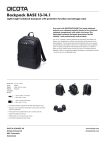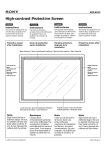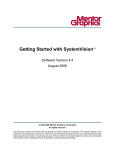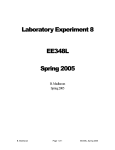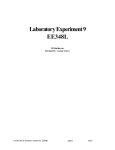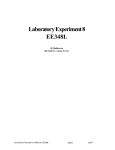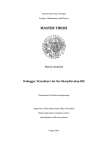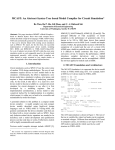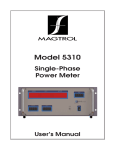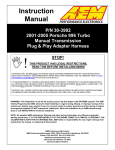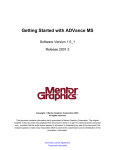Download H-Bridge SPICE Motor Controller
Transcript
Help on H-Bridge SPICE Motor Controller SystemVision Example: H-Bridge SPICE Motor Controller Copyright © Mentor Graphics Corporation 2003 All Rights Reserved. This document contains information that is proprietary to Mentor Graphics Corporation. The original recipient of this document may duplicate this document in whole or in part for internal business purposes only, provided that this entire notice appears in all copies. In duplicating any part of this document, the recipient agrees to make every reasonable effort to prevent the unauthorized use and distribution of the proprietary information. Copyright © Mentor Graphics Corporation 2004 1 Help on H-Bridge SPICE Motor Controller H-Bridge SPICE Motor Controller This help file discusses how to use SystemVision to simulate a simple H-Bridge Motor Controller. This example combines SPICE models for the electronics with VHDL-AMS models for the motor and loads. The ability to simulate these together is made possible by SystemVision’s support for multiple industry standard languages. The SystemVision project is named Beyond_SPICE. Contained in the project are several test benches that illustrate how SystemVision uses VHDL-AMS to extend SPICE beyond its inherent limitations for modeling mixed-technology systems. This help file will sequentially walk you through each of these designs. Getting Started Users are encouraged to look through the following documents from the SystemVision Help menu. 1. Help > SystemVision Help Topics This is the main online help resource with hyperlinks. Topics include: Introduction to SystemVision, The User Interface, SystemVision Commands, and “How do I …?” tips. 2. Help > SystemVision Online Manuals > Getting Started The Getting Started tutorial is provided to acquaint users with SystemVision. It is recommended that users run through this tutorial prior to running other examples. 3. Help > SystemVision Online Manuals > User’s Manual The Users Manual is provided as a reference source for SystemVision. Detailed explanations on tool usage are provided. 4. Help > SystemVision OnlineManuals > SystemVision Quick Reference Guide This document should be printed and used as a reference for running SystemVision examples. 5. Help > SystemVision Online Manuals > VHDL-AMS Quick Reference Guide This VHDL-AMS reference succinctly reviews many VHDL-AMS language features. It is intended for those users interested in creating/understanding VHDL-AMS models. 6. For specific information on the Waveform Viewer, select Help > Quick Start and Help > Tutorial > Open Tutorial from the main Waveform Viewer window). 1.0 tb_hbridge_spice testbench Description: The design tb_hbridge_spice, shown in Figure 1, is an example of a typical hbridge driver circuit modeled in SPICE. Voltage pulse sources are used as the forward and reverse command signals and the motor load is approximated with a resister and inductor in series. Copyright © Mentor Graphics Corporation 2004 2 Help on H-Bridge SPICE Motor Controller Figure 1- tb_hbridge_spice schematic Using SPICE Primitives in SystemVision Although SystemVision may be known primarily as a VHDL-AMS simulator, is it also capable of operating as a SPICE simulator. To do this, SystemVision can be configured to run in what is called “SPICE-on-Top” mode. Here the top-level netlist is SPICE and calls to models written in other languages (like VHDL-AMS) are done through an instantiation of a SPICE “Y” element. To facilitate this, schematic symbols have been created that reside in two symbol libraries: 1. SpicePrimitive: Symbols of basic SPICE passive elements (R,L,C), controlled sources (E,F,G,H) and others. 2. SpiceSemiconductor: Symbols for the 4 basic semiconductor devices (D, Q, M, J) Using these symbols will automatically force a SPICE netlist to be created allowing the user to operate in a familiar mode even when adding VHDL-AMS models. Design Selection/Viewing/Editing 1. Make sure the Beyond_Spice project is loaded into SystemVision. 2. From the Project tab, click on Design Roots > tb_hbridge_spice to open the schematic. Copyright © Mentor Graphics Corporation 2004 3 Help on H-Bridge SPICE Motor Controller Accessing the Spice symbols 1. To access the SPICE symbols mentioned above, select Add > Component from the pulldown menu and scroll down the symbol library list as shown in Figure 2. Figure 2 - Accessing SPICE Symbols 2. The schematic has already been created for you, so there is no need to place any symbols. Simulating the circuit 3. From the Pull-down menu, select Simulation > Simulate to invoke the Simulation Control window (there is also a simulation icon available on the iconbar). • The Simulations tab is for the basic settings and to enable/disable the desired analyses. Enable the Time-Domain Analysis and set End Time to 1s. • The Results tab allows you to select the signals for viewing. The default selection is TopLevel Waveforms which will save all signals at the highest level of hierarchy. Since this is a small design, All Signals was selected for convenience. You can also choose Selected Waveforms and click on the browse button (…) to select individual signals. • The Multi-Run tab is for performing parametric variations. • The Advanced tab is used for advanced simulation settings (normally not required). 4. Click the OK button to run the simulation (the Output Window will display the simulation progress and any error messages that may be issued). Copyright © Mentor Graphics Corporation 2004 4 Help on H-Bridge SPICE Motor Controller Viewing Results 5. The simulation results will automatically be loaded into the waveform viewer upon completion of a successful simulation (if not, look in the Output Window for any error messages). 6. Individual signals can be viewed by double-clicking with the LMB or by using the dragand-drop feature. You can also plot a signal from the schematic by selecting the desired signal and using RMB > Plot Waveform. Use one of these methods to plot the signals v_fcmd, v_rcmd and vl_1 which should appear as shown in Figure 3 below: Figure 3 - tb_hbridge_spice signals The forward and reverse command signals indicate the times the transistors are turned on, and the signal vl_1 is the load voltage (with respect to ground). This is some good information, but what we really want is the current through the load. It is possible to view the currents through SPICE elements in SystemVision, but and extra step is required as explained in the next section. Plotting SPICE currents in SystemVision Plotting currents through SPICE elements in SystemVision is currently not supported when using the Simulation Control dialog. For this and other advanced commands, SystemVision allows you to edit the simulation command file. This file gives you direct access to the Copyright © Mentor Graphics Corporation 2004 5 Help on H-Bridge SPICE Motor Controller simulation control language and provides an alternate method to running simulations that you will find useful. 1. Select the simulation tab in the AddInTree window on the left-hand side of the SystemVision interface. 2. Expand tb_hbridge_spice testbench to access the Experiment Files as in Figure 4 shown below: Figure 4 - Simulation Tab in SystemVision 3. Here an alternative experiment file has already been created for you (PlotCurrents.cmd). 4. Put your cursor over the PlotCurrents.cmd file and select RMB > Open in Text Editor to view. 5. Note the line “.probe v i ” gives you access to the voltages and currents through all elements. 6. The File > Save As … command from the pull-down can be used to create multiple experiment files for a given design. 7. Put your cursor over the PlotCurrents.cmd file and select RMB > Simulate to run a simulation using this command file. 8. Upon completion, the simulation results will again be loaded into the viewer. Select the signal i(rload) and plot into the original graph window, replacing the vl_1 signal as shown in Figure 5 below: Copyright © Mentor Graphics Corporation 2004 6 Help on H-Bridge SPICE Motor Controller Figure 5 - Simulation results with load current 9. Plot any other signals of interest. 2.0 tb_hbridge_spice_ams testbench Description The design tb_hbridge_spice_ams, shown in Figure 6, is a modified version of the previous H-bridge circuit. The original transistor circuit implementation is still in tact, but the voltage command signals have been replaced by digital (VHDL) stimulus and the simplified RL load has been replaced by a VHDL-AMS DC motor model. The addition of these components makes it a much more realistic system model. Using SystemVision, the power of VHDLAMS can be seamlessly incorporated to an existing SPICE circuit with no additional burden on the end user. Copyright © Mentor Graphics Corporation 2004 7 Help on H-Bridge SPICE Motor Controller DC Motor Rotational Stop Digital Command Inputs Moment of Inertia Figure 6 - tb_hbridge_spice_ams schematic Design Selection/Viewing/Editing 1. Make sure the Beyond_Spice project is loaded into SystemVision. 2. From the Project tab, click on Design Roots > tb_hbridge_spice_ams to open the schematic. 3. Select the DC Motor Symbol and RMB > Push Language > VHDL to view the VHDL-AMS model (repeat for other VHDL-AMS models as desired) 4. RMB > Edit Model Properties gives you access to the VHDL-AMS model properties. Simulating the circuit 5. Return to the schematic and from the Pull-down menu, select Simulation > Simulate to invoke the Simulation Control window (there is also a simulation icon available on the iconbar). 6. The Simulations tab is for the basic settings and to enable/disable the desired analyses. Enable the Time-Domain Analysis and set End Time to 1s. • The Results tab allows you to select the signals for viewing. The default selection is TopLevel Waveforms which will save all signals at the highest level of hierarchy. Since this is a small design, All Signals was selected for convenience. You can also choose Selected Waveforms and click on the browse button (…) to select individual signals. • The Multi-Run tab is for performing parametric variations. • The Advanced tab is used for advanced simulation settings (normally not required). 7. Click the OK button to run the simulation (the Output Window will display the simulation progress and any error messages that may be issued). Copyright © Mentor Graphics Corporation 2004 8 Help on H-Bridge SPICE Motor Controller Viewing Results 8. The simulation results will automatically be loaded into the waveform viewer upon completion of a successful simulation (if not, look in the Output Window for any error messages). Individual signals can be viewed by double-clicking with the LMB or by using the drag-and-drop feature. You can also plot a signal from the schematic by selecting the desired signal and using RMB > Plot Waveform. Use one of these methods to plot the digital command signals fcmd and rcmd indicated by the symbol next to the waveform name. 9. Next plot the motor current ydcmotor1/i. Notice the effect of the back-emf voltage as modeled in the motor equations. 10. Plot the signal position. This is the position of the motor shaft over time. Notice that the motor does not return to its original position due to the short length of the reverse command signal. 11. The desired waveforms are shown in Figure 7 below: Figure 7 - Motor current and position Parametric Sweeps This example illustrates that by adding VHDL-AMS models to a SPICE circuit, we are able to easily create a mixed-technology system model. Using this model we are not limited to the electrical domain. For example, we are able to view the motor shaft angular position and looks at the effect of the back-emf voltage generated by the motor. Copyright © Mentor Graphics Corporation 2004 9 Help on H-Bridge SPICE Motor Controller The next step is to look at this system as a whole and examine the effects of the component parameters on the motor position. We will do this by sweeping a parameter (motor winding resistance) over a specified range. 1. Return to the tb_hbridge_spice_ams schematic and from the pull-down menu, select Simulation > Simulate to invoke the Simulation Control window 2. Select the Multi-Run tab as shown below: 3. Change the Parameter Change Type to Sweep Values 4. Click on the Parameter Edit button to invoke the Sweep Parameter dialog: 5. Click on the browse button (…) to invoke the Select Parameter dialog: Copyright © Mentor Graphics Corporation 2004 10 Help on H-Bridge SPICE Motor Controller 6. 7. 8. 9. Select the VHDL Instance Parameter ydcmotor1.r_wind as shown above and click OK. Set the Sweep Type to List and the Sweep List to 50.0 100.0 200.0. Click OK to save settings and run the simulation. Plot the digital command signals (fcmd and rcmd) along with the motor position as shown in Figure 8 below: Figure 8 - Parametric Sweep Results Copyright © Mentor Graphics Corporation 2004 11 Help on H-Bridge SPICE Motor Controller Performing Measurements (optional) As expected, these results show that the winding resistance has a significant effect on the final angular position. SystemVision allows you to quantify relationships between system performance and component parameters by performing measurements on the simulation results. In this section we will re-run the previous analysis with additional sweep values. This will take a bit longer to run, but the extra data generated will allow us to create meaningful correlation plots. 1. Re-invoke the Simulation Control dialog and click on the Multi-Run tab 2. Click the Parameter Edit button and modify the existing fields as follows: Parameter: E(ydcmotor1,r_wind) (unchanged from previous analysis) Sweep Type: Increment Sweep Start: 10.0 Sweep Stop: 100.0 Sweep Increment: 10.0 3. Plot the signal position into a new graph 4. Click the Add Cursor button below: to place two cursors (C1 and C2) as shown in Figure 9 Figure 9 - Parametric Sweep Results with Measurements and fill in the dialog as shown below to annotate the 5. Click the Measurement Tool icon risetime measurement results to the graph: Copyright © Mentor Graphics Corporation 2004 12 Help on H-Bridge SPICE Motor Controller 6. In the Measurement Tool, select the Plot New Waveform … option and re-apply to create a plot of risetime vs. motor winding resistance. 7. Repeat steps 5 and 6 above for falltime. 8. The results are shown in Figure 10 below: Figure 10 - Correlation Plots Copyright © Mentor Graphics Corporation 2004 13 Help on H-Bridge SPICE Motor Controller Figure 10 clearly shows the effect the value the motor winding resistance has on the shaft position when used with the H-bridge driver circuit. This is a simple example of how SystemVision can be used to turn simulation data into engineering information that can be used to help improve a mixed-technology system design. 3.0 tb_motor_drive_hier testbench Description The design tb_motor_drive_hier shown in Figure 11 is identical to the previous design except that the H-bridge circuit has been imported as a SPICE netlist using the symbol HBRIDGE1. Using SystemVision any Berkeley-compatible SPICE netlist can be imported into SystemVision and directly connected to VHDL-AMS component models. Figure 11 - Motor Drive System with SPICE netlist for H-Bridge Circuit Design Selection/Viewing/Editing 1. Make sure the Beyond_Spice project is loaded into SystemVision. 2. From the Project tab, click on Design Roots > tb_motor_drive_hier to open the schematic 3. Select the HBRIDGE1 symbol and RMB > Push Language->SPICE to reveal the SPICE netlist shown in Figure 12 below: Copyright © Mentor Graphics Corporation 2004 14 Help on H-Bridge SPICE Motor Controller * Definition for project MOTOR_DRIVE .SUBCKT MOTOR_DRIVE REF VCC V_FWD V_HIGH V_LOW V_REV * Q1 VCC V_FWD V_HIGH Q2N3904 Q2 V_HIGH V_REV REF Q2N3904 Q3 VCC V_REV V_LOW Q2N3904 Q4 V_LOW V_FWD REF Q2N3904 D1 V_HIGH VCC D1N914 D2 REF V_HIGH D1N914 D3 V_LOW VCC D1N914 D4 REF V_LOW D1N914 * CROSS-REFERENCE 1 * GND = 0 .model D1N914 D(Is=0.1p Rs=16 CJO=2p Tt=12n Bv=100 Ibv=0.1p) * 85-??-?? Original library .model Q2N3904 NPN(Is=6.734f Xti=3 Eg=1.11 Vaf=74.03 Bf=416.4 Ne=1.259 + Ise=6.734f Ikf=66.78m Xtb=1.5 Br=.7371 Nc=2 Isc=0 Ikr=0 Rc=1 Cjc=3.638p + Mjc=.3085 Vjc=.75 Fc=.5 Cje=4.493p Mje=.2593 Vje=.75 Tr=239.5n Tf=301.2p + Itf=.4 Vtf=4 Xtf=2 Rb=10) * Fairchild pid=23 case=TO92 * 88-09-08 bam creation .ENDS Figure 12 - H-Bridge SPICE Netlist Simulating the circuit Repeat the simulation steps in Section 2.0 above to verify that the functionality is identical. This concludes the tutorial. For more information on using SPICE within SystemVision consult the following references accessible from the Help pulldown menu in SystemVision: 1. Help > SystemVision Help Topics > How Do I …? > Files and Projects a. Import a SPICE subcircuit 2. Help > SystemVision Help Topics > How Do I …? > Models, Libraries, and Schematics a. Add and Use a SPICE Library b. Place a SPICE component or subcircuit in my design c. Create a symbol for SPICE subcircuit file d. Use a FAS (SPICE) macromodel 3. Help > SystemVision Help Topics > How Do I …? > Simulation a. Simulate a single SPICE component or design 4. Help > SystemVision Help Topics > Reference Information > SPICE Usage 5. Help > SystemVision On-Line Manuals > User’s Manual a. Appendix A – Using Spice with SystemVision Copyright © Mentor Graphics Corporation 2004 15 Help on H-Bridge SPICE Motor Controller Copyright © Mentor Graphics Corporation 2004 16