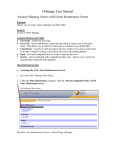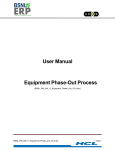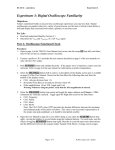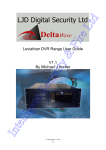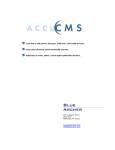Download I-Manage User Manual
Transcript
I-Manage User Manual Scrap Notification Function Generates a request to scrap down or completely scrap a SKU. Security Access to GM I-Manage Common Buttons and Fields • Search – Searches the database based on the supplied criteria All required fields are indicated by red font for the field name. Operating Instructions • Accessing Scrap Notification 1. Go to the GM I-Manage Main Menu. 2. Under the Data Maintenance category, click the Scrap Notification option. GM I-Manage Main Menu 1 of 6 I-Manage User Manual The GM SKU Scrap Request screen will open. GM SKU Scrap Request Screen • Requesting a SKU for Scrapping 1. To request a SKU to be scrapped, first you must locate the SKU. On the GM SKU Scrap Request screen, in the SKU Number field, enter the SKU number you wish to scrap. If you do not know the SKU number, click the “?” button to initiate a stock number search. 2. On the Stock Number Search window, complete one or all of the indicated fields. Click the Search button. 2 of 6 I-Manage User Manual Stock Number Search Pop-up Screen 3. The search results will appear at the bottom of the Stock Number Search page. Locate the appropriate SKU (you may need to scroll) Stock Number Search Screen – Search Results 3 of 6 I-Manage User Manual 4. Click the Select link next to that SKU. The SKU Number will now populate the SKU Number field on the GM SKU Scrap Request screen. 5. On the GM SKU Scrap Request screen, click the Search button directly under the SKU Number field. GM SKU Scrap Request Screen 6. The GM SKU Scrap Request screen will be populated with information regarding the SKU. Complete the following fields: • Scrap Type – Select one of the following from the drop-down field: • Scrap All but Leave Active – Scraps all quantity in stock but leaves the SKU number active for future use. This option should be chosen if you have found a problem with the item and revised inventory is being received at Archer Corporate Services. If you chose this option you will receive a message asking you if this scrap needs to be completed immediately. Clicking “OK” will pre-populate the “Do It Immediately” checkbox. 4 of 6 I-Manage User Manual GM SKU Scrap Request – Scrap All but Leave Active Screen ADD SCRAP SCREEN SHOT • • • • Scrap and Delete – Scraps all quantity in stock and permanently deletes the SKU number from the database. If you choose this option you will lose all history on this item. • Scrap Down To – Scraps the quantity in stock down to your specified number Scrap To Quantity – Indicates the quantity of this item you want to keep in active stock. Do it Immediately? – Click the check box if the scrap needs to be done immediately. If not, the items will be scrapped during the next scrapping process. Comments To Archer Inventory Coordinator-Use to make additional comments for the Archer Inventory Analyst. Additional comments may include archiving this item or any other disposition. 7. Click the Send Request button to submit your request. 5 of 6 I-Manage User Manual 8. You will receive a confirmation page. Click the Back button to return to the GM SKU Scrap Request Screen. GM SKU Scrap Request – Confirmation Screen 6 of 6