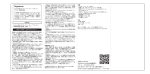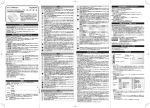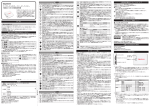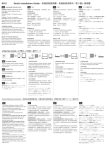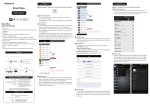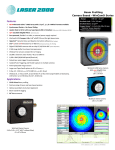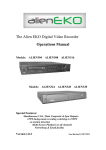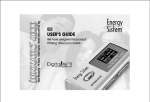Transcript
Getting to know the Maxell Portable Wireless Reader SmartBox App Installation and Settings A Setup SmartBox App in iPhone > Scan QR code to get SmartBox App Using SmartBox App B Setup SmartBox App in Android C > Scan QR code to get SmartBox App Play Media Files in iPhone 1 Multi-select & advanced option D Play Media Files in Android 1 Multi-select & advanced option Tap > Search SmartBox on App Store to call out function keys for further operations. to call out function keys for further operations. 2 Photo 2 Photo > Search SmartBox on Google Play Maxell Portable Wireless Reader User Manual Product Name Portable Wireless Reader Part Number Dimension (mm) 75 x 60 x 16.1 weight (g) Search for the Key words: Gigastone Select Gigastone SmartBox app. Search for the Key words: Gigastone Select Gigastone SmartBox app. Tap "INSTALL" button. Tap "Download" button. 75 Li-ion Battery 2500mAh Charge In/Out DC 5V / 1000mA Storage Memory 1 Connect to SmartBox over WiFi USB A for charge in/out and data Wireless I/F Approx. 10M WiFi Operation time 16Hr Operation Temp. -20°C ~ 60°C Charging Temp. 0°C ~ 45°C Open WiFi network setting on Android Pick SmartBox (default) WiFi network to join. The default password: 123456789 Product Features Pick SmartBox (default) WiFi network to join. The default password: 123456789 Wireless video/audio playback 2 Launching the SmartBox App Support up to 6 devices simultaneously Tap USB pen drive Tap the SmartBox App icon on iphone to launch. Operating system i OS Ph o to J P G , J P E G , PN G , B M P MP3, WAV V ideo MOV, M4V D o c u m e nt LED Caution Do not attempt to dissemble, modify or repair the product by yourself. Do not drop or hit this product. Doing so may damage the product. Do not expose the product to any of the following environments: - In a dusty place - In a car exposed to sunlight, a place exposed to direct sunlight, or a place that becomes hot - In a moist place or a place where condensation may occur - One Year Warranty (Battery), 2 Year Warranty MP4 3 Access media contents in SmartBox Portable Wireless Reader Status L ED Si g n a l B o otin g Up S o l i d B l u e L ED Transmitting Low Power (<40%) Low Power (<20%) Charge Completed S o l i d R e d L ED Low-Level ON/OFF 1sec/1sec Middle-Level ON/OFF 3sec/2sec High-Level ON/OFF 5sec/4sec Solid Purple LED SmartBox Power On to access music Repeat play Repeat play Repeat play all Repeat play all Repeat play selected one Repeat play selected one Function key Search function Document: Photo: Music: Music: Others: Video: music, video, and document. Photo: Document: Downloaded Documents. Others: Portable Wireless Reade is powered-on : 1. Plug Smartphone into the Portable Wireless Reader 2. Phone starts to charge 3. Portable Wireless Reader will turn off the WiFi automatically in 5 seconds (Blue LED light is off) Tap to access videos Repeat play Tap 4 Repeat play Repeat play all Repeat play selected one * setting page. WiFi connection status: WiFi successfully connected to access Videos File Manager: Repeat play all 4 Charging the Smartphone Portable Wireless Reader is powered off: 1. Plug the Smartphone into the Portable Wireless Reader 2. Press the power button to charge phone 4 Video 4 Video Tap SmartBox icon access media contents in SmartBox Video: Connecting to a PC Connect the Portable Wireless Reader to a PC. Press power button to trigger card reader mode. Wait 5 sec for PC to detect the disk drive. Copy contents from PC to the Portable Wireless Reader. 3 Access media contents in SmartBox Tap SmartBox icon access media contents in SmartBox Standby 1. 2. 3. 4. Tap DOC , XLS, PPT, PDF, T X T Charging Battery Portable Wireless Reader is Extinguish charging phone (WiFi is off) to access music WiFi connection status: WiFi not connected to SmartBox WiFi connected to SmartBox Home Button SmartBox: Multimedia contents in SmartBox Download: Downloaded contents Local drive: Local contents on Android device Settings: SmartBox: Multimedia contents in SmartBox Photo: Camera Roll & downloaded photos Media: Downloaded Music & videos Document: Downloaded Documents Android Au d i o Solid RED 3 Music Tap the SmartBox App icon on Android to launch DC 5V/500mA or DC 5V/1000mA output Support Media Type Solid Purple Long press a thumbnail to download or delete. USB SD card reader Portable Power Bank Charge is complete When power is off to call out function keys for 3 Music 2 Launching the SmartBox App Wireless SD card reader USB mass storage Charge Battery Tap download and slide mode. Portable Wireless Reader Portable Wireless Reader to access photos 1 Connect to SmartBox over WiFi Open WiFi network setting on iPhone. 8Hr WiFi Standby time Package Contents Tap Wi-Fi 802.11b/g/n WiFi Outreach inactivity to save energy. to access photos SDHC card, up to 32GB USB Port Thank you for purchasing the Maxell Portable Quick Start References Wireless Reader. This manual describes the operating instructions Battery factory prior to part of the charge and safety precautions for using the Maxell Portable only for detection. It is recommended to use after the battery is fully charged. Wireless Reader. Ensure that you have read this manual before Press power button to enable USB Drive using the product. After reading this manual, store it function when connected with PC. somewhere safe for future reference. Tap Key in the WiFi SSID of SmartBox Key in the WiFi password of SmartBox 5 Upload Contents 5 Upload Contents Open Open Gallery in Android device. folder in SmartBox app. Tap button to select photos. Tap Tap to upload. Select photos and tap and pick to upload. Enter Administrator Setting SD card status Password: 0000 Access the Maxell Portable Wireless reader Via Browsers Connecting over WiFi Open a web browser and type “192.168.1.2” in the URL field Open the web page to access the contents Customize SmartBox SSID & password Set the WiFi SSID & password of SmartBox Reboot the SmartBox Reset SmartBox to default setting Reboot the SmartBox Reset SmartBox to default setting CCAG12LP0150T0 R 003-120330 FCC ID:PLE-WD2501 *URL mode does not support "multi-select"function SRRC CMIIT ID:2012DJ5283 2012/10/30 下午 03:13:00