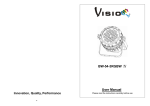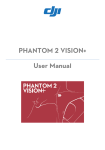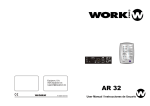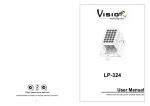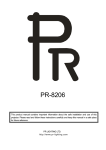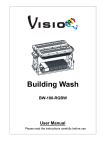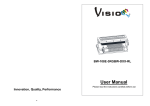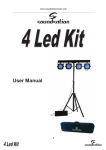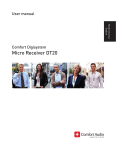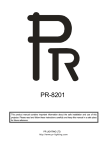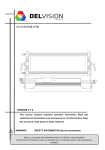Download Building Wash Series
Transcript
Building Wash Series User Manual Please read the instructions carefully before use This user manual is used for BW-14-10FC,Including all colors.beam angles,W or W/O wireless DMX version. TABLE OF CONTENTS TABLE OF CONTENTS ...........................................................................................1 1. Safety Instructions.........................................................................................................2 2. Techical Specfications ..................................................................................................3 3. How To Set The Fixture .................................................................................................4 3.1 Control Panel..........................................................................................................4 3.2. Main Functions......................................................................................................4 4. How To Control The Unit ...............................................................................................9 4.1 Master/Slave Built In Preprogrammed Function .................................................9 4.2 DMX Controller.......................................................................................................9 4.3 DMX 512 Configuration .......................................................................................10 4.4 DMX512connection.............................................................................................. 11 5. Troubleshooting...........................................................................................................12 6. Fixture Cleaning...........................................................................................................12 1 1. Safety Instructions Please read the instructions carefully which includes important information about the installation, operation WARNING y Please keep this User Guide for future consultation. If you sell the unit to another user, be sure that they also receive this instruction booklet. Caution: y All fixtures are intact from the manufacturer, please operate follow up the user manual, artificial fault are not under guarantee repair. y Unpack and check carefully there is no transportation damage before using the unit。 y Do install and operate by operator。 y Use safety chain when fixes the unit。 y The unit must be installed in a location with adequate ventilation, at least 50cm from adjacent surfaces. y Be sure that no ventilation slots are blocked, otherwise the unit will be overheated. y Before operating, ensure that the voltage and frequency of power supply match the power requirements of the unit. y It’s important to ground the yellow/green conductor to earth in order to avoid electric shock. y Maximum ambient temperature TA : 40℃. Don’t operate it where the temperature is higher than this. y Don’t connect the device to any dimmer pack. y First run, there will be smoke or smells, and all disappearing a few minutes later. y Make sure there are no flammable materials close to the unit while operating, as it is fire hazard. y Look over power wires carefully, replace immediately if there is any damage. y Unit surface temperature may reach up to 60℃. Don’t touch the housing bare-hand during its operation. y Never run on for a long time lest shortening lifespan. y Avoid any inflammable liquids, water or metal objects entering the unit. Once it happen, cut off the mains power immediately. y Do not operate in dirty and dusty environment, also cleaning fixtures regularly. y Do not allow children to operate the fixture. y Do not touch any wire during operation as there might be a hazard of electric shock. y Avoid power wires together arounding other cables. y Replace fuse only with the same type. y In the event of serious operating problem, stop using the unit immediately. y Never turn on and off the unit time after time. y The housing, the lenses, or the ultraviolet filter must be replaced if they are visibly damaged. 2 y Do not open the unit as there are no user serviceable parts inside. Never try to repair the unit by yourself. Repairs carried out by unskilled people can lead to damage or malfunction. Please contact the nearest authorized technical assistance center. y Disconnect the mains power if the fixture is not used for a long time. y Do use original packing materials once transport it again. y Do not look directly at the LED light beam while the fixture is on. Installation The unit should be mounted via its screw holes on the bracket. Always ensure that the unit is firmly fixed to avoid vibration and slipping while operating. Always ensure that the structure to which you are attaching the unit is secure and is able to support a weight of 10 times of the unit’s weight. Also always use a safety cable that can hold 12 times of the weight of the unit when installing the fixture. The equipment must be fixed by professionals. And it must be fixed at a place where is out of the touch of people and has no one pass by or under it. Fittings: User Manual 2. Techical Specfications y Light source: 10W LED x14pcs y Voltage:AC 100-240V/50Hz~60Hz y Power consumption:140W y Lens Option:D20、D30、D40、D60 y IP:66 y Dimension:311 x240x 329 mm y Weight:9.2 kg 3 3. How To Set The Fixture 3.1 Control Panel 1: Power Water proof connectors for power input/output 2: DMX input/output Water proof connectors for DMX 512 operation, 3-pin XLR cable to link the unit together 3: Display To show the menu and the selected functions Button: 4 MENU To select the programming functions 5 DOWN To go backward in the selected functions 6 UP To go forward in the selected functions 7 ENTER To confirm the selected functions 3.2. Main Functions To select any functions, press MENU button until the required one is shown on the display. Select the function by ENTER button and the display will blink. Use DOWN and UP button to change the mode. Once the required mode has been selected, press ENTER button to setup or it will automatically return to the main functions without any change after idling one minute. Back to the functions without any change press MENU button. The main functions are shown below: Once you set to , after running in show mode for 5 minutes without any change or restarting the unit, the key board become locked. Press ENTER button to enable the menu, the display will show , press UP and DOWN button until it shows 4 , 5 DMX 512 Address Setting Press the MENU button up to when the is shown on the display. Pressing ENTER button and the display will blink. Use DOWN and UP button to change the DMX 512 address. Once the address has been selected, press ENTER button to setup or automatically exit menu mode without any change after one minute. Back to the previous functions without any change press MENU button. Channel mode Press the MENU button up to when the is shown on the display. Pressing ENTER button and the display will blink. Use DOWN and UP button to select the (4channels, (7channels)or (5channels),Once select, press ENTER button to setup or automatically exit menu mode without any change after one minute. To go back to the functions without any change press the MENU button. Press the MENU button up to when the is shown on the display. Pressing ENTER button and (show 1)…. (show the display will blink. Use DOWN and UP button to select the 19) ,Once select, press ENTER button to setup. press the ENTER button, will blinking on the display, use DOWN and UP button adjust the fade time (0~255), press ENTER button to store and will blinking on the display, use DOWN and UP button adjust the white time (0~255), press ENTER button to store or automatically return to the main functions without any change after one minute. To go back to the previous functions without any change press the MENU button. Blackout mode Press the MENU button up to when the is showing on the display. Pressing ENTER button mode, Pressing ENTER button and the display will blink. Use DOWN and UP and select the (blackout)or (normal),Once select, press ENTER button button to select the to setup or automatically exit menu mode without any change after one minute. To go back to the functions without any change press the MENU button. Program Shows Press the MENU button up to when the is showing on the display. Pressing ENTER button and select the mode, Pressing ENTER button and the display will blink. Use DOWN and UP button to select the (Show 17), (Show 18)or (Show 19),Once the show has been selected, press the ENTER button to enter setting program. Use DOWN and UP button to (length, the steps, you choose from the total amount of steps, you want to run, for select example, if the total amount of steps you set is 50, you can choose only first 1-10 steps to run). (step), select to set (color) and (white) and (dimmer) for every step. Automatically return to the main functions without any change after one minute. To go back to the previous functions without any change press the MENU button. 6 Press the MENU button up to when the is showing on the display. Pressing ENTER button and the display will blink. Use DOWN and UP button to select the (Red), (Green), (Blue), (White), (Dimmer) or (Shutter),Once select, press ENTER button to setup or automatically exit menu mode without any change after one minute. To go back to the functions without any change press the MENU button. Adjust White Balance Press the MENU button up to when the is showing on the display. Pressing ENTER button (Red), (Green), and the display will blink. Use DOWN and UP button to select the or (Blue)mode. Once the mode has been selected, press the ENTER button to setup or automatically return to the main functions without any change after one minute. To go back to the previous functions without any change press the MENU button. Display Inversion Press the MENU button up to when the is showing on the display. Pressing ENTER button (normal)or and the display will blink. Use DOWN and UP button to select the (inverse), DMX Control Mode Press the MENU button up to when the blink. Use DOWN and UP button to select the is shown on the display. Pressing ENTER button and the display will (DMX control)or selected, press the ENTER button to setup. If (manual control),Once is selected, use DOWN and UP button to select (Flash mode), (Red) , (Green), (Blue), (White), (Yellow), (Purple), (Cyan), (Whole), (Rotation) (fade),press ENTER button to confirm, then use DOWN and UP button to adjust the or dimmer(1…9). Notice: 1. If (flash mode)is selected,press ENTER button to confirm, then use DOWN and UP button to select the (wait time) or (strobe), Once select, press ENTER button to confirm. then use DOWN and UP button to adjust the the wait time or strobe speed (solw ,middle, fast) (1…..9). Once select, press ENTER button to store or automatically return to the main functions without any change after one minute. To go back to the previous functions without any 2. 3. change press the MENU button。 If (flash mode)is selected, press ENTER button to confirm, then use DOWN and UP button to adjust the type of the rotation(1…..9). Once select ,press ENTER button to store or automatically return to the main functions without any change after one minute. To go back to the previous functions without any change press the MENU button. If (fade)is selected, press ENTER button to confirm, then use DOWN and UP button to adjust rotation time(1…..9). Once select ,press ENTER button to store or automatically return to the 7 main functions without any change after one minute. To go back to the previous functions without any change press the MENU button. Key Board Lock Press the MENU button up to when the is showing on the display. Pressing ENTER button (lock the key board)或 and the display will blink. Use DOWN and UP button to select the (normal),Once select, press the ENTER button to setup or automatically return to the main functions without any change after one minute. Back to the previous functions press MENU button. Self-Test is blinking on the display. Pressing ENTER button and Press the MENU button up to when the, the unit will run self-test by built-in program. To go back to the functions press the MENU button again. LED Press the MENU button up to when the is shown on the display. Pressing ENTER button and (display on)or (display off the display will blink. Use DOWN and UP button to select 20 seconds after exit menu)mode. Once select, press ENTER button to setup or exit menu mode without any change after one minute. Back to the functions without any change press MENU button again. Temperature Test is blinking on the display. Pressing ENTER button Press the MENU button up to when the and the display will show the temperature of the unit. To go back to the functions press the MENU button again. Fixture Hours Press the MENU button up to when the is blinking on the display. Pressing ENTER button and the display will show the number of working hours of the unit. To go back to the functions press the MENU button. Software version Press the MENU button up to when the is blinking on the display. Pressing ENTER button and the display will show the version of software of the unit. To go back to the functions press the MENU button again. 8 4. How To Control The Unit You can operate the unit in two ways: 1. By master/slave built-in preprogram function 2. By DMX controller No need to turn the unit off when you change the DMX address, as new DMX address setting will be effected at once. Every time you turn the unit on, it will show on the display and move all the motors to their ‘home’ position. After that the unit will be ready to receive DMX signal or run the built in programs. 4.1 Master/Slave Built In Preprogrammed Function By linking the units in master/slave connection, the first unit will control the other units to give an automatic, sound activated, synchronized light show. This function is good when you want an instant (show 1) or (show 2) ……or (show 19, show17~19 have show. You have to select to be edited by the user) show for the first unit. Its DMX input jack will have nothing plugged into. The other units will be slave mode automatic. 4.2 DMX Controller Use universal DMX controller to control the units, you have to set DMX address from 1 to 512 channel so that the units can receive DMX signal. is showing on the display. Pressing ENTER button and Press the MENU button up to when the the display will blink. Use DOWN and UP button to change the DMX512 address. Once the address has been selected, press and keep ENTER button pressed up to when the display stops blinking or storing automatically 8 seconds later. To go back to the functions without any change press the MENU button again. Please refer to the following diagram to address your DMX512 channel for the first 4 units: 4 Channels: 4C Channels: 4D Channels: 9 4.3 DMX 512 Configuration 4 CH (4 MO D E) Ch1 RED Ch2 GRE E N 5 CH( 5 MO DE ) C h3 Ch4 B LUE WHI TE C h1 R ED C h2 C h3 C h4 GRE EN B LUE W HIT E Ch5 7 CH( 4C MOD E) C h1 C h2 Ch3 C h4 C h5 C h6 RED GRE EN BLU E WHI TE COL O R DIM MER 10 Ch7 S TRO BE DIMMER 4.4 DMX512connection 1. If you using a controller with 5 pins DMX output, you need to use a 5 to 3 pin adapter-cable. 2. At last unit, the DMX cable has to be terminated with a terminator. Solder a 120 ohm 1/4W resistor between pin 2(DMX-) and pin 3(DMX+) into a 3-pin XLR-plug and plug it in the DMX-output of the last unit. 3. Connect the unit together in a `daisy chain` by XLR plug from the output of the unit to the input of the next unit. The cable can not branched or split to a `Y` cable. DMX 512 is a very high-speed signal. Inadequate or damaged cables, soldered joints or corroded connectors can easily distort the signal and shut down the system. 4. The DMX output and input connectors are pass-through to maintain the DMX circuit, when one of the units’ power is disconnected. 5. Each lighting unit needs to have an address set to receive the data sent by the controller. The address number is between 0-511 (usually 0 & 1 are equal to 1). 6. The end of the DMX 512 system should be terminated to reduce signal errors. 7. 3 pin XLR connectors are more popular than 5 pin XLR. 3 pin XLR: Pin 1: GND, Pin 2: Negative signal (-), Pin 3: Positive signal (+) 5 pin XLR: Pin 1: GND, Pin 2: Negative signal (-), Pin 3: Positive signal (+), Pin 4/Pin 5: Not used. 11 5. Troubleshooting Following are a few common problems that may occur during operation. Here are some suggestions for easy troubleshooting: A. The unit does not work, no light and the fan does not work 1. Check the connection of power and main fuse. 2. Measure the mains voltage on the main connector. B. Not responding to DMX controller 1. DMX LED should be on. If not, check DMX connectors, cables to see if link properly. 2. If the DMX LED is on and no response to the channel, check the address settings and DMX polarity. 3. If you have intermittent DMX signal problems, check the pins on connectors or on PCB of the unit or the previous one. 4. Try to use another DMX controller. 5. Check if the DMX cables run near or run alongside to high voltage cables that may cause damage or interference to DMX interface circuit. 6. Fixture Cleaning The cleaning of internal must be carried out periodically to optimize light output. Cleaning frequency depends on the environment in which the fixture operates: damp, smoky or particularly dirty surrounding can cause greater accumulation of dirt on the fixture’s optics. y Clean with soft cloth using normal glass cleaning fluid. y Always dry the parts carefully. y Clean the external optics at least every 20 days. Clean the internal optics at least every 30/60 days. 12 Innovation, Quality, Performance 13