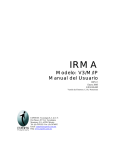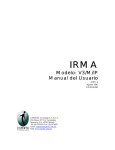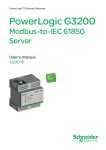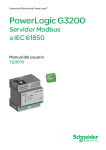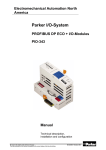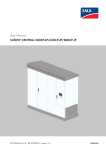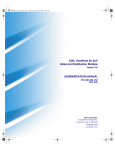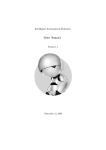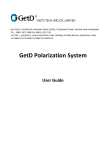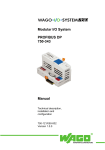Download User Manual Part Two
Transcript
IEC 61850/61400 Model Designer User Manual Part Two Domain Design V 1.5 2015-07 Domain Design IEC 61850/61400 Model Designer Copyright: All rights reserved. None of the information contained in this document may be reproduced or stored in a database or retrieval system or disclosed to others without written authorization by Fuhua Technologies Co. Ltd. The information in this document is subject to change without prior notice and should not be construed as a commitment by Fuhua Technologies Co. Ltd. Fuhua does not assume responsibility for any errors, which may be in this document. For more information please visit http://iedmodeler.com or contact us at [email protected]. Domain Design IEC 61850/61400 Model Designer 1. Introduction ........................................................................................................................... 4 2. Domain Design....................................................................................................................... 6 2.1 Domain Diagram .............................................................................................................. 8 2.1.1. Diagram Layout ................................................................................................... 8 2.1.2. Diagram Properties ........................................................................................... 11 2.1.3. Create Domain Diagram ................................................................................... 13 2.1.4. Open Domain Diagram ..................................................................................... 14 2.1.5. Close Domain Diagram ..................................................................................... 16 2.1.6. Delete Domain Diagram ................................................................................... 17 2.1.7. Reorder Domain Diagram ................................................................................. 17 2.1.8. Text Item ........................................................................................................... 18 2.1.9. Note Item .......................................................................................................... 20 2.1.10. Image Item .................................................................................................... 20 2.1.11. Anchor Item .................................................................................................. 22 2.1.12. Generalization Item ...................................................................................... 26 2.1.13. Domain Item ................................................................................................. 48 2.2 Data Type Diagram ........................................................................................................ 51 2.2.1. Generalization Item .......................................................................................... 51 2.2.2. LNodeType Item ............................................................................................... 53 2.2.3. DOType Item ..................................................................................................... 58 2.2.4. DAType Item ..................................................................................................... 58 2.2.5. EnumType Item................................................................................................. 59 Domain Design IEC 61850/61400 Model Designer 1. Introduction The IED Modeler/Designer is a comprehensive IED oriented SCL modelling tool for IEC 61850/61400 and companion standards. It has been designed to keep pace with the evolution of standards. Model Designer, as one of our core products of tool suite is designed to address all the features which are required by different type of users, including IEC 61850 Standard developers, IED vendors, stack vendors, researchers, engineers, utilities companies and people who are interested in applying Model Driven Architecture in system design. With feedbacks from a diversity of users, we keep on developing new features to pill the “pain” confronted when applying IEC 61850/61400 into production. It was born on a mission to help enjoy life in your professional career! The user manual is composed of four parts, but they are independent and not in sequence. Part One: IED Model Design This part is the fundamental. It covers details about installation, introduction to GUI layout, system settings, project management, create/import/modify/export ICD/CID/IID, extract CID from SCD, and generation of TEMPLATE ICD etc. The Intelligent Creation features to save you a lot of time and energy in building error-free IED model, such as customizing data types, creation of LNs of different LNodeTypes, creation of DataSet and Control Blocks, initializing DOI values and configuring Communication parameters etc. All those jobs are very convenient to fulfil with help of user friendly Wizards. In addition it also introduces how to batch edit Attribute Values and Element Values using external tools like Excel; The Search Utilities is designed to be helpful in searching project items. It uses Fuzzy search algorithm, allowing context search of documentation for each Element and Attribute. Part Two: Domain Design This part will introduce you a very comfortable and much higher level of Domain design by utilizing UML technologies. Like other UML tools in the market, Domain design is based on Diagrams. With this tool on hand, you will never feel like asking Domain support from anyone any more. Bet you urgently require Edition 2.0 package for Wind Power, you can home-brew it within one-two hours or even faster if you are an IEC member who is in charge of designing this domain. Within this part Data Type Diagram and Domain Diagram will be introduced, which are much like Class Diagram and Component Diagram in UML, but much more powerful and convenient. Part Three: IED Model Extension This part will introduce how to embed private model information into your SCL without breaking any rules defined by IEC 61850-6. Knowing that SCL is lack of PLC logic equations and internal mappings and many others so on. It also doesn’t address non-IEC 61850 and vendor-specific Domain Design IEC 61850/61400 Model Designer parameters configuration and that all those information are essential to run an application. To do this, we have to turn to model extension according to IEC 61850-6. Model Designer can give you a cutting-edge, vendor-independent, flexible and programmable way to accomplish that. Part Four: IED Model Validation This part will introduce Schema Check, Integrity Check and Semantic Check against rules defined by Standards. Schema Check is the most popular feature used nowadays and users tend to believe that if Schema Check is passed, their SCL is error-free. But experiences tell us it sounds too good to be true. Why? To fully tell you the reason, I have to write a book about XML Schema defined by W3C. But that is out of the scope of this manual, here I can only tell the reason is because Schema Check are blind to many types of errors in SCL dynamic structures and semantic constraints. Give you one of the most typical example which I guess you are unaware of: <FCDA lnClass="MMXU" fc="MX" daName="PhV.phsA.cVal.mag.i" lnInst="1" ldInst="LDPQ"/> <FCDA lnClass="MMXU" fc="MX" daName="A.phsA.cVal.mag.i" lnInst="1" ldInst="LDPQ"/> The Schema Check is OK about the two DataSet entries above. But they are actually incorrect according to IEC 61850-6. Because PhV.phsA is DO.SDO, not DA. So they should be corrected to <FCDA lnClass="MMXU" fc="MX" doName=" PhV.phsA" daName="cVal.mag.i" lnInst="1" ldInst="LDPQ"/> <FCDA lnClass="MMXU" fc="MX" doName="A.phsA" daName="cVal.mag.i" lnInst="1" ldInst="LDPQ"/> To our surprise is MOST of the stack suppliers “accept” this type of errors. In other words, most of the IEDs in the market are running against the rule defined by IEC 61850-6. This is also the reason why IED Model Validation deserves an independent part of user manual. The good news is that Model Designer offers Integrity Check which can detect errors which are blind to Schema Check. Semantic Check is a feature we will introduce in the future. Domain Design IEC 61850/61400 Model Designer Domain Domain Domain Design Domain 2. Domain Design While tools are getting more and more important when it is about the benefits of IEC 61850 and its companion standards, Domain Design is no doubt the core part of any application. There are a couple of approaches for Domain Design, for example Text-and-Table (which is used by IEC 61850 to define CDC, LNodeType…) and UML-based (which is a little different from traditional UML concepts). Text-and-Table approach is very hard to follow and it simply reflects how the standard is currently written and released. It goes without words that room for interpretation and human error is ample. As an example of a human error even in the standards definition, consider the bold frames around the definitions for stVal and subVal attributes of DPC. It has gone unnoticed that the CODED_ENUM attribute type has no explicit type definition at all. Nevertheless is it “copy-pasted” from table to table and appears in several CDCs without any further definition as to how its semantics is represented syntactically. The benefit of the UML-Based Approach is quite obvious. Take IEC 61850-7X00 (SAS edition 1.0) for instance, the standard defines about 90 LNs, each having in average some 20 Data Objects. There are about 30 defined types (CDCs) of Data Objects. Each CDC has in average 20 attributes, half of them being again of some complex, composite type. The complex type definitions span across two more levels of containment. In addition to the LNs and their Data Objects, the standard defines a number of other aspects of LNs, which are not fully discussed at all. All this may give an idea about the size and the complexity of the Domain definition in the standard. Needless to say other Domains like SAS edition 2.0, DER, Wind Power and Hydro Power which seem to be more and more complex because of specific application with specific algorithms. The complexity challenges people to design new Domains without a professional tool. Model Designer is a tool ready for: IEC 61850-6 IEC 61850-7-1 Domain Design IEC 61850/61400 Model Designer IEC 61850-7-2 IEC 61850-7-3 IEC 61850-7-4 IEC 61850-7-410 IEC 61850-7-420 IEC 61850-8-1 IEC 61850-8-2 IEC 61850-80-1 IEC 61850-80-4 IEC 61850-9-2 IEC 61850-90-1 IEC 61850-90-10 IEC 61850-90-11 IEC 61850-90-12 IEC 61850-90-13 IEC 61850-90-14 IEC 61850-90-15 IEC 61850-90-2 IEC 61850-90-3 IEC 61850-90-4 IEC 61850-90-5 IEC 61850-90-6 IEC 61850-90-7 IEC 61850-90-8 IEC 61850-90-9 And many more than the mentioned above, which we couldn’t know about by now. Model Designer stress or will stress the following points: CASE tool support Model maintenance and extensions Code and documentation generation Formal data mappings or conversions to other standards Domain Design IEC 61850/61400 Model Designer 2.1 Domain Diagram Domain Diagram is designed to manage a diversity of Domains defined (or will be defined) by IEC 61850/61400 and its companion standards. Domain Diagram as well as Data Type Diagram employs technologies/theory from UML. You can find some OO terms within this manual such as Generalization, Dependency etc. If you are already familiar with UML, this part would be very easy to master. 2.1.1. Diagram Layout Domain Design IEC 61850/61400 Model Designer There are four parts of a Domain Diagram: Title Icon - Diagram Type/Version - Diagram Name Toolbar 1. : Diagram in selection mode 2. : Add Text to Diagram 3. : Add Note to Diagram 4. : Add Picture to Diagram 5. : Anchor Note/Picture to Items 6. : Add Generalization between Domains 7. : Create a new Domain Workspace This is an area in which users to place items. The properties of items can be changed, including Fill Color, Border Color, Border Size, Font Color, Font Size, Dimension, and Position etc. Here are some of examples: Domain Design IEC 61850/61400 Model Designer Eagle eye : Eagle Eye is intended to capture the overview look of the whole Diagram when its dimension is too big to display onto the screen. With help of the Overview Window, you can quick jump to a certain part of the Diagram, For example: The above is a Data Type Diagram with hundreds of LNodeTypes, The Overview Window would look like this: Domain Design IEC 61850/61400 Model Designer Active Menu When a Diagram Window is activated, the Menus specific to the Diagram will show up in the Menu Bar. Active Toolbar When a Diagram Window is activated, the tool Buttons specific to the Diagram will show up in the Tool Bar. Active Actions N/A 2.1.2. Diagram Properties Grid Size Grid property help to reposition Diagram items in a more controllable way, the default gird size is 5 pixels (Can’t be changed in this release). Each movement of a Diagram item will be aligned to Domain Design IEC 61850/61400 Model Designer grid size. Background Color Diagram background color is changeable using Context Menu. Toolbar Switch The Toolbar within Diagram can be switched OFF or ON using Context Menu too. Domain Design IEC 61850/61400 Model Designer 2.1.3. Create Domain Diagram Domain Diagram aims to model the relationships between Domains, so there is a Domain there can be a Domain Diagram, for example: Users can create a custom path to hold Domains and Domain Diagrams: Domain Design IEC 61850/61400 Model Designer 2.1.4. Open Domain Diagram To open a Domain Diagram, please use Context Menu or double click on the Diagram item: The opened Diagram will look like this: Domain Design IEC 61850/61400 Model Designer To change the Diagram name, please use Context Menu: The Specification Dialog will show up: Domain Design IEC 61850/61400 Model Designer Then change the name you like, for example “My Domain Diagram”. 2.1.5. Close Domain Diagram To close the Domain Diagram, please press the Close button on the Window: Domain Design IEC 61850/61400 Model Designer You can also minimize/maximize/restore the Window using the other buttons. 2.1.6. Delete Domain Diagram To delete Domain Diagram, please use Context Menu: 2.1.7. Reorder Domain Diagram To reorder Domain Diagrams, please use Context Menu or Drag-Drop: Domain Design IEC 61850/61400 Model Designer 2.1.8. Text Item Text item is used to contain text block within Diagram and it has nothing to do with items in Project Browser. 2.1.8.1. Create To create a Text item, please use the Diagram Toolbar: When the tool button is pressed, the Cursor will turn to a Cross sign you want to place the Text item, then click on there. Domain Design . Move the cursor to where IEC 61850/61400 Model Designer 2.1.8.2. Edit To edit item text, please double click on the Text item, and type in the text you like. 2.1.8.3. Delete To delete the Text item, please select the Text item and use Context Menu or just press the Delete Key of the Key Board. Domain Design IEC 61850/61400 Model Designer 2.1.9. Note Item Note item is used to contain text block within Diagram and it has nothing to do with items in Project Browser. The main difference between Note and Text items is that Note can be anchored to other items while Text item can’t. 2.1.9.1. Create Please refer to Text item. 2.1.9.2. Edit Please refer to Text item. 2.1.9.3. Delete Please refer to Text item. 2.1.10. Image Item Image item is used to contain picture within Diagram and it has nothing to do with items in Project Browser. To date, it only supports PNG format. Domain Design IEC 61850/61400 Model Designer 2.1.10.1. Create To create an Image item, please use the Diagram Toolbar: Then an Open Dialog will show up, asking for the picture you would like to insert: 2.1.10.2. Edit The Image items can be resized: Domain Design IEC 61850/61400 Model Designer 2.1.10.3. Delete Please refer to Text item. 2.1.11. Anchor Item Anchor item is used to attach relationships between Note/Image and other items within Diagram. It also has nothing to do with items in Project Browser. When we say an item is anchored, it means that the item is attached with a descriptive Note or Image nearby. 2.1.11.1. Create To create an Anchor item, please use the Diagram Toolbar: Domain Design IEC 61850/61400 Model Designer When the Anchor button is pressed, the cursor will turn to “Up Arrow” sign and waiting for the users to select the item to anchor. Drag and Move the cursor over the selected item, for example “myDomain1”, when the cursor touch an Image/Note item, the touched item will be highlighted indicating that the Anchor is attachable. As shown below: Release the Left Mouse button when you want the Anchor to be created. Domain Design IEC 61850/61400 Model Designer You can readjust the Anchor Line Segments using Drag & Drop. For example: Domain Design IEC 61850/61400 Model Designer If you want to delete a certain Line Segment of the Anchor, please press the “Control Key” while Drag & Drop over the Square 2.1.11.2. of the Line Segments. Then the Line Segment will disappear: Edit To change the Anchor attributes, please use Context Menu: Domain Design IEC 61850/61400 Model Designer 2.1.11.3. Delete Please refer to Text Item. 2.1.12. Generalization Item Generalization item is the same as that of UML to reuse model by inheritance. It exists in Model Designer Project both syntactically and semantically. In consequence, when you delete Generalization items from Domain Diagram, it does NOT necessarily mean that they are removed from Model already unless you trigger a command “Delete from Model”. The picture below, Domain IEC 61850-7X00-E1.0 is for Substation Automation Edition 1.0, the Domain Design IEC 61850/61400 Model Designer Edition 2.0 inherits all the Data Types from Edition 1.0. So myDomain1 which inherits from Edition 2.0 can reuse any Data Types both from Edition 2.0 and Edition 1.0. Model Designer now (edition 3.0.0) supports multiple inheritances, so myDomain1 can inherit Data Types from any other Domains by Generalization. From the picture above, myDoman1 also reuse Data Types from IEC61850-7X20-E1.0 (DER) and IEC61850-7x10-E1.0 (Hydro). Double click myDomain1 to open the Specification Dialog: There are five specific pages in the Specification Dialog: Domain Design IEC 61850/61400 Model Designer Scl:Domain This page is intended to modify Domain’s attribute values, such as scl:id, scl:revision and Documentation etc. Optional attributes also can be added/removed from this page: Double click or using Context Menu, scl:desc can be added. Import Private Attributes(s) is another powerful feature, please refer to Part Three of this User Manual. Scl:LNodeTypes Domain Design IEC 61850/61400 Model Designer From this page, we can see myDomain1 inherits all LNodeTypes from 4 standard Domains, but now it hasn’t configured any LNodeTypes: The listed LNodeTypes (from the picture above) can be configured to myDomain1 very easily, but before we do it, let’s have a brief look at other pages: Domain Design IEC 61850/61400 Model Designer Domain Design IEC 61850/61400 Model Designer Now we begin to configure an LNodeType for our Domain myDomain1, say DCCT: After the “Add” is clicked, the DCCT is configured and shows up on the left Window: Domain Design IEC 61850/61400 Model Designer By default, the new DCCT will be configured with all DOs (Data Object). Now let’s have a look at the other pages and see what happen. Domain Design IEC 61850/61400 Model Designer Let’s come back to NodeType page: Domain Design IEC 61850/61400 Model Designer Actually Model Designer is a true System Configuration Language tool, it has implemented features which are required by UML tool, such as Data Type Resolution, Data Type Error Detection, Error Auto Correction, Functional Constraints Check and Syntax Semantic Check etc. When LNodeType DCCT is configured, it resolves all the DOTypes used by DOs automatically, so are DATypes and EnumTypes, you don’t have to worry about configuring them manually, this is also the reason why Model Designer can save you a lot of time. We can modify the configured DCCT, such as adding new DOs, deleting optional DOs or customized DO’s Data Types. It all depends on your will and application requirement, not like any other tools which might impose many restrictions on Model Customization, or it is impossible to manage Data Types and make sure that Model data is error-free. To add Data Object from standard DCCT: Domain Design IEC 61850/61400 Model Designer To customize Data Object yourself: To delete Data Objects which are unfit to your application: Domain Design IEC 61850/61400 Model Designer To modify Data Type. If you are unhappy with the DOType (for example ENC) which are used by Data Object Mod, that is an easy job for Model Designer. All you need is to extend the Data type to whatever you like: When “Extend Data Type…” is triggered, a new DOType is created. It is cloned from DOType ENC, but with different id: Domain Design IEC 61850/61400 Model Designer To change its id to what you like: Now let’s have a look at Mod of DCCT: Domain Design IEC 61850/61400 Model Designer From the picture above, we could see Mod is assigned a new DOType which id is myModType. In addition, there is another meanings that whatever you change against myModType will only affect the Mod. Because Mod is the only Data Object that references the Type. To delete some of DAs which are not required by Mod. Domain Design IEC 61850/61400 Model Designer When you select “Edit Data Type…” No DOType will be created, it only activate a DOType editor. All the changes you make will affect the Data Objects which reference the same DOType such as SPC shown by the picture above. If you want to reorder the Data Objects within DCCT, please use Drag & Drop feature: If you want to customize an LNodeType all by yourself, right click on the blank area: Domain Design IEC 61850/61400 Model Designer And then select LNodeType: Now you have to do a lot of work to customize the LNodeType, double click on it to bring up the LNodeType Editor: To change Attributes’ values. Domain Design IEC 61850/61400 Model Designer To add DOs (Data Objects): Domain Design IEC 61850/61400 Model Designer Scl:DoTypes Operations are the same as scl:LNodeType. Domain Design IEC 61850/61400 Model Designer Scl:DATypes Operations are the same as scl:LNodeType. Domain Design IEC 61850/61400 Model Designer Scl:EnumTypes Operations are the same as scl:LNodeType. 2.1.12.1. Create To create a Generalization item is the same way as to create an Anchor, the only difference is that it applies to Domains instead of Note or Image. 2.1.12.2. Edit To edit Generalization item, please use Context Menu Domain Design IEC 61850/61400 Model Designer 2.1.12.3. Delete To delete Generalization, please use Context Menu: From the picture above, there are two Delete options, one is “Delete”, the other is “Delete from Model”. “Delete” is use to delete Generalization item from Domain Diagram, but the Generalization relationship still remains in the model while “Delete form model” will remove the relationship from Model too. For example, before deleting a Generalization from model: Domain Design IEC 61850/61400 Model Designer After deleting Generalization from Model: Domain Design IEC 61850/61400 Model Designer Domain IEC 61850-7X10-E1.0 disappears from the inherited list. Domain Design IEC 61850/61400 Model Designer 2.1.13. Domain Item As we know that IEC 61850 and its companion standard will come up with more and more Data Types for new applications in different areas, Model Designer is designed capable of dealing with this. It uses an object “Domain” to manage those new Data Types. Though IEC 61850 uses a term “namespace” (ns for short) instead, they have the same meanings. The term “Domain” has a little history: when we began to design tools around IEC 61850, Edition 1.0 was the latest release standard, and we didn’t find “ns” in that standard until IEC 61850 Edition 2.0 was released. So Model Designer keep using “Domain” instead of “ns”. Domain is just a container for LNodeTypes, DOTypes, DATypes and EnumTypes. IEC 61850-6 mixes all those types together and we are aware that it is not good for reading, so Model Designer decided to divide them into groups: In addition to Data Types, Domain can also contains Data Type Diagrams which are much like UML Class Diagram. Data Type Diagram is much more readable and gives you a much higher Level of application design. Domain Design IEC 61850/61400 Model Designer For more information please refer to section 2.2 for Data Type Diagram. 2.1.13.1. Create To create a Domain, please use the Diagram Toolbar: If you want to add an existing Domain item to Domain Diagram, please Drag & Drop it from Project Browser: Domain Design IEC 61850/61400 Model Designer 2.1.13.2. Edit To edit Domain item, please use Context Menu: 2.1.13.3. Delete To delete Domain item, please use Context Menu: Domain Design IEC 61850/61400 Model Designer There are two delete options too, they are the same as that of Generalization. 2.2 Data Type Diagram Data Type Diagram is much like Domain Diagram but they are contained in Domain items. As the picture above shown, the items for Text, Note, Image, and Anchor are the same as those in Domain Diagram, they are common items for all type of Diagrams. Data Type Diagram also have tool buttons for LNodeType, DOType, DAType, EnumType, and Generalization creation. 2.2.1. Generalization Item The Generalization item can be used to attach inheritance relationship between items of the same types. For example: Domain Design IEC 61850/61400 Model Designer Between LNodeTypes Between DOTypes Between DATypes Between EnumTypes Domain Design IEC 61850/61400 Model Designer It will fail to create Generalization between items of different types. 2.2.2. LNodeType Item 2.2.2.1. Create To create LNodeType, please use the Diagram Toolbar: If you want to add an existing LNodeType to the Diagram, please Drag & Drop it from the Project Browser: Domain Design IEC 61850/61400 Model Designer 2.2.2.2. Edit To edit LNodeType, please use Context Menu: Open Specification There are two pages in LNodeType Specification Dialog: Domain Design IEC 61850/61400 Model Designer The first page “scl:LNodeType” is intended to change Domain’s Attribute values, such as scl:id, scl:lnClass etc. Optional attributes also can be added/removed from this page: Domain Design IEC 61850/61400 Model Designer The second page “scl:DO” is intended to Add/Remove/Edit DOs or to modify their Data Types: To perform those operations, please use Context Menu: Domain Design IEC 61850/61400 Model Designer Select in Browser This will jump to the item in Project Browser. Suppress Members Switch between Show/Hide Data Objects: 2.2.2.3. Delete The same as Domain item. Domain Design IEC 61850/61400 Model Designer 2.2.3. DOType Item The same as LNodeType item. 2.2.4. DAType Item The same as LNodeType item. Domain Design IEC 61850/61400 Model Designer 2.2.5. EnumType Item The same as LNodeType item. Domain Design