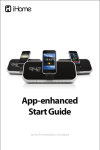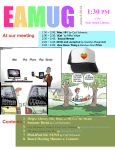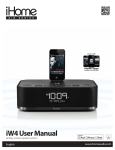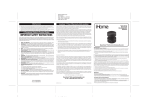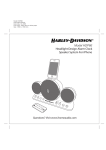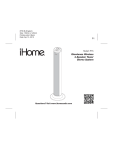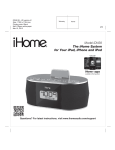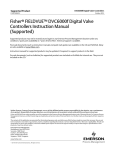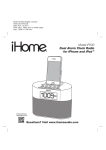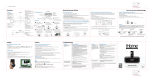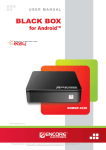Download iHome+Apps 2.0 Quick Start Guide v9
Transcript
App-enhanced Start Guide www.ihomeaudio.com/apps/ Welcome to iHome Apps This guide contains all the information you need to get from setup to a great night of sleep. Contents iHome Sleep 5 7 8 10 11 13 14 15 17 18 Overview Home Screen App Alarms Bedtime & Wakeup Settings Sleep Stats Overnight News Linked Accounts Reminders Settings Problems? iHome Radio 20 22 23 24 25 Overview TuneIn Channel Indexing Syncing with iHome Sleep Sleep and Wake to iHome Radio Problems? iHome Set 28 30 31 33 34 Overview iHome Device Alarms iHome Device Settings Firmware Updates Problems? Troubleshooting 36 Common Problems 39 Learn More iHome Sleep Use independently as iOS alarm app or with iHome solutions for charging & audio performance We cannot ensure compatibility if you use with iHome systems that are not app-enhanced or with other speaker docks. www.ihomeaudio.com/apps/ihome_sleep/ iHome Sleep iHome Sleep is a FREE music alarm clock app for iPad, iPhone, and iPod touch. Featuring a full screen clock with reminders, iPod controls, photo backgrounds, personalized bedtime and wakeup settings, and much more. Monday 15 S M T WT FS Music alarm clock Weekday alarm Reminders Choose hi-fi tones or music playlists from your entire iPod library Program alarms to repeat for any day of the week combo: never, everyday, weekday, weekend & custom Never forget those little things, available right when you wake up iOS Optimized Sure Alarm Sleep stats Graphics and interface is designed for iPad and retina display screen resolutions Alarm works even when screen is locked Track sleep habits including average bedtime, hours of sleep, snooze, and more Gentle Wake Overnight News Wake-to Radio Never be shocked from your loud alarm, with Gentle Wake your alarm increases in volume over time Wakeup to a recap of your friend and follower messages posted while you were sleeping Purchase iHome Radio and sync your favorite internet radio stations to wake up to in the morning. Set up, download, and launch 1. Download and install iHome Sleep from the App Store 2. Launch iHome Sleep music alarm clock app NOTE: iHome Sleep is only available for the iPad, iPhone, and iPod touch. FREE download Visit the App Store Download Launch & Enjoy! Home Screen Launching iHome Sleep will bring you to the clock home screen from which you can control and access all other settings App-enhanced Access settings for docked iHome app-enhanced devices Background Images Sleep Countdown Timer Choose from your photos or 10 included images Always know exactly how much time until your music turns off before bedtime zzz 5 Alarm Indicator Music Controls Alarm icon indicates that an alarm is ON, press to preview next alarm Control your iPod music library, tracks and playback Bedtime & Wakeup Slide right to activate sleep events and track sleep stats Features & Settings set alarms, view sleep stats, access app settings and more Alarm Display Mode Music Controls Sounding Alarm App Alarms iHome Sleep has app alarms that work independently of app-enhanced hardware device alarms, offering more interactive settings and features for you to enjoy Create new app alarms Turn alarms on/off Press to delete and rearrange app alarms Touch to access alarm settings NOTE: App alarms may not sound if you do not leave iHome Sleep in the foreground. While we do support multi-tasking, background alarms is a beta feature of iOS4.0 (or later) and your alarm will not always sound depending on if your iOS device is used with a charger or used with an iPod speaker system. We recommend using app-enhanced device alarms as backups when using our app with our app-enhanced devices. Alarm Settings Full customization allows to choose sleep-to and wake-up sounds, bedtime and wakeup reminders, and more Press to return to Alarm Manager Select type: Alarm (traditional) or Nap (countdown) Edit and name your Alarm Set the time Select which days of the week you want the alarm to sound: (Never, Everyday, Weekday, Weekend or Custom) Set snooze time duration Select iOS device vibration setting for alarm Select what alarm tone, music, playlist, podcast, or favorite iHome Radio station to sleep to Set a timer to automatically turn off your music once you’re asleep Select what alarm tone, music, playlist, podcast, or favorite iHome Radio station to wake to Set and create ‘Reminders’ and notes to help you remember things before you go to bed or when you wake up in the morning Note: Initiated by bedtime and wakeup event sliders Bedtime & Wakeup Events Trigger pre-configured alarm and sleep profiles to easily manage your daily sleep cycle Bedtime Wakeup Slide ‘Bedtime’ when you’re ready to go to sleep... Slide ‘Wakeup’ when you’re ready to start the day... 1. Sleep Stats - starts a log of the time you went to bed and starts calculating sleep duration 2. Triggers any bedtime music profiles and playlists you have set to fall asleep to 3. Triggers Bedtime events - ‘Reminder’ messages - Bedtime screen dimmer 1. Turns off a sounding alarm and resets it for the next specified time 2. Sleep Stats - completes a log of the time you woke up and calculates sleep duration 3. TriggersWakeup eventsv - ‘Reminder’ messages - Overnight News **Note: Using the Bedtime slider ensures correct alarm function when app is not in running in the foreground. zzz 5 1 2 Create an alarm with your bedtime & wakeup settings and turn it ON 3 Slide ‘Bedtime’ when you are ready to go to sleep Bedtime dimmer settings will be activated to your preferred brightness while sleeping (control within ‘Settings’) 4 Slide ‘Wakeup’ when your alarm is sounding and you are ready to start your day Sleep Stats You spend a third of your life sleeping...iHome Sleep lets you record and monitor your sleep habits over time, learning interesting information about yourself Stats Log detailed info on your sleep Snooze cycles averages today, week, and month Average hours of sleep today, week, month, and year Bedtime averages today, week, month, and year Wakeup time averages today, week, month, and year Sleep music data #1 artist, album, and genre Wakeup music data #1 artist, album, and genre Use those sliders! Slide right to switch between bedtime and wakeup event modes. The duration between these events is used to calculate your sleep stats. Stats Log You can delete individual events and erroneous data sets for more accurate stats Return to ‘Sleep Stats’ Average hours of sleep Total hours of recorded sleep Event date Sleep duration Bedtime and wakeup Select to edit/delete data Calender search shortcut Add missed sleep events Easily search by month through your sleep stat’s data log Miss a day? No worries, simply add bedtime and wakeup times to increase stats accuracy NOTE: Sleep stats was designed as a simple and fun way to learn more about your own sleep habits. We will continue to improve and refine how we calculate this data and hope you enjoy the ability to edit and delete individual sleep events to increase the accuracy and usefulness of the sleep stats feature. Overnight News Wakeup to Facebook & Twitter status and news updates of what you missed while you were sleeping Overnight News must be ON Input your Facebook & Twitter account information Activating Overnight News Overnight News only supports news feeds from your Facebook & Twitter friends/followers. In order for this feature to work you must have a valid Facebook or Twitter account and you must input your login information under ‘Accounts’ in app settings. Want to wake up to news content? Many popular blogs today, and news websites also have Twitter accounts which reflect top stories, breaking news, and replicate the traditional function of RSS feeds. So all you have to do is sign up for Twitter, and follow some news-based Twitter accounts! Some of our favorites are: @engadget, @cnn, @nytimes, @yahoonews, @bbcnews, @reuters, @tuaw Linked Accounts Keep up to date on product-related updates like firmware, access support and registration, and disable in-app advertisements. Keep your iHome dock as up-to-date as your iOS device. We are always improving our products, even after purchase. By keeping up-to-date with the latest firmware, you ensure your iHome dock will be compatible and on the leading edge with new iOS releases and updates. Reminders When life gets hectic, it’s helpful to have a way to help you remember the little things before you head out the door in the morning or before you call it a night Add a new reminder Select to show the reminder when the alarm sounds 1 Create and turn on an alarm 2 3 Within that alarm select ‘Bedtime Reminder’ or ‘Wakeup Reminder’ Select a reminder or press ‘+’ to create a new reminder 4 Reminder pop-up is initiated by wakeup or bedtime slider and will show your message so you don’t forget App interface button shortcuts In the morning or at night you can also use device buttons to access and control device functions Pressing SNOOZE will function same as app snooze button Press & hold POWER/ button 2 sec. on App-enhanced device is same as Pressing POWER/ button will function same as WAKEUP button when alarm is sounding Pressing BEDTIME button will function same as app bedtime slider Pressing WAKEUP button will function same as app wakeup slider NOTE: iHome Sleep must be running and iOS device docked or connected via bluetooth with the app-enhanced device App Settings Turn ‘Overnight News’ feature on/off Select a custom background for the home screen from your photo library View, create, and edit personal reminders Activate and select ‘Gentle Wake’ settings (select OFF or 1-10 minute duration) Set sleep volume for bedtime music Set wake volume for app alarms Slide to control your screen brightness settings for a bedtime event Press to learn more about our app or send questions and feedback to our iHome+ apps team Removes any existing sleep data iHome Radio Use independently as an internet radio app with your iOS device or with iHome Speaker Docks for charging & audio performance A Wi-Fi network is recommended to ensure the best station reception available www.ihomeaudio.com/apps/ihome_radio/ iHome Radio Internet radio music app for iPhone and iPod touch. Purchase and download today to enjoy thousands of radio stations no matter where you live. Thousand of Internet Radio Stations Add Radio to Any Speaker Sync with iHome Sleep Connects you to tens of thousands of internet music, talk, sports and news stations from around the world Add endless radio music to any iHome speaker solution. Simply launch iHome Radio and let the party begin. Wake to your favorite music, talk, sports, and news iHome Radio stations iOS 4.0 Optimized TuneIn iHome App-enhanced Multi-tasking background audio support allows you to listen to your app while surfing the web, playing games, and more Using TuneIn® for channel indexing, iHome Radio can sync with a user's presets stored on TuneIn.com. Listen to radio on-the-go as well as on any iHome app-enhanced product. Set up, download, and launch 1. Download and install iHome Radio from the App Store 2. Launch iHome Radio internet radio app NOTE: iHome Radio is designed for iPhone and iPod Touch with iOS 4.0 or above pay to download Visit the App Store Download Launch & Enjoy! TuneIn channel indexing iHome Radio uses TuneIn for channel indexing and allows you to sync with user presets stored on TuneIn.com NOTE: iHome Radio currently supports TuneIn-listed stations in the MP3, AAC, and QT formats only. Stations with formats other than MP3, AAC, and QT will NOT sync as favorites with TuneIn.com. Syncing with iHome Sleep Syncing is easy and allows you to sleep and wake to your favorite iHome Radio internet stations! NOTE: You can only sync stations already saved in ‘Favorites’ prior to syncronization. If you add favorite stations after you sync, they will not be selectable from iHome Sleep until you sync again. 1 You must have both iHome Radio and iHome Sleep 2 3 Launch iHome Radio and access ‘Favorites’ Select ‘Send favorites to iHome Sleep’ 4 iHome Sleep will be launched and a pop-up message will confirm that your favorites were successfully synced Sleep and wake to iHome Radio Once your favorite internet radio stations are synced, all you have to do is select ‘Radio’ for your bedtime or wakeup sounds with iHome Sleep app alarms 1 2 Launch iHome Sleep and edit an active alarm 3 Select Sleep-to or Wake-to to alter the 4 Select ‘Radio’ as source Select from your list of synced stations to sleep or wake to Problems? If you are experiencing problems with iHome Radio, try these quick steps: • Close and restart app. For iPod touch, iPhone, or iPad running 4.1 or later, this means closing the app by double pressing the iOS device’s home button to bring into view all the apps that are active, scroll to app, press & hold app icon and select “-“ to close. • Update app on the App Store. Visit the App Store to see if there is an update available for your app. Update if needed. • Upgrade the software on your iPad/iPhone/iPod to the latest version by connecting it to a computer with iTunes installed and checking through iTunes that your unit has the most recent software. Update if needed. • Reset your iPad/iPhone or iPod. The process can differ depending on your model. Please see the user manual or the Apple web site for details. Typically, holding the sleep button and the home button on a newer iPad, iPhone or iPod will reset it. • If all else fails, delete and re-download the app. Sometimes an application has problems while installing or updating and it is necessary to delete the app and try it again. Please note, your iTunes account will not be billed again for an app your have already purchased. If these steps do not solve your issue, keep reading on the next page. Problems continued... Still having an issue? • Multi-tasking audio - iHome Radio requires iOS 4.1 or later in order to support multi-tasking background audio support that allows you to listen to internet radio while surfing the web or using other apps. • iPad - iHome Sleep is primarily designed for use on the iPhone and iPod touch. While you can download to an iPad running iOS4.2 or later, the interface is not optimized for iPad screen resolution. • Poor Station Reception - We recommend using a Wi-Fi network and selecting stations with the greatest signal strength available when using iHome Radio. Station reception is affected by the strength of your iPhone’s data connection, the Wi-Fi network connection, the bandwith of the selected internet radio station, and issues with TuneIn’s indexing. Visit ww.TuneIn.com for issues with available stations. • Doesn’t support my local AM/FM broadcast radio station iHome Radio currently supports TuneIn-listed internet radio stations in the MP3, AAC, and QT formats only. Visit www.TuneIn.com for station listings. In the US, many popular local radio stations owned by Clear Channel are only available via the free iHeartRadio app. If these steps do not solve your issue: skip to: Troubleshooting visit us at: www.ihomeaudio.com/support iHome Set Dock with any app-enhanced iHome speaker system and enjoy full control from the convenience of your iOS device www.ihomeaudio.com/apps/ iHome Set Enhanced integration with your iHome docking system. Updatable firmware for your unit. Free download from the App Store. iHome App-enhanced Wireless Control Firmware Updates Easily change any setting on your iHome, either docked or via Bluetooth (if available) Harness your iHome’s wireless Bluetooth connection to control all settings from a distance Make sure your iHome is always up-to-date by installing the latest firmware. Set up, download, and launch 1. Download and install iHome Set from the App Store 2. Launch iHome Set app NOTE: iHome Set is designed for iPhone and iPod Touch with iOS 4.0 or above FREE download Visit the App Store Download Launch & Enjoy! App-enhanced Device Alarms Docking your iPad, iPhone or iPod touch to an App-enhanced alarm clock when iHome Set is running will bring into view the all available editable settings. Device Alarm Settings Press to view and change device alarm settings. iHome device alarms are not subject to iOS app alarm system and connections errors, acting as backup alarms that will sound no matter what to make sure you are up in the morning iA100 App Connection You can only access App-enhanced device alarms and hardware settings when this icon is displayed. App-enhanced Device Settings When connected to your iHome with iHome Set, you are free to change almost any setting, right from your iOS device. Press to return to Alarm Manager Power your iHome device on or off Switch audio modes Enable radio tuning function Adjust volume Set Alarm #1 Set Alarm #2 Alter snooze duration Turn nap timer on / off Alter nap duration Nap time remaining Turn sleep timer on / off Alter sleep duration Sleep time remaining App-enhanced Device Settings (continued) When connected to your iHome with iHome Set, you are free to change almost any setting, right from your iOS device. Set treble output level Set bass output level Turn 3D audio effect on or off Alter display brightness Turn on/off 24 hour clock Set current time Set calendar date Sync unit time with iPhone Check for new firmware updates Firmware Updates Many iHome app-enhanced products let you update the unit's firmware using iHome Sleep to ensure your product is functioning as intended The app-enhanced device will beep twice when firmware is done being updated. If firmare update is unsuccessful, repeat steps 1, 3 and 4 (below). NOTE: iOS device must be docked to update your device’s firmware. iA5 and other iHome systems that are not app-enhanced are not firmware upgradeable. If you have the latest firmware, app will show that your firmware is up to date. WARNING: Do not undock your iOS device while installing your firmware update. Doing so may require you to unplug the AC adaptor and remove battery backup to restore to default firmware programming. 1 Select ‘Search for Update’ once docked on an iHome product 2 If your firmware is up to date, there is no further action needed. 3 If a firmware update is available, select ‘Upgrade’ 4 Do not remove your device during the update. A popup will appear when complete. Troubleshooting © SDI Technologies Inc. All rights reserved. iHome and the iHome Sleep logo are trademarks of SDI Technologies Inc., registered in the U.S. and other countries. www.ihomeaudio.com/ Troubleshooting 1. My app is crashing: Crashes can happen for reasons in and out of our control. Sometimes they just happen, and you can reload the app, and never see it again. If your app is crashing, there are three methods for fixing the problem. A) Update the Firmware of your iOS device. B) Update app on the App Store. C) Delete & re-download the app. Sometimes there is an error with a file download, during installation, or when updating an app. When this happens the only way to fix it is by deleting and re-downloading the app. You will lose all the data programmed and stored in the app if deleted. 2. Overnight News doesn’t work: Overnight News only supports news feeds from your Facebook & Twitter friends/followers. In order for this feature to work you must have a valid Facebook or Twitter account and you must input your login information under ‘Accounts’ in app settings. We use Facebook Connect and Twitter client servers and do not store or share user passwords or account information. 3. My alarm did not sound at the specified time: A. iOS4.0 Multi-tasking limitation for Background Alarms App alarms may not sound if you do not leave iHome Sleep in the foreground. While we do support iOS 4.0 multi-tasking, background alarms is a beta feature and your alarm will not always sound depending on if your iOS device is used with a charger or used with an iPod speaker system. When iHome Sleep is used in the background the alarm is limited to a single minute of push notification alerts. To ensure the most reliable alarms we recommend using app-enhanced device alarms or keep iHome Sleep in the foreground. Please note: In iOS5, locking the screen will also puse iHome Sleep to the background. If you slide ‘Bedtime’ before locking the screen your alarm sound will still function. B. Silent Alarm or Volume - Make sure that the alarm is not set to Silent or that the volume of the iOS device is not set at 0 C. Improper Setup - iPhone is not docked properly or iHome App-enhanced system’s AC adaptor is not plugged into a working outlet or into the power jack on back of unit. D. non iHome App-enhanced Speaker Docks - If you dock your iPod or iPhone into a speaker dock overnight that is not an App-enhanced iHome sstem, the speaker dock must be powered ON all night to hear your alarms in the morning. Because of Apple requirements for devices that both charge and play audio, the iPod/iPhone/iPad’s built-in speaker is deactivated and will cause your alarm not to sound if you do... ...not leave the power ON. This is another reason why we suggest customer’s use iHome App-enhanced Speaker Systems to make sure you don't have to remember to leave the power on before going to bed. 4. iHome+apps iOS device support: The iHome Sleep App only works with iPad, iPhone and iPod touch running iOS 4.1 or later. It will not work with iPhone 1G, iTouch 1G, nano, shuffle, or the iPod classic. Learn More For more questions or to learn more visit us online at www.ihomeaudio.com © SDI Technologies Inc. All rights reserved. iHome, the iHome Radio, and the iHome Sleep logo are trademarks of SDI Technologies Inc., registered in the U.S. and other countries. Problems? If you are experiencing problems with your iHome device, try these quick steps: • Upgrade the software on your iPad, iPhone or iPod to the latest version by connecting it to a computer with iTunes installed and checking through iTunes that your unit has the most recent software. Update if needed. • Reset your iPad/iPhone/iPod. The process can differ depending on your model. Please see the user manual or the Apple web site for details. Typically, holding the sleep button and the home button on a newer iPad, iPhone or iPod will reset it. • Upgrade the firmware on your iHome unit to the latest version by connecting it to a iPad, iPhone or iPod touch with our iHome Set app installed, select Search for Update under ‘Firmware Update’ and check that your unit has the most recent software. Update if needed. Only iHome app-enhanced models support firmware updates. • Reset your iHome unit. Remove backup batteries and unplug the unit from the power source. Leave the unit for about 15 minutes to ensure that all electronic charges have dissipated from the unit. Replace batteries and reconnect to power source. For units with a reset port or button, press the reset button or insert a paper clip or similar into the reset port then release/remove. If these steps do not solve your issue, keep reading or: visit us at: www.ihomeaudio.com/support call a customer service representative at 1-800-288-2792 Problems? If you are experiencing problems with iHome Sleep, try these quick steps: • Close and restart app. For iPod touch, iPhone, or iPad running 4.1 or later, this means closing the app by double pressing the iOS device’s home button to bring into view all the apps that are active, scroll to app, press & hold app icon and select “-“ to close. • Update app on the App Store. Visit the App Store to see if there is an update available for your app. Update if needed. • Upgrade the software on your iPad/iPhone/iPod to the latest version by connecting it to a computer with iTunes installed and checking through iTunes that your unit has the most recent software. Update if needed. • Reset your iPad/iPhone or iPod. The process can differ depend ing on your model. Please see the user manual or the Apple web site for details. Typically, holding the sleep button and the home button on a newer iPad, iPhone or iPod will reset it. • If all else fails, delete and re-download the app. Sometimes an application has problems while installing or updating and it is necessary to delete the app and try it again. Please note that sleep stats and alarm settings will be lost when deleted. If these steps do not solve your issue: skip to: Troubleshooting visit us at: www.ihomeaudio.com/support