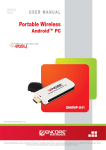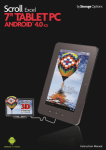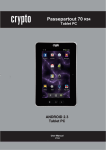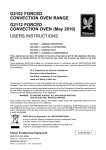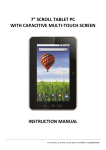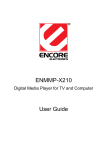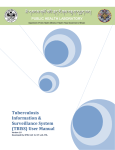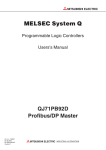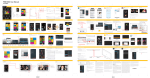Download Android Media Box
Transcript
Build in Android 2.2 OS Android Media Box (Remote control included) iMP560R2 User’s Guide © 2011 Encore Electronics, Inc. Product specifications, size, and shape are subject to change without notice, and actual product appearance may differ from that depicted herein. All trademarks and brand names are the properties of their respective holders. User’s Notice This manual is provided “as is” without warranty of any kind, either express or implied, including but not limited to the implied warranties or conditions of merchantability or fitness for a particular purpose. In no event shall we, its directors, officers, employees or agents be liable for any indirect, special, incidental, or consequential damages (including damages for loss of profits, loss of business, loss of use or data, interruption of business), even if we have been advised of the possibility of such damages arising from any defect or error in this manual or product. Specifications and information contained in this manual are furnished for information use only, and are subject to change at any time without notice, and should not be construed as a commitment by us. We assume no responsibility or liability for any errors or inaccuracies that may appear in this manual, including the products and software described in it. No part of this manual, including the products and software described in it, may be reproduced, transmitted, transcribed, stored in a retrieval system, or translated into any language in any form or by any means, except documentation kept by the purchaser for backup purposes, without the express written permission of us. Product warranty or service will not be extended if: (1) the product is repaired, modified or altered, unless such repair, modification of alteration is authorized in writing by us; or (2) the serial number of the product is defaced or missing. Products and corporate names appearing in this manual may or may not be registered trademarks or copyrights of their respective companies, and are used only for identification or explanation and to the owners’ benefit, without intent to infringe. Adobe and Acrobat are registered trademarks of Adobe Systems Incorporated. Google, Google Maps, Gmail, YouTube, Picasa, Picasa Logo, Google Sync, Google Talk, Google Calendar, Google Checkout and Android are trademarks or registered trademarks of Google, Inc. MicroSD is a trademark or registered trademark of the SD Card Association. Wi-Fi- is a trademark or a registered trademark of the Wi-Fi Alliance. The product name and revision number are both printed on the product itself. Manual revisions are released for each product design represented by the digit before and after the period of the manual revision number. Manual updates are represented by the third digit in the manual revision number. Product specifications, size, and shape are subject to change without notice, and actual product appearance may differ from that depicted herein. All trademarks and brand names are the properties of their respective holders. © 2011 Encore Electronics, Inc. All rights reserved. Contents: Chapter 1: Introduction ...................................................................................................... 1 1.1 Package Contents................................................................................................. 1 1.2 System Requirements........................................................................................... 1 Chapter 2: Getting Started ................................................................................................. 2 2.1 How to Connect .................................................................................................... 2 2.2 Back Panel Connectors ........................................................................................ 3 2.3 Front Panel Button ................................................................................................ 3 Chapter 3: Remote Control Guide...................................................................................... 4 3.1 Installing Batteries................................................................................................. 4 3.2 Remote Control Functions .................................................................................... 4 3.3 Mouse Operation .................................................................................................. 4 Chapter 4: HOME Screen .................................................................................................. 5 4.1 Quick Access Panel (QAP) ................................................................................... 5 4.2 Status Bar ............................................................................................................. 6 4.3 Settings ................................................................................................................. 6 Chapter 5: Application ........................................................................................................ 7 5.1 File Browser .......................................................................................................... 7 5.2 Movies .................................................................................................................. 8 5.3 Music .................................................................................................................. 10 5.4 Pictures ............................................................................................................... 11 5.5 Internet Browser ................................................................................................. 12 5.6 All Programs ....................................................................................................... 12 Chapter 6: Frequently Asked Questions .......................................................................... 13 Chapter 7: Technical Support: .......................................................................................... 15 Chapter 1: Introduction ENMMP-X220 is a multimedia-capable device providing Internet access. It is designed to provide entertainment, information and location-based services for personal use. You can easily connect your home entertainment center and enjoy full-HD movies on the big TV screen. 1.1 Package Contents Please check the following parts are included when open the package. If not, please contact your distributor or dealer. ENMMP-X220 DC 12V/2A power adaptor HDMI cable YPbPr cable RCA audio cable Ethernet cable 22 pin SATA male to female extension cable User manual Remote control 1.2 System Requirements Display unit CRT / LCD TV with HDMI or YPbPr connector. Notes: Some Android Market applications are design for cell phone only and might not compatible with TV resolution and MediaPlayer environment. 1 www.encore-usa.com Chapter 2: Getting Started 2.1 How to Connect There is no strict requirement which cable should be connected first, it is strongly recommended to connect the power adapter at the last step. Note: You do not have to connect all of the output cables such as HDMI or YPbPr with audio cable. Please connect the cables per your multimedia peripheral. 2 www.encore-usa.com 2.2 Back Panel Connectors ENMMP-X220 connection is easy; the most typical connection is as previous diagram illustrated; please connect accordingly before power on any electrical device. Item Port Function Standard USB 2.0 interfaces. Connect to USB devices such as 1. & 12. USB USB mouse, USB keyboard, USB Hub or USB wireless adapter 2. DC 12V 12V power in 3. MicroSD Micro-SD / TF Card reader 4. Pr Red RCA video jack for Pr output 5. Pb Blue RCA video jack for Pb output 6. Y Green RCA video jack for Y (brightness) output 7. R Red RCA audio Jack, connect to speaker or TV AV in 8. L White RCA Jack, connect to speaker or TV AV in 9. Coaxial Black RCA jack for audio output 10. HDMI HDMI video/audio output 11. LAN RJ45, 10/100M Ethernet interface 2.3 Front Panel Button Power button with Power LED 3 www.encore-usa.com Chapter 3: Remote Control Guide Aim the front of the Remote Control at the Remote Control Receiver and press the control buttons as you would on the IR receiver. 3.1 Installing Batteries Open the back cover of remote control and put in two AAA batteries (alkaline battery recommended). 3.2 Remote Control Functions 3.3 Mouse Operation Left key: Select and enter programs. Right key: Exit programs. Notes: Mouse not included in the package. 4 www.encore-usa.com Chapter 4: HOME Screen 4.1 Quick Access Panel (QAP) ENMMP-X220 provides many application, some of them already showed on the Quick Access Panel (QAP) in HOME Screen; from left to right are “File Browser”, “Books”, “Pictures”, “Music”, “Movies”, “Internet Browser”, “All Programs” and “Setup”. Please refer Chapter 5 for Application Introduction. Click each one of icon on QAP to enter the Files Browser. Browser: Surfing to the world-wide when internet is connected. All programs: Show all installed application programs. Setup: Go to the setup menu. This status bar is on up right of the HOME screen displays ENMMP-X220 status information and notifications. From right to left in sequence are “Menu”, “Back”, “Home” and “Network”. Menu: Open the menus of the application programs. Back: Exit programs. Home: Exit programs and return to HOME screen. Network: Indicate network connection status. Notes: Click the left key of the mouse and hold it at status bar, drag it down and then the running application programs of the system can be seen. 5 www.encore-usa.com 4.2 Status Bar Display input status of the device. Wi-Fi light: Lit when Wi-Fi is connected. (See list on the package box for supported devices.) LAN light: Lit when Ethernet network is connected. HD light: Lit when Built-in removable hard disk is connected. SD light: Lit when SD card is connected. USB light: Lit when USB storage device is connected. Notes: When Wi-Fi and LAN are available at the same time, Wi-Fi connection will be the default. 4.3 Settings Network - Configure Wi-Fi connection or Ethernet connection. Applications - Application programs management. Manage and install application programs. Privacy - Restore to factory defaults. SD card and device storage - Manage the SD card or other storage device. Language & keyboard - Manage language and IME type. Date & time - Set current date and time. About device – Show system information. 6 www.encore-usa.com Chapter 5: Application This chapter describes how to play movie, music, picture, file and network. Enter the File Browser on QAP to see any files in your storage device or network. 5.1 File Browser Using remote control: Left and right navigation button: Switch between icons on top. Up and down navigation button: Select file in the catalogue of the equipment. Volume and OK: Play the current selected file, or enter the current selected catalogue. Return: Return the previous page. Red button: Enter the “Movies” catalogue. Green button: Enter the “Music” catalogue. Yellow button: Enter the “Pictures” catalogue. Blue button: Enter the “Internet Browser”. Mute button: Adjust the volume. Using mouse: Left click of the mouse is to confirm and right click is to return. Function introduction Files filtering function: The Files Browser of this machine is equipped with a files filtering function, so users can quickly find their files. For example, if “Movies” is selected, only suffixes of video files in this option will be displayed and other files will not be shown, so users are able to find files fast. It is the same with “Music” and 7 www.encore-usa.com “Pictures”. The “File Browser” option displays files in the storage device and network APK program can be setup here. Read LAN sharing files: Select “LAN” to find the files in the LAN network. 5.2 Movies Select the Movies on QAP or choose video files using Files Browser to play. Using remote control: PLAY / PAUSE: Pause or resume to play. FWD / REV: Fast forward or backward the movie. PREVIOUS / NEXT: Previous file and next file. STOP: Exit play. SUBTITLE: Access the subtitles menu. 16:9: Access the video scale menu. Repeat: Access the repeat play menu. Return: Exit and return to files browser. Home: Exit and return to the main interface. Using mouse: Left click of the mouse is to confirm and right click is to return. 8 www.encore-usa.com Click the right key of the mouse to get this Movies Tool-bar menu. “Previous”, “Fast Backward”, “Play/Pause”, “Fast Forward” and “Next” functions. : Access the scale menu. : Access the subtitles menu. : Access the track switching menu. : Access the time-selecting play menu. : Access the repeat play menu. Click left key of the mouse and drag the time bar to see any frame of the video. 9 www.encore-usa.com 5.3 Music Select Music on QAP or choose music files using Files Browser to play. Using remote control: Play/Pause: Pause or resume to play. PREVIOUS / NEXT: Previous file and next file. STOP: Exit play. SUBTITLE: Access the subtitles menu. Repeat: Access the repeat play menu. Return: Exit and return to files browser. Using mouse: Left click of the mouse is to confirm and right click is to return. Music Tool-bar “Previous”, “Play/Pause”, “Stop” and “Next” Repeat-All / Repeat-One Sequential play and Random play Full screen lyrics display (Lyrics must be included in media file to be displayed.) 10 www.encore-usa.com 5.4 Pictures Select Pictures on QAP or choose image files using Files Browser to play. Using remote control: Play/Pause: Pause or resume to play. PREVIOUS / NEXT: Previous file / next file. STOP: Exit play. Zoom In/Out: Enlarge or reduce the images. Return: Exit and return to files browser. Using mouse: Left click of the mouse is to confirm and right click is to return. Pictures Toolbar “Previous”, “Play/Pause”, “Stop” and “Next” Zoom in or out Photo spinning Photo ratio Settings 11 www.encore-usa.com 5.5 Internet Browser Using remoter control: Arrow Key: to move the cursor key OK: Enter. Return: Exit or return to previous webpage. Using mouse: Left click of the mouse is to confirm and right click is to return. 5.6 All Programs Browser – View and navigate different web pages, add them as bookmarks or create shortcuts from the applications screen. Calculator – To perform simple arithmetic calculation. Calendar – Manage your time schedule. If you have a Google™ account, you can also synchronize your phone calendar with your web calendar Clock – To function as a normal or alarm clock. Email – To send and receive emails through your regular email account. Remark: Some Android Market applications are design for cell phone only and might not be compatible with screen resolution of this product. 12 www.encore-usa.com Chapter 6: Frequently Asked Questions Q1. What to do when the system crashes or buttons won't respond? Answer: Check the indicator light at the front of the removable storage device. If the red and green lights flash quickly, please wait for a second and then resume, as the system may be reading data. If it is clear that the system crashed, power off from the remote control or press the power button on the front panel and re-power on shortly. Q2. What to do when there's an abnormal start-up of the ENMMP-X220, or no image output? Answer: Check the system in following steps: Check if the power indicator light of the ENMMP-X220 is on. If not, please check if the power is properly connected. Check if there is signal output of TV images. If not, please check if the video output cable is properly connected and the correct video channel output (YPbPr or HD) is setup on the TV set. It should support 720P input and above. Remove the SD card, USB or removable hard disk. Plug in after system starts. Third party software might cause system become unstable; uninstall previously installed software. Q3. What to do when the player cannot play? Answer: First, please be sure that the format of video file is supported by the ENMMP-X220. It is suggested to reboot the system and play again to verify. If the file still cannot be opened, then this video file may not be supported by the video player. Q4. What to do when no network access to the main interface? Answer: Please check if the device has network connection. Please check if the network cable is damaged. Please check if the router is in normal working order. Please check if the DHCP of the router is enabled. If not, please setup accordingly. If a wireless network card is used, please check whether it gets access to network, and whether the DHCP of the router is enabled. If not, please setup accordingly. 13 www.encore-usa.com Q5. What to do when DNS error occurs? Answer: Please check if the IP address, subnet mask, gateway and DNS of the device are setup correctly. Please select “automatically capture of IP address” at Network Settings and make sure that the DNS service of the router is enabled. Please check if the network is working normally. Q6. Where can I download the Android APK? Answer: Some Android Market applications are designed for cell phone only and might not work with this product. For your reference, here is a website that we used. Please notice that Encore is not affiliated or sponsoring this site. http://www.freewarelovers.com/android Below are compatible apps with ENMMP-X220 that we have tested from this website: System&Tools Apps Name esExplorer ASTRO Adobe Flash Player 11.0 Adobe Reader Adobe AIR Communications&Business Version Apps Name 1.6.0.7 Version Apps Name Version Facebook for Android 1.2.0 Angry Birds 1.6.3 Messenger 6.5.0 Angry Birds RIO 1.3.2 11.0.1.153 ICQ 1.0.3 Angry Birds Seasons 1.6.1 10.0.2 IM+ 4.1.1 Light Racer 3D Basic 1.2h 2.7.1.1961 imo 2.1.2 Air Control Lite 1.22 1.4 Air Attack 3.0.6 Fruit Slice 1.3.2 ASTRO-2.5-153-std Photoshop Express 1.3.1 Yahoo Messenger USA Today 1.6.2 Yahoo Mail 1.3.6 Pulse 2.4.3 EverNote 3.2.2 TIME Mobile Games 1.1 FOX News 1.0.0 Engadget 1.0.4 Q7. Is update patch available this product? Answer: Please visit Encore website from time to time to receive firmware update information. 14 www.encore-usa.com Chapter 7: Technical Support: For more information, please check our website: http://www.encore-usa.com 15 www.encore-usa.com