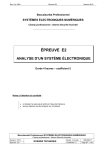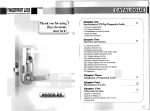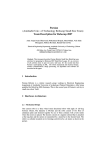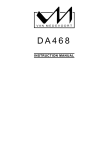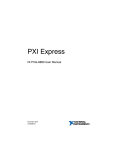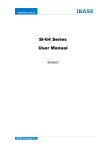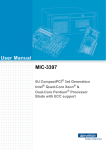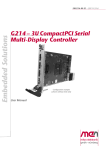Download Manual
Transcript
LEA6x6 Series Graphics Card User’s Manual A26700316 1 www.dfi.com Copyright FCC and DOC Statement on Class B This publication contains information that is protected by copyright. No part of it may be reproduced in any form or by any means or used to make any transformation/adaptation without the prior written permission from the copyright holders. This equipment has been tested and found to comply with the limits for a Class B digital device, pursuant to Part 15 of the FCC rules. These limits are designed to provide reasonable protection against harmful interference when the equipment is operated in a residential installation. This equipment generates, uses and can radiate radio frequency energy and, if not installed and used in accordance with the instruction manual, may cause harmful interference to radio communications. However, there is no guarantee that interference will not occur in a particular installation. If this equipment does cause harmful interference to radio or television reception, which can be determined by turning the equipment off and on, the user is encouraged to try to correct the interference by one or more of the following measures: This publication is provided for informational purposes only. The manufacturer makes no representations or warranties with respect to the contents or use of this manual and specifically disclaims any express or implied warranties of merchantability or fitness for any particular purpose. The user will assume the entire risk of the use or the results of the use of this document. Further, the manufacturer reserves the right to revise this publication and make changes to its contents at any time, without obligation to notify any person or entity of such revisions or changes. • • • • Changes after the publication’s first release will be based on the product’s revision. The website will always provide the most updated information. © 2013. All Rights Reserved. Reorient or relocate the receiving antenna. Increase the separation between the equipment and the receiver. Connect the equipment into an outlet on a circuit different from that to which the receiver is connected. Consult the dealer or an experienced radio TV technician for help. Notice: 1. The changes or modifications not expressly approved by the party responsible for compliance could void the user’s authority to operate the equipment. 2. Shielded interface cables must be used in order to comply with the emission limits. Trademarks Product names or trademarks appearing in this manual are for identification purpose only and are the properties of the respective owners. 2 www.dfi.com Table of Contents Copyright............................................................................................................. 2 Trademarks ........................................................................................................ 2 FCC and DOC Statement on Class B ..................................................... 3 About this Manual .......................................................................................... 4 Warranty ............................................................................................................ 4 Static Electricity Precautions...................................................................... 4 Safety Measures .............................................................................................. 4 About the Package ......................................................................................... 5 Chapter 1 - Introduction ............................................................................. 6 Specifications ................................................................................................ 6 Chapter 2 - Hardware Installation................................................ 7 Board Layout ................................................................................ 7 Mechanical Drawing ...................................................................... 7 Handling the Graphics Card .......................................................... 8 Tips in Handling the Graphics Card .............................................. 8 Installing the Graphics Card ......................................................... 8 Chapter 3 - Supported Software ................................................ 10 AMD Embedded GPU and Chipset Software Installation Utility .. 10 Microsoft .NET Framework 3.5 ................................................... 11 Microsoft DirectX 9.0C Driver ..................................................... 12 Adobe Acrobat Reader 9.3 ......................................................... 13 3 www.dfi.com About this Manual Static Electricity Precautions An electronic file of this manual is included in the CD. To view the user’s manual in the CD, insert the CD into a CD-ROM drive. The autorun screen (Main Board Utility CD) will appear. Click “User’s Manual” on the main menu. It is quite easy to inadvertently damage your PC, system board, components or devices even before installing them in your system unit. Static electrical discharge can damage computer components without causing any signs of physical damage. You must take extra care in handling them to ensure against electrostatic build-up. 1. To prevent electrostatic build-up, leave the system board in its anti-static bag until you are ready to install it. Warranty 2. Wear an antistatic wrist strap. 1. Warranty does not cover damages or failures that arised from misuse of the product, inability to use the product, unauthorized replacement or alteration of components and product specifications. 3. Do all preparation work on a static-free surface. 2. The warranty is void if the product has been subjected to physical abuse, improper installation, modification, accidents or unauthorized repair of the product. 4. Hold the device only by its edges. Be careful not to touch any of the components, contacts or connections. 3. Unless otherwise instructed in this user’s manual, the user may not, under any circumstances, attempt to perform service, adjustments or repairs on the product, whether in or out of warranty. It must be returned to the purchase point, factory or authorized service agency for all such work. 5. Avoid touching the pins or contacts on all modules and connectors. Hold modules or connectors by their ends. Important: Electrostatic discharge (ESD) can damage your processor, disk drive and other components. Perform the upgrade instruction procedures described at an ESD workstation only. If such a station is not available, you can provide some ESD protection by wearing an antistatic wrist strap and attaching it to a metal part of the system chassis. If a wrist strap is unavailable, establish and maintain contact with the system chassis throughout any procedures requiring ESD protection. 4. We will not be liable for any indirect, special, incidental or consequencial damages to the product that has been modified or altered. Safety Measures To avoid damage to the system: • Use the correct AC input voltage range. To reduce the risk of electric shock: • Unplug the power cord before removing the system chassis cover for installation or servicing. After installation or servicing, cover the system chassis before plugging the power cord. 4 www.dfi.com About the Package The package contains the following items. If any of these items are missing or damaged, please contact your dealer or sales representative for assistance. • • • One Graphics card One CD One QR (Quick Reference) The board and accessories in the package may not come similar to the information listed above. This may differ in accordance to the sales region or models in which it was sold. For more information about the standard package in your region, please contact your dealer or sales representative. 5 www.dfi.com Chapter 1 Chapter 1 - Introduction LEA-HDMI Daughterboard (optional) Specifications Processor •AMD E6X60 System Memory •Intergrated 1GB GDDR5 (LEA676) • Intergrated 512MB GDDR5 (LEA646) Ports •3 HDMI Expansion Interfaces •PCIE x16 Dimensions •167.63mm X 111.17mm (6.60” X 4.37”) HDMI LEA-HDMI LEA6x6 I/O PORTS • 3 HDMI DIMENSIONS • 45mm (1.77") x 106.65mm (4.20") LEA-DP Daughterboard (optional) LEA6X6 Series Model Name GPU LEA676-3H LEA676-6H AMD E6760 LEA676-3H3DP LEA646-3H Graphics Board Daughterboard Total Display Ports LEA676 N/A 3 HDMI LEA676 LEA-HDMI (with 3 HDMI) 6 HDMI LEA676 AMD E6460 LEA646 LEA-DP (with 3 DisplayPort) N/A DP LEA-DP 3 HDMI, 3 DisplayPort LEA6x6 3 HDMI I/O PORTS • 3 DisplayPort DIMENSIONS • 45mm (1.77") x 106.65mm (4.20") 6 Chapter 1 Introduction www.dfi.com Chapter 2 Chapter 2 - Hardware Installation 167.65 117.15 107.65 57.15 66.65 39.15 0.00 7.50 Mechanical Drawing Board Layout 0.00 0.00 8.00 11.15 16.80 20.65 HDMI 33.15 58.15 61.65 66.65 71.15 83.15 98.40 93.00 98.40 101.80 106.65 111.17 167.65 144.75 129.30 57.14 44.99 33.35 15.00 7.50 0.00 108.20 0.00 0.00 45.00 39.15 7.50 0.00 39.14 45.00 7.49 0.00 LEA6x6 0.00 0.00 8.00 8.00 16.80 16.80 33.15 33.15 58.15 58.15 83.15 83.15 93.00 101.80 106.65 93.00 98.40 LEA-HDMI 39.15 45.00 15.00 7.50 0.00 39.14 45.00 15.00 7.49 0.00 101.80 106.65 LEA-DP 7 Chapter 2 Hardware Installation www.dfi.com Chapter 2 Handling the Graphics Card Step 1: Power-Off the Computer It is quite easy to inadvertently damage your graphics card even before installing it in your system unit. Electrostatic discharge can damage computer components without causing any signs of physical damage. You must take extra care in handling the graphics card to ensure that no static build-up is present. Make sure the computer and all other peripheral devices connected to it has been powered down. Disconnect all power cords and cables. Important: Hazardous voltages are present and exposed when operating the computer with the cover removed. To prevent equipment damage and personal injury, never apply power to the computer when the cover is off. Tips in Handling the Graphics Card 1. To prevent electrostatic build-up, leave the graphics card in its anti-static bag until you are ready to install it. 2. Do all preparation work on a static-free surface with graphics card components facing up. Step 2: Remove the Computer’s Cover 3. Hold the graphics card by its edges only. Be careful not to touch any of the components, contacts or connections, especially gold contacts, on the board. Refer to your computer system manual for specific instructions on removing your computer’s system unit cover. In general, you will need to remove several screws on the back or side of the system unit and then slide the cover off. Installing the Graphics Card Step 3: Remove the Slot Cover For most computer systems, you will only need a medium size Phillips screwdriver to remove the cover and a small flat-blade screwdriver to secure the monitor cable. Remove the slot-cover screw and slot cover adjacent to the PCI Express slot. Put them in a safe place for later use. Important: Electrostatic discharge (ESD) can damage the graphics card, system board, processor, disk drives, add-in boards, and other components. Perform the upgrade instruction procedures described at an ESD workstation only. If such a station is not available, you can provide some ESD protection by wearing an antistatic wrist strap and attaching it to a metal part of the system chassis. If a wrist strap is unavailable, establish and maintain contact with the system chassis throughout any procedures requiring ESD protection. Step 4: Unpack the Graphics Card Remove the graphics card from the shipping carton and its protective packing. Please do not throw away the packing material or the shipping box. You may use these again to prevent damage should you need to ship the graphics card for repairs. Step 5: Insert the Graphics Card Align the graphics card above the PCI Express slot then press it down firmly until it is completely seated in the slot. Make sure the graphics card is straight and level compared to the computer’s system board by viewing it from the side. Step 6: Replace the Slot-Cover Screw Secure the graphics card with the slot-cover screw you removed in step 3. Step 7: Replace the Computer’s Cover After you have finished installing the graphics card, put the computer’s cover back on the system unit. Refer to the computer’s system manual for instructions if necessary. 8 Chapter 2 Hardware Installation www.dfi.com Chapter 2 Step 8: Connect a Monitor or LCD Panel Refer to the “Connecting Display Devices” section for details. Important: If your computer comes with an onboard graphics capability, you may need to disable the onboard function from the system board’s BIOS. However, some manufacturers does not allow the builtin graphics to be disabled or set as secondary display. Refer to the documentation or manual included in the computer’s package for more information. 9 Chapter 2 Hardware Installation www.dfi.com Chapter 3 Chapter 3 - Supported Software AMD Embedded GPU and Chipset Software Installation Utility The CD that came with the system board contains drivers, utilities and software applications required to enhance the performance of the system board. To install, click “AMD Embedded GPU and Chipset Software Installation Utility” on the main menu. Insert the CD into a CD-ROM drive. The autorun screen (Mainboard Utility CD) will appear. If after inserting the CD, “Autorun” did not automatically start (which is, the Mainboard Utility CD screen did not appear), please go directly to the root directory of the CD and double-click “Setup”. 1.Under the Language Support section, select the language you would like the installation to display and then click Next. 2.Click Install to begin the installation. 10 Chapter 3 Supported Software www.dfi.com Chapter 3 Microsoft .NET Framework 3.5 (for Windows XP only) 3.Click Express and then click Next. To install the driver, click “Microsoft .NET Framework 3.5” on the main menu. Note: Before installing Microsoft .NET Framework 3.5, make sure you have updated your Windows XP operating system to Service Pack 3. 1.Read the license agreement carefully. Click “I have read and accept the terms of the License Agreement” then click Install. 4.After completing installation, click Finish. 2.Setup is now installing the driver. 11 Chapter 3 Supported Software www.dfi.com Chapter 3 Microsoft DirectX 9.0C Driver (for Windows XP only) 3.Click Exit. To install the utility, click “Microsoft DirectX 9.0C Driver” on the main menu. 1. Click “I accept the agreement” then click Next. 2. To start installation, click Next. 3. Click Finish. Reboot the system for DirectX to take effect. 12 Chapter 3 Supported Software www.dfi.com Chapter 3 Adobe Acrobat Reader 9.3 To install the reader, click “Adobe Acrobat Reader 9” on the main menu. 1. Click Next to install or click Change Destination Folder to select another folder. 2. Click Install to begin installation. 3. Click Finish to exit installation. 13 Chapter 3 Supported Software www.dfi.com