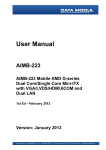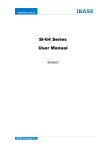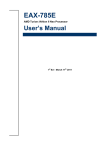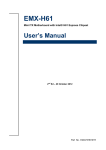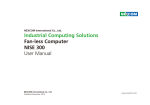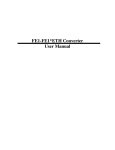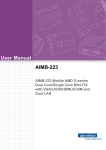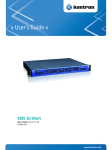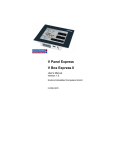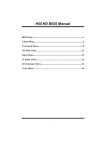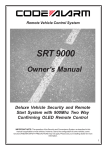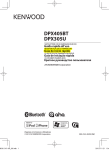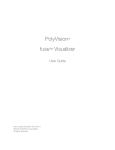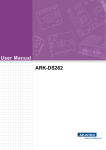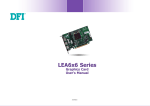Download PER6760A - perfectron
Transcript
Version 1.0 Revision Date: April .1, 2015 User’s Manual User’s Manual PER6760A Fanless Rugged system User’s Manual Version 1.0 Revision Date: April .1, 2015 User’s Manual Safety Information User’s Manual 1. Electrical safety To prevent electrical shock hazard, disconnect the power cable from the electrical outlet before relocating the system. When adding or removing devices to or from the system, ensure that the power cables for the devices are unplugged before the signal cables are connected. If possible, disconnect all power cables from the existing system before you add a device. Before connecting or removing signal cables from the motherboard, ensure that all power cables are unplugged. Seek professional assistance before using an adapter or extension cord. These devices could interrupt the grounding circuit. Make sure that your power supply is set to the correct voltage in your area. If you are not sure about the voltage of the electrical outlet you are using, contact your local power company. If the power supply is broken, do not try to fix it by yourself. Contact a qualified service technician or your local distributor. 2. Operation safety Before installing the motherboard and adding devices on it, carefully read all the manuals that came with the package. Before using the product, make sure all cables are correctly connected and the power cables are not damaged. If you detect any damage, contact your dealer immediately. To avoid short circuits, keep paper clips, screws, and staples away from connectors, slots, sockets and circuitry. Avoid dust, humidity, and temperature extremes. Do not place the product in any area where it may become wet. Place the product on a stable surface. If you encounter any technical problems with the product, contact your local distributor Statement All rights reserved. No part of this publication may be reproduced in any form or by any means, without prior written permission from the publisher. All trademarks are the properties of the respective owners. All product specifications are subject to change without prior notice Version 1.0 Revision Date: April .1, 2015 User’s Manual Revision History User’s Manual Revision Date (dd.mm.yyyy) Changes Version 1.0 4.1.2015 Initial release Packing list □ PER6760A Fanless system □ SO-DIMM (optional) □ SATA HDD/SSD (optional) □ CD (Driver + user's manual) □ Terminal block 3 PIN x 1pcs □ CPU Process optional Processor: a. Intel® Core™ i7-3610QE Processor (6M Cache, 2.30 GHz), 45 W b. Intel® Core™ i5-3610ME Processor (3M Cache, 2.70 GHz), 35W c. Intel® Core™ i3-3120ME Processor (3M Cache, 2.40 GHz), 35W If any of the above items is damaged or missing, please contact your local distributor. Ordering Information Model Number Description Intel® QM77 Fanless Rugged System with Intel® Ivy Bridge Core™ i7/i5/i3 Processor, AMD PER6760A (SPER6760A0000000) E6760 GPU DPx4, 8V to 26V DC-in, Extended Temp. -20 to 60°C Version 1.0 Revision Date: April .1, 2015 User’s Manual Table of Contents User’s Manual Safety Information .................................................................................................................................. 2 1. Electrical safety ........................................................................................................................... 2 2. Operation safety ......................................................................................................................... 2 Statement ............................................................................................................................................... 2 Revision History...................................................................................................................................... 3 Packing list .............................................................................................................................................. 3 Ordering Information ............................................................................................................................. 3 Table of Contents ................................................................................................................................... 4 1.1 Front Panel Components ......................................................................................................... 6 1.2 Back Panel Components........................................................................................................... 6 1.3 Mechanical Drawing................................................................................................................. 9 Power Input: DC-in +8V~+26V .............................................................................................. 10 USB Port: USB2.0 .................................................................................................................. 10 COM2~COM3: RS232 with +12V/+5V selection ................................................................... 10 COM4: RS232 ....................................................................................................................... 10 COM5: RS232/422/485 ........................................................................................................ 11 VGA: VGA .............................................................................................................................. 11 DVI-D: DVI-D ......................................................................................................................... 11 COM1: RS232/422/485 with +12V/+5V selection ................................................................ 12 HDMI: HDMI ......................................................................................................................... 12 LAN1_USB12: USB3.0 port 0,1 and LAN connector 1 ........................................................... 13 LAN2_USB34: USB3.0 port 3,4 and LAN connector 2 ........................................................... 13 Audio Lack ............................................................................................................................ 13 Display Port .......................................................................................................................... 14 3.1 Starting ................................................................................................................................... 15 3.2 Navigation Keys....................................................................................................................... 15 3.3 Main Menu ............................................................................................................................. 16 3.4 Advanced Menu ..................................................................................................................... 17 3.4.1 ACPI Settings................................................................................................................ 18 3.4.2 CPU Configuration ....................................................................................................... 20 3.4.3 SATA Configuration ...................................................................................................... 22 3.4.4 Thermal Configuration................................................................................................. 23 3.4.5 Intel Rapid Start Technology ........................................................................................ 24 3.4.6 Intel TXT(LT) Configuration .......................................................................................... 24 3.4.7 PCH-FW Configuration................................................................................................. 25 3.4.8 Intel Anti-Theft Technology Configuration................................................................... 25 Version 1.0 Revision Date: April .1, 2015 User’s Manual User’s Manual 3.4.9 AMT Configuration ...................................................................................................... 26 3.4.10 USB Configuration ..................................................................................................... 28 3.4.11 F81866 Super IO Configuration ................................................................................. 29 3.4.12 F81866 H/W Monitor ................................................................................................ 30 3.4.13 Serial Port Console Redirection ................................................................................. 31 3.4.14 CPU PPM Configuration ............................................................................................. 32 3.5 Chipset.................................................................................................................................... 33 3.5.1 PCH-IO Configuration .................................................................................................. 33 3.5.2 System Agent (SA) Configuration ................................................................................. 37 3.6 Boot Setting ............................................................................................................................ 40 3.7 Security ................................................................................................................................... 41 3.8 Save and exit........................................................................................................................... 42 Version 1.0 Revision Date: April .1, 2015 User’s Manual Chapter 1: Product Information User’s Manual 1.1 Front Panel Components 1.2 Back Panel Components Version 1.0 Revision Date: April .1, 2015 User’s Manual 1.2 Key Features User’s Manual Processor & System CPU Type Intel® 22nm Ivy Bridge Processor (Mobile) socket (rPGA988) Core™ i7-3610QE 2.3 GHz (6M Cache, 45W) Core™ i5-3610ME 2.7 GHz (3M Cache, 35W) Core™ i3-3120ME 2.4 GHz (3M Cache, 35W) Chipset Intel® QM77 Memory Type 2 x 204-pin SO-DIMM support up to 16 GB dual channel DDR3 1333/1600, Non-ECC Ethernet Intel® 82579LM & 82574IT GbE LAN (support 10/100/1000Mbps for x2 RJ45 ports) Storage Device 2 x 2.5" SATA HDD/SSD Display Chipset Integrated GFX in Ivy Bridge processor Onboard VGA Yes, (Max: SXGA 2048 x1536) @ 60 Hz Onboard DVI-D Yes, (Max. resolution 1920 x 1200) Onboard HDMI Yes, (Max. resolution 1920 x 1200) Display Ports Yes, (Max. resolution 2560 x 1600) Independent Display Capability VGA, DVI, HDMI, Display port Audio Codec Realtek ALC892 High Definition Audio Codec Version 1.0 Revision Date: April .1, 2015 User’s Manual Front Panel I/O User’s Manual Power button w/ LED indicator 1 USB 2.0 4 COM2~5 2 x RS232/with 5V/12V by jumper selectable 1 x RS232 1 x RS232/422/485 Back Panel I/O Power IN 1 (3 pins terminal block) VGA 1 DVI-D 1 COM1 1 (COM port, RS232/422/485 with 5V/12V by jumper selectable) HDMI 1 LAN 2 USB3.0 4 Audio Jack 1 (Line-in, Line-out, MIC) Display port 4 Mechanical and Environment Power Type 8V to 26V DC-in Dimension 370 x 160.6 x 245.03 mm Storage Temp. -20 to 80°C Operating Temp. -20 to 60°C Relative Humidity 10% to 90%, non-condensing *All specifications and photos are subject to change without notice. Version 1.0 Revision Date: April .1, 2015 User’s Manual 1.3 Mechanical Drawing User’s Manual Version 1.0 Revision Date: April .1, 2015 User’s Manual Chapter 2: Connectors definition User’s Manual Power Input: DC-in +8V~+26V PIN DEFINITION 1 +8V~+26V 2 - 3 GND USB Port: USB2.0 PIN DEFINITION PIN DEFINITION 1 +5V 5 +5V 2 USBD- 6 USBD- 3 USBD+ 7 USBD+ 4 GND 8 GND COM2~COM3: RS232 with +12V/+5V selection PIN DEFINITION PIN DEFINITION 1 DCD- 2 RXD 3 TXD 4 DTR- 5 GND 6 DSR- 7 RTS- 8 CTS- 9 COM2P9SEL/ COM3P9SEL (Define by JP6/7) COM4: RS232 PIN DEFINITION PIN DEFINITION 1 DCD- 2 RXD 3 TXD 4 DTR- 5 GND 6 DSR- 7 RTS- 8 CTS- 9 RI- Version 1.0 Revision Date: April .1, 2015 User’s Manual COM5: RS232/422/485 User’s Manual PIN RS-232 RS-422 HALF DUPLEX RS-485 1 DCD- TX- DATA- 2 RXD RX+ NA 3 TXD TX+ DATA+ 4 DTR- RX- NA 5 GND GND GND 6 DSR- NA NA 7 RTS- NA NA 8 CTS- NA NA 9 RI- RI- RI- VGA: VGA PIN DEFINITION PIN DEFINITION 1 RED 9 +5V 2 GREEN 10 GND 3 BLUE 11 NC 4 NC 12 DDC DATA 5 GND 13 HSYNC 6 GND 14 VSYNC 7 GND 15 DDC CLOCK 8 GND DVI-D: DVI-D PIN DEFINITION PIN DEFINITION 1 TMDS2- 13 NC 2 TMDS2+ 14 +5V 3 GND 15 GND 4 NC 16 HOTPLUG_DETECT 5 NC 17 TMDS0- 6 DDC_CLK 18 TMDS0+ 7 DDC_DATA 19 GND 8 NC 20 NC 9 TMDS1- 21 NC 10 TMDS1+ 22 GND 11 GND 23 TMDSCLK+ 12 NC 24 TMDSCLK- Version 1.0 Revision Date: April .1, 2015 User’s Manual COM1: RS232/422/485 with +12V/+5V selection User’s Manual PIN RS-232 RS-422 HALF DUPLEX RS-485 1 DCD- TX- DATA- 2 RXD RX+ NA 3 TXD TX+ DATA+ 4 DTR- RX- NA 5 GND GND GND 6 DSR- NA NA 7 RTS- NA NA 8 CTS- NA NA 9 COM1P9SEL COM1P9SEL COM1P9SEL (Define by JP5) (Define by JP5) (Define by JP5) HDMI: HDMI PIN DEFINITION PIN DEFINITION 1 HDMI_2P 11 GND 2 GND 12 HDMI_CLKN 3 HDMI_2N 13 NC 4 HDMI_1P 14 NC 5 GND 15 DDC CLOCK 6 HDMI_1N 16 DDC DATA 7 HDMI_0P 17 GND 8 GND 18 +5V 9 HDMI_0N 19 HOTPLUG_DETECT 10 HDMI_CLKP Version 1.0 Revision Date: April .1, 2015 User’s Manual LAN1_USB12: USB3.0 port 0,1 and LAN connector 1 LAN2_USB34: USB3.0 port 3,4 and LAN connector 2 UPPER USB LOWER USB LAN PIN DEFINITION PIN DEFINITION PIN DEFINITION 1 +5VDUAL 1 +5VDUAL 1 D0+ 2 D- 2 D- 2 D0- 3 D+ 3 D+ 3 D1+ 4 GND 4 GND 4 D1- 5 StdA_SSTX- 5 StdA_SSTX- 5 D2+ 6 StdA_SSTX+ 6 StdA_SSTX+ 6 D2- 7 GND_DRIAN 7 GND_DRIAN 7 D3+ 8 StdA_SSRX- 8 StdA_SSRX- D3- 9 StdA_SSRX- 9 StdA_SSRX- 8 SPEED LED: (LIFT) ACTIVE LED: (RIGHT) GREEN: 1000Mbps ORANGE (BLINKING): ACTIVITY ORANGE: 100Mbps No Light: NOT LINK No Light: 10Mbps ORANGE (NO BLINKING): LINK Audio Lack Pin Definition A1 LINE-IN_L A2 LINE-IN_JD A3 AGND A4 LINE-IN_R B1 LINE-OUT_L B2 LINE-OUT _JD B3 AGND B4 LINE-OUT _R C1 MIC_L C2 MIC_JD C3 AGND C4 MIC_R C0 AGND User’s Manual Version 1.0 Revision Date: April .1, 2015 User’s Manual Display Port User’s Manual Pin Definition 1 ML _L ane 0 (p ) 2 G ND 3 ML _L ane 0 (n ) 4 ML _L ane 1 (p ) 5 G ND 6 ML _L ane 1 (n ) 7 ML _L ane 2 (p ) 8 G ND 9 ML _L ane 2 (n ) 10 ML _L ane 3 (p ) 11 G ND 12 ML _L ane 3 (n ) 13 G ND 14 G ND 15 AUX_CH (p ) 16 G ND 17 AUX_CH (n ) 18 H ot P lu g 19 D P_P WR Retur n 20 D P_P W R Version 1.0 Revision Date: April .1, 2015 User’s Manual User’s Manual Chapter 3: AMI BIOS UTILITY This chapter provides users with detailed descriptions on how to set up a basic system configuration through the AMI BIOS setup utility. 3.1 Starting To enter the setup screens, perform the following steps: Turn on the computer and press the <Del> key immediately. After the <Del> key is pressed, the main BIOS setup menu displays. Other setup screens can be accessed from the main BIOS setup menu, such as the Chipset and Power menus. 3.2 Navigation Keys The BIOS setup/utility uses a key-based navigation system called hot keys. Most of the BIOS setup utility hot keys can be used at any time during the setup navigation process. Some of the hot keys are <F1>, <F10>, <Enter>, <ESC>, and <Arrow> keys. Some of the navigation keys may differ from one screen to another. Left/Right The Left and Right <Arrow> keys moves the cursor to select a menu. Up/Down The Up and Down <Arrow> keys moves the cursor to select a setup screen or sub-screen. +− Plus/Minus The Plus and Minus <Arrow> keys changes the field value of a particular setup setting. Tab The <Tab> key selects the setup fields. F1 The <F1> key displays the General Help screen. F10 The <F10> key saves any changes made and exits the BIOS setup utility. Esc The <Esc> key discards any changes made and exits the BIOS setup utility. Enter The <Enter> key displays a sub-screen or changes a selected or highlighted option in each menu. Version 1.0 Revision Date: April .1, 2015 User’s Manual User’s Manual 3.3 Main Menu The Main menu is the first screen that you will see when you enter the BIOS Setup Utility. Version 1.0 Revision Date: April .1, 2015 System Language Use this function to select the system language. User’s Manual User’s Manual System Date Use this function to change the system date. Select System Date using the Up and Down <Arrow> keys. Enter the new values through the keyboard. Press the Left and Right <Arrow> keys to move between fields. The date setting must be entered in MM/DD/YY format. System Time Use this function to change the system time. Select System Time using the Up and Down <Arrow> keys. Enter the new values through the keyboard. Press the Left and Right <Arrow> keys to move between fields. The time setting is entered in HH:MM:SS format. Note: The time is in 24-hour format. For example, 5:30 A.M. appears as 05:30:00, and 5:30 P.M. as 17:30:00. Access Level Displays the access level of the current user in the BIOS. 3.4 Advanced Menu The Advanced Menu allows you to configure your system for basic operation. Some entries are defaults required by the system board, while others, if enabled, will improve the performance of your system or let you set some features according to your preference. Setting incorrect field values may cause the system to malfunction. Version 1.0 Revision Date: April .1, 2015 User’s Manual User’s Manual 3.4.1 ACPI Settings System ACPI parameters Version 1.0 Revision Date: April .1, 2015 Enable ACPI Auto Configuration Enables or disables BIOS ACPI auto configuration. User’s Manual User’s Manual Enable Hibernation Enables or disables system ability to hibernate (OS/S4 Sleep State). This option may not be effective with some OS. ACPI Sleep State Select the ACPI sleep state the system will enter when the suspend button is pressed. Lock Legacy Resources Enables or Disables System Lock of Legacy Resources. S3 Video Repost Enable or disable S3 Video Repost. Version 1.0 Revision Date: April .1, 2015 3.4.2 CPU Configuration This section is used to configure the CPU. User’s Manual User’s Manual Version 1.0 Revision Date: April .1, 2015 User’s Manual User’s Manual Hyper-threading Enabled for Windows XP and Linux (OS optimized for Hyper-Threading Technology) and Disabled for other OS (OS not optimized for Hyper-Threading Technology). When disabled only one thread per enabled core is enabled. Active Processor Cores Number of cores to enable in each processor package. Limit CPUID Maximum Disabled for Windows XP. Execute Disable Bit XD can prevent certain classes of malicious buffer overflow attacks when combined with a supporting OS (Windows Sever 2003 SP1, Windows XP SP2, SuSE Linux 9.2, RedHat Enterprise 3 Update 3.) Intel Virtualization Technology When enabled, a VMM can utilize the additional hardware capabilities provided by Vanderpool Technology. Hardware Prefetcher To turn on/off the Mid Level Cache (L2) streamer prefectcher Adjacent Cache Line Prefetche To turn on/off prefectching of adjacent cache lines TCC Activation Offset Offset from the factory TCC activation temperature Primary Plane Current Value The Maximum instantaneous current allow for primary plane Secondary Plane Current Value The Maximum instantaneous current allow for secondary plane Version 1.0 Revision Date: April .1, 2015 3.4.3 SATA Configuration This section is used to configure the SATA drives. SATA Controller(s) Enable or disable SATA device. SATA Mode Selection Determines how SATA controller(s) operate. SATA Test Selection Enable or disable Test Mode IDE Legacy/Native Mode Selection IDE Legacy/Native Mode Selection Serial ATA Port 0 – 5 Displays information on the SATA devices detected User’s Manual User’s Manual Version 1.0 Revision Date: April .1, 2015 3.4.4 Thermal Configuration Platform thermal configuration options 3.4.4.1 Platform thermal configuration User’s Manual User’s Manual Version 1.0 Revision Date: April .1, 2015 User’s Manual 3.4.5 Intel Rapid Start Technology User’s Manual 3.4.6 Intel TXT(LT) Configuration Intel Trusted Execution Technology Intel TXT(LT) Support Enables or disables Intel TXT(LT) support Version 1.0 Revision Date: April .1, 2015 User’s Manual User’s Manual 3.4.7 PCH-FW Configuration This section is used to configure Management Engine Technology parameters. 3.4.8 Intel Anti-Theft Technology Configuration Disabling Intel AT allow user to login platform. This is strictly for testing only. This does not disable Intel AT services in ME Version 1.0 Revision Date: April .1, 2015 Intel Anti-Theft Technology Enable or Disable Intel AT in BIOS for testing only User’s Manual User’s Manual Intel Anti-Theft Technology Rec Set the number of times Recovery attemped will be allowed. 3.4.9 AMT Configuration This section is used to configure Active Management Technology (AMT) options. Intel AMT Enable/disables Intel Active Management Technology BIOS extension. Note: iAMT H/W is always enabled. This option just controls the BIOS extension execution. If enabled, this requires additional firmware in the SPI device. BIOS Hotkey Pressed Enable/disable BIOS hotkey press. MEBx Selection Screen Enable/disable MEBx Selection Screen Hide Un-Configure ME Confirmation Hide Un-Configure ME without password confirmation prompt Version 1.0 Revision Date: April .1, 2015 User’s Manual User’s Manual MEBx Debug Message Screen Enable MEBx debug message output Un-Configure ME Perform AMT/ME unconfigure without password operation. Amt Wait Timer Set timer to wait before sending ASF_GET_BOOT_OPTIONS. Disable ME Set ME to Soft Temporary Disabled ASF Enable/Disable Alert specification Format Activate Remote Assistance Process Trigger CIRA boot. USB Confirgure Enable/Disable USB configure function. PET Progress User can Enable/Disable PET Events progress to receive PET events or not. Watchdog Timer Enable/Disable Watchdog Timer. Version 1.0 Revision Date: April .1, 2015 3.4.10 USB Configuration This section is used to configure the USB User’s Manual User’s Manual Legacy USB Support Enables Legacy USB support. AUTO option disables legacy support if no USB devices are connected. DISABLE option will keep USB devices available only for EFI applications. USB3.0 Support Enable/Disable USB3.0 (XHCI) Controller support. XHCI Hand-off This is a workaround for OSes without XHCI hand-off support. The XHCI ownership change should be claimed by XHCI driver. EHCI Hand-off This is a workaround for OSes without EHCI hand-off support. The EHCI ownership change should be claimed by EHCI driver. Port 64/60 Emulation Enables I/O port 60h/64h emulation support. This should be enabled for the complete USB keyboard legacy support for non-USB aware OSes. Version 1.0 Revision Date: April .1, 2015 USB Transfer time-out The time-out value for Control, Bulk, and Interrupt transfers. User’s Manual User’s Manual Device reset time-out USB mass Storage device start Unit command time-out. Device power-up delay Maximum time the device will take before it properly reports itself to the Host Controller. ‘Auto’ uses default value: for a Root port it is 100ms, for a Hub port the delay is taken from Hub descriptor. 3.4.11 F81866 Super IO Configuration System super IO chip parameters Serial Port Configuration Set Parameters of Serial Ports. User can Enable/Disable the serial port and Select an optimal settings for the Super IO Device. Parallel Port configuration Set parameters of parallel port (LPT/LPTE) Version 1.0 Revision Date: April .1, 2015 User’s Manual User’s Manual 3.4.12 F81866 H/W Monitor This section is used to monitor hardware status such as temperature, fan speed and voltages. System Temperature Detects and displays the current system temperature. CPU Temperature Detects and displays the current CPU temperature. Fan1/2 Speed Detects and displays the current CPU fan speed. Version 1.0 Revision Date: April .1, 2015 User’s Manual User’s Manual 3.4.13 Serial Port Console Redirection This screen provides information about functions for specifying the Serial Port Console Redirection configuration settings. Console redirection can be used to remotely operate system settings and the EFI console. Console Redirection Console Redirection Enable or Disable. Console Redirection Settings The setting specify how the host computer and the remote computer (which the user is using) will exchange data. Both computers should have the same or compatible settings. Version 1.0 Revision Date: April .1, 2015 3.4.14 CPU PPM Configuration CPU PPM configuration parameters EIST Enables or disables Intel SpeedStep. CPU C3 Report Enable or disable CPU C3 (ACPI C2) report to OS. Config TDP LOCK Lock the Config TDP control register Long duration power limit Long duration power limit in Watts, 0 means use factory default. Long duration maintained Time window which the long duration power is maintained. Short duration power limit Short duration power limit in Watts, 0 means use factory default. ACPI T State Enable or disable ACPI state support. User’s Manual User’s Manual Version 1.0 Revision Date: April .1, 2015 User’s Manual User’s Manual 3.5 Chipset This section gives you functions to configure the system based on the specific features of the chipset. The chipset manages bus speeds and access to system memory resources. 3.5.1 PCH-IO Configuration This section allows you to configure the North Bridge Chipset. Version 1.0 Revision Date: April .1, 2015 USB Configuration USB configuration settings User’s Manual User’s Manual PCH Azalia Configuration PCH Azalia configuration settings PCH LAN Controller Enable or disable onboard NIC. Wake on LAN Enable or disable integrated LAN to wake the system. (The Wake On LAN cannot be disabled if ME is on at Sx state.) PCIE LAN Controller Enable or disable onboard PCIE LAN Wireless LAN Controller Enable or disable onboard MPCIE LAN-Wireless LAN. SLP_S4 Assertion Width Select a minimum assertion width of the SLP_S4# signal. Restore AC Power Loss Select AC power state when power is re-applied after a power failure. RI Wake Up RI wake up function select. Watch Dog Function select Watch Dog function enabled or disabled. Version 1.0 Revision Date: April .1, 2015 User’s Manual 3.5.1.1 USB Configuration User’s Manual XHCI Pre-Boot Driver Enable or disable XHCI Pre-Boot driver support. XHCI Mode Mode of operation of XHCI controller HS Port #1/2/3/4 Switchable Allows for HS port switching between xHCI and EHCI. If disabled, port is routed to EHCI. If HS port is routed to xHCI, the corresponding SS port is enabled. xHCI Streams Enable or disable xHCI Maximum Primary Stream Array Size. EHCI1/2 Control the USAB EHCI (USB 2.0) functions. One EHCI controller must always be enabled. USB Ports Per-Port Disable Control Control each of the USB ports (0~13) disabling. Version 1.0 Revision Date: April .1, 2015 User’s Manual 3.5.1.2 PCH Azalia Configuration User’s Manual Azalia Control Detection of the Azalia device. Disabled=Azalia will unconditionally disabled. Enabled=Azalia will be unconditionally enabled. Auto=Azalia will enabled if present, disabled otherwise. Azalia PME Enable or disable Power Management capability of audio controller. Azalia Internal HDMI codec Enable or disable internal HDMI codec for Azalia. Version 1.0 Revision Date: April .1, 2015 User’s Manual User’s Manual 3.5.2 System Agent (SA) Configuration This section is used to configure the System Agent (SA) configuration. VT-d Check to enable VT-d function on MCH. Enable NB CRID Enable or disable NB CRID WorkAround. C-State Pre-Wake Controls C-State Pre-Wake feature for ARAT, in SSKPD[57]. Graphics Configuration Configure graphics settings Memory Configuration Memory configuration parameters Version 1.0 Revision Date: April .1, 2015 User’s Manual 3.5.2.1 Graphics Configuration User’s Manual Primary Display Select which of IGFX/PEG/PCI graphics device should be primary display or select SG for switchable Gfx. Internal Graphics Keep IGD enabled based on the setup options. DVMT Pre-Allocated Select DVMT 5.0 Pre-Allocated (Fixed) graphics memory size used by the internal graphics device. DVMT Total Gfx Mem Select DVMT 5.0 total graphics memory size used by the internal graphics device. Gfx Low Power Mode This option is applicable for SFF only. Graphics Performance Analyzers Enable or disable Intel graphics performance analyzers counters. Version 1.0 Revision Date: April .1, 2015 User’s Manual 3.5.2.2 Memory Configuration User’s Manual Version 1.0 Revision Date: April .1, 2015 3.6 Boot Setting This section is used to configure the boot features. User’s Manual User’s Manual Setup Prompt Timeout Number of seconds to wait for setup activation key. 65535(0xFFFF) means indefinite waiting. Bootup NumLock State Select the keyboard NumLock state. Quiet Boot Enables or Disables Quiet Boot option. Fast Boot Enables or Disables boot with initialization of a minimal set of devices required to launch active boot option. Has no effect for BBS boot options. GateA20 Active UPON REQUEST – GA20 can be disabled using BIOS services. ALWAYS – do not allow disabling GA20; this option is useful when any RT code is executed above 1MB. Option ROM Messages Set display mode for Option ROM. Version 1.0 Revision Date: April .1, 2015 User’s Manual User’s Manual INT19 Trap Response BIOS reaction on INT19 trapping by Option ROM: IMMEDIATE – execute the trap right away; POSTPONED – execute the trap during legacy boot. Boot Option Priorities Sets the system boot order. 3.7 Security Use the Security Menu to establish system passwords Administrator Password Set administrator password. User Password Set User Password. Secure Boot Secure boot flow control. Secure boot is possible only if system runs in user mode. Secure Boot Mode Secure boot mode selector. ‘Standard’ – fixed secure boot policy, ‘custom’ – changeable image execution policy and secure boot key databases. Version 1.0 Revision Date: April .1, 2015 User’s Manual User’s Manual 3.8 Save and exit This screen provides functions for handling changes made to the BIOS settings and the exiting of the Setup program. Save Changes and Exit Exit system setup after saving the changes. Restore Defaults Restore or Load Defaults values for all the setup options.