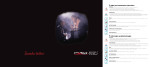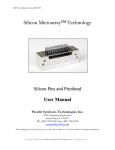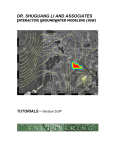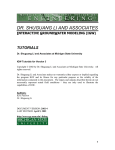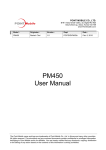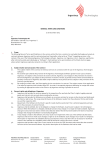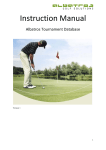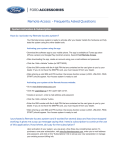Download here
Transcript
1 INTRODUCTION 1.1 Purpose and Scope The purpose of this user manual is to help you, the consumer, better understand your AutoTuner system and use it to its full potential. This manual will also help you troubleshoot issues that you may be having with your AutoTuner system. 1.2 Organization Section one, Introduction, is an introduction to the product and our company. You can find contact information, project references and the primary functions of our business here. Section two, System Capabilities, includes product purpose and features in a general description of the AutoTuner. Section three, Description of System Functions, touches on the functionality of the system, which details each aspect and feature of our product and their purposes. Section four, Operating Instructions, describes how to use each of the functions. These step by step instructions provided a simple tutorial for the user, which will help to configure the application and work through the more complex aspects of the application. The last section, Error Handling, will help you troubleshoot any errors that may occur when using AutoTuner by providing suggestions on how to resolve each specific error. 1.3 Points of Contact The best way to get assistance with AutoTuner is to contact our help desk via phone at 5555555555. The help desk will aid you with the use of the AutoTuner application and configuration. However, we will not assist with vehicle specific problems such as broken parts or integration with unsupported interfaces (ODBI). The help desk may also be reached by email at help[email protected]. 1.4 Project References There are three main technologies that AutoTuner relies on: OBDII port/sensors, Bluetooth connectivity, and mobile devices. Specifically, the AutoTuner relies on the OBDII sensor values, rather than it’s predecessor, the OBDI. The reliance on Bluetooth takes into account both Bluetooth enabled mobile devices, as well as Bluetooth broadcaster, which is an integral part of the AutoTuner Code Reader, connected to the OBDII port, which is located underneath all vehicles dashboards. Lastly, AutoTuner relies on mobile devices with internet access through some medium (wifi, 3g, 4g lte), are required to download and install the AutoTuner application. OBDII Sensors are onboard diagnostics sensors that return codes to indicate the state of various parts of the hardware in a vehicle. They were first implemented in smaller cars in 1996. As of 2010, all vehicles in the United States are required by law to support OBDII sensors. Bluetooth is a technology used to wirelessly connect two devices and transfer data over 100 feet, depending on the broadcaster. As mobile devices have increased in popularity, most have began to include Bluetooth broadcasters. Now it is standard for most smartphones to have bluetooth capabilities built in. Bluetooth access points for OBDII connectors are a relatively new development. In an effort to make working with vehicles easier, Bluetooth transmitters were integrated so mechanics could retrieve the OBDII values without having to hassle with cables under the dashboard. 1.5 Primary Business Functions The users primary responsibilities while interacting with the AutoTuner will be the initial product installation and setup, as well as properly reviewing notifications through the application. These are the two aspects of the application that, for the user, directly facilitate better maintenance of the vehicle. 1.6 Glossary 2 SYSTEM CAPABILITIES 2.1 Purpose 2.2 General Description 3 DESCRIPTION OF SYSTEM FUNCTIONS 3.1 Error Reading 3.2 Detailed Description of Error Reading 3.3 Preparation of Function Inputs 3.4 Results 3.5 Remote Start/Unlock/Plug in 3.6 Detailed Description of Remote Start/Unlock/Plug in 3.7 Preparation of Function Inputs 3.8 Results 4 OPERATING INSTRUCTIONS 4.1 Initiate Operation 4.2 Maintain Operation 4.3 Terminate and Restart Operations 5 ERROR HANDLING 5.1 Help Facilities 2 SYSTEM CAPABILITIES This section provides a brief overview the various systems and capabilities supported by AutoTuner. 2.1 Purpose The AutoTuner’s main purpose is to help users maintain their vehicle. For this goal, the application has three main functions: detecting hardware problems, diagnosing hardware problems, and facilitating a problem resolution. 2.2 General Description Detecting hardware problems is accomplished through the OBDII interface. When the application is first started, the user is directed to synchronize the AutoTuner application with their vehicle. The synchronization process allows the application to watch for and evaluate potential problems with the vehicle detected by the AutoTuner Code Reader. The synchronization process and being aware of notifications are the most important responsibilities for the user when using this product. Automobile hardware malfunction diagnosis is a result of OBDII value analysis. When the OBDII sensor returns an error value the AutoTuner Code Reader broadcasts the information to the application, AutoTuner will look up the value in an OBDII value database. Based on the value, a full diagnosis will be prepared for the user, at which point they will need to review the diagnosis and decide how best to proceed. After reviewing the diagnosis of the issue the user will have the choice of selecting three options: search for parts, search for auto shop or search for auto parts retail store. Choosing one of these options will bring you to exactly what you asked for: Google search results for the parts required to fix the reported error, a Google Maps result for local auto shops or a Google maps result for an auto parts retail store. From there you can use your app to describe to a mechanic or a retail clerk the AutoTuner results so that they may better help you with what you require. 3 DESCRIPTION OF SYSTEM FUNCTIONS 3.1 Error Reading 3.2 Detailed Description of Error Reading The main function of AutoTuner unit is to read, comprehend and translate your car’s errors and malfunctions. As long as the AutoTuner Code Reader has power this function is always running. The input into this function is the OBDII error code. The code is then pushed to the user via the Bluetooth connection with their mobile device. The AutoTuner app then translates the code into a complete description of the problem with possible symptoms. causes and solutions for the user to review. 3.3 Preparation of Function Inputs The OBDII error code comes from the OBD port of the car and is generated by the car when an error occurs. Reading this error code into our unit, and then into the users phone, lets AutoTuner analyze and translate what issues your car is having. The AutoTuner is limited to the error codes specific to your vehicle and its OBDII. The AutoTuner is also limited to vehicles with a valid OBDII port. Special instructions can be set up for EOBD 2 ports but are not required for average use. If, for example, the error code 400 is read from your vehicle’s OBDII port, the AutoTuner unit reads this, appends the portion of the code that means low tire pressure and then outputs the code and description to the AutoTuner app on your phone. 3.4 Results The results are displayed on one scrollable screen. will say the error code in bold with the description of the error code beneath that. Once this code is displayed you will then have the option to search for parts or mechanics shops. 3.5 Remote Start/Unlock/Plug in 3.6 Detailed Description of Remote Start/Unlock/ Plug in The remote control ability gives the user the ability to start and lock their vehicle from their AutoTuner app. When start for example is selected on the input the start signal is sent to the unit. The AutoTuner Diagnostic unit the interprets this and starts the car. This function is accomplished using the Bluetooth’s wireless data transfer your AutoTuner unit. 3.7 Preparation of Function Inputs The inputs for this function are generated by the AutoTuner application. These different signals are interpreted by our AutoTuner unit by checking them against the command signals in our AutoTuner tables. The unit is limited to the 4 command signals that work, start, lock, unlock, and plug in. If the AutoTune customer chose not to get these optional features the commands will still be accepted but will physically not be hooked up to anything. When the signal is received the AutoTune unit sends a brief confirmation back to the phone. If the phone does not receive this confirmation it will let the user know that contact wasn’t made. 3.8 Results The results are displayed in the physical world and on the users screen. A succesful start should leave your car running and give the user a visual confirmation on the AutoTuner app with an image of a car expelling exhaust from its exhaust pipe. The remote section of the AutoTuner app will always display whether you car is started, locked/unlocked, plugged in as well as the cab temperature of your vehicle using an animated image of a car. To see a visual mock up of this please see our website. 3.5 Part/Shop finder 3.6 Detailed Description of part/shop finder After reviewing AutoTuner’s complete description of your vehicle’s error, the user has the option to search for parts on the internet, or an autoshop in the area. The part finder uses the “possible solutions” portion of the description, as well as your vehicles make and model, to search the internet using Google for the right parts to correct the error. The user may also select to find a repair shop. The app outputs the phrase “auto repair shop” to Google Maps where the user can select an auto shop to call or visit. For example, it is reported to your AutoTuner app that a head gasket is blown. The user can either, select to find a part and see the prices from major online retailers, or If the user was not feeling like repairing it themselves, he/she could call a repair shop, inform them of the problem, and get an on the phone estimate. 3.7 Preparation of Function Inputs The inputs for this function come from the previously received error codes and descriptions. The part/shop finder selects key words from the description and then uses them in either, a Google search for auto parts, or a search for a local auto shop using Google Maps. If the error can not be properly read or translated, then only the option to find a repair shop will be selectable. 3.8 Results The results of using the parts/shop finder will be either, Google search results for specific auto parts related to your vehicles issues, or a Google Maps search result for local auto and auto part shops. 4 OPERATING INSTRUCTIONS 4.1 Initiate Operation One of the first steps required to utilize AutoTuner is to purchase the application through a designated application store (Google Play for Androids, App Store for iPhones). The user will additionally need to connect the AutoTuner OBDII Code Reader, which contains a Class 1 Bluetooth broadcaster, to the OBDII port to the vehicle of their choice. The AutoTuner Code reader run off your vehicles battery and uses an insignificant amount of power. Should the user choose, the installation can be completed through the use of an auto shop. Start the AutoTuner app and follow the onscreen instructions to synchronize the AutoTuner OBDII Code Reader and your vehicle with a mobile device. If there are no vehicles yet synced, it will prompt you to search for a Bluetooth access point. After pairing the Bluetooth device with the AutoTuner app, the user will be asked to enter the manufacturer, make, model and class of their vehicle. This will conclude the initial installation and setup of the AutoTuner product. Using the product after initial installation is quite simple. To start the application, merely select it from the application menu on your mobile device, and the programs interactive interface will start. From there you will be able to view the current status of any of your vehicles within range of the bluetooth transmitter, as well as review any past OBDII diagnoses a vehicle has had in the past. 4.2 Maintain Operation The best way of maintaining the AutoTuner application is keeping the app up to date. Often times, updates will improve diagnosis reports and analysis, as well as localized part and error databases, which are a critical element of the reporting tool. The OBDII monitoring requirements stipulate that you be within range of the Bluetooth broadcaster (AutoTuner Code Reader) plugged into the OBDII port of your vehicle(s). The entire process of receiving error reports from the OBDII Code Reader requires that the AutoTuner Code Reader is . This means the battery should be able to run the broadcaster for a period of time, and the broadcaster should not be damaged or knocked out of its socket. 4.3 Terminate and Restart Operations Unscheduled application termination could initiate from a number of causes. These might include the mobile device’s battery dying, the application crashing, or the phone being physically damaged in some way. As long as the phone continues to work properly after any of the possible issues, the application will continue to work normally after being restarted. There should be no data loss. There is virtually no user input and most data is stored on the devices internal storage, so it can simply be retransferred. If the AutoTuner Code Reader fails then you should try checking the power connection to make sure that it is plugged in securely. If it is plugged in but not functioning, contact our help desk. 5 ERROR HANDLING There are only a error codes that AutoTuner can provide you with. Since AutoTuner is using the vehicles hardware there is not much that can go wrong with our unit. The few errors that you may encounter are: ● Error code 18: Wiring Error Different automobile companies group their wiring harnesses in varying fashions, therefore there is no way of knowing how many sensor groups that there will be. All errors up to 8 are reserved for disconnected wires or failed sensor readings. You can either manually check each of the wires running from the unit and make sure they are making a strong connection or take it to an AutoTuner certified workshop. ● Error code 14: Detection error The AutoTuner app is not detecting wireless input from the AutoTuner Code Reader. Check to make sure the wire bundle running from the OBDII port to the AutoTuner unit is well connected on each side of the OBDII port. ● Error code 99: Bluetooth error This can only be seen by plugging into your AutoTuner unit’s usb port with a computer and the AutoTuner app open. This error is easily resolvable by putting a new bluetooth broadcaster into the bluetooths usb port. If you do not feel comfortable changing this broadcaster there are auto shops around the U.S. that are certified in AutoTuner installation and maintenance. Our help desk also available to help with any questions or concerns you may have. 5.1 HELP FACILITIES AutoTuner has over 6,500 installation/repair certified stores worldwide. If you are having problems with your unit and want to take it to one of these stores please check our website for a store near you. If the internet is not available to you then you can also call our help desk 24/7. The number to our help desk is 5555555555. The help desk will also resolve any issues regarding faulty units or customer satisfaction.