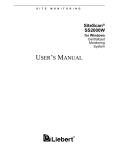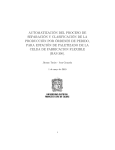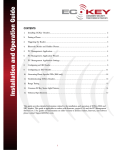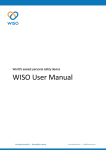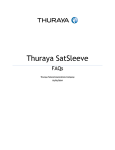Download Remote Access FAQ PDF
Transcript
Remote Access - Frequently Asked Questions System Activation & Subscription How do I activate my Remote Access system? Your Remote Access system is ready to activate after your dealer installs the hardware and fully tests the system using the online dealer tools. Activating your system using the app • Download the software app to your mobile phone. The app is available at iTunes app store (iPhone version) and Google Play (Android version). Search Ford Remote Access. • After downloading the app, create an account using your e-mail address and password. • Click the “Add a Vehicle” button (in SETTINGS). • Enter the SIM number with the 4-digit PIN that are contained on the card given to you by your dealer. If you do not have the SIM/PIN card, you must request it from your dealer. • After entering a valid SIM and PIN number, the Access function screen (LOCK, UNLOCK, FIND, START) should appear. Your Access system is ready to use! Activating your system at the Remote Access website: • Go to www.fordremoteaccess.com • Click the Login/Sign-up in the upper right corner. • Create an account - enter e-mail address and password. • Click the “Add a Vehicle” button. • Enter the SIM number with the 4-digit PIN that are contained on the card given to you by your dealer. If you do not have the SIM/PIN card, you must request it from your dealer. • After entering a valid SIM and PIN number, the Access function screen (LOCK, UNLOCK, FIND, START) should appear. Your Access system is ready to use! I purchased a Remote Access system and it worked for several days and has since stopped working. It gives me a pop up message saying that I need a subscription to continue the use of this application. How/where, do I pay for the subscription? Upon activation of your system, you are given a free three day complimentary period. To purchase a one-year subscription, visit www.fordremoteaccess.com, enter your e-mail address and password, and click on the “Subscriptions” link to set-up your new subscription or manage your existing account billing info. Remote Access - Frequently Asked Questions, continued What is the cost of a one-year subscription? Your Access subscription is $49.99 for one year. If I select Automatic Renew in the Subscription section, will my credit card be automatically charged on the anniversary date of my subscription? Yes. However, we will send you a reminder 30 days and 15 days before the anniversary date to remind you the charge will occur. Automatic billing WILL NOT occur unless you select the “Turn Automatic Renew On” button in the Subscriptions section, enter credit card information, and press the “Submit” button. Does the service plan give me unlimited use? The subscription provides unlimited usage via your Access smartphone app or the Remote Access website. There are certain restrictions that apply per the End User License Agreement related to misuse, abuse or fraudulent activity. I am selling my vehicle or purchasing a vehicle that has the Remote Access system installed. How do I transfer the Remote Access system to the new owner? Visit www.fordremoteaccess.com, log-in to your account and click the Transfer Vehicle button that will guide the original owner through the process to securely pass system access rights to the new vehicle owner. Can I cancel my subscription early and receive a refund? Yearly subscription fees are non-refundable. However, the balance of the subscription can be transferred to the new owner of the vehicle. Why are there separate sections for Billing Information and Subscription, shouldn’t these be together? The Billing Information is maintained at the account level and applies to any subscriptions on the account. The Subscription information is maintained at the vehicle level. This allows you to have more than one vehicle on your account with differing renewal periods for each. 2 Remote Access - Frequently Asked Questions, continued Error Codes, Command Failures I received an error message instead of receiving confirmation that the command worked? There are several potential causes why your vehicle or the cellular network would not accept your command: •Most common - Your vehicle is located in an area where cellular data service either is poor or does not exist. The vehicle must have data connection (Edge, 2G, 3G) to the cellular network for the Remote Access system to work! •Check ATT cellular data coverage maps for your area – go to http://www.att.com/maps/wireless-coverage.html#fbid=Rjnye_9zBp7 (under “Wireless Coverage Type” and “Domestic”, select “Data”) •For Canadian units, see international data coverage map – go to http://www.att.com/maps/wireless-coverage.html#fbid=Rjnye_9zBp7 (under “Wireless Coverage Type” and “International”, select “Data”) •You may be using your mobile phone in an area with poor or non-existing cellular data service. •Vehicle related issues are preventing the system from operation – vehicle is not in PARK, ignition key is ON, hood is ajar, or other vehicle conditions. Can I get a detailed description of all possible error codes? Yes – see the detailed Error Code Table – Problem Cause and Solution I will sometimes get an error code and then I will press the command button again and get confirmation that the command worked. Is this normal? When the phone or vehicle is in a fringe data coverage area, you may receive error codes with initial command presses and then receive normal confirmation (command icon turns GREEN) with successive commands. What is the best way to make sure that my vehicle is parked in an area where it can later receive the Remote Access command? Test the system before you leave the vehicle – Lock the vehicle doors with your Access app! Stand next to the vehicle, open the app, and press the LOCK function button. If the vehicle responds to the command (the doors LOCK), the vehicle is located in an area with adequate data coverage. However, although rare, connectivity with the vehicle can change even if the vehicle does not move. 3 Remote Access - Frequently Asked Questions, continued Power Save Mode I attempted to use my system after I parked my vehicle for an extended period and I received an error message that my system was in “Power Save Mode” What is the reason for this? Your system is designed so that it will not drain your vehicle battery when the vehicle is parked for an extended period of time. The Remote Access system will go into a Power Save mode approximately 72 hours after the ignition key is turned OFF. The Power Save mode will not engage if the vehicle ignition is turned ON within 72 hours of key OFF. Remote start of your vehicle via Remote Access or your hand-held fob will not prevent the Power Save mode from engaging. If Power Save mode does engage, your Remote Access system can be “woken-up” in two ways: 1. Turn the ignition ON using your factory key. 2. Schedule a “wake-up” time through your Remote Access mobile phone app or Remote Access website. Schedule a Wake-up time using the Remote Access app: 1. Open app and press the SETTINGS. 2. Click Vehicle settings (Android) or “ ” next to vehicle name (iPhone). 3. Under Power Save setting, click the Unscheduled or highlighted date icon. 4. Set the desired wake-up date and time. 5. Press the OK or Save button. 6. Once the vehicle Wake-up Date/Time is scheduled, the new Wake-up Date/Time will be displayed on the main screen. Schedule a Wake-up time using the Remote Access website: 1. Go to www.fordremoteaccess.com 2. Click the Login/Sign-up in the upper right corner. 3. Enter your username and password. 4. On the Remote Access user interface (LOCK, UNLOCK, FIND and START buttons), press the Edit button in the upper right hand corner. 5. Check the Scheduled Wake-up box. 6. Set the Wake-up time using the calendar. 7. Click the Save button. Notes regarding Power Save Mode: 1. Power Save Mode is cancelled when the vehicle is started with the ignition key. 2. It may take up to twelve hours for the “Wake-up” process to complete. 3. Wake-up” must be scheduled after the vehicle goes into Power Save mode. For example, you park your vehicle at the airport and turn off your ignition key at 9:05 AM on Monday morning. The vehicle will enter Power Save mode at 9:05 AM continued on next page 4 Remote Access - Frequently Asked Questions, continued on Thursday morning. If you want to use your Access systems after 9:05 AM on Thursday morning, schedule a wake-up for 9:06 AM or later on Thursday. 4. Schedule the wake-up as close to your arrival as possible. The Access system enters Power Save mode again 12 hours after wake-up. TIP: If you park your vehicle and expect to not start the vehicle again for 72 hours, set the Wakeup time right after you park! Remember, your vehicle will “wake-up” for 12 hours and then enter Power Save mode again so set the wake-up time as close to your arrival as possible. Multiple Phone/Multiple Vehicle Use Can I control my vehicle from more than one Smartphone? Yes. Simply download the Remote Access app and enter your established username and password. Can I use my Remote Access system with more than one vehicle? Yes. The Remote Access app can operate multiple vehicles from one application and as long as the necessary Access electronic components are installed into each of the vehicles. Each vehicle requires Remote Access electronic components and a separate subscription. •If you are adding a new Remote Access system to an existing account, open the app for the existing account, click on Settings > Car Settings > Add a Vehicle > enter SIM ID and 4-digit PIN for new Remote Access system. •If you have two vehicles with the Remote Access system installed and on two separate accounts, you can combine both vehicles on the same account (and access through the same app credentials). Go to www.fordremoteaccess.com and follow the web links to “Transfer Vehicle”. This procedure will allow both users to use the same e-mail and password and have both vehicle listed when the Remote Access app is opened. •Remote Access accounts with different e-mail addresses and passwords can be operated from the same phone by operating one Remote Access system from the Ford-branded app and the other from the Lincoln-branded app. I registered multiple vehicles on my account but how do I access them from my phone? From the Remote Access app, simply press your menu > Select Car > then select the vehicle you want to control. This can also be done by pressing on the active vehicle which will then display a list of all vehicles in the account. Select the desired vehicle to control. How do I change the name of my vehicle? From the Main Menu of the app click on Settings > Car Settings > Edit Vehicle Name. 5 Remote Access - Frequently Asked Questions, continued Safety/Security Can someone use any of the functions of the system while I am driving? No, if the vehicle is running or the ignition of the vehicle is in the RUN position, all commands from a mobile phone or the web portal are ignored by the Access system. How do I prevent system access by someone I had previously provided access information to? You can prevent system access to your vehicle by changing your account password and/or e-mail address. Any other users who were previously logged into your account will be prompted for your new credentials on their next attempt to access your vehicle. System Function/Operation What is normal response time (time it takes for app to confirm the command)? As long as vehicle and phone user have adequate cellular data connection, average response time is approximately 5 seconds. Maximum response time is 30 seconds. If the cell tower/server is unable to confirm communication with your vehicle within 30 seconds, the app responds with an error code. I remote started my vehicle with my factory key but my Remote Access app does not display the remote start run time countdown timer, why is this? Your Remote Access phone app will only display the remote start run time countdown timer if the vehicle is remotely started using the mobile phone application. How do I change the run time setting for my vehicle’s remote start? The remote start run time setting is controlled by your vehicle and instructions on how to access and change the desired run time setting can be found in your vehicle’s owner manual/guide. 6 Remote Access - Frequently Asked Questions, continued After I remote start my vehicle twice it will not let me perform a third remote start immediately, is this normal? Yes, this is normal operation and this functionality is controlled by your vehicle. On some vehicles you are only permitted to remote start your vehicle twice every hour or until the vehicle ignition is activated using a factory key. See your vehicle’s user manual/guide for details on remote start operation specific to your vehicle make/model. I have noticed that on my Android phone that when mute is selected the Remote Access application still makes sounds. Is this normal? Yes, muting your Android device may not always mute your Remote Access application. To Mute sound, please refer to the Remote Access user’s guide section Enabling Sound. You may also reference your Android Device user’s guide. Demo Mode Is there a “Demo” mode within the Remote Access app? Yes, for both Android and iPhones. Remember, Remote Access requires dealer-installed hardware in your vehicle in order to function. The demo mode allows you to operate a simulated vehicle. For iPhones, download the Remote Access app and press the “What is Remote Access?” button on the login page. Then press the “Try the Demo!” button and the demo app screen will launch. For Android, download the Remote Access app and from the log-in screen, press your phone’s ) and then the “Demo Mode ” app button. The demo app screen will launch. menu key ( If you are logged into a Remote Access account (you have entered a username and password), will have to logout and revert to the login screen before you can navigate to the demo mode using the steps above. Warranty What is the warranty coverage on my Ford Remote Access system? Ford Motor Company will repair or replace a properly installed Remote Access system found defective in factory-supplied material or workmanship during the warranty period, as well as any component damage by the defective accessory. The accessory will be warranted for whichever provides the greater benefit: • 12 months or 12,000 miles (20,000 km) from your system purchase date/mileage (whichever occurs first). • The remainder of your standard Ford new vehicle limited warranty. 7