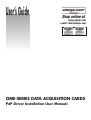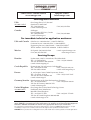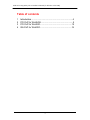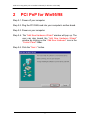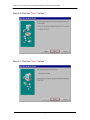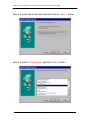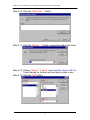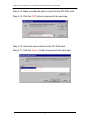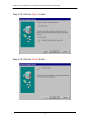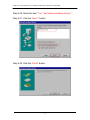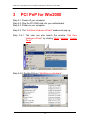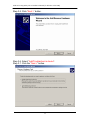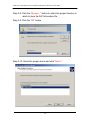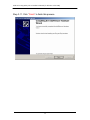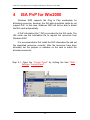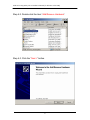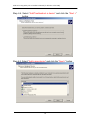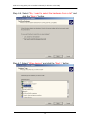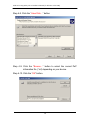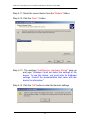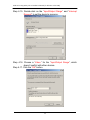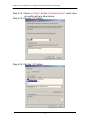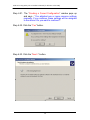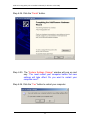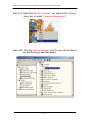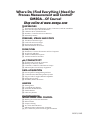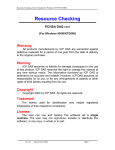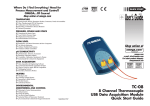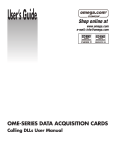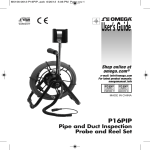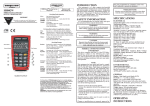Download IO BOARD PNP DRIVER MANUAL
Transcript
User’s Guide Shop online at www.omega.com e-mail: [email protected] OME-SERIES DATA ACQUISITION CARDS PnP Driver Installation User Manual OMEGAnet ® Online Service www.omega.com Internet e-mail [email protected] Servicing North America: USA: ISO 9001 Certified Canada: One Omega Drive, P.O. Box 4047 Stamford CT 06907-0047 TEL: (203) 359-1660 e-mail: [email protected] 976 Bergar Laval (Quebec) H7L 5A1, Canada TEL: (514) 856-6928 e-mail: [email protected] FAX: (203) 359-7700 FAX: (514) 856-6886 For immediate technical or application assistance: USA and Canada: Sales Service: 1-800-826-6342 / 1-800-TC-OMEGA® Customer Service: 1-800-622-2378 / 1-800-622-BEST® Engineering Service: 1-800-872-9436 / 1-800-USA-WHEN® TELEX: 996404 EASYLINK: 62968934 CABLE: OMEGA Mexico: En Español: (001) 203-359-7803 FAX: (001) 203-359-7807 e-mail: [email protected] [email protected] Servicing Europe: Benelux: Postbus 8034, 1180 LA Amstelveen, The Netherlands TEL: +31 (0)20 3472121 FAX: +31 (0)20 6434643 Toll Free in Benelux: 0800 0993344 e-mail: [email protected] Czech Republic: Frystatska 184, 733 01 Karviná, Czech Republic TEL: +420 (0)59 6311899 FAX: +420 (0)59 6311114 Toll Free: 0800-1-66342 e-mail: [email protected] France: 11, rue Jacques Cartier, 78280 Guyancourt, France TEL: +33 (0)1 61 37 29 00 FAX: +33 (0)1 30 57 54 27 Toll Free in France: 0800 466 342 e-mail: [email protected] Germany/Austria: Daimlerstrasse 26, D-75392 Deckenpfronn, Germany TEL: +49 (0)7056 9398-0 Toll Free in Germany: 0800 639 7678 e-mail: [email protected] United Kingdom: ISO 9002 Certified FAX: +49 (0)7056 9398-29 One Omega Drive, River Bend Technology Centre Northbank, Irlam, Manchester M44 5BD United Kingdom TEL: +44 (0)161 777 6611 FAX: +44 (0)161 777 6622 Toll Free in United Kingdom: 0800-488-488 e-mail: [email protected] It is the policy of OMEGA to comply with all worldwide safety and EMC/EMI regulations that apply. OMEGA is constantly pursuing certification of its products to the European New Approach Directives. OMEGA will add the CE mark to every appropriate device upon certification. The information contained in this document is believed to be correct, but OMEGA Engineering, Inc. accepts no liability for any errors it contains, and reserves the right to alter specifications without notice. WARNING: These products are not designed for use in, and should not be used for, patient-connected applications. OME Series Plug & Play Driver Installation Manual [for Windows 95/98/2000] Table of contents 1 2 3 4 Introduction ........................................................................4 PCI PnP for Win95/98........................................................5 PCI PnP for Win2000.......................................................12 ISA PnP for Win2000.......................................................16 3 OME Series Plug & Play Driver Installation Manual [for Windows 95/98/2000] 1 Introduction This manual describes how to install the Plug and Play Information file (PnP Driver) for the OME series AD/DA, DI/DO addon cards (PCI and ISA bus) on Windows 95/98/2000. All of the OME products (PCI bus) have their own PnP information file (PnP Driver). Windows 95/98 and Windows 2000 will refer to this information file in order to allocate the resources for the device. Thus, the user must install the correct information file (PnP Driver) for it to work properly. All of the PnP drivers follow similar steps for installation. This manual uses the OME-PCI-TMC12 or OME-PIO series cards as examples. For other PCI cards, please refer to these steps and select the appropriate PnP Driver to install. To determine the PnP Information file (PnP Driver) for your device, please refer to the "Readme.TXT" file that is included with the Development Toolkit. 4 OME Series Plug & Play Driver Installation Manual [for Windows 95/98/2000] 2 PCI PnP for Win95/98 Step 2-1. Power-off your computer. Step 2-2. Plug the PCI DAQ card into your computer’s mother-board. Step 2-3. Power-on your computer. Step 2-4. The “Add New Hardware Wizard” window will pop up. The user can also launch the “Add New Hardware Wizard” window by clicking on the “Add New Hardware” icon in the “Control Panel” folder. Step 2-5. Click the “Next >” button. 5 OME Series Plug & Play Driver Installation Manual [for Windows 95/98/2000] Step 2-6. Click the “Next >” button. Step 2-7. Click the “Next >” button. 6 OME Series Plug & Play Driver Installation Manual [for Windows 95/98/2000] Step 2-8. Select the second item and then click the “Next >” button. Step 2-9. Select “OtherDevices” and click “Next >” button. 7 OME Series Plug & Play Driver Installation Manual [for Windows 95/98/2000] Step 2-10. Click the “Have Disk…” button. Step 2-11. Click the “Browse…” button to select the path of the driver. Step 2-12. Change “Drives”, “Folders” and select the correct .INF file. These depend on the device driver that you plan to use. Step 2-13. Click the “OK” button. 8 OME Series Plug & Play Driver Installation Manual [for Windows 95/98/2000] Step 2-14. Make sure that the path is correct for the PCI DAQ card. Step 2-15. Click the “OK” button to proceed to the next step. Step 2-16. Select the correct driver for the PCI DAQ card. Step 2-17. Click the “Next >” button to proceed to the next step. 9 OME Series Plug & Play Driver Installation Manual [for Windows 95/98/2000] Step 2-18. Click the “Next >” button. Step 2-19. Click the “Finish” button. 10 OME Series Plug & Play Driver Installation Manual [for Windows 95/98/2000] Step 2-20. Select the item “Yes, I am finished installing devices.” Step 2-21. Click the “Next >” button. Step 2-22. Click the “Finish” button. 11 OME Series Plug & Play Driver Installation Manual [for Windows 95/98/2000] 3 PCI PnP for Win2000 Step 3-1. Power-off your computer. Step 3-2. Plug the PCI DAQ card into your motherboard. Step 3-3. Power-on your computer. Step 3-4. The “Add New Hardware Wizard” window will pop up. Step 3-4-1. The user can also launch the window “Add New Hardware Wizard” by clicking “Start / Settings / Control Panel”. Step 3-4-2. Double-Click on “Add/Remove Hardware”. 12 OME Series Plug & Play Driver Installation Manual [for Windows 95/98/2000] Step 3-5. Click “Next >” button. Step 3-6. Select “Add/Troubleshoot a device”. Step 3-7. Click the “Next >” button. 13 OME Series Plug & Play Driver Installation Manual [for Windows 95/98/2000] Step 3-8. Click the “Browse…” button to select the proper directory in which to store the PnP Information file. Step 3-9. Click the “OK” button. Step 3-10. Select the proper device and click “Next >”. 14 OME Series Plug & Play Driver Installation Manual [for Windows 95/98/2000] Step 3-11. Click “Finish” to finish this process. 15 OME Series Plug & Play Driver Installation Manual [for Windows 95/98/2000] 4 ISA PnP for Win2000 Windows 2000 supports the Plug & Play mechanism for allocating resources, however, the ISA data acquisition cards do not support PnP. In this case, Windows 2000 will not be able to detect the ISA cards automatically. A PnP information file (*.INF) is provided for the ISA cards. The ISA cards use the information file to request the resources from Windows 2000. It is recommended to first install the PnP information file and set the requested resources correctly. After the resources have been allocated, set the jumpers or switches on the card to match the allocated resources. Step 4-1. Open the “Control Panel” by clicking the item “Start / Settings / Control Panel”. 16 OME Series Plug & Play Driver Installation Manual [for Windows 95/98/2000] Step 4-2. Double-click the item “Add/Remove Hardware”. Step 4-3. Click the “Next >” button. 17 OME Series Plug & Play Driver Installation Manual [for Windows 95/98/2000] Step 4-4. Select “Add/Troubleshoot a device” and click the “Next >” button. Step 4-5. Select “Add a new device” and click the “Next >” button. 18 OME Series Plug & Play Driver Installation Manual [for Windows 95/98/2000] Step 4-6. Select “No, I want to select the hardware from a list” and click the “Next >” button. Step 4-7. Select “Other devices” and click the “Next >” button. 19 OME Series Plug & Play Driver Installation Manual [for Windows 95/98/2000] Step 4-8. Click the “Have Disk…” button. Step 4-9. Click the “Browse…” button to select the correct PnP information file (*.inf) depending on your device. Step 4-10. Click the “OK” button. 20 OME Series Plug & Play Driver Installation Manual [for Windows 95/98/2000] Step 4-11. Select the correct device from the “Models:” listbox. Step 4-12. Click the “Next >” button. Step 4-13. The windows “Add/Remove Hardware Wizard” pops up and says “Windows Could not detect the settings of the device. To use this device, you must enter its hardware settings. Consult the documentation that came with this device for information.” Step 4-14. Click the “OK” button to enter the device’s settings. 21 OME Series Plug & Play Driver Installation Manual [for Windows 95/98/2000] Step 4-15. Double-click on the “Input/Output Range” and “Interrupt Request” to set the device’s resource. Step 4-16. Choose a “Value:” for the “Input/Output Range”, which doesn’t conflict with other devices. Step 4-17. Click the “OK” button. 22 OME Series Plug & Play Driver Installation Manual [for Windows 95/98/2000] Step 4-18. Choose a “Value:” for the “Interrupt Request”, which does not conflict with any other device. Step 4-19. Click the “OK” button. Step 4-20. Click the “OK” button. 23 OME Series Plug & Play Driver Installation Manual [for Windows 95/98/2000] Step 4-21. The “Creating a Forced Configuration” window pops up and says : “You adjusted one or more resource settings manually. If you continue, these settings will be assigned to the device. Do you want to continue?”. Step 4-22. Click the “Yes” button. Step 4-23. Click the “Next >” button. 24 OME Series Plug & Play Driver Installation Manual [for Windows 95/98/2000] Step 4-24. Click the “Finish” button. Step 4-25. The “System Settings Change” window will pop up and say: “You must restart your computer before the new settings will take effect. Do you want to restart your computer now?”. Step 4-26. Click the “Yes” button to restart your computer. 25 OME Series Plug & Play Driver Installation Manual [for Windows 95/98/2000] Step 4-27. Right-Click the “My Computer” icon and click the “Manage” menu item to launch “Computer Management”. Step 4-28. Click the “Device Manager” and the user will be able to see that the device has been added. 26 WARRANTY/DISCLAIMER OMEGA ENGINEERING, INC. warrants this unit to be free of defects in materials and workmanship for a period of 13 months from date of purchase. OMEGA’s WARRANTY adds an additional one (1) month grace period to the normal one (1) year product warranty to cover handling and shipping time. This ensures that OMEGA’s customers receive maximum coverage on each product. If the unit malfunctions, it must be returned to the factory for evaluation. OMEGA’s Customer Service Department will issue an Authorized Return (AR) number immediately upon phone or written request. Upon examination by OMEGA, if the unit is found to be defective, it will be repaired or replaced at no charge. OMEGA’s WARRANTY does not apply to defects resulting from any action of the purchaser, including but not limited to mishandling, improper interfacing, operation outside of design limits, improper repair, or unauthorized modification. This WARRANTY is VOID if the unit shows evidence of having been tampered with or shows evidence of having been damaged as a result of excessive corrosion; or current, heat, moisture or vibration; improper specification; misapplication; misuse or other operating conditions outside of OMEGA’s control. Components which wear are not warranted, including but not limited to contact points, fuses, and triacs. OMEGA is pleased to offer suggestions on the use of its various products. However, OMEGA neither assumes responsibility for any omissions or errors nor assumes liability for any damages that result from the use of its products in accordance with information provided by OMEGA, either verbal or written. OMEGA warrants only that the parts manufactured by it will be as specified and free of defects. OMEGA MAKES NO OTHER WARRANTIES OR REPRESENTATIONS OF ANY KIND WHATSOEVER, EXPRESS OR IMPLIED, EXCEPT THAT OF TITLE, AND ALL IMPLIED WARRANTIES INCLUDING ANY WARRANTY OF MERCHANTABILITY AND FITNESS FOR A PARTICULAR PURPOSE ARE HEREBY DISCLAIMED. LIMITATION OF LIABILITY: The remedies of purchaser set forth herein are exclusive, and the total liability of OMEGA with respect to this order, whether based on contract, warranty, negligence, indemnification, strict liability or otherwise, shall not exceed the purchase price of the component upon which liability is based. In no event shall OMEGA be liable for consequential, incidental or special damages. CONDITIONS: Equipment sold by OMEGA is not intended to be used, nor shall it be used: (1) as a “Basic Component” under 10 CFR 21 (NRC), used in or with any nuclear installation or activity; or (2) in medical applications or used on humans. Should any Product(s) be used in or with any nuclear installation or activity, medical application, used on humans, or misused in any way, OMEGA assumes no responsibility as set forth in our basic WARRANTY/ DISCLAIMER language, and, additionally, purchaser will indemnify OMEGA and hold OMEGA harmless from any liability or damage whatsoever arising out of the use of the Product(s) in such a manner. RETURN REQUESTS/INQUIRIES Direct all warranty and repair requests/inquiries to the OMEGA Customer Service Department. BEFORE RETURNING ANY PRODUCT(S) TO OMEGA, PURCHASER MUST OBTAIN AN AUTHORIZED RETURN (AR) NUMBER FROM OMEGA’S CUSTOMER SERVICE DEPARTMENT (IN ORDER TO AVOID PROCESSING DELAYS). The assigned AR number should then be marked on the outside of the return package and on any correspondence. The purchaser is responsible for shipping charges, freight, insurance and proper packaging to prevent breakage in transit. FOR WARRANTY RETURNS, please have the following information available BEFORE contacting OMEGA: 1. Purchase Order number under which the product was PURCHASED, 2. Model and serial number of the product under warranty, and 3. Repair instructions and/or specific problems relative to the product. FOR NON-WARRANTY REPAIRS, consult OMEGA for current repair charges. Have the following information available BEFORE contacting OMEGA: 1. Purchase Order number to cover the COST of the repair, 2. Model and serial number of the product, and 3. Repair instructions and/or specific problems relative to the product. OMEGA’s policy is to make running changes, not model changes, whenever an improvement is possible. This affords our customers the latest in technology and engineering. OMEGA is a registered trademark of OMEGA ENGINEERING, INC. © Copyright 2002 OMEGA ENGINEERING, INC. All rights reserved. This document may not be copied, photocopied, reproduced, translated, or reduced to any electronic medium or machine-readable form, in whole or in part, without the prior written consent of OMEGA ENGINEERING, INC. Where Do I Find Everything I Need for Process Measurement and Control? OMEGA…Of Course! Shop online at www.omega.com TEMPERATURE Thermocouple, RTD & Thermistor Probes, Connectors, Panels & Assemblies Wire: Thermocouple, RTD & Thermistor Calibrators & Ice Point References Recorders, Controllers & Process Monitors Infrared Pyrometers PRESSURE, STRAIN AND FORCE Transducers & Strain Gages Load Cells & Pressure Gages Displacement Transducers Instrumentation & Accessories FLOW/LEVEL Rotameters, Gas Mass Flowmeters & Flow Computers Air Velocity Indicators Turbine/Paddlewheel Systems Totalizers & Batch Controllers pH/CONDUCTIVITY pH Electrodes, Testers & Accessories Benchtop/Laboratory Meters Controllers, Calibrators, Simulators & Pumps Industrial pH & Conductivity Equipment DATA ACQUISITION Data Acquisition & Engineering Software Communications-Based Acquisition Systems Plug-in Cards for Apple, IBM & Compatibles Datalogging Systems Recorders, Printers & Plotters HEATERS Heating Cable Cartridge & Strip Heaters Immersion & Band Heaters Flexible Heaters Laboratory Heaters ENVIRONMENTAL MONITORING AND CONTROL Metering & Control Instrumentation Refractometers Pumps & Tubing Air, Soil & Water Monitors Industrial Water & Wastewater Treatment pH, Conductivity & Dissolved Oxygen Instruments M3951/0403