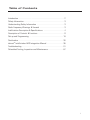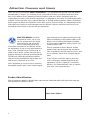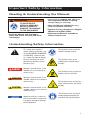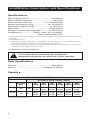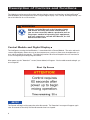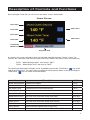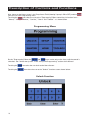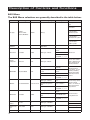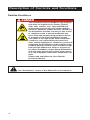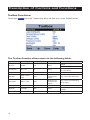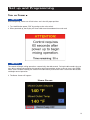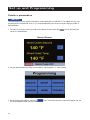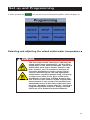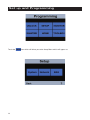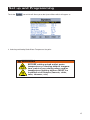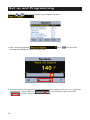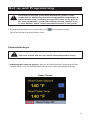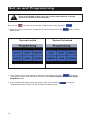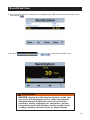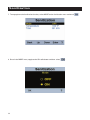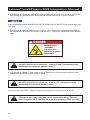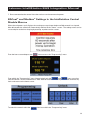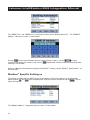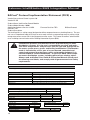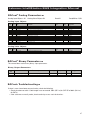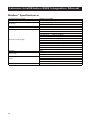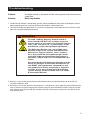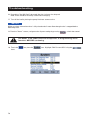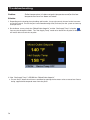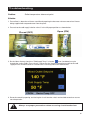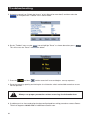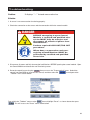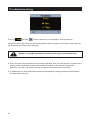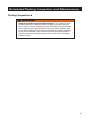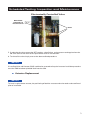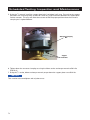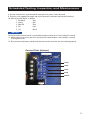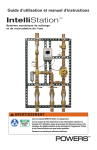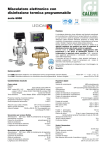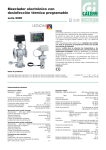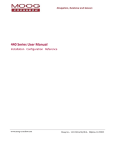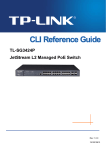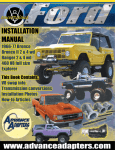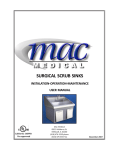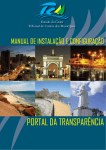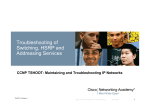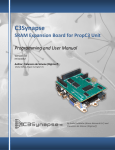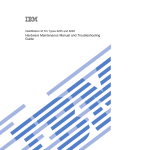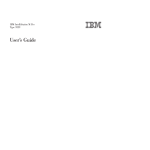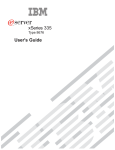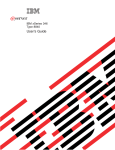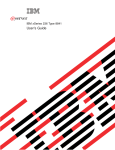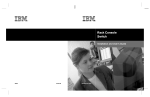Download Installation Instructions - Watts Water Technologies
Transcript
User Guide & Instruction Manual IntelliStation ™ Digital Water Mixing and Recirculation System ! WARNING Read this Manual BEFORE using this equipment. Failure to read and follow all safety and use information can result in death, serious personal injury, property damage, or damage to the equipment. Visit PowersControls.com with any questions. Keep this Manual for future reference. LIMITED WARRANTY / LIMITATION OF REMEDY: What is covered? Powers warrants to the original purchaser only, that the product it manufactured when used as intended and instructed, is free from defects in materials or workmanship for five year warranty from date of shipment to the original purchaser. What is not covered? This Limited Warranty does not cover or is voided by (a) any product, components or parts not manufactured by Powers, (b) faulty or improper installation or unsuitable installation environment, (c) failure to follow instructions or warnings, (d) problems caused by unauthorized attachments, modification, repairs or parts, (e) negligence or vandalism, (f) problems due to foreign material, adverse or improper water conditions, chemicals, contamination, improper pH, water treatment activities or products, mineral deposits, or decomposition by galvanic action, (g) shipping defects or damage, (h) normal wear and tear, (i) any abuse, misuse, unintended use, failure to maintain or inspect, (j) any circumstances over which Powers has no control. IN NO EVENT SHALL POWERS BE LIABLE TO BUYER OR THIRD PARTIES FOR ANY GENERAL, SPECIAL, INCIDENTAL, OR CONSEQUENTIAL DAMAGES INCLUDING, BUT NOT LIMITED TO, PROPERTY DAMAGE, PERSONAL INJURIES, LOST PROFITS, LOSS OF SAVINGS OR REVENUE, LOSS OF THE USE OF THE PRODUCT OR ANY ASSOCIATED PRODUCTS, COST OF REPAIR, COST OF ANY SUBSTITUTE PRODUCTS OR SERVICES, DELAY DAMAGES, LABOR CHARGES, FINES/ PENALTIES, ECONOMIC OR NON-ECONOMIC LOSSES, ARISING DIRECTLY OR INDIRECTLY FROM THE SALE/PURCHASE, OWNERSHIP, INSTALLATION, OR USE OF THE PRODUCT, WHETHER BASED ON BREACH OF WARRANTY, BREACH OF CONTRACT, NEGLIGENCE, STRICT LIABILITY, OR ANY OTHER LEGAL THEORY. What will Powers do? THE SOLE AND EXCLUSIVE REMEDY UNDER THIS LIMITED WARRANTY OR ANY IMPLIED WARRANTIES, is: Within a reasonable period of time after receiving a timely and bona fide claim, Powers will at its sole option (a) repair the product, or (b) replace the product (or component) with a same or similar product. A replaced product is warranted for 90 days from the date of return shipment, or for the balance of the original Limited Warranty period, whichever is longer. IN NO EVENT SHALL POWERS LIABILITY EXCEED AN AMOUNT EQUAL TO THE SALES PRICE OF THE PRODUCT. To obtain warranty service: Contact Powers at 1-800-669-5430 with description of the problem and proof of the date of original purchase. Cost of shipping and insuring returned product must be paid by purchaser. Powers is not responsible for any loss of damage to the product incurred during shipping. Disclaimer of other warranties: THIS LIMITED WARRANTY IS IN LIEU OF ALL OTHER WARRANTIES, EXPRESS OR IMPLIED. ALL IMPLIED WARRANTIES, INCLUDING THE IMPLIED WARRANTIES OF MERCHANTABILITY AND FITNESS FOR A PARTICULAR PURPOSE, ARE DISCLAIMED. COMPUTER SYSTEM, NETWORK AND DATA DISCLAIMER: IntelliStation™ receives stores and displays data concerning your water distribution system, performs functions based upon owner/user data input and slections, and can be remotely programmed and utlitized with specified and compatible building automation systems. AS SUCH, POWERS MAKES NO EXPRESS OF IMPLIED WARRANTY, INCLUDING WARRANTIES OF MERCHANTABILITY AND FITNESS FOR A PARTICULAR PURPOSE, REGARDING COMPATIBILITY WITH OTHER TECHNOLOGIES, HARDWARE, SOFTWARE, NETWORK OR SYSTEMS, THE ACCURACY OR COMPLETENESS OF ANY DATA, THE SECURITY OF ANY COMPUTER NETWORK OR SYSTEM, OR ANY RESULTS TO BE ACHIEVED FROM THE INTELLISTATION OR ANY COMPUTER NETWORK OR SYSTEM. POWERS HAS NO RESPONSIBILITY OR LIABILITY ARISING FROM: THE UNAUTHORIZED USE OF THE INTELLISTATION; THE CONNECTION TO OR INTEGRATION WITH A USER'S OR ANY OTHER COMPUTER NETWORK OR SYSTEM; ANY HARDWARE OR SOFTWARE NOT SUPPLIED BY POWERS; ANY DATA THAT IS INCORRECT, CORRUPT OR CORRUPTED, LOST, STOLEN OR PIRATED; ANY FAILURE TO SECURE THE INTELLISTATION OR THE USER'S OR ANY OTHER COMPUTER NETWORK OR SYSTEM; ANY "CRASHING" OR TEMPORARY/PERMANENT INOPERABILITY OF INTELLISTATION OR ANY COMPUTER NETWORK OR SYSTEM; ANY UNAUTHORIZED USES, USERS, OR INTRUDERS OF THE INTELLISTATION OR ANY COMPUTER NETWORK OR SYSTEM; ANY INTENTIONAL OR UNINTENTIONAL VIRUSES OR CORRUPTION OF ANY KIND OF THE INTELLISTATION OR ANY COMPUTER NETWORK OR SYSTEM; OR ANY THIRD PARTY ACTION SUCH AS HACKING OR UNAUTHORIZED ACCESS OR USE OF THE INTELLISTATION OR ANY COMPUTER NETWORK OR SYSTEM. Table of Contents Introduction . . . . . . . . . . . . . . . . . . . . . . . . . . . . . . . . . . . . . . . . . . . . . . 2 Safety Information . . . . . . . . . . . . . . . . . . . . . . . . . . . . . . . . . . . . . . . . 3 Understanding Safety Information . . . . . . . . . . . . . . . . . . . . . . . . . . . . 3 Radio Frequency Warnings & Hazards . . . . . . . . . . . . . . . . . . . . . . . . . 3 Intellistation Description & Specifications . . . . . . . . . . . . . . . . . . . . . 4 Description of Controls & Functions . . . . . . . . . . . . . . . . . . . . . . . . . . 8 Set up and Programming . . . . . . . . . . . . . . . . . . . . . . . . . . . . . . . . . . 19 Sanitization . . . . . . . . . . . . . . . . . . . . . . . . . . . . . . . . . . . . . . . . . . . . 30 tekmar® Intellistation BAS Integration Manual . . . . . . . . . . . . . . . . . 36 Troubleshooting . . . . . . . . . . . . . . . . . . . . . . . . . . . . . . . . . . . . . . . . . . 51 Scheduled Testing, Inspection and Maintenance . . . . . . . . . . . . . . . 67 1 Attention Owners and Users Thank you for purchasing the Powers IntelliStation™. This equipment will provide safe and productive operation as long as it is installed, set up, used, and serviced in accordance with the instructions in this Manual and is properly maintained. Owners and users of this equipment have the responsibility to make certain that this equipment is used properly and safely. To avoid the possibility of death, serious personal injury, property damage, or damage to the equipment, owners should not permit anyone to touch this equipment unless they are over 18 years of age, are adequately trained and supervised, and have read and understand this Manual. Owners should ensure that no unauthorized personnel come in contact with this equipment. READ THIS MANUAL carefully, learn how to install, set up, use, service and maintain this equipment correctly, and strictly follow all safety information and instructions contained in this Manual and on the equipment, as well as any requirements of local, state, and federal law. Failure to do so could result in death, serious personal injury, property damage, or damage to the equipment. This Manual should be considered a permanent part of the IntelliStation and be kept available for easy reference by any user. If this equipment, or any of its parts, becomes damaged or needs repair, stop using the equip- ment and contact an experienced service individual immediately. If the product labels or this Manual are misplaced, damaged or illegible, or if you require additional copies, please visit PowersControls.com. Please remember that this Manual and the product labels do not replace the need to be alert, to properly train and supervise users, and to use common sense when using this equipment. If you are ever uncertain about a particular task or the proper method of operating this equipment, ask your supervisor, consult this Manual, visit PowersControls.com, or contact your local sales representative. Product Identification Please record your product's identification and purchase information which will help in the event you have questions or need any service. Model: Date of purchase: Seller name / address: 2 Important Safety Information Reading & Understanding the Manual ! WARNING TO AVOID DEATH, SERIOUS PERSONAL INJURY, PROPERTY DAMAGE, OR DAMAGE TO THE EQUIPMENT: •R ead the Manual and all product labels and follow all safety and other information. •L earn how to properly and safely use the equipment BEFORE installing, set up, using, or servicing. •K eep the Manual available for easy access and future reference. •R eplace missing, damaged, or illegible Manual and product labels. •R eplacement Manuals available at PowersControls.com Understanding Safety Information ! This safety-alert symbol is shown alone or used with a signal word (DANGER, WARNING, or CAUTION), a pictorial and/ or a safety message to identify hazards and alert you to the potential for death or serious personal injury. ! DANGER Identifies hazards which, if not avoided, will result in death or serious injury. ! WARNING Identifies hazards which, if not avoided, could result in death or serious injury. ! CAUTION NOTICE Identifies hazards which, if not avoided, could result in minor or moderate injury. Identifies practices, actions, or failure to act which could result in property damage or damage to the equipment. This pictorial alerts you to the need to read the manual. This pictorial alerts you to scalding, burn and hot water hazards. This pictorial alerts you to burn and hot surfaces hazards. This pictorial alerts you to electricity, electrocution, and shock hazards. This pictorial alerts you to the need to perform appropriate Lock Out/ Tag Out procedures. 3 IntelliStation Description and Specifications The IntelliStation™ is electronic water mixing system providing user-directed control and monitoring of water distribution systems. IntelliStation™ includes an electronic Control Module featuring a color touchscreen digital display to select desired outlet water temperature, an electronically actuated valve that mixes hot water with cold water, temperature sensors (plus a quick response temperature sensor), pressure sensors, check valves, and a recirculation pump to maintain the recirculation loop temperature (reducing wait time for tempered water to reach point-of-use fixtures, saving water and energy). The IntelliStation™ monitors hot supply inlet temperature, hot supply pressure, mixed outlet temperature, mixed outlet pressure, mixed outlet flow rate (optional), return temperature, and return pressure, to help maintain the desired outlet water temperature. IntelliStation™ also features a user programmable high temperature Sanitization mode to help limit water-borne bacteria as part of a user-directed and controlled thermal eradication protocol. The IntelliStation™ Control Module supports building automation systems (BAS) communication with BACnet® IP, BACnet® MSTP, and Modbus® protocols, allowing remote programming and data viewing. Installation and adjustment of the IntelliStation™ are the responsibility of the owner and installer and must be done by qualified personnel in accordance with the manufacturer’s instructions, and complying with all governmental requirements, building and construction codes and standards. It is recommended to install IntelliStation™ as part of an ASSE compliant water distribution system, including mixing valves and/or temperature limiting devices at all point-of-use fixtures (faucets, sinks, tubs, showers, etc.) that are approved to ASSE 1016, 1069, 1070 and 1071. The owner and user of the IntelliStation™ is responsible for selecting and installing the product in an appropriate water distribution system, proper sizing, maintaining proper water quality/condition, and deciding what temperature is safe and appropriate for the water distribution users and facility. 4 IntelliStation Description and Specifications The IntelliStation™ components are shown below: Control Unit Temp & Pressure Sensor Temp & Pressure Sensor Recirculation Pump Electronically Actuated Valve Temp & Pressure Sensor Dimensions n LFIS200 IS SHEET LINE ART LFIS200 LFIS150 IS SHEET LINE ART LFIS150 31.28 [794.5] 3.24 [82.2] 56.32 [1430.5] 19.93 [506.2] 18.90 [480.1] 61.73 [1568.0] 50.00 [1270.0] 3.08 [78.2] 33.28 [845.3] 3.25 [82.6] 7.47 [189.6] 10.65 [270.5] 8.25 [209.6] 4.91 [124.8] 56.00 [1422.4] 2.48 [63.0] 8.23 [209.0] 11.80 [299.8] 8.13 [206.4] Dimensions are shown ±1/2'' Dimensions in parentheses are in mm 5.12 [130.0] 5 IntelliStation Description and Specifications Specifications n Maximum Operating Pressure ......................................................... 125psi (861 kpa) Maximum Hot Water Temperature ........................................................ 200°F (93°C) Minimum Hot Water Supply Temp.** ........................... 2°F (1°C) Above Set Point Hot Water Inlet Temperature Range .................................... 120 – 180°F (49-82°C) Cold Water Inlet Temperature Range .......................................... 39 – 80°F (4-27°C) Minimum Flow*** ............................................................................ 0.5 gpm (1.89 lpm) Outlet Water Temperature Adjustment Range**** ............. 80 – 180°F (27-82°C) Listing/Compliance .............................. ASSE1017^, cUPC^, NSF^, CSA 24/UL873, BACnet Testing Laboratories (BTL) *T he wetted surface of this product contacted by consumable water contains less than 0.25% of lead by weight. ** With Equal Pressure *** M inimum flow when IntelliStation is installed at or near hot water source recirculating tempered water with a properly sized continuously operating recirculating pump. **** L ow limit cannot be less than the cold water temperature. For best operation, hot water should be at least 5°F (3°C) above desired set point. ^ Listed without re-circulation line & pump ! User is responsible for determining safe and appropriate temperatures and pressures for system users, guests and facility. Relay Specification n Pump relay ............................................................................................. 16A @ 250 VAC Alert relay ....................................................................... 5A @ 250 VAC, 5A @ 30 VDC Capacity n Flow Capacity at 50-50 mixed ratio Pressure Drop Across Valve Model LFIS150 LFIS200 Min. System Draw* CV 5psi (34 kPa) 10psi (69 kPa) 20psi 30psi 45psi (138 kPa) (207 kPa) (310 kPa) 50psi (345 kPa) 0.50 26.88 60 gpm 227 lpm 85 gpm 322 lpm 120 gpm 454 lpm 147 gpm 556 lpm 180gpm 681 lpm 0.50 42.7 96 gpm 363 lpm 135 gpm 511 lpm 191 gpm 723 lpm 234 gpm 886 lpm 286 gpm 1083 lpm 190 gpm 719 lpm 302 gpm 1143 lpm *With a properly sized pump 6 Installation ! WARNING Failure to follow all installation requirements risks possible death, personal injury, property damage, and failure of the IntelliStation™ to perform as intended. • Installation of IntelliStation™ MUST be performed by qualified technicians, including licensed electricians and plumbers, following all manufacturer’s instructions, complying with all local, state, federal and other governmental requirements, and with all building and construction codes and standards. • Use ONLY with a potable water distribution system free of debris, foreign materials, corrosive chemicals or substances, and other adverse conditions. • IntelliStation™ is recommended for use as part of an ASSE 1070 compliant water distribution system, including mixing valves and/or temperature limiting devices at all point-of-use fixtures (faucets, sinks, tubs, showers, etc.). • IntelliStation™ MUST be installed in a dry area not susceptible to freezing. • Keep work area clean, well-lighted, free of clutter and distractions, and accessible only by authorized personnel and workers. • IntelliStation™ Control Module and touchscreen display must be located in accessible and welllighted area for use, servicing, repair or replacement by authorized personnel. • IntelliStation™ Control Module is electrically powered. ALWAYS take proper precautions to recognize, evaluate, and control electricity hazards during installation, programming, use and service/ maintenance. NOTICE Installation of IntelliStation™ is performed by the owner using qualified and licensed trades such as plumbers and electricians, following all local, state, federal and other governmental requirements, and all building and construction codes and standards. Step-by-step installation instructions depend upon the application and the configuration of the building’s water distribution system. All installations require thorough flushing of all piping BEFORE installation, and testing for and eliminating all leaks before and after installation. Check valves are recommended to prevent cross-flow. 7 Description of Controls and Functions The following sections generally outline and describe the controls and functions of the IntelliStation™ Control Module you will experience when using the digital display. See “Set Up and Programming” section of this Manual for use instructions. ! WARNING Always read the Manual and all product labels and follow all safety and other information. If you are ever uncertain about a particular task or the proper method of operating this equipment, ask your supervisor, consult this Manual, or visit PowersControls.com Control Module and Digital Display n The intelligence running the IntelliStation™ is contained within a Control Module. The color and touch screen digital display allows the user to view temperatures, pressures, flow rates throughout the system, and to configure the controls. The following sections describe and explain the user interface to assist in navigating and configuring the control. After power up, the “Attention!” screen (shown below) will appear. You have 60 seconds to begin system navigation. Start Up Screen NOTICE The Control will begin mixing operation after 60 seconds. The "Attention" message will appear again after 10 seconds of inactivity until the 60 seconds time has elapsed. 8 Description of Controls and Functions By touching the screen the user can access the "Home" screen, shown below. Home Screen Field 1 Label Field 1 Select Field 1 Value Field 2 Label Field 2 Select Field 2 Value Programming Menu Access Pump Status Field As shown in the screen shot above, there are two fields viewable within the “Home” screen. For instance, the. Label (item) and Value for Field 1 and Field 2 shown in the Home screen view above are: Field 1 - “Mixed Outlet Set point” and value of “140°F.” Field 2 - “Mixed Outlet Temp” and value of “140°F.” The Label (item) displayed in the fields can be changed by touching the “Field Select” icon to the right of each field value. The Labels (items) available for viewing on the Home screen by touching the “Field Select” icon are shown in the table below: Item Description Units Mixed Outlet Setpoint Temperature setpoint °F or °C Mixed Outlet Temp Temperature measured at the mixing valve outlet °F or °C Hot Supply Temp Temperature measured at the hot inlet °F or °C Cold Supply Temp Temperature measured at the cold inlet °F or °C Recirc Return Temp Temperature measured at the recirculation pump inlet °F or °C Mixed Outlet Pressure Pressure measured at the mixing valve outlet PSI or KPa Hot Pressure Pressure measured at the mixing valve hot inlet PSI or KPa Cold Pressure Pressure measured at the mixing valve hot inlet PSI or KPa Recirc Pressure Pressure measured at the recirculation pump inlet PSI or KPa Valve Position Control Voltage supplied to the mixing valve V Mix Percent Mixed percent hot to total flow, i.e. (Tmixed-Tcold)/(Thot-Tcold) % 9 Description of Controls and Functions Also shown on the Home screen is the Pump Status Field (showing if pump is ON or OFF), and the icon to access the Programming menu. Touching the icon takes the user to the “Programming” Menu containing six function icons – “Unlock,” “Setup,” “Monitor,” “Sanitize,” “Home” and “Toolbox” - as shown below: Programming Menu On the “Programming” Menu the and icons are the only active icons until the control is unlocked. See “Unlock the System” in the “Set up and Programming” section of this Manual. Touching the Touching the icon takes the user back to the Home Screen. icon takes the user to the “Unlock” function screen shown below: Unlock Function 10 Description of Controls and Functions To set and enter a passcode and unlock the system, follow instructions in the “Set Up and Programming” section of this Manual. NOTICE The code. The The icon on the Unlock function screen is deactivated until the user enters the correct passicon will take you back to the Programming Menu. icon will show additional information if available. After entering the correct passcode, the “Setup“, “Monitor”, “Sanitize” and “Toolbox” functions can be accessed from the “Programming” Menu screen. The following Sections generally outline and describe these functions. Touching the icon on the “Programming” Menu will allow access to the Setup function: Setup Function The Set up Function allows the user to access three menus: n “System” n “Network” n “BAS.” 11 Description of Controls and Functions System Menu The System Menu selections are generally described in the table below: Item Field Mixed Out Setpoint Max Mixed Out Setpoint Range Default 80 to Mixed Out Maximum-10F 140°F (max value = 180°F) 80 to Mixed Out Maximum-10F 140°F (max value = 180°F) Mixed Out Maximum Mixed Out Setpoint 150°F +10F to 190°F Valve Min 0.0 to 10.0 V 0.5 V Valve Max 0.0 to 10.0 V 9.5 V Mix Percent @ 5V 0 to 100 % 50% Manual Mixing Mode OFF <> ON Off Manual Voltage 0.0 to 10.0 V 0.0 V Pump Operation OFF <> ON <> AUTO AUTO Pump Min On/Off Time 0 to 60 min 1 min Return Temp Target 80°F to 180°F 130°F Return Temp Diff 1°F to 20°F 10°F Kp Ki 0 to 1000 0 to 100 90 11 Additional Info Limit to the remote temperature adjustment (BAS) for added security and safety. Mixed Outlet setpoint. A mixed outlet temperature over this amount will create an error condition and issue a reset for the control. Sets the "Fully Closed" valve position. Closing the valve beyond this point has no effect on the output temperature. Sets the "Fully Open" valve position. Opening the valve beyond this point has no effect on the output temeprature. The mixing percentage obtained when the valve position signal is manual set to 5 V. This control mode is used when a fixed valve position is desired as when conducting the "Self-Balancing" procedure. CAUTION: Turning this setting to On could create a scald risk. See detailed user manual for more information pertaining to the use of this mode. Manual valve position/voltage. DHW Recirculation pump control mode. AUTO-temperature differential and dead head protection. ON-Pump is always on. OFF-Pump is always off. The minimum time the pump runs or remains off. The target temperature about which the pump relay will operate. The differential used to determine the pump on and pump off temperatures. Control Coefficient Control Coefficient Note: V alve Min, Valve Max, Kp, Ki and Pump head setting only available when “factory” access code is entered. Note: Manual Voltage only visible when Manual Mixing Mode is “ON”. 12 Description of Controls and Functions Network Menu The Network Menu selections are generally described in the table below: Item Field Range Default When Displayed Description Additional Info IP Address: 0.0.0.0 IP Configuration Manual<> Auto Auto Always Netmask: 0.0.0.0 Gateway: 0.0.0.0 Use keypad entry 0 thru 9 IP Address 1 to 255.255.255.254 192.168.0.1 IP Configuration=Manual key in IP Address Buttons on screen are OK, DEL, TAB, <–, -->, ? Use keypad entry 0 thru 9 Subnet Mask 0 to 255.255.255.254 255.255.255.0 key in Subnet IP IP Configuration=Manual Address Buttons on screen are OK, DEL, TAB, <–, -->, ? Use keypad entry 0 thru 9 Gateway Address 1 to 255.255.255.254 MAC Address aa:bb:ee:ff:11:22 192.168.0.1 key in Gateway IP IP Configuration=Manual Address Buttons on screen are OK, DEL, TAB, <–, -->, ? Unique to each device Always MAC Address: 00:04:a3:62:59:8e 13 Description of Controls and Functions BAS Menu The BAS Menu selections are generally described in the table below: Item Field Range Default When Displayed Description Additional Info Building Automation Type: None - control runs in stand alone. BAS Type NONE<> BAC-IP<>BACMSTP<>MODBUS NONE BAC-IP - control is connected to a BACnet/IP system. Always BAC-MSTP - control is connected to a BACnet/MS-TP system. MODBUS - control is connected to a Modbus system. BACnet DEVICE ID 0 to 4194302 0 BAS Type = BAC-IP or BAC-MSTP BACnet device ID Use keypad entry 0 thru 9 BACnet Port 1 to 65535 47808 BAS Type = BAC-IP key in BACnet PORT BACnet Port Buttons on screen are OK, DEL, <–, -->, ? Register Foreign Dev BBMD TIME OFF<>ON OFF, 30 to 65535 OFF OFF Is a BACnet Device that has an IP subnet address different from those comprising the BACnet/IP network. BAS Type = BAC-IP BAS Type = BACnet Time-to-live (Seconds) Register Foreign Dev ≠ OFF Use keypad entry 0 thru 9 key in BBMD TIME Buttons on screen are OK, DEL, <–, -->, ? BBMD IP 0 to 255.255.255.255 127.127.127.127 BAS Type = BACnet Use keypad entry 0 thru 9 Register Foreign Dev ≠ OFF key in IP Address Buttons on screen are OK, DEL, <–, --> ? BBMD PORT 0 to 65535 47808 BAS Type = BACnet Use keypad entry 0 thru 9 Register Foreign Dev ≠ OFF key in BBMD PORT BACnet Broadcast Management. A specified time, extending that time by periodic (automatic) renewal requests. BACnet Foreign device internet Protocol address. A numerical label assigned to the foreign device. BACnet Broadcat Management Port. Buttons on screen are OK, DEL, <–, --> ? Modbus Address 1 to 247 1 BAS Type = MODBUS Modbus Data Type RTU<>ASCII RTU BAS Type = MODBUS Modbus Parity None<>Odd<>Even Even 14 Modbus Address: 1 to 247 Modbus Data Type RTU or ASCII Modbus Parity type. Description of Controls and Functions Monitor Function Touching the n icon on the “Programming” Menu will allow access to the Monitor Function: The Monitor Function allows access to the following fields: Item Field Range Current Error When is it Displayed Description Additional Info Always The highest priority error code. Mixed Outlet High -22 to 266°F Always The highest measured mixed outlet temperature since last cleared. Mixed Outlet Low -22 to 266°F Always The lowest measured mixed outlet temperature since last cleared. Recirc Pump 0-65535 hrs Always Accumulated run time hours of pump since last cleared. Hot Inlet High -22 to 266°F Always The highest measured hot inlet temperature since last cleared. Hot Inlet Low -22 to 266°F Always The lowest measured hot inlet temperature since last cleared. Pressure High 0-65535 PSI Always PSI or KPA Resolution in tenths Pressure Low 0-65535 PSI Always PSI or KPA Resolution in tenths The highest measured DHW outlet pressure since last cleared. The lowest measured DHW outlet pressure since last cleared. Optional F1 and F2 Flow Sensors present Energy 0-65535 Therms or GJ System Supply Sensor present The accumulated energy usage since last cleared. System Return Sensor present Flow High Reset All 0-65535 GPM ON<>OFF Optional F1 and F2 Flow Sensors present Always GPM or m³/h Resolution in tenths The largest load flow measured since last cleared. Clear all monitored values to zero. 15 Description of Controls and Functions Sanitize Function n ! DANGER The Sanitization function produces high temperature water at all point-of-use fixtures (faucets, sinks, tubs, showers, etc.). Only qualified and authorized personnel who fully understand the function's operation, output and risks, should use the Sanitization function, and only as part of and in compliance with, a thermal eradication protocol safely and properly designed by the owner or manager of the water distribution system. The owner or manager of the water distribution system has sole responsibility to protect endusers, facility employees or contractors, personnel performing the Sanitization, and bystanders from scalding, burning, thermal shock, or other hazards from possible exposure to water or any parts of the water distribution system during Sanitization and cool down period, until system water returns to a safe and proper outlet water temperature set point. Always read and follow the User Guide & Instruction Manual. ! 16 See “Sanitization” section of this Manual for use instructions. Description of Controls and Functions Touching the icon on the “Programming” Menu will allow access to the sanitization Function: The Sanitization Function allows access to the following fields: Item Field Range Default When Displayed Mode ON <> OFF OFF After PIN correctly entered Temperature 120 to 180 ºF 140 ºF After PIN correctly entered Time 0:00 to 10:00 hrs 1:00 After PIN correctly entered Description Countdown starts once DHW is up to the Sanitization Temperature Additional Info Turn sanitization on or off. The sanitization target temperature. Sanitization Timer. 17 Description of Controls and Functions Toolbox Function Touching the n icon on the “Programming” Menu will allow access to the Toolbox Function: The Toolbox Function allows access to the following fields: Item Field Range When Displayed Description Additional Info JxxxxA Firmware JxxxxA Jxx Always Load Defaults No <> Yes No Always Reset the programmable settings to factory defaults. Temperature Units °F <> °C °F Always Units used for temperature display. Units used for Flow Rate display. SVN XXX Flow Units GPM <> m³/h <> LPM GPM Optional F1 or F2 Flow Sensors present Energy Units MBtu <> kWh MBtu Optional F1 and F2 Flow Sensors present Units used for calculated Energy Usage display. Pressure Units psi <> kPa psi Always Units used for Pressure display. Backlight 10 to 100 % 100% Always Adjust the brightness of the LCD backlight. Reset No <> Yes No Always Reset the device. 18 Set up and Programming Turn on Power n NOTICE Before beginning, make sure all ball valves are in the fully open position. 1. Turn IntelliStation power “ON” by turning on the main switch. 2. When powered up, the display will show a 60 second countdown timer and read: NOTICE The control will begin mixing operations automatically after 60 seconds. During the 60 seconds the user may adjust setting and configure the control by touching anywhere on the screen to access the PRGM menu. If the user does nothing, the control will automatically route to the home screen after 60 seconds and begin normal operation. 3. The Home Screen will appear: Home Screen 19 Set up and Programming Create a passcode n NOTICE The IntelliStation comes programmed with a factory default passcode (1017). For added security, and to help prevent unauthorized access, it is recommended that you create a unique 4 digit passcode as outlined below. 1. T o select and set your own passcode, on the Home Screen, touch the corner as shown below: icon in the lower left Home Screen 2. You will be directed to the Programming Menu, which appears as shown below: 3. O n the Programming Menu, touch the will be prompted to enter the passcode: 20 icon. The Unlock function screen will appear and you Set up and Programming 4. Creating your own passcode: • To create your own passcode, enter the factory default passcode 1017 and press the icon in the lower right corner of the Unlock screen. • Enter a new 4-digit passcode and touch the icon (make sure to keep your new code in a secure place). • Re-enter the new passcode and touch the icon again to finalize the passcode change. NOTICE If you make a mistake when re-entering your new passcode and it does not match your first entry, the icon will be deactivated. If this happens, press and try entering the new passcode again. NOTICE To reset the passcode to the factory setting, on the “Programming” menu, press and hold the icon for 10 seconds. When the passcode is reset, you will be automatically directed to the “Unlock” page. Unlock the system n 1. To unlock the system, on the Unlock screen, enter your new passcode, and touch the icon. NOTICE If you need to clear your entry and start again, touch the Programming Menu, touch the icon. icon. If you want to go back to 21 Set up and Programming If you did not set up your own passcode, you can enter the factory default passcode 1017. 2. W hen the passcode is entered, you will be directed to the liability and responsibility acceptance screen: 3. You must touch the icon to proceed to the Programming Menu and to use system functions. Touching the icon means you will not be able to change system settings and you accept all default settings (including the outlet water temperature set point of 120° F/ 49° C) as safe and appropriate for the water distribution system users and the facility. You will be returned to the “Programming” screen. 22 Set up and Programming 4. When you touch the icon, you will access the Programming Menu, which will appear as: Selecting and adjusting the mixed outlet water temperature n ! DANGER The next steps involve selecting or adjusting the mixed outlet water temperature – the hot water temperature in the water distribution system and delivered to point-of-use fixtures (faucets, sinks, tubs, showers, etc.). The owner or manager of the water distribution system is solely responsible for determining the safe and appropriate temperatures to protect people using, contacting or exposed to water or any parts of the water distribution system from scalding, burning, thermal shock or other hazards, and to control waterborne bacteria in the system. Only qualified and authorized personnel who fully understand each function's operation, output and risks, should use Programming Menu functions. Always read and follow the User Guide & Instruction Manual. 23 Set up and Programming Touch the 24 icon which will direct you to the Setup Menu which will appear as: Set up and Programming Touch the icon which will direct you to the System Menu which will appear as: 2. Selecting and Setting Outlet Water Temperature Set-point: ! WARNING BEFORE setting mixed outlet water temperature or electing default temperature, point-of-use mixing valves and/or temperature limiting devices MUST be installed at all fixtures (faucets, sinks, tubs, showers, etc.) 25 Set up and Programming Using the or icons, scroll through the System Menu and select: 3. A fter selecting (highlighting) directed to the Mixed Out Setpoint selection page: , touch and you will be 4. S elect and set the safe, appropriate and desired outlet water temperature for your users, application and facility by using the slider icon or by touching the right or left arrows until the selected temperature is displayed. 26 Set up and Programming ! The owner or manager of the water distribution system is solely responsible for determining the safe and appropriate temperatures to protect people using, contacting or exposed to water or any parts of the water distribution system from scalding, burning, thermal shock or other hazards, and to control water-borne bacteria in the system. 5. Once the desired temperature is selected, press the icon to apply the setting. You will be returned to the System Menu screen. Commissioning ! n You must confirm and test your outlet water temperature setting 1. C onfirming proper setting and operation: With your desired Outlet Water Temperature Set Point selected and set, make sure the Mixed Outlet Temperature is within desired operating range. Home Screen 27 Set up and Programming ! Or, touch the If you are finished at this time, the system will return to a locked state if not touched for 60 seconds. icon twice to return to the “Programming” menu, then press 1. W hen the system is locked, the “Programming” menu will now display the below on left: System Locked icon, as shown System UnLocked 2. If you want to access other settings on the System Setup Menu, touch the icon on the “Programming” Menu and follow the instructions under Accessing other settings on the System Setup Menu, below. 3. If you are done with programming and settings at this time, touch the “Programming” Menu and you will be returned to the Home Screen. 28 icon on the Set up and Programming Accessing other settings on the System Setup Menu 1. From the “Programming” Menu, touch the n icon to go to the System Setup Menu: The System Set up menu option are as follow: Menu Options Description System Setup Mixed Outlet Setpoint Max Maximum mixed outlet temperature the BAS system can set Mixed Outlet Setpoint Mixed outlet temperature setting Mix Out Maximum Temperature at which the control will issue a reset (min. 10F above setpoint). Mix % @ 5V The mixing percentage obtained when the mixing valve position signal is at 5 volts Manual Mixing Mode Used when a fixed valve position is desired as when conducting the "Self Balancing" routine. WARNING: Turning this setting to "On" will create a scald risk. See manual for more details. Pump Operation Pump setting. AUTO is temperature and pressure based pump control. ON, pump is always ON. OFF, pump is always OFF. Pump Head If pressure across the pump is greater than inputed value, pump will remain OFF Pump Min On/Off Time The minimum time the pump remains on or off Return Target Designated temperature of return line water from facility Return Differential Designated temperature delta to turn "on" recirculation pump should return line temperature fall below this value 29 Sanitization The Sanitization function produces high water temperatures and is intended ONLY for use as part of a user-directed, controlled and supervised thermal eradication protocol that has been safely and properly designed to help limit water-borne bacteria within the tempered water distribution system. The instructions contained in this Manual for the Sanitization function are not intended to be a thermal eradication protocol. Selecting, directing, and controlling a safe and properly designed thermal eradication protocol is the sole responsibility of the people who own, manage or control the water distribution system. It is their responsibility to protect water distribution end-users, facility employees or contractors, and bystanders from scalding, burning, thermal shock, or other hazards from possible exposure to water or any parts of the water distribution system during Sanitization and cool down period, until system water returns to a safe and proper outlet water temperature set point. ! DANGER The Sanitization function produces high temperature water at all point-of-use fixtures (faucets, sinks, tubs, showers, etc.). Only qualified and authorized personnel who fully understand the function's operation, output and risks, should use the Sanitization function, and only as part of and in compliance with, a thermal eradication protocol safely and properly designed by the owner or manager of the water distribution system. The owner or manager of the water distribution system has sole responsibility to protect endusers, facility employees or contractors, personnel performing the Sanitization, and bystanders from scalding, burning, thermal shock, or other hazards from possible exposure to water or any parts of the water distribution system during Sanitization and cool down period, until system water returns to a safe and proper outlet water temperature set point. Always read and follow the User Guide & Instruction Manual. 30 Sanitization 1. On the Programming Menu Touch the icon, which will direct you to the responsibility and liability acceptance page: 31 Sanitization 2. You must touch the icon to proceed with the Sanitization function. n T ouching the n W hen you touch the icon means you will be unable to utilize the Sanitization function and you will be returned to the “Programming” Menu page. icon, you will be directed to the Sanitization menu screen. 3. S elect the Sanitization temperature first by highlighting the TEMPERATURE function on the Sanitization menu and then touching . 4. Using the slide bar or directional arrows select the desired outlet water temperature. 32 Sanitization 5. N ext, select the run time in minutes by first highlighting the TIME function on the Sanitization menu and touching . 6. Using the or select the desired Run Time. ! WARNING BEFORE starting the Sanitization function, make sure you are in full compliance with a safely and properly designed thermal eradication protocol, protecting end-users, facility employees or contractors, personnel performing the Sanitization, and bystanders from scalding, burning, thermal shock, or other hazards. 33 Sanitization 7. To engage/start the Sanitization function, select MODE on the Sanitization menu and touch 8. Once in the MODE menu, toggle to the ON radio button and then select 34 . . Sanitization The Sanitization Mode is now fully functional. Note: The HOME screen will indicate you are Sanitizing the water delivery system and indicate Mixed Outlet Temperature. 9. A fter Sanitization Mode has completed (user selected run time has elapsed), the IntelliStation will go into a Cool Down Mode to return to the Mixed Outlet temperature prior to sanitizing. 35 tekmar® IntelliStation BAS Integration Manual Configuring the Control for BAS communication n 1. Configure the control to communicate using the “User Interface-BAS Menu” information within this manual and/or the “BAS Integration Manual.” Introduction n The Intellistation is equipped with a 1069 Control Module designed and programed by tekmar Control Systems Ltd. This control can communicate with a Building Automation System (BAS) using BACnet® IP, BACnet® MSTP, or Modbus®. This manual provides information about the measurements, control parameters, and error messaging which can be accessed by building automation and/or management systems that use BACnet® IP, BACnet® MSTP, or Modbus® communication. The 1069 Control Module can be configured to provide remote monitoring and remote temperature set-point control from the connected BAS. See IntelliStation User Guide & Instruction Manual for additional information. BAS Connection Procedure n ! DANGER BEFORE attempting to connect BAS, a certified and qualified electrician MUST fully de-energize and disconnect all electrical power from IntelliStation™. Perform required LOCK OUT/TAG OUT procedures. BAS connection MUST be performed by certified and qualified electrician. 1. After completely de-energizing and disconnecting all power from IntelliStation™ and performing required LOCK OUT/TAG OUT, carefully open the IntelliStation control module by releasing latches to reveal BACnet® and Modbus® hook up terminals. 36 tekmar® IntelliStation BAS Integration Manual ! As an additional safety check, once the box is open, confirm that the unit is de-energized by measuring the AC voltage across the “L” and “N” terminals (46 and 45 respectively) using the voltmeter. Alternatively, use a voltage detector to confirm that the unit is NOT energized. 2. W ith the control module open, the BACnet®, Modbus®, and Alert Relay connections are visible on the bottom side of the main control board as shown below: 3. T he control module has a plug installed in an unused hole through the enclosure to allow for easy installation of the BAS wires. Remove this plug and run the BAS wires through this hole to the control. NOTICE A grommet or wire protector (similar to those used on the other enclosure holes) should be used to protect the wire from being damaged by the enclosure hole opening. 37 tekmar® IntelliStation BAS Integration Manual 4. If connecting the control to a BACnet® IP supported BAS system simply run a CAT-5E or CAT-6 cable from the BACnet® Network Switch and connect to the RJ45 Ethernet style jack on the board. NOTICE Cable length not to exceed 150 ft (45.7m) for CAT-5E, or 300 ft. (91.4 m) for CAT-6. Check continuity across each wire. 5. If connecting to a BACnet® MSTP system run the A(-), B(+), Gnd terminals from the nearest BAS system component and connect to terminals 21, 20, and 22 (+, -, Gnd) of the IntelliStation Control Module 1069. ! DANGER IntelliStation™ and BAS connections must be properly grounded. ! DO NOT ground to the enclosure. Ground (“Gnd”) terminal must be connected to terminal 22 marked “Gnd.” 6. If connecting to a Modbus® BAS system run the A-B-G terminals from the nearest the BAS system component and connect to terminals 20, 21, and 22. ! DO NOT ground to the enclosure. Ground (“G”) terminal must be connected to terminal 22 marked “Gnd.” If connecting the “Alert Relay” simply wire positive and negative wires to terminals 18, and 19. ! 38 If using the alert relay make sure not to exceed relay rating. The alert relay is rated for 5A @ 250 VAC, 5A @ 30 VDC and not polarity sensitive. tekmar® IntelliStation BAS Integration Manual 7. Once connected to the control close the enclosure and reconnect the power. BACnet® and Modbus® Settings in the Intellistation Control Module Menu n When the unit powers up it displays the warning message shown below until 60 seconds has elapsed. After 60 seconds the control will automatically redirect to the “Home” screen. The settings menu can be accessed prior to the time elapsing by touching anywhere on the screen. From the home screen depress the icon to access the “Programming” menu. From within the “Programming” menu (shown below) only the and icons are active until the control is in the unlocked state. Note: After 60 seconds of inactivity the control automatically locks and returns to the home screen. To unlock the control select the icon from within the “Programming” menu. 39 tekmar® IntelliStation BAS Integration Manual Unlock the control by entering “1017” and selecting the icon. If the wrong code was entered select to try again. Note: the icon will only work if the correct code is entered. Once unlocked, the control automatically redirects to the “Programming” menu but this time the icon will appear as icon, indicating that the control is unlocked, and the other icons (SETUP, MONITOR, SANITIZE, TOOLBOX) will now be active. Select the icon from within the “Programming” menu to access the “Setup” menu shown below. Select the below. icon from within the “Setup” menu to access the “Building Automation” menu shown The default “BAS Type” is “NONE” as shown above. To change this setting press the the “BAS Type” adjustment screen will appear (as shown below). 40 icon and tekmar® IntelliStation BAS Integration Manual Depress the and icons to scroll through the BAS types and depress the icon to configure the control to the highlighted type and return to the “Building Automation” menu. Note: depending on the BAS Type selected various user configurable items will now appear within the “Building Automation” menu. A table of the user definable items is shown below. As detailed on the next page, depending on the “BAS Type” selecting the control will display different settings from within the “Building Automation” menu. The “Building Automation” menu is shown, page 42 with the default settings for each of the communication protocols supported by this control (BACnet® IP, BACnet® MSTP, or Modbus®). 41 tekmar® IntelliStation BAS Integration Manual BAS Menu Item Field Range Default When is it Displayed Description Additional Info Building Automation Type: None - control runs in stand alone. BAS Type NONE<> BAC-IP<>BACMSTP<>MODBUS NONE BAC-IP - control is connected to a BACnet/IP system. Always BAC-MSTP - control is connected to a BACnet/ MS-TP system. MODBUS - control is connected to a Modbus system. BACnet DEVICE ID 0 to 4194302 0 BAS Type = BAC-IP or BAC-MSTP BACnet device ID Use keypad entry 0 thru 9 BACnet Port 1 to 65535 47808 BAS Type = BAC-IP key in BACnet PORT BACnet Port Buttons on screen are OK, DEL, <–, -->, ? Register Foreign Dev BBMD TIME OFF<>ON OFF, 30 to 65535 OFF OFF Is a BACnet Device that has an IP subnet address different from those comprising the BACnet/IP network. BAS Type = BAC-IP BAS Type = BACnet Time-to-live (Seconds) Register Foreign Dev ≠ OFF Use keypad entry 0 thru 9 key in BBMD TIME Buttons on screen are OK, DEL, <–, -->, ? BBMD IP 0 to 255.255.255.255 127.127.127.127 BAS Type = BACnet Use keypad entry 0 thru 9 Register Foreign Dev ≠ OFF key in IP Address Buttons on screen are OK, DEL, <–, --> ? BBMD PORT 0 to 65535 47808 BAS Type = BACnet Use keypad entry 0 thru 9 Register Foreign Dev ≠ OFF key in BBMD PORT BACnet Broadcast Management. A specified time, extending that time by periodic (automatic) renewal requests. BACnet Foreign device internet Protocol address. A numerical label assigned to the foreign device. BACnet Broadcat Management Port. Buttons on screen are OK, DEL, <–, --> ? Modbus Address 1 to 247 1 BAS Type = MODBUS Modbus Data Type RTU<>ASCII RTU BAS Type = MODBUS Modbus Parity None<>Odd<>Even Even 42 Modbus Address: 1 to 247 Modbus Data Type RTU or ASCII Modbus Parity type. tekmar® IntelliStation BAS Integration Manual Each of the settings can be adjusted by depressing the and interest and depressing the icon to adjust the setting. BACnet® Specific Settings icons to highlight the setting of n The “BACnet Device ID” setting adjustment screen is shown below. To adjust the ID depress the key 7 times and enter an ID appropriate for the remainder of the BAS system and press . Similarly, enter an appropriate “BACnet Port.” To change “Register Foreign Dev” to “ON” scroll down to “Register Foreign Dev” using the and icons and select . The “Register Foreign Dev” setting adjustment screen is shown in the “OFF” state below. To toggle from “OFF” to “ON” press on the icon next to the “ON” setting to change the icon to indicating that this state is what is selected. Press to save this setting and return to the “Building Automation” menu shown below with “Register Foreign Dev” set to “ON”. Note the additional setting available with the “Register Foreign Dev” set to “ON.” 43 tekmar® IntelliStation BAS Integration Manual The “BBMD Time” and “BBMD Port” are adjusted similarly to the “BACnet Device ID.” The “BBMD IP Address” adjustment screen is shown below. Use the icon to move bewteen the four groups of three numbers, use the to move around in each group of 3 numbers, and use the to delete the numbers entered in the field to allow entering a new number. Note: for additional information on configuring the BACnet® settings see the “BACnet® Specifications” of this document. Modbus® Specific Settings n The settings available with the BAS Type are shown below. Each of the settings can be adjusted by depressing the and icons to highlight the setting of interest and depressing the icon to adjust the setting. The “Modbus Address” setting adjustement screen is shown below. 44 tekmar® IntelliStation BAS Integration Manual To adjust the “Modbus Adress” either press anywhere on the slider bar and/ or use the arrow keys and then select to save the setting and return to the “Building Automation” menu. The “ModBus Baud Rate” and “Modbus Parity” are adjusted in a similar fashion. The “Modbus Data Type” settings adjustment screen is shown below. To toggle from “RTU” to “ASCII” press on the icon next to the “ASCII” setting to change the icon to indicating that this state is what is selected. Press to save this setting and return to the “Building Automation” menu. Note: for additional information on configuring the Modbus settings see the “Modbus® Specifications” of this document. 45 tekmar® IntelliStation BAS Integration Manual BACnet® Protocol Implimentation Statement (PICS) n Vendor Name: tekmar Control systems Ltd. Vendor ID: 585 Product Name: Intellistatiion Control Module Product Model Number: 106901 Application Software Version: J1245A Firmware Revision: TBD BACnet Protocol Revision: TBD Product Description: The Intellistation is a mixing control designed to deliver tempered water to plumbing fixtures. The control uses a Proportional Integral (PI) logic to accurately maintain a target temeprature by mixing a high temeprature water source with a low temeprature water souce. This control also offers advanced features including communication with a Building Automation System (BAS). ! IntelliStation provides user-directed control and monitoring of water distribution systems. It is the user’s responsibility to select and maintain water temperatures and pressures that are safe and appropriate for the water system users, guests and facility. IntelliStation’s Sanitization mode is intended for use as part of a user-directed, controlled and supervised protocol that has been safely and properly designed. It is recommended to install IntelliStation™ as part of a ASSE 1070 compliant water distribution system, including point-of-use mixings valves. Always read and follow User Guide & Instruction Manual and all product warnings and labels, and comply with all governmental and safety requirements. BACnet Standardized Device Profile (ANNEX L) BACnet Application Specific Controller (B-‐ASC) Supported BIBBs (Annex K) DS-‐RP-‐B DS-‐RPM-‐B DS-‐WP-‐B DM-‐DDB-‐B DM-‐DOB-‐B DM-‐DCC-‐B Name Data Sharing-‐ReadProperty-‐B Data Sharing-‐ReadPropertyMultiple-‐B Data Sharing-‐WriteProperty-‐B Device Management-‐Dynamic Device Binding-‐B Device Management-‐Dynamic Object Binding-‐B Device Management-‐Device Communication Control-‐B Note: Device communication control password is "tekmar". Segmentation Capability Able to transmit segmented messages Able to receive segmented messages Supported No No Standard Object Types Supported Analog Input Analog Value Binary Output Data Link Layer BACnet® IP (Annex J) BACnet® MSTP Network Security Options Non-‐Secure Device 46 Creatable No No No Supported Yes Yes Character Set ANSI X3.4 Deletable No No No Device Address Binding Static Device Address Binding Supported Yes Supported No tekmar® IntelliStation BAS Integration Manual BACnet® Analog Parameters n Analog Input Objects= AI Anolog Value Object=AV Read=R Read/Write= R/W Analog Input Objects Object Data Type ID AI Object0 Data 1 AI Type ID 2 AI AI 0 3 1 AI AI 4 AI AI 2 5 3 AI AI 6 AI AI 4 7 AI AI 5 8 AI AI 6 9 AI AI 7 10 8 AI AI 11 AI 9 AI 12 10 AI AI 13 AI AI 11 Other 12 AI AI 13 AI Object AI Data Other Type ID AV Object0 Data Other AV Type ID Name Desciption DHW Temp Name DHW Recirc Temp Hot Temp DHW Temp Cold DHW TRemp ecirc Temp DHW Pressure Hot Temp DHW ecirc Pressure Cold TRemp Hot Pressure DHW Pressure Cold PRressure DHW ecirc Pressure DHW Flow Hot Pressure Recirc Flow Cold Pressure DHW arget Max DHW TFlow Mix % Flow Recirc Energy Used Max DHW Target Error Mix %Code ERROR Energy Used Mixed Outlet Temperature Desciption Recirculation Return Temperature The hot nlet sTuply temeprature Mixed Oiutlet emperature The cold inlet Rseturn upply Ttemeprature Recirculation emperature The h mot ixed outlet pressure The inlet suply temeprature Recirculation ump Itnlet Pressure The cold inlet sPupply emeprature Hot smupply The ixed oinlet utlet ppressure ressure Cold supply inlet pressure Recirculation Pump Inlet Pressure Mixed Outlet Flow Rate Hot supply inlet pressure Recirculation Return Flow Rate Cold supply inlet pressure Maximum remotely djusted DHW target Mixed Outlet Flow Raate (DHW Temp-‐Cold Temp)/(Hot Recirculation Return Flow RateTemp-‐Cold Temp) Totalized E nergy C onsumed through the Product Maximum remotely adjusted DHW target Numerical error Temp)/(Hot Temp-‐Cold Temp) (DHW Temp-‐Cold ERROR Totalized Energy Consumed through the Product Error Code ERROR Name Numerical error ERROR Desciption DHW Target Name ERROR Mixed outlet temeprature target Desciption ERROR R Read/ ERROR Write R/W Read/ ERROR Write DHW Target ERROR Mixed outlet temeprature target ERROR R/W ERROR Analog Value Objects 0 AV Other AV Read/ Write R Read/ R Write R R R R R R R R R R R R R R R R R R R R R R R R ERROR R BACnet® Binary Parameters Units Range/Value °F Units °F °F °F °F °F PSI °F PSI °F PSI PSI PSI PSI GPM PSI GPM PSI °F GPM % GPM Therms °F 50 to 180 Range/Value 50 to 180 50 tto o 1 180 80 50 50 50 tto o 1 180 80 0 to 21 00 50 to 80 0 to 200 50 to 180 0 tto o 2 200 00 0 0 tto o 2 200 00 0 0 tto o 2 100 60 0 0 tto o 2 400 0 0 50 t o 80 0 to 11 60 0 tto o 4 10 00% 0 0 t o 3 .4*10^34 50 to 180 0 tto o 1 300% 0 0 ERROR 0 to 3.4*10^34 % ERROR Therms ERROR Units 0 to 30 ERROR Range/Value °F Units ERROR 50 to 180 Range/Value ERROR °F ERROR 50 to 180 ERROR n This control does not have any binary input parameters. Binary Output Parameters Binary Output Objects Object Name ID 0 Recirc Pump Relay other Error Desciption Recirculation pump Status Communication Error BACnet® Troubleshooting Data Type BO BO Read/Write R R Units N/A N/A Range/Value 0=off, 1= on 0=no, 1= yes n If there is no or intermittent communication, check the following: • Check the ethernet cable. Cable length must not exceed 150 ft. (45.7 m) for CAT-5E or 300 ft. (91.4 m) for CAT-6 • If the cable was manually made, check continuity across each of the wires. 47 tekmar® IntelliStation BAS Integration Manual Modbus® Specifications Communication Protocol Physical Layer Baud Rate Recommended Cable Transmission Mode Maximum Cable Length Start Bit Data Length Parity Addressing 48 n Modbus over RS485 RS485 Two-‐Wire plus Signal Ground 2400, 9600, 19200, 57.6k, 115k) (default 19200 bps) 18 AWG Shielded Twisted-‐Pair (STP) RTU or ACSII (default RTU) Without terminating resistors -‐ 115,000 baud -‐-‐> 177 m (580 ft) -‐ 57,600 baud -‐-‐> 353 m (1,158 ft) -‐ 19,200 baud -‐-‐> 1,000 m (3,280 ft) -‐ 9,600 baud -‐-‐> 1,000 m (3,280 ft) -‐ 2,400 baud -‐-‐> 1,000 m (3,280 ft) With 2 x 120 Ohm resistors -‐ 115,000 baud -‐-‐> 1,000 m (3,280 ft) -‐ 57,600 baud -‐-‐> 1,000 m (3,280 ft) -‐ 19,200 baud -‐-‐> 1,000 m (3,280 ft) -‐ 9,600 baud -‐-‐> 1,000 m (3,280 ft) -‐ 2,400 baud -‐-‐> 1,000 m (3,280 ft) 1 Bit 8 Bits for RTU Mode 7 Bits for ACSII Mode None (2 Stop Bits) Even (1 Stop Bit) Odd (1 Stop Bit) (default Even) 1 to 247 (default 1) tekmar® IntelliStation BAS Integration Manual Modbus® Parameters n Read=RRead/Write=R/W System Status System SSRegister tatus R Registers egisters System tatus Register Register 1 1 Register 2 2 1 3 3 2 4 4 3 5 5 4 6 6 5 7 7 6 8 8 7 9 9 8 10 10 9 11 11 10 12 12 11 13 13 12 14 14 13 15 15 14 15 System Register Register 1 1 Register 1 Register Register Parameter N Name ame Parameter System Status egisters DHW TTarget M DHW arget MRax ax Parameter DHW DHW TTemp empName DHW ax Rarget ecirc TTM emp DHW TR ecirc emp DHW Temp Hot TTemp emp Hot DHW ecirc Temp Cold TTRemp emp Cold Hot Temp DHW Pressure ressure DHW P Cold DHW ecirc DHW TR Remp ecirc P Pressure ressure DHW Pressure Hot Hot P Pressure ressure DHW R ecirc P Cold P ressure Cold Pressureressure Hot Pressure Valve Position osition Valve P Cold Pressure Pump tatus Pump SStatus Valve osition DHW FFPlow low DHW Pump tatusFFlow DHW R RSecirc ecirc low DHW DHW Flow Energy U Energy Used sed DHW ecirc Flow Error Error C CRode ode Energy System UP Psed arameter System arameter Error Code Register Parameter Registers Registers System Parameter Parameter N Parameter Name ame Registers DHW DHW TTarget arget Parameter N ame Product IInformation nformation Product DHW TargetN Parameter Name ame Parameter Product Information Product Information 1 Model 1 Model Register Parameter ame 2 Firmware evision 2 Firmware R RN evision 1 Model 2 Firmware Revision Read/Write Read/Write R R Read/Write R R R R R R R R R R R R R R R R R R R R R R R R R R R R R R Read/Write Read/Write R/W R/W Read/Write R/W Read/Write Read/Write R R Read/Write R R R R Modbus® Troubleshooting Units Units °F °F Units °F °F °F °F °F °F °F °F °F psi xx 1 10 0 psi °F psi psi xx 1 10 0 psi psi xx 1 10 0 psi x 1 psi x 10 0 psi x 1 0 % % psi x 10 on/off on/off % GPM GPM on/off GPM GPM GPM therms therms GPM Enum Enum therms Enum Units Units °F °F Units °F Units Units Num Num Units Num Num Num Num Type Type Input Input Type Input Input Input Input Input Input Input Input Input Input Input Input Input Input Input Input Input Input Input Input Input Input Input Input Input Input Input Input Input Input Type Type Holding Holding Type Holding Type Type Input Input Type Input Input Input Input Format Format U16 U16 Format U16 U16 U16 U16 U16 U16 U16 U16 U16 U16 U16 U16 U16 U16 U16 U16 U16 U16 U16 U16 U16 U16 U16 U16 U16 U16 U16 U16 U16 U16 Format Format U16 U16 Format U16 Format Format U16 U16 Format U16 U16 U16 U16 Range Range 50 50 tto o 1 180 80 Range 50 50 tto o 2 220 20 50 t o 1 280 20 50 to 2 20 50 tto o 2 220 20 50 50 tto o 2 220 20 50 50 to 2 20 0 tto o 200 00 0 2 50 to 20 0 2 00 0 tto o 22 00 0 0 tto o 2 200 00 0 0 tto o 2 200 00 0 100 00% 0 tto o 2 1 00% 0 to 200 0=off, 1=on. =on. 0=off, 1 0 tto o 1 160 00% 60 0 0=off, 0 tto o 4 40 01=on. 0 0 6 5535 0 tto o 1 660 5535 0 to EE4rror 0 C See See rror Code ode llist ist 0 to 65535 See Error Code list Range Range 50°F 50°F tto o TTarget arget M Max ax Range 50°F to Target Max Range Range Product Product m model odel -‐-‐ ""1069" 1069" Range SVN SVN rrevision evision Product model -‐ "1069" SVN revision n If there is no communication, check the following: • Check that the polarity on the Modbus® + and – terminals is correct. • Check that the Modbus® GND terminal is securely connected. • Check that the Baud Rate on both devices are the same. If the communication is intermittent, check the following: • Check that the communication cable is of twisted pair type. • Reliable communication depends on the cable length & Baud Rate used. Long cable length may require a lower Baud Rate. 49 tekmar® IntelliStation BAS Integration Manual Error Codes 50 n Troubleshooting Problem: Solution: nstable control is observed at flow rates greater than the minimum U rated flow Balancing Routine 1. T he Balancing Routine is designed to give the software additional information regarding the normal operating balance of the system to eliminate the need for a balancing valve. 2. To conduct the Balancing Routine it is necessary to generate a load larger than the minimum rated flow rate using the following procedure. ! WARNING To avoid scalding, burning, thermal shock or other hazards DO NOT use or allow anyone to use the water at any point-of-use fixture (faucets, sinks, tubs, showers, etc.) in the facility's water distribution system during Balancing Routine. The Balancing Routine can cause higher temperature water in the system and delivered to point-of-use fixtures (faucets, sinks, showers, etc.). Only qualified and authorized personnel who fully understand the Balancing Routine's operation, output and risks, should perform this action. Personnel performing Balancing Routine and the owner or manager of the water distribution system MUST take appropriate safeguards to protect people from using, contacting or exposure to water or any parts of the water distribution system. Always read and follow the User Guide & Instruction Manual. 3. A ttach a 1" hose to the pump inlet hose connection and ensure that the other end of the hose is securely routed to a drain. 4. Once you are sure that the hose connection has a safe path to a drain, open the pump inlet hose connect (1) and ensure that the pump inlet isolation valve (2), the mixed outlet isolation valve (3), the hot inlet isolation valve (4), the cold inlet isolation valve (5), and the hose connection valve (6) are in the fully open position. 51 Troubleshooting Control Unit #1 Temp & Pressure Sensor #2 #3 Temp & Pressure Sensor Recirculation Pump Electronically Actuated Valve #6 Temp & Pressure Sensor #4 #5 5. From the Home Screen Home Screen Touch the in the bottom left hand side of the display to go to the Programming Menu. NOTICE The control automatically locks and returns to the Home Screen if inactive for more than one minute 52 Troubleshooting 6. S elect the function icon to go to the Unlock Screen and enter your unique passcode (or default “1017”) and touch . 7. Upon touching you will automatically go to the Programming Menu. NOTICE The again. icon will now read 8. On the Programming Menu, select the as the control is now unlocked. If not, repeat the Unlock steps function icon to access the control settings. 53 Troubleshooting 9. On the Setup function screen, select the System menu. 10. U sing the Press or . icons, scroll through the System menu and highlight “Manual Mixing Mode.” 11. Select , then press in the bottom left hand corner of the display. This returns you to the System menu 54 Troubleshooting 12. On the System menu Use the or Voltage.” Press bar ( icons to scroll through the System menu and select and highlight “Manual . Change the setting to “5.0 V” using the arrows ( ) and/or the scroll ). Once set to 5.0 V press 13. P ressing will direct you back to the “System” menu. Press to navigate back to the “Setup” menu. Press again to navigate to the “Programming” menu. Press to access the ”Home” screen and view the available system temperatures. 14. G enerate a load by opening the pump inlet hose connect valve. Visually confirm that the valve is open by checking the hose outlet for flow. After generating a load, allow 2 minutes for the system and sensors to reach steady temperatures. 15. O n the “Home” screen navigate the top field to the “Hot Mix Ratio” by pressing the arrow right of the field. to the 55 Troubleshooting 16. R ecord the “Hot Mix Ratio” observed after the 2 minutes has elapsed. Note: Value should be relatively stable and unchanging. 17. T urn off the load by closing the pump inlet hose connect valve. NOTICE Make sure hose connection valve is fully closed and all water flow through valve is stopped before detaching hose. 18. From the “Home” screen, navigate to the System settings by pressing ! 19. T ouch the icons. 56 , unlock the control. You MUST read, understand and accept risks of Programming menu functions BEFORE continuing. icon, then the icon. Highlight “Mix Percent @ 5V using the Troubleshooting 20. P ress and use the arrows ( ) and/or scroll bar ( this value to the value you recorded in Step #16, above. ) to change 21. P ress to return to the “System” settings menu. Highlight “Manual Mixing Mode” using the icons and press . 22. R eturn “Manual Mixing Mode” to “Off” state by touching the icon. Press to return to the “System” settings menu. Note: The “Manual Mixing Mode will now be “OFF”, the “Manual Voltage” will not be shown and the “Mix Percent @ 5V” will be set to the value you recorded and set in this procedure (default 50% shown below). 23. P ress to return to the Programming menu. Press again to return to the “Setup” menu. Press and again to return to the “Programming” menu. 24. P ress to navigate to the home screen. Proceed to the “Set-up And Commissioning” procedure outlined in this Manual to ensure proper operation at these new settings. 57 Troubleshooting Problem: utlet temperature is below set point temperature and/or the low O temperature alarm has been activated Solution: 1. D epending on the heating plant plumbing and location, it may take several minutes for the hot water to reach the panel. Ensure that you have allowed enough time (5 minutes) for the system to come up to temperature. 2. O n the Home screen, check the “Mixed Outlet Setpoint” and the “Hot Supply Temp” using the icon to cycle through the fields. The “Hot Supply Temp” needs to be above the set-point or the panel will not be able to reach the set-point. 3. If the “Hot Supply Temp” is BELOW the “Mixed Outlet Setpoint” a. Ensure flow is above the minimum rated flow by opening the hot water valve on two to four fixtures being supplied with tempered water from the panel. 58 Troubleshooting b. Ensure that the hot water inlet isolation valve is in the fully Open (ON) position as shown below Closed (OFF) Open (ON) c. C heck the hot water source set-point temperature and ensure that the hot supply line has no obstructions or closed valves restricting flow to the IntelliStation. 4. If the “Hot Supply Temp” is ABOVE the “Mixed Outlet Setpoint”, there are no obstructions preventing hot water from reaching the panel, and there is sufficient flow through the panel, reset the control by pressing the icon to access the “Programming” menu. Unlock the control (see “Unlock the System” of this manual for more detail) and then select the to navigate to the “Toolbox” menu shown below. From within the “Toolbox” menu use the icon to highlight “Reset” as shown above then press . This will access the “Reset” menu shown below. 59 Troubleshooting Press the and then and the control will reset and begin a start up sequence. 5. R eset the control by opening and closing the circuit breaker switch and wait 60 seconds to resume normal operation. ! Always use proper precautions when accessing circuit breaker box. NOTICE If problem persists after conducting the above outlined problem solving procedures, contact Powers, Technical Support at 800-669-5430 or [email protected]. 60 Troubleshooting Problem: Outlet temperature above set point Solution: 1. E nsure flow is above the minimum rated flow by opening the hot water valve on two to four fixtures being supplied with tempered water from the panel. 2. Ensure that the cold supply isolation valve is in the fully open position as shown below. Closed (OFF) Open (ON) 3. O n the Home Screen, check the “Cold Supply Temp” using the icon (see below) to cycle through the various fields. Ensure that it is lower than the set point temperature and that the cold supply line has no obstructions or closed valves restricting flow to the IntelliStation. 4. R eset the control by opening and closing the circuit breaker switch and wait 60 seconds to resume normal operation. ! Always use proper precautions when accessing circuit breaker box. 61 Troubleshooting 5. Unlock the control (see “Unlock the System” of this Manual for more detail) and then select the to navigate to the “Toolbox” menu shown below. 6. O n the “Toolbox” menu use the icon to highlight “Reset” as shown above then press This will access the “Reset” menu shown below. 7. Press the and then and the control will reset and begin a start up sequence. 8. R eset the control by opening and closing the circuit breaker switch and wait 60 seconds to resume normal operation. ! Always use proper precautions when accessing circuit breaker box. 9. If problem persists after conducting the above outlined problem solving procedures contact Powers Technical Support at 800-669-5430 or [email protected]. 62 . Troubleshooting Problem: If displays “---” Instead measured value. Solution: 1. A sensor is not connected or functioning properly. 2. Check the connection at the sensor and the connection within the control module. ! DANGER BEFORE attempting to open Control Module, a certified and qualified electrician MUST fully de-energize and disconnect all electrical power from IntelliStation™. Perform required LOCK OUT/TAG OUT procedures. When done, reconnection and reenergizing of IntelliStation™ MUST be performed by certified and qualified electrician. 3. D isconnect all power and fully de-energize IntelliStation™ BEFORE opening the control module. Open the Control Module and locate the non-functioning sensor. 4. Reset the control by pressing the icon to access the “Programming” menu. Unlock the control (see Detailed User Interface this manual) and then select the to navigate to the “Toolbox” menu shown below. From within the “Toolbox” menu use the icon to highlight “Reset” as shown above then press . This will access the “Reset” menu shown below. 63 Troubleshooting Press the and then and the control will reset and begin a start up sequence. Note: Alternatively, the control can be reset by opening and closing the circuit breaker switch and waiting 60 seconds to resume normal operation. ! Always use proper precautions when accessing circuit breaker box. 5. W ait 1-5 minutes for the control to resume normal operation Also, ensure that there is a load (at least one tap on the mixed outlet system) present while the control is resuming normal operation. Note: See “Start-Up” and “Commissioning” procedures of this Manual for more detail. 6. If problem persists after conducting the above outlined problem solving procedure contact Powers for replacement sensor(s). 64 Troubleshooting Error Codes n If the control detects a problem, an error will display on the Home screen and from within the “System Monitor” menu. To navigate to the System Monitor” menu press icon, unlock the control (see detailed Unlock instructions in this Manual for more information), and select from within the “Programming” menu. The “System Monitor Screen” is shown below. The “How to Clear” information presented below is also available from within the control user interface by pressing the key from within the “System Monitor” while viewing the “Current Error”. For more information on navigating and using the user interface see the "control module interface". 65 Troubleshooting Code Description How to Clear Control Behavior during Error Condition 1 NVM Error Load defaults and/or power cycle the control Do not operate any outputs 2 Faulty Mixed Outlet (T1) sensor Ensure that the T1 wiring is correct Do not operate any outputs 3 Faulty Mixed Outlet (FT1) sensor Ensure that the FT1 wiring is correct Do not operate any outputs, Do not calculate energy 4 Faulty Recirc Return (T2) sensor Ensure that the T2 wiring is correct Do not operate recirculation pump, Do not calculate energy 5 Faulty Cold Supply (T3) sensor Ensure that T3 sensor wiring is correct Operate nominally 6 Faulty Hot Supply (T4) sensor Ensure that T4 sensor wiring is correct Operate nominally 7 Faulty Mixed Outlet Pressure (P1) sensor Ensure that P1 sensor wiring is correct Operate nominally 8 Faulty Recirc Return Pressure (P2) sensor Ensure that P2 sensor wiring is correct Operate nominally 9 Faulty Cold Supply Pressure (P3) sensor Ensure that P3 sensor wiring is correct Operate nominally 10 Faulty Hot Supply Pressure (P4) sensor Ensure that P4 sensor wiring is correct Operate nominally 11 Faulty Mixed Outlet Flow (F1) sensor Ensure that F1 sensor wiring is correct Do not calculate energy 12 Faulty Recirc Return Flow (F2) sensor Ensure that F2 sensor wiring is correct Do not calculate energy 13 Outlet Temperature Automatically clears once T1 is within 5°F (2.8°C) of the set-point. Operates Normally 14 Max Temp Exceeded -Increase "Mixed Out Maximum" within the "System" settings. Control Resets -Turn on a tap to cool down the system. System Failure Manual Clear at the control after: -Ensure that supply water pressures (P3 & P4) are nominally equal. -Check valve and actuator for proper function. 15 Shuts Valve and does not operate any outputs NOTICE The alert relay is configured to close while an error is occurring. Once the error is cleared the alert relay will open. 66 Scheduled Testing, Inspection and Maintenance Testing/Inspection n ! WARNING Need for Periodic Inspection/Maintenance: This product must be tested periodically in compliance with local codes, but at least once per year or more as service conditions warrant. All products must be retested once maintenance has been performed. Corrosive water conditions and/ or unauthorized adjustments or repair could render the product ineffective for the service intended. Regular checking and cleaning of the product’s internal and external components helps assure maximum life and proper product function. 67 Scheduled Testing, Inspection and Maintenance Maintenance n n Actuator and/or Valve Removal NOTICE Valves and actuators are not field serviceable. They must be removed and replaced. Tools Required: • 10mm and 3/8" sockets, elbow and torque wrench. Not required if replacing both valve and actuator • 3/8" wrench. Not required if replacing both valve and actuator • 2.5mm Allen key. Not required if replacing both valve and actuator • 1/8" (3.2mm, #2) slot screwdriver. Not required for valve only replacement • Wire Stripper and snips. Not required for valve only replacement • AC Voltmeter . Not required for valve only replacement • Five to ten 4" zap straps (cable ties) • 4" monkey wrenches (gas grips) • 3" adjustable wrenches (shifting spanner) • Teflon Tape. Not required for actuator only replacement n Actuator Removal Instructions ! DANGER BEFORE attempting to open Control Module, a certified and qualified electrician MUST fully de-energize and disconnect all electrical power from IntelliStation™. Perform required LOCK OUT/TAG OUT procedures. When done, reconnection and reenergizing of IntelliStation™ MUST be performed by certified and qualified electrician. 68 Scheduled Testing, Inspection and Maintenance 1. O nce de-energized and disconnected, the display will become inactive and the control box can be opened. ! As an additional safety check, once the box is open, confirm that the unit is de-energized by measuring the AC voltage across the “L” and “N” terminals (46 and 45 respectively) using the voltmeter. Alternatively, use a voltage detector to confirm that the unit is NOT energized. 2. U sing the slot screwdriver loosen terminals 1 to 5 (0-10 Act, Com, Mtr FB, R, C, respectively) in the upper left side of the control module. Take note of the wire colors connected to each of the terminals. This connection should be as follows: 1) Grey, 2) N/A, 3) Pink, 4) Red, 5) Black. Control Unit (interior) 1-Grey 2-N/A 3-Pink 4-Red 5-Black 3. L ocate the Actuator Cable. Remove the Actuator Cable from the control box and stand supports. If needed, snip cable ties making sure not to damage any other wires when removing the cable ties. 4. Also, note the routing of the actuator cable for reinstallation. 5. Remove the actuator from the valve as follows: a. Using the 3/8" wrench remove the two actuator support plate bolts (see image, p.73) b. Using the 10mm wrench loosen the actuator armature clamping nut (see image, p.73) c. Using the 3/8" wrench completely remove the support plate bolts d. At this point the actuator should be free to slide off the valve stem away from the valve. If not, further loosen the actuator armature clamping nut e. Carefully remove the actuator and set it aside. 69 Scheduled Testing, Inspection and Maintenance Actuator Armature Clamping Nut Support Plate Bolts n Valve Replacement ! DANGER BEFORE attempting to open Control Module, a certified and qualified electrician MUST fully de-energize and disconnect all electrical power from IntelliStation™. Perform required LOCK OUT/TAG OUT procedures. When done, reconnection and reenergizing of IntelliStation™ MUST be performed by certified and qualified electrician. 1. Once de-energized the display will become inactive. 2. If removing only the valve use Step 4 from the “Actuator Removal” 3. Disconnect the pressure sensor (P1) and outlet sensor (FT1). Using a wrench remove the redundant temperature (T1) from the pipe fitting. 4. Using either the shifting spanner or the gas grip loosen the three unions holding the valve in place (see below). 70 Scheduled Testing, Inspection and Maintenance Electronically Controlled Valve Mixed Outlet Temperature & Pressure Sensors Unions 5. If replacing the valve remove the NPT couplers, union fittings, and actuator mounting plate from the old valve and transfer them to the replacement valve for reinstallation. 6. To reinstall the valve simply reverse the above outlined procedure. NOTICE If installing Valve and Actuator (V&A) combination, proceed to Step 8 of actuator installation procedure once the V&A have been plumbed back into the stand n Actuator Replacement NOTICE To install a replacement actuator, the positioning of both the actuator and valve needs to be confirmed prior to installation 71 Scheduled Testing, Inspection and Maintenance 1. T he actuator armature must be positioned in the un-powered rest position. Marked "Correct" in the picture below Actuator Correct Incorrect Incorrect 2. T o adjust the armature position, depress the actuator manual override button (see below) and turn the armature to the “Correct” position shown above. Actuator Manual Override Button 3. T he valve must be positioned such that it is fully opened to the branch (cold supply). The "Correct" and "Incorrect" positions are shown below. These images are looking in the outlet port of the valve (note the black plastic flow linearization insert). NOTICE When positioned correctly, the valve outlet (plastic insert) will be fully open to the cold inlet side of the valve. 72 Scheduled Testing, Inspection and Maintenance Valve Outlet Correct Incorrect Incorrect 4. O nce both the actuator and valve have been aligned “correctly” the actuator can be reinstalled onto the valve by sliding actuator over the valve stem until the actuator sits tight against the actuator support plate with the actuator positioned vertically as shown below. NOTICE The valve outlet (with plastic insert) should be facing upwards Valve / Actuator Correct Incorrect 73 Scheduled Testing, Inspection and Maintenance 5. U sing the 3/8" wrench, install the support plate bolts (see below) until snug. Ensure that the support plate bolts are sufficiently loose to allow for some very slight movement between the support plate and the actuator. This play will allow the actuator to find the proper position when the armature clamping nut is tightened down. Armeature Clamping Nut Support Plate Bolts 6. T ighten down the armature clamping nut using the 10mm socket and torque wrench to 50 in-lbs (5.65 N-m) 7. Using the 3/8" socket, elbow and torque wrench, torque down the support plate nut to 50 in-lbs. NOTICE Take caution not to overtighten and strip these nuts. 74 Scheduled Testing, Inspection and Maintenance 8. Run the control wires up to the control along the same path as when removed. 9. Cut wires to an appropriate length and strip to allow for installation into the terminal blocks. 10. W ire to terminal blocks as follows: 1. 2. 3. 4. 5. (0-10 Act) (Com) (Mtr FB) (R) ( C ) Grey N/A Pink Red Black NOTICE The "Com" terminal of the control is not wired & orange actuator wire is not used by this control 11. U tilize cable ties to secure the wires and close the control module. Once the box is closed, re-energize the unit. 12. R esume normal operation and observe that the actuator and valve are now working properly. Control Unit (interior) 1-Grey 2-N/A 3-Pink 4-Red 5-Black 75 A Watts Water Technologies Company USA: Tel: (800) 669-5430 • Fax: (847) 229-0526 • PowersControls.com Canada: Tel: (905) 332-4090 • Fax: (905) 332-7068 • PowersControls.ca Latin America: (52) 81-1001-8600 • Fax: (52) 81-8000-7091 • PowersControls.com IOM-P-SF-IntelliStation 1520 EDP# 2915182 © 2015 Powers