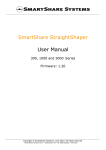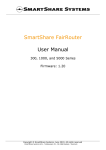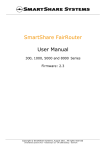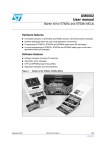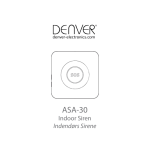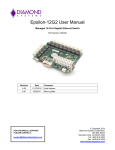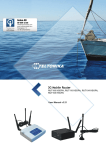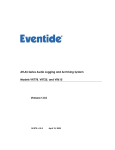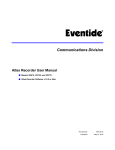Download SmartShare® User Manual
Transcript
SmartShare StraightShaper User Manual 300, 1000 and 5000 Series Firmware: 1.18 Copyright © SmartShare Systems, November 2009. All rights reserved. SmartShare Systems A/S - Tobaksvejen 25 - DK-2860 Søborg - Denmark Revision History Revision 1.15 1.16 Date 2009-01-29 2009-04-16 2009-05-13 1.17 1.18 2009-07-20 2009-11-09 Comments First document release using this template. Updates for firmware release 1.16. Licensing Information style changed to normal. Added WEEE instructions for Danish End Customers. Updates for firmware release 1.17. Updates for firmware release 1.18 SmartShare Systems A/S Tobaksvejen 25 DK-2860 Søborg Denmark Tel: +45 70 20 00 93 Fax: +45 70 23 92 93 [email protected] www.smartsharesystems.com Support: Tel: +45 89 93 50 39 [email protected] www.smartsharesystems.com Developed in Denmark. Made in Taiwan. Portions of SmartShare System’s products are protected under SmartShare Systems’ patents, as well as patents pending. SmartShare®, StraightShaper™, FairRouter™, MultilinkBalancer™, User Load Balancing™, Dynamic QoS™, Flow Manager™, Download Optimizer™, Upload Optimizer™, Network Overclocking® and Health Monitor™ are trademarks or registered trademarks of SmartShare Systems. All other trademarks are the property of their respective owners. Page 2 of 28 www.smartsharesystems.com UM0002-01-03 Table of Contents 1. Installation Guide ................................................................................6 1.1 Test the internet connection speed ..................................................6 1.2 Connect your PC and start the setup web page ..................................6 1.3 Configure the internet connection speed ...........................................6 1.4 Connect the StraightShaper to the network .......................................6 2. The StraightShaper WAN Optimization System .........................................6 2.1 User Load Balancing™ ...................................................................7 2.1.1 User Identification ..................................................................7 2.1.2 Excess Users ..........................................................................7 2.2 Download Optimizer™ and Upload Optimizer™ ..................................7 2.3 Dynamic Quality of Service™ ..........................................................8 3. Status page ........................................................................................8 3.1 System ........................................................................................8 3.2 System Management .....................................................................8 3.3 Health Monitor™ ...........................................................................8 3.4 Anti Terror Logger (firmware option) ................................................8 3.4.1 Log Servers ...........................................................................8 3.4.2 SNMP Agents .........................................................................8 3.4.3 Buffer Usage ..........................................................................9 3.4.4 Flows Logged .........................................................................9 3.5 WAN ...........................................................................................9 3.6 LAN.............................................................................................9 3.7 Ext 1 ...........................................................................................9 3.8 Ext 2 ...........................................................................................9 3.9 Bandwidth Optimizer .....................................................................9 3.9.1 Download and Upload Rates .....................................................9 3.9.2 Peak Download and Upload Rates ........................................... 10 3.9.3 Download Optimizer Status .................................................... 10 3.9.4 Upload Optimizer Status ........................................................ 10 3.9.5 Download and Upload Available for Any User ............................ 10 3.9.6 Download and Upload Guaranteed to Each User ........................ 10 3.9.7 Active Users ........................................................................ 10 3.9.8 Active User Time .................................................................. 10 3.9.9 User Experience Improved Time ............................................. 10 3.9.10 Download and Upload Optimizer Active Time ............................ 11 3.9.11 Bytes Downloaded and Uploaded ............................................ 11 3.10 User Manager ............................................................................. 11 3.10.1 User Capacity....................................................................... 11 3.10.2 Managed Users..................................................................... 11 3.10.3 Permanent Users .................................................................. 11 3.10.4 Guest Users ......................................................................... 11 3.10.5 New Users ........................................................................... 11 3.10.6 Peak Users .......................................................................... 11 4. Connection configuration page ............................................................. 11 4.1.1 IP Address Type ................................................................... 11 4.1.2 Manually Configured IP Address .............................................. 12 4.1.3 DHCP Assigned IP Address ..................................................... 12 4.2 Management VLAN ...................................................................... 12 4.3 WAN Connection Speed ................................................................ 12 4.4 WAN Connection Type.................................................................. 12 4.5 External Servers (optional) ........................................................... 13 Page 3 of 28 www.smartsharesystems.com UM0002-01-03 4.5.1 NTP Server .......................................................................... 13 4.6 Network Name ............................................................................ 13 5. ATL (Anti Terror Logger) configuration page (firmware option) ................. 13 5.1 Log File Storage .......................................................................... 13 5.2 Local Network SNMP Agents ......................................................... 13 5.2.1 ATL Compatibility Requirements for the Local Network Equipment 13 6. Advanced configuration page ............................................................... 14 6.1 Remote Management ................................................................... 14 6.2 Special Features ......................................................................... 14 6.2.1 VoIP Extra Priority ................................................................ 14 6.3 Time Zone ................................................................................. 14 6.4 System Information ..................................................................... 14 6.5 Extension Ports ........................................................................... 14 6.6 Fallback for Equipment without Auto Negotiation ............................. 15 6.7 DHCP Server Detector.................................................................. 15 6.8 Bandwidth User Groups ................................................................ 15 6.9 Network Topology ....................................................................... 15 7. Detailed Status page .......................................................................... 16 8. Charts page ...................................................................................... 16 8.1 Manipulating the Charts ............................................................... 16 8.2 Bandwidth Overview .................................................................... 17 8.3 User Overview ............................................................................ 17 8.4 System Overview ........................................................................ 17 9. Top Users page ................................................................................. 18 9.1 Manipulating the Pie Charts .......................................................... 18 10. Save page ..................................................................................... 18 10.1 Saved, Running and New Configuration .......................................... 18 10.2 Modifying the Configuration .......................................................... 18 11. System page ................................................................................. 19 11.1 Download Firmware ..................................................................... 19 11.2 Install Activation Code ................................................................. 19 11.3 Trial Mode .................................................................................. 19 11.4 Set System Date and Time ........................................................... 20 11.5 Restore Factory Defaults .............................................................. 20 11.6 Reboot System ........................................................................... 20 12. Managers configuration page ........................................................... 20 13. Logout page .................................................................................. 20 14. Using the Serial Port ....................................................................... 20 15. Using the Ext2 Port for Management ................................................. 21 16. Using the Ext1/Ext2 Ports for a DMZ ................................................. 21 17. Security Considerations ................................................................... 21 17.1 Physical Access ........................................................................... 21 17.2 Password Protection .................................................................... 21 17.3 SNMP Community ....................................................................... 22 17.4 Protecting Local Users from Each Other .......................................... 22 18. Troubleshooting and FAQ ................................................................. 22 19. LED Indicators ............................................................................... 23 20. Power Consumption ........................................................................ 23 21. Environmental Requirements ........................................................... 23 22. Glossary ....................................................................................... 23 23. Licensing Information...................................................................... 24 23.1 END USER LICENSE AGREEMENT ................................................... 24 Page 4 of 28 www.smartsharesystems.com UM0002-01-03 23.2 Third Party Software Components.................................................. 27 23.2.1 Acknowledgements for third party software components ............ 27 23.2.2 Open Source Software Components ........................................ 27 24. Information for Danish End Users ..................................................... 27 Page 5 of 28 www.smartsharesystems.com UM0002-01-03 1. Installation Guide 1.1 Test the internet connection speed Connect your PC directly to the internet connection and test the speed of the internet connection. If you do not already have a preferred internet speed test application, you can use one of the online speed test web sites such as: http://www.speedtest.net/ Please note that the connection speeds advertised by most internet service providers are the gross speeds, so it is likely that the test shows lower speeds than advertised. 1.2 Connect your PC and start the setup web page Connect your PC to the Ext2 port on the StraightShaper, using a crossover Ethernet cable. (The red cable in the box is a crossover Ethernet cable.) The StraightShaper will assign an IP address in the 192.0.2.0 subnet to your PC using DHCP. If your PC does not get an IP address in this subnet, reboot your PC. Use a web browser to start the setup menu in the StraightShaper. The setup menu address is: http://192.0.2.1/ The administrator user name is: admin and password: admin 1.3 Configure the internet connection speed Go to the Connection page and enter the measured download and upload speeds. If you know the type of the WAN connection, enable Compensate for Framing Overhead and select the appropriate connection type. If you do not know the WAN connection type then entering the speeds as 90% of the measured speeds is a good rule of thumb. When done, click Confirm Changes and go to the Save page and save and activate the new configuration. 1.4 Connect the StraightShaper to the network Connect the WAN port on the StraightShaper to the Ethernet LAN port on the internet router, using a straight Ethernet patch cable. (The gray cable in the box is a straight Ethernet cable.) Connect the LAN port on the StraightShaper to any Ethernet port on the local network switch, using a straight Ethernet patch cable. (The gray cable in the box is a straight Ethernet cable.) 2. The StraightShaper WAN Optimization System This section describes the StraightShaper WAN optimization system in details, and is written for network experts only. Page 6 of 28 www.smartsharesystems.com UM0002-01-03 2.1 User Load Balancing™ Conventional routers and switches simply forward all packets to/from users in the same order the packets are sent to/from the users, so the users with a lot of packets get a larger share of the available bandwidth than the users with fewer packets. With User Load Balancing, packets are forwarded to/from each user in turn, so each and every user is guaranteed the largest possible share of the available bandwidth. 2.1.1 User Identification The StraightShaper identifies individual users by their IP address presented to the LAN interface on the StraightShaper. This also means that if a group of users in an apartment shares the apartment’s network connection through a NAT router in the apartment, they will be treated as one single user, because that NAT router only presents one IP address to the StraightShaper. The StraightShaper automatically detects which IP addresses are in use, so unused IP addresses, e.g. in a structured IP address plan, do not count. In VLAN tagged networks, the StraightShaper looks at the IP addresses beyond the VLAN tag. Advanced administrators can use the Bandwidth User Groups to specify which IP address ranges are managed by the StraightShaper. When specifying an address range, you have the option of choosing to identify all IP addresses from a /24 subnet as one user. 2.1.2 Excess Users Additional IP addresses beyond the capacity of the specific StraightShaper model are considered excess users, and will be bundled together and treated as a single virtual user by the StraightShaper. This means that the excess users can access the internet, but the entire group of excess users will only get the bandwidth share of one single user. There is no optimization within the group of excess users. A single heavy user in the group of excess users can consume all the bandwidth available for the entire group of excess users, and thus block the connection for the other excess users. 2.2 Download Optimizer™ and Upload Optimizer™ The StraightShaper monitors the download and upload bandwidth, and while there is sufficient bandwidth and low latency, all users can use all the bandwidth they wish. When the download bandwidth becomes scarce or delays are detected, the StraightShaper activates the Download Optimizer™. When the upload bandwidth becomes scarce or delays are detected, the StraightShaper activates the Upload Optimizer™. The Download and Upload Optimizers are designed to ensure that all users experience the lowest possible latency and the highest possible bandwidth. At minimum, each of N users is guaranteed 1/N of the available bandwidth. Advanced administrators can use the Bandwidth User Groups to specify download and upload bandwidth limits per user in each group of users. Additionally, a weight per user can be specified, allowing some users to get a relatively larger share of the bandwidth. Page 7 of 28 www.smartsharesystems.com UM0002-01-03 2.3 Dynamic Quality of Service™ The StraightShaper always prioritizes timing critical traffic flows, such as IP telephony and online gaming, over ordinary traffic flows. The priority assignment is based on traffic pattern analysis of each flow. It is not based on the TCP/UDP port number, TOS precedence, DSCP or similar fields in the packet, because those properties can be manipulated by peer-to-peer applications or malicious users. Dynamic QoS is an integral part of the StraightShaper bandwidth optimization system, so it does not require any configuration or allocation of bandwidth. The StraightShaper typically recognizes and assigns high priority to a timing critical flow within one second. 3. Status page This page shows the current status of the internet connection. 3.1 System This shows system status, such as the name, location and contact information, current time, time zone, the duration since the last time the StraightShaper was powered on or rebooted, the current memory utilization and the current (10 second sliding average) processor utilization. 3.2 System Management When the StraightShaper has valid IP information (either manually configured or assigned using DHCP), the IP information for in-band management is shown. The system’s permanent MAC address is shown. 3.3 Health Monitor™ This shows details about the current problems found by the Health Monitor and the total number of problems found by the Health Monitor in the past. The Health Monitor reports if any of the following problems are present: The number of users exceeds the capacity of the StraightShaper model. If this happens, an upgrade of the StraightShaper is recommended. A rogue DHCP server, i.e. a DHCP server that should not be there, is detected on the network. A cable is not connected. A port is connected to equipment without Auto Negotiation. This may be OK, but usually indicates a configuration error in the other equipment. 3.4 Anti Terror Logger (firmware option) 3.4.1 Log Servers This shows the overall status of the FTP servers where the StraightShaper stores the ATL log files. The status can be: Initializing, OK, Warning or Error. 3.4.2 SNMP Agents This shows the overall status of the SNMP agents in the switches and routers on the local network. The status can be: Initializing, OK or Error. Page 8 of 28 www.smartsharesystems.com UM0002-01-03 3.4.3 Buffer Usage The StraightShaper temporarily stores the ATL log files in a buffer until they are transferred to the FTP server. Buffer Usage shows the utilization of this buffer. 3.4.4 Flows Logged This shows how many flows have been logged by the StraightShaper since the last time the StraightShaper was powered on or rebooted. 3.5 WAN This shows the status of the connection to the internet router and when the status changed, i.e. when the connection was established or lost. The link speed and number of packets received into and transmitted out of the port is shown. 3.6 LAN This shows the status of the connection to the local network and when the status changed, i.e. when the cable was connected or disconnected. The link speed and number of packets received into and transmitted out of the port is shown. 3.7 Ext 1 Please note: Not applicable for StraightShaper 300 series. This shows the status of the connection to the DMZ network and when the status changed, i.e. when the cable was connected or disconnected. The link speed and number of packets received into and transmitted out of the port is shown. Refer to “Using the Ext1/Ext2 Ports for a DMZ”. 3.8 Ext 2 This shows the status of the connection to the DMZ port of the internet router and when the status changed, i.e. when the cable was connected or disconnected. (Not applicable for StraightShaper 300 Series.) Refer to “Using the Ext1/Ext2 Ports for a DMZ”. The permanent IP address of the Ext 2 port (for direct management) is shown. The port’s permanent MAC address, as well as the link speed and number of packets received into and transmitted out of the port is shown. 3.9 Bandwidth Optimizer 3.9.1 Download and Upload Rates These show the current (10 second sliding average) bandwidth utilization in kbit/s. Please note: If framing overhead compensation is enabled, these show the gross bandwidth utilization (including framing overhead); otherwise they show the net bandwidth utilization (excluding framing overhead). The same applies to the Virtual WAN interface MIB available via SNMP. Page 9 of 28 www.smartsharesystems.com UM0002-01-03 3.9.2 Peak Download and Upload Rates These show the 1 second peak (within the last 10 seconds) bandwidth utilization in kbit/s. 3.9.3 Download Optimizer Status The StraightShaper monitors the download bandwidth, and while there is plenty of bandwidth and no delays, all users can use all the bandwidth they like. In this situation, the Download Optimizer status is shown as READY. When the download bandwidth becomes scarce or delays are detected, the StraightShaper starts optimizing the download bandwidth to ensure the lowest possible latency and the highest possible bandwidth for each individual user. In this situation, the Download Optimizer status is shown as ACTIVE. 3.9.4 Upload Optimizer Status The StraightShaper monitors the upload bandwidth, and while there is plenty of bandwidth and no delays, all users can use all the bandwidth they like. In this situation, the Upload Optimizer status is shown as READY. When the upload bandwidth becomes scarce or delays are detected, the StraightShaper starts optimizing the upload bandwidth to ensure the lowest possible latency and the highest possible bandwidth for each individual user. In this situation, the Upload Optimizer status is shown as ACTIVE. 3.9.5 Download and Upload Available for Any User These show an estimate of how much download and upload bandwidth is currently (10 second sliding average) available for any user. The amount of bandwidth available for any user is calculated every second, and the value shown here is the average of these calculated values for the last 10 seconds. 3.9.6 Download and Upload Guaranteed to Each User These show how much bandwidth each user is currently (10 second sliding minimum) guaranteed. The amount of bandwidth guaranteed to each user is calculated every second, and the value shown here is the minimum of these calculated values for the last 10 seconds. 3.9.7 Active Users This shows how many users are currently (within the last 10 seconds) active, i.e. using bandwidth. 3.9.8 Active User Time This shows the sum of how many users have been active for how many seconds. E.g. if two users are active for 10 seconds, then three users are active for 10 seconds, then four users are active for 10 seconds, this will show a total of 90 seconds (2*10+3*10+4*10=90). 3.9.9 User Experience Improved Time This shows the sum of how many users have been active for how many seconds while either the Download or Upload Optimizer actively improved their experience. Page 10 of 28 www.smartsharesystems.com UM0002-01-03 E.g. if two users are active for 10 seconds while the Download and Upload Optimizers are not active (i.e. ready or disabled), then three users are active for 10 seconds while the Download Optimizer was in action, then four users are active for 10 seconds while both Download and Upload Optimizers were in action, this will show a total of 70 seconds (3*10+4*10=70). 3.9.10 Download and Upload Optimizer Active Time These show how many seconds the Download and Upload Optimizers have been active. 3.9.11 Bytes Downloaded and Uploaded These show the total number of bytes transferred in each direction. Please note: If framing overhead compensation is enabled, these include the calculated framing overhead. The same applies to the Virtual WAN interface MIB available via SNMP. 3.10 User Manager 3.10.1 User Capacity This shows how many users the StraightShaper is licensed to manage. Refer to “User Identification”. 3.10.2 Managed Users This shows how many users are managed by the StraightShaper. 3.10.3 Permanent Users This shows how many of the managed users are permanent, having a long duration of activity, and being permanently managed by the StraightShaper. Please note: All users are considered guests for one day before they become permanent. 3.10.4 Guest Users This shows how many of the managed users are guests, having only a short duration of activity, and being temporarily managed by the StraightShaper. 3.10.5 New Users This shows how many new users have been detected as candidates for being managed by the StraightShaper. New users have only transmitted but not received traffic. 3.10.6 Peak Users This shows how many users have been active. If this number exceeds the capacity of the StraightShaper, upgrading to a larger model should be considered. 4. Connection configuration page The StraightShaper can be accessed via its IP address, which is configured here. 4.1.1 IP Address Type The connection can be configured for 2 different IP address types: Manually Configured DHCP Assigned Page 11 of 28 www.smartsharesystems.com UM0002-01-03 4.1.2 Manually Configured IP Address The following information is required: IP Address Subnet Mask Default Gateway (Router) Primary DNS Server The following information is optional: Secondary DNS Server 4.1.3 DHCP Assigned IP Address This type of connection is fully automatic. If the DHCP Server requires a hostname in the DHCP request, it can be set here. 4.2 Management VLAN The StraightShaper can be installed on a VLAN trunk connection without requiring any VLAN configuration. When optimizing the traffic passing through, it simply looks at the IP addresses beyond the VLAN tags. However, if the management network is VLAN tagged, and the IP address used for inband management of the StraightShaper must also be VLAN tagged, the VLAN ID of the management VLAN must be set. 4.3 WAN Connection Speed The connection speed must be set correctly, or the WAN optimization will not function as intended. For the best results, always measure the actual connection speed. The following information is required: Download speed in kbit/s Upload speed in kbit/s The WAN optimization can be disabled by leaving both fields empty. If the connection speed advertised by the internet service provider (ISP) contains two numbers, for example 1024/256; the download speed is normally the larger of the numbers and the upload speed is the lesser. Please note that an advertised speed of 1 M usually means 1024 and 2 M usually means 2048, but 10 M usually means 10000 and 100 M always means 100000. Many ISPs advertise the gross connection speed, which does not account for overhead in the ISP’s network. The speed settings in the StraightShaper must be entered as net values. This means that they may need some adjustment to compensate for the overhead in the ISP’s network. Entering the speeds as 90% of the measured speeds is a good rule of thumb if compensation for framing overhead is not enabled. 4.4 WAN Connection Type Some types of connection have unavoidable framing overhead, which may cause delays and packet loss. In the worst case, a DSL connection has 165% overhead on small TCP ACK packets, because it requires 2 ATM cells of 53 bytes to carry a TCP ACK packet of only 40 bytes. If traffic is sent faster than the connection is able to carry it, some of the traffic will be delayed or lost in transit. Page 12 of 28 www.smartsharesystems.com UM0002-01-03 The StraightShaper can compensate for framing overhead if the feature is enabled and the type of connection is set correctly. 4.5 External Servers (optional) 4.5.1 NTP Server If the system time must be synchronized with an external NTP server, its host name or IP address can be set. The default configuration is: (empty) 4.6 Network Name The hostname must be set. Optionally a domain name can be set. The default hostname is: bandwidthmanager The default domain name is: local 5. ATL (Anti Terror Logger) configuration page (firmware option) Please note: The ATL firmware option includes separate log file analysis tools for Linux and Windows and the UM0005 Anti Terror Logging User Manual with detailed descriptions of how to use the ATL feature. 5.1 Log File Storage The StraightShaper stores the ATL log files on an external FTP server. If ATL is enabled, it is possible to configure up to two FTP servers for storing the ATL log files. When the StraightShaper is ready to store an ATL log file, it will use the primary FTP server. Every time the primary FTP server fails to receive an ATL log file, the StraightShaper will store it on the secondary FTP server instead. FTP Server, User Name and Password are required fields; Directory Path is optional. The Status field shows the result of the last FTP transfer. 5.2 Local Network SNMP Agents The StraightShaper uses the SNMP agents in the switches and routers on the local network to locate where each MAC address and IP address is connected, and thus identifies the users. If ATL is enabled, it is possible to configure which SNMP agents are present on the local network. Information about each switch and router on the LAN should be set, so the StraightShaper is able to poll them for the required information to identify the users. IP Address and Community are required fields. The Status field shows the result of the last SNMP poll of the device. 5.2.1 ATL Compatibility Requirements for the Local Network Equipment The local network equipment must support specific SNMP features in order to be ATL compatible. Layer 2 switches used in the network must support all of the following features: SNMP v2c (RFC3416 or RFC1905) or SNMP v1 (RFC1157) dot1dTpFdbTable of the Bridge MIB (RFC4188 or RFC1493) Page 13 of 28 www.smartsharesystems.com UM0002-01-03 dot1dBasePortTable of the Bridge MIB (RFC4188 or RFC1493) ifTable of the Interfaces MIB (RFC2863, RFC2233, RFC1573 or RFC1213) They may additionally support the following features, but it is not required: ifXTable of the Interfaces MIB (RFC2863, RFC2233 or RFC1573) Layer 3 routers used in the network must additionally support all of the following features: ipNetToMediaTable of the Internet Protocol MIB (RFC4293, RFC2011 or RFC1213) 6. Advanced configuration page 6.1 Remote Management The built-in web based setup menu can be changed to a different port. The built-in SNMP agent can be changed to a different port. The default web management port is: 80 The default SNMP agent port is: 161 6.2 Special Features 6.2.1 VoIP Extra Priority Enabling VoIP Extra Priority has the following effects: VoIP will always have highest priority, even if it takes excessive bandwidth from the other users. When using IP telephony through the WAN connection, enabling VoIP Extra Priority is recommended. The default setting for VoIP Extra Priority is: Disabled 6.3 Time Zone The StraightShaper can show the time according to the local time zone and automatically adjust for Daylight Saving Time. The default time zone is: UTC 6.4 System Information System contact and location can be set. This is not used by the system itself. It is shown on the status web page and is available via SNMP. 6.5 Extension Ports Please note: Not applicable for StraightShaper 300 series. If the StraightShaper is installed in a network with a DMZ, the Ext1/Ext2 ports must be enabled for this purpose. Refer to “Using the Ext1/Ext2 Ports for a DMZ”. Page 14 of 28 www.smartsharesystems.com UM0002-01-03 6.6 Fallback for Equipment without Auto Negotiation The Ethernet standard (IEEE 802.3) uses a protocol called Auto Negotiation to ensure that network ports automatically use the correct speed and duplex when the network cable is plugged in. Some old network equipment does not support this protocol. If the StraightShaper is connected to a network port without Auto Negotiation, it can sense the speed (10 or 100 Mbit/s), but the duplex must be set. 6.7 DHCP Server Detector The StraightShaper can detect rogue DHCP servers on the local network. If the IP address and/or MAC address of the authorized DHCP servers are entered, no false warnings are shown when these are detected. 6.8 Bandwidth User Groups Bandwidth User Groups can be used to configure specific IP address ranges to be managed by the StraightShaper. Additionally, per-user bandwidth limits and per-user weight within each user group can be set. The following can be set for each user group: First and last IP address. User type. Choose “IP Address” for normal user identification, where each IP address identifies one user. Choose “/24 Subnet” if you want all IP addresses within a /24 subnet to be identified as one single user. This can be used in routed networks, where each apartment (or office) is assigned a /24 subnet. Download and Upload bandwidth per user (optional). This can be used to set the per-user maximum bandwidth allowed for users in the user group. If left blank, there will be no specific bandwidth limits; the users will participate normally in the management of all the available bandwidth. Weight per user (optional). This can be used to give users in the user group a larger share of the bandwidth than other users. E.g. users with a weight of 3 get three shares of the bandwidth each time another user gets one share of the bandwidth. Description. This can be used to store an informative description of the user group. The default configuration is: Disabled 6.9 Network Topology Normally, entering the network topology is not required, but in a complex network configuration, the bandwidth management performance may be improved if the network topology is entered. Traffic flowing into the WAN port is per default considered coming from a remote location, and traffic flowing into the LAN port is per default considered going to a remote location. Exceptions are entered here. The most common exception is the internet router. If a local user manages the internet router, the StraightShaper sees traffic flowing through, and it can not determine that the traffic stops at the router and thus doesn’t use any of the connection’s bandwidth. By entering the internet router’s IP address as a local location, the StraightShaper will exclude this traffic when determining the connection’s bandwidth. Likewise, if a local web Page 15 of 28 www.smartsharesystems.com UM0002-01-03 server is addressed by the internet router’s public IP address, this address should be entered as local. When a StraightShaper 1000 Series is used in a network with a DMZ, enter the LAN IP address range as local and the DMZ IP address range as local. Refer to “Using the Ext1/Ext2 Ports for a DMZ” for further details. 7. Detailed Status page This shows the list of managed users and their individual status. The following information about each user is shown: IP Address. Status: The management status of the user. Download Rate: The current (10 second sliding average) download rate in kbit/s. Upload Rate: The current (10 second sliding average) upload rate in kbit/s. Bytes Downloaded: The total number of bytes downloaded. Bytes Uploaded: The total number of bytes uploaded. Please note: If framing overhead compensation is enabled, the download and upload rates and the bytes downloaded and uploaded show the gross values (including framing overhead); otherwise they show the net values (excluding framing overhead). 8. Charts page This shows the following live charts: Bandwidth Overview: Bandwidth utilization and status of the Download and Upload Optimizers. User Overview: Bandwidth availability for users and number of managed and active users. System Overview: Processor and memory utilization and problems detected by the Health Monitor. The visible duration and the sampling interval is shown below the X axis. E.g. “5 minutes in 1 second intervals” means that the chart shows 5 minutes worth of samples, where each sample is measured in an interval of 1 second. Below each legend, the most recent and average value of the visible duration is shown. High resolution data (1 second sampling interval) are available for the last 5 minutes; low resolution data (1 day sampling interval) are available for the last year. The resolutions in between vary according to the sampling period. Please note: The web browser must support Java™ Standard Edition version 1.3.1 or later. 8.1 Manipulating the Charts Use the following actions to manipulate the charts: Drag the chart area right or left to show older or newer data. When looking at older data, the chart stops automatically scrolling when new data are sampled. Drag the chart area all the way to the left to make it continuously scroll when new data are sampled. Page 16 of 28 www.smartsharesystems.com UM0002-01-03 8.2 Left click inside the chart area to zoom in (i.e. change to a shorter sampling interval) around the point clicked. Right click inside the chart area to zoom out (i.e. change to a longer sampling interval) around the point clicked. Click the arrow on any Y axis to lock or unlock the Y axis range. When locked, the arrow is colored red. Click any legend to hide or show its values on the graph. When hidden, the legend is grayed out. Bandwidth Overview This shows the following: Average Download Rate: The average download rate in the sampling interval. Peak Download Rate: The (1 second) peak download rate in the sampling interval. Average Upload Rate: The average upload rate in the sampling interval. Peak Upload Rate: The (1 second) peak upload rate in the sampling interval. Download Optimizer Active: How often was the Download Optimizer active during the sampling interval. Upload Optimizer Active: How often was the Upload Optimizer active during the sampling interval. Please note: If framing overhead compensation is enabled, the bandwidth rates show the gross values (including framing overhead); otherwise they show the net values (excluding framing overhead). 8.3 User Overview This shows the following: Download Available for Any User: How much download bandwidth was available for any user in the sampling interval. Download Guaranteed to Each User: How much download bandwidth was each user guaranteed in the sampling interval. Upload Available for Any User: How much upload bandwidth is currently available for any user. Upload Guaranteed to Each User: How much upload bandwidth was each user guaranteed in the sampling interval. Managed Users: Number of users managed by the StraightShaper in the sampling interval. Active Users: Number of users active, i.e. using bandwidth, in the sampling interval. Please note: It is a natural phenomenon that the number of active users grows when the sampling interval grows. E.g. in a network with 10 users, it is likely that very few use bandwidth in one particular second, while it is likely that many use bandwidth throughout one entire day. Please note: If framing overhead compensation is enabled, the bandwidth rates show the gross values (including framing overhead); otherwise they show the net values (excluding framing overhead). 8.4 System Overview This shows the following: Processor Usage: Average processor utilization (including ISR) in the sampling interval. Page 17 of 28 www.smartsharesystems.com UM0002-01-03 Processor Usage in ISR: Average Interrupt Service Routine (ISR) processor utilization in the sampling interval. Memory Usage: Average memory utilization in the sampling interval. Connection Problems: Peak number of connection problems, i.e. cable not connected or connected to equipment without Auto Negotiation, detected in the sampling interval. Rogue DHCP Servers: Peak number of rogue DHCP servers detected (if the DHCP Server Detector is enabled) in the sampling interval. 9. Top Users page This shows live pie charts of the currently most active users by different criteria: Current (10 second sliding average) bandwidth utilization. Current (10 second sliding average) download rate. Current (10 second sliding average) upload rate. Each pie chart shows a slice for each of the top 10 users, a slice for the sum of other users and a slice for the unused capacity. The charts automatically update every 5 seconds. Please note: If framing overhead compensation is enabled, these show the gross values (including framing overhead); otherwise they show the net values (excluding framing overhead). Please note: The web browser must support Java™ Standard Edition version 1.3.1 or later. 9.1 Manipulating the Pie Charts Use the following actions to manipulate the pie charts: Click the Unused legend to exclude or include it in the data shown by the pie chart. When excluded, the legend is grayed out. 10. Save page 10.1 Saved, Running and New Configuration The configuration stored in the built-in flash memory, and loaded at power-on (or reboot), is called the “Saved configuration”. The current configuration of the StraightShaper is called the “Running configuration”. The configuration being built up using the web based setup menus is called the “New configuration” until it is activated. (Then it becomes the Running configuration.) 10.2 Modifying the Configuration Depending on configuration changes made, the Save page provides the following choices: Activate New Configuration: Replaces the Running configuration with the New configuration, i.e. effectuates the configuration changes immediately. Activate and Save New Configuration: Replaces both the Running configuration and the Saved configuration with the New configuration, i.e. effectuates the configuration changes immediately and saves the configuration to the flash Page 18 of 28 www.smartsharesystems.com UM0002-01-03 memory, so it will be loaded every time the StraightShaper is powered on (or rebooted). Save New Configuration and Reboot: Replaces the Saved configuration with the New configuration and reboots, i.e. saves the configuration changes to the built-in flash memory, so it will be loaded every time the StraightShaper is powered on (or rebooted) and then reboots. Revert to Running Configuration: Replaces the New configuration with the Running configuration, i.e. discards the configuration changes. Save Running Configuration: Replaces the Saved configuration with the Running configuration, i.e. saves the current configuration to the built-in flash memory, so it will be loaded every time the StraightShaper is powered on (or rebooted) The following configuration changes require a reboot to be activated: Any modification of Management VLAN ID. Please note: To restore the factory default configuration, go to the System page. 11. System page 11.1 Download Firmware The StraightShaper firmware can be upgraded from the firmware server at SmartShare Systems or any other firmware server. Firmware upgrade is a two step process. First, enter the URL of the firmware to be downloaded, and click the Download Firmware button. Second, when the firmware has been downloaded, checked for validity and is ready for installation, you can choose to cancel the upgrade or to proceed with the installation of the downloaded firmware. 11.2 Install Activation Code Features of the StraightShaper can be changed by installing different activation codes. Enter the new activation code and click the Install Activation Code button. After the activation code has been validated the StraightShaper must be rebooted to activate the new feature set. 11.3 Trial Mode If a trial license is installed, the StraightShaper can operate in a trial mode where the model type and optional features can be changed. This can be used for evaluation purposes. An ongoing trial can be stopped at any time, and the StraightShaper will revert to normal operation. The trial time stop watch only runs while the StraightShaper operates in a trial mode. As long as trial time remains, new trials can be started. When the trial expires, the StraightShaper will reboot and revert to normal operation. The available trial time is controlled by the installed license, and additional trial time can be installed with additional activation codes. Page 19 of 28 www.smartsharesystems.com UM0002-01-03 11.4 Set System Date and Time Enter the UTC Date and Time and click the Set Date and Time button to set the system clock. Please note: The system clock is set immediately, but it may take up to 20 minutes before the updated time is stored in the hardware clock chip (so it is remembered after a reboot or a power failure). 11.5 Restore Factory Defaults Click this button if you wish to restore the factory default configuration. 11.6 Reboot System Click this button if you wish to reboot the StraightShaper. Rebooting the system does not clear the configuration. 12. Managers configuration page Multiple users can manage and configure the StraightShaper. The following can be set for each manager: User Name (required). Password. Password for access to the web management interface. Community. SNMP Community for access to the SNMP agent. If not set, access to the SNMP agent will not be allowed. First and last IP address (optional). If set, the manager is only allowed management access if he connects from a PC within the specified IP address range. Manager Level. This determines how much the manager has access to do. The following Manager Levels are available: Blocked. No access. User. Access to the Status page only. Installer. Full access. The factory default administrator user name is: admin and password: admin The factory default community is: (empty) 13. Logout page Log out and return to the login page. 14. Using the Serial Port The serial port can be used with any terminal emulator, such as Hyperterm or Tera Term Pro, as a fallback solution if the LAN connection has been lost. The speed is: 115200 8N1 (115200 baud, 8 bits, No parity, 1 stop bit). The following commands are available: ? – Show help. info – Show configuration information. stop trial – Stop the ongoing trial. reboot – Reboot the StraightShaper. restore – Restore configuration to factory default. Page 20 of 28 www.smartsharesystems.com UM0002-01-03 license – Show hardware MAC and license ID. activation=xxxxx – Install activation code. password bypass – Enable factory default administrator user name: admin and password: admin for 5 minutes. The serial port is not password protected. 15. Using the Ext2 Port for Management The Ext2 port can be used for web management. It contains a DHCP server, so a PC can be easily connected. Use a web browser on a PC connected via a crossed cable to the Ext2 port to start the setup menu in the StraightShaper. The setup menu address is: http://192.0.2.1/ The default administrator user name is: admin and password: admin Please note: No traffic is routed to/from the Ext2 port, so the PC must be connected directly to the Ext2 port, using a crossed cable or via a switch. 16. Using the Ext1/Ext2 Ports for a DMZ Please note: Not applicable for StraightShaper 300 series. In networks with a DMZ, the StraightShaper must be connected to the internet router and the LAN and DMZ switches as follows: Connect the LAN port to the LAN switch’s uplink port and the WAN port to the internet router’s LAN port. (This is similar to not using a DMZ.) Connect the Ext 1 port to the DMZ switch’s uplink port and the Ext 2 port to the internet router’s DMZ port. In the Advanced page, enable Ext1/Ext2 Ports for DMZ Segment. In the Advanced page’s Network Topology box, enter the IP address ranges used in the LAN and DMZ Segments as local. (Traffic between the LAN and the DMZ segment flows via the internet router. Setting the network topology tells the StraightShaper that this traffic does not affect the internet connection’s bandwidth.) Please note: If the network uses a separate DMZ port on the internet router, and the StraightShaper is only connected between the internet router’s LAN port and the LAN switch’s uplink port, traffic to/from the DMZ is not included when managing the bandwidth of the internet connection. This means that DMZ traffic can disturb the LAN traffic, so the bandwidth is not managed correctly. 17. Security Considerations 17.1 Physical Access The StraightShaper should be installed in a locked patch panel. Anyone with physical access to the StraightShaper can power it off, disconnect it or change the configuration via the Serial and Ext2 ports. 17.2 Password Protection The StraightShaper configuration menu is password protected. Keep your password safe. Page 21 of 28 www.smartsharesystems.com UM0002-01-03 The StraightShaper is delivered with a default password, which is very common and easy to guess. The password should be changed during installation. 17.3 SNMP Community Access to the StraightShaper SNMP agent is protected by a “community”, which is the SNMP equivalent of a password. The StraightShaper is delivered with a default SNMP community, which is very common and easy to guess. The SNMP community should be changed during installation. 17.4 Protecting Local Users from Each Other When installing and configuring the local network infrastructure, i.e. switches and wireless access points, it should be considered if the local network should be open (where all local users can connect to each other and share files etc.) or protected (where all local users are separated from each other, and each user only has access to the internet and local servers). User separation has different names, depending on equipment and vendor. In switches, look for “source-port filters” (HP ProCurve terminology), “Private VLANs” (Cisco terminology) or similar. In wireless access points, look for “AP isolation”, “client isolation” or similar. User separation does not affect the StraightShaper, and the StraightShaper works equally well with both open and protected networks. 18. Troubleshooting and FAQ Q: How to verify the configured internet connection speed. A: Test that the download speed settings are correct by downloading from a very fast server on the internet from two PCs simultaneously. Go to the Status page and check that the Download Optimizer status changes from READY to ACTIVE while the download connection is saturated. If it does not change, try decreasing the download speed entered on the Connection page by 10-30%. Keep testing and decreasing the values until satisfied. Test that the upload speed settings are correct by uploading to a very fast server on the internet from two PCs simultaneously, while monitoring the Upload Optimizer status. Q: The StraightShaper does not have any effect on the user experience. A: Verify that the StraightShaper is installed correctly, especially that the WAN speed is configured according to the actual WAN bandwidth. Q: The administrator password for the StraightShaper is lost. A: Use the Serial port to enable the default username and password for 5 minutes, then login via the web and set a new password. Refer to “Using the Serial Port”. Alternatively, use the Ext2 port to change the password. Refer to “Using the Ext2 Port for Management”. Q: The StraightShaper can not be accessed any more. A: Use the Serial port to restore the factory default settings. Refer to “Using the Serial Port”. Q: Some of the computers on the local network can not access the internet. Page 22 of 28 www.smartsharesystems.com UM0002-01-03 A: If a device with a DHCP server is wrongly connected to the LAN, the computers on the LAN may get an incorrect configuration from the unauthorized DHCP server. Most routers and wireless access points have a DHCP server on their LAN ports. Use the Rogue DHCP Server Detector to determine if any rogue DHCP servers are connected to the LAN. Locate the device and disconnect it from the LAN. 19. LED Indicators The two LEDs for each LAN/WAN/Ext1/Ext2 Ethernet port indicate as follows: LINK/ACT = Off No connection. LINK/ACT = On, 10/100 = Off 10 Mbit/s link to other device established. LINK/ACT = On, 10/100 = On 100 Mbit/s link to other device established. LINK/ACT = Blink Link is active with transmissions. The POWER LED indicates as follows: POWER = Off Power is off. POWER = On Power is on. The STATUS LED indicates as follows: STATUS = Green Light The StraightShaper is booting. STATUS = Green Blink Slow Connection is established. Download and Upload Optimizers are ready. STATUS = Green Blink Fast Connection is established. Download and/or Upload Optimizer is active. STATUS = Red Blink Slow Connection is broken or not established yet. STATUS = Red Blink Fast Error requiring manual intervention. STATUS = Red and Green Defect requiring factory repair. 20. Power Consumption Typical Maximum Typical annual power consumption 300 Series 12 Watt 15 Watt 105 kWh 1000 Series 24 Watt 35 Watt 210 kWh 5000 Series 24 Watt 35 Watt 210 kWh The table above shows the power consumption at the primary side of the power supply, i.e. at the 110-240V plug. The annual cost of electricity for the StraightShaper can be estimated by multiplying the price of electricity (per kWh) with the typical annual power consumption of the installed StraightShaper. 21. Environmental Requirements Power Temperature Humidity 22. 100 – 240 V, 50 – 60 Hz 0 – 40 °C 5 – 95 %RH, non-condensing Glossary ATL DHCP DNS DSCP Page 23 of 28 Anti Terror Logger (or Anti Terror Logging) Dynamic Host Configuration Protocol Domain Name System Differentiated Services Code Point www.smartsharesystems.com UM0002-01-03 FTP IP ISP LAN LED MTU NAT NAPT NTP QoE QoS SMTP SNMP SPI TOS VoIP WAN 23. File Transfer Protocol Internet Protocol Internet Service Provider Local Area Network Light Emitting Diode Maximum Transmission Unit Network Address Translation Network Address and Port Translation Network Time Protocol Quality of Experience Quality of Service Simple Mail Transfer Protocol Simple Network Management Protocol Stateful Packet Inspection Type Of Service Voice over IP Wide Area Network Licensing Information This product is licensed under the following licensing terms. 23.1 END USER LICENSE AGREEMENT PLEASE READ THIS END USER LICENSE AGREEMENT (“EULA”) CAREFULLY BEFORE DOWNLOADING, INSTALLING OR USING THE SOFTWARE. BY CLICKING ON THE "ACCEPT" BUTTON, INSTALLING THE SOFTWARE OR USING THE EQUIPMENT THAT CONTAINS SMARTSHARE SYSTEMS' SOFTWARE, YOU ARE CONSENTING TO BE BOUND BY THIS AGREEMENT. IF YOU DO NOT AGREE TO ALL OF THE TERMS OF THIS AGREEMENT, CLICK THE "DO NOT ACCEPT" BUTTON AND THE INSTALLATION PROCESS WILL NOT CONTINUE, OR DO NOT DOWNLOAD OR INSTALL SMARTSHARE SYSTEMS' SOFTWARE. End-user license grant Subject to the terms and conditions of this EULA, SmartShare Systems A/S ("SmartShare Systems") grants to the owner and user ("Customer") of any SmartShare Systems equipment (“Equipment”) a non-exclusive and non-transferable license to use the SmartShare Systems' software and documentation ("Software") in connection with the use of the Equipment. Any use of the Software is limited to use solely (i) as embedded in the Equipment, (ii) with the Equipment or (iii) as subsequently provided by SmartShare Systems for use in or with the Equipment. The Software may be used solely in the format provided. “Software” includes (i) the software provided in or with the applicable Equipment and (ii) any upgrades, updates, bug fixes, modified versions or backup copies of the Software supplied by SmartShare Systems or an authorized reseller, provided that Customer already holds a valid license to the original software and have paid any applicable fee for the upgrade. Page 24 of 28 www.smartsharesystems.com UM0002-01-03 ALL RIGHTS TO THE SOFTWARE NOT EXPRESSLY GRANTED ARE RESERVED BY SMARTSHARE SYSTEMS OR ITS SUPPLIERS AS MAY BE, INCLUDING BUT NOT LIMITED TO THE RIGHT TO CREATE COPIES; PERFORM MODIFICATION; ERROR-CORRECTION; REVERSE ENGINEERING; DE-COMPLIATION; REVERSE ASSEMBLE; RENT; LEASE; DISTRIBUTION; CREATION OF DEREVIATIVE WORKS ETC., EXCEPT AS PERMITTED BY MANDATORY LAW OR PROVIDED BY THE THIRD PARTY SOFTWARE COMPONENTS LICENSES INCLUDED BELOW. Full title, including copyright, to Software - embedded or otherwise, and any copies thereof as well as any future versions thereof - shall remain solely with SmartShare Systems, or any of its suppliers as may be except as provided by the third party software components licenses included below. Trade secrets Customer agrees that aspects of the licensed materials, including the specific design and structure of individual programs, constitute trade secrets and/or copyrighted material of SmartShare Systems. Customer agrees not to disclose, provide, or otherwise make available such trade secrets or copyrighted material in any form to any third party without the prior written consent of SmartShare Systems. Customer agrees to implement reasonable security measures to protect such trade secrets and copyrighted material. Limited warranty and liability The Software is provided “AS IS”. In no event does SmartShare Systems warrant that the Software is error free or that Customer will be able to operate the Software without problems or interruptions. This limited warranty does not apply if the Software or Equipment (a) has been altered, except by SmartShare Systems, (b) has not been installed, operated, repaired, or maintained in accordance with instructions supplied by SmartShare Systems, (c) has been subjected to abnormal physical or electrical stress, misuse, negligence, or accident, or (d) is used in hazardous activities or environments. If a third party rightfully claims that any use of the Software - whether embedded in the Equipment or otherwise - infringes the intellectual property rights of such third party, SmartShare Systems shall in its sole discretion be entitled to: (i) obtain a continued license for use of the Software, (ii) stop the infringement by modifying the Software or replacing the Software with software with similar functionalities as the Software, or (iii) rescind the purchase without notice and without liability of any kind and refund the purchase price received from the Customer less a reasonable amount for use, damage or obsolescence (reflecting depreciation on a straight line basis over three (3) years from the date of delivery). If the Software becomes subject to an infringement claim because of the modification by Customer of the Software or any modification made by SmartShare Systems in compliance with Customer’s request, the foregoing indemnification regulation shall not be applicable and Customer shall indemnify and hold SmartShare Systems harmless against all damages, losses, costs and expenses arising out of such infringement claim to the extent such modification is the cause of the claim. EXCEPT AS SPECIFIED ABOVE, ALL EXPRESS OR IMPLIED REPRESENTATIONS AND WARRANTIES INCLUDING, WITHOUT LIMITATION, ANY IMPLIED WARRANTY OF Page 25 of 28 www.smartsharesystems.com UM0002-01-03 MERCHANTABILITY, FITNESS FOR A PARTICULAR PURPOSE, NONINFRINGEMENT OR ARISING FROM A COURSE OF DEALING, USAGE, OR TRADE PRACTICE, ARE HEREBY EXCLUDED TO THE FULL EXTENT ALLOWED BY APPLICABLE LAW. IN NO EVENT WILL SMARTSHARE SYSTEMS OR ITS SUPPLIERS BE LIABLE FOR ANY LOST REVENUE, PROFIT, OR DATA, OR FOR SPECIAL, INDIRECT, CONSEQUENTIAL, INCIDENTAL, OR PUNITIVE DAMAGES HOWEVER CAUSED AND REGARDLESS OF THE THEORY OF LIABILITY ARISING OUT OF THE USE OF OR INABILITY TO USE THE SOFTWARE EVEN IF SMARTSHARE SYSTEMS OR ITS SUPPLIERS HAVE BEEN ADVISED OF THE POSSIBILITY OF SUCH DAMAGES. In no event shall SmartShare Systems' liability to Customer, whether in contract, tort (including negligence), or otherwise, exceed the price paid by Customer. The foregoing limitations shall apply even if the above-stated warranty fails of its essential purpose. No warranty, including the above warranty, shall apply to any beta software, any software made available for testing or demonstration purposes, any temporary software modules or any subsequently provided software, including new releases, versions etc., for which SmartShare Systems does not receive a license fee. All such software is provided “AS IS” without any warranty whatsoever. Transfer This EULA and the rights granted herein may not be sublicensed, and is not transferable except to a person or entity to whom Customer transfers ownership of the complete Equipment containing the Software, provided that all rights under this EULA is permanently transferred, that Customer do not retain any full or partial copies of the Software, and the recipient agrees to the terms of this EULA. Termination This EULA is effective until terminated. Customer may terminate this EULA at any time by returning the Equipment, and destroying all copies of Software including any documentation. This EULA will terminate immediately without notice from SmartShare Systems if Customer fails to comply with any provision of this EULA. Upon termination, Customer must destroy all copies of the Software. Choice of law This EULA as well as the rights and obligations of SmartShare Systems and Customer herein shall be construed in accordance with and be governed by the laws of Denmark, not including Danish international private law rules which point to a choice of law other than Danish law. If a dispute is not resolved by prior negotiation between SmartShare Systems and Customer, either party may, upon notice, submit any dispute to resolution by the relevant city court at SmartShare System’s venue (in Danish: "SmartShare Systems' hjemting"), whether proceedings are commenced by Customer or SmartShare Systems. If any portion of this EULA is found to be void or unenforceable, the remaining provisions of this EULA shall remain in full force and effect. Entire agreement Page 26 of 28 www.smartsharesystems.com UM0002-01-03 This EULA constitutes the entire EULA between the parties with respect to the use of the Software. 23.2 Third Party Software Components The third party software components that may be included in the Software are individually licensed according to the following license agreements: GNU General Public License v. 2.0 GNU Library GPL version 2.0 GNU Lesser GPL version 2.1 COPYING file dated 2004 for lighttpd (revised BSD license) PHP License version 3.01 Zend Engine License version 2.00 The content of these individual licenses can be found at SmartShare Systems’ website (http://smartsharesystems.com/en/support/licenses). 23.2.1 Acknowledgements for third party software components The following acknowledgements pertain to third party software components that may be included in the Software: "This product includes PHP software, freely available from <http://www.php.net/software/>" "This product includes the Zend Engine, freely available at http://www.zend.com" 23.2.2 Open Source Software Components The Software may contain Open Source Software Components, i.e. software components licensed with the requirement that its source code can be obtained from the distributor of the software component. The source code for Open Source Software Components that may be included in the Software can be obtained directly from SmartShare Systems (http://smartsharesystems.com/en/support/licenses). Please note that only the source code for the Open Source Software Components is provided. Although all SmartShare Systems’ modifications of the Open Source Software Components are included in the source code, as required by their respective licenses, the Open Source Software Components are only a small part of the Software. 24. Information for Danish End Users Elektrisk og elektronisk udstyr samt medfølgende batterier indeholder materialer, komponenter og stoffer, der kan være skadelige for menneskers sundhed og for miljøet, hvis affaldet ikke håndteres korrekt. Elektrisk og elektronisk udstyr og batterier er mærket med nedenstående overkrydsede skraldespand. Den symboliserer, at elektrisk og elektronisk udstyr og batterier ikke må bortskaffes sammen med usorteret husholdningsaffald, men skal indsamles særskilt. Nogle batterier er også mærket med den kemiske betegnelse Hg (kviksølv), Cd (cadmium) eller Pb (bly). Dette er særligt skadelige stoffer og det er derfor specielt vigtigt, at disse batterier bliver indsamlet. Page 27 of 28 www.smartsharesystems.com UM0002-01-03 Som slutbruger er det vigtigt, at du afleverer dine udtjente batterier til de ordninger, der er etablerede. På denne måde er du med til at sikre, at batterierne genanvendes i overensstemmelse med lovgivningen og ikke unødigt belaster miljøet. Alle kommuner har etableret indsamlingsordninger, hvor kasseret elektrisk og elektronisk udstyr samt bærbare batterier gratis kan afleveres af borgerne på genbrugsstationer og andre indsamlingssteder eller bliver afhentet direkte fra husholdningerne. Nærmere information kan fås hos kommunens tekniske forvaltning. Page 28 of 28 www.smartsharesystems.com UM0002-01-03