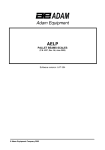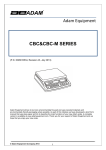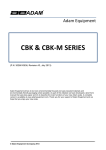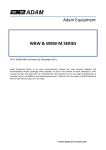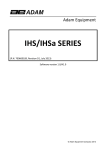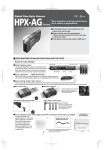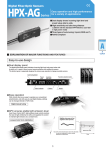Download Adam Equipment AELP Pallet Beams
Transcript
Adam Equipment AELP Pallet Beams AE-202 Indicators (P.N. 9359, Rev. A1, August 2008) ©Adam Equipment Company 2008 ©Adam Equipment Company 2008 CONTENTS 1.0 INTRODUCTION.............................................................................................. 3 2.0 SPECIFICATIONS ........................................................................................... 5 3.0 UNPACKING THE SCALE ............................................................................... 6 4.0 KEYBOARD AND DISPLAY............................................................................. 7 5.0 OPERATIONS.................................................................................................. 8 5.1 POWER....................................................................................................... 8 5.2 ZERO FUNCTION....................................................................................... 8 5.3 TARE FUNCTION ....................................................................................... 8 5.4 ACCUMULATION CONTROL SETTING..................................................... 9 5.5 MANUAL MEMORY ACCUMULATION ...................................................... 9 5.6 AUTOMATIC MEMORY ACCUMULATION .............................................. 10 5.7 ACCUMULATION VALUE DISPLAY, PRINT AND CLEAR....................... 10 5.8 SWITCH BETWEEN KILOGRAM TO POUND.......................................... 11 5.9 HOLD FUNCTION (ANIMAL WEIGHING )................................................ 11 5.10 COUNT OPERATION................................................................................. 11 5.11 HIGH RESOLUTION DISPLAY .................................................................. 12 6.0 BATTERY OPERATION ............................................................................... 13 6.1 BATTERY CAPACITY............................................................................... 13 6.2 BATTERY CHARGE PROMPT ................................................................. 13 6.3 OVER-DISCHARGE PROTECT ............................................................... 13 6.4 POWER SAVING MODE .......................................................................... 13 6.5 AUTO POWER OFF ................................................................................. 13 6.6 BATTERY LIFE ......................................................................................... 13 7.0 CALIBRATION ............................................................................................... 14 8.0 USER PARAMETERS.................................................................................... 15 8.1 FILTER...................................................................................................... 16 8.2 COMMUNICATION PARAMETERS ......................................................... 16 8.2.1 COMMUNICATION ADDRESS ............................................................... 16 8.2.2 BAUD RATE............................................................................................ 17 8.2.3 A/D COUNT ............................................................................................ 17 9.0 RS-232 INTERFACE...................................................................................... 18 10.0 LOAD CELL CONNECTION........................................................................... 19 11.0 ERROR MESSAGES AND TROUBLE-SHOOTING....................................... 20 12.0 SERVICE INFORMATION ............................................................................. 21 ©Adam Equipment Company 2008 ©Adam Equipment Company 2008 2 1.0 INTRODUCTION AELP Pallet Beam Scales come with the following standard features: • Lightweight for ease of handling • Supplied complete with the AE 202 Indicator in plastic housing • Precision load cells for accurate weighing results every time • Handles for portability • Low profile beams to allow easy weighing of pallets • 2 beams per set ©Adam Equipment Company 2008 3 The AE-202 Indicator offers: • Large clear red LED Display, highly visible in all work areas • Simple user-friendly operations • Full range tare • Manual or automatic memory accumulation facility • Selectable automatic power off • Bi-directional RS-232 Interface • Operation from internal rechargeable battery or main power • Lockable keyboard calibration and configuration for security • Selectable digital filtering for stability • Hold function to lock the display • Unit of weight can be switched between kg and lb when enabled • Counting function • High resolution setting when enabled ©Adam Equipment Company 2008 4 2.0 SPECIFICATIONS Readability Repeatability Linearity Tare Function Units of measure Power supply Interface RS-232 Connector Display Calibration Housing Indicator Overall dimension Beam Dimension Net weight Functions AELP 1000 AELP 2000 0.2 kg 0.2 kg 0.4 kg 0.5 kg 0.5 kg 1 kg Full Kg or lb when enabled 230 VAC/110 VAC, 50/60 Hz, 10 watts or internal 6 V lead acid battery charged by internal power supply Bi-directional RS-232 Interface 9 Pin d sub-miniature socket LED Lockable keyboard calibration Plastic 220 x 160 x 105 mm. 8.7” x 6.3” x 4.1” 1200 x 120 x 85 mm. 47.2” x 4.7” x 3.3” 45 kg / 99 Lb. Weighing, Manual and automatic memory accumulation facility, Manual and automatic print, Automatic power off Counting ©Adam Equipment Company 2008 5 3.0 UNPACKING THE SCALE • Remove the 2 sets of pallet beams using the handles provided. • Take care while removing the beams to avoid banging or injury. • Remove the Indicator and the power supply adapter packed separately. • Place it on a level and firm floor. • Position the beams side by side. • Plug in the Indicator into the socket provided at the back of the pallet beams. • Ensure both the beams are connected. • Switch the main supply to ON. • Read this User Manual before starting the weighing operation. • Place the pallets on the beams for weighing. ©Adam Equipment Company 2008 6 4.0 KEYBOARD AND DISPLAY The AE-202 indicator has the following LED symbols: Power Lo Bat Count Auto Stable NET Zero Lb Main power is applied to the indicator Battery needs charging Parts counting mode The automatic accumulation function is active The weight is stable A weight has been tared, the display is showing the net weight. The scale is at zero Show pounds as unit of weight The keys perform the following functions: [Zero] Zero the display, set the zero point or enter a tare value. [Tare] Tare the balance [x10 /Inc] [Acc /] [Kg/lb /Set] Show resolution x 10 Increase the flashing digit during parameter setting Manual accumulation function (if enabled) Move the flashing digit to the right during parameter setting Selection of units (normally factory setting is done for kg only) Selection and setting of parameters On/Off function, enter parts counting or exit setting up mode ©Adam Equipment Company 2008 7 5.0 OPERATIONS 5.1 POWER • Attach the mains power adapter to the power supply. The indicator will charge the internal battery whenever it is connected to the 230VAC power supply. • To turn on the AE-202, turn on the power switch at the rear of the indicator and then press the [On/Off] key. • The display will show the software revision then a self test, showing the segments are all working. The message “bPt xx” will be shown before the display goes to zero. This is an indication of the percentage of charge of the internal battery. The value “xx” will vary from a low value of about 10% to a maximum of 99%. • To switch off the power press the [On/Off] key again. It may be necessary to hold the key a few seconds, until display shows “– oFF – “. When the power is to be off for a long time as in storage or shipping, turn off the switch at the rear to save the battery from being drained. 5.2 ZERO FUNCTION • To zero the display press the key [Zero] with nothing on the platform. • The Zero indicator will be on. 5.3 TARE FUNCTION • When the scale has a container on it press the [Tare] key when the Stable indicator is on. It will display zero. The NET indicator will be turned on. • To cancel the tare value, press the [Tare] key again. The NET indicator will be switched off and the gross weight will be displayed. ©Adam Equipment Company 2008 8 ACCUMULATION 5.4 ACCUMULATION CONTROL SETTING NB. If printing control is set to 99 Manual then the weight output printed with accumulation. will be • Press [Kg/lb /Set] twice, quickly. • Display will show auto-accumulation state as “Aut 0”. The rightmost digit = 0 means manual accumulation. The rightmost digit = 1 means auto accumulation when load is stable. The rightmost digit= 2 means auto save displaying value when load is stable. When unload to less than minimum weighing value, the last stable value will be accumulated automatically. • Use the [x10 /Inc] key to select and the [Kg/lb /Set] key to enter your selection and return to normal weighing. Note: In automatic accumulation state, the Auto indicator will be on. 5.5 MANUAL MEMORY ACCUMULATION If the accumulation function is enabled (refer to section 7.0), when weighing is stable, press [Acc/], the accumulated value and the number of accumulation will be displayed as “n 26”. The value of “n” is the number of weights that are stored. If communication address is 99, the weighing value will be printed. Note: Accumulation can only be used once in one weighing process. The next accumulation is available only after displaying value is less then minimum weighing value set in user parameters section 7.0. Alternatively the indicator can be set to do an automatic memory accumulation, see section below. ©Adam Equipment Company 2008 9 5.6 AUTOMATIC MEMORY ACCUMULATION • The indicator can also be set to store the weight values in memory automatically as above accumulation control setting. Ensure it has been enabled (see section 8.0). • To check the total accumulation, press the [Kg/lb /Set] key. If the memory already has values stored in it the display will show how many entries have been stored. i.e. “n 5”, followed by the total stored value, this value will scroll across the display if it is too large to fit the display digits (> 999999). • If the memory has previously been cleared it will show “n 0” followed by zero weight. • If you wish to clear the memory press the [Kg/lb /Set] to view totals then [Zero] when the totals are being displayed key. 5.7 ACCUMULATION VALUE DISPLAY, PRINT AND CLEAR • Press [Kg/lb /Set] key. • The display will indicate the times of accumulation for example; “n 52”, 2 seconds later display the accumulated weight “23506.5” if in the weighing mode. • If in count mode, it will display the times of accumulation, “n 52”, 2 seconds later the total number of count accumulated will be displayed “12508”. • When the number “n 52” is displayed and before the total is shown, press the [Acc/] key, the accumulated value will be printed if communication address is 99. • When the number “n 52” is displayed and before the total is shown, press [Zero] to clear the accumulated value. ©Adam Equipment Company 2008 10 5.8 SWITCH BETWEEN KILOGRAM TO POUND • The scale can be switched from kilograms to pounds when enabled in the user settings. Press the [Kg/lb /Set] key for 2 seconds to change. The LED below the lb symbol will be turned on. • Press the [Kg/lb /Set] key for 2 seconds to change back. 5.9 HOLD FUNCTION (ANIMAL WEIGHING ). • The scale will automatically hold a weight value that is greater than the minimum weight value when the filter is set from 2 to 9. See section 8.6 Filter. The display will remain unchanged even when the weight is increased or returns to zero. The higher the value the stronger the filter will be for animal weighing applications. • To un-Hold the display to continue weighing or return to zero you may press the [Zero] key. If the weight returns below the minimum weight setting, the next time the scale is loaded it will un-hold automatically. • To disable this function return the filter setting to 0 or 1. This can be found in parameter settings directly after User parameters. 5.10 COUNT OPERATION If the count function is enabled as explained in section 8.0, the following operation is available. • In weighing mode when zero is displayed, press the [On/Off] key to enter count mode. • The display will show –SanP- and the Count indicator will be on. ©Adam Equipment Company 2008 11 5.11 • Use the [Acc/] and [x10 /Inc] keys to input sample value. This value will be stored for the next sample until power is removed. • Place a known quantity and press the [Kg/lb /Set] key. After few seconds, the count will be displayed. • If at –SanP- the sample value is not set and the [Kg/lb /Set] is pressed directly, the value shown will be based on the sample value set previously. • Press the [On/off] key to enter weighing mode and the Count indicator will be switched off. HIGH RESOLUTION DISPLAY This operation is available only if the function is enabled as explained in section 8.0. In weighing mode, press the [x10 /Inc] to enter high resolution display (10 times) and the right most decimal point will be lit. Press the [x10 /Inc] key again to return to the normal weighing display. ©Adam Equipment Company 2008 12 6.0 6.1 BATTERY OPERATION BATTERY CAPACITY During switching the power of the indicator to on or off, if the display shows “Pbt 85” it means battery capacity is 85% of the full capacity. 6.2 BATTERY CHARGE PROMPT When battery capacity is less than 30%, the LED indicator above “Lo Bat” will be on to remind that the battery needs to be re-charged. When battery capacity is less than 20%, the indicator will be flickering to remind to charge immediately. 6.3 OVER-DISCHARGE PROTECT When battery capacity is less than 10%, the indicator will be switched off automatically to avoid battery over-discharge. 6.4 POWER SAVING MODE Auto power saving mode: If there is no weighing operation for 3 minutes and if auto power off mode has been set, the display will show [ - ] to minimize the battery consumption. 6.5 AUTO POWER OFF Auto power off mode: If there is no weighing operation for 15 minutes and if auto power off mode has been set, the power will be switched off automatically. 6.6 BATTERY LIFE The battery life of 6V / 4Ah built-in maintain-free battery supplied with the indicator is 48 hours if it is fully charged. ©Adam Equipment Company 2008 13 7.0 CALIBRATION If you need to calibrate then the indicator has to be openned for a link to be fitted to the PCB jumper marked “EN” Contact your supplier or Adam Equipment for details. After calibration the link should be returned to “DS” to lock the calibration to the user and enable [Kg/lb /Set] key functions. • Enter Calibration by pressing the [Kg/lb /Set] key. • The display will show “CAL SP” • Press [Acc /]. The display will show “CAL 00” • With no load on the scale and stable press the [Kg/lb /Set] key. • The display will show maximum capacity. You must input the calibration mass to be loaded using the [Acc /] and the [x10 /Inc] keys and load the mass onto the scale. • Wait for the stable indicator and press the [Kg/lb /Set] key. • After the calibration is complete the display will return to the normal weighing mode. Note 1 If the zero point is correct and just range calibration is needed as the, then when the display shows “CAL 00” press the [Zero] key to skip zero point calibration and enter range calibration directly. Note 2 If only the zero point needs calibration, then instead of entering a calibration mass value input zeros, then press the [Kg/lb /Set] key, to skip range calibration and return to normal weighing display. After calibration, turn the power off. Put the setting link back to the DS side, and then turn on the power to use. A/D VALUE DISPLAY A/D value display can be used to check whether the meter or the sensor is working correctly. Normally A/D value is around 38000 when no load (or unplug the sensor plug) ©Adam Equipment Company 2008 14 8.0 USER PARAMETERS Switch the power to off. Press and hold [Acc /] and switch on the power again. The factory parameters will be skipped and user function parameters will be displayed for setting. Please see the full AE 202 User manual for access to factory parameters. Switch the power to off. Press and hold [Acc /] and switch on the power again. The factory parameters will be skipped and user function parameters will be displayed for setting. • If you enter this section, the user functions will be displayed in the format “F - AbCdE” The related functions are listed below. • Press [Acc /]. The first digit will start flashing. • Press the [x10 /Inc] key to change the options. (0 or 1). • Press [Acc /] to move to the next digit. • Once all the values are entered, press [Kg/lb /Set] to move to the next parameter for setting the filter. A = 0: A = 1: No auto power off function With auto power off function (If the weighing value does not change in 15 minutes, the indicator will be turned power off) b = 0: b = 1: No unit switch to lbs With unit switch enabled c = 0: c = 1: No count function With count function enabled d = 0: d = 1: No accumulation function. With accumulation function enabled. E = 0: E = 1: No high resolution display function With high resolution X10 display function enabled. ©Adam Equipment Company 2008 15 8.1 FILTER • The value as set by the factory will be displayed (for ex. “F L t 0”). • Press the [x10 /Inc] key to scroll through the other options (0 to 9 see Note below). • Select the desired setting by pressing [Kg/lb /Set] and move to the next parameter for setting the communication parameters. Note: FLt 0 = Standard filter. 1 = Increased filter. 2 to 9 = High filter with hold for animal weighing. Select the desired settings by pressing [Kg/lb /Set] and move to the next parameter. 8.2 COMMUNICATION PARAMETERS These set of parameters allow you to set the values for functions that control communicating with a PC or a printer via the RS-232 interface. 8.2.1 COMMUNICATION ADDRESS • The value as set previously will be displayed (for ex. “A d S 00”). • If you wish to change it, press [Acc /]. The first digit will start flashing. • Use the [Acc /] key to advance to the next digit and the [x10 /Inc] key to increment the value of the digit. Note: AdS 00 01-98 99 = Continuous output mode. = External command mode from PC = Manual print mode with [Acc /] Once the value is entered, press [Kg/lb /Set] to move to the next parameter for setting the baud rate. Store the desired settings by pressing [Kg/lb /Set] and move to the next parameter ©Adam Equipment Company 2008 16 8.2.2 BAUD RATE • The value as set previously will be displayed (for ex. “b 9600”). • Press the [x10 /Inc] key to scroll through the other options (1200, 2400, 4800, 9600). • Select the desired setting by pressing [Kg/lb /Set] and move to the last parameter for viewing the A/D Count. 8.2.3 A/D COUNT Press [Acc /] to show the A/D Count or press [Kg/lb /Set] to return to normal weighing. When viewing the A/D count press [Kg/lb /Set] to return to normal weighing. ©Adam Equipment Company 2008 17 9.0 RS-232 INTERFACE The RS-232 connector is a 9 pin d-subminiature socket mounted on the rear panel. COMMUNICATION CONNECTION: Pin 2: RXD RS-232 input Pin 3: TXD RS-232 output Pin 5: GND PC COMMAMNDS: (upper case) P <CR> <LF> Print current weight. T <CR> <LF> Send Total of accumulator. C <CR> <LF> Clear Totals of accumulator. Z <CR> <LF> Zero/Tare the scale. OUTPUT FORMATS: (n=item number, w= the weight, u=units) Continuous output: 14 ASCII Characters, leading zeros are spaces denoted by “_” + _ w w w w . w _ _ K G <cr> <lf> 1 2 3 4 5 6 7 8 9 10 11 12 13 14 i.e. + _ _ _ 1 4 . 6 _ _K G <cr> <lf> Accumulation into memory: 16 ASCII characters, leading zeros are spaces ( “_”) n n n n : w w w w w . w u u <cr><lf> 1 2 3 4 5 6 7 8 9 1011121314 15 16 i.e. _ _ 1 2 : _ _ 5 4 . 5 K G <cr><lf> ©Adam Equipment Company 2008 18 Total from Accumulation memory: * * * * * * * * * * * * * * <cr><lf> n = n n n n <cr><lf> t o t a l = w w w w w w K G <cr><lf> <lf> <lf> <lf> <lf> I.e. * * * * * * * * * * * * * * <cr><lf> n = _ _ _ 6 <cr><lf> t o t a l = _ _ 6 2 , 5 K G <cr><lf> <lf> <lf> <lf> <lf 10.0 LOAD CELL CONNECTION Load cell supply voltage: 5 VDC Pin 1-2: Pin 4-5: Pin 7: Pin 8: Pin 3: +E Load cell excitation positive -E Load cell excitation negative +S Load cell output positive -S Load cell output positive GND Load cell cable shield ©Adam Equipment Company 2008 19 11.0 ERROR MESSAGES AND TROUBLE-SHOOTING Error Possible Causes Messages The memory has failed. Err E Err 1 Err 2 Err 3 Err 4 Err 5 Err 6 OUEr A/D value is less than normal range, the ADC or the load cell may have failed. A/D value is bigger than normal range, the ADC or the load cell may have failed. Zero point is abnormal when power on. A/D value is too small when calibrate zero point. Range calibration has failed. Weighing value can not be stabilized in calibration period. Weighing value is bigger then the maximum weighing. Weighing display will not show stable value. Can not turn on the power ©Adam Equipment Company 2008 Suggestions Turn off power switch at the rear of the scale and wait for ten seconds. Turn on again. Unplug the load cell connection. If the problem still exists then the ADC is faulty. If not then check cables and load cells. Unplug the load cell connection. If the problem still exists then the ADC is faulty. If not then check cables and load cells. Check ADC counts in parameters for stability or verify connections to scale. Ensure load cell is not damaged and that any dead load is applied. Check that load cell is wired correctly and is the correct size and output for scale. Ensure that correct mass was loaded. Check load cell for liquid ingress, or environmental influences. Check battery charge. Enter A/D value display, then check whether the ADC is working correctly. Ensure that the load cell has not been overloaded. Check parameter setting for max value or recalibrate range. Check the battery for correct charge. Plug in different scale to test if problem is with the scale or indicator. Ensure increment value setting is not too small. Ensure that power switch at the rear is turned on. Plug in the adapter and check that the “POWER” LED on the front of the indicator is lit. Test voltage on the battery to ensure that it is charging above 6 volts. Check load cell and RS232 connection to see if any are shorted. 20 12.0 SERVICE INFORMATION This manual covers the details of operation. If you have a problem with the scale that is not directly addressed by this manual then contact your supplier for assistance. In order to provide further assistance, the supplier will need the following information which should be kept ready: A. Details of your company -Name of your company: -Contact person’s name: -Contact telephone, e-mail, fax or any other methods: B. Details of the unit purchased (This part of information should always be available for any future correspondence. We suggest you to fill in this form as soon as the unit is received and keep a print-out in your record for ready reference.) Model name of the product: Serial number of the unit: Software revision number (Displayed when power is first turned on): Date of Purchase: Name of the supplier and place: C. Brief description of the problem Include any recent history of the unit. For example: -Has it been working since it’s delivered -Has it been in contact with water -Damaged from a fire -Electrical Storms in the area -Dropped on the floor, etc. ©Adam Equipment Company 2008 21 ©Adam Equipment Company 2008 22 WARRANTY INFORMATION Adam Equipment offers Limited Warranty (Parts and Labour) for the components failed due to defects in materials or workmanship. Warranty starts from the date of delivery. During the warranty period, should any repairs be necessary, the purchaser must inform its supplier or Adam Equipment Company. The company or its authorised Technician reserves the right to repair or replace the components at the purchaser’s site or any of its workshops depending on the severity of the problems at no additional cost. However, any freight involved in sending the faulty units or parts to the service centre should be borne by the purchaser. The warranty will cease to operate if the equipment is not returned in the original packaging and with correct documentation for a claim to be processed. All claims are at the sole discretion of Adam Equipment. This warranty does not cover equipment where defects or poor performance is due to misuse, accidental damage, exposure to radioactive or corrosive materials, negligence, faulty installation, unauthorised modifications or attempted repair or failure to observe the requirements and recommendations as given in this User Manual. Repairs carried out under the warranty does not extend the warranty period. Components removed during the warranty repairs become the company property. The statutory right of the purchaser is not affected by this warranty. The terms of this warranty is governed by the UK law. For complete details on Warranty Information, see the terms and conditions of sale available on our web-site. ©Adam Equipment Company 2008 23 ©Adam Equipment Company 2008 24 Manufacturer’s Declaration of Conformity This product has been manufactured in accordance with the harmonised European standards, following the provisions of the below stated directives: Electro Magnetic Compatibility Directive 2004/108/EC Low Voltage Directive 2006/95/EC Adam Equipment Co. Ltd. Maistone Road, Kingston, Milton Keynes, MK10 0BD United Kingdom FCC COMPLIANCE This equipment has been tested and found to comply with the limits for a Class A digital device, pursuant to Part 15 of the FCC Rules. These limits are designed to provide reasonable protection against harmful interference when the equipment is operated in a commercial environment. The equipment generates, uses, and can radiate radio frequency energy and, if not installed and used in accordance with the instruction manual, may cause harmful interference to radio communications. Operation of this equipment in a residential area is likely to cause harmful interference in which case the user will be required to correct the interference at his own expense. Shielded interconnect cables must be employed with this equipment to insure compliance with the pertinent RF emission limits governing this device. Changes or modifications not expressly approved by Adam Equipment could void the user's authority to operate the equipment. WEEE COMPLIANCE Any Electrical or Electronic Equipment (EEE) component or assembly of parts intended to be incorporated into EEE devices as defined by European Directive 2002/95/EEC must be recycled or disposed using techniques that do not introduce hazardous substances harmful to our health or the environment as listed in Directive 2002/95/EC or amending legislation. Battery disposal in Landfill Sites is more regulated since July 2002 by regulation 9 of the Landfill (England and Wales) Regulations 2002 and Hazardous Waste Regulations 2005. Battery recycling has become topical and the Waste Electrical and Electronic Equipment (WEEE) Regulations are set to impose targets for recycling. © Adam Equipment Company 2008 ADAM EQUIPMENT is an ISO 9001:2000 certified global company with more than 35 years experience in the production and sale of electronic weighing equipment. Adam products are predominantly designed for the Laboratory, Educational, Medical, retail and Industrial Segments. The product range can be described as follows: -Analytical and Precision Balances -Compact and Portable Balances -High Capacity Balances -Moisture analysers / balances -Mechanical Scales -Counting Scales -Digital Weighing/Check-weighing Scales -High performance Platform Scales -Crane scales -Medical Scales -Retail Scales for Price computing For a complete listing of all Adam products visit our website at www.adamequipment.com © Copyright by Adam Equipment Co. Ltd. All rights reserved. No part of this publication may be reprinted or translated in any form or by any means without the prior permission of Adam Equipment. Adam Equipment reserves the right to make changes to the technology, features, specifications and design of the equipment without notice. All information contained within this publication is to the best of our knowledge timely, complete and accurate when issued. However, we are not responsible for misinterpretations which may result from the reading of this material. The latest version of this publication can be found on our Website. www.adamequipment.com © Adam Equipment Company 2008