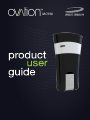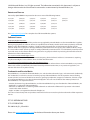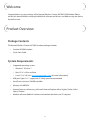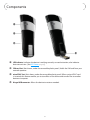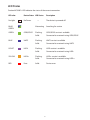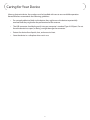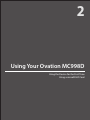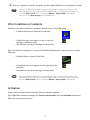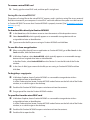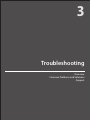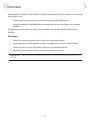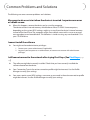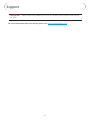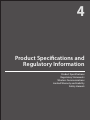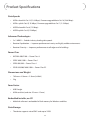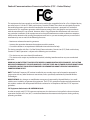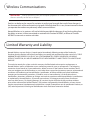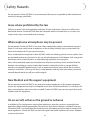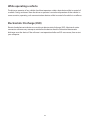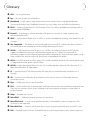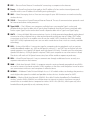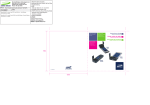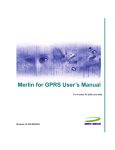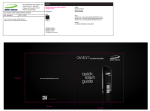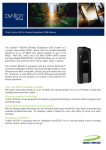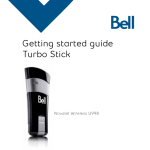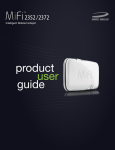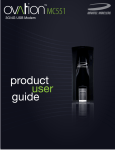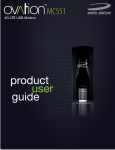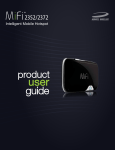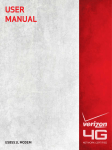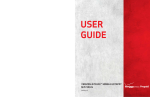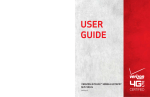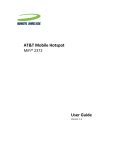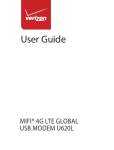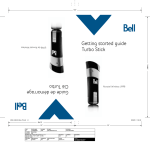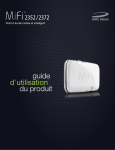Download User Guide - Compare Cellular
Transcript
MC998 ©2010 Novatel Wireless, Inc. All rights reserved. The information contained in this document is subject to change without notice and should not be construed as a commitment by Novatel Wireless, Inc. Patents and licenses Licensed by QUALCOMM® Incorporated under one or more of the following Patents: 4,901,307 5,490,165 5,056,109 5,504,773 5,101,501 7,392,039 5,506,865 5,109,390 5,511,073 5,228,054 5,535,239 7,574,737 5,267,261 5,544,196 5,267,262 5,568,483 5,337,338 5,600,754 5,414,796 5,657,420 5,416,797 5,659,569 5,710,784 5,778,338 5,129098 6,829,481 7,319,715 Visit www.nvtl.com/patents for a complete list of all Novatel Wireless patents. Software License Proprietary Rights Provisions: The software drivers provided with this product are copyrighted by Novatel Wireless and/or Novatel Wireless’ suppliers. Although copyrighted, the software drivers are unpublished and embody valuable trade secrets proprietary to Novatel Wireless and/or Novatel Wireless’ suppliers. The disassembly, decompilation, and/or Reverse Engineering of the software drivers for any purpose is strictly prohibited by international law. The copying of the software drivers, except for a reasonable number of back-up copies is strictly prohibited by international law. It is forbidden by international law to provide access to the software drivers to any person for any purpose other than processing the internal data for the intended use of the software drivers. U.S. Government Restricted Rights Clause: The software drivers are classified as “Commercial Computing device Software” and the U.S. Government is acquiring only “Restricted Rights” in the software drivers and their Documentation. U.S. Government Export Administration Act Compliance Clause: It is forbidden by US law to export, license or otherwise transfer the software drivers or Derivative Works to any country where such transfer is prohibited by the United States Export Administration Act, or any successor legislation, or in violation of the laws of any other country. Trademarks and Service Marks Novatel Wireless is a trademark of Novatel Wireless, Inc. and the other trademarks, logos, and service marks (collectively the “Trademarks”) used in this user manual are the property of Novatel Wireless or their respective owners. Nothing contained in this user manual should be construed as granting by implication, estoppel, or otherwise, a license or right of use of Novatel Wireless or any other Trademark displayed in this user manual without the written permission of Novatel Wireless or its respective owners. • Ovation, the Ovation logo, Novatel Wireless, and the Novatel Wireless logo are all trademarks of Novatel Wireless, Inc. • MobiLink™ is a trademark of Novatel Wireless. • Microsoft® and Windows® are either registered trademarks or trademarks of Microsoft® Corporation in the United States and/or other countries. • Apple® and Mac® are registered trademarks of Apple, Inc. The names of actual companies and products mentioned in this user manual may be the trademarks of their respective owners. FCC ID: NBZNRM-MC998D IC ID: 3229B-MC998 PN: 90026140_R1_07Jan2010 Please visit www.novatelwireless.com for the latest information about your device. Table of Contents Getting Started . . . . . . . . . . . . . . . . . . . . . . . . . . . . . . . . . . . . . . . . . . . . . . . . . . . . . . . . . 3 Welcome . . . . . . . . . . . . . . . . . . . . . . . . . . . . . . . . . . . . . . . . . . . . . . . . . . . . . . . . . . . . . . . . . . . . . . . . . . . . . . . . . . . . Product Overview . . . . . . . . . . . . . . . . . . . . . . . . . . . . . . . . . . . . . . . . . . . . . . . . . . . . . . . . . . . . . . . . . . . . . . . . . . . . Package Contents . . . . . . . . . . . . . . . . . . . . . . . . . . . . . . . . . . . . . . . . . . . . . . . . . . . . . . . . . . . . . . . . . . . . . . . . System Requirements. . . . . . . . . . . . . . . . . . . . . . . . . . . . . . . . . . . . . . . . . . . . . . . . . . . . . . . . . . . . . . . . . . . . Components. . . . . . . . . . . . . . . . . . . . . . . . . . . . . . . . . . . . . . . . . . . . . . . . . . . . . . . . . . . . . . . . . . . . . . . . . . . . . . . . . LED States . . . . . . . . . . . . . . . . . . . . . . . . . . . . . . . . . . . . . . . . . . . . . . . . . . . . . . . . . . . . . . . . . . . . . . . . . . . . . . . Caring for Your Device. . . . . . . . . . . . . . . . . . . . . . . . . . . . . . . . . . . . . . . . . . . . . . . . . . . . . . . . . . . . . . . . . . . . . . . . 4 4 4 4 5 6 7 Using Your Ovation MC998D . . . . . . . . . . . . . . . . . . . . . . . . . . . . . . . . . . . . . . . . . . . . . 8 Using the Device for the First Time . . . . . . . . . . . . . . . . . . . . . . . . . . . . . . . . . . . . . . . . . . . . . . . . . . . . . . . . . . . . 9 Insert the SIM Card . . . . . . . . . . . . . . . . . . . . . . . . . . . . . . . . . . . . . . . . . . . . . . . . . . . . . . . . . . . . . . . . . . . . . . . 9 Properly Insert the Device in Your Computer. . . . . . . . . . . . . . . . . . . . . . . . . . . . . . . . . . . . . . . . . . . . . 10 Install the MobiLink Software. . . . . . . . . . . . . . . . . . . . . . . . . . . . . . . . . . . . . . . . . . . . . . . . . . . . . . . . . . . . 10 After Installation is Complete . . . . . . . . . . . . . . . . . . . . . . . . . . . . . . . . . . . . . . . . . . . . . . . . . . . . . . . . . . . . 11 Activation. . . . . . . . . . . . . . . . . . . . . . . . . . . . . . . . . . . . . . . . . . . . . . . . . . . . . . . . . . . . . . . . . . . . . . . . . . . . . . . 11 Using a microSDHC™ Card . . . . . . . . . . . . . . . . . . . . . . . . . . . . . . . . . . . . . . . . . . . . . . . . . . . . . . . . . . . . . . . . . . . 12 Troubleshooting . . . . . . . . . . . . . . . . . . . . . . . . . . . . . . . . . . . . . . . . . . . . . . . . . . . . . . . 14 Overview. . . . . . . . . . . . . . . . . . . . . . . . . . . . . . . . . . . . . . . . . . . . . . . . . . . . . . . . . . . . . . . . . . . . . . . . . . . . . . . . . . . 15 Common Problems and Solutions . . . . . . . . . . . . . . . . . . . . . . . . . . . . . . . . . . . . . . . . . . . . . . . . . . . . . . . . . . . 16 Support. . . . . . . . . . . . . . . . . . . . . . . . . . . . . . . . . . . . . . . . . . . . . . . . . . . . . . . . . . . . . . . . . . . . . . . . . . . . . . . . . . . . . 17 Product Specifications and Regulatory Information. . . . . . . . . . . . . . . . . . . . . . . 20 Product Specifications. . . . . . . . . . . . . . . . . . . . . . . . . . . . . . . . . . . . . . . . . . . . . . . . . . . . . . . . . . . . . . . . . . . . . . . Regulatory Statements . . . . . . . . . . . . . . . . . . . . . . . . . . . . . . . . . . . . . . . . . . . . . . . . . . . . . . . . . . . . . . . . . . . . . . Wireless Communications. . . . . . . . . . . . . . . . . . . . . . . . . . . . . . . . . . . . . . . . . . . . . . . . . . . . . . . . . . . . . . . . . . . Limited Warranty and Liability . . . . . . . . . . . . . . . . . . . . . . . . . . . . . . . . . . . . . . . . . . . . . . . . . . . . . . . . . . . . . . . Safety Hazards. . . . . . . . . . . . . . . . . . . . . . . . . . . . . . . . . . . . . . . . . . . . . . . . . . . . . . . . . . . . . . . . . . . . . . . . . . . . . . 21 22 24 24 25 Glossary. . . . . . . . . . . . . . . . . . . . . . . . . . . . . . . . . . . . . . . . . . . . . . . . . . . . . . . . . . . . . . . 27 1 Getting Started Welcome Product Overview Components Caring for Your Device Welcome Congratulations on your purchase of the Novatel Wireless Ovation MC998D USB Modem! Please review this manual before installing the MobiLink software and drivers, and before using the device for the first time. Product Overview Package Contents The Novatel Wireless Ovation MC998D modem package includes: •• Ovation MC998D modem •• Quick Start Guide System Requirements •• Supported operating system •• Windows® XP, Vista, 7 •• Mac OS X® v10.4.x and later •• Linux® (2.4, 2.6) [Visit www.novatelwireless.com for more information] •• USB port: Type A, v1.1 supported; v2.0 high speed recommended •• Hard Drive: minimum 100 MB available •• Memory: 64 MB RAM •• Internet browser software: e.g. Microsoft Internet Explorer 6.0 or Higher, Firefox, Safari, Opera, Chrome •• Modem software: MobiLink software included on the device; no CD required 4 Components ➊➊ LED indicator: Indicates the device is working correctly or needs attention; also indicates data transmission. [See LED States (page 6).]. ➋➋ SIM card slot: (Not shown; under the removable plastic panel.) Holds the SIM card from your network operator. ➌➌ microSDHC slot: (Not shown; under the removable plastic panel.) When a microSDHC card is inserted, this feature enables you to store files on the device and transfer files to another device or computer. ➍➍ Hinged USB connector: Allows the device to rotate as needed. 5 LED States Ovation MC998D’s LED indicates the status of the current connection. LED color Device Status LED Status Description No Light No Power — The device is powered off Alternating Searching for service Flashing: GPRS/EDGE service is available Solid: Connected to a network using GPRS/EDGE Flashing: UMTS service is available Solid: Connected to a network using UMTS Flashing: HSPA service is available Solid: Connected to a network using HSPA Flashing: HSPA+ service is available Solid: Connected to a network using HSPA+ Solid: Device error BLUE/ GREEN GREEN BLUE VIOLET YELLOW RED GPRS/EDGE UMTS HSPA HSPA+ Error 6 Caring for Your Device Like any electronic device, the modem must be handled with care to ensure reliable operation. Novatel Wireless recommends the following guidelines: •• Do not apply adhesive labels to the device; they might cause the device to potentially overheat and they might alter the performance of the antenna. •• The USB connector should plug easily into your computer’s standard Type A USB port. Do not force the device into a port, as doing so might damage the connector. •• Protect the device from liquids, dust, and excessive heat. •• Store the device in a safe place when not in use. 7 2 Using Your Ovation MC998D Using the Device for the First Time Using a microSDHC Card Using the Device for the First Time IMPORTANT Do not insert Ovation MC998D into a USB hub, as it might not provide sufficient power. Insert the SIM Card IMPORTANT To use Ovation MC998D, you must have an account with a network operator. Some network operators might require account activation. If so, your network operator should have provided activation instructions. If your account needs to be activated and instructions were not provided, contact your network operator for complete instructions. Before your first use of Ovation MC998D, you must install the SIM card supplied by your network operator. ➊➊ ➋➋ Remove the cover on the bottom of the device. ➌➌ ➍➍ Push the SIM card all the way into the slot. Orient the SIM card with the cut corner away from the SIM slot and with the metal contacts on the card facing the metal contacts in the device. Replace the cover. 9 Properly Insert the Device in Your Computer To properly insert the device ➤➤ Gently flip open the USB connector. Hold the device along the side edges and gently insert the device into your computer’s Type A USB port. Ovation MC998D should fit easily into the port. Do not force the device into the port as this might damage both the device and the port. NOTE If you have difficulty inserting the device into your computer’s USB port, verify that you are inserting the device in the correct orientation and you are using a Type A USB port. Install the MobiLink Software IMPORTANT Do not insert Ovation MC998D into a USB hub, as it might not provide sufficient power. MobiLink is a multi-platform application for Windows and Mac OS X. The operating systems connect to the network using the MobiLink connection manager. Ovation MC998D includes the MobiLink software in its flash memory, so no installation CD is needed. The first time you insert the device in the computer, the following occurs: •• On Windows, Ovation MC998D automatically installs MobiLink. •• On Mac OS X, Ovation MC998D opens a Finder window with an installer package. To install the MobiLink software NOTE Mac users need to re-start the computer to complete the installation. ➊➊ ➋➋ Turn on your computer and close all applications. Insert Ovation MC998D into your computer’s USB port. [See To properly insert the device (page 10).] »» Windows users: The installation program launches automatically. »» Mac users: A Finder window opens to show a package icon. Double-click the icon to launch the installer. ➌➌ Follow the onscreen instructions. 10 ➍➍ Mac users need to re-start the computer and then open MobiLink in the Applications folder. Tip! Mac users: The MobiLink Dock icon is a convenient way to open the software if you keep it in the Dock. After MobiLink is open, click and hold the MobiLink icon until the Dock icon menu opens, and then select Keep in Dock (Tiger and Leopard) or Options > Keep in Dock (Snow Leopard) You can also select Open at Login in the Dock icon menu. After Installation is Complete Windows users: After installation completes, Windows users see the following: •• A MobiLink shortcut is placed on the desktop •• A MobiLink status icon appears in the system tray (Windows notification area) •• The MobiLink connection manager window opens Mac users: After the computer re-starts and the MobiLink application is open, Mac users see the following: •• A MobiLink icon is placed in the Dock •• A MobiLink status icon appears on the right side of the menu bar •• The MobiLink connection manager window opens Tip! Mac users: The MobiLink Dock icon is a convenient way to open the software if you keep it in the Dock. After MobiLink is open, click and hold the MobiLink icon until the Dock icon menu opens, and then select Keep in Dock (Tiger and Leopard) or Options > Keep in Dock (Snow Leopard). Activation Some accounts might require activation from your network operator. If the MobiLink connection manager says Device is not activated, click the Activation button and follow the onscreen instructions. 11 Using a microSDHC™ Card microSDHC cards are available for Ovation MC998D, sold separately through Novatel Wireless partners. microSDHC slot Ovation MC998D is equipped with removable, hot-swappable, memory storage. This feature enables you to simultaneously connect to the Internet, access your corporate VPN on the fly, and store data on Ovation MC998D without needing another flash drive. A microSDHC card (sold separately) is required to take advantage of the memory storage feature and is available in high-capacity sizes. Inserting and removing a microSDHC card To insert a microSDHC card ➊➊ Locate the microSDHC slot as depicted in the figure below. ➋➋ ➌➌ Line up the microSDHC card with the slot as shown. Gently push in the microSDHC card until it is firmly seated. 12 To remove a microSDHC card ➤➤ Gently grip the microSDHC card, and then pull it straight out. Saving files to microSDHCHC The process of saving files to the microSDHCHC memory card is similar to saving files to any external flash drive inserted in your computer. A microSDHC card with sufficient free space must be inserted in Ovation MC998D. To ensure that Ovation MC998D is properly inserted, [See To properly insert the device (page 10).]. To download files directly to Ovation MC998D ➊➊ ➋➋ In the Save to box, click the down arrow to view the contents of the drop-down menu. ➌➌ Type a name for the file you are saving to Ovation MC998D and click Save. Select Ovation MC998D, which typically appears as a removable storage device with an assigned drive letter as identification. To save files from an application ➊➊ When saving files directly from an application to Ovation MC998D, go to File > Save As. In the Save As window, click the down arrow. ➋➋ In Windows Explorer, select Ovation MC998D, which typically appears as a removable storage device with an assigned drive letter as identification. In the Mac Finder, select Ovation MC998D from the Devices list on the left side of the Finder window. ➌➌ In the Save As field, type a name for the file you are saving to Ovation MC998D and then click Save. To drag/drop – copy/paste ➊➊ In Windows Explorer, locate Ovation MC998D as a removable storage device with an assigned drive letter as identification. In a Mac Finder window, locate Ovation MC998D under Devices on the left side of the Finder window, or as a disk image on the desktop. ➋➋ ➌➌ Double-click Ovation MC998D to open a window and view the contents. Drag or paste files into the Ovation MC998D window. To open files from the microSDHC card ➊➊ In Windows Explorer, locate Ovation MC998D as a removable storage device with an assigned drive letter as identification. In a Mac Finder window, locate Ovation MC998D under Devices on the left side of the Finder window, or as a disk image on the desktop. ➋➋ ➌➌ Double-click Ovation MC998D to open a window and view the contents. Double-click to open the file. 13 3 Troubleshooting Overview Common Problems and Solutions Support Overview When properly installed, Ovation MC998D is a highly reliable product. Most problems are caused by one of these issues. •• System resources required by the modem are being used by other devices. •• Network coverage is unavailable due to coverage area, an account problem, or a network problem. The following tips can help solve many common problems encountered while using Ovation MC998D. First Steps •• Make sure you are using the device in the correct geographic region. •• Ensure that your network operator’s wireless coverage extends to your current location. •• Ensure you have an active subscription plan from your network operator. •• Restarting your computer and your modem can resolve many issues. IMPORTANT Before contacting support, be sure to re-start both your computer and Ovation MC998D. 15 Common Problems and Solutions The following are some common problems and solutions. My computer does not start when the device is inserted. I experience an error or a blank screen. ➤➤ When this happens, remove the device and re-start the computer. The device contains internal memory which behaves like a CD-ROM. Some computers, depending on the system BIOS settings, might try to start from the device’s internal memory instead of the Hard Drive. The computer might show a black screen with a cursor or an error message about a non-bootable disk. This behavior is similar to using any non-bootable CD in your CD-ROM drive. I cannot install the software ➤➤ You might not have administrator privileges. 1. Contact your system administrator (if applicable). 2. Log on to your computer as an administrator, or create a user account with administrator privileges. I still cannot connect to the network after trying First Steps [See First Steps (page 15).] ➤➤ The software might be incorrectly installed. Check that you have correctly installed the software located on the device. ➤➤ Your Connection Type in the active connection profile might be incorrect. Use the Profile Manager to verify your settings. ➤➤ Your access point name (APN) settings, username, or password in the active connection profile might be incorrect. Use the Profile Manager to verify your settings. 16 Support IMPORTANT Before contacting support, be sure to re-start both your computer and Ovation MC998D. For more information about your device, please visit www.novatelwireless.com. 17 4 Product Specifications and Regulatory Information Product Specifications Regulatory Statements Wireless Communications Limited Warranty and Liability Safety Hazards Product Specifications Data Speeds •• HSPA+ downlink Cat 14 (21.6 Mbps). Firmware upgradable to Cat 18 (28.8 Mbps) •• HSPA+ uplink Cat 6 (5.76 Mbps). Firmware upgradable to Cat 7 (11.5 Mbps) •• HSDPA downlink Cat 8 (7.2 Mbps) •• HSDPA uplink Cat 6 (5.76 Mbps) Advanced Technologies •• 2 x 2 MIMO — Enables industry-leading data speeds •• Receiver Equalization — Improves performance in noisy and highly mobile environments •• Receiver Diversity — Improves performance at cell edges and in buildings Power Class •• WCDMA 900/2100 — Power Class 3 •• GPRS 1800/1900 — Power Class 1 •• GPRS 850/900 — Power Class 4 •• EDGE 850/900/1800/1900 — Power Class E2 Dimensions and Weight •• 76.9mm x 41.6mm x 11.9mm (LxWxH) •• 24g Form Factor •• USB Dongle •• USIM card slot (card size: 25 mm x 15 mm) Embedded Installer, no CD •• MobiLink software is embedded in flash memory for Windows and Mac. Data Storage •• The device supports microSDHC cards up to 32GB. 19 Regulatory Statements CE Marking This device has been tested to and conforms to the regulatory requirements of the European Union and has attained CE Marking. The CE Mark is a conformity marking consisting of the letters “CE”. The CE Mark applies to products regulated by certain European health, safety and environmental protection legislation. The CE Mark is obligatory for products it applies to: the manufacturer affixes the marking in order to be allowed to sell his product in the European market. This product conforms to the essential requirements of the R&TTE directive 1999/5/EC in order to attain CE Marking. A notified body has determined that this device has properly demonstrated that the requirements of the directive have been met and has issued a favorable certificate of expert opinion. As such the device will bear the notified body number 0682 after the CE mark. The CE Marking is not a quality mark. Foremost, it refers to the safety rather than to the quality of a product. Secondly, CE Marking is mandatory for the product it applies to, whereas most quality markings are voluntary. Marking: The product shall bear the CE mark, the notified body number(s) as depicted on this page. 20 Federal Communications Commission Notice (FCC – United States) This equipment has been tested to, and found to be within the acceptable limits for a Class B digital device, pursuant to part 15 of the FCC Rules and Industry Canada ICES-003. These limits are designed to provide reasonable protection against harmful interference when the equipment is operated in a residential environment. This equipment generates radio frequency energy and is designed for use in accordance with the manufacturer’s user manual. However, there is no guarantee that interference will not occur in any particular installation. If this equipment causes harmful interference to radio or television reception, which can be determined by turning the equipment off and on, you are encouraged to try to correct the interference by one or more of the following measures. • Reorient or relocate the receiving antenna • Increase the separation between the equipment and the receiver • Consult the dealer or an experienced radio/television technician for help This device complies with Part 15 of the Federal Communications Commission (FCC) Rules and Industry Canada ICES-003. Operation is subject to the following two conditions: • This device may not cause harmful interference. • This device must accept any interference received, including interference that may cause undesired operation. WARNING: DO NOT ATTEMPT TO SERVICE THE WIRELESS COMMUNICATION DEVICE YOURSELF. SUCH ACTION MAY VOID THE WARRANTY. THE OVATION DEVICE IS FACTORY TUNED. NO CUSTOMER CALIBRATION OR TUNING IS REQUIRED. CONTACT YOUR SERVICE PROVIDER FOR INFORMATION ABOUT SERVICING YOUR WIRELESS COMMUNICATION DEVICE. NOTE: The Radio Frequency (RF) emitter installed in your modem must not be located or operated in conjunction with any other antenna or transmitter, unless specifically authorized by Novatel Wireless Technologies. MODIFICATIONS: Any changes or modification not expressly approved by Novatel Wireless, Inc. could void the user’s authority to operate this equipment. The FCC has granted an Equipment Authorization for this wireless modem with all reported SAR levels evaluated as in compliance with the FCC RF exposure guidelines. FCC Equipment Authorization ID: NBZNRM-MC998D In order to comply with FCC RF exposure requirements, the device must be installed so that a minimum separation distance of 0.5 cm (0.2”) is maintained between the antenna and all persons during ordinary operating condition. 21 Wireless Communications IMPORTANT Due to the transmission and reception properties of wireless communications, data occasionally can be lost or delayed. Data loss or delay can be caused by variation in radio signal strength that results from changes in the characteristics of the radio transmission path. Although data loss is rare, the environment where you operate the modem may adversely affect communications. Novatel Wireless or its partners will not be held responsible for damages of any kind resulting from the delays or errors in data transmitted or received with Ovation MC998D, or failure of Ovation MC998D to transmit or receive such data. Limited Warranty and Liability Novatel Wireless warrants for the 12 month period immediately following receipt of the Product by Purchaser that the Product will be free from defects in material and workmanship under normal use. THESE WARRANTIES ARE EXPRESSLY IN LIEU OF ALL OTHER WARRANTIES, EXPRESS OR IMPLIED, INCLUDING, WITHOUT LIMITATION, ALL IMPLIED WARRANTIES OF MERCHANTABILITY AND FITNESS FOR A PARTICULAR PURPOSE. The exclusive remedy for a claim under this warranty shall be limited to the repair or replacement, at Novatel Wireless’ option, of defective or non-conforming materials, parts or components. The foregoing warranties do not extend to (I) non conformities, defects or errors in the Products due to accident, abuse, misuse or negligent use of the Products or use in other than a normal and customary manner, environmental conditions not conforming to Novatel Wireless’ specification, of failure to follow prescribed installation, operating and maintenance procedures, (II) defects, errors or nonconformity’s in the Product due to modifications, alterations, additions or changes not made in accordance with Novatel Wireless’ specifications or authorized by Novatel Wireless, (III) normal wear and tear, (IV) damage caused by force of nature or act of any third person, (V) shipping damage, (VI) service or repair of Product by the purchaser without prior written consent from Novatel Wireless, (VII) products designated by Novatel Wireless as beta site test samples, experimental, developmental, reproduction, sample, incomplete or out of specification Products, or (VIII) returned products if the original identification marks have been removed or altered. 22 Safety Hazards Do not operate Ovation MC998D in an environment that may be susceptible to radio interference resulting in danger, specifically: Areas where prohibited by the law Follow any special rules and regulations and obey all signs and notices. Always turn off the host device and remove Ovation MC998D from the computer when instructed to do so, or when you suspect that it may cause interference or danger. Where explosive atmospheres may be present Do not operate Ovation MC998D in any area where a potentially explosive atmosphere may exist. Sparks in such areas could cause an explosion or fire resulting in bodily injury or even death. Be aware and comply with all signs and instructions. Users are advised not to operate Ovation MC998D while at a refueling point or service station. Users are reminded to observe restrictions on the use of radio equipment in fuel depots (fuel storage and distribution areas), chemical plants, or where blasting operations are in progress. Areas with a potentially explosive atmosphere are often but not always clearly marked. Potential locations can include gas stations, below deck on boats, chemical transfer or storage facilities, vehicles using liquefied petroleum gas (such as propane or butane), areas where the air contains chemicals or particles, such as grain, dust or metal powders, and any other area where you would normally be advised to turn off your vehicle engine. Near Medical and life support equipment Do not operate Ovation MC998D in any area near medical equipment or life support equipment, or near any equipment that may be susceptible to any form of radio interference. In such areas, the host communications device must be turned off. Ovation MC998D may transmit signals that could interfere with this equipment. On an aircraft, either on the ground or airborne In addition to FAA requirements, many airline regulations state that you must suspend wireless operations before boarding an airplane. Please ensure that the host device is turned off and your Ovation MC998D is removed from the computer prior to boarding aircraft in order to comply with these regulations. Ovation MC998D can transmit signals that could interfere with various onboard systems and controls. 23 While operating a vehicle The driver or operator of any vehicle should not operate a wireless data device while in control of a vehicle. Doing so detracts from the driver or operator’s control and operation of that vehicle. In some countries, operating such communications devices while in control of a vehicle is an offense. Electrostatic Discharge (ESD) Electrical and electronic devices are sensitive to electrostatic discharge (ESD). Macintosh native connection software may attempt to reinitialize the device should a substantial electrostatic discharge reset the device. If the software is not operational after an ESD occurrence, then restart your computer. 24 5 Glossary Glossary ●● APN — Access point name. ●● bps — Bits per second–rate of data flow. ●● Broadband — High-capacity high-speed, transmission channel with a wider bandwidth than conventional modem lines. Broadband channels can carry video, voice, and data simultaneously. ●● EDGE — Enhanced Data Rates for GSM Evolution. EDGE is a wireless broadband technology with an average speed of 400 kbps. ●● Firewall — A hardware or software boundary that protects a network or single computer from unwanted outside traffic. ●● GPRS — General Packet Radio Service. GPRS is a wireless broadband technology with speeds from 56114 kbps. ●● Hot-Swappable — The ability to remove and replace the microSDHC card from the device while it is still connected to the computer and online without damaging the device. ●● HSDPA — High Speed Downlink Packet Access. HSDPA is an enhanced version of WCDMA that supports broadband connections with download speeds up to 7.2 Mbps. This enhanced 3G technology enables the download of high-bandwidth multimedia files, high resolution graphics, and other complex files, and viewing email attachments at broadband-like speeds. ●● HSPA+ — HSPA Evolution or HSPA Evolved. A 3G mobile telephony protocol with up-link speeds up to 11 Mbps and downlink speeds up to 42 Mbps. ●● HSUPA — High Speed Uplink Packet Access. A 3G mobile telephony protocol with data rates of 7.2 Mbps downlink and 5.76 Mbps uplink. ●● IP — Internet Protocol. The mechanism by which packets are routed between computers on a network. ●● ISP — Internet Service Provider. Also referred to as the service carrier, an ISP provides Internet connection service. ●● Kbps — Kilobits per second–rate of data flow. ●● LAN — Local Area Network. A data network confined to limited area with moderate to high data rates. Does not use common carrier circuits, although may have gateways or bridges to other public or private networks. ●● Mbps — Megabits per second. ●● MicroSDHC — Additional external memory for your device. ●● MicroSDHC Card — A small, removable flash memory card available in various storage sizes. This accessory is sold separately. ●● MicroSDHC Slot — A built-in slot on your device that is designed specifically for a microSDHC card. ●● PDA — Personal Digital Assistant. A handheld device used for organization, notes, address books, etc. 26 ●● PPP — Point-to-Point Protocol. A method of connecting a computer to the Internet. ●● Proxy — A firewall mechanism that replaces the IP address of a host on the internal (protected) network with its own IP address for all traffic passing through it. ●● SMS — Short Messaging Service. Short text messages of up to 160 characters sent and received by wireless devices. ●● TCP/IP — Transmission Control Protocol/Internet Protocol. The set of communications protocols used for Internet and other similar protocols. ●● Type A USB — The USB ports on computers and hubs have a rectangular Type A socket, and peripheral devices have a cable with a Type A plug. Peripherals that do not have an attached cable have a square Type B socket on the device and a separate cable with a Type A and Type B plug. ●● UMTS — Universal Mobile Telecommunications Service. A third-generation broadband, packet-based transmission of text, digitized voice, video and multimedia at data rates up to 2 Mbps. UMTS offers a consistent set of services to mobile users all over the world. UMTS is based on the GSM standard. Until UMTS is fully implemented, users can use multi-mode devices that switch to currently available technology. ●● USB — Universal Serial Bus. A connection type for computing device peripherals such as a printer, mobile broadband modem, etc. USB can be found in versions 1.1 and 2.0. They are further split into speed categories: Low-Speed, Full-Speed, and High-Speed (v2.0 only). To make use of the maximum speed of the device, v2.0 High-Speed is required. Check your computer to see what version is fitted. The device will work on Full-Speed connections, but will be unable to operate at peak rates. ●● VPN — Virtual Private Network. A way to communicate through a dedicated server securely to a corporate network over the Internet. ●● WAN — Wide Area Network (WAN). A computer network covering a broad geographical area. WANs are used to connect local area networks (LANs) together, so that users and computers in one location can communicate with users and computers in other locations. ●● WCDMA — Wideband Code Division Multiple Access. A 3G mobile wireless technology that promises much higher data speeds to mobile and portable wireless devices. Another name for UMTS. ●● WWAN — Wireless Wide Area Network (WWAN). Also called “wireless broadband” or “broadband wireless,” wireless WANs (WWANs) use cellular towers to transmit a wireless signal over a range of several miles to a mobile device compared to wireless Wi-Fi LANs (WLANs), which span only a few hundred feet and generally to only stationary devices. 27