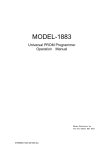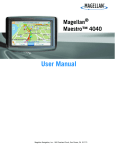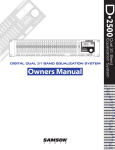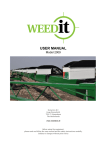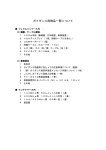Download Universal PROM Programmer Operation Manual
Transcript
M1882
Universal PROM Programmer
Operation Manual
Minato Electronics Inc
The first Edition May 2008
M1882 Programmer Confirmation of Accessories
When unpacking the package received from us, check if all the following items necessary for M-1882
had been included. If any item is missing or damaged,please contact our distributor or our sales office
in your district.
M1882Programmer
CD-ROM
M1882 Control software
M1882 Operation Manual
USB、LPT Driver
Power Code
ZIP Socket POD1
USBCable
ISP Connector POD2
ISP Cable
(For ISP Check)
User Registration Postcard
For Safe Operation
Precaution for Safety
This operation manual includes safety indications here and there so that you can operate M1882 safety
and correctly. For safe and correct operation of M1882 and also to prevent you, other operators or
workers from injury and property form damage, the following pictographs are used to explain these safety
indications.
Before reading this manual, fully understand these picotorgaphs and the meanings. Keep this manual at
hand refer to it as occasion arises.
Explanation of Pictrographs
WARNING
Indicates a potential hazardous situation in which the operator
would be killed or seriously injured unless this precaution is
observed.
CAUTION
Indicates a potential situation in which the operator would be
injured or property would be damaged unless this precaution is
observed.
M1882-100A-200708.doc
i
WARNING
When operating this unit, be sure to follow warnings and cautionary instructions
given by Minato Electronics Inc.
Compulsion
Do not disassemble or modify this unit. A fire may start or you may get and
electric shock.
Do Not Dissassemble
Unplug Power Cord
When finding a smoke,feeling an abnormal smell or hearing an abnormal
sound,
Pull out the power plug immediately from the AC plug receptacle.
If keep operating, a fire may start or you may get an electric shock owing to
short-circuit.
If dropped this unit or given a strong shock to the unit, pull out the power plug
immediately from the AC plug receptacle.
If keep operating, a fire may start or you may get an electric shock owing to
short-circuit. Consult with our repair window.
Unplug Power Cord
If any liquid or foreign matter enters this unit, pull out the power plug
immediately from the AC plug receptacle.
If keep operating, a fire may start or you may get an electric shock owing to
short-circuit.
Unplug Power Cord
ii
Consult with our repair window.
WARRNING
This unit shall be operated by an operator who has fully understood the
operation manual of M1882.
Miss operation may damage this unit and other devices.
Compulsion
Before touching this unit, be sure to touch nearby large metal and remove static
electricity from your body so that this unit is not damaged by static electricity.
Static electricity may damage this unit and other devices.
Compulsion
Clean the unit surface, the device socket and the air filter.
Operation without removing dusts from them will probably result in a fire or a
trouble. Try to clean them periodically.
Compulsion
Check the pass/fail judgement not only LED of programmer but also
Check sum on display of PC.
Compulsion
Attached AC cable is only used for Japan.
You need prepare for another suitable cable in your country.
Compulsion
M1882-100A-200708.doc
iii
Content
For Safe Opearation
Precaution for safety
Explanation of pictrograph
Content
Before Operation
For Users
Copyright of this manual
How to use manual
Chapter 1
Outline of programmer、Specification、Installation
M1882 programmer outline
Component(List of component)
Recommneded PC for connecting M1882
Feature of M1882
Update for programmer
Quick start
Installation of programmer hardware
Installation of programmer software
Execution of control software
How to program device(Programmimg)
10
10
10
10
11
Part name of M1882
12
Connection between M1882 and PC
13
13
13
In using USB
In parallel port
In system programming by M1882
14
Selftest and calibration of M1882
15
M1882 basic programmer specification
16
16
16
16
19
19
20
Hardware
Socket pin driver
ISP Connector
Programming time
Device operation
Normal Specification
IV
4
4
5
6
9
21
21
27
Install
Set up software
Set up hardware
Chapter 2
M1882 Control Software
Operation Manual
M1882 Control software
Explanation of Display
File Command
Load
Save
Load project file
Save project file
Recently used file
Recently used project
Project option
e.Load table(encryption table)
e.Save table(encryption table)
End
End as save
Buffer Command
Display/Edit
(Print Buffer、Find text、Replace text、buffer for PLD)
Fill block
Copy block
Move block
Swap data
Erase
Fill random data
Duplicate buffer
Check sum
Display of checksum in main display
Device command
Device select/Record
Device select
(All、Only selected type、Only selected manufacuter)
Device select/ ID
Device option
(Move option,Sylialize,Count,Related file,Special)
Blank check
Read
Verify
Program
Erase
M1882-100A200708.doc
31
32
35
35
37
38
38
39
39
40
40
40
40
40
41
41
42
43
43
43
44
45
45
45
45
47
47
47
47
47
49
50
50
68
68
69
69
69
V
Test
IC test
Jam/VME/SVF/…Player
Device information
Programmer command
Search programmer
Research programmer
Module options
Autmatic YES !(Auto exersise mode)
Self test
Self test Plus
Selftest ISP Connector
Calibration test
Option command
Normal option
(File option Hex file Option、Algo、Sound、
Log file、Error 、Programmer、Remote control、
Save option、etc)
Tool bar
(Main tool bar、Expand tool bar、Device options before operation)
Protect mode
Save option setting
Help・command
Manual
Search Manual
Support Device
Support Programmer
Device list(Current programmer、Total programmer、Cross・reference)
Create failure report
Version information
Warranty
VI
69
69
70
74
74
74
75
75
75
77
77
77
77
78
78
80
83
84
84
85
85
85
86
86
86
86
87
Before Operation
For Users,
We thank you for your purchase of our M1882.
The guarantee period of this unit is for one year after deliverly to you.
Even during the guarantee period, we exclude damages as a result of natural disaster,
Misoperation, modification or change of this unit by user and wear of the socket adapter
from the guarantee.
Also, please note that we are not obliged to refund for a damaged P-ROM of the
programmer due to malfunciton.
In case of anything unclear to you, please contact Mianto or Minato distributor.
Specifications are subject to change without prior for futher improvent.
M1882-100A200708.doc
1
How to use this manual
This manual explains how to install the control program and how to use your
programmer. It is assumed that the user has some experience with PCs and
installation of software. Once you have installed the control program we
recommend you consult the context sensitive HELP within the control program
rather than the printed User's Manual. Revisions are implemented in the context
sensitive help before the printed User’s Manual.
Display
Function name using control software is displayed by thick character.
File->Load、File->Save、Buffer ->Display・Edit、
Tool button
Load 、 Save 、 Edit 、 Select 、....
Function key used on key board
<F1>、<F5>、etc.
Is displayed.
Explanation of word
Device
ZIF socket
Buffer
Printer port
USB
port
:Item can be programmed user data.
:DIP socket on Programmer
(ZIF:Zero insertion Force is mormal name)
:Temporanily memory on PC
Reading master ROM and Loading file data
are temporanily registered.
When file is saved, Data of file in buffer is saved on file.
:Printer port on PC
Port is connected to M1882 programmer by parallel cable.
:USB port of PC
Port is connected to M1882 programmer by USB cable.
HEX data format
:One of datafile format can be checked by text viewer of
control software.
INTEL.hex
Motrol.mot are also used as normal data format.
2
MINATO ELECTRONICS INC
Chapter 1
Outline of programmer、Specification、
Installration
M1882-100A200708.doc
3
Outline of M1882
M1882 is a high speed programming universal programmer which has USB interface,
parallel Interface and 48pin pin driver.
It has also ISP(in system programmer) connector. You can also program device on
assembled board.
M1882 can be operated almost PC(DOS-V) has USB port or printer port.
M1882 has universal high funcition pin driver, voltage pin covered with large voltage area.
And high resolution D/A circuit.
It can support many new deivce will be released in the future.
Control software has a function which is pull down menu, hot key and help.
It is operated easily.
Please check component before you install control software and operate programmer.
In case there is missing item and defective item, please contact our sales office and local
distributor.
List of component
(1)
(2)
(3)
(4)
(5)
(6)
(7)
M1882 programmer
Electric cable
USB cable (1.5m)
Pod for self check of ZIF socket
Pod for self check of ISP connector
Flat cable for ISP check
CD ROM for control software
1set
1pc
1pc
1pc
1pc
1pc
1pc
Caution:Attached AC cable is used for domestic.
You need to prepare for AC suitable cable in your country.
4
MINATO ELECTRONICS INC
PC requirements
Minimam PC requirements
・OS
・CPU
・RAM
・Hard DisK
・Interface
・CD Drive
Windows98
Pentiam Ⅲ 500MHz
128MB
60MB
USB1.1
or Printer port[PP mode]
CD-ROM Reader
Reommmend PC requirements
・OS
・CPU
・RAM
・Hard Disk
・Interface
・CD Drive
M1882-100A200708.doc
WindowsXP
Pentium 4 1GHz
512MB
150MB
USB2.0
or Printer port[ECP、EPP mode]
CD-ROM Reader
5
Feature of M1882 programmer
M1882 is universal programmer which is based next generation of
USB/LPT-compatible, Windows PC.
This programmer is fast and reliable universal programmer to meet the strong
demand of the small manufacturing and developer’s community.
M1882 supports all kinds of types and silicon technologies of today and
tomorrow programmable devices without family-specific module. You have
freedom to choose the optimal device for your design. Using built-in in-circuit
serial programming (ISP) connector, the programmer is able to program ISP
capable chips in circuit.
M1882 isn't only programmer, but also tester of TTL/CMOS logic ICs and
memories. Furthermore, it allows generating user-definable test pattern
sequences.
M1882 provides very competitive price coupled with excellent hardware design
for reliable programming. Probably best "value for money" programmer in this
class.
M1882 provides very fast programming due to high-speed FPGA driven
hardware and execution of time-critical routines inside of the programmer. At
least fast than competitors in this category, for many chips much faster than
most competitors. As a result, when used in production this
one-socket-programmer waits for an operator, and not the other way round.
M1882 interfaces with the IBM PC Pentium compatible or higher, portable or
desktop personal computers through USB (2.0/1.1) port or any standard parallel
(printer) port. Programmer can utilize power of both USB high-speed port and
IEEE1284 (ECP/EPP) high-speed parallel port. Support of both USB/LPT port
connection gives you the choice to connect the M1882 programmer to any PC,
from latest notebook to older desktop without USB port.
M1882 provides a banana jack for ESD wrist straps connection to
easy-to-implement the ESD protection control and also other banana jack for
earth wire.
6
MINATO ELECTRONICS INC
M1882 has a FPGA based totally reconfigurable 48 powerful TTL pindrivers,
where provide H/L/pull_up/pull_down and read capability for each pin of socket.
Advanced pindrivers incorporate high-quality high-speed circuitry to deliver
signals without overshoot or ground bounce for all supported devices. Improved
pindrivers operate down to 1.8V so you'll be ready to program the full range of
today's advanced low-voltage devices.
M1882 performs device insertion test (wrong or backward position) and contact
check (poor contact pin-to-socket) before it programs each device. These
capabilities, supported by overcurrent protection and signature-byte check help
prevent chip damage due to operator error.
Built-in protection circuits eliminate damage of programmer and/or programmed
device due environment or operator failure. All the inputs of the M1882
programmer, including the ZIF socket, connection to PC and power supply input,
are protected against ESD up to 15kV.
M1882 programmer performs programming verification at the marginal level of
supply voltage, which, obviously, improves programming yield, and guarantees
long data retention.
Various socket converters are available to handle device in PLCC, SOIC, PSOP,
SSOP, TSOP, TSSOP, TQFP, QFN (MLF), SDIP, BGA and other packages.
M1882 programmer is driven by an easy-to-use control program with pull-down
menu, hot keys and on-line help. Selecting of device is performed by its class,
by manufacturer or simply by typing a fragment of vendor name and/or part
number.
Standard device-related commands (read, blank check, program, verify, erase)
are boosted by some test functions (insertion test, signature-byte check), and
some special functions (autoincrement, production mode - start immediately
after insertion of chip into socket).
All known data formats are supported. Automatic file format detection and
conversion during load of file.
The rich-featured autoincrement function enables to assign individual serial
numbers to each programmed device - or simply increments a serial number, or
the function enables to read serial numbers or any programmed device
identification signatures from a file.
The software also provides a many information about programmed device. As a
special, the drawings of all available packages, explanation of chip labeling (the
meaning of prefixes and suffixes at the chips) for each supported chip are
provided.
M1882-100A200708.doc
7
The software provide a full information for ISP implementation: Description of
ISP connector pins for currently selected chip, recommended target design
around in-circuit programmed chip and other necessary information.
The remote control feature allows being M1882 software flow controlled by
other application – either using .BAT file commands or using DLL file. DLL file,
examples (C/PAS/VBASIC/.NET) and manual are part of standard software
delivery.
Generated by design software which is provided by manufacturer of respective
programmable device. Chips are programmer in-ZIF or through ISP connector
(IEEE 1149.1 Joint Test Action Group (JTAG) interface).
VME files are interpreted by VME Player. VME file is a compressed binary
variation of SVF file and contains high-level IEEE 1149.1 bus operations. VME
files are generated by design software which is provided by manufacturer of
respective programmable device. Chips are programmer in-ZIF or through ISP
connector (IEEE 1149.1 Joint Test Action Group (JTAG) interface).
Multiple devices are possible to program and test via JTAG chain: JTAG chain
(ISP-Jam) or JTAG chain (ISP-VME).
Attaching of more M1882 programmers to the same PC (through USB port) is
achieved a powerful multiprogramming system, which support as many chips,
as are supported by M1882 programmer and without obvious decreasing of
programming speed. It is important to know, there is a concurrent
multiprogramming - each programmer works independently and each
programmer can program different chip, if necessary.
It is important to remember that in most cases new devices require only a
software update due to the M1882 is truly universal programmer. With our
prompt service you can have new devices can be added to the current list within
hours!
8
MINATO ELECTRONICS INC
Update for programmer
Why is it important to use the latest version of the control program?
•Semiconductor manufacturers continuously introduce new devices with
new package types, manufactured by new technologies in order to support
the need for flexibility, quality and speed in product design and
manufacturing. To keep pace and to keep you up-to-date, we usually
implement more than 500 new devices into the control program within a
year.
•Furthermore, a typical programmable device undergoes several changes
during its lifetime in an effort to maintain or to improve its technical
characteristics and process yields. These changes often impact with the
programming algorithms, which need to be upgraded (the programming
algorithm is a set of instructions that tells the programmer how to program
data into a particular target device). Using the newest algorithms in the
programming process is the key to obtaining high quality results. In many
cases, while the older algorithm will still program the device, they may not
provide the level of data retention that would be possible with an optimal
algorithm. Failure to not use the most current algorithm can decrease your
programming yields (more improper programmed target devices), and may
often increase programming times, or even affect the long term reliability
of the programmed device.
•At least, we are making mistakes too ... .
Our commitment is to implement support for these new or modified parts before
or as soon as possible after their release, so that you can be sure that you are
using latest and/or optimal programming algorithms that were created for this
new device.
M1882-100A200708.doc
9
Quick start
Installing the programmer software
Run the installation program from the CD (Setup.exe) and follow the
on-screen instructions.
Installing programmer hardware
•connect the USB (or LPT) port of programmer to a USB (or printer) port of
PC using supplied cable
•connect the connector of the power supply adapter to the programmer or
turn on programmer by switch.
Run the control program
Double click on
After start, control program automatically scans all existing ports and searches
for any connected M1882. Program is common for all the M1882, hence
program will try to find M1882.
Menu File is used for source files manipulation, settings and viewing directory,
changes drives, changes start and finish address of buffer for loading and
saving files and loading and saving projects.
Menu Buffer is used for buffer manipulation, block operation, filling a part of
buffer with string, erasing, checksum and of course editing and viewing with
other items (find and replace string, printing...).
Menu Device is used for a work with selected programmable device: select,
read, blank check, program, verify, erase and setting of programming process,
serialization and associated file control.
Menu Programmer is used for work with programmer.
Menu Options is used to view and change various default settings.
Menu Help is used for view supported devices and programmers and
information about program version.
10
MINATO ELECTRONICS INC
Programming a device
1. select device: click on
2. load data into buffer:
a) from file: click on
b) from device: insert device to ZIF and click on
3. insert target device to ZIF
4. check, if the device is blank: click on
5. program device: click on
6. additional verify of device: click on
M1882-100A200708.doc
11
M1882 elements
1)
2)
3)
4)
5)
6)
7)
48 pin ZIF socket
Work result LEDs
Power/sleep LED
YES! Button
ISP connector
Power switch
GND connector and connector for ESD wrist strap connection
1
3
2
4
5
6
7
8)
9)
10)
12
Power supply connector
LPT connector for PC ↔ M1882 communication cable
USB connector for PC ↔ M1882 communication cable
MINATO ELECTRONICS INC
Connecting M1882 to the PC
Using USB port
In this case, order of connecting USB cable and power supply to programmer is
irrelevant.
Using LPT port
Switch off PC and programmer. Insert the communication cable included with
your M1882 programmer package to a free printer port on your PC. If your
computer is equipped with only one printer port, substitute the programmer
cable for the printer cable. Connect the opposite cable end to the programmer.
Screw on both connectors to counter-connectors. This is very important. It may
be uncomfortable to switch between printer cable and programmer cable,
though it is not recommended to operate the M1882 programmer through a
mechanical printer switch. Use of an electronic printer switch is impossible. But
you can install a second multi-I/O in your computer, thus obtaining a
supplementary printer port, says LPT2. So your printer may remain on LPT1
while the programmer on LPT2.
Switch on the PC.
Connect the mains connector of the power supply to a mains plug, and then
connect the mini-DIN connector to the programmer's connector labeled
"15VDC". At this time all 'work result' LEDs (and 'POWER' LED) light up
successive and then switch off. Once the POWER LED lights with low
brightness then the M1882 programmer is ready to run.
Next run the control program for M1882.
Caution! If you don't want to switch off your PC when connecting the M1882,
proceed as follows:
•When connecting the programmer to the PC: FIRST insert the
communications cable and THEN the power-supply connector.
•When disconnecting the programmer from the PC: FIRST disconnect the
power-supply connector and THEN the communication cable.
From M1882's point of view the connecting and disconnecting sequence is
irrelevant. Protection circuits on all programmer inputs keep it safe. But think of
your PC please.
Problems related to the M1882 ó PC interconnection, and their removing
If you have any problems with M1882 ó
Common notes please.
M1882-100A200708.doc
PC interconnection, see section
13
In-system serial programming by M1882
For general definition, recommendation and direction about ISP see section
Common notes / ISP please.
Description of M1882 ISP connector
2
4
6
8
10 12 14 16 18 20
1
3
5
7
9
11 13 15 17 19
Front view at ISP connector of programmer.
Specification of ISP connector pins depends on the device, which you want to
program. You can find it in the control SW for programmer (M1882), menu
Device / Device Info (Ctrl+F1). Be aware, the ISP programming way of
respective device must be selected. It is indicated by (ISP) suffix after name of
selected device.
Note: Pin no. 1 is signed by triangle scratch on ISP cable connectors.
M1882 ISP cable
Warnings:
• When you use M1882 as ISP programmer, don’t insert device to ZIF
socket.
• When you program devices in ZIF socket, don’t insert ISP cable to
ISP connector.
• Use only attached ISP cable. When you use other ISP cable (other
material, length…), programming may occur unreliable.
• M1882 can supply programmed device (pin 1 of ISP connector) and
target system (pin 5 of ISP connector) with limitation (see Technical
specification / ISP connector).
• M1882 apply programming voltage to target device and checks his
value (target system can modify programming voltage). If the
programming voltage is different as expected, no action with target
device will be executed.
14
MINATO ELECTRONICS INC
Selftest and calibration check
If you feel that your programmer does not react according to your expectation,
please run the programmer selftest using Diagnostic POD, enclosed with the
standard delivery package. See instructions for selftest in the
Programmer/Selftest plus menu of M1882.
For optimal results with programmer we recommend you also undertake every 6
months an extended test to check the calibration using 48 Pins Calibration test
POD, Type I (optional accessories, ord.no. 70-0438). See instructions for
selftest in the Programmer/Calibration test menu of M1882.
M1882-100A200708.doc
15
Technical specification
HARDWARE
Base unit, DACs
•USB 2.0 high-speed compatible port, up to 480 Mbit/s transfer rate
•FPGA based IEEE 1284 slave printer port, up to 1MB/s transfer rate
•on-board intelligence: powerful microprocessor and FPGA based state
machine
•three D/A converters for VCCP, VPP1, and VPP2, controllable rise and fall
time
•VCCP range 0..8V/1A
•VPP1, VPP2 range 0..26V/1A
•selftest capability
•protection against surge and ESD on power supply input, parallel port
connection
•banana jack for ESD wrist straps connection
•banana jack for connection to ground
Socket, pindriver
•48-pin DIL ZIF (Zero Insertion Force) socket accepts both 300/600 mil
devices up to 48-pin
•pindrivers: 48 universal
•VCCP / VPP1 / VPP2 can be connected to each pin
•perfect ground for each pin
•FPGA based TTL driver provides H, L, CLK, pull-up, pull-down on all
pindriver pins
•analog pindriver output level selectable from 1.8 V up to 26V
•current limitation, overcurrent shutdown, power failure shutdown
•ESD protection on each pin of socket (IEC1000-4-2: 15kV air, 8kV contact)
•continuity test: each pin is tested before every programming operation
ISP connector
•20-pin male type with missinsertion lock
•6 TTL pindrivers, provides H, L, CLK, pull-up, pull-down; level H selectable
from 1.8V up to 5V to handle all (low-voltage including) devices.
•1x VCCP voltage (range 2V..7V/100mA)
•programmed chip voltage (VCCP) with both source/sink capability and
voltage sense
•and 1x VPP voltage (range 2V..25V/50mA)
•target system supply voltage (range 2V..6V/250mA)
•ESD protection on each pin of ISP connector (IEC1000-4-2: 15kV air, 8kV
contact)
•two output signals, which indicate state of work result = LED OK and LED
Error (active level: min 1.8V)
16
MINATO ELECTRONICS INC
•input signal, switch YES! equivalent (active level: max 0.8V)
DEVICE SUPPORT
Programmer, in ZIF socket
•EPROM: NMOS/CMOS, 2708*, 27xxx and 27Cxxx series, with 8/16 bit
data width, full support for LV series
•EEPROM: NMOS/CMOS, 28xxx, 28Cxxx, 27EExxx series, with 8/16 bit
data width
•Flash EPROM: 28Fxxx, 29Cxxx, 29Fxxx, 29BVxxx, 29LVxxx, 29Wxxx,
49Fxxx series, from 256Kbit to 1Gbit, with 8/16 bit data width, full support
for LV series
•Serial E(E)PROM: 24Cxxx, 24Fxxx, 25Cxxx, 45Dxxx, 59Cxxx, 25Fxxx,
25Pxxx, 85xxx, 93Cxxx, NVM3060, MDAxxx series, full support for LV
series
•Configuration (EE)PROM: XCFxxx, XC17xxxx, XC18Vxxx, EPCxxx,
AT17xxx, 37LVxx
•1-Wire E(E)PROM: DS1xxx, DS2xxx
•PROM: AMD, Harris, National, Philips/Signetics, Tesla, TI
•NV RAM: Dallas DSxxx, SGS/Inmos MKxxx, SIMTEK STKxxx, XICOR
2xxx, ZMD U63x series
•PLD: Altera: MAX 3000A, MAX 7000A, MAX 7000B, MAX 7000S,
MAX7000AE, MAX II
•PLD: Lattice: ispGAL22V10x, ispLSI1xxx, ispLSI1xxxEA, ispLSI2xxx,
ispLSI2xxxA, ispLSI2xxxE, ispLSI2xxxV, ispLSI2xxxVE, ispLSI2xxxVL,
LC4xxxB/C/V/ZC, M4-xx/xx, M4A3-xx/xx, M4A5-xx/xx, M4LV-xx/xx
•PLD: Xilinx: XC9500, XC9500XL, XC9500XV, CoolRunner XPLA3,
CoolRunner-II
•other PLD: SPLD/CPLD series: AMI, Atmel, AMD-Vantis, Gould, Cypress,
ICT, Lattice, NS, Philips, STM, VLSI, TI
•Microcontrollers 48 series: 87x41, 87x42, 87x48, 87x49, 87x50 series
•Microcontrollers 51 series: 87xx, 87Cxxx, 87LVxx, 89Cxxx, 89Sxxx,
89LVxxx, all manufacturers, Philips LPC series
•Microcontrollers Intel 196 series: 87C196 KB/KC/KD/KT/KR/...
•Microcontrollers Atmel AVR: AT90Sxxxx, ATtiny, ATmega series
•Microcontrollers Cypress: CY7Cxxxxx, CY8Cxxxxx
•Microcontrollers ELAN: EM78Pxxx
•Microcontrollers MDT 1xxx and 2xxx series
•Microcontrollers Microchip PICmicro: PIC10xxx, PIC12xxx, PIC16xxx,
PIC17Cxxx, PIC18xxx, PIC24xxx, dsPIC series
•Microcontrollers Motorola (Freescale): 68HC05, 68HC08, 68HC11, HCS08,
HCS12 series
•Microcontrollers Myson MTV2xx, 3xx, 4xx and 5xx series
•Microcontrollers National: COP8xxx series
•Microcontrollers NEC: uPD78Fxxx series
•Microcontrollers Novatek: NT68xxx series
•Microcontrollers Scenix (Ubicom): SXxxx series
M1882-100A200708.doc
17
•Microcontrollers SGS-Thomson: ST6xx, ST7xx, ST10xx, STR7xx series
•Microcontrollers TI: MSP430 and MSC121x series
•Microcontrollers ZILOG: Z86/Z89xxx and Z8xxx series
•Microcontrollers other: EM Microelectronic, Fujitsu, Goal Semiconductor,
Hitachi, Holtek, Princeton, Macronix, Winbond, Infineon(Siemens),
Samsung, Toshiba, ...
Programmer, through ISP connector
•Serial E(E)PROM: IIC series, MW series, SPI series, KEELOQ series,
serial data Flash, PLD configuration memories
•Microcontrollers Atmel: AT89Sxxx, AT90Sxxxx, ATtiny, ATmega series
•Microcontrollers Cypress: CY8C2xxxx
•Microcontrollers Elan: EM78Pxxx, EM6xxx series
•Microcontrollers EM Microelectronic: 4 and 8 bit series
•Microcontrollers Microchip PICmicro: PIC10xxx, PIC12xxx, PIC16xxx,
PIC17xxx, PIC18xxx, PIC24xxx, dsPIC series
•Microcontrollers Motorola/Freescale: HC11 series, HC908 series (both
5-wire, All-wire), HCS08, HCS12
•Microcontrollers NEC: uPD7xxx series
•Microcontrollers Philips: LPC2xxx series, LPC series, 89xxx series
•Microcontrollers Scenix (Ubicom): SXxxx series
•Microcontrollers TI: MSP430 (both JTAG and BSL series), MSC12xxx
series
•PLD: Lattice: ispGAL22xV10x, ispLSI1xxxEA, ispLSI2xxxE, ispLSI2xxxV,
ispLSI2xxxVE, ispLSI2xxxVL, M4-xx/xx, M4LV-xx/xx, M4A3-xx/xx,
M4A5-xx/xx, LC4xxxB/C/V/ZC
•Various PLD (also by JAM player/JTAG support):
Altera: MAX 3000A, MAX 7000A, MAX 7000B, MAX 7000S, MAX 9000, MAX
II
Xilinx: XC9500, XC9500XL, XC9500XV, CoolRunner XPLA3, CoolRunner-II
Notes:
• Devices marked * are obsolete, programming with additional module
• For all supported devices see actual Device list on
http://www.minato.co.jp/
I.C. Tester
•TTL type: 54,74 S/LS/ALS/H/HC/HCT series
•CMOS type: 4000, 4500 series
•static RAM: 6116.. 624000
•user definable test pattern generation
Package support
•support all devices in DIP with default socket
•package support includes DIP, SDIP, PLCC, JLCC, SOIC, SOP, PSOP,
SSOP, TSOP, TSOPII, TSSOP, QFP, PQFP, TQFP, VQFP, QFN (MLF),
SON, BGA, EBGA, FBGA, VFBGA, UBGA, FTBGA, LAP, CSP, SCSP etc.
•support devices in non-DIP packages up to 48 pins with universal adapters
•programmer is compatible with third-party adapters for non-DIP support
18
MINATO ELECTRONICS INC
Programming speed
Device
M50FW080 (parallel Flash)
MX28F640C3BT (parallel Flash)
K9F1G08U0M (parallel NAND Flash)
AT45D081 (serial Flash)
AT89C51RD2 (microcontroller)
PIC18LF452 (microcontroller)
Conditions:
Size [bits]
100000Hx8 (8 Mega)
400000Hx16 (64 Mega)
8400000Hx8 (1 Giga)
108000Hx8 (16 Mega)
10000Hx8
4000Hx16
Operation
programming and
programming and
programming and
programming and
programming and
programming and
verify
verify
verify
verify
verify
verify
Time
22 sec
57 sec
239 sec
36 sec
15 sec
4 sec
P4, 2,4GHz, 512 MB RAM, USB 2.0 HS, Windows XP
Device operations
standard:
• intelligent device selection by device type, manufacturer or typed fragment
of part name
• automatic ID-based selection of EPROM/Flash EPROM
• blank check, read, verify
• program
• erase
• configuration and security bit program
• illegal bit test
• checksum
• interprete the Jam Standard Test and Programming Language (STAPL),
JEDEC standard JESD-71
• interprete the VME files compressed binary variation of SVF files
security
insertion test, reverse insertion check
contact check
ID byte check
special
production mode (automatic start immediately after device insertion)
lot of serialization modes (more type of incremental modes, from-file mode,
custom generator mode)
statistic
count-down mode
Buffer operations
•view/edit, find/replace
•fill/copy, move, byte swap, word/dword split
•checksum (byte, word)
•print
File load/save
• no download time because programmer is PC controlled
• automatic file type identification
Supported file formats
•unformatted (raw) binary
•HEX: Intel, Intel EXT, Motorola S-record, MOS, Exormax, Tektronix,
M1882-100A200708.doc
19
ASCII-SPACE-HEX,, ASCII HEX
•Altera POF, JEDEC (ver. 3.0.A), eg. from ABEL, CUPL, PALASM, TANGO
PLD, OrCAD PLD, PLD Designer ISDATA, etc.
•JAM (JEDEC STAPL Format), JBC (Jam STAPL Byte Code), STAPL
(STAPL File) JEDEC standard JESD-71
•VME (ispVME file VME2.0/VME3.0)
GENERAL
•
•
•
•
•
•
20
operating voltage 110-250V AC
power consumption max. 20W active, about 2W sleep
dimensions 197x140x56 mm (7.7x5.5x2.2 inch)
weight 1.1kg (2.5 lb)
temperature 5°C ÷ 40°C (41°F ÷ 104°F)
humidity 20%..80%, non condensing
MINATO ELECTRONICS INC
Installation
The programmer package contains a CD with the control program, useful
utilities and additional information. The permission to freely copy the content of
the CD is granted in order to demonstrate how MINATO ELECTRONICS INC.'s
programmers work.
For programmers connected through USB (LPT) port, control program requires
correctly installed USB driver
We recommend install software before connecting programmer to PC to avoid
unwanted complication during installation.
Software setup
Insert delivered CD to your CD drive and install program starts automatically (if
not, run setup.exe). Install program will guide you through the installation
process and will do all the necessary steps before you can first run the control
program.
Set up 1
Click “Software installation PROGRAMMERS”button.
M1882-100A200708.doc
21
Set up 2
Click “Next” button.
22
MINATO ELECTRONICS INC
Set up 3
For change default folder click on “Browse” button, select the destination folder.
Then click on “Next” button
Set up 4
Select the destination folder.
Then click on “Next” button
M1882-100A200708.doc
23
Set up 5
Check if “Install Multiprogramming control support” is selected.
Change default setting, if you want. Then click on “Next” button
24
MINATO ELECTRONICS INC
Set up 6
Check your setting and then click on “Install” button
Set up 7
Installation process will start.
M1882-100A200708.doc
25
Set up 8
If this message is expressed、Installation is finished.
Please click on Finish button.
26
MINATO ELECTRONICS INC
Hardware setup
When the programmer is connected to USB port before control program was
installed, Windows will detect new hardware and ask user to select driver
installation method: automatically or manually. To detect programmer correctly,
control program installation CD must be inserted to computer's CD-ROM drive
and following steps have to be done:
Step 1.
Directly connect USB (LPT) cable to type B USB (LPT) port on programmer.
Step 2.
Directly connect USB (LPT) cable to type A USB2.0 (LPT) port on PC
(high-speed recommended).
Step 3.
Connect connectors of power supply cable to appropriate connectors on
programmer and wall plug.
Step 4.
Turn on programmer. At this time all 'work result' LEDs light up successive and
then LEDs switch off.
For LPT connected programmer you may start work with your programmer now.
For USB connected programmer continue with next step.
Step 5.
Windows will start with “Found new hardware wizard”.
For Windows XP, Service Pack 2 users only:
Select “No, not this time” and then click on “Next” button.
M1882-100A200708.doc
27
For all:
Select “Install the software automatically” and then click on “Next” button.
Step 6.
Click on “Continue Anyway” button.
28
MINATO ELECTRONICS INC
Step 7.
Click “Finish” button to finish setup.
Step 8.
“Found new hardware wizard” will launch for each programmer one time.
Hardware setup will be continued with Step 5.
Note: If a different USB port on the PC is used for the next connection of
programmer, “Found new hardware wizard” will launch again and install
new USB drivers.
M1882-100A200708.doc
29
Chapter 2
M1882 Control Software Opetartion Manual
30
MINATO ELECTRONICS INC
M1882 Control Software
Execute M1882 control software
Click icon
on display.
After start, control program automatically scan ports and search for the
connected M1882 programmer.
Notes: When it is started, program is checked for its integrity. Then the program
display a standard user menu and waits for your instructions.
If the control program cannot communicate with the programmer, an error
message appears on the screen, including error code and description of
possible reasons (disconnected programmer, bad connection, power supply
failure, incompatible printer port). Eliminate the error source and press any key.
If error condition still exists, the program resumes its operation in the demo
mode and access to the programmer is not possible. If you cannot find the
cause of the error, follow the instructions in Troubleshooting section. In addition,
the control program checks communication with programmer prior to any
operation with the programmed device.
M1882-100A200708.doc
31
Explanation of main display
Toolbars
Under main menu are placed toolbars with button shortcuts of frequently used
menu commands. Toolbars are optional and can be turned off by menu
command Options / View.
Log window
Contains the flow-control progress information about almost every operation
made in control sofware.
Operation can be:
• starting
• programmer search
• file/project load/save
• selection of device
• device operations (device read, blank check,
programming, ...)
• remote control application connection and disconnection
• and other
Content of Log window can be saved to file concurrently while information is
written to Log window. This option can be set by menu Options / General
options (and tab Log file in dialog General options).
32
MINATO ELECTRONICS INC
Panel Addresses
Panel Addresses contains information about actual address ranges of currently
selected device, loaded file and buffer start-end address settings. Some devices
allows modifying default device and buffer address ranges by menu command
Device / Device options / Operation options.
Panel Addresses also contains some advanced information about current status
of Split, Serialization and buffer checksum. For more information about each of
the options, please look at:
• Split - menu Device / Device options / Operation options
• Serialization - menu Device / Device options / Serialization
• Checksum - menu Buffer / Checksum at section Checksum
displayed in main window
Panel Programmer
Contains information about currently selected programmer.
The information includes
• programer type
• port via programmer is connected to computer
• programmer status, can be one of following
• Ready - programmer is connected, successfully found and
ready to work
• Not found - programmer is not found
• Demo - when user selects option (button) Demo in dialog Find
programmer
• YES! mode - some types of programmers allow to use special
modes of starting next device operation in one of following
ways • manually by control program dialog Repeat
• manually by button YES! placed directly on programmer
• automatically - programmer automatically detects device
removing and insertion of new device
Panel Device
Contains information about currently selected device.
The information includes
• device name (type) and manufacturer
• device adapter needed to use with currently selected
programmer
• reference to detailed Device info dialog, available also by
menu Device / Device info
• reference to Advanced device options - this is available for
some types of devices only
M1882-100A200708.doc
33
Panel Statistics
Contains statistics information about currently selected device.
The information includes
• number of successful, failure and total device operations
• count-down status indicating number of remaining devices
Statistics and count-down options are available by menu command Device /
Device options / Statistics or by mouse right click on panel Statistics and select
item Statistics from popup menu
34
MINATO ELECTRONICS INC
List of hot keys
<F1>
Help
Calls Help
<F2>
Save
Save file
<F3>
Load
Load a file into the buffer
<F4>
Edit
Viewing/editing of buffer
<F5>
Select/default Target-device selection from 10 last selected devices list
<Alt+F5>
Select/manual Target-device selection by typing device/vendor name
<F6>
Blank
Blank check
<F7>
Read
Reads device's content into the buffer
<F8>
Verify
Compares contents of the target device with the buffer
<F9>
Program
Programs target device
<Alt+Q>
Exit without save Terminates the M1882
<Alt+X>
Exit and save
Terminates the M1882 and saving settings too
<Ctrl+F1>
Displays additional information about current device
<Ctrl+F2>
Erase
Fill's the buffer with a given value
<Ctrl+Shift+F2>
Fill's the buffer with random values.
File
Menu File is used for source files manipulation, settings and viewing directory,
changes drives, changes start and finish address of buffer for loading and
saving files by binary, MOTOROLA, MOS Technology, Intel (extended) HEX,
Tektronix, ASCII space, JEDEC, and POF format. The menu commands for
loading and saving projects are located in this submenu too.
File / Load
Analyse file format and loads the data from specified file to the buffer. You can
choose the format desired (binary, MOTOROLA, MOS Technology, Tektronix,
Intel (extended) HEX, ASCII space, JEDEC and POF). The control program
stores a last valid mask for file listing. You can save the mask into the config.
file by command Options / Save options.
Checking the check box Automatic file format recognition tells program to detect
file format automatically. When program can't detect file format from one of
supported formats, the binary file format is assumed.
When the check box Automatic file format recognition is unchecked program
allows user to manually select wished file format from list of available file
formats on panel Selected file format. Default set is from Options / General
options in panel Load file format at tab File options.
M1882-100A200708.doc
35
Attention: Program doesn't know recognize files in ASCII Hex format
automatically, it recognizes them as binary. So download files in ASCII Hex
format with disabled option for automatic file format recognition.
Checking the check box Buffer offset for loading tells the program to set buffer
offset for all data addresses, which will be written to buffer. This feature is useful
for binary and all HEX formats. Using this one-shot setting disables current
setting of native offset in menu Options / General options in panel Negative
offset for loading at tab Hex file options.
Checking the check box Erase buffer before loading tells the program to erase
all buffer data using entered Erase value. Buffer erase is performed immediately
before reading file content to buffer and it is functional for binary and all HEX file
formats. Using this one-shot setting disables current setting of Erase buffer
before loading option in menu Options / General options at tab Hex file options.
If the checkbox Swap bytes is displayed, the user can activate function of
swapping bytes within 16bit words (or 2-byte words) during reading of file. This
feature is useful especially when loading files with Motorola representation of
byte order in file (big endian). Standard load file is using little endian byte order.
Note: Big-endian and little-endian are terms that describe the order in which
a sequence of bytes are stored in computer memory. Big-endian is an order
in which the "big end" (most significant value in the sequence) is stored first
(at the lowest storage address). Little-endian is an order in which the "little
end" (least significant value in the sequence) is stored first. For example, in
a big-endian computer, the two bytes required for the hexadecimal number
4F52 would be stored as 4F52H in storage address 1000H as: 4FH is
stored at storage address 1000H, and 52H will be at address 1001H. In a
little-endian system, it would be stored as 524FH (52H at address 1000H,
and 4FH at address 1001H).
Number 4F52H is stored in memory:
Address
1000H
1001H
Big endian system
4FH
52H
52H
4FH
Little endian system
The reserved key <F3> will bring out this menu from any menu and any time.
36
MINATO ELECTRONICS INC
List of file format codes and error codes
There can occur some errors during file download in some of supported formats.
The error is written to LOG window in face "Warning: error #xxy in line rrr", xx is
file format code, y is error code and rrr is line number in decimal.
File format codes:
#00y - binary
#10y - ASCII Space
#20y - Tektronix
#30y - Extended tektronix
#40y - Motorola
#50y - MOS Technology
#60y - Intel HEX
Load file error codes:
#xx1 - bad first character - header
#xx2 - bad character in current line
#xx3 - bad CRC
#xx4 - bad read address
#xx5 - bad length of current line
#xx6 - too big negative offset
#xx7 - address is out of buffer range
#xx8 - bad type of selected file format
#xx9 - the file wasn't loaded all
File / Save
Saves data in the buffer, which has been created, modified, or read from a
device onto a specified disk. The file format of saved file can be chosen from
supported formats list box. There can be also entered the Buffer start and Buffer
end addresses which exactly specify part of buffer to save to file. Supported file
formats now are binary, MOTOROLA, MOS Technology, Tektronix, Intel
(extended) HEX, ASCII space, JEDEC and POF.
If the checkbox Swap bytes is displayed, the user can activate function of
swapping bytes within 16bit words (or 2-byte words) during writing to file. This
feature is useful especially when saving files with Motorola representation of
byte order in file (big endian). Standard save file operation is using little endian
byte order.
The reserved key <F2> will bring out this menu from any menu and any time.
M1882-100A200708.doc
37
File / Load project
This option is used for loading project file, which contains device configuration
buffer data saved and user interface configuration.
The standard dialog Load project contains additional window - Project
description - placed at the bottom of dialog. This window is for displaying
information about currently selected project file in dialog Load project.
Project information consists of:
• manufacturer and name of the first device selected in the project
• date and time of project creation
• user written description of project (it can be arbitrary text, usually author
of project and some notes)
Note: for projects with serialization turned on
Serialization is read from project file by following procedure:
1. Serialization settings from project are accepted
2. Additional serialization file search is performed. If the file is found it will
be read and serialization settings from the additional file will be
accepted. Additional serialization file is always associated to the
specific project file. When additional serialization file settings are
accepted, project serialization settings are ignored.
Name of additional serialization file is derived from project file name by adding
extension ".sn" to project file's name.
Additional serialization file is always placed to the directory "serialization¥" into
the control program's directory.
Example:
Project file name:
my_work.prj
Control program's directory: c:¥Program Files¥Programmer¥
The additional serialization file will be:
c:¥Program Files¥Programmer¥serialization¥my_work.prj.sn
Additional serialization file is created and refreshed after successful device
program operation. The only requirement for creating additional serialization file
is load project with serialization turned on.
Command File / Save project deletes additional serialization file, if the file exists,
associated with currently saved project.
File / Save project
This option is used for saving project file, which contains settings of device
configuration and buffer data saved. Data saved to project file can be restored
anytime by menu command File / Load project.
38
MINATO ELECTRONICS INC
The dialog Save project contains three additional windows in Project description
panel placed at the bottom of dialog Save project. The windows are for
displaying information about currently selected project file in dialog Save project
and information about current project, which has to be saved. Dialog Save
project contains also additional button with picture of key displayed. Clicking on
this button password dialog appears which can be used to save project with
password. Projects with password are special projects also called Protected
mode projects. For more detailed information about project passwords see
Options / Protected mode.
Project information consists of:
• manufacturer and name of the first device selected in the project
• date and time of project creation
• user written description of project (it can be arbitrary text, usually author
of project and some notes)
The first (upper) window contains information about currently selected project
file in dialog Save project.
The second (middle) windows displays information about actual program
configuration including currently selected device, active programmer, date, time.
These actual program settings are used for creation of project description
header.
The third (bottom) window is user editable and contains project description
(arbitrary text), which usually consists of project author and some notes.
File / Reload file
Choose this option to reload a recently used file.
When you use a file, it is added to the Reload file list. Files are listed in order
depending on time of use of them. Lastly used files are listed before files used
far off.
To Reload a file:
1.
2.
From the File menu, choose Reload file.
List of lastly used files is displayed. Click the file you want to reload.
Note: When reloading a file the file format is used, by which the file was lastly
loaded/saved.
M1882-100A200708.doc
39
File / Reload project
Choose this option to reload a recently used project.
When you use a project, it is added to the Reload project list. Projects are listed
in order depending on time of use of them. Lastly used projects are listed before
projects used far off.
To Reload a project:
1.
2.
From the File menu, choose Reload project.
List of lastly used projects is displayed. Click the project you want to
reload.
File / Project options
This option is used for display/edit project options of actually loaded project.
Project options means basic description of project including following project
data:
• device name and manufacturer
• project creation date
• user defined project description (arbitrary text), e.g. project author and
other text data for more detailed project description
User can directly edit user defined project description only. Device name,
manufacturer, project date and program version are generated automatically by
program.
File / Load encryption table
This command loads the data from binary file from disk and it saves them into
the part of memory, reserved for an encryption (security) table.
File / Save encryption table
This command writes the content of the memory's part, reserved for an
encryption table, into the file on the disk as a binary data.
File / Exit without save
The command deallocates heap, cancels buffer on disk (if exists) and returns
back to the operation system.
File / Exit and save
The command deallocates heap, cancels buffer on the disk (if exists), saves
current setting of recently selected devices to disk and returns back to the
operation system.
40
MINATO ELECTRONICS INC
Buffer
Menu Buffer is used for buffer manipulation, block operation, filling a part of
buffer with string, erasing, checksum and of course editing and viewing with
other items (find and replace string, printing...).
Buffer / View/Edit
This command is used for view (view mode) or edit (edit mode) data in buffer
(for viewing in DUMP mode only). Use arrow keys for select the object for edit.
Edited data are signified by colour.
You can use <F4> hot key also.
View/Edit Buffer
F1
display help of actual window
F2
fill block causes filling selected block of buffer by requested hex
(or ASCII) string. Sets start and end block for filling and
requested hex or ASCII string.
Ctrl+F2
erase buffer with specified blank value
Ctrl+Shift+F2 fill buffer with random data
F3
copy block is used to copy specified block of data in current
buffer on new address. Target address needn't be out from
source block addresses.
F4
move block is used to move specified block of data in current
buffer on new address. Target address needn't be out from
source block addresses. Source address block (or part) will be
filled by topical blank character.
F5
swap bytes command swaps a high- and low- order of byte
pairs in current buffer block. This block must started on even
address and must have an even number of bytes. If these
conditions do not fulfil, the program modifies addresses itself
(start address is moved on lower even address and/or end
address is moved on higher odd address).
F6
print buffer
F7
find string (max. length 16 ASCII characters)
F8
find and replace string (max. 16 ASCII chars.)
F9
change current address
F10
change mode view / edit
F11
switch the mode of buffer data view between 8 bit and 16 bit
view. It can be also do by mouse clicking on the button to the
right of View/Edit mode buffer indicator. This button indicates
actual data view mode (8 bit or 16 bit), too.
F12
checksum dialog allows to count checksum of selected block of
buffer change mode view / edit
Arrow keys move cursor up, down, right and left
Home/End
jump on start / end current line
PgUp/PgDn jump on previous / next page
Ctrl+PgUp/PgDn jump on start / end current page
M1882-100A200708.doc
41
Ctrl+Home/End
Shift+Home/End
Backspace
jump on start / end current device
jump on start / end current buffer
move cursor one position left (back)
Note: characters 20H - FFH (mode ASCII) and numbers 0..9, A..F (mode HEX)
immediately changes content of edit area.
Warning: Editing of ASCII characters for word devices is disabled.
Print buffer
This command allows write selected part of buffer to printer or to file. Program
uses at it an external text editor in which selected block of buffer is displayed
and can be printed or saved to file, too. By default is set simple text editor
Notepad.exe, which is standard part of all versions of Windows.
In Print buffer dialog are following options:
Block start
Defines start address of selected block in buffer.
Block end
Defines end address of selected block in buffer.
External editor
This item defines path and name of external program, which has to be used as
text viewer for selected block of buffer. By default is set simple text editor
Notepad.exe, which is standard part of all versions of Windows. User can define
any text editor for example Wordpad.exe, which is able to work with large text
files. In user defined text editor user can print or save to file selected block of
buffer.
The external editor path and name is saved automatically to disk.
Find dialog box
Enter the search string to Find to text input box and choose <Find> to begin the
search or choose <Cancel> to forget it.
Direction box specifies which way you want to search, starting from the current
cursor position (In edit mode). Forward (from the current position or start of
buffer to the end of the buffer) is the default. Backward searches toward the
beginning. In view mode searches all buffer.
Origin specifies where the search should start.
Find & Replace dialog box
Enter the search string in the Text to find string input box and enter the
replacement string in the Replace with input box.
In Options box you can select prompt on replace: if program finds instance you
will be asked before program change it.
Origin specifies where the search should start.
42
MINATO ELECTRONICS INC
Direction box specifies which way you want to search, starting from the current
cursor position (In edit mode). Forward (from the current position or start of
buffer to the end of the buffer) is the default. Backward searches toward the
beginning. In view mode searches all buffer.
Press <Esc> or click Cancel button to close dialog window.
By pressing Replace button the dialog box is closed and a Question window is
displayed. This window contains following choices:
Yes
No
Replace All
Abort search
replaces found item and finds next
finds next item without replacing current one
replaces all found items
aborts this command
View/Edit buffer for PLD
Ctrl+F2
erase buffer with specified blank value
Ctrl+Shift+F2
fill buffer with random data
F9
go to address...
F10
change mode view / edit
F11
switch the mode of buffer data view between 1 bit and 8 bit
view. It can be also do by mouse clicking on the button to the right of View/Edit
mode buffer indicator. This button indicates actual data view mode (1 bit or 8
bit), too.
Arrow keys
move cursor up, down, right and left
Home/End
jump on start / end current line
PgUp/PgDn
jump on previous / next page
Ctrl+PgUp/PgDn jump on start / end current page
Ctrl+Home/End jump on start / end edit area
Backspace
move cursor one position left (back)
Note: Characters 0 and 1 immediately changes content of edit area.
Buffer / Fill block
Selecting this command causes filling selected block of buffer by requested hex
(or ASCII) string. Sets start and end block for filling and requested hex or ASCII
string.
Buffer / Copy block
This command is used to copy specified block of data in current buffer on new
address. Target address needn't be out from source block addresses.
Buffer / Move block
This command is used to move specified block of data in current buffer on new
address. Target address needn't be out from source block addresses. Source
address block (or part) will be filled by topical blank character.
M1882-100A200708.doc
43
Buffer / Swap block
This command swaps a high- and low- order of byte pairs, foursomes or nibbles
inside bytes depending on swap mode selected by user. Swap operation is
performed on buffer block specified by Start and End addresses. This block
must start on even address and must have an even number of bytes. If the
conditions do not fulfill, the program modifies addresses itself (start address is
moved on lower even address and/or end address is moved on higher odd
address).
Following swap modes are available, user can select from:
1. Swap 2-bytes inside 16-bit words
swap of byte pairs inside 16-bit words.
2. Swap 4-bytes inside 32-bit words
swap of byte foursomes inside 32-bit
words.
3. Swap nibbles inside bytes swap of high- and low- nibbles inside each byte.
Examples of swap operation in buffer:
Swap bytes operation from Start address 0 to End address N modifies data in
buffer by following tables:
44
MINATO ELECTRONICS INC
Address Original Swap
Data
2-bytes
inside 16-bit
words
0000h
b0
b1
0001h
b1
b0
0002h
b2
b3
0003h
b3
b2
0004h
b4
b5
0005h
b5
b4
0006h
b6
b7
0007h
b7
b6
Swap
4-bytes
inside 32-bit
words
b3
b2
b1
b0
b7
b6
b5
b4
Swap
nibbles
inside
bytes
b0m
b1m
b2m
b3m
b4m
b5m
b6m
b7m
b0, b1, b2, ... means original buffer byte values from addresses 0, 1, 2, ...
b0m, b1m, b2m, ... means nibble-swapped original bytes b0, b1, b2, ... by
following rules:
Original Byte bits
bit 7
Nibble-swapped Byte Bits bit 3
bit 6
bit 2
bit 5
bit 1
bit 4
bit 0
bit 3
bit 7
bit 2
bit 6
bit 1
bit 5
bit 0
bit 4
Buffer / Erase
If this command is selected, the content of the buffer will be filled with topical
blank character.
The reserved key <Ctrl+F2> will bring out this menu from any menu and any
time.
Buffer / Fill random data
If this command is selected, the content of the buffer will be filled with random
data.
The reserved key <Shift+Ctrl+F2> will bring out this menu from any menu and
any time.
Buffer / Duplicate buffer
This command performs duplicate buffer content in range of source EPROM to
range of destination EPROM. This procedure is suitable if there is used for
example 27C512 EPROM to 27C256 EPROM position.
Note: The procedure always uses buffer start address 00000h.
Buffer / Checksum
The checksum dialog is used for calculate checksums of selected block in
buffer. The checksums are calculated by next way :
M1882-100A200708.doc
45
Byte
sum by bytes to "word". CY flag is ignored
Word
sum by words to "word". CY flag is ignored
Byte (CY) sum by bytes to "word". CY flag is added to result.
Word (CY)
sum by words to "word". CY flag is added to result.
CRC-CCITT
sum by bytes to "word" using RESULT=PREVIOUS + (x^16
+ x^12 + x^5 +1)
CRC-XModem sum by bytes to "word" using RESULT=PREVIOUS + (x^16
+ x^15 + x^2 +1)
Column marked as Neg. is a negation of checksum so, that Sum + Neg. =
FFFFH.
Column marked as Suppl. is complement of checksum so, that Sum + Suppl. =
0 (+ carry).
Dialog checksum contains following items:
From address: This is a start address of block selected for calculating
checksums in buffer. Address is defined as Byte address.
To address: This is an end address of block selected for calculating checksums
in buffer. Address is defined as Byte address.
Insert checksum: This is special item used for select which kind of checksum
will be written into the buffer when, the Calculate & insert was executed.
Insert at address: This is special item that specifies an address from the buffer
where a result of chosen checksum will be written, when the Calculate & insert
was executed. Address can not be specified inside the range <From address>
to <To address>, from which will be checksum calculate. Address is defined as
Byte address.
Size: This item is used for setting a size of chosen checksum result, which will
be written into the buffer. A size of checksum result may be 8 (byte) or 16
(word) bits long. If word size was selected, whole checksum value will be written
into the buffer. In other case only low byte of checksum value will be written into
the buffer.
Note: If word size was selected, a low byte of checksum value will be written on
address specified in box Insert address and a high byte will be written on
address incremented by one.
Calculate: Click on the button Calculate starts calculating checksums for
selected block in buffer. No writes into the buffer are executed.
Calculate & insert: Click on the button Calculate & insert starts calculating
checksums for selected block in the buffer and writes the chosen checksum into
the buffer on address specified by Insert address.
46
MINATO ELECTRONICS INC
Checksum displayed in main window
Checksum value displayed in main program window in table "Addresses" shows
sum of current data in main buffer.
The checksum is calculated by summing the contents of buffer data from
address "Buffer Start" to address "Buffer End". "Buffer Start" and "Buffer End"
addresses are displayed in table "Adresses" in the main program window.
The checksum value is displayed in 32-bit hexadecimal number format.
Any carry bits exceeding 32-bits are neglected.
Buffer data are summed byte-by-byte irrespective of current buffer view mode
(x8/x16/x1) organization.
Device
Menu Device includes functions for a work with selected programmable devices
- device select, read data from device, device blank check, device program,
device verify and device erase.
Device / Select from default devices
This window allows selecting the desired type of the device from list of default
devices.
This one is a cyclic buffer in which are stored recently selected devices
including their device options.
This list is saved to disk by command File / Exit and save.
If you wish display additional information about the current device,
use an <Ctrl+F1> key.
This command provides a size of device, organization, programming algorithm
and a list of programmers (including auxiliary modules) that supported this
device.
You can find here package information and other general information about
current device too.
Use a <Del> key for delete of current device from list of default devices.
There isn’t possible to empty this list, if you repeat this access.
The last device stays in buffer and the <Del> key isn't accepted.
Device / Select device ...
This window allows selecting the desired type of the device from all devices
supported by current programmer.
It is possible to choose device by name, by type or by manufacturer.
Selected device is automatically saved to buffer of default devices.
This buffer is accessible with Device / Select from default devices command.
M1882-100A200708.doc
47
In the Search mask field you can enter mask for filtering of whole device list by
device name, manufacturer and/or programming adapter names.
The space as delimiter of filter items (fragments) has "OR" function.
If you want to enter exact filter string including spaces, use quotation mark
character ".
Example:
We need to see the devices that need no adapter, and we know that such
devices have following note string in Adapter column of device list: Note: in ZIF
socket of programmer.
The suitable filter to show only wished devices is "in ZIF" (including quotation
marks). The filter strings are not case sensitive, i.e. for example "ZIF" is the
same as "zif".
If you wish display additional information about the current device,
use button Device info or an <Ctrl+F1> key.
This command provides a size of device, organization, programming algorithm
and a list of programmers (including auxiliary modules) that supported this
device.
You can find here package information and other general information about
current device too.
The currently displayed device list can be saved to text file by pressing button
Save currently displayed list to file.Select device ... / All
This window allows selecting the desired type of the device from all devices
supported by current programmer.
Supported devices are displayed in a list box.
Device can be select by double click on a line from list with desired
manufacturer name and device number or by entering manufacturer name
and/or device number in a search box (use a key <Space> as a separation
character) and press <Enter> or click OK button.
Press a key <Esc> or click Cancel button at any time to cancel device selection
without affecting the currently selected device.
Selected device is automatically saved to buffer of default devices.
This buffer is accessible with Device / Select from default devices command.
If you wish display additional information about the current device, use button
Device info or an <Ctrl+F1> key.
This command provides a size of device, organization, programming algorithm
and a list of programmers (including auxiliary modules), which supported this
device. You can find here package information and other general information
about current device too.
48
MINATO ELECTRONICS INC
Select device ... / Only selected type
This window allows selecting the desired type of the device.
At the first - you must select a device type (e.g. EPROM) and device subtype
(e.g. 64Kx8 (27512)), using mouse or cursor keys.
It will cause a list of manufacturers and devices will be displayed.
Device can be select by double click on a line from list with desired
manufacturer name and device number or by entering device number in a
search box (use a key <Space> as a separation character) and press <Enter>
or click OK button.
Press a key <Esc> or click Cancel button at any time to cancel device selection
without affecting the currently selected device.
Selected device is automatically saved to buffer of default devices.
This buffer is accessible with Device / Select from default devices command.
If you wish display additional information about the current device,
use button Device info or an <Ctrl+F1> key.
This command provides a size of device, organization,
programming algorithm and a list of programmers (including auxiliary modules)
that supported this device.
You can find here package information and other general information about
current device too.
Device / Select EPROM /Flash by ID
Use this command for autoselect an EPROM or Flash as active device by
reading the device ID.
The programmer can automatically identify certain devices by the reading the
manufacturer and the device-ID that are burnt into the chip.
This only applies to EPROM or Flash that supports this feature.
If the device does not support a chip ID and manufacturer's ID,
a message will be displayed indicating this as an unknown or not supported
device.
If more devices with identical chip ID and manufacturer's ID were detected,
the list of these devices will be displayed.
A corresponding device can be chosen from this list by selecting its number (or
manufacturer name) from list and press <Enter> (or click OK button).
Press a key <Esc> or click Cancel button at any time to cancel device selection
without affecting the currently selected device.
Warning: The control program only support this time EPROM’s and Flash with
28 and 32 pins. Any of programmers determines pins number automatically.
M1882-100A200708.doc
49
For other programmers you must enter this number manually.
The programmer applies a high voltage to the appropriate pins on the socket.
This is necessary to enable the system to read the device ID.
Do not insert into the socket a device that is not an EPROM or Flash.
It may be damaged when the programmer applies the high voltage.
We don't recommend apply this command to 2764 and 27128 EPROM types,
because most of them ID not supports.
Device / Device options
All settings of this menu are used for programming process, serialization and
associated file control.
Device / Device options / Operation options
All settings of this command are used for programming process control.
This is a flexible environment, which content items associated with current
device and programmer type. Items, which are valid for the current device but
aren't supported by current programmer, are disabled.
These settings are saving to disk along with associated device by File / Exit and
save command.
The commonly used term are also explained in the user's manual to
programmer.
The special terms used here are exactly the terms used by manufacturer of
respective chip.
Please read the documentation to the chip you want to program for explanation
of all used terms.
List of commonly used items:
group Addresses:
device start address
device end address
buffer start address
Split
(default 0)
(default device size-1)
(default 0)
(default none)
This option allows to set special mode of buffer when programming or reading
device.
Using split options is particularly useful when using 8-bit data memory devices
in 16-bit or 32-bit applications.
Following table describes buffer to device and device to buffer data transfer
Split type
50
Device
Buffer Address assignment
MINATO ELECTRONICS INC
None
Even
Odd
1./4
2./4
3./4
4./4
Device[ADDR]
Device[ADDR]
Device[ADDR]
Device[ADDR]
Device[ADDR]
Device[ADDR]
Device[ADDR]
Buffer[ADDR]
Buffer[2*ADDR]
Buffer[1+(2*ADDR)]
Buffer[4*ADDR]
Buffer[1+(4*ADDR)]
Buffer[2+(4*ADDR)]
Buffer[3+(4*ADDR)]
Real addressing will be following: (all addresses are hexadecimal)
Split type
None
Even
Odd
1./4
2./4
3./4
4./4
Device addresses
00 01 02 03 04 05
00 01 02 03 04 05
00 01 02 03 04 05
00 01 02 03 04 05
00 01 02 03 04 05
00 01 02 03 04 05
00 01 02 03 04 05
Buffer addresses
00 01 02 03 04 05
00 02 04 06 08 0A
01 03 05 07 09 0B
00 04 08 0C 10 14
01 05 09 0D 11 15
02 06 0A 0E 12 16
03 07 0B 0F 13 17
Terms explanation:
Access to device address ADDR is written as Device[ADDR].
Access to buffer address ADDR is written as Buffer[ADDR].
ADDR value can be from zero to device size (in bytes).
All addresses are byte oriented addresses.
group Insertion test:
insertion test
(default ENABLE)
If enabled, the programmer checks all pins of the programmed chip,
if have proper connection to the ZIF socket (continuity test).
The programmer is able to identify the wrong contact, misinserted chip and also
(partially) backinserted chip.
check ID bytes (default ENABLE)
If enabled, the programmer checks the electronic ID of the programmed chip.
Note 1: Some old chips don't carry electronic ID.
Note 2: In some special cases, several microcontrollers don't provide ID,
if copy protection feature in the chip is set, even if device ID check setting in
control program is set to "Enable".
group Command execution:
blank check before programming (default DISABLE)
erase before programming
(default DISABLE)
verify after reading
(default ENABLE)
M1882-100A200708.doc
51
verify
(ONCE, TWICE)
verify options (nominal VCC +/-5%nominal VCC +/-10%VCCmin - VCCmax)
group ISP Target Supply Parameters
Enable target system power supply - enables supplying of target system from
programmer.
Supply voltage for target system is switched on before action with programmed
device and is switched off after action finished.
If Keep ISP signals at defined level after operation is enabled,
then programmer will switch off supply voltage after pull-up/pull-down resistors
are deactivated.
Voltage - supply voltage for target system.
Note: The voltage value given to target system depends also on current flowing
to target system.
To reach exact voltage supply for target system, the proper Voltage and Max.
current values has to be defined.
The Max. current value specified has to be as exact as possible equal to real
current consumption of target system.
Max. current - maximum current consumption of powered target system.
Voltage rise time - determines skew rate of rising edge of target supply voltage
(switch on supply voltage).
Target supply settle time - determines time, after which must be supply voltage
in target system stabilized at set value and target system is ready to any action
with programmed device.
Voltage fall time - determines skew rate of falling edge of target supply voltage
(switch off supply voltage).
Power down time - determines time after switch off target system power supply
within target system keeps residual supply voltage (e.g. from charged capacitor).
After this time elapsed target system has to be without supply voltage and can
be safely disconnected from programmer.
Group Target System Parameters
Oscillator frequency (in Hz) - oscillator's frequency of device (in target system).
Control program sets programming speed by its, therefore is necessary set
correct value.
Supply voltage (in mV) - supply voltage in target system. Control program
checks or sets (it depends on programmer type) entered supply voltage in
52
MINATO ELECTRONICS INC
target system before every action on device.
Disable test supply voltage - disables measure and checking supply voltage of
programmed device, set in Supply voltage edit box, before action with device.
Delay after reset active - this parameter determine delay after Reset signal
active to start action with device. This delay depends on values of used devices
in reset circuit of device and can be chosen from these values: 10ms, 50ms,
100ms, 500ms or 1s.
Inactive level of ISP signals - this parameter determine level of ISP signals after
finishing access to target device. Signals of ISP connector can be set to Pull-up
(signals are tied through 22k resistors to supply voltage) or Pull-down (signals
are tied through 22k resistors to ground).
Keep ISP signals at defined level after operation - enables keeping set level of
ISP signals after access to target device finished. Control program indicates
activated pull-up/pull-down resistors by displaying window with warning. After
user close this window control program will deactivate resistors.
Device / Device options / Serialization
Serialization is special mode of program. When a serialization mode is activated,
a specified value is automatically inserted on predefined address into buffer
before programming each device. When more devices are programmed one by
one, the serial number value is changed for each device automatically and
inserted into buffer before programming device, so each device has unique
serial number.
There are two types of serialization:
• Incremental mode
• From file mode
• Custom generator mode
If a new device is selected, the serialization function is set to a default state i.e.
disabled.
Actual serialization settings for actually selected device are saving to disk along
with associated device by File / Exit and save command.
When incremental mode is active following actual settings are saved to
configuration file: address, size, serial value, incremental step and settings of
modes ASCII / BIN, DEC / HEX, LS byte / MS Byte first.
When from-file mode is active following actual settings are saved to
configuration file: name of input serialization file and actual label, which
indicates the line with actual serial number in input file.
M1882-100A200708.doc
53
When program is in multiprogramming mode (multiple socket programmer is
actually selected) the special section - Action on not programmed serial values
due to error - is displayed in dialog Serialization. In this section two choices are
available:
•
•
Ignore not programmed serial values
Add not programmed serial values to file
Ignore not programmed serial values means the not programmed serial values
are ignored and no action is done with them.
Add not programmed serial values to file means the not programmed serial
values are added to file. The file of not programmed serial values has the same
text format as serialization file for ”From-file” serialization mode. So there is
possible to program the serial values later on by ”From-file” serialization mode.
If device programming is stopped by user, program will not change the serial
values ready for next batch of devices. The same situation is if device program
is incomplete, e.g. for device insertion test error.
Ignoring or writing not programmed serial values is only used when at least one
device from current batch of devices in multiple socket module programmer is
completely programmed and verified without errors.
Serialization can work with control program's main buffer or extended buffers
available for some types of devices, for example Microchip PIC16Fxxx devices
with Data EEPROM Memory.
The selection which buffer has to used by serialization routine is available in
dialog Serialization.
The extended buffer selection is ignored for From-file serialization in playlist file
mode.
For more details about this limitation, see the From file mode serialization mode
description please.
Device / Device options / Serialization / Incremental mode
The Incremental mode enables to assign individual serial numbers to each
programmed device.
A starting number entered by user will be incremented by specified step for
each device program operation and loaded in selected format to specified buffer
address prior to programming of each device.
There are following options, that user can modify for incremental mode:
S / N size
S / N size option defines the number of bytes of serial value which will be
written to buffer.
For Bin (binary) serialization modes values 1-4 are valid for S / N size and for
54
MINATO ELECTRONICS INC
ASCII serialization modes values 1-8 are valid for S / N size.
Address
Address option specifies the buffer address, where serial value has to be written.
Note that address range must be inside the device start and device end
addresses.
Address must be correctly specified so the last (highest or lowest) byte of serial
value must be inside device start and device end address range.
Start value
Start value option specifies the initial value, from which serialization will start.
Generally, the max. value for serialization is $1FFFFFFF in 32 bit long word.
When the actual serial value exceeds maximum value,
three most significant bits of serial number are set to zero.
After this action the number is always inside 0..$1FFFFFFF interval
(this is basic style of overflow handling).
Step
Step options specify the increment step of serial value incrementation.
S / N mode
S / N mode option defines the form in which serial value has to be written to
buffer. Two options are available:
ASCII - means the serial number is written to buffer as ASCII string. For
example number $0528CD is in ASCII mode written to buffer as 30h 35h 32h
38h 43h 44h (‘0’ ‘5’ ‘2’ ‘8’ ‘C’ ‘D’), i.e. six bytes.
Bin - means the serial number is written directly to buffer.
If the serial number has more than one byte length, it can be written in one of
two possible byte orders.
The byte order can be changed in „Save to buffer“ item.
Style
Style option defines serial number base. There are two options:
Decimal numbers are entered and displayed using the characters '0' through '9'.
Hexadecimal numbers also use characters 'A' through 'F'.
The special case is Binary Dec, which means BCD number style.
BCD means the decimal number is stored in hexadecimal number, i.e. each
nibble must have value from 0 to 9. Values A to F are not allowed as nibbles of
BCD numbers.
Select the base in „Style“ options before entering numbers of serial start value
and step.
Save to buffer
Save to buffer option specifies the serial value byte order to write to buffer.
This option is used for Bin S / N mode (for ASCII mode it has no effect).
M1882-100A200708.doc
55
Two options are available:
LSByte first (used by Intel processors) will place the Least Significant Byte of
serial number to the lowest address in buffer.
MSByte first (used by Motorola processors) will place the Most Significant Byte
first to the lowest address in buffer.
Split serial number at every N byte(s)
The option allows dividing serial number into individual bytes and placing the
bytes at each Nth address of buffer.
This feature is particularly useful for example for Microchip PIC devices when
the device serial number can be the part of program memory as group of
RETLW instructions.
The example of using serial number split is listed in section Examples bellow as
example number 2.
Example:
Example 1:
Write serial numbers to AT29C040 devices at address 7FFFAH, size of serial
number is 4 bytes, start value is 16000000H, incremental step is 1, the serial
number form is binary and least significant byte is placed at the lower address
of serial number in device.
To make above described serialization following settings have to be set in
Serialization dialog:
Mode: Incremental mode
S/N size: 4 bytes
S/N mode:: Bin
Style: Hex
Save to buffer: LS Byte first
Address: 7FFFCH
Start value: 16000000H
Step: 1
Following values will be written to device:
The 1st device
Address
Data
007FFF0
xx xx xx xx xx xx xx xx xx xx xx xx 00 00 00 16
The 2nd device
Address
Data
007FFF0
xx xx xx xx xx xx xx xx xx xx xx xx 01 00 00 16
The 3rd device
Address
Data
007FFF0
xx xx xx xx xx xx xx xx xx xx xx xx 02 00 00 16
etc.
”xx” mean user data programmed to device
56
MINATO ELECTRONICS INC
Serial numbers are written to device from address 7FFFCH to address 7FFFFH
because serial number size is 4 bytes.
Example 2:
Following example shows usage of SQTP serialization mode when serial
number is split into RETLW instructions for Microchip PIC16F628 devices.
Device PIC16F628 has 14 bit wide instruction word. Instruction RETLW has
14-Bit Opcode:
Description
MSB 14-Bit word
LSB
RETLW
Return with literal in W
11
01xx kkkk
kkkk
where xx can be replaced by 00 and k are data bits, i.e. serial number byte
Opcode of RETLW instruction is hexadecimal 34KKH where KK is data Byte
(serial number byte)
Let’s assume we want to write serial number 1234ABCDH as part of four
RETLW instructions to device PIC. The highest Byte of serial number is the
most significant Byte. We want to write the serial number to device program
memory at address 40H. Serial number split us very useful in this situation.
Serialization without serial number split will write the following number to buffer
and device:
Address
0000080
Data
CD AB 34 12 xx xx xx xx xx xx xx xx xx xx xx xx
Note: address 80H is because buffer has byte organization and PIC has word
organization so it has equivalent program memory address 40H.
When buffer has word organization x16, the address will be 40H and number
1234ABCDH will be placed to buffer as following:
Address
0000040
Data
ABCD 1234 xxxx xxxx xxxx xxxx xxxx xxxx
We want to use RETLW instruction so buffer has to be:
Address
0000040
Data
34CD 34AB 3434 3412 xxxx xxxx xxxx xxxx
We can do this by following steps:
A) write four RETLW instructions at address 40H to main buffer
(this can be done by hand editing buffer or by loading file with proper content).
The bottom 8 bits of each RETLW instruction are not important now,
because serialization will write correct serial number bytes at bottom 8 bits of
M1882-100A200708.doc
57
each RETLW instruction.
The buffer content before starting device program will look for example as
following:
Address
0000040
Data
3400 3400 3400 3400 xxxx xxxx xxxx xxxx
8 bits of each RETLW instructions are zeros, they can have any value.
B) Set the serialization options as following:
S/N size:
4 Bytes
Address:
40H
Start value:
1234ABCDH
Step:
1
S/N mode:
BIN
Style:
HEX
Save to buffer: LS Byte first
Check the option ”Split serial number at every N byte(s)” and split value N set to
2.
(It means split of serial number to buffer at every second Byte)
The correct serial number is set tightly before device programming operation
starts.
The buffer content of serial number when programming the first device is:
Address
0000040
Data
34CD 34AB 3434 3412 xxxx xxxx xxxx xxxx
That’s it.
Example 3:
Following example uses the same serialization options as Example number 2,
instead the serial number split is set to 3 and 4.
When ”Split serial number at every 3 byte(s)” is set,
the buffer content will look as:
Byte buffer organization:
Address
Data
0000080 CD xx xx AB xx xx 34 xx xx 12 xx xx xx xx xx xx
Word16 buffer organization:
Address
Data
0000040 xxCD ABxx xxxx xx34 12xx xxxx xxxx xxxx
When ”Split serial number at every 4 byte(s)” is set, the buffer content will look
as:
58
MINATO ELECTRONICS INC
Byte buffer organization:
Address
Data
0000080 CD xx xx xx AB xx xx xx 34 xx xx xx 12
Word16 buffer organization:
Address
Data
0000040 xxCD xxxx xxAB xxxx xx34 xxxx xx12 xxxx
Advice: When you are not sure about effects of serialization options,
there is possible to test the real serial number, which will be written to buffer.
The test can be made by following steps:
1. select wished serialization options in dialog Serialization and confirm
these by OK button
2. in dialog Device operation options set Insertion test and Device ID check
(if available) to Disabled
3. check there is no device inserted to programmer’s ZIF socket
4. run Device Program operation (for some types of devices it is necessary
to select programming options before programming will start)
5. after completing programming operation (mostly with some errors
because device is not present) look at the main buffer (View/Edit buffer)
at address where serial number should be placed
Note: Address for Serialization is always assigned to actual device organization
and buffer organization that control program is using for current device. If the
buffer organization is byte org. (x8), the Serialization Address will be byte
address. If the buffer organization is wider than byte, e.g. 16 bit words (x16), the
Serialization Address will be word address.
Device / Device options / Serialization / From file mode
Using the From-file method, serial values are read from the user specified input
file(s) and written serialization data to buffer on specified addresses.
There are two basic kinds of From-file serialization depending on format of
serialization file used.
1. "Classic" From-file mode - the serialization file has serial values directly
included. Serialization data are then read directly from serialization file to buffer
on address specified in the file. Classic From-file mode is indicated in main
window and info window of M1882 control program on panel "Serialization" as
"From-file" serialization. Description of "classic" From-file serialization file is
listed in "Classic From-file serialization file format" chapter.
2. From-file mode from "playlist" file - the serialization file has not serial values
directly included. The file contains name list of external files that contain
serialization data. Serialization data are then read from these external data files,
each file means one serialization step (one device programmed). Playlist
M1882-100A200708.doc
59
From-file mode is indicated in main window and info window of M1882 control
program on panel "Serialization" as "From-file-pl" serialization. Description of
"playlist" serialization file is listed in "Playlist From-file serialization file format"
chapter.
There are two user options: File name and Start label.
File name
File name option specifies the file name from which serial addresses and values
will be read. The input file for from file serialization must have special format,
which is described in from file serialization file format below.
Start label
Start label defines the start label in input file. The reading of serial values from
file starts from defined start label.
Size of serialization file is limited by free disk space. Recommended maximal
number of serial records (items) in one serialization file is 10000 records. More
records may cause slower operation when reading serial number before each
device programming cycle.
CLASSIC FROM FILE SERIALIZATION FILE FORMAT
Classic From-file serialization input file has text format. The file includes
addresses and arrays of bytes defining buffer addresses and data to write to
buffer. Input file has text type format, which structure is:
[label1]
addr byte0 byte1 .. byten
...
[labeln]
addr byte0 byte1 .. bytem , addr byte0 byte1 ... bytek
¥___________________/
¥__________________/
|
|
basic part
optional part
; Comment
meaning is:
basic part
Basic part defines buffer address and array of bytes to write to buffer. Basic part
must be always defined after label in line.
optional part
Optional part defines the second array of bytes and buffer address to write to
buffer. One optional part can be defined after basic part of data.
label1, labeln - labels
Labels are identifiers for each line of input file. They are used for addressing
60
MINATO ELECTRONICS INC
each line of file. The labels should be unique. Addressing lines of file means,
the required start label entered by user defines line in input file from which serial
values reading starts.
addr Addr defines buffer address to write data following the address.
byte0..byten, byte0..bytem, byte0..bytek Bytes arrays byte0..byten, byte0..bytem and byte0..bytek are defining data,
which are assigned to write to buffer. Maximum count of bytes in one data field
following the address is 64 bytes. Data bytes are written to buffer from address
addr to addr+n.
The process of writing particular bytes to buffer is:
byte0 to addr
byte1 to addr + 1
byte2 to addr + 2
....
byten to addr + n
Optional part is delimited from the first data part by character “ , “ (comma) and
its structure is the same as in the first data part, i.e. address and following array
of data bytes.
Characters with special use:
[ ] - labels must be defined inside square brackets
',' – character which delimiters basic part and optional part of data
‘;’ - the semicolon character means the beginning of a comment.
All characters from „;„ to the end of line are ignored.
Comment can be on individual line or in the end of definition line.
Note:
Label names can contain all characters except ‘[‘ and ‘]’.
The label names are analysed as non case sensitive,
i.e. character ‘a’ is same as ‘A’, ‘b’ is same as ‘B’ etc..
All address and byte number values in input file are hexadecimal.
Allowed address value size is from 1 to 4 bytes.
Allowed size of data arrays in one line is in range from 1 to 64 bytes.
When there are two data arrays in one line,
the sum of their size in bytes can be maximally 80 bytes.
Be careful to set correct addresses.
Address must be defined inside device start and device end address range.
In case of address out of range,
warning window appears and serialization is set to disabled (None).
M1882-100A200708.doc
61
Address for Serialization is always assigned to actual device organization
and buffer organization that control program is using for current device.
If the buffer organization is byte org. (x8),
the Serialization Address will be byte address.
If the buffer organization is wider than byte, e.g. 16 bit words (x16), the
Serialization Address will be word address.
Example:
[nav1]
[nav2]
[nav3]
[nav4]
[nav5]
A7890 78 89 56 02 AB CD ; comment1
A7890 02 02 04 06 08 0A
A7890 08 09 0A 0B A0 C0 ; comment2
A7890 68 87 50 02 0B 8D
A7890 A8 88 59 02 AB 7D
;next line contains also second definition
[nav6] A7890 18 29 36 42 5B 6D , FFFF6
;
44 11 22 33 99 88 77 66 55 16
this is last line - end of file
In the example file six serial values with labels „nav1“, „nav2“, ...“nav6“ are
defined. Each value is written to buffer on address $A7890. All values have size
6 bytes. The line with „nav6“ label has also second value definition, which is
written to buffer on address $FFFF6 and has size 10 bytes, i.e. the last byte of
this value will be written to address $FFFFF.
Note: Address for Serialization is always assigned to actual device organization
and buffer organization that control program is using for current device.
If the buffer organization is byte org. (x8),
the Serialization Address will be byte address.
If the buffer organization is wider than byte, e.g. 16 bit words (x16),
the Serialization Address will be word address.
PLAYLIST FROM FILE SERIALIZATION FILE FORMAT
From-file serialization playlist file includes list of file names which contain
serialization data. The file format is similar to classic serialization file format.
Following file format differences are for playlist files:
1. the playlist file must have special header at the first no empty line of file.
2. The header is text line in format
FILETYPE=M1882 SERIALIZATION PLAYLIST FILE
2. each serial data batch is represented by separate line in format
[label x]
datafilename
labelx - represents label
62
MINATO ELECTRONICS INC
Labels are identifiers for each no-empty line of input file.
They are used for addressing each line of file.
The labels should be unique within the file. Addressing lines of file means, that
the required start label entered by user defines line in input file from which serial
values reading starts.
datafilename - defines name of data file, which contains serialization data.
When serialization requires new serial value, the data file will be loaded by
standard M1882 "Load file" procedure to M1882 buffer.
File format can be binary or Hex file (Intel Hex etc.). The auto-recognition
system recognizes proper file format and forces load of file in the right file
format.
Data filename is relative to parent (playlist) serialization file.
Example of playlist serialization file:
;---- following file header is required ----------------FILETYPE=M1882 SERIALIZATION PLAYLIST FILE
;----- references to serialization data files
[nav1] file1.dat
[nav2] file2.dat
[nav3] file3.dat
...
[label n] filex.dat
;-------- end of file -----------------------For more detailed and fully functional example of serialization type From-file
playlist, look the example files placed in the M1882 installation directory in
Examples¥ subdirectory as following:
<M1882_inst_dir>¥Examples¥Serialization¥fromfile_playlist_example¥
The typical path can look like this:
C:¥Program Files¥MINATO ELECTRONICS
INC._sw¥Programmer¥Examples¥Serialization¥fromfile_playlist_example¥
You can test the serialization by following steps:
1. start M1882
2. you need to have our programmer connected and correctly found in M1882
3. select wished device, the best are devices with erasable memory, (not OTP
memory)
4. select dialog from menu Device | Device Options | Serialization
5. Set the From-file mode and in the panel From-file mode options select our
example serialization file fromfile_playlist.ser
6. click the OK button to accept the new serialization settings
7. run "Program" device operation
M1882-100A200708.doc
63
You can see at the serialization indicating labels in the main window of M1882
and also in info progress window during device programming and repeating of
programming.
Device / Device options / Serialization / Custom generator mode
Custom generator serialization mode provide maximum flexible serialization
mode, because the user have serialization system fully in his hands.
When Custom generator mode of serialization is selected, serial numbers are
generated by user made program “on-the-fly” before each device is
programmed in M1882. Custom generator mode serialization allows user to
generate unique sequence of serial numbers desired. Serial numbers can be
incremented as a linear sequence or completely non-linear sequence. The user
made serial number generator program details are described later in the
following section Custom generator program.
Examples:
There are also example .exe and C/C++ source files available.
The files are placed in the M1882 installation directory in Examples¥
subdirectory as following:
<M1882_inst_dir>¥Examples¥Serialization¥customgenerator_example¥
The typical path can look like this:
C:¥Program Files¥MINATO ELECTRONICS
INC._sw¥Programmer¥Examples¥Serialization¥customgenerator_example¥
There are following options for Custom generator serialization in M1882 control
software:
In dialog Serialization select in Mode panel option Custom generator mode.
The following options will be displayed:
Serialization data file
Specifies the path and name for the data file that will contain the current serial
number. When device is to be programmed, the M1882 software calls user
made serial number generator that updates the data file. The recommended
extension of data file is .dat.
Note: The data file is completely and periodically overwritten during device
programming with serialization. Be sure to enter the correct name of wished .dat
file. Example: “c:¥serial_files¥serial.dat”
Serialization generator
Specifies the path and name for the executable file which will generate
serialization data file.
First serial number
This option is required to specify the initial serial number that will be passed to
64
MINATO ELECTRONICS INC
custom generator serialization program. The number is entered and displayed
in hexadecimal format.
Last serial number
This option specifies the maximum value of serial number allowed. If the value
is non-zero, it will be passed to serialization generator program. The generator
is responsible for testing the value of last serial number and generate serial .dat
file with appropriate error information in the serialization .dat file in case of
current serial number greater then last serial number. If the value of Last serial
number is zero, the value will not be passed to generator program.
Custom generator program
Custom generator program or serialization generator is program that will
generate the unique sequence of serial numbers and write the serial data to
serialization .dat file. This program is made by user. The path and name of the
serialization program must be specified in the Serialization options dialog in
Custom generator mode options.
The program will be called from M1882 every time the new serial data have to
be generated. This is usually made before each device programming operation.
M1882 control program passes command line parameters to serialization
program and serialization program generates serialization .dat file which is read
by M1882 control program. Following command line parameters are used:
-N<serial number> Specifies current serial number.
-E<serial number> Specifies ending (or last) serial number.
The parameter is only passed when value of Last serial number specified in
dialog Serialization in M1882 software is no zero.
The serialization program should return error record T06 in the serialization .dat
file, if the current serial number is greater than ending serial number.
For details look at section Serialization .dat file format.
Serialization .dat file format
Serialization .dat file generated by serialization generator must meet following
text format.
Serialization .dat file consists of records and serial data section.
Record is line which begin with one of Txx prefixes as described bellow. Value
of “xx” represents the record type code. Records are used to inform M1882
software about serialization status (current and last serial numbers, serialization
data and data format, errors, etc.). Required records are records T01, T02, T03
and T04. Other records are optional.
T01:<serial number> Contains current serial number value passed to
generator by command line parameter -N<serial number>.
T02:<serial number> Contains ending (or last) serial number value passed
M1882-100A200708.doc
65
to generator by command line parameter -E<serial
number>.
T03:<data format code> Specifies the serialization data format.
Following formats are supported now:
T03:50 or T03:55 ASCII Space data format
T03:99
- Intel Hex data format
T04:
- indicates the serialization data will follow from next line
to the end of file. Serialization data are stored in one of
standard ASCII data file formats, for example Intel Hex,
ASCII Space and so on. The format used for data must be
specified by record T03.
Example: Typical serialization data file:
T01:000005
T02:001006
T03:99
T04:
:0300000000096B89
:03000300000005F5
:02000C005A0197
:01003F004F71
:00000001FF
The file consists of following information:
line T01 - current serial number 000005h
line T02 - ending (last) serial number 001006h
line T03 - serialization data format after line T04 is Intel Hex
line T04 - serialization data, which will be loaded to buffer of M1882 before
programming device,
data are represented in Intel Hex format
Optional records are:
T05:<message> Warning or error message. This record causes the
serialization is stopped and warning or error message is
displayed in M1882 software.
T06:
Current serial number greater than limit
This record causes the serialization is stopped and warning or
error message is displayed in M1882 software. The reason of
turning serialization off is the current serial number is greater
then allowed maximum ending serial number. This record can
be used when -E command line parameter is specified, it
means no zero Last serial value in dialog Serialization is
specified.
T11:<message>
Less important warning or message.
The serialization will not be interrupted.
Device / Device options / Statistics
66
MINATO ELECTRONICS INC
Statistics gives the information about actual count of device operations, which
were proceeded on selected type device. If one device is corresponding to one
device operation, e.g. programming, the number of device operations will be
equal to number of programmed devices.
The next function of statistics is Count down. Count down allows checking the
number of device operations, and then number of devices, on which device
operations have to be done. After each successful device operation the value of
count down counter is decremented. Count down has user defined start number
of devices to do. When count down value reach zero, it means, specified
number of devices is complete and user message about complete count down
will be displayed.
Statistics dialog contains following options:
Check boxes Program, Verify, Blank, Erase and Read define operations,
after which statistics values increment.
Check box Count down sets Count down activity (enable or disable).
Edit box following the Count down check box defines initial number of count
down counter, from which count down starts.
Statistics dialog can be also opened by pressing right mouse button on
Statistics panel and clicking displayed item Statistics.
Actual statistics values are displaying in main window of control program in
Statistics panel.
Statistics panel contains three statistics values – Success, Failure, Total and
two Count down information values Count down and Remains.
Meaning of the values is:
Success number of operations which where successfully completed
Failure
number of operations which where not successfully completed
Total
number of all operations
Count down informs about Count down activity (Enabled or Disabled)
Remains informs about remaining number of device operations to do
Successful operation means any device operation of these, which is completed
without errors:
• program
• verify
• blank check
• erase
• read
M1882-100A200708.doc
67
If device operation is finished with error(s) it is not successful operation.
When new device type is selected, all statistics values are set to zero and
Count down is set to Disabled.
Reset button in Statistics panel reset statistics values.
Reload Count down button in Statistics panel reloads initial value to Count
down.
Device / Device options / Associated file
This command is used for setting associated file with current device.
This is a file, which can be automatic loaded to buffer after device is selected
from default devices select list or by start control program.
You can edit the associated file name in file name box, put a full pathname.
The control program checks the present of this file on the disk.
Also is possible enabling or disabling automatic load of this file.
You can save both settings i.e. associated file and enabling of automatic load of
this file to disk by command File / Exit and save.
Device / Device options / Special options
The special terms used here are exactly the terms used by manufacturer of
respective chip. Please read the documentation to the chip you want to program
for explanation of all used terms.
If the name of this menu item is starting by "View/Edit ...", then the Read device
command will read the content of the chip configuration and it can be viewed
and edited by this menu command.
Device / Blank check
This command allows to blank check of all devices or its part if possible. The
control program reports a result of this action by a write of a warning message
to INFO window.
The menu command Device / Device options / Operation options allows to set
another working area as the standard.
Device / Read
This command allows to read all device or its part into the buffer. The read
procedure can also read the contend of the chip configuration (if it exists and is
readable). The special device configuration areas can be viewed or edited in
dialogs available by menu View / Edit buffer and menu Device / Device options /
68
MINATO ELECTRONICS INC
Special options (Alt+S).
The control program reports a finish of Read action by writing a message to
INFO window.
The menu command Device / Device options /
Operation options allows to set another working area as the standard.
Setting an option Verify data after reading in this menu command means a
higher reliability for device reading.
Device / Verify
This command compares the programmed data of the all device or its part with
data in buffer. The control program reports a result of this action by a write of an
error message to INFO window.
The menu command Device / Device options /
Operation options allows to set another working area as the standard.
By the setting in the menu Options / Display errors the command lets to write
the found errors on the display or write the found errors to VERIFY.ERR file.
In the Display errors mode to the screen can display the program max. 45 the
first found differences, which are located by the address where they were
caused.
Device / Program
This command allows to programming of the all device or its part by the data of
the buffer. The control program reports a result of this action by a write of an
error message to INFO window.
The menu command Device / Device options /
Operation options allows to set another working area as the standard,
and set other operation options for programming process control.
Device / Erase
This command allows erasing the whole programmable device.
The program reports the end without error or end with the error by writes the
warning report on the display.
The Blank check procedure is applied after Chip erase command for such chips,
where doesn't exist other way how to check, the chip is really erased.
Device / Test
This command executes a test with device selected from list of supported
devices (e.g. static RAM) on programmers, which support this test.
Device / IC test
M1882-100A200708.doc
69
This command activates a test section for ICs separated by type to any libraries
(on distribution CD). First select an appropriate library, wished device and then
a mode for test vectors run (LOOP, SINGLE STEP). Control sequence and test
results are displayed to LOG WINDOW. In case of need is possible to define
the test vectors directly by user. Detailed description syntax and methods of
creation testing vectors is described in example_e.lib file, which is in programs
installation folder. Note. Because the rising/falling edges of programmers are
tuned for programming of chips, it may happen the test of some chips fails,
although the chips aren't defective (counters for example).
Device / JAM/VME/...Player
Jam STAPL was created by Altera® engineers and is supported by a
consortium of programmable logic device (PLD) manufacturers, programming
equipment makers, and test equipment manufacturers.
The Jam™ Standard Test and Programming Language (STAPL), JEDEC
standard JESD-71, is a standard file format for ISP (In-System Programming)
purposes. Jam STAPL is a freely licensable open standard. It supports
programming or configuration of programmable devices and testing of electronic
systems, using the IEEE 1149.1 Joint Test Action Group (JTAG) interface.
Device can be programmed or verified, but Jam STAPL does not generally
allow other functions such as reading a device.
The Jam STAPL programming solution consists of two components: Jam
Composer and Jam Player.
The Jam Composer is a program, generally written by a programmable logic
vendor, that generates a Jam file (.jam) containing the user data and
programming algorithm required to program a design into a device.
The Jam Player is a program that reads the Jam file and applies vectors for
programming and testing of devices in a JTAG chain.
The devices can be programmed in ZIF socket of the programmer or in target
system through ISP connector. It is indicated by [PLCC44](Jam) or (ISP-Jam)
suffix after name of selected device in control program. Multiple devices are
possible to program and test via JTAG chain: JTAG chain (ISP-Jam)
More information on the website: http://www.altera.com
In-System Programmability Guidelines
http://www.altera.com/literature/an/an100.pdf
Using Jam STAPL for ISP & ICR via an Embedded Processor
http://www.altera.com/literature/an/an122.pdf
Software tools:
Altera: MAX+plus II, Quartus II, SVF2Jam utility (converts a serial vector file to
a Jam file), LAT2Jam utility (converts an ispLSI3256A JEDEC file to a Jam file);
Xilinx: Xilinx ISE Webpack or Foundation software (generates STAPL file or
SVF file for use by utility SVF2Jam);
70
MINATO ELECTRONICS INC
JAM player dialog
Jam Player version 1 (see Action and Variables controls)
Jam Player version 2 (see Action and Procedures controls)
Action
Select desired action for executing.
Jam file of version 2 consists of actions. Action consists of calling of procedures
which are executed.
Jam file of version 1 does not know statements 'action' and 'procedure',
therefore choice Action is not accessible. Program flow starts to run instructions
according to boolean variables with prefix DO_something. If you need some
new boolean variables with prefix DO_something then contact us.
Procedures
Program flow executes statements from each procedure. Procedures may be
optional and recommended. Recommended procedures are marked implicitly.
You can enable or disable procedures according to your needs. Jam Player
executes only marked procedures. Other procedures are ignored. Number of
procedures is different, it depends on Jam file.
Variables
Jam file of version 1 does not know statements 'action' and 'procedure'.
Program flow starts to run instructions according to boolean variables with prefix
M1882-100A200708.doc
71
DO_something. Jam Player executes all marked DO_something cases in
algorithm. Number of variables (procedures) is constant, it does not depend
on Jam file. If you need some new boolean variables with prefix DO_something
then contact us.
OK
Accept selected action with appropriate procedures which are marked.
Information
Displays informations about Jam file. You can preview NOTEs and source file in
dialog.
Device according to Jam file
file is made for a specific device. Device name is found in Jam file in part NOTE
identifier DEVICE. Device name must be identical with name of the device
selected in dialog Select device. When devices are different, software will
indicate this situation by warning message during start of the Jam Player.
JAM file information dialog
Notes: statements are used to store information about the Jam file. The
information stored in NOTE fields may include any type of documentation or
attributes related to the particular Jam program.
Source file contains a program in Jam language. Jam program consists of a
sequence of statements. Jam statement consists of a label, which is optional,
an instruction, and arguments, and terminates with a semicolon (;). Arguments
may be literal constants, variables, or expressions resulting in the desired data
type (i.e., Boolean or integer). Each statement usually occupies one line of the
Jam program, but this is not required. Line breaks are not significant to the Jam
language syntax, except for terminating comments. An apostrophe character (')
can be used to signify a comment, which is ignored by the interpreter. The
language does not specify any limits for line length, statement length, or
program size. More informations can be found on the website:
http://www.altera.com
Jam file with extension .jbc is Jam STAPL Byte code format which is not visible.
Converting JED file to Jam STAPL file for XILINX devices:
72
MINATO ELECTRONICS INC
• install Xilinx Integrated Software Environment (ISE) 6.3i software
free download: WebPACK_63_fcfull_i.exe + 6_3_02i_pc.exe
(315MB or so)
• run Xilinx ISE 6/Accessories/iMPACT
• in dialog “Operation Mod Selection: What do you want to do first?”
choose: “Prepare Configuration Files”,
• in dialog “Prepare Configuration Files: I want create a:” choose:
“Boundary-Scan File”,
• in dialog “Prepare Boundary-Scan File: I want create a:” choose:
“STAPL File”,
• in dialog “Create a New STAPL File” write name of Jam file with
extension .stapl,
• in dialog “Add Device” select JED file with extension .jed,
• in the created jtag chain select device e.g.: XC2C32A (left mouse
button) and select sequence operation (e. g.: Erase, Blank, Program,
Verify; right mouse button),
• in menu select item “Output/Stapl file/Stop writing to Stapl file”
• run M1882, select device e.g.: Xilinx XC2x32A [QFG32](Jam), load
Jam file (Files of type: select STAPL File)
• choose “Device operation option Alt+O” press button “Jam
configuration”. Warning “Select device from menu "Select Devices"
and Jam file is probably different! Continue?” choose Yes. (Xilinx sw.
does not include line: NOTE "DEVICE" "XC2x32A"; in Jam file). In
dialog “Jam player” select action and procedures, finish dialogs,
press button “Play Jam” from toolbar and read Log window
The ispVM Virtual Machine
The ispVM Virtual Machine is a Virtual Machine that has been optimized
specifically for programming devices which are compatible with the IEEE 1149.1
Standard for Boundary Scan Test. The ispVM EMBEDDED tool combines the
power of Lattice's ispVM Virtual MachineTM with the industry-standard Serial
Vector Format (SVF) language for Boundary Scan programming and test.
The ispVM System software generates VME files supporting both ispJTAG and
non-Lattice JTAG files which are compliant to the IEEE 1149.1 standard and
support SVF or IEEE 1532 formats. The VME file is a hex coded file that takes
the chain information from the ispVM System window. The devices can be
programmed in ZIF socket of the programmer or in target system through ISP
connector. It is indicated by [PLCC44](VME) or (ISP-VME) suffix after name of
selected device in control program. Multiple devices are possible to program
and test via JTAG chain: JTAG chain (ISP-VME).
More information on the website:
http://www.latticesemi.com/products/devtools/software/ispvmembed/index.cfm
In-System Programmability Guidelines
M1882-100A200708.doc
73
http://www.latticesemi.com/products/technology/isp_usage.cfm
Software tools:
Lattice: ispLEVER, ispVM System ISP Programming Software, PAC-Designer
Software, svf2vme utility (converts a serial vector file to a VME file)
Device / Device info
The command provides additional information about the current device - size of
device, organization, programming algorithm and a list of programmers
(including auxiliary modules) that supported this device. You can find here
package information, part number description and full information for ISP
implementation. For example: description of ISP connector pins for currently
selected chip, recommended target design around in-circuit programmed chip.
The reserved key <Ctrl+F1> will bring out this menu from any menu and any
time immediately.
Programmer
Menu Programmer includes commands used for work with programmers.
Programmer / Find programmer
This item selects a new type of programmer and communication
parameters. This command contains following items:
Programmer - sets a new type of programmer for find. If a Search all is
selected, the control program finds all supported programmers.
Establish communication - allows manual or automatic establishing
communication for a new programmer.
Speed - sets speed, if a manual establishing communication is selected,
which PC sends data into the programmer. Speed is expressed as a
74
MINATO ELECTRONICS INC
percent from a maximal speed.
The communication speed modification is important for PCs with "slow"
LPT ports, which haven't sufficient driving power for a PC<->programmer
cable (laptop, notebook, ...). Use this command, if you have any
communication problems with connected programmer on the LPT port of
your PC (e.g. control program reports a programmer absence, the
communication with the programmer is unreliable, etc.).
If automatic establishing communication is selected, then control program
sets a maximal communication speed.
Port - selects a LPT port, which will be scanned for a requested
programmer. If all port is selected, the control program scans all LPT ports,
which are available on standard addresses.
Address for special port - sets address of LPT port, if a Special port is
selected.
Pressing key <Enter> or button OK initiates scanning for programmer by
set parameters. There is same activity as at start the control program. The
command clears a list of default devices without the current device, if the
new selected programmer supports this one.
This setting is saved to disk by command Options / Save options.
Programmer / Refind programmer
This menu command is used to refind (reestablish communication with)
currently selected programmer.
To select other type of programmer, programmer communication
parameters and to establish communication with newly selected
programmer use menu Programmer / Find programmer.
Programmer / Module options
This option is used for multiple socket programmers for defining MASTER
socket and activity of each socket. MASTER socket group box allows user
to set socket which is preferentially used for device reading operation.
Enable/Disable socket checkbox array allows user to set enabling and
disabling of each socket individually. Disabled sockets are ignored for any
device operation.
Programmer / Automatic YES!
This command is used for setting Automatic YES! mode. In this mode you
just take off the programmed device, then put new device into ZIF socket
and a last operation will be repeated automatically. Program automatically
detects an insertion of a new device and runs last executed operation
M1882-100A200708.doc
75
without pressing any key or button. An insertion of device into ZIF is
displayed on the screen. Repeated operation executing will be cancelled by
pressing key <ESC> during waiting for insert/remove a device to/from ZIF.
After an operation with a device is executed, one of the OK or ERROR
(status) LEDs on the programmer will lights in dependence on the result of
an operation and the BUSY LED will blinking.
If the program detects removal of a device, then status LED will switched
off, but the BUSY LED will still blinking to indicate readiness of the program
to repeat last operation with new device.
After the program indicates one or more pins of (new) device in the ZIF
socket of the programmer, the BUSY LED will goes to light continually.
From this the program will wait a requested time for insert the rest pins of
new device. If a requested time (Device insertion complete time) overflows
and a device is not correctly inserted, the program will lights the ERROR
LED to indicate this state. After new device was inserted correctly, the
program will switch off all status LEDs, except BUSY, and will start an
operation with new device.
This mode may be enabled or disabled by item Automatic YES! mode. If a
new programmer is selected Options / Find programmer, this mode will be
disabled.
In Response time is interval between insertion of the chip into the ZIF
socket and the start of selected device operation. If longer positioning of the
chip in the ZIF socket is necessary select elongated response time.
In Pins with capacitors bar may be entered a list of a pins interconnected by
capacitors (for example: if a converter, which have connected capacitor
between VCC and GND, is used), which may makes problems at detecting
insertion of a new device.
List of pins of device is in form:
pinA, pinB, pinC....
Example: 4,6,17
In Device removal hold off time is time period between you removed device
from the ZIF socket and the time when software starts to check the socket
for new device inserted. This interval is in seconds and must be from 1 to
120 (default value is 2 seconds).
In Device insertion complete time is possible to set a time within all pins of
the device have to be properly inserted after a first pin(s) detected so that
the program will not detects incorrectly inserted device. This interval is in
seconds and must be from 1 to 120 (default value is 5 seconds).
76
MINATO ELECTRONICS INC
The Suspend on error defines if the Automatic YES! function will be
temporary disabled on error to see result of operation or will going on
without suspension.
The options are set to defaults after new device is selected by Device /
Select device
This setting is saved to disk by command Options / Save options.
Note: When using device socket adapters with some passive or active parts,
for example capacitors for bypassing supply voltage, the Automatic YES!
function may need to set these pins to Pins with capacitors list. This is
necessary to make Automatic YES! function working properly. Otherwise
Automatic YES! function will "think" the pins are still connected and it will
not allow user to insert new device and start new programming.
Programmer / Selftest
Command executes a selftest of current programmer without diagnostic
POD. We strongly recommend execute also Programmer / Selftest plus
of programmer, because Selftest procedure without diagnostic POD is not
able to check whole programmer and to discover (if exist) some special
errors.
Programmer / Selftest plus
Command executes a selftest of current programmer using diagnostic POD,
which is included in standard delivery of programmer.
For optimal results with programmer we recommend you undertake every 6
months.
We recommend run this test as often as possible, e.g. once per month.
Programmer / Self test ISP connector
Command executes a selftest of ISP connector of current programmer
using diagnostic POD for ISP connectors.
Diagnostic POD for ISP connectors is necessary to use for testing 6 and
10-pin ISP connectors of programmers. Diagnostic POD for ISP is available
as optional accessory for ISP-capable programmers. The order number:
70-0208
Schematic of Diagnostic POD for ISP connector (if you are in hurry):
M1882-100A200708.doc
77
J1
DIP40 to ZIF socket
HR1A 47R
HR1B 47R
HR1C 47R
ZIF7
ZIF4
ZIF9
ZIF1
ZIF2
1
2
3
6
4
5
1
3
5
7
9
2
4
6
8
10
ZIF3
ZIF5
ZIF6
ZIF8
ZIF11
J2
HARTING 09185106324
ZIF1
ZIF2
ZIF3
ZIF4
ZIF5
ZIF6
ZIF7
ZIF8
ZIF9
ZIF11
ZIF3
ZIF5
ZIF4
1
3
5
2
4
6
ZIF6
ZIF8
ZIF2
J3
HARTING 09185066324
1
2
3
4
5
6
7
8
9
10
11
12
13
14
15
16
17
18
19
20
40
39
38
37
36
35
34
33
32
31
30
29
28
27
26
25
24
23
22
21
Sequence for testing 6 pins ISP connector:
1. Insert Diagnostic POD for ISP connectors into ZIF socket of the
programmer. Diagnostic POD must be inserted as 40 pins device.
2. Interconnect 6 pins connector of Diagnostic POD with an ISP connector
of the programmer with an ISP cable, included in programmer delivery
package. Be sure that pins are interconnected properly (i.e. 1-1, 2-2, ...,
6-6).
3. Run selftest of ISP connector in M1882 (Programmer / Selftest ISP
connector).
Sequence for testing 10 pins ISP connector:
1. Insert Diagnostic POD for ISP connectors into ZIF socket of the
programmer. Diagnostic POD must be inserted as 40 pins device.
2. Interconnect 10 pins connector of Diagnostic POD with an ISP
connector of the programmer with an ISP cable, included in delivery
programmer package. Be sure that pins are interconnected properly
(i.e. 1-1, 2-2, ..., 10-10).
3. Run selftest of ISP connector in M1882 (Programmer / Selftest ISP
connector).
We recommend run this test every 6 months.
Options
The Options menu contains commands that let you view and change various
default settings.
Options / General options
General options dialog allows user to control following options of program.
File options
File options page allows you to set file masks, auto-reload of current file and
choose file format recognizing for loaded files.
File format masks is used for setting file-name masks to use as a filter for file
listing in File / Save and File / Load file window for all file formats. Mask must
contain one of wildcards at least and must be applied correctly by syntax.
78
MINATO ELECTRONICS INC
Project file default extension is used for setting project files-extension used as
default extension in File / Load project and File / Save project dialogs.
In group When current file is modified by another process can be set mode of
reloading of actually loaded (current) file. There are three choices:
•
Prompt before reloading file
•
Reload automatically
•
Ignore change scanning of current file
There are three situations when file modification is tested:
•
switching to the control program from another application
•
selecting the device operation Verify or Program
•
when repeat of last device operation is selected in dialog "Repeat?"
Load file format allows to set mode of file format recognition for loading files.
When automatic file format is selected, program analyses format of loading file
and test file for each of supported formats that are available in program. If file
format matches one of supported formats, the file is read to buffer in detected
format.
Manual file format allows user to select explicitly wished file format from list of
supported file formats. File may be loaded no completely or incorrectly, if file
format does not match to user selected format.
Hex file options
This page contains several options for loading control by any of HEX formats.
The first option sets erasing buffer (with desired value) automatically before the
loading by any of HEX formats.
The second option sets a negative offset, which is used for data addresses
modification by loading from any HEX file so, that data can be written to existing
buffer addresses. Manual or Automatic negative offset mode can be set. We
recommend automatic set of negative offset in special cases only. This option
contain a heuristic analyze, which can treat some data in file incorrectly. There
are especially critical files, which contain a fragmented addresses range and
which exceeds a size of selected device - some block can be ignored.
Automatic set of negative offset can be disabled by select of any special
devices. No address range in files associated with special devices can be
moved and no block can be removed from the file when reading the file. For
special devices following negative offset options are available: Yes (negative
offset is turned on) and No (negative offset is not used).
Example:
A file contents data by Motorola S - format. A data block started at address
FFFF0H. It is a S2 format with length of address array of 3 bytes. For all data
reading you can set a value of negative offset to FFFF0H. It means, that the
offset will be subtracted from current real addresses and so data will be written
from buffer address 0.
M1882-100A200708.doc
79
Warning: The value of negative offset is subtracted from real address and
therefore a result of subtraction can be negative number.
Because take care of correct setting of this value.
Language
This page allows you to select another language for user interface such as
menu, buttons, dialogs, information and messages. It also allows to select
wished help file in another language. For another language support of user
interface the language definition file is required.
Sound
Sound page allows user to select the sound mode of program. Program
generates sounds after some activities, e.g. activities on device (programming,
verifying, reading, etc.). Program generates sound also when warning or error
message is displayed. User can now select sound from Windows system sound
(required installed sound card), PC speaker or none sound.
In the panel Programmer internal speaker sound settings is possible to set
sound options for some programmers with built-in internal speaker. Sound
beeps are then generated from internal programmer speaker after each device
operation for indicating device operation result – good or bad result.
Log file
This options associates with using of Log window. All reports for Log window
can be written into the Log file too. The Log file name is "Report.rep" as default.
The control program creates this file with name and directory specified in Log
file name edit box.
Following Log file options are available:
•
•
•
No default, content of Log window is not copied to Log file, i.e. all
reports will be displayed to Log window only
New deletes old Log file and creates new one during each start of
control program
Append adds Log window reports into existing Log file, If file does
not exist, the new file will be created
Checkbox Add date information to Log file name allows user to set date
information into Log file name specified by user in Log file name edit box. When
the checkbox is checked, program automatically adds current date string into
user specified Log file name by the following rules:
If user specified log file name has format:
<user_log_file_name>.<log_file_extension>
The name with added date will be:
<user_log_file_name><-yyyy-mmm-dd>.<log_file_extension>
The new part representing of date consists of yyyy - year, mmm - month and dd
80
MINATO ELECTRONICS INC
- day.
Example: User specifies Log file name: c:¥logs¥myfile.log
The final log file name with added date will look like this (have a date November,
7th, 2006):
c:¥logs¥myfile-2006-nov-07.log
If do you wish to have log file name without any prefix before date information,
you can specify the log file name as:
.<log_file_extension>
- dot is the first in file name
Example: User specifies Log file name: c:¥logs¥.log
The final log file name with added date will look like this (have a date November,
7th, 2006):
c:¥logs¥2006-nov-07.log
Advanced options about Log file size limit are available too.
• option Use Log file text truncating when file size limit is reached - when
checked, the Log file size limit is on. It means, that when Log file size
reaches specified value, the part of text included in Log file will be
truncated. When the option is unchecked, the size of Log file is unlimited,
respectively is limited by free disk space only.
• option Maximum Log file size specifies the maximum size of Log file in
kBytes.
• option Amount of truncated text specifies the percentage of Log file text,
which will be truncated after Maximum Log file size is reached. The
higher value means more text will be truncated (removed) from Log file.
The Log file settings can be saved to disk by command Options / Save options.
Display errors
This option allows to set a form of error displaying as a result of programmed
data verifying. Errors can be displayed to the screen (max. 45 differences),
saved to error file of differences on the disk or it will not be displayed. In case
the displaying errors are turned off, the control program reports a warning
message in INFO window only. The default error file name is "Verify.err". The
file name and directory can be user specified in edit box Error file name.
Following Display errors settings are available:
• None does not display error values on screen nor to the file
• Screen default, displays errors to Log window
• File writes error reports to error file
The Display errors settings can be saved to disk by command Options / Save
options.
Programmer
M1882-100A200708.doc
81
This option allows to set a form of error displaying as a result of programmed
data verifying. Errors can be displayed to the screen (max. 45 differences),
saved to error file of differences on the disk or it will not be displayed.
In case the displaying errors are turned off, the control program reports a
warning message in INFO window only.
The default error file name is "Verify.err".
The file name and directory can be user specified in edit box Error file name.
Remote control
Remote control of M1882 control program allows to control some functions of
M1882 application by other application. This is very suitable feature for
integrating device programmer to mass-production handler system or other
useful application.
Remote application that controls M1882 acts as Server. Program M1882 acts
as Client. Communication between M1882 and remote control program is made
via TCP protocol - this allows the M1882 to be installed on one computer and
remote control application to be installed on another computer, and these
computers will be connected together via network.
Default TCP communication settings for remote control are:
Port: telnet
Address: 127.0.0.1 or localhost
Address setting applies for M1882 (Client) only.
Port setting applies for M1882 (Client) and also for Server application.
Default settings allows to use remote control on one computer (address
localhost). M1882 (Client) and remote control Server have to be installed on the
same computer.
Note: If firewall is installed on system, firewall can display warning message
when remote control Server or Client is starting. When firewall is showing
warning with question asking to allow or deny network access for remote Server
or Client, please select 'Allow' option, otherwise remote control will not work. Of
course you can specify in firewall options more strict rights to allow remote
Server/Client access on specified address and port only.
For more information about remote control of M1882 and demonstration remote
control applications, please see the application note remotemanual.pdf placed
in subdirectory ¥RemoteCtrl which is in the directory, where M1882 is installed.
Manual for remote control is available also from Windows Start / Programs
menu link to Remote manual, created during M1882 installation.
82
MINATO ELECTRONICS INC
Save options
Page allows you to select the program options saving when exiting program.
Three options are available here:
Don't save don't save options during quitting program and don't ask for
saving options
Auto save save options during quitting program without asking for saving
options
Prompt for save program asks user for saving options before quitting
program. User can select to save or not to save options
Other
Page Other allows user to manage other program settings.
Panel Application priority allows user to set the priority of the program. Priority
settings can affect performance of programmer (device programming time),
especially if there are running more demanding applications in the system.
Please note that setting application priority level to Low can significantly slow
down the program.
In the panel Tool buttons, hint display options on toolbar buttons in main
program window can be modified. In the panel Start-up directory can be
selected mode of selecting directory when program starts. Default start-up
directory means directory, from which program is called. Directory in which
program was lastly ended means the last current directory when program was
lastly ended. This directory assumes the first directory from directory history list.
Options / View
Use the View menu commands to display or hide different elements of program
environment such as toolbars.
Following toolbars are available now:
Options / View / Main toolbar
Choose this command to show or hide the Main toolbar.
Options / View / Additional toolbar
Choose this command to show or hide the Additional toolbar.
Options / View / Device options before device operation
Choose this command to enable/disable display of Device options before device
operation is confirmed.
Options / Protected mode
Protected mode is special mode of program. When program is in Protected
mode, there are disabled program operation and commands that can
modify buffer or device settings. Protected mode is used for prevent
operator from modify buffer or device settings due to insignificance.
Protected mode is suitable for the programming of a large amount of the
same type of devices.
M1882-100A200708.doc
83
Protected mode function is available independently in single programming
control software M1882.
Protected mode in M1882
There are two ways how to switch program to Protected mode:
1.
2.
by using menu command Options / Protected mode.
This command displays password dialog.
User has to enter password twice to confirm the password is correct.
After password confirmation program switches to Protected mode.
The entered password is then used to switch off Protected mode.
by reading project, that was previously saved in Protected mode.
For details see File / Save project.
To switch program from Protected mode to normal mode, use the menu
command Options / Normal mode. The ”Password required" dialog appears.
User has to enter the same password as the password entered during switch to
Protected mode.
Other way to cancel Protected mode of program is closing of program,
because program Protected mode is active until program is closed.
The next program start will be to Normal (standard) mode (the only exception is
case of project loaded by command line parameter name of project and the
project was saved in Protected mode).
Protected mode in M1882
Program M1882 has Protected mode very similar to program M1882.
The difference is, that Protected mode can be activated by menu command but
cannot be activated by Project file.
Another difference is, that Protected mode settings of M1882 are saved to
configuration .ini file of M1882 while program M1882 is closed.
During next start of application M1882 the recent Protected mode settings
obtained from .ini file are used.
There is one menu command - Options / Protected mode - that allows to use
Protected mode in application M1882. After selecting the menu Options /
Protected mode, password dialog appears. User have to enter password twice
to confirm the password is correct. After successful password confirmation
program switches to Protected mode.
Protected mode settings are saved to configuration .ini file of M1882.
During next start of program M1882 the Protected mode settings from
.ini file are used.
There is also available one special option - Keep "Load project" operation
allowed.
The option is set to disable at default - it means the Load project operation
84
MINATO ELECTRONICS INC
button and menu will be disabled when Protected mode is active.
If the option is enabled (checked), the Load project operation button and menu
will be allowed in Protected mode.
To switch program from Protected mode back to Normal mode, use the menu
command Options / Normal mode. The "Password required" dialog appears.
User has to enter the same password as the password entered during switch to
Protected mode.
When Protected mode is active, the label "Protected mode" is visible near the
top of Log window of M1882 main window.
Note: Sometimes when Protected mode is switched from active state to inactive
state (Normal mode), some commands (for example command "Load project")
may remain disabled. This can be resolved by clicking on button Stop ALL.
Options / Save options
This command saves all settings that are currently supported for saving, even if
auto-save is turned off. Following options are saved: options under the Options
menu, ten last selected devices, file history, main program window position and
size.
Help
Menu Help contains commands that let you view supported devices and
programmers and information about program version too.
Pressing the <F1> key accesses the Help. When you are selecting menu item
and press <F1>, you access context-sensitive help. If M1882 is executing an
operation with the programmer <F1> generates no response.
The following Help items are highlighted:
•words describing the keys referred to by the current Help
•all other significant words
•current cross-references; click on this cross-reference to obtain further
information.
Since the Help system is continuously
updated together with the control
program, it may contain information not
included in this manual.
Detailed information on individual menu commands can be found in the
integrated on-line Help.
Note: Information provided in this manual is intended to be accurate at the
M1882-100A200708.doc
85
moment of release, but we continuously improve all our products. Please
consult manual on www.MINATO ELECTRONICS INC..com.
Help / Supported devices
This command displays list of all devices supported by at least one type of all
supported programmers. It is useful especially when user wants to find any
device supported by at least one type of programmers.
Prefix ”g_” before name of device means the device is supported by
multi-socket programmer.
Help / Supported programmers
This command displays information about programmers, where supported this
program.
Help / Device list (current programmer)
This command makes a list of all devices supported by current programmer and
saves it to DEV.txt text file and DEV.htm HTML file in the directory where
control program is run from. Marks are replaced by abbreviated name of current
programmer, the device list is generated for.
Help / Device list (all programmers)
This command makes device lists for all programmers and saves them to
DEV.TXT text files and DEV.HTM HTML files in the directory where control
program is running from. Characters are replaced by abbreviated name of
programmers, the device lists are generated for.
Note: The control program loses all information about current device after this
command is executed. Reselect wished device again by any of select methods
in menu DEVICE.
Help / Device list (cross reference)
This command makes cross reference list of all devices supported by all
programmers available on market and supported by this control program. The
resulting list is in HTML format and consists of following files:
- one main HTML file TOP_DEV.htm with supported device manufacturers listed
- partial HTML files with list of supported devices for each device manufacturer
Main HTML file is placed to directory where this control program for
programmers is located.
Partial HTML files are placed to subdirectory DEV_HTML placed to the directory
where control program for programmers is located.
Programmer / Create problem report
Command Create problem report is used for writing more particular
diagnostic information to Log window and consequently copy Log window
content to clipboard. The Log window content can be placed from clipboard
86
MINATO ELECTRONICS INC
to any text editor. Problem report is useful when error occurs in control
program or programmer and kind of the error is, that user can not resolve it
oneself and he must contact programmer manufacturer. In this case when
customer send message to manufacturer about his problem it is good to
send also problem report. Problem report can help manufacturer to localize
the reason of error and resolve it sooner.
About
When you choose the Info command from the menu, a window appears,
showing copyright and version information.
Warranty terms
The manufacturer, MINATO ELECTRONICS INC..gives a guarantee on
failure-free operating of the programmer for one-year ( M1882) from the date of
purchase. If the product is diagnosed as defective, MINATO ELECTRONICS
INC. or the authorized repair center will repair or replace defective parts at no
charge. Parts used for replacement and/or whole programmer are warranted
only for the reminder of the original warranty period.
For repair within the warranty period, the customer must prove the date of
purchase.
This warranty terms are valid for customers, who purchase a programmer
directly from MINATO ELECTRONICS INC. The warranty conditions of
MINATO ELECTRONICS INC. sellers may differ depending on the target
country law system or MINATO ELECTRONICS INC. seller’s warranty policy.
The warranty does not apply to products that are of wear and tear or
mechanically damaged. Equally, the warranty does not apply to products
opened and/or repaired and/or altered by personnel not authorized by MINATO
ELECTRONICS INC., or to products that have been misused, abused,
accidentated or that were improperly installed.
For unwarrantable repairs you will be billed according to the costs of
replacement materials, service time and freight. MINATO ELECTRONICS INC.
or its distributors will determine whether the defective product should be
repaired or replaced and judge whether or not the warranty applies.
M1882-100A200708.doc
87