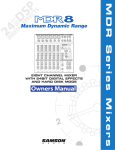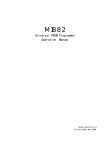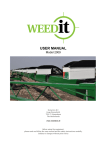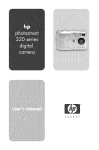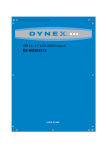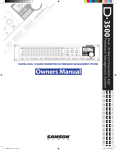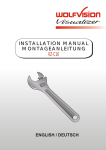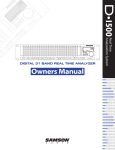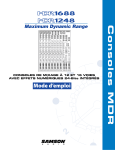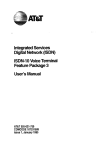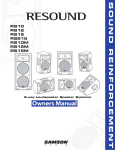Download Samson D2500 User's Manual
Transcript
DIGITAL DUAL 31 BAND EQUALIZATION SYSTEM Safety Instructions/Consignes de sécurité/Sicherheitsvorkehrungen/Instrucciones de seguridad WARNING: To reduce the risk of fire or electric shock, do not expose this unit to rain or moisture. To reduce the hazard of electrical shock, do not remove cover or back. No user serviceable parts inside. Please refer all servicing to qualified personnel.The lightning flash with an arrowhead symbol within an equilateral triangle, is intended to alert the user to the presence of uninsulated "dangerous voltage" within the products enclosure that may be of sufficient magnitude to constitute a risk of electric shock to persons. The exclamation point within an equilateral triangle is intended to alert the user to the presence of important operating and maintenance (servicing) instructions in the literature accompanying the product. Important Safety Instructions 1. Please read all instructions before operating the unit. 2. Keep these instructions for future reference. 3. Please heed all safety warnings. 4. Follow manufacturers instructions. 5. Do not use this unit near water or moisture. 6. Clean only with a damp cloth. 7. Do not block any of the ventilation openings. Install in accordance with the manufacturers instructions. 8. Do not install near any heat sources such as radiators, heat registers, stoves, or other apparatus (including amplifiers) that produce heat. 9. Do not defeat the safety purpose of the polarized or grounding-type plug. A polarized plug has two blades with one wider than the other. A grounding type plug has two blades and a third grounding prong. The wide blade or third prong is provided for your safety. When the provided plug does not fit your outlet, consult an electrician for replacement of the obsolete outlet. 10. Protect the power cord from being walked on and pinched particularly at plugs, convenience receptacles and at the point at which they exit from the unit. 11. Unplug this unit during lightning storms or when unused for long periods of time. 12. Refer all servicing to qualified personnel. Servicing is required when the unit has been damaged in any way, such as power supply cord or plug damage, or if liquid has been spilled or objects have fallen into the unit, the unit has been exposed to rain or moisture, does not operate normally, or has been dropped. ATTENTION: Pour éviter tout risque d’électrocution ou d’incendie, ne pas exposer cet appareil à la pluie ou à l’humidité. Pour éviter tout risque d’électrocution, ne pas ôter le couvercle ou le dos du boîtier. Cet appareil ne contient aucune pièce remplaçable par l'utilisateur. Confiez toutes les réparations à un personnel qualifié. Le signe avec un éclair dans un triangle prévient l’utilisateur de la présence d’une tension dangereuse et non isolée dans l’appareil. Cette tension constitue un risque d’électrocution. Le signe avec un point d’exclamation dans un triangle prévient l’utilisateur d’instructions importantes relatives à l’utilisation et à la maintenance du produit. Consignes de sécurité importantes 1. Veuillez lire toutes les instructions avant d’utiliser l’appareil. 2. Conserver ces instructions pour toute lecture ultérieure. 3. Lisez avec attention toutes les consignes de sécurité. 4. Suivez les instructions du fabricant. 5. Ne pas utiliser cet appareil près d’une source liquide ou dans un lieu humide. 6. Nettoyez l’appareil uniquement avec un tissu humide. 7. Veillez à ne pas obstruer les fentes prévues pour la ventilation de l’appareil. Installez l’appareil selon les instructions du fabricant. 8. Ne pas installer près d’une source de chaleur (radiateurs, etc.) ou de tout équipement susceptible de générer de la chaleur (amplificateurs de puissance par exemple). 9. Ne pas retirer la terre du cordon secteur ou de la prise murale. Les fiches canadiennes avec polarisation (avec une lame plus large) ne doivent pas être modifiées. Si votre prise murale ne correspond pas au modèle fourni, consultez votre électricien. 10. Protégez le cordon secteur contre tous les dommages possibles (pincement, tension, torsion,, etc.). Veillez à ce que le cordon secteur soit libre, en particulier à sa sortie du boîtier. 11. Déconnectez l’appareil du secteur en présence d’orage ou lors de périodes d’inutilisation prolongées. 12. Consultez un service de réparation qualifié pour tout dysfonctionnement (dommage sur le cordon secteur, baisse de performances, exposition à la pluie, projection liquide dans l’appareil, introduction d’un objet dans le boîtier, etc.). ACHTUNG: Um die Gefahr eines Brandes oder Stromschlags zu verringern, sollten Sie dieses Gerät weder Regen noch Feuchtigkeit aussetzen.Um die Gefahr eines Stromschlags zu verringern, sollten Sie weder Deckel noch Rückwand des Geräts entfernen. Im Innern befinden sich keine Teile, die vom Anwender gewartet werden können. Überlassen Sie die Wartung qualifiziertem Fachpersonal.Der Blitz mit Pfeilspitze im gleichseitigen Dreieck soll den Anwender vor nichtisolierter “gefährlicher Spannung” im Geräteinnern warnen. Diese Spannung kann so hoch sein, dass die Gefahr eines Stromschlags besteht. Das Ausrufezeichen im gleichseitigen Dreieck soll den Anwender auf wichtige Bedienungs- und Wartungsanleitungen aufmerksam machen, die im mitgelieferten Informationsmaterial näher beschrieben werden. Wichtige Sicherheitsvorkehrungen 1. Lesen Sie alle Anleitungen, bevor Sie das Gerät in Betrieb nehmen. 2. Bewahren Sie diese Anleitungen für den späteren Gebrauch gut auf. PRECAUCION: Para reducir el riesgo de incendios o descargas, no permita que este aparato quede expuesto a la lluvia o la humedad. Para reducir el riesgo de descarga eléctrica, nunca quite la tapa ni el chasis. Dentro del aparato no hay piezas susceptibles de ser reparadas por el usuario. Dirija cualquier reparación al servicio técnico oficial. El símbolo del relámpago dentro del triángulo equilátero pretende advertir al usuario de la presencia de “voltajes peligrosos” no aislados dentro de la carcasa del producto, que pueden ser de la magnitud suficiente como para constituir un riesgo de descarga eléctrica a las personas. El símbolo de exclamación dentro del triángulo equilátero quiere advertirle de la existencia de importantes instrucciones de manejo y mantenimiento (reparaciones) en los documentos que se adjuntan con este aparato. Instrucciones importantes de seguridad 1. Lea todo este manual de instrucciones antes de comenzar a usar la unidad. 2. Conserve estas instrucciones para cualquier consulta en el futuro. 3. 4. 5. 6. 7. 3. 4. 5. 6. 7. 8. 9. 10. 11. 12. Bitte treffen Sie alle beschriebenen Sicherheitsvorkehrungen. Befolgen Sie die Anleitungen des Herstellers. Benutzen Sie das Gerät nicht in der Nähe von Wasser oder Feuchtigkeit. Verwenden Sie zur Reinigung des Geräts nur ein feuchtes Tuch. Blockieren Sie keine Belüftungsöffnungen. Nehmen Sie den Einbau des Geräts nur entsprechend den Anweisungen des Herstellers vor. Bauen Sie das Gerät nicht in der Nähe von Wärmequellen wie Heizkörpern, Wärmeklappen, Öfen oder anderen Geräten (inklusive Verstärkern) ein, die Hitze erzeugen. Setzen Sie die Sicherheitsfunktion des polarisierten oder geerdeten Steckers nicht außer Kraft. Ein polarisierter Stecker hat zwei flache, unterschiedlich breite Pole. Ein geerdeter Stecker hat zwei flache Pole und einen dritten Erdungsstift. Der breitere Pol oder der dritte Stift dient Ihrer Sicherheit. Wenn der vorhandene Stecker nicht in Ihre Steckdose passt, lassen Sie die veraltete Steckdose von einem Elektriker ersetzen. Schützen Sie das Netzkabel dahingehend, dass niemand darüber laufen und es nicht geknickt werden kann. Achten Sie hierbei besonders auf Netzstecker, Mehrfachsteckdosen und den Kabelanschluss am Gerät. Ziehen Sie den Netzstecker des Geräts bei Gewittern oder längeren Betriebspausen aus der Steckdose. Überlassen Sie die Wartung qualifiziertem Fachpersonal. Eine Wartung ist notwendig, wenn das Gerät auf irgendeine Weise, beispielsweise am Kabel oder Netzstecker beschädigt wurde, oder wenn Flüssigkeiten oder Objekte in das Gerät gelangt sind, es Regen oder Feuchtigkeit ausgesetzt war, nicht mehr wie gewohnt betrieben werden kann oder fallen gelassen wurde. 8. 9. 10. 11. 12. Cumpla con todo lo indicado en las precauciones de seguridad. Observe y siga todas las instrucciones del fabricante. Nunca utilice este aparato cerca del agua o en lugares húmedos. Limpie este aparato solo con un trapo suave y ligeramente humedecido. No bloquee ninguna de las aberturas de ventilación. Instale este aparato de acuerdo a las instrucciones del fabricante. No instale este aparato cerca de fuentes de calor como radiadores, calentadores, hornos u otros aparatos (incluyendo amplificadores) que produzcan calor. No anule el sistema de seguridad del enchufe de tipo polarizado o con toma de tierra. Un enchufe polarizado tiene dos bornes, uno más ancho que el otro. Uno con toma de tierra tiene dos bornes normales y un tercero para la conexión a tierra. El borne ancho o el tercero se incluyen como medida de seguridad. Cuando el enchufe no encaje en su salida de corriente, llame a un electricista para que le cambie su salida anticuada. Evite que el cable de corriente quede en una posición en la que pueda ser pisado o aplastado, especialmente en los enchufes, receptáculos y en el punto en el que salen de la unidad. Desconecte de la corriente este aparato durante las tormentas eléctricas o cuando no lo vaya a usar durante un periodo de tiempo largo. Dirija cualquier posible reparación solo al servicio técnico oficial. Deberá hacer que su aparato sea reparado cuando esté dañado de alguna forma, como si el cable de corriente o el enchufe están dañados, o si se han derramado líquidos o se ha introducido algún objeto dentro de la unidad, si esta ha quedado expuesta a la lluvia o la humedad, si no funciona normalmente o si ha caído al suelo. Table of Contents Introduction D2500 Features Controls and Functions Front Panel Layout Rear Panel Layout D2500 Quick Start SETTING UP THE D2500 to work in MANUAL mode Operating the D2500 Navigating the D2500 Controls GLobal Selecting the Input Selecting the Filter Bandwidth Selecting the Fader Range Selecting the Operating Mode Using the Left, Right and Link Control Switches Using the LINK switch Controlling the Right Channel signal Using the D2500 in MANUAL Mode Working with the D2500 Faders Using the Process Switches Using the EQ section Using the FEEDBACK Management Function Using the Internal Noise GATE Using the Internal DELAY Setting up and Using the High Pass and Low Pass Filters Using the Internal LIMITER for Basic Speaker Protection Using the A/B Feature Storing Programs in the D2500 Loading Programs in the D2500 Using the Load MASK function MIDI and D Net Setting the D2500 to Transmit and Receive MIDI Setting the D2500 to Transmit and Receive Data Using D-Net Selecting a MIDI Channel Selecting MIDI Omni mode Selecting MIDI Program Change Operating the D2500 with the D1500 RTA System Configurations Using the D2500 with Active Speakers Using the D2500 with Passive Speakers Using the D2500 in Insert Points Using the D2500 for Mains and Monitors Using Two D2500’s for Mains and Monitors D2500 Wiring Guide Specifications Copyright 2004 - 2005. Samson Technologies Corp. Printed September, 2005 v1.2 Samson Technologies Corp. 575 Underhill Blvd. P.O. Box 9031 Syosset, NY 11791-9031 Phone: 1-800-3-SAMSON (1-800-372-6766) Fax: 516-364-3888 www.samsontech.com 2 3 4 4 5 6 6 8 8 8 8 9 9 9 10 10 10 10 11 12 12 12 13 13 14 15 15 16 16 16 17 17 17 17 18 18 19 - 23 24 - 26 24 24 25 25 26 27 28 Introduction Congratulations! You just purchased one of the most innovative and useful audio tools available to sound engineers today, the D2500 Digital Equalizer from Samson Audio! The D2500 is a dual channel, 1/3 Octave, 31 Band Digital Graphic Equalizer featuring cutting edge DSP and analog-to-digital conversion technology, together with a simple to use, traditional analog user interface. The D2500’s robust, 2 rack-space steel and aluminum extruded chassis design is not only road worthy, but it also provides a large front panel layout which is extremely easy to use and already familiar to audio engineers. The beauty of the D2500 Graphic Equalizer is that it has 31 bands of real hands-on faders! You may forget that that you are using a digital EQ; just press the MANUAL button and “ look mom, I’m equalizing the system!” And, with the high-end 24 Bit AD and DA converters and 96K sampling rate, you’ll enjoy pristine audio quality. Thanks to the powerful DSP engine and clever software, the D2500 is capable of producing EQ curves with more accurate and precise filters, far exceeding the capabilities of even the best analog equalizers. What you won’t get is the accumulating additive hiss noise that you get from an analog equalizer when you push up the high frequency bands. In addition to being a simple to use digital equalizer, the D2500 is packed with all the goodies including HIGH & LOW PASS FILTER, NOISE GATE, LIMITER, ENHANCER, DELAY and FEED BACK MANAGEMENT. All these digital effects are programmable and their associated parameters can be stored, and recalled, as part of the 99 available user pre-sets. The HIGH and LOW PASS FILTERS allow you to quickly apply an EQ contour for rolling off the high and low end frequencies, for example, when equalizing vocal monitors. The D2500’s NOISE GATE allows you to set a threshold level in order to mute any system hums and buzzes during silent sections keeping your system super clean. With the D2500’s LIMTER you can control the level that you are sending to your power amplifiers to help you insure good protection for your loudspeakers. The onboard ENHANCER will actually add high frequency to the system when there is program material at those frequencies, adding extra sparkle to the mix. The ENHANCER will also automatically turn down the high frequencies when there is no high frequency signal content, which, by eliminating system noise and hiss, making the D2500 a very effective noise reduction system. In addition, the D2500 also offers on onboard DELAY for time aligning speakers. Another powerful feature of the D2500 is feedback suppression. The D2500’s feedback management system can be set to AUTO which will automatically find the frequency that’s feeding back and lower the associated filter. Or, you can use the feedback management system in MANUAL mode where the D2500 will automatically find, and then display, the frequency that’s feeding back, showing which fader you should pull down manually. All settings and parameters for the equalizer and digital effects can be stored in 99 pre-set locations. Using the large, easy to read, LCD display and convenient data wheel, it’s possible to save your favorite equalization curves and recall them in the future. Or, when using the D2500 together with the D 1500 Real Time Analyzer, you can auto-correct the room to a flat response, and then apply your favorite system curve on top. In addition, the powerful LOAD MASK allows you to recall certain effects or EQ curves from any preset independently, so you can add pre-set effects settings with real time changes. The D2500 features standard MIDI implementation and Samson’s D-Net, enabling device-to-device linking for creating larger audio systems, for interfacing to a personal computer. When linking the units you see the full power of the D-class system. With a basic MIDI connection, the fader positions of the D-2500 digital EQ can be displayed the D1500 Real Time Analyzer, giving you the power of digital processing with a unique analog feel. For systems using many D class units, the D2500 can be fitted with the DN1 D-Net network card. Samson’s D Net is a high-speed communication protocol for connected multiple D class units, like the D2500 digital equalizer, D1500 RTA or D3500 feedback management system. In addition to being 10 times faster than MIDI, the error rate is so close to zero, it’s difficult to measure. All settings and parameters can be stored in any of the 99 preset locations providing instant recall of your favorite setups. Like all D class models, the D2500 features an advanced 32-bit point floating processor DSP interface to high quality converters with 24bit audio resolution and sample rates up to 96kHz for pristine audio quality. You can even upgrade your D class units to premium Analog-to-Digital and Digital-to-Analog I/O (Input/Output) converter boards, keeping your D class system up to date with the best technology and sound, far into the future. The D2500 is perfectly at home in the studio or on the road. The fact is, you would use the D2500 equalizer for its precise filtering and superb audio quality alone, but you get the power of all the features, and then some, expected from a high quality digital equalizer. Whether you are a recording or a live sound engineer you’ll get a better sound using the D2500 Digital Equalizer! Although this product is designed for easy operation, we suggest you take some time out first to go through these pages so you can fully understand how we’ve implemented a number of unique features. In this manual, you’ll find a more detailed description of the features of the D2500, as well as a guided tour through the front and rear panels, step-by-step instructions for using the unit and suggested applications set-ups. Serial number:_____________________________________ Date of purchase:_________________________________ Should your unit ever require servicing, a Return Authorization number (RA) must be obtained before shipping your unit to Samson. Without this number, the unit will not be accepted. Please call Samson at 1-800-3SAMSON (1-800-372-6766) for a Return Authorization number prior to shipping your unit. Please retain the original packing materials and if possible, return the unit in the original carton and packing materials. 2 D2500 Features The Samson D2500 Digital Graphic Equalizer utilizes state-of-the-art, DSP and filtering technology for precise tonal control. Here are some of its main features: • The D2500 is a stereo or two channel digital equalizer with each channel providing 31 bands of equalization, each frequency band representing 1/3 of an octave, on ISO standards, in the 20 Hz to 20 kHz range. • The front panel provides 32 analog 45mm LED faders for instant filter adjustment and true analog feel. • Custom Liquid Crystal Display is easy to read and provid es critical paramter information. • Advanced 32 bit floating point DSP with high-end, 24 Bit 96K sample rate Analog-to-Digital and Digital-to Analog converters provides a pristine sound quality with low distortion and wide dynamic range. • Variable Q Filters with programmable bandwidth (1/4, 1/3 and 1/2 octave) ensures that the filter of the selected frequency area stays the same even when approaching maximum boost or attenuation. Plus, Auto Bandwidth allows individual filters to have different filter cues. As a result, the frequency response of the D2500 will as close as possible to your faders settings. • Automated Feedback recognition, indication and suppression (Manual or Auto mode) with Automated Filter Restoration. • The D2500’s fader can be set for either 3, 6 or 12 dB of gain and attenuation for each of the frequency bands. • An onboard programmable Delay is included for time aligning speakers. • The D2500 offers programmable High and Low Pass Filters for setting contour curves or for removing low-end stage rumble. • To help keep the over all system noise level low, the D2500 includes a programmable Noise Gate with variable threshold control. • An added layer of speaker protection is accomplished by using the D2500’s programmable brick wall Limiter. • The programmable Enhancer can be used to add extra highs or as a noise reduction system by lowering the high frequency bands when no high end content is present. • Equalization curves plus all digital effects can be stored or recalled using the 99 Preset Locations. • Configure larger systems using multiple D class units which communicate over standard MIDI, or with Samson’s optional high-speed D-Net interface card. • Electronically balanced XLR inputs and outputs. • Internal power supply ensures reliability and trouble-free operation. • Standard 19”, 2 rack-space design for easy integration into any traveling or fixed installation audio system. • Aluminum extruded front panel and steel chassis makes the D2500 eminently road-worthy. • Three year extended warranty. 3 Controls and Functions Front Panel Layout � � � � � � �� �� �� �� �� �� �� 1 FADER – 45mm LED fader for each of the 31 frequency bands, which can be software set for +/- 12 dB or +/- 6 dB, or +/- 3 dB of cut and boost. 2 ABOVE NULL LED – Red LED indicating the fader is below the null (matching) point. Note: the null point is the exact location where the fader's physical postion matches the level of the digital filter.) 3 4 ��� ����� ��� MASTER FADER - 45mm LED fader for the Main Output level, which can be software set for +/- 12 dB or +/- 3 dB or +/- 6 dB of cut and boost, as well as +12/- 120 dB or +6/- 120 dB or +3 dB /- 120. LCD DISPLAY – Backlit display that shows the various parameters under control by the operating system. 6 BELOW NULL LED - Green LED indicating the fader is above the null (matching) point. Note: the null point is the exact location where the fader's physical postion matches the level of the digital filter.) 9 �� �� �� �� �� �� �� 11 RIGHT switch - Assigns the Right (CH1) equalizer to the physical controls. 13 FBM switch – Used to access the automatic Feedback control parameters. When selected, the amber LED will illuminate and the associated values will be displayed in the LCD window. 14 EQ switch -- When engaged, the amber LED will illuminate indicating that the EQ parameters are under control and displayed in the LCD window. 15 GATE switch - Used to access the automatic GATE control parameters. When selected, the amber LED will illuminate and the associated values for the digital noise gate will be displayed in the LCD window. DATA WHEEL – Rotary encoder for entering parameter values. 8 �� 12 MANUAL switch – When engaged, the left and right equalizers are linked to the physical faders. 5 7 �� � ���� ����� ������ � � BYPASS switch – When the red LED is on, the digital equalizer, as well as all the on-board digital processing effects, are defeated. 16 DELAY switch - When engaged, the amber LED will illuminate indicating that the DELAY parameters are under control and displayed in the LCD window. 17 ENHANCER switch - When engaged, the amber LED will illuminate indicating that the DELAY parameters are under control and displayed in the LCD window. A / B switch – Used to switch between the your actual modified program, to the last program that has been loaded or stored into memory. LEFT switch – Assigns the Left (CH1) digital equalizer to the physical controls. 10 LINK switch – Used to control the left and right (CH1 and CH2) equalizer simultaneously with the one set of physical controls. 4 18 HP / LP switch – LED switch used to access the automatic HI PASS and LOW PASS control parameters. When selected, the amber LED will illuminate and the associated values for the high and low pass filters will be displayed in the LCD window. Controls and Functions 19 LIMITER switch – This switch is used to page through the LIMITER parameters. When selected, the amber LED will illuminate and the LIMITER parameters will be displayed in the LCD window. 22 MIDI switch - This switch is used to page through the MIDI parameters. When selected, the red LED will illuminate and the MIDI parameters will be displayed in the LCD window. 20 IN / OUT switch – The LED switch is used to engage the EQ, FEEDBACK, GATE, DELAY, ENHANCER and LIMITER effects. When one of the above effects switch is selected, (for example FEEDBACK), that effect is turned on when the IN / OUT amber LED is illuminated. 23 LOAD switch – Used to load one of the 100 programs from the internal memory. 24 STORE switch - Used to store one of the 100 programs into the internal memory. 25 Level Meter - Twelve segment LED meter display the input level. 21 GLOBAL switch – When engaged, the red LED will illuminate indicating access to the unit's GLOBAL parameters. Rear Panel Layout � � � � � THIS DEVICE COMPLIES WITH PART 15 OF THE FCC RULES CLASS B. OPERATION IS SUBJECT TO THE FOLLOWING TWO CONDITIONS: (1) THIS DEVICE MUST NOT CAUSE HARMFUL INTERFERENCE, AND (2) THIS DEVICE MUST ACCEPT ANY INTERFERENCE RECEIVED INCLUDING INTERFERENCE THAT MAY CAUSE UNDESIRED OPERATION. � ��� � � � � A POWER SWITCH – When set to the ON position the D2500 is powered up and ready for operation. H CH1 Balanced XLR jack input - Electronically balanced XLR jack input. B MIDI IN DIN connector – The D2500 receives standard, or system exclusive, MIDI data here. I CH2 Balanced XLR jack input - Electronically balanced XLR jack input. C MIDI OUT DIN connector - The D2500 transmits standard, or system exclusive, MIDI data here. J CH1 Balanced XLR jack output - Electronically balanced XLR jack output. D MIDI THRU DIN connector - The D2500 passes standard, or system exclusive, MIDI data here. K CH2 Balanced XLR jack output- Electronically balanced XLR jack output. E I/O Accessory Blank Panel – removable blanking panel accesses option bay for adding additional Analog-to Digital or Digital Input/Output boards. F AC input fuseholder - Connect the supplied heavy gauge 3-pin “IEC” power cable here. G D-NET Accessory Blank Panel – removable blanking panel accesses option bay for adding the D-NET interface card for control multiple D class units. 5 D2500 Quick Start 4. The D2500 can be used either as an “in-line” device, as an insert device (in conjunction with mixer insert points), or in an effects send-return loop. The illustrations on pages 20 - 22 show each of these typical configurations. Choose the configuration that is best for your application and then begin by making the D2500 input connections, using the XLR connectors on the rear panel. SETTING UP THE D2500 to work in MANUAL mode The D2500 is simple to use. In fact, you can use it just like a standard analog graphic equalizer by simply setting the unit to MANUAL mode. Setting up your D2500 Graphic Equalizer to run in MANUAL mode is a simple procedure which takes only a few minutes: 1. Remove all packing materials (save them in case of need for future service) and decide where the unit is to be physically placed—it can be used free-standing or mounted in a standard 19" rack. 5. Next, make the D2500 output connections to your power amp or active speakers, using the XLR connectors on the rear panel. 2. Make sure the power to all mixers and amplifiers in your audio system is off. On the rear panel of the D2500, place the Power switch to it’s OFF position and set the Main Level slider, located on the front panel, to it’s bottom-most “OFF” setting. 6. Plug in the supplied AC cord and connect it to any standard AC socket. 3. Set all Equalizer sliders to their flat (“0”) center detented position. 6 D2500 Quick Start 12. Apply an input signal to the D2500 (if sending signal from a mixer output bus, drive the mixer’s output meters at approximately 0 VU). While the input signal is present, slowly raise the front panel main level slider to it’s center detented “0” point. For the best signal-to-noise ratio, the main level slider should be at or near the “0” point during normal operation. However, if the input signal is weak, use the main level slider to slightly boost the volume (to a maximum of 12 dB). Conversely, if the signal causes the front panel OL (Over Load) LEDs to light, you must attenuate the volume of the input source as necessary. In normal operation, the OL LEDs should not light at all; if they do, lower the volume of the output signal so that it does not light at all (clipping not only sounds awful, it can also damage speakers!). SETTING UP THE D2500 to work in MANUAL mode (continued) 7. Press the rear panel Power switch to turn on the D2500. Note, if you are using the optional AI02 analog I/O board, the audio signal will be muted for approximately five seconds until the relay power-on circuitry is activated (at which time you’ll hear a click and the audio signal will be unmuted). 8. If you are using the D2500 for the first time, the unit should be set to that factory defaults, however, in case the unit's parameters have been modified, it's a good idea to load in a default program. So, press the LOAD switch, turn the Data Wheel to 00 and press LOAD again to recall the program. 13. Experiment by moving each of the Equalizer sliders up and down, carefully listening to the audible result on the audio signal. Bear in mind that the very lowest and highest frequency areas may have little or no effect on some signals. As you work with the various EQ filter faders, press the front panel BYPASS switch in and out from time to time in order to compare the effect of the equalization curve you are creating with the original input signal. 9. Since this example assumes that you are running a stereo sound system, be sure that LINK is selected to be sure that the D2500's hardware controls will operate both the left and right side. Press the LINK switch so that the LED becomes illuminated. Actually, you really don't have to press LINK because the hardware controls are always linked in Manual mode. Now that you have a feel for the D2500 working iin Manual mode, move ahead a explore the powerfull features of the internal D class DSP. However, it may help you remember that you are editing both the left and right sides. 10. Next, pull the Master Fader all the way down. 11. Now, simply press the MANUAL switch and the D2500 will operate like a standard graphic equalizer. 7 Operating the D2500 Navigating the D2500 Controls Before you move ahead into the many D2500 onboard features, you should become familiar with the front panel controls and the various parameters that they can set. The D2500's front panel switches are set up in groups related to the function or parts of the operating system they control. Some switches are placed individually, since they are dedicated to a single function, and other switches are arranged in groups since their functionality is related. The D2500 function switch sections are arranged on the front panel as follows; First, is the BYPASS switch that enables you to turn the equalizer and all effects on or off. Next is the A/B switch that lets you GLOBAL The GLOBAL control allows you to set up the various system parameters including the input , the equalizer filter bandwidth, filter range and the range of the Master Fader. The Global Switch Has Five Clicks! Click Menu Function Value 1 Inp. Input Opt 1, Opt 2 2 Md. Mode Stereo, Dual 3 F.Bw Filter Bandwidth 1/4, 1/3, or 1/2dB & Auto 4 F.R. Fader Range +/-3dB, +/-6dB, +/-12dB 5 M.F. Master Fader Range -12dB, -120dB ����� ������ compare the actual modified program to the last program loaded or stored . Then you will find a group of switches including LEFT, LINK and RIGHT which are used to assign the D2500's hardware controls to operate the Left, Right or Left and Right EQ channels. MANUAL is the next switch and it allows you to operate the unit just like a standard analog graphic equalizer. The next section is where you will find the D2500’s powerful onboard digital effects, which are controlled by the FEEDBACK, EQ, GATE, DELAY, ENHANCE, HP /LP, LIMITER and IN/OUT switches. GLOBAL gives you access to the overall system settings, and MIDI lets you set up the device-to-device communications including Samson Audio’s high-speed, D-Net protocol. Finally, in order to save and retrieve your favorite settings, the D2500’s LOAD and STORE switches allow you to access the 100 on-board presets. The following sections of this manual will detail each of the switches and their associated parameters. Instead of going from left to right, we’ll switch up the order a bit for a more logical flow through the system. ���� ��� ����� ��� Selecting the Input The D2500 accepts inputs from any of the installed I/O (Input/Output) boards including the standard AI01, optional DIO1 Digital I/O or AIO2, or premium audio converter I/O board. To access the input follow these steps: • Press the GLOBAL control switch a few times until you see the: Inp. • Use the Data Wheel to select OPT 1 or OPT2. NOTE: Once you make an edit to the Global set-up, the red GLOBAL LED will flash indicating that a change has been made to the original set-up. You will also see that the red STORE LED is illuminated. • To keep the new changes, press the STORE button and you will exit the GLOBAL mode and both the STORE and GLOBAL LED’s will turn off. You should know this ! Some switches are capable of accessing more than one parameter, so as you press the switch you will page through the available parameters. These include the FBM, GATE, HP/LP, Limiter, GLOBAL and MIDI. For example, the FBM switch has five clicks to page though the parameters, Feedback Management On/OFF, Sensitivity, Feedback MAX, Feedback HOLD and Feedback RELEASE. You can change the parameters of any of these functions by using the large Data Wheel located by the main LCD display. 8 Operating the D2500 Selecting the Filter Bandwidth Thanks to the powerful onboard DSP, the D2500 has the ability to program the equalizer filter bandwidth for either 1/4, 1/3, 1/2 of an octave, or to AUTO, which will allow each of the 31 filters to be set to an individual bandwidth calculated by the onboard DSP. To access the Filter bandwidth settings follow these steps: To change the Master Fader’s attenuation range follow these steps: • Press the GLOBAL control switch a few times until you see the F.B.W. . • To keep the new changes, press the STORE button and you will exit the GLOBAL mode and both the STORE and GLOBAL LED’s will turn off. • Press the GLOBAL control switch until you see the M.F.. • Use the Data Wheel to select the operating range of Master Fader. • Use the Data Wheel to select 1/2, 1/3 or 1/4 of an octave, or to AUTO. Selecting the Operating Mode The D2500 can be used as a stereo device with 31-bands of filters and the right and left side, or as a dual mono with 31-band equalizer for each of the mono signals. • To keep the new changes, press the STORE button and you will exit the GLOBAL mode and both the STORE and GLOBAL LED’s will turn off. It is also possible to change the operation of the equalizer from Stereo to Dual (two times mono). To change the Operating Mode, follow these steps: Selecting the Fader Range It is also possible to change the fader range of the equalizer filters from 3dB, to 6dB or 12dB. To change the Frequency Range, follow these steps: • Press the GLOBAL control switch a few times until you see the Md. • Press the GLOBAL control switch a few times until you see the F.R. • Use the Data Wheel to select Stereo or Dual • Use the Data Wheel to select +/-3dB, to +/-6dB or +/12dB. • To keep the new changes, press the STORE button and you will exit the GLOBAL mode and both the STORE and GLOBAL LED’s will turn off. • To keep the new changes, press the STORE button and you will exit the GLOBAL mode and both the STORE and GLOBAL LED’s will turn off. Setting the Range of the Master Fader You can set the D2500’s Master Fader can be set to operate in the following ranges; +12/-12dB, or +12/-120dB. The Master Fader attenuation range is always either the same as the filter faders, or it can be set to -120dB. The Master Faders boost range will always be equal to the boost range of the filter faders. 9 Operating the D2500 Using the D2500 in MANUAL Mode The D2500 can be used as a stand-alone basic digital signal processor using any stored or recalled memory parameters when set to MANUAL mode. If you want to use all the power processing of the D2500, but you don’t want to recall or save any presets, you can operate the unit in Manual mode. When you press the Manual switch, the D2500 equalizer and effects section are all available, however they will be in the state that they were last left in. Using the Left, Right and Link Control Switches Since the D2500 is a two-channel unit, you can use it as a stereo, or dual mono equalizer if you are running two monitor mixes. Depending on the operating mode you set up in the Global menu, you may want to have the left and right channels operate together, or individually. The LEFT, RIGHT and LINK switches will help you operate the D2500 easily and give you the control you need to quickly make changes and control either one or both sides. The state of these switches will determine which of the left and right signals are affected by the hardware control surface. While Manual is selected, the EQ faders automatically become reset to their physical positions so the equalizer Using the LINK switch If you want to set the D2500 so that the phyiscal hardware controls and all the parameter controls adjust both the Left and Right side, press the LINK switch so that the green LED is lit. Now, when you operate any of the controls, either the EQ faders or the digital effects, you will be making the same change on the left and right sides. works the same as a standard analog graphic equalizer. You can also engage any of the onboard effects processors. For more information on the built-in digital effects see the section "Using the D2500 onboard effects" later in this manual. Keep in mind that the Left and Right channels automatically become linked in MANUAL mode. If you want to use the D2500 as a dual mono equalizer and control the Left and Right sides individually, keep the LINK switch OFF so that the green LED is not lit. Controlling the Right Channel signal If you want to control the EQ faders and the effects for the right channel individually make sure the LINK switch is OFF. Now, press the RIGHT switch to assign the hardware control surface to the signal connected to the right channel. With the RIGHT switch selected on and the LINK switch off, the D2500 controls will edit just the right channel filters and right channel parameters, when accessing the various menus. Controlling the Left Channel signal If you want to control the EQ faders and the effects for the right channel individually, make sure the LINK switch is OFF. Now, press the LEFT switch to assign the hardware control surface to the signal connected to the left channel. With the LEFT switch selected on and the LINK switch off, the D2500 controls will edit just the left channel filters and left channel parameters when accessing the various menus. 10 Operating the D2500 Working with the D2500 Faders Unlike menu driven, black box devices, the D2500 is a digital equalizer with standard 45 mm analog faders for the 31 filter bands, plus the Master level fader for true analog control. If you are operating the D2500 in Manual mode, the faders work exactly like you would expect on a standard analog graphic equalizer. However, since the D2500 is able to recall and save EQ curves in its internal memory, the physical fader for any, or all of the EQ filter bands, may not be in the same positions as they were when they were saved into the memory preset. This means that the hardware faders can be at a different physical position, compared to the actual setting for the filter band that’s in memory. The D2500 offers an easy to use system for matching, or nulling out, the EQ faders to the memory positions using the above and below fader Null, or matching LED’s. Note: TThe null point is the exact location where the fader's physical postion matches the level of the digital filter. At this point you should notice that the red and green, null LED’s are now lit above and below the faders that have been moved. This LED indication is telling you that the EQ faders need to be moved if you want to null, or match, them to the original saved positions. The D2500 lets you match, or null, the fader to the memory location by using two Null LED’s, one red, placed above the fader, and green, placed below the fader. The following example shows you how to work the faders with their associated over and under matching, or Null LED when loading a preset. • Choose an EQ fader that has the red Null LED lit and push the fader up slowly until the red Null LED goes off. Now the physical hardware EQ fader is set to the same position as the EQ filter band in memory. Note: In this exersise you will be loading in preset 00. If you are not very familiar with working with the presets, just stay on preset 00. Preset 00 can not be overwritten, so don't worry about erasing anything. • Press the MANUAL button to deselect MANUAL mode (LED OFF). • Set all the faders to their center detent position. • Press the LOAD switch. • Now, use the Data Wheel to dial up preset 00. Pre set 00 contains a default setting with all faders set to zero. • Choose an EQ fader that has the green Null LED lit and push the fader down slowly until the green Null LED goes off. Now the physical hardware EQ fader is set to the same position as the EQ filter band in memory. • Next, press load again. Now you have loaded in preset 00. At this point all the EQ faders will be lit, except the one assigned to the LCD, and none of the over and under Null LED’s should be lit. • Press all the EQ faders to the center, zero mark. • Now, push several of the faders up and down to random positions. • Use the Daawheel to dial up preset 00. • Press the LOAD switch. • Press the LOAD switch to reload presset 00. • Press the LOAD switch. • Now, use the Data Wheel to dial up preset 00. Pre set 00 contains a default setting with all faders set to zero. 11 Operating the D2500 Using the Process Switches In addition to being a great sounding, clinically precise, digital equalizer, the D2500 provides a host of useful digital effects, which have been designed to make an audio engineer’s job easier and project sound better. Don't look for reverbs and chorus effects here, just solid digital effects processors designed for loudspeaker management. The EQ switch gives you access of the digital filters in the LCD screen so you can view an accurate measurement of any of the 31 EQ bands, as well as the Master Fader. The D2500's FEEDBACK Management processor provides an automatic feedback management system to clean up live PA and monitor systems. The GATE effect allows you to eliminate annoying buzzes and hums. The DELAY effect is perfect for phase aligning speakers systems using multi-transducers and for delaying speaker arrays in large venue installations. The D2500’s unique ENHANCER effect will help reduce the over all system noise, while at the same time, sweeten-up the high end of any speaker. To set the overall low or high-end frequency contour, the D2500 features multi-pole Hi-pass and Low-pass filters. Speaker protection is handled with the D2500’s digital brick wall LIMITER. the LCD. For more information on the physical faders and how they work with presets, see the previous section, "Working with the D2500's Faders" . The Navigation buttons located in the center of the unit under the faders, along with the Data Wheel, control the various parameters used to set-up these powerful effects. Remember, some of the effects may have several pages, which are accessed by pressing through the effects switches. Using the FEEDBACK Management Function The D2500 has an intelligent automated system to help reduce the chance of feedback in any live sound situation. You can use the Feedback Management System to automatically scan the sound system, identify the frequency bands that are feeding back, and then, attenuate those bands. You can also use the Feedback Management System in MANUAL mode in which the D2500 will scan the system for feedback, and then display the frequency bands that are feeding back by lighting the red LED over the fader. Once you see the fader feeding back you can simply lower the fader band yourself using the hardware fader. You should know this! The D2500 processing effects can be individually selected on or off, using the IN / OUT switch located at the end of the row of process switches. Also, remember to make sure the LINK switch is lit, if you want to make changes to the processing effects on the left and right channel simultaneously. Using the EQ section When the EQ switch is selected, the D2500's various parameters for the 31 equalizer filters, as well as the Master Fader filters are displayed in the LCD window . You can use the Data Wheel to scroll through the frequencies and display the filter levels in the main LCD window. It is easy to see which fader is assigned to the display by watching the LED in the fader caps of each filter band. The D2500 uses an inverse highlight to display the active filter band. When the LED is off, the fader is selected. If you move a physical fader you will see the fader cap LED go off indicating that the information for that fader is now being displayed in To use the EQ section follow these steps: • Press the EQ switch until the yellow LED is lit. • Now while the EQ switch is lit, engage the equalizer by pressing the IN / OUT switch until the yellow LED lights. • To monitor the current EQ points, use the Data Wheel to scroll through the EQ filters. • In order to change any EQ filter, simply grab the fader and move it up to boost the frequency or down to cut the frequency. ����� ������ ��� ��� �� The FBM Switch Has Five Clicks! Click Menu Function 1 FBM Mode 2 Sensitivity Sensitivity 3 FB Max Maximum Cut 4 FB Hold Filter Hold Time 5 FB Rel Filter Release Time �� ����� Value Off, On, Auto 0 - 10 - 0.5 dB - -12dB 5 - 300 milisec. 20 - 300 milisec. You can operate the Feedback Management System by following these simple steps. • Press the FEEDBACK switch until you see the screen FBM: OFF. �� 12 Operating the D2500 • Press the FBM switch and use the Data Wheel to and select FBM: ON. • Now, engage the effect by pressing the IN / OUT switch until the yellow LED lights. • Now, engage the effect by pressing the IN / OUT switch until the yellow LED lights. • To access the Threshold parameter, press the GATE switch once or twice until you see the menu, Gate Th. The Gate Threshold can be set from –100 dB to 0 dB. • To access the Feedback Sensitivity parameter, press the FBM switch until you see the menu, Sensitivity. The Feedback Sensitivity is used to set the threshold that the D2500 uses to recognize feedback. Now you can select a Sensitivity of 0 – 10. • To access the Release parameter, press the GATE switch until you see the menu, Gate Rel. The Gate Release time can be set from 50 to 100 %, which is the equivalent to 2 to 15 seconds. • To access the Feedback Hold Time parameter, press the FEEDBACK switch until you see the menu, FB Hold. The D2500’s Feedback management system uses HOLD time to keep a filter cut after the system identifies feedback. Now you can select a Hold time of 5– 300 seconds. ����� ����� ������ Using the Internal DELAY The D2500 offers an on board Digital Delay to time align speakers for phase correction and for setting up delay clusters in large venue sound systems. The Delay can be set from 0 to 85 milliseconds. (Optional memory can be added for longer delay times.) Setting the delay is a simple procedure which can be accomplished by following the next few steps: • To access the Feedback Release Time parameter, press the FEEDBACK switch until you see the menu, FB Rel.. Now you can select a Release time of 20 – 300 seconds. If the feedback is temporary, the D2500 will attempt to restore the fader back to the original position. The Release time, is the time the D2500 takes to return the fader back to the original level. • Press the DELAY switch so that the yellow LED is lit. Using the Internal Noise GATE The D2500 digital effect section includes a digital noise gate that can be very useful in eliminating the system hums and buzzes that may occur, especially when you moveyour system from venue to venue. A noise gate is a powerful dynamics processor that works like an automatic mute. Simply put, when the desired signal is present, the gate is open and the sound can be heard. When the signal is soft, like when the music stops, and all you hear are the hums, buzzes and system noise floor, the gate is closed. The D2500 GATE has variable control over Threshold and Release time. Threshold is the level you set at which the noise gate will close (mute the sound). You want to set a level in between the noise floor and the normal operating level of your program. Release Time is the amount of time the D2500’s Gate takes to return the signal to the original level after the signal rises above the Threshold level. The Noise Gate Switch Has Two Clicks! Click Menu Function 1 Gate Rel. Release Time 2 Gate Th. Threshold Level • Engage the effect by pressing the IN / OUT switch until the yellow LED lights. • Now, use the Data Wheel to select the correct delay time for your application. ����� ������ �� �� ������ �� Using the Internal ENHANCER The D2500 has unique digital Enhancer, which can help sweeten a sound system, and at the same time, reduce unwanted noise. The D2500’s Enhancer uses several powerful algorithms to analyze the signal content and then decide how to enhance the signal; based on that content. If the D2500 Enhancer senses that there is music playing with good high frequency content, it will slightly boost these frequencies creating sweet and airy top-end response. When the D2500 Enhancer sees that there is little or no high-frequency content, it will slightly reduce the high-frequency response of the system. This can be especially useful since often when the high-frequency content is very low, or off, the only thing you hear is system hiss. The Enhancer will recognize the noise and reduce it by cutting the associated EQ filters automatically. Value 50 - 100 % 0 - -100 dB To operate the D2500 digital noise GATE, follow these simple steps: • Press the GATE switch so that the yellow LED is lit. 13 Operating the D2500 Any good high and low-pass filter will allow you to choose the cut-off frequency, and also, the order, or slope, at which the filter will attenuate. The D2500 lets you set the frequency at which the HP or LP filters cut from, as well as, a slope of either 6, 12 or 18 db per octave. Once the highs return, the Enhance releases automatically. Of course the D2500 let’s you dial up just the right amount of Enhancer for your project, so follow the steps below to activate the Enhancer. • Press the ENHANCER switch so that the yellow LED is lit. The HP / LP Switch Has Four Clicks! Click Menu Function Value 1 Highpass low Cut Filter 20 Hz - 200 Hz 2 HP-Order Filter Slope 0, 6, 12, 18 per Octave 3 Lowpass low Cut Filter 2 kHz - 20 kHz 4 Lp-Order Filter Slope 0, 6, 12, 18 per Octave • Engage the effect by pressing the IN / OUT switch until the yellow LED lights. • Now, use the Data Wheel to select the correct Enhancer setting , from 0 to 100%, that’s right for your application. • Press the HP / LP switch so that the yellow LED is lit. ����� ������ �������� ����� • Engage the effect by pressing the IN / OUT switch until the yellow LED lights. ������ • To set the High-pass filter press the HP / LP switch until the LCD display reads; High-pass. Setting up and Using the High Pass and Low Pass Filters The D2500 includes digital High-pass and Low-pass filters for creating quick equalization curve contours. A Hi-pass filter, (sometimes called a low-cut filter), is used to attenuate the frequencies below a certain point. The HP filter passes the highs, but cuts the lows. A Low-pass filter, (sometimes referred to as a high-cut filter), is used to attenuate the frequencies above a certain frequency point. The LP filter passes the lows, but cuts the highs. • Now, use the Data Wheel to set the frequency from 20 Hz to 200 Hz. ����� ������ � ��� � � ��� � ����� �� • Press the HP / LP switch again and you will see the menu to set filter Order, or slope. The menu will read HPOrder. You can use the High and Low pass filters for a variety of applications. Using the High-pass filter can be especially useful in removing the low frequencies that can sometimes cause stage rumble. If you have a lot of high frequency system noise and hiss, you can use the Low-pass filter to roll-off the high-end of your system. When equalizing a monitor system, you may use both the HP and LP filters to roll-off the high and lows for a vocal eq contour. • Use the Data Wheel to choose a slope of either 6dB, 12dB, or 18 dB. • To set the Low-pass filter, press the HP / LP switch until the LCD display reads; Low-pass. • Now, use the Data Wheel to set the frequency from 20 kHz to 2 kHz. • Press the HP / LP switch again and you will see the menu to set filter Order, or slope. The menu will read LP-Order. • Use the Data Wheel to choose a slope of either 6dB, 12dB, or 18 dB. 14 Operating the D2500 Using the Internal LIMITER for Basic Speaker Protection Using the A/B Feature The A/B switch lets you compare the actual, modified program to the last program recalled or stored in memory. After you load a preset you may want to make some changes to the equalization curve or perhaps to one or more of the digital effects. Once you make some changes you may want to compare the edit with the original preset saved in memory. You can compare the current set with the preset that is stored in memory by using the A/B switch. Try the A/B function to compare and preset to an edit by following these steps: In order to help you protect your speaker system, the D2500 employs a digital Limiter. The D2500's Limiter is a brick wall type with a very fast attack time and a very slow release time. When engaged, the digital Limiter will prevent signals from reaching outputs levels over a desired point. The D2500’s Limiter has a variable Threshold level, which is the point the limiter circuit begins to attenuate the system. The Limiter also has a variable Release time, which is the time the limiter circuit takes to return the signal to the original level. • Press the LOAD switch and select any preset, then press LOAD again to recall the preset into memory. The LIMITER Switch Has Two Clicks! Click Menu Function Value 1 Lim. Thr. Threshold 0 to -100 dB 2 Lim. Rel. Release Time 50 to 100 % • Play some music through the D2500. • Now change the position of the faders so you can hear the equalization curve change. To operate the D2500 digital LIMITER follow these simple steps. • At this point you will notice that the green LED on the A/B switch is lit, indicating that there has been a change to the original preset. • Press the LIMITER switch so that the yellow LED is lit. • Now, engage the effect by pressing the IN / OUT switch until the yellow LED lights. • Now, press the A/B switch again and the green LED will flash indicating that the D2500 has now returned all the EQ faders and effects parameters back to the positions that were saved in the presets. You can continue to press the A/B switch to toggle back and forth between the saved preset and the new sound. • To access the Threshold parameter, press the LIMITER switch until you see the menu, Lim. Th. The LIMITER Threshold can be set from –100 dB to 0 dB. ����� ������ � � �� � � �� �� �� If you like the new edited preset you can use the STORE function to save the new preset either under the current memory location or a new one. • To access the Release parameter, press the LIMITER switch until you see the menu, Lim. Rel. The LIMITER Release time can be set from 50 to 100 %, which is the equivalent to 2 to 15 seconds. 15 Operating the D2500 Storing Programs in the D2500 • Once you select the program number to load, simply press the LOAD button again and your preset is loaded into memory. The D2500 has 99 memory locations (labeled 01-99) for storing user presets. You can save the equalization curve, as well as all the parameters for the routing and the onboard effects that may be active. Saving the preset is a simple procedure which is accomplished with the following easy steps. �� • Press the STORE button and the LED will begin to flash indicating that the D2500 is ready to store the current set-up into one of the 99 memory locations. Using the Load MASK function The D2500 allows you to mask certain saved parameters when loading in a preset. This is a powerful feature that allows you to create a new preset by merging different saved equalization curves with other saved effects set-ups. When you get deeper into the features of the D2500, there may be many parameters to set to create your final sound. A “hidden” feature in the D2500 is the Set Mask function. This allows you to load other programs and “Mask Out” (retain) certain parameters. • Now, you need to decide if you want to save the setup in the current memory location, or if you want to choose a new memory location. If you want to use the current location go on to the next step. If you want to choose a new memory location, use the Data Wheel to scroll through the 99 preset numbers until you reach the number you want to save under. • Once you select the program number to save under, simply press the STORE button again and your set up is saved and can be easily recalled using the LOAD function. Example: In your overall setup, you have a delayed stack of speakers on the left side with a setting of 40mS. You have your limiter set to +2dB to not overdrive your amps, and your subs are being crossed over to a different amplifier. So from 80Hz on down, you set a High Pass filter so that the Bass is not passing through the D2500 to the delayed stack. �� Lets say you want to load program #2 one hour into the show, ( a slightly hotter EQ curve that you stored in memory location #2 before the show began for use when the room fills up). You want to change the EQ curve but you do not want to load in the program #2’s Delay, HP, and Limiter settings. Loading Programs in the D2500 You can load presets with stored equalization curves, as well as all the parameters for the routing and the onboard effects that may have been used. Loading a preset is a simple procedure, which is accomplished with the following easy steps. • Press and hold Store. • Press the LOAD button and the LED will begin to flash indicating that the D2500 is ready to load one of the 99 memory locations. • Now, you need to decide if you want to load the setup in the current memory location, or if you want to choose a preset saved in a different memory location. If you want to use the current location go on to the next step. If you want to choose a new memory location, use the Data Wheel to scroll through the 99 preset numbers until you reach the number you want to recall into memory. FBM, EQ, GATE, DELAY, ENHANCE, HP/LP, LIMITER, AND IN/ OUT will light. • Press Delay, HP/LP, and Limiter and their respective LED’s will go out. • Now when you load any other program, you will retain your Delay, HP/LP, and Limiter settings. Only the Parameters not “Masked” will load from the second program loaded.. 16 Operating the D2500 MIDI and D Net • To keep the new changes, press the STORE button and you will exit the MIDI mode and both the STORE and MIDI the LED’s will turn off. For expanded system control, the D2500 uses standard MIDI, as well as Samson’s D Net communication protocols, to transmit and receive digital control information to and from additional D class units, other MIDI devices, or personal computers. You can use standard MIDI cables for IN, OUT and THRU to configure a system using traditional MIDI protocol. For critical applications where higher speed comunication is needed, you can install the optional DN1, D-Net interface cards and use standard XLR cables to configure a high-speed, bi-directional data hook-up using Samson D-Net protocol. The MIDI and D-Net control parameters are configured by accessing the various menus with the MIDI switch, located on the D2500’s front panel. Setting the D2500 to Transmit and Receive Data Using D-Net In larger systems, the D2500 and other D class units can be configured with an optional DN1 D Net interface card for high-speed communications. D Net follows a similar protocol as MIDI, only at a much higher data rate. As mentioned in the previous section, the beauty of the D net interface is, not only is it 30 times faster than MIDI, but both send and receive are covered using a single standard XLR cable. To enable the D2500 to send and receive D-Net data follow these steps: You can use MIDI for controlling one D2500 with a Samson D1500 RTA, but in larger systems, the D2500 and other D class units should be configured with an optional DN1 DNet interface card for high-speed and bi-directional communications. For ease of use, D-Net follows a similar user interface as MIDI, but in reality they are very different. The beauty of the D net interface is, not only is it 30 times faster than MIDI, but both Send and Receive are covered using a single standard XLR cable making it possible to daisy chain several D class units together without the needs for hubs or external mergers.. Also, the super fast D-Net bus is fast enough to easily communicate with an external PC for Real Time Analysis and display on an external monitor. Plus as an added bonus, the error rate on the D-Net is virtually zero, guaranteeing reliable performance during critical applications. • Press the MIDI switch until that LCD reads: Midi ON. • Use the Data Wheel to select D. Net. • Press Store. Now that you have enabled the D2500 for D-Net, as described in the previous section, you can select additional MIDI parameters that may be necessary for your exact application or system set-up. The D2500’s MIDI has three basic modes of operation Channel, Omni and System Exclusive. The D2500 can operate in any of these three MIDI modes. When you press the MIDI switch several times you will be paging though the various MIDI setup menu items including MIDI enable, Channel, Omni, System Exclusive and Program. The following section details each of these modes and their associated parameters. One of the most used MIDI modes is Channel MIDI, which allows you to assign up to sixteen different devices to individual MIDI channels 1 through 16. Setting the D2500 to Transmit and Receive MIDI To enable the D2500 to send and receive MIDI data follow these steps: Selecting a MIDI Channel You can program the D2500 to receive MIDI messages on a specific MIDI channel by following the next steps. • Press the MIDI switch until that LCD reads Midi: Off. • Press the MIDI switch until the LCD reads: M. Channel 1. • Use the Data Wheel to select Midi ON. • Use the Data Wheel to select: M. Channel 1 - 16. NOTE: Once you make a edit to the MIDI set-up, the red MIDI LED will flash indicating that a change has been made to the original set-up. You will also see that the red STORE LED is illuminated. • To keep the new changes, press the STORE button and you will exit the MIDI mode and both the STORE and MIDI the LED’s will turn off. 17 Operating the D2500 Selecting MIDI Omni mode You can program the D2500 to receive MIDI messages in Omni mode by following the next steps. Selecting MIDI Program Change You can program the D2500 to receive or transmit MIDI Program messages. Program the D2500 for MIDI Program Change operation by following these simple steps: • Press the MIDI switch until that LCD reads OMNI. • Press the MIDI switch until that LCD reads: Pgm Ch. to access the MIDI Program Change menu. • Use the Data Wheel to select Omni ON. • Now, select one of the transmit and receive modes. • If you want the D2500 to transmit system exclusive messages, use the Data Wheel to select: Pgm Ch. Tr. • In order to set the D2500 to receive system exclusive messages, use the Data Wheel to select: Pgm Ch. Rc. • To keep the new changes, press the STORE button and you will exit the MIDI mode and both the STORE and MIDI the LED’s will turn off. • If you want the D2500 to receive and transmit system exclusive messages, use the Data Wheel to select: Pgm Ch. T + R. Selecting MIDI System Exclusive Mode You can program the D2500 to receive or transmit MIDI System Exclusive messages. Program the D2500 for System Exclusive operation by following these simple steps: • Use the Data Wheel to select: Pgm Ch. OFF and the D2500 will not transmit or receive any system exclusive messages. • Press the MIDI switch until that LCD reads: SysEx. Off: to access the MIDI System Exclusive menu. • Now, select one of the transmit and receive modes. • If you want the D2500 to transmit system exclusive messages, use the Data Wheel to select: SysEx. Tr. • To keep the new changes, press the STORE button and you will exit the MIDI mode and both the STORE and MIDI the LED’s will turn off. • In order to set the D2500 to receive system exclusive messages, use the Data Wheel to select: SysEx. Rc. • If you want the D2500 to receive and transmit system exclusive messages, use the Data Wheel to select: SysEx. T + R. • Use the Data Wheel to select: SysEx OFF and the D2500 will not transmit or receive any system exclusive messages. • To keep the new changes, press the STORE button and you will exit the MIDI mode and both the STORE and MIDI the LED’s will turn off. 18 Operating the D2500 with the D1500 RTA When you use the D1500 RTA and the D2500 digital EQ together they combine to create a powerful automatic equalization system. You simply connect the two units using D-Net or MIDI, and then the D1500’s AUTO EQ feature to let the onboard DSP’s measure your system response and adjust the equalizer for a flat response, or for any EQ response curve that you may have saved in memory. ������������ ��������������� ��������������� THIS DEVICE COMPLIES WITH PART 15 OF THE FCC RULES CLASS B. OPERATION IS SUBJECT TO THE FOLLOWING TWO CONDITIONS: (1) THIS DEVICE MUST NOT CAUSE HARMFUL INTERFERENCE, AND (2) THIS DEVICE MUST ACCEPT ANY INTERFERENCE RECEIVED INCLUDING INTERFERENCE THAT MAY CAUSE UNDESIRED OPERATION. �������������� ������������ ������������������ � ������������� ������������� ���������������� ��������������� ����������� The diagram above shows a typical set up for using a D1500 RTA with a D2500 digital equalizer to auto-equalize the loudspeaker system. 19 Operating the D2500 with the D1500 RTA Using AUTO EQ with the D2500 Digital Equalizer When you use the D1500 RTA and the D2500 digital EQ together they combine to create a powerful automatic equalization system. You simply connect the two units using D-Net or MIDI, connect a high quality measurement microphone, like the Samson MM01, and then use the D1500’s AUTO EQ feature to let the onboard DSP’s measure your system response and adjust the equalizer for a flat response, or for any EQ response curve that you may have saved in memory. Follow the steps below to use the AUTO EQ feature. AUTO EQ YOUR SYSTEM Once you have the Mic Input and Generator GAIN set you can easily set the equalization curve for any loudspeaker or system at the press of the single button. Just follow these simple steps. Setting up Your Test Mic • Using a standard XLR microphone cable, plug a high quality measurement microphone, like the Samson MM01, into the Mic Input located on the D1500’s rear panel. • With the measurement microphone in position, press the AUTO EQ button. The display will read "Start: no". Turn the data wheel to select "Start: yes". Press STORE and the Auto EQ process begins. • Connect the MIDI OUT of the D1500 to the MIDI IN of the D2500. and connect the MIDI OUT of the D2500 to the MIDI IN of the D1500. • Load program 00 on the D2500. • Now watch, and listen, as the D1500 actually measures the system frequency performance and adjusts the filters on the D2500 for a flat response. You can see the D2500’s EQ filters being automatically set on the D1500’s large LED display. • Position your measurement microphone approximately 10 feet from your loudspeaker array, halfway between the low and high frequency drivers. • Next select the MIC input by pressing the GLOBAL button until the display reads “Inp.” And use the DATA WHEEL to choose “Mic”. • You'll see on the D1500 that the D2500 curves are changing and that the equalizer filters are being set. • Press RTA on the D1500. • Now, you may need to adjust the microphone input gain so press the Global switch again until you see “MG” and select +30dB to start. Press STORE. After a few minutes you'll notice that the frequency bands are at same approximate levels. NOTE: You may need to come back to this to make the final mic gain adjustment once you start generating the PINK NOISE at the desired operating level. • Now, press AUTO EQ again and the AUTO EQ switch will stop flashing and you will see the new equalization curve displayed on the D1500. 20 Operating the D2500 with the D1500 RTA • Now, Let's set up the D2500. Using the D1500 with the D2500 In order for the D1500 and D2500 to communicate with each other it is necessary to configure the MIDI parameters so that the units are communicating properly. Follow the steps below to configure the MIDI parameters for communication between one D1500 RTA and one D2500 Digital EQ. Let's start with the D1500: • Press the D2500's Global switch a few times until the display reads: F.R. • Now, turn the Data Wheel until the dispay reads +/-12 dB. • Press the D2500's Global switch a few times until the display reads: F.Bw. • Press the MIDI switch until you get to the “MIDI” screen and use the DATA WHEEL to select “ON.” • Then, turn the Data Wheel until the display reads 1/3 Oct. NOTE: You may notice the MIDI light flashing which is indicating that you are editing the MIDI set up. • Press STORE to confirm the Global changes. • Now, press the MIDI again and set the MIDI CHANNEL number to “1”. • Press the MIDI switch until you get to the “MIDI” screen and use the DATA WHEEL to select “ON.” • Press the MIDI switch once again and use the DATA WHEEL to set the “OMNI” mode to “OFF”. NOTE: You may notice the MIDI light flashing which is indicating that you are editing the MIDI set up. • Next, you need to configure the D1500 to transmit and receive MIDI System Exclusive messages, so press the MIDI switch again and use the DATA WHEEL to set the SysEx to select “T+R”. • Now, press the MIDI again and set the MIDI CHANNEL number to “1”. • Press the MIDI switch once again and use the DATA WHEEL to set the “OMNI” mode to “OFF”. • Press the MIDI switch once again and use the DATA WHEEL to set the “Pgm Ch.”(MIDI Program Change) to “OFF”. • Next, you need to configure the D1500 to transmit and receive MIDI System Exclusive messages, so press the MIDI switch again and use the DATA WHEEL to set the SysEx to select “T+R”. • Once you have all the parameters set, press the STORE button to save the changes to the MIDI set up. • Press the MIDI switch once again and use the DATA WHEEL to set the “Pgm Ch.”(MIDI Program Change) to “OFF”. • Once you have all the parameters set, press the STORE button to save the changes to the MIDI set up. �������� ������� ������� ����� �������� THIS DEVICE COMPLIES WITH PART 15 OF THE FCC RULES CLASS B. OPERATION IS SUBJECT TO THE FOLLOWING TWO CONDITIONS: (1) THIS DEVICE MUST NOT CAUSE HARMFUL INTERFERENCE, AND (2) THIS DEVICE MUST ACCEPT ANY INTERFERENCE RECEIVED INCLUDING INTERFERENCE THAT MAY CAUSE UNDESIRED OPERATION. ����� The diagram above shows the MIDI connections for using a D1500 RTA with a D2500 . 21 Operating the D2500 with the D1500 RTA Using the D1500’s EQ Display The D1500 can be used to display the equalization curve from 1, or up to 15, D2500 Digital Equalizers using the standard MIDI or optional D-Net interface. • Press RES and use the Data Wheel to select 2.0 dB, which will correspond to the D2500 provided that the Frequency Range (Global Menu) of the D2500 is set to the default +/- 12 dB setting. Before you get started using the EQ display feature, press and hold the EQ switch for about two seconds and take notice of the parameters that can be adjusted while using the Generator. You’ll notice that the SOURCE and RES are illuminated indicating that these parameters can be edited. • Press the SOURCE switch and choose the MIDI channel number that corresponds to the D2500 you want to display on the D1500. Since the D2500 is a stereo equalizer there is a left and right selection for each equalizer assigned to a MIDI channel, select CH 1L for the left side. • Connect the MIDI OUT of the D1500 to the MIDI IN of the D2500, and connect the MIDI OUT of the D2500 to the MIDI IN of the D1500. Note: If MIDI OMNI ON is selected, the RTA will respond to the D2500 that has most recently been changed. • Now, press the D1500’s EQ switch. • Now when you load in an EQ curve or move a fader on the D2500 you will see the corresponding position of each frequency band displayed on the D1500. ����� ������ ����� ������ ���� ��� ����� ��� ���� ��� ����� ��� The diagram above shows a D1500 RTA displaying the fader positions of a D2500 digital equalizer. 22 Operating the D2500 with the D1500 RTA • Now run your mic, MP3, or CD player signal, press RTA on the D1500 and check the LCD Meters on the D1500. Using the signal Generator The D 1500’s internal Signal Generator can be used to produce Pink Noise, White Noise or a tunable Sine Wave. • While the D1500 is set to RTA, you may need to adjust the GAIN to set the reference point of the display. You can use the Generator for a variety of applications including using the Pink Noise signal to flatten the response curve of a speaker system with an analog equalizer, or using the Sine Wave to output a sine wave for tuning a crossover at a specific frequency. Once you confirm that the system is operating normally and that the RTA can read the system response with the test mic, you can move ahead and generate the Pink Noise to help you flatten the system. Before you get started using the Generator, press and hold the GEN switch for about two seconds and take notice of the parameters that can be adjusted while using the Generator. You’ll notice that the SOURCE, GAIN, REF and FREQ are illuminated indicating that these parameters can be edited. • Connect the D1500 Left and Right Outputs to a pair of inputs on your mixing console. • Now make sure that the input gain controls and faders on the inputs on your mixers have the D1500 outputs connected and turned up to about 0dB. • Press the GEN switch on the D1500. The following example outlines a typical application for using the D1500’s RTA and Pink Noise Generator to flatten a loudspeaker system in a small to medium size venue using a traditional analog graphic equalizer. • To change the operating level reference scale press the REF switch and use the Data Wheel to make the change. • To be extra safe with your gear (this may get really loud! really!), start with a very low signal level by selecting the GAIN switch and turning the Data Wheel counter-clockwise all the way to –98dB. • Connect your mixer, equalizer and power amplifiers as you normally would and confirm that you have normal output by playing a signal like that from a mic, MP3, or CD player. It’s a good idea to set the system to the same level that you will be ultimately using during normal operation. Once you get the system up and running mute the mic/MP3/CD, but keep set up so you can use it to set the measurement mic level. • Next, press the SOURCE switch and turn the Data Wheel until the display reads: SRC: PINK. • To turn up the Pink Noise signal, make sure that GEN is still selected and then press the GAIN switch and turn the Data Wheel clockwise until your hear the level of the pink Noise get about as loud as the system was when you played your mic, MP3, or CD player signal, • Now, press the RTA switch and you should see the various frequency meters bouncing along. • Connect a measurement microphone like the Samson MM01 to the D1500 rear panel MIC INPUT. Place the microphone on a stand and position it about ear level, approximately 3 meters, or 10 feet, from your speaker. If the LED meters read very low on the display, or the you don’tsee them at all, you will need to do one, or a combination, of the following: 1 Press Global and use the data wheel to select MG (Mic Gain). Next, turn the Data Wheel clockwise to increase the Mic Gain in 10 dB steps. Press the STORE switch to accept the change. Repeat this step until the LED indicators are operating in a range approximately halfway up the display. Note: The proper spot to position the measurement microphone will vary depending on the size of the space the loudspeaker system is operating in. • Press the Global switch once or twice until you see Inp in the LCD display, then select Mic and press STORE 2 Press the RTA switch and then the GAIN switch. Turn the Data Wheel clockwise until the LED indicators are operating in a range approximately halfway up the display. • Press Global again, and use the Data Wheel to set a Mic Gain of +20 dB to start. Press STORE. You may need to adjust the Mic GAIN up or down depending on your exact situation. 23 System Configurations Using the D2500 with Active Speakers In this example, the mixer’s stereo output is connected to the D2500’s inputs. Then, the D2500’s outputs are connected to the inputs of each active (self-powered) loudspeaker. Using the D2500 with Passive Speakers In this example the mixer’s stereo output is connected to the D2500’s inputs. Then, the D2500’s outputs are connected to the input of a 2channel power amp. Next, the power amplifier’s outputs are connected to the passive (non-powered) loudspeakers. 24 System Configurations Using the D2500 into Insert Points You can use the D2500 in your mixer’s insert points if you want to equalize two mono channels individually in the mix. In this example the D2500’s Channel 1 INPUT and OUTPUT are inserted on a bass guitar channel using a 1/4-inch TRS to 2 x XLR“Y” cable, and the Channel 2 INPUT and OUTPUT are inserted on a keyboard channel using the same type of cable. For more information on cable wiring see the D2500 Wiring Guide page 27 in this manual. Using the D2500 for Mains and Monitors In this example, an D2500 is used for both the main PA speakers running a mono mix, and for the monitor mix, also in mono. For the main PA, the mixer’s MONO output is connected to the D2500’s Channel 1 input. Then, the D2500’s output is connected to the input of the right main PA active (self-powered) loudspeaker. The left main PA speaker is connected by “daisy-chaining” from the right. For the monitor mix, the mixer’s AUX output is connected to the D2500’s Channel 2 input. The D2500’s Channel 2 output is connected to the input of the monitor power amplifier operating in bridge mode. Finally, the power amplifier’s outputs are connected to the passive (non-powered) monitor loudspeakers. (See the owners manual for your specific power amplifier for the proper bridge mode operation.) 25 In this example, two D2500’s are used for the stereo main and for the 2-channel monitor mix. The mixer’s left and right outputs are connected to the first D2500’s inputs for the main PA speakers. Then, the outputs are connected to the inputs of the power amplifier connected to passive loudspeakers. For the monitor mix, the mixer’s AUX1 output is connected to the second D2500’s channel 1 input and AUX2 output is connected to the channel 2 input. Then, the second D2500’s channel outputs are connected to the inputs of the 2-channel power amp. Finally, the power amplifiers outputs are connected to the passive (non-powered) monitor loudspeakers. System Configurations Using Two D2500’s for Mains and Monitors 26 D2500 Wiring Guide D2500 Wiring Guide There are several ways to interface the D2500, depending on your exact monitoring set-up. Follow the cable diagrams below for connecting your monitor system. Balanced - XLR to XLR Cable ������� ���������� � � � ������ ��� ��� ���������� ������� ������ � � � � �������� � � � ������������� �������� ���� ���� �������� � � ������������� �������� �������� ���������� Balanced - 1/4” to FEMALE XLR Cable ������������� ������������ ������������� ������������ ������������ ��� ���������� ������� ������ � � � � ������������� ������ ��������������� ������ ���� ������������� � � �������� �������� ���������� Balanced - MALE XLR to 1/4” Cable ������� ���������� � � � � ������ ��� ������������� ������������ ������������� ������������ ������������ � � �������� ������������� �������� ���� ������������� �������� ������ ������ ��������������� Unbalanced - 1/4" to FEMALE XLR Cable ������ ������������ ���������� ������� � � � � ������������� ������������ ��������������� ������ ��������������� � � �������� �������� ���������� ��������������� Unbalanced - XLR to 1/4" Cable ������������ ������� ���������� � � � ������������ � � � �������� ������������ ��������������� ������������� �������� ��������������� �������� ��������������� Unbalanced - MALE XLR to RCA Cable ������������ ������� ���������� � � � ������������ � � � �������� ������������ ��������������� ������������� �������� ��������������� �������� ��������������� Unbalanced - RCA to FEMALE XLR Cable ������������ ������ ���������� ������� � � � ������������� ������������ ��������������� ���������� ������ XLR Insert Cable ��������������� ������� ���������� � � � � � � ������������� �������� ������������ ��������������� � � � � � � �������� ������������� ������������ ��������������� ������� ���������� �������� 27 �������� � � � �������� Specifications Inputs Type Connector Impedance Max. input level AIO1: AIO2: Outputs Type Connector Impedance Max. output level AIO1: AIO2: Frequency Response electronically balanced XLR 22 kΩ at 1 kHz +22 +14dBu +20dBu electronically balanced XLR 100 Ohms at 1 kHz +14dBu +20dBu 10 Hz to 35 kHz (-1dB) @ 96 kHz sampling rate Signal-to-noise-ratio AIO1: Noise floor (unweighted) < -92 dBFS (-78 dBU) Noise floor (A-weighted) < -100 dBFS (-86 dBU) AIO2: Noise floor (unweighted) < -106 dBFS (-86 dBU) Noise floor (A-weighted) < -112 dBFS (-92 dBU) 0.005 % typ. @ +4 dBu, 1 kHz, unity gain THD Digital Processing Converter 24-bit Delta-Sigma, 64/128-oversampling Sample rate AIO1 & AIO2 DIO1 Frequency range Display Type Memory Presets Midi interface Type Power supply Mains voltage Power consumption Fuse Mains connector Dimensions 32, 44.1, 48, 64, 88.2, 96 kHz 96 kHz kHzType digital 31-band equalizer 20 Hz to 20 kHz, 31 bands on ISO standard frequencies Custom LCD for parameter control 100 memory locations, 99 user programable 5-pin. DIN jacks In/Out/Thru 115 V, 60 Hz, 230 V, 50 Hz 20 W typ. T 630mA for 100- 120 Volt / T315mA for 220 - 240 Volt Standard IEC receptacle 19 in. (w) x 10.5 (d) x 3.5 (h) 482 mm (w) x 267 (d) x 89 (h) 5.1 lb.(2.31 kg) Weight 28 Samson Technologies Corp. 575 Underhill Blvd. P.O. Box 9031 Syosset, NY 11791-9031 Phone: 1-800-3-SAMSON (1-800-372-6766) Fax: 516-364-3888 www.samsontech.com