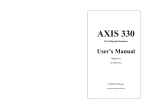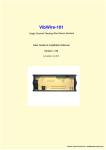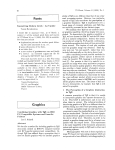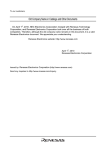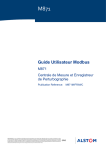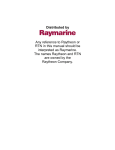Download User`s Manual
Transcript
AXIS110 ILS Localiser Simulator User's Manual Release 42 20 FEB 2010 © NANCO Software Nordic Air Navigation Consulting AXIS 110 User's Manual Software License Notice This manual and software are copyrighted by Nanco Software with all rights reserved. This manual or software may not be copied in whole or part without written consent of Nanco Software, except in the normal use of the software or to make a backup copy of the software. Warranty Nanco Software warrants the physical discette and documentation to be free of defects in workmanship for a period of 60 days from the date of purchase. In the event of a defect in material or workmanship during the warranty period, Nanco Software will replace the defective discette or documentation when defective product is returned to Nanco Software by the owner. The remedy for this breach of warranty is limited to replacement only and shall not cover any other damages. Liability Nanco software can take NO responsibility for any damage or losses that can be traced back to the use of AXIS ILS SIMULATOR SOFTWARE. In order to get the optimum result from this software, the user should have a good knowledge of ILS theory and have proper experience in practical work with ILS equipment to use the computed results with caution. In some cases where the simulated results from predicting signal quality due to scattering objects are in the same magnitude as the allowed tolerances, additional practical tests or advice from a second source of consultance should be considered. ii 20 FEB 2010 Checklist for AXIS110 Release 40 0 Page Date Page Date Page Date GEN-i GEN-ii GEN-1 GEN-2 GEN-3 GEN-4 GEN-5 GEN-6 GEN-7 GEN-8 GEN-9 GEN-10 GEN-11 GEN-12 GEN-13 GEN-14 20 JUN 2005 20 JUN 2005 20 JUN 2005 20 JUN 2005 20 JUN 2005 20 JUN 2005 20 JUN 2005 20 JUN 2005 20 JUN 2005 20 JUN 2005 20 JUN 2005 20 JUN 2005 20 JUN 2005 20 JUN 2005 20 JUN 2005 20 JUN 2005 SET-i SET-ii SET-1 SET-2 SET-3 SET-4 SET-5 SET-6 SET-7 SET-8 SET-9 SET-10 20 OCT 1995 20 OCT 1995 20 OCT 1995 20 OCT 1995 20 OCT 1995 20 OCT 1995 20 OCT 2005 20 OCT 1995 20 OCT 1995 20 OCT 1995 20 OCT 1995 20 OCT 1995 20 MAR 2002 20 MAR 2002 20 OCT 1993 20 AUG 1999 20 OCT 1995 20 AUG 1999 20 OCT 1995 20 OCT 1995 20 OCT 1993 10 OCT 1996 20 OCT 1993 20 OCT 1995 20 OCT 1995 20 AUG 1994 20 AUG 1994 20 AUG 1994 20 AUG 1994 20 AUG 1994 20 AUG 1994 20 MAR 2002 20 AUG 1994 20 AUG 1994 20 AUG 1994 20 AUG 1999 20 OCT 1995 20 MAR 2002 20 AUG 1999 20 AUG 1994 20 DEC 1993 20 DEC 1993 20 DEC 1993 20 DEC 1993 20 DEC 1993 20 DEC 1993 20 DEC 1993 20 DEC 1993 20 DEC 1993 20 DEC 1993 20 AUG 1994 20 AUG 1994 20 AUG 1994 20 OCT 2005 20 AUG 1994 20 OCT 2005 20 OCT 2005 20 OCT 1997 20 OCT 2005 20 AUG 1994 20 AUG 1994 20 AUG 1994 20 AUG 1994 20 AUG 1994 20 AUG 1994 20 AUG 1994 20 AUG 1994 20 AUG 1994 CPN-i CPN-ii CPN-1 CPN-2 CPN-3 CPN-4 CPN-5 CPN-6 CPN-7 CPN-8 CPN-9 CPN-10 CPN-11 CPN-12 CPN-13 CPN-14 CPN-15 CPN-16 CPN-17 CPN-18 CPN-19 CPN-20 CPN-21 CPN-22 CPN-23 CPN-24 CPN-25 CPN-26 UTL-i UTL-ii UTL-1 UTL-2 UTL-3 UTL-4 UTL-5 UTL-6 UTL-7 UTL-8 ORB-i ORB-ii ORB-1 ORB-2 ORB-3 ORB-4 ORB-5 ORB-6 ORB-7 ORB-8 ORB-9 ORB-10 ORB-11 ORB-12 ORB-13 ORB-14 ORB-15 ORB-16 SCA-i SCA-ii SCA-1 SCA-2 SCA-3 SCA-4 SCA-5 SCA-6 SCA-7 SCA-8 SCA-9 SCA-10 20 SEP 1994 20 SEP 1994 20 SEP 1994 20 SEP 1994 20 SEP 1994 20 SEP 1994 20 SEP 1994 20 SEP 1994 20 SEP 1994 20 SEP 1994 20 SEP 1994 20 FEB 2010 APP-i APP-ii APP-1 APP-2 APP-3 APP-4 APP-5 APP-6 APP-7 APP-8 APP-9 APP-10 APP-11 APP-12 APP-13 APP-14 APP-15 APP-16 APP-17 APP-18 APP-19 APP-20 20 AUG 2002 20 AUG 2002 10 DEC 1996 20 AUG 2002 20 SEP 2006 20 SEP 2006 20 SEP 2006 20 SEP 2006 20 SEP 2006 20 SEP 2006 20 AUG 2002 20 AUG 2002 20 OCT 1993 20 AUG 2002 20 OCT 1997 20 OCT 1997 20 OCT 1997 20 OCT 1997 20 OCT 1997 20 OCT 1997 20 OCT 1997 20 OCT 1997 PLY-i PLY-ii PLY-1 PLY-2 PLY-3 PLY-4 PLY-5 PLY-6 20 AUG 1994 20 AUG 1994 20 AUG 1994 20 AUG 1994 20 AUG 1994 20 AUG 1994 20 AUG 1994 20 AUG 1994 FIX-i FIX-ii FIX-1 FIX-2 FIX-3 FIX-4 FIX-5 FIX-6 FIX-7 FIX-8 FIX-9 20 OCT 1997 20 OCT 1997 20 OCT 1997 20 OCT 1997 20 OCT 1997 20 OCT 1997 20 OCT 1997 20 OCT 1997 20 OCT 2005 20 OCT 1997 20 OCT 1997 20 FEB 2010 iii AXIS 110 User's Manual iv Page Date Page Date FIX-10 FIX-11 FIX-12 FIX-13 FIX-14 20 OCT 1997 20 OCT 1997 20 OCT 1997 20 OCT 1997 20 OCT 1997 A1-5 A1-6 A1-7 A1-8 20 OCT 1993 20 JUN 2005 20 OCT 1993 20 OCT 1993 BND-i BND-ii BND-1 BND-2 BND-3 BND-4 BND-5 BND-6 BND-7 BND-8 BND-9 BND-10 BND-11 BND-12 BND-13 BND-14 20 OCT 1993 20 OCT 1993 20 OCT 1993 20 OCT 1993 20 OCT 2005 20 OCT 1993 20 OCT 1993 20 OCT 1993 20 OCT 1993 20 OCT 1993 20 OCT 1993 20 OCT 1993 20 OCT 1993 20 OCT 1993 20 OCT 1993 20 OCT 1993 A2-i A2-ii A2-1 A2-2 A2-3 A2-4 A2-5 A2-6 A2-7 A2-8 A2-9 A2-10 A2-11 A2-12 A2-13 A2-14 A2-15 A2-16 20 JUN 2005 20 JUN 2005 20 JUN 2005 20 JUN 2005 20 JUN 2005 20 JUN 2005 20 JUN 2005 20 JUN 2005 20 JUN 2005 20 JUN 2005 20 JUN 2005 20 JUN 2005 20 JUN 2005 20 JUN 2005 20 JUN 2005 20 JUN 2005 20 JUN 2005 20 JUN 2005 SNS-i SNS-ii SNS-1 SNS-2 SNS-3 SNS-4 SNS-5 SNS-6 SNS-7 SNS-8 SNS-9 SNS-10 SNS-11 SNS-12 SNS-13 SNS-14 SNS-15 SNS-16 SNS-17 SNS-18 20 JUL 2001 20 JUL 2001 20 JUL 2001 20 JUL 2001 20 JUL 2001 20 JUL 2001 20 JUL 2001 20 JUL 2001 20 JUL 2001 20 JUL 2001 20 JUL 2001 20 JUL 2001 20 JUL 2001 20 JUL 2001 20 JUL 2001 20 JUL 2001 20 JUL 2001 20 JUL 2001 20 JUL 2001 20 JUL 2001 A3-i A3-ii A3-1 A3-2 A3-3 A3-4 A3-5 A3-6 20 AUG 1994 20 AUG 1994 20 AUG 1994 20 AUG 1994 20 AUG 1994 20 AUG 1994 20 AUG 1994 20 AUG 1994 A4-i A4-ii A4-1 A4-2 20 AUG 1994 20 AUG 1994 20 AUG 1994 20 AUG 1994 A1-i A1-ii A1-1 A1-2 A1-3 A1-4 20 JUN 2005 20 JUN 2005 20 OCT 1993 20 OCT 1993 20 OCT 1993 20 OCT 1993 20 SEP 2006 Page Date AXIS110 User's Guide GEN General Table of Content 1.Introduction .............................................................................. 2.Usage areas .............................................................................. 3.History of AXIS ............................................................................ 4.Manual .............................................................................. 4.1 Purpose and Scope .............................................................. 4.2 Organization ......................................................................... 4.3 How to use this manual ....................................................... 4.4 Language .............................................................................. 4.5 Conventions ......................................................................... 5. Getting Started ........................................................................... 5.1 System Requirements .......................................................... 5.2 User Code ............................................................................ 5.3 Program diskette .................................................................. 5.4 New Features ....................................................................... 5.5 Installing AXIS110 ................................................................ 5.5.1 Making Backups ........................................................... 5.5.2 Installation ..................................................................... 5.6 Starting the AXIS110 first time ............................................ 5.7 Running the AXIS110 .......................................................... 5.8 Structure of the AXIS110 ..................................................... 5.9 Main steps ............................................................................ 6.Updates .............................................................................. 6.1 Earlier releases .................................................................... 6.2 Access code ......................................................................... 7. System Configuring .................................................................... 7.1 Display Screen ..................................................................... 7.2 Printer Drivers ...................................................................... 7.3 The Default Setup ................................................................ 7.4 Startup Arguments ............................................................... 20 JUN 2005 1 2 3 4 4 4 5 5 5 7 7 7 7 7 8 8 8 9 9 10 10 12 12 12 13 13 13 13 14 GEN-i AXIS110 User's Guide GEN-ii 20 JUN 2005 General 1.Introduction The AXIS110 is an efficient tool for a practical ILS localiser simulation. The simulation is based on a three dimensional mathematical model of a localiser antenna system, reflection plane and upto 16 scattering objects. The signal propagation model uses physical optics for treating reflection objects, which are rectangular sheets reflecting, diffracting and shadowing the illuminated field. Also horisontal wire stretches can be modeled. Simulation experience on site models will increase confidence in predicting the performance of planned localiser systems. A number of antenna systems from the most important manufacturers are included, and can be tested and compared on particular airport models. 20 JUN 2005 GEN-1 AXIS110 User's Guide 2.Usage areas The AXIS110 usage is mainly in these six areas: I Setting-up guidance The Control Panel shows all physical and electrical settings together with readings from sample probes in the Antenna Distribution Unit (ADU) to guide in correct ground setup & phasing in order to minimize flight inspection time at the commissioning of the installation. II Prediction of signal quality The influence on the signal quality from the planned buildings or constructions on the airport area can be predicted by modelling the constructions. III Finding optimum antenna system Simulation of specific installations in a given airport model to compare the theoretical signal quality with the achieved Flight Inspection results. By adjusting the model so the simulations resemble the actual results, one gets control and understanding of the model performance and behaviour. When a model is established, the simulator can find the optimum antenna system or adjustment settings to obtain the best possible signal quality. IV Determine sensitive areas Establish sensitive areas for a simulated aircraft tailfin, vehicle or construction crane with a given size and orientation. The object will be moved around and optionally rotated to the worst-case orientation to find the border of the sensitive area where this object will produce a specified bend amplitude at a selected receiver location or flight path. The objective is to obtain qualified restrictions for the movement of various aircraft and vehicle types as well as erecting buildings on the airport. V Simulating the drifting of system parameters Stability testing by introducing changes in both course and clearance antenna feeds and their mechanical positions to learn what impact this will have on both nearfield and farfield signals. This is important in order to specify maintenance limits for the system in order to set the proper alarm limits in the monitors as well as finding the signal response at the ground measurement points on specific installations. VI Training Learn how the ILS Localiser system really works under all possible and impossible situations. A nearly unlimited “theory book” that adds neatly into any ILS theory course to supply the instructor with an animation and demonstration tool. GEN-2 20 JUN 2005 General 3.History This Software has been under development for many years, and the code is optimized to give practical results based on extensive experience with field and Flight Inspection measurements. The file !A110.NEW contains the historical development information. Use the Nhot key in the Control Panel to read the file on screen. Any user that did suggest changes that have been carried out are named in brackets after the change description. 20 JUN 2005 GEN-3 AXIS110 User's Guide 4.Manual 4.1 Purpose and Scope This manual provides instructions on using AXIS110 to make a localiser simulation. You will find it useful regardless of your level of computer expertise. This user’s guide assumes you are familiar with the ILS theory and the concepts that pertain to the ILS-localiser. At the end of this manual in the Appendix 3 there are briefly described the common definitions and abbreviations used in AXIS110. 4.2 Organization This manual is divided into sections. Every section describes completely one step (module) of the program. Three letters code are added into the page numbering for helping a search. List of Sections GEN CPN - SET UTL SCA PLY ORB VRT - APP FIX - GND - BND - GEN-4 General Intoduction (this section) Control Panel This section introduces how to enter all electrical and mechanical parameters of the current LLZ-system. SetUp A sub unit of the Control Panel for changing the default settings. Utilities A sub unit of the Control Panel reserved for ILS-tools. Scattering object editor A module for entering and modifying up to 10 scattering objects. Playback mode A module for displaying the saved screen as a slide show. Orbit mode A module for simulating an orbit flight (cross over). Vertical Trace mode This module is used to show the vertical coverage and is not supplied with the standard package. Approach mode A module for simulating an approach flight. Fixed Position mode This module is used to simulate the errors in one of the feed parameters while measuring CDI in two fixed points. Ground Current mode A module for visualising the ground currents induced on the reflection plane. Bend Analysis mode A module for finding the source of reflections that produce bends on the LLZ signal. 20 JUN 2005 General SNS - Sensitive Area mode A module for definding the sensitive area of the airport where a given moving object will cause bends on the LLZ signals. Appendices A1 - A2 - A3 - Localiser Model The background information of the simulation model to be used in the AXIS110. Files and Directories Description of the directories structure and the content of the data files to be used in the AXIS110. Definitions and Abbreviations A list with a brief description of the commonly used definitions and abbreviations. 4.3 How to use this manual The AXIS110 includes a lot of features divided into several modules. Due to the organization of this manual it is not necessary to read throughout the manual so you may ignore the sections you are not interested in. In any way the usage of the AXIS110 is based on the site and LLZ-system parameters that is necessary to enter before making any simulation. These parameters are entered in the Control Panel (CPN) so it is most important to have a good understand of all parameters and functions available in the Control Panel. If you are fairly new with the AXIS110 we recommend to read through the Control Panel section (CPN) before going to the run modes. 4.4 Language All terms and abbreviations of this manual are following the English language. If any other language is used the terms will be changed according to the selected language. So if you like to follow the instructions of this manual while you are running the AXIS110, please select the English language by <F3> SetUp in the Control Panel. 4.5 Conventions This document adheres to the following conventions : Bold Courier A text is displayed on the screen; examples: SBO Ampl FWD Dist.(m) <nn> Angle brackets indicates the special keys on the keyboards; examples : <F1>,<Enter>,<PgUp> 20 JUN 2005 GEN-5 AXIS110 User's Guide Note: <CR> key is the same as <Return> or <Enter> key. CR is a short for Carriage Return used at typewriters. Italics GEN-6 Italics are used in general to emphasize sections of text. In particular the notes and the warnings are printed in italics. 20 JUN 2005 General 5. Getting Started 5.1 System Requirements AXIS110 requires the following configuration * An IBM PC or any computer that conforms to the IBM-PC/AT MS-DOS standard, running MS-DOS version 3.1 or later. * 512 kB of available memory (RAM). * One hard-disk drive with a minimum of 1 megabytes of free space. * One 1.2M/5.25-inch or 720k/3.5-inch or 1.44M/3.5-inch floppy disk drive. * Graphic screen CGA, EGA, VGA or Hercules. 5.2 User Code AXIS 110 is delivered with different access levels to run the different MODES in the Menu . Each mode has its Access Code, which is included in the User Code that is entered the first time. 5.3 Program diskette The distribution program disk contains many files. An ascii file "FILES.TXT" contains a list of the distributed files. To make sure that all files are included the user can print out an ascii-file "FILES.TXT" that contains a file list of the disk and compare the content of disk to the printed list. 5.4 New Features If you have used an earlier version of AXIS 110, you will find new features. The !A110.NEW file has historical development information. Any user that did suggest changes that have been carried out, are named in brackets after the change description. All files starting with "!" in the filename are information regarding this AXIS software family. 20 JUN 2005 GEN-7 AXIS110 User's Guide 5.5 Installing AXIS110 5.5.1 Making Backups Make backup copies of the AXIS110 files to guard against loss. 5.5.2 Installation The install-program creates AXIS subdirectory on your harddisk and puts the batch file AL.BAT on root directory. Installation program (INSTALL.BAT) will copy all necessary files to the harddisk in the AXIS directory. WARNING: If you already have the file named AL.BAT in your root, it will be overwritten without warning. Procedure: 1. Click the Start menu, select 'RUN' and type 'cmd' or 'command' 2. Insert the CD into the "D": drive (or any relevant drive letter) 3. Type D: <enter> 4. Type D:\>cd A110: <enter> 5. Type D:\A110>install c: <enter> Where c is the drive letter. Example: install c: install d: - installs to c: drive - installs to d: drive 5.6 Starting the AXIS110 first time First time you run the software, the user code must be entered. This code is different for each user and the registered access level, and is found in the attached registration letter that comes with the software. You will only be asked for this code first time you run it on your machine. GEN-8 20 JUN 2005 General 5.7 Running the AXIS110 The software is started through the file AL.BAT, that loads a printer driver into the computer memory before loading the AXIS110 software. To start running, you just run the AL.BAT file by typing "AL". Another but less recommended method is to let a menu program startthe AL.BAT file. We recommend to run AXIS directly from the DOS prompt like C:>. To open a DOS window, click the Start menu, select 'RUN' and type 'cmd' or 'command' With exception of first time running, the AXIS110 comes up after opening screen to its Control Panel, showing the standard default setup. This setup can be changed by running the configuration module through the <F3> key on yhe Control Panel. The Control Panel displays a number of parameters, that can be changed by value stepping keys, when the desired parameter is activated (highlighted) by the arrow keys. Value stepping keys are : Increment Decrement Factor <Insert> <Delete> 0.1 <PgUp> <PgDn> 1 <Ctrl-PgUp> <Ctrl-PgDn> 10 A brief help about the operating keys is avalable by <F1> key. When all data are set to the desired values, press the <enter> key to proceed to the MENU. MENU displays a list of modes you can run with the setup entered at the Control Panel. To make hardcopies of the graphics on a printer, press the P-key. This will dump the screen content to the connected printer. A Form Feed after each page and character set can be select by the <F3>key. 20 JUN 2005 GEN-9 AXIS110 User's Guide 5.8 Structure of the AXIS110 The AXIS110 consists of different modules. The number of available modules are depending on your access level coded into the user number. When the software is started it begins with the control panel (CPN) showing the default settings. The control panel is used for setting all system and site data. When this is done you can proceed to the next step (module) by the <Enter> key or go backwards with the <F10> key. Control Panel CPN SetUp SET Utilities UTL Scatt. Obj SCA Main Menu Playback PLY Orbit ORB Vertical Trace VRT Approach APP Fixed Position FIX Ground Current GND Bend Analysis BND Sensitive Area SNS Fig. GEN501 GEN-10 The Main Modules of the AXIS110 20 JUN 2005 General 5.9 Main steps The usage must follow these main steps. 1. 2. 3. 4. 5. 6. 7. 8. 9. 10. 11. 12. 13. Select if necessary the antenna array to be used in your simulation by the <F9> key. Set all the DATA on the upper part of the Control Panel by using the arrow keys and value stepping keys. Enter reflection objects if desired using the <F8>. Enter antenna element errors if desired on the lower part of the Control Panel. Press <enter> to proceed to the Main Menu. Select one of the Menu Items by the <Up/Dn> arrow keys and <enter>. The screen will show the default values of the selected analysing mode. If any data value should be changed, press R-key to re-enter and continue to answer all questions in two ways: -Press <enter> if the shown value (default value) is accepted. -Enter value from keyboard if another value is desired, and press <enter>. If a wrong entry was made, or if the wrong menu item was selected, just press the <F10> to start over again. Set Toggles by the first letter of the toggle to get the desired computing parameters and the display settings. Press <enter> to perform the computation. To break a graphic computation or return from the module you are in use the <F10>. After the graph has been drawn, press the keys shown at the bottom of the screen for special functions. To print out a graphic diagram, press the P-key. 20 JUN 2005 GEN-11 AXIS110 User's Guide 6.Updates 6.1 Earlier releases The AXIS110 comes in updated releases Rnn, where nn is the release number. When new versions of the software are issued, the new files should be updated. NOTE: The user-edited files like AL.BAT, *.ASY, GRAFLASR etc will not be overwritten. Due to a new format in the ASY-files at Release 15 and later, all AL.* files should be deleted on the AXIS directory before the update if the previous version is b14 or earlier. Updating is made as a new installation and the first run will ask for your User Code. 6.2 Access code The AXIS110 is delivered with different access levels to run the different items (MODES) in the Menu . Each mode has its Access Code, which is included in the User Code that is entered the first time. If higher Access Code has been given after the Software has been taken into use, delete the present Code by using the <F3> key in the Control Panel, press <enter> and select the (F5) option from the SubMenu. Restart the software and enter the new User Code. The User Code/Access Level is written to the AL.001 file. GEN-12 20 JUN 2005 General 7. System Configuring 7.1 Display Screen The graphic screen resolutions is fixed to VGA 640 x 480. 7.2 Printer Drivers The AL.BAT batch file, that starts up the software, first loads a graphic printer driver enabling the graphics to be printed on an IBM GRAPHICS compatible, like an Epson dot matrix printer. For other printer types, the printer driver must be set up for the actual printer type by modifying the AL.BAT file using an editor. Detailed description about printer drivers is in appendix 4. 7.3 The Default Setup When starting the software, the default setup configuration will come up. This can be changed and saved as a new setup by using the <F3> key of the Control Panel. The setup configuration includes : - antenna array - site data (frequency and antenna front terrain data) - printer settings (form feed and character set) - screen type - receiver response (Low Pass Filter) and - color palette Detailed description is given in the SET-section. 20 JUN 2005 GEN-13 AXIS110 User's Guide 7.4 Startup Arguments After the AL command, some arguments (parameters) can be attached in order to set the software in certain modes. The first argument must be proceeded by a "/" symbol (division symbol). AIR The Window diagram will be seen from the air as default. Otherwise it will be seen from the ground. NODATE Stop the date and time from being displayed or printed. Example: al /air Lets the window be viewed from the air and forces the best screen type to be set. al /nodate Disables the date and time from the screen heading and printout. There are a number of arguments found by pressing 'Z' in the Control Panel. 7.5 Pasting Graph into Windows applications For pasting graph into Windows applications like MS-Word, Adobe PhotoShop etc. one must first use the "Save Pictures" function in Mode 1 "PlayBack Screen Files". See the PLY chapter. Use the dedicated AXIS Conversion software in the AXIS directory for loading the AXG00.BAS or AXL00.BAS files in the SHOW directories. The files are saved as PNG files, which can be put into other word files. GEN-14 20 JUN 2005 AXIS 110 User's Manual CPN Control Panel Table of Content 1.Description .............................................................................................. 1 2.Screen layout .......................................................................................... 2 2.1 Info Fields ........................................................................................ 2 2.2 Data Fields ...................................................................................... 4 3.Data Entry ............................................................................................... 6 3.1 System Entry ................................................................................... 6 3.1.1 Calculating Dimension ............................................................. 6 3.1.2 Antenna Array .......................................................................... 6 3.2 Site Data .......................................................................................... 7 3.2.1 Operating Frequency ............................................................... 7 3.2.2 Course Sector .......................................................................... 7 3.2.3 Forward Slope .......................................................................... 8 3.2.4 Sideways Slope ........................................................................ 8 3.2.5 Threshold Distance .................................................................. 9 3.2.6 Reflection Plane ....................................................................... 9 3.3 Course Transmitter Data ............................................................... 10 3.3.1 Course SBO Amplitude .......................................................... 10 3.3.2 Course SBO Phase ................................................................ 10 3.3.3 ADU Attenuator Throughput ................................................... 10 3.3.4 Course Antenna Element Type .............................................. 10 3.3.5 Course Antenna Array Height ................................................ 11 3.4. Clearance Transmitter Data ..................................................... 11 3.4.1 Clearance-SBO Amplitude ..................................................... 11 3.4.2 Clearance-SBO Phase ........................................................... 11 3.4.3 Clearance-CSB Amplitude ..................................................... 11 3.4.4 Clearance-Antenna Element Type ......................................... 11 3.4.5 Clearance-Antenna Array Height ........................................... 11 3.5 Antenna Element Data .................................................................. 12 3.5.1 Antenna Element Number ...................................................... 12 3.5.2 Distance to Centerline ............................................................ 12 3.5.3 Forward Shift .......................................................................... 13 3.5.4 Height ..................................................................................... 13 3.5.5 Azimuth Turn .......................................................................... 13 3.5.6 Amplitude Error ...................................................................... 14 3.5.7 Phase Error ............................................................................ 14 3.6 Course Signals in the selected element ........................................ 14 3.6.1 Course-SBO Amplitude .......................................................... 14 3.6.2 Course-SBO Phase ................................................................ 14 3.6.3 Course-CSB Amplitude .......................................................... 14 AXIS 110 ©NANCO Software 20 MAR 2002 CPN-i AXIS 110 User's Manual 3.6.4 Course-CSB Phase ................................................................ 15 3.7 Clearance Signals in the selected element ................................... 15 3.7.1 Clearance-SBO Amplitude ..................................................... 15 3.7.2 Clearance-SBO Phase ........................................................... 15 3.7.3 Clearance-CSB Amplitude ..................................................... 15 3.7.4 Clearance-CSB Phase ........................................................... 15 4.Function Keys ....................................................................................... 16 4.1 F1 - Help ........................................................................................ 16 4.2 F2 - DOS ....................................................................................... 16 4.3 F3 - SetUp ..................................................................................... 16 4.4 F4 - Util .......................................................................................... 16 4.5 F5 - New ........................................................................................ 17 4.6 F6 - Last ........................................................................................ 17 4.7 F7 - File ......................................................................................... 17 4.7.1 Load file <F2> ........................................................................ 18 4.7.2 Save file <F3> ........................................................................ 18 4.7.3 Kill file <F3> ........................................................................... 18 4.7.4 New directory <F5> ................................................................ 19 4.7.5 Make ASY-file <F6> ............................................................... 19 4.7.6 Description <F7> .................................................................... 19 4.7.7 Create new directory <F8> ..................................................... 20 4.8 F8 - Scatt ...................................................................................... 20 4.9 F9 - Ant .......................................................................................... 20 4.10 F10 - End ..................................................................................... 21 5.Hot Keys ............................................................................................... 22 6.Main Menu ............................................................................................ 25 AXIS 110 CPN-ii 20 MAR 2002 ©NANCO Software Control Panel 1.Description The Control Panel is the most important panel of the localiser simulation containing all electrical and mechanical data of the current localiser system. All data input parameters or settings are entered with easy-to-use arrow keys to change the values or introduce system errors directly on the screen. Any phase and amplitude change can be adjusted as well as any mechanical alignment of each individual antenna element. For two frequency systems, the amplitude ratio and phase relationship between the course and clearance SBO/CSB signals can be set to any nominal or erratic value. AXIS 110 ©NANCO Software 20 OCT 1993 CPN-1 AXIS 110 User's Manual 2.Screen layout The Control Panel contains two types of fields : 1. Info Fields 2. Data Fields. The info-fields cannot be changed on the screen as they are result of computed values and are just for information purposes. The data-fields can be activated (highlighted) by the arrow keys and their contents can be changed. 2.1 Info Fields There are seven info fields in the Control Panel: 1. Heading 2. Antenna array 3. Presence of utilities and a number of Scattering objects 4. ADU-fields 5. Registration info and Function keys Fig. CPN201 Info Fields of the Control Panel Heading (1) The Heading shows the Date, Time and the Software Identification with the serial number. The I-key will show the release version and date in the heading field. Antenna Array (2) The Antenna Array info shows the selected Antenna Array name and description. The <F9> key is used to load a new antenna array from available systems AXIS 110 CPN-2 20 AUG 1999 ©NANCO Software Control Panel (*.ASY files) in the AXIS directory. Then the screen will show all available antenna systems, which can be loaded into the model by moving the cursor by the arrow keys and then pressing <enter>. Use <Alt-F9> to load antenna systems from other directories or a diskette. First type in the drive (eg. A:) or the directory name (eg. C:\USER). The current antenna system can be saved in the AXIS directory by the (F7 Files) menu item and "save ASY file". Common info and a number of Scatters (3) CDI /DDM Note: CDI means the deviations in the ADU-fields are shown in uA as well as DDM means that deviations in the ADUfields are shown in % <Alt-D> is used as toggle to select between CDI and DDM Scatters : 2 Number of entered scatters. The <F8> key is used to enter Scattering Objects, or to view and modify the existing ones. ADU fields (4) There are two ADU fields in the lower part of the Control Panel displaying the CDI or DDM and the SDM at the ADU output probe for any setting of the system. Positive sign means FLY LEFT (150Hz predominance). One field is for the combined Course and Clearance signal and the other shows the Clearance signal only. For reading the Course signal only, switch the Clearance off by the C-key toggle function. For dual frequency systems, the capture effect is taken into account and the displayed value of the Course Signal ADU is the actual value to be measured by an ordinary ILS test receiver connected to this test output. This information is very useful for on-site measurements on the system during setup or maintenance. Built-in probes in some ADU output sockets makes the setup and later checks a lot easier. Reading between uA and % DDM is toggled by the <Alt-D>. Registration info and Function keys (5) The row for Registration info shows to whom the program has been registered. On the last row of the display there are listed ten available function keys <F1>...<F10> in the Control Panel. AXIS 110 ©NANCO Software 20 OCT 1995 CPN-3 AXIS 110 User's Manual Detailed description of the F-keys are given in this section chapter 4. 2.2 Data Fields There are a lot of datafields in the Control Panel that can be changed. The data fields are grouped into the 6 groups as follows : 1. 2. 3. 4. 5. 6. Site Data Course Transmitter Data Clearance Transmitter Data Antenna Element Data Course Signal part in each antenna element Clearance Signal part in each antenna element Fig. CPN202 Data fields of the Control Panel Site Data (1) The Site Data contents the operating frequency and the all the environment information necessary for calculation. Course Transmitter Data (2) This group includes the SBO-signal (Amplitude and Phase) of the Course transmitter and the type and the height of the antenna array elements. The course transmitter CSB signal is the reference for the entire system and has relative amplitude 100% or 0 dB and phase 0 degrees. Clearance Transmitter Data (3) This group includes the CSB-amplitude and SBO-signal (Amplitude and Phase) of the Clearance transmitter as well as the type and the height of the antenna array elements. The clearance transmitter CSB phase signal is a reference of clearance 0 degrees. It also has a field for showing the low frequency (90/150Hz) phase AXIS 110 CPN-4 20 AUG 1999 ©NANCO Software Control Panel between the course and clearance transmitters. <Alt-Q> will toggle the LF tones between normal and quadrature. Antenna Element Data (4) This group allows adjusting the mechanical and electrical settings for each antenna element. The first data of this group shows which antenna element is selected (Ant no). Course Signals in the selected element (5) The feeds of CRS-signals of the selected antenna element. Clearance Signals in the selected element (6) The feeds of CLR-signals of the selected antenna element. The C-key is used to toggle CLR-signals on and off. AXIS 110 ©NANCO Software 20 OCT 1995 CPN-5 AXIS 110 User's Manual 3.Data Entry There are 31 datafields in the Control Panel that can be highlighted and the value or setting can be change on the screen directly. Before entering any data you should select the desired antenna system by using the <F9> key. If the desired antenna array does not exist in the library, a similar one can be made by using the antenna array designer (<F4> key), which is described in section UTL. Another way is entering all data and then save them into the library with the <F7> key. In this case also the reflection objects will be saved as part of the system. Detailed description about Function key <F7> is in the chapter 4.7 of this section. Data values are changed by moving the cursor with the arrow-keys to the desired data field and then use the value stepping keys. The value stepping keys are : Increment <Insert> <PgUp> <ctrl-PgUp> Decrement <Delete> <PgDn> <ctrl-PgDn> Factor 0.1 1 10 3.1 System Entry The system entry includes the antenna array and the toggle for a two or three dimensional model (2D/3D). 3.1.1 Image antennas (3D) or flat model (2D) System 2D: Select whether the array computation should be a general fast 2 dimensional algorithm for a general view of the azimuth diagram, or use the antenna height, FSL and SSL DATA to include the image antennas in the ground plane. 3 dimensional mode is somewhat slower since the number of antennas will be doubled, but must be used if reflection objects are included in the model, or if the antenna elements are mounted at different heights. Toggle between 2D/3D using the <PgUp> / <PgDn> key. If a scattering object is entered into the model or the clearance antennas have a different height than the course antennas, the 3D mode will be automatically invoked. 3.1.2 Antenna Array System : nnnnnnnn F9] nnnnnnn The selection of the antenna system is made by the key <F9>. The chosen antenna system is displayed and the 21 characters text field is describing the setup. The antenna system will also be changed by the keys <F3>, <F4>, <F5>, <F6> and <F7>. The details of those function keys are given under the function keys description. AXIS 110 CPN-6 20 OCT 1995 ©NANCO Software Control Panel 3.2 Site Data Site data contains the parameters which represent the environment and includes 1. 2. 3. 4. 5. 6. FRQ (MHz): C.Sector : FWD Slope: SDW Slope: THR Dist.: Refl.Pln.: Operating Frequency Course Sector Forward Slope Sideways Slope Threshold Distance and Reflection Plane Type 3.2.1 Operating Frequency FRQ (MHz): The operating frequency can be entered for localiser RF frequency. Select either 20 or 40 channels with <Alt-E>. 3.2.2 Course Sector C.Sector : (°) Fig. CPN301 The nominal Course Sector The Course Sector is the nominal course sector angle in degrees ( ° ). When changes are made, the corresponding distance to the landing threshold (THR Dist) will be updated. The distance is automatically set so the Course Sector will be ±105m at the threshold. Also the SBO attenuator will be updated to a new value that will produce the selected sector width. If the ADU attenuator is adjusted, the course sector setting and the resulting value will be different. AXIS 110 ©NANCO Software 20 OCT 1993 CPN-7 AXIS 110 User's Manual 3.2.3 Forward Slope FWD Slope: ( ° or %) The average or weighted Forward Slope of the reflection plane of the first 300m in front of the antennas. This function should be used with caution if reflection objects are present in the model. Fig. CPN302 The Forward Slope For sloping upwards viewing from the antenna array, the FSL is positive. The <Alt-S> key toggles between degrees (°) or percent (%) slope. 3.2.4 Sideways Slope SDW Slope: ( ° or %) The average or weighted sideways slope of the reflection plane. Fig. CPN303 The Sideways Slope The SSL is positive if sloping upwards towards the FLY LEFT side of the runway. The <Alt-S> key toggles between degrees (°) or percent (%) slope. The slope settings are only for checking the impact on the far field radiation diagrams and will not behave correctly if there are scattering objects present since the model only changes the position of the image antennas. There is no limit of the size of the models reflection plane. If scattering objects are present in the model, the Forward and Sideways slopes will be de-activated. AXIS 110 CPN-8 10 OCT 1996 ©NANCO Software Control Panel 3.2.5 Threshold Distance THR Dist. : (m) The theoretical distance between the localiser array and the landing threshold. Fig. CPN304 The Threshold Distance Changes will yield a corresponding change in the course sector data field C.Sector and the SBO attenuation. 3.2.6 Reflection Plane Refl.Pln. : The type of ground in the reflection plane. This parameter has an impact on the reflection factor of the ground plane and depends on the incident angle of the signal. The selection of the ground plane are: PERFECT SALT WATER FRESH WATER SOAKED SOIL MOIST EARTH WET SAND DRY EARTH DRY SAND CONCRETE AXIS 110 ©NANCO Software 20 OCT 1993 CPN-9 AXIS 110 User's Manual 3.3 Course Transmitter Data Transmitter data fields contain the parameters adjustable in the electronic cabinet for the COURSE-signals. The type of the antenna elements and their heights are also included. 3.3.1 Course SBO Amplitude SBO Ampl : (dB) Displays the general SBO amplitude from the modulator in deciBel (dB). Changes can be done in 0.01 dB steps. Nominal value is 0 dB and refers to the default values in the disk file. 3.3.2 Course SBO Phase SBO Phase : (°) Displays the general SBO phase from the modulator. Nominal value is 0 degrees. By pressing the “1”-key (number one), -90°, and pressing the “9”-key (number nine), +90° phase shift will be added to this data field. This will also be seen in the lower part of the Control Panel Course Signal SBO Phase data field. 3.3.3 ADU Attenuator Throughput ADU Att. : (dB) If there exists an SBO attenuator in the selected antenna array ADU (Antenna Distribution Unit), the SBO to one on more antenna pair will pass through it. Note : Positive value means higher amplitude and NOT higher attenuator setting. If no ADU attenuator exist, the field will not be activated. Adjustments will change both clearance and the resulting course width. 3.3.4 Course Antenna Element Type Ant.Elmt : The antenna element type used in the selected array. The element radiation diagrams are simulated with the theoretical diagram. The available elements are: ISOTROPIC 1/2L DIPOLE DIPOLE W/R LOG PERIOD. CAN. MARCONI ThCSF FRAME V-DIPOLE Omnidirectional Half wave dipole Half wave dipole with reflector Log Periodic Dipole Antenna (LPDA) Canadian Marconi type Thomson CSF frame antenna with reflector V-Dipole used for SEL-Clearance arrays AXIS 110 CPN-10 20 OCT 1995 ©NANCO Software Control Panel 3.3.5 Course Antenna Array Height Ant Hgts : (m) The general height above the reflecting ground at the array center for antennas containing the course signal. Also valid if the clearance signal is present together with the course signal. 3.4. Clearance Transmitter Data Clearance transmitter data fields contain the parameters adjustable in the electronic cabinet for the CLEARANCE-signals. The type of the antenna elements and their heights are also included. Note: The CLEARANCE-data fields will not be activated for single frequency systems. 3.4.1 Clearance-SBO Amplitude CLR SBOA : (dB) For dual frequency systems, the relative level in clearance SBO. Positive values will give higher amplitudes out of the ADU (Antenna Distribution Unit). 3.4.2 Clearance-SBO Phase CLR SBOP : (°) For dual frequency system, the relative SBO phase to nominal value, 0°. By pressing the <Alt-1> key, -90° and <Alt-9> key, +90°phase shift will be added to this data field. This will also be seen in the lower part of the Control Panel Clearance signal SBO Phase data field. 3.4.3 Clearance-CSB Amplitude CLR CSBA : (dB) For dual frequency systems, the relative Clearance CSB amplitude from the cabinet relative to the standard setup file on disk. Note: CLR-SBOA/SBOP/CSBA values might be changed for standard setup by using the Antenna Array Designer <F4>. See section UTL. 3.4.4 Clearance-Antenna Element Type Ant Elmt : The Clearance-antenna element type used in the selected array. The element radiation diagrams are simulated with the theoretical diagram. The available elements are the same as in the Course-antennas, see 3.3.4. 3.4.5 Clearance-Antenna Array Height Ant Hgts : (m) The general height above the reflecting ground at the Clearance-array center for antennas containing the course signal. Note: This is also valid if the clearance signal is present together with the course signal. AXIS 110 ©NANCO Software 20 OCT 1995 CPN-11 AXIS 110 User's Manual 3.5 Antenna Element Data There are three data groups showing the physical and electrical data for each individual antenna element. 1. Antenna Element 2. Course-signals 3. Clearance-signals 3.5.1 Antenna Element Number Ant No. : The number shows which antenna element is displayed in the lower part of screen. The antenna elements are numbered from no. 1 at the extreme element on the FLY LEFT side. The highest number is the extreme element on the FLY RIGHT side. Fig. CPN305 The Antenna Element Numbering The number shows which antenna element is displayed. Use the <PgUp> or <plus> key to step upwards, and the <PgDn> or <minus> key to step downwards. 3.5.2 Distance to Centerline Dist C/L : (m) The antenna element lateral distance from the antenna array center, (normally the course line). See figure CPN306. AXIS 110 CPN-12 20 AUG 1994 ©NANCO Software Control Panel 3.5.3 Forward Shift Fwd Dist : (m) The longitudinal distance from the given antenna element to the defined array zero forward distance, measured along the course line axis. This value is normally zero, but a different value can be set to simulate misalignment of the selected antenna element. Fig. CPN306 The Forward Shift of the Antenna Element 3.5.4 Height Height : (m) The height of the given antenna element above the effective ground level at the center of the antenna array. 3.5.5 Azimuth Turn AZ Turn : (°) The rotation of the given antenna in azimuth direction. Positive values are clockwise rotation. This value is normally zero but another value can be set to simulate misalignment of the selected antenna element. This can also simulate error in the antenna azimuth diagram Fig. CPN307 The Azimuth Turn of the Antenna Element AXIS 110 ©NANCO Software 20 AUG 1994 CPN-13 AXIS 110 User's Manual 3.5.6 Amplitude Error Ampl : (% or dB) This data field is normally 100, showing the nominal percentage reference in the antenna output. To simulate antenna gain error, reduce or increase the value to any value. The <Alt-B> toggles the display between % and dB. Note: This setting will effect all signals in the particular antenna element. 3.5.7 Phase Error Phase : (°) This datafield is normally 0. To simulate phase errors, adjust the field to the desired value in degrees. Note: This setting will effect all signals in the particular antenna element. 3.6 Course Signals in the selected element 3.6.1 Course-SBO Amplitude SBO Ampl : (% or dB) The relative SBO amplitude (relative to maximum CSB feed) for the given antenna defined as the 150 Hz sideband vector relative to the carrier vector in the reference CSB. The <Alt-B> toggles the display between % and dB. 3.6.2 Course-SBO Phase SBO Phase : (°) The phase of the 150 Hz sideband vector relative to the carrier phase in reference CSB. The nominal values are -90° on the antennas on the FLY LEFT side of the array, and +90° on the FLY RIGHT side. The reference CSB is nominally one of the center pair antennas. WARNING: Do not use “9” hotkey (number nine) to adjust a single antenna element phase. It adjusts the Course-transmitter phase shifting all Course-SBO-phases by 90 degrees. 3.6.3 Course-CSB Amplitude CSB Ampl : (% or dB) The CSB amplitude relative to a given reference, which is normally one of the antennas either single or in the pair having the highest amplitude. This reference is normally set to 100. The <Alt-B> toggles the display between % and dB. AXIS 110 CPN-14 20 AUG 1994 ©NANCO Software Control Panel 3.6.4 Course-CSB Phase CSB Phase : (°) The CSB phase relative to the Course CSB reference signal. Normally all elements will have 0° phase. 3.7 Clearance Signals in the selected element 3.7.1 Clearance-SBO Amplitude SBO Ampl : (dB or %) The relative clearance SBO amplitude for the given antenna defined as the 150 Hz sideband vector relative to the carrier vector in the reference clearance CSB. The <Alt-B> toggles the display between % and dB. 3.7.2 Clearance-SBO Phase SBO Phase : (°) The phase of the 150 Hz sideband vector relative to the carrier phase in reference clearance CSB. The nominal values are -90° on the antennas on the FLY LEFT side of the array, and +90° on the other half. The reference clearance CSB is nominally one of the center pair antennas. WARNING: Do not use the <Alt-9> to adjust a single antenna element phase. It will effect to the Clearance-transmitter shifting all Clearance-SBO-phases by 90 degrees. 3.7.3 Clearance-CSB Amplitude CSB Ampl : (dB or %) The clearance CSB amplitude relative to a given reference, which is normally one of the antennas either single or in the pair having the highest amplitude. this reference is normally set to 100. The <Alt-B> toggles the display between % and dB. 3.7.4 Clearance-CSB Phase CSB Phase : (°) The clearance CSB phase relative to the clearance CSB reference signal, normally 0° in the middle antenna or antenna pair. AXIS 110 ©NANCO Software 20 AUG 1994 CPN-15 AXIS 110 User's Manual 4.Function Keys In the Control Panel there are ten function keys available. 4.1 F1 - Help The <F1> key will display a short description on the function and navigation keys as well as the value stepping keys Fig. CPN401 Help Screen of the Control Panel More help screens are displayed when pressing H or M keys. H-key will display the hotkeys and M-key will display the mouse instruction. 4.2 F2 - DOS Temporary access to DOS. The AXIS 110 occupies about 350 KB of RAM, leaving the remaining memory available for any other use. Type EXIT to return to AXIS. 4.3 F3 - SetUp The <F3> opens the setup screen for configuring and saving the setup as a default. You can set the system data, site data, language and the printer control as well as the screen type and the default colours. Detailed description is given in section SET. 4.4 F4 - Util The <F4> opens the utility selection screen. A complete description about the utility is given in section UTL. AXIS 110 CPN-16 20 AUG 1994 ©NANCO Software Control Panel 4.5 F5 - New This function gives you the default start-up values and erase all entries previously set. Alter the default values by using the <F3> key to change the setup which is contained in the file AL.002. Appendix A2 describes the format and the content of AL.002. 4.6 F6 - Last The <F6> key will load the setup you actually were running last time. The file AL.003 contains this setup. In the appendix A2 the format and the content of this file is described. Note: AL.003 is identical to the library files in the WORK directory. 4.7 F7 - File This function key <F7> allows you handle (load/save/kill) your files on the disk. Fig. CPN402 The screen after <F7> selection There are five function key commands available (F2) Load file (F3) Save file (F4) Kill file (F5) New directory (F6) Make ASY-file The default directory is the WORK\ subdirectory under the AXIS directory. <PgUp/PgDn> is used for selecting preset directories named WORK1\ through WORK50\. AXIS 110 ©NANCO Software 20 AUG 1994 CPN-17 AXIS 110 User's Manual 4.7.1 Load file <F2> This command is used to load earlier saved model to the AXIS. It will display all the modelling (setup) files in the selected directory. Above the filenames there is 21 character long description field, where you can read the model description. Fig. CPN403 Typical "Load file" Screen The cursor appears on the first file name. Move it with the arrow keys and press <Enter> to load the file. Press <Esc> to return without loading any file. 4.7.2 Save file <F3> This function is used to save the model in the selected directory. It opens two fields which you have to enter for saving the file. 1. Enter file name ------ <Esc> to cancel Press <Esc> for returning to Control Panel without saving any file otherwise type the file name ( 7 characters max and on extension) and then press <Enter>. 2. Enter new Text |--------------------| Description | The text field of 21 characters that gives a short description of the system and any particular settings or errors. This Text will be displayed at the top of the Control Panel. The file is saved with all RUN-settings like orbit angle, scale, approach distances, increments etc. 4.7.3 Kill file <F4> This will display all the setup files in the WORK directory, and opens a 21 character field where you can read the file description. The cursor appears on the first file name. Move it with the arrow keys and press <CR> to delete the file. Press <Esc> to avoid deleting any file. The operation is similar as “Load file” expect you are warning and prompting Are you sure (Y/N)? before making any deleting. AXIS 110 CPN-18 20 MAR 2002 ©NANCO Software Control Panel 4.7.4 New directory <F5> This command let you change the directory or disk drive for the files. The menu for this option is: Enter new directory <CR>=Default -> The command is cancelled by <Enter> otherwise type the complete path and directory without the final backslash like the following examples: C:\myfiles or Note: A: <PgUp/PgDn> allows a quick selection of directory work1 through work50. 4.7.5 Make ASY-file <F6> This will save the current antenna array as an ASY file and add it into the antenna array selection that is called in Control Panel by <F9>-key. Entry take place in two steps : 1. Enter the file name Enter file name : |——.ASY| <CR> if none Cancel the command by pressing <Enter> otherwise type max 8 characters for file name and then press <Enter>. 2. Enter the description Enter new Text |--------------------| Description |nnnnnn 4.7.6 Description <F7> This command lets you write your own label in each directory. Type the text and press <enter> to create the label. This may be a simple description of what kind of files there are in this directory e.g. an airport name, testing scatter objects etc. Description : The label can be rewritten anytime. AXIS 110 ©NANCO Software 20 AUG 1994 CPN-19 AXIS 110 User's Manual 4.7.7 Create new directory <F8> If a non-existing directory is selected, a warning will appear with a reminder that (F8) can be pressed to create the directory. After pressing (F8) the warning disappears and the directory is ready for use. Use the (F7) to make a memo label for the content. Fig. CPN406 Creating a new directory by <F8> 4.8 F8 - Scatt This function enables insertion of the reflection objects into your simulation model. Detailed description is given in the SCA-section. 4.9 F9 - Ant This <F9> key is used to load a new antenna array from the disk library of ASY files. Fig. CPN404 Typical Antenna Array Selection Screen This key will display all the antenna systems (*.ASY) available on the AXIS directory. The cursor appears on the first file, and on top of the screen is shown a 21 character string describing the antenna system. Use the arrow keys to highlight a wanted array and press <CR>. This will load the selected system as a new array for your simulator. Press <Esc> to return to the Control Panel without loading any system. Note: The new array does not contain any Site Data except the Course sector and the corresponding THR-distance. So check these values in case you are comparing different antenna systems. A warning is given to the user if the course sector has been changed on the Control Panel since last run. AXIS 110 CPN-20 20 AUG 1994 ©NANCO Software Control Panel 4.10 F10 - End The <F10> key will terminate the AXIS 110 program. Before terminating you are warning and prompting Are you sure (Y/N)? Pressing the Y-key the program will exit. Any other key will return to the Control Panel. If another language than English is used, the corresponding key for ‘Y’ in the other language must be used. The <F10> key is one of the most useful key as a “regret” function. It will interrupt computations, and subsequently exits the simulator level by level. AXIS 110 ©NANCO Software 20 AUG 1994 CPN-21 AXIS 110 User's Manual 5.Hot Keys There are many Hot Keys available in the Control Panel. The Hot Keys or an Alt Key combination execute a given action immediately when pressed. Here is a brief description about the Hot Keys in the Control Panel: < B > black & white or colours Hot key <B> is a toggle selecting screen between Colour and B&W. < H > hot keys table Hot key <H> shows the help screen about the hot keys. Fig. CPN502 Screen after hotkey H is pressed < I > Info on version and date Hot key <I> shows the program version and date. This info replaces the heading text of the Control Panel. < N > news in development Hot key <N> display the !A110news file, which briefly describe the AXIS 110 development phases. < Q > quit from Control Panel Hot key <Q> can be used instead of <F10> to exit AXIS 110 < Z > see start-up arguments Hot key <Z> displays the switches (arguments) to be selected at start-up. < 1 > add -90° to Course SBO Hot key <1> adds -90° to the SBO of the course transmitter AXIS 110 CPN-22 20 AUG 1999 ©NANCO Software Control Panel . retet Fig. CPN503 The screen after hot key Z is pressed. < 9 > add -90° to Course SBO Hot key <9> adds -90° to the SBO of the course transmitter. <Alt-1>/<Alt-9> adds -90°/+90° to Clearance SBO <Alt-1/Alt-9> adds -90°/+90° to the Clearance SBO phase. < Alt-A > list antenna system feeds <Alt-A> is used to display or print the antenna feeds in list form. Fig. CPN501 Typical screen after hotkey A is pressed With <F3> and <F4> you can have a hardcopy of the antenna feeds. <Alt-B> toggle between dB and %. <Alt-B> toggles all amplitudes between dB and %. <Alt- C > clearance transmitter ON/OFF <Alt-C> is a toggle switching clearance transmitter ON and OFF. AXIS 110 ©NANCO Software 20 OCT 1995 CPN-23 AXIS 110 User's Manual <Alt-D> toggles displays between uA and % <Alt-E> toggles between ILS 20 and 40 frequency channels <Alt-G> Enter MOD BALANCE and MOD DEPTH Enter MOD BAL in uA or %DDM for the course transmitter, or MOD DEPTH for 90 and 150Hz separately for the clearance transmitter. <Alt-M> toggle between meters and feet <Alt-P> Enabling setting of an antenna spacing factor x. Enables entry of a value x for changing the lateral spacing between the antenna elements. 1 is default while 2 doubles the spacing and hence the aperture. <Alt-Q> toggle for clearance 90/150 in Quadrature <Alt-Q> toggles 30Hz synchronisation between course and clearance low frequency in quadrature. This makes the adverse impact of reflected clearance into the course signals far less. <Alt-R> Remove direct signal - view scattered signal only. This makes it possible to see and trace the scattered signal only so you can see where they propagate in the field. <Alt-S> toggle for slopes FSL & SSL between ° and %. <Alt-T> adds tolerances to the feeds Add random tolerances to all antenna elements. This feature may simulate a practical installation where the feeds deviate from the ideal ones. This is useful when examining the system sensitivity for antenna feed errors. Fig. CPN504 <Alt-U> Random amplitude errors are added to the antenna feeds. In this case max ±5% amplitude and max ±3° phase in each element. Adjust front-back amplitude ratio of the antenna elements. All antenna elements have default front-back ratios, but these can be changed using this function. Default values cannot be changed. <Alt-F9> temporary ASY directory <Alt-F9> allows to load antenna system (ASY-file) in any director. This hot key operates similarly as <F9> in Control Panel expect it first ask the directory where user's ASY-files are located. AXIS 110 CPN-24 20 MAR 2002 ©NANCO Software Control Panel 6.Main Menu The program execution comes into the main menu when <Enter> is pressed on the Control Panel. Fig. CPN601 Main Menu of the AXIS 110 The main menu shows the options. Available options are depending on the access level of the user. If you do not have access to the option you cannot highlight and use it. Press the item number or move the cursor up or down with the arrow keys and press <CR> to select a run mode. The number between the angle bracket below the menu list shows the current selection. Here is the summary about menu selections : 0 - Control Panel (F10 key) Return to Control Panel by selecting 0 or <F10> 1 -Playback Screen files The mode where you can see the saved graphic screens as a slide show. See section PLY. 3 - Orbit Cross Over The orbit mode that simulates the orbit flight. See section ORB. 4 - Vertical Trace This special option is not normally supplied with standard package. AXIS 110 ©NANCO Software 20 AUG 1999 CPN-25 AXIS 110 User's Manual 5 - Approach on course The approach mode that simulates the approach path of the flight. See section APP. 6 - Fixed Position The fixed position mode that allows you to simulate a simultaneous effect of a misalignment in the near field and far field. See section FIX. 7 - Ground Current This mode will visualize the induced ground current in front of the antenna array. See section GND. 8 - Bend Analysis The bend analysis mode is a tool for finding the source of reflections and multipath problems. See section BND. 9 - Sensitive Area This module is a tool for computing the LLZ-sensitive area for a given antenna system and aeroplane type. See section SNS. Lower part of the main menu screen informs you some settings of the control panel. 1. 2. 3. 4. 5. Antenna System Number of scattering objects Receiver response (rad/s) Printer form feed selection and Type of screen AXIS 110 CPN-26 20 AUG 1994 ©NANCO Software AXIS110 User's Guide SET SetUp Table of Contents 1. Description .............................................................................. 1 2. Data Panel .............................................................................. 2 3. Data Entry .............................................................................. 3 3.1 Calculation Dimension and Antenna Array .......................... 3 3.2 Site data .............................................................................. 3 3.2.1 Operating Frequency .................................................... 3 3.2.2 Forward Slope .............................................................. 3 3.2.3 Sideways Slope ............................................................ 4 3.2.4 Reflection Plane ............................................................ 4 3.3 Printer, Screen and Receiver Settings ................................ 4 3.3.1 Form Feed for the Printer ............................................. 4 3.3.2 Screen Type .......................................................................... 5 3.3.3 Receiver Filter ............................................................... 5 3.3.4 Character Set ............................................................... 6 4. Colour Settings ........................................................................... 7 4.1 Change Colours ................................................................... 7 4.2 Colour Codes ....................................................................... 7 5.Command Panel ...................................................................................... 8 5.1 Language <F2> ................................................................................ 8 5.2 Save <F3> ....................................................................................... 9 5.3 Delete User's Code <F5> ................................................................. 9 5.4 Save current Run/Toggle settings ...................................................... 9 5.5 Delete Run/Toggle settings ............................................................. 10 5.6 Cancel ............................................................................................ 10 20 OCT 1995 SET-i AXIS110 User's Guide SET-ii 20 OCT 1995 SetUp 1.Description The SetUp utility is called from the Control Panel by <F3> key. The SetUp utility consists of three main functions: 1. startup configuration 2. language selection and 3. the user code deletion. The setting of configuration will be used to initialize AXIS110 as the default setup whenever the software is started. Language selection is used to determine the language that is seen in help screens and names of parameters / toggles all around the AXIS110. The user code deletion is used for security purposes and for re-entering a new User Code with different access level. SetUp procedure is divided into two parts (actually two screens). In the first screen you are able to change parameter settings. Secondly you proceed to the command screen where you have three commands available (save, language, delete usercode). If you do not select any command but hit <enter> the program execution will return into the Control Panel without any changes. 20 OCT 1995 SET-1 AXIS110 User's Guide 2.Data Panel The <F3> in the Control Panel will start the setup procedure opening the first screen called Data Panel. Data Panel configuration items are divided into four groups : 1. Model Dimension and Antenna Array 2. Site Data 3. Printer, Screen and Receiver Settings 4. Color Settings Fig. SET201 The Data Panel of the SetUp utility Subdirectories. The subdirectory names WORK and SHOW are the family names for all directories used for saving site data (WORK, WORK1 through WORK50) and showing black & white graphs for making animations from slowly changing parameters or moving obstacles (SHOW, SHOW1 through SHOW50). The user can change the directory family names to anything else like "ARBEIT", "GROUP", "LAGER" etc. This has to be done manually with an EDITOR in the file "AL.002" in the AXIS directory. The two default names "WORK" and "SHOW" can then be changed. After this has been done, the (F7)-key will look for a directory called the new name when saving and storing. SET-2 20 OCT 1995 SetUp 3.Data Entry The configuring will take place in two steps. First you set the all configuration parameter. Secondly you will open another screen by <Enter> key called Action Menu where you can select save, language or ignore the configuration. In case of user code deletion you pass the first step (Data Panel) by <Enter> key and proceed directly to the Action Menu where you can select the User Code deletion. In the Data Panel the values can be changed by highligting the item with arrow keys and using PgUp/PgDn-keys to get the new value in the same way as in the Control Panel. The small triangles in front of the items indicate that the item may be changed. NOTE: Non triangled items 2D/3D, C.sector and THR distance can be also activated and changed but they will be not saved. Model dimension will be set automatically to 3D-mode if the reflection object is present. C.sector and THR distance are included in the antenna array file (nnn.ASY) and MUST be set differently. 3.1 Calculation Dimension and Antenna Array System 2D : nnnnn The calculation dimension is toggled between 2D and 3D by <PgDn> /<PgUp> keys. The Antenna Array can be selected by <F9> key which opens the array selection screen in the same way as in the Control Panel. 3.2 Site data Site data group is excatly same as in the Control Panel allowing to change the parameters with value stepping keys <PgUp>,<PgDn>. NOTE: Only triangled items are effective in the configure. 3.2.1 Operating Frequency FRQ (MHz): The operating frequency can be entered for localizer RF frequency. NOTE: Selection between 20 and 40 channels must be made in the Control Panel by <Alt-E> hot-key. 3.2.2 Forward Slope FWD Slope: ( ° or %) The average or weighted Forward Slope of the reflection plane of the first 300m in front of the antennas. For sloping upwards viewing from the antenna array, the FSL is positive. NOTE: The selection between degrees (°) or percent (%) slope must be set in the Control Panel by <Alt-S> key. 20 OCT 1995 SET-3 AXIS110 User's Guide 3.2.3 Sideways Slope SDW Slope: ( ° or %) The average or weighted sideways slope of the reflection plane. The SSL is positive if sloping upwards towards the FLY LEFT side of the runway. NOTE: The selection between degrees (°) or percent (%) slope must be set in the Control Panel by <Alt-S> key. 3.2.4 Reflection Plane Refl.Pln. : The type of ground in the reflection plane. This parameter has an impact on the reflection factor of the ground plane and depends on the incident angle of the signal. The selection of the ground plane are: PERFECT SALT WATER FRESH WATER SOAKED SOIL MOIST EARTH WET SAND DRY EARTH DRY SAND CONCRETE 3.3 Printer, Screen and Receiver Settings It should be noted that the settings for printer, screen and receiver can filter can be only made in the SetUp Data Panel. 3.3.1 Form Feed for the Printer Form Feed : Form Feed selection has two state NO and YES indicating if the Form Feed Character is sent to the printer after each page. If graflasr printer driver is used in the AL.BAT file, a Form Feed will automatically be sent and this field should be set to NO otherwise a blank page will be printed out. SET-4 20 OCT 1995 SetUp 3.3.2 Screen Type The following screen type choices are available : SCREEN TYPE 0 TEXT MODE This type does not allow the graph display. WARNING: Fatal error will be a result when a graph diagram is started. 3.3.3 Receiver Filter RX Filter The receiver/plotter has a certain time constant that determine the upper frequency limit for outputting fast scalloping. The frequency where amplitude of the bends has decreased 3dB is called the cutoff frequency. This will be expressed in radians per second (rad/s). The AXIS110 simulates a digital low pass filter and the value of the cutoff frequency will be effected to the bend amplitudes of the analysing modes. In static analysing modes like Fixed Point and Ground Current where the receiver speed is zero the filter value has no effect. ICAO Annex 10 attachment C recommends a time constant depending on the speed. More information about the filter is given in appendix A1 chapter 5. 20 OCT 2005 SET-5 AXIS110 User's Guide 3.3.4 Character Set Prt Chrs There are two character set available for the printer. Normally the international ASCII code is used, but most laser printer use the Roman-8 character set. To decide this look at the printout with international ASCII (I-ASCII) set selected. If the heading underline will be a series of "á" characters and the degree (°) symbol will be "½" you have to change the character set as a Roman-8 and the printout will be corrected. SET-6 20 OCT 1995 SetUp 4. Colour Settings The colour settings are effecting only in the text screens and the graph diagram colours must be set changing the graph colour file content manually with text editor. The graph colours are coded in the file AL.009. It should be noted that curves are drawn in preset colours so changing colours carelessly the graphic screen can look very strange. For instance the background colour should not ever be chosen differently from black or white. See details in appendix A2. 4.1 Change Colours AXIS110 is using four different colourpairs (fore/background) for : - heading - cursor - text and - data value. Colours are changed by stepping the number-keys and you will see the effect immediately on the screen. Colour changing number keys are as follows: key-1 Foreground colour of the heading key-2 Background colour of the heading key-3 Foreground colour of the cursor key-4 Backgroun colour of the cursor key-5 Foreground colour of the text key-6 Background colour of the text key-7 Foreground colour of the data values key-8 RESTORE all colours to the standard settings NOTE: Text and Data values have the same background colour. 4.2 Colour Codes Colour selection is depending the video adapter of your computer. For standard colour graphic adapters include the following colours choices : Fore- and BackGround ForeGround only code colour code colour 0 Black 8 Gray 1 Blue 9 Light blue 2 Green 10 Light green 3 Cyan 11 Light cyan 4 Red 12 Light red 5 Magenta 13 Light magenta 6 Brown 14 Yellow 7 White 15 High intensity white 20 OCT 1995 SET-7 AXIS110 User's Guide 5.Commands When the settings are completed in Data Panel or you like to only delete the User’s Code you will proceed by <enter> key to this screen including four commands. (F2) Language change (F3) Save settings as the default setup (F4) Rename Work/Graph Directories (F6) Save current Run/Toggle settings <CR> No Change Fig. SET501 (F5) Delete the User Code (F7) Delete Run/Toggle settings The Commands of the SetUp utility . 5.1 Change Language <F2> (F2) Language change (GB ) The language selection is based to the language files AL10.nn,AL11.nn and AL12.nnn. Where the nnn extension represents the country code. For example gb=Great Britain, n=Norway, s=Sweden etc. Purpose of three language files are: AL10.nn Help screens for a scattering object editor AL11.nn Help screen called from the Control Panel AL12.nn All modules and functions declaring texts. Fig. SET502 Language selection of the SetUp The command <F2> opens the screen where you can see all the AL10.nnn files available. SET-8 20 OCT 1995 SetUp On the first row you are asked to enter the extension part (=country code) and then press <enter>. If the country code exists you can see your selection in the (F2)-command row. If you do not want to change the language just hit <enter>. NOTE: You must press <F3> to save the selection. 5.2 Save Configuration <F3> (F3) SAVE this as the Default setup The <F3> will save configuration permanently into the file AL.001 as the new Default SetUp and the program will return to the Control Panel with the new configuration settings. 5.3 User Code Deletion <F5> (F5) Delete User Code The <F5> will clear the AL.001 file that contains the user code. This will disable the usage of AXIS110 software. Before doing the deletion the AXIS110 will ask "Are you sure Y/N ?". Pressing the Y key the deletion will take place and the AXIS110 execution will be halted. Any other key will return the program to the Control Panel. This will prevent others from using the software as well as enabling you to enter a new User Code if you are given a new access level. Use this before entering a new user code with higher access, as this is the only way of preparing for re-entering the user code. 5.4 Save current Run/Toggle settings <F6> (F6) Save current Run/Toggle settings The <F6> will save to the AL.004 file most settings in the all run modes like distances, start, stop and increment values, graph scale and direction etc. Not all of the possible changes will be stored on this file. Use the <F7> to cancel these settings. 20 OCT 1995 SET-9 AXIS110 User's Guide 5.5 Delete Run/Toggle settings <F7> (F7) Delete Run/Toggle settings The <F7> will delete the AL.004 file containing your own settings in the all run modes. AXIS will then start up with the original default values. 5.6 Cancel Changes <CR> No Change The <Enter> choice will cancel all changes and the program returns to the Control Panel without any change. NOTE: SET-10 The Antenna Array selection is not restored if changed during SetUp session. Use the <F5> key in the Control Panel to do that. 20 OCT 1995 AXIS110 User's Guide UTL Utilities Table of Content 1.Brief description of the utilities .................................................... 2.Antenna Array Designer .............................................................. 2.1 Description ........................................................................... 2.2 Basic Data Entry .................................................................. 2.3 Data Accepting ..................................................................... 2.4 Array Naming ....................................................................... 2.5 Array Saving......................................................................... 2.5.1 List Array feeds <F2> ................................................... 2.5.2 Save the Antenna Array <F3> ...................................... 2.5.3 Back to the Control Panel <CR> .................................. 20 DEC 1993 1 3 3 4 5 6 7 7 7 7 UTL-i AXIS110 User's Guide UTL-ii 20 DEC 1993 Utilities 1.Brief description of the utilities This section includes description of the utilities which is called by <F4> in the Control Panel. An opening screen is a menu showing the utilities available. Fig. UTL101 The menu of the utilities Selection is made by function keys shown in the screen. If any other keys are pressed, you will return to the Control Panel. (F2) Antenna Array Designer This utility is for fast LLZ-antenna design. 20 DEC 1993 UTL-1 AXIS110 User's Guide UTL-2 20 DEC 1993 Utilities 2.Antenna Array Designer 2.1 Description The Antenna Array Designer is an utility submodule of the AXIS110 that helps you to design a new antenna array. The AADesigner utility is an automatic process allowing fast design of an antenna array. The array design can be made with either user defined feeds or computed Dolph-Chebychev feeds. Due to the automation process the AADesigner has limitations as well as it assumes a number of things. NOTE: An Antenna Array can always be designed in the Control Panel by modifying the present array and then save it by <F7>. However, in the Control Panel you can not add antenna elements. If you are familiar with ASY-files you can write your own antenna array with any text editor. When using the AADesigner the design process must proceed sequentially step by step. It consists of four steps called 1. Basic Data Entry 2. Data Accepting 3. Array Naming and 4. Array Saving After the design of all system parameters, you will be given the option of saving the new system or just return to the Control Panel. 20 DEC 1993 UTL-3 AXIS110 User's Guide 2.2 Basic Data Entry The AADesigner asks you in the first phase some questions - the number of SBO and CSB antenna elements - element spacing, given in meters or lambda - feeds distribution type. Fig. UTL201 The Antenna Array Designer Basic Data Entry During this step the antenna array designer assumes : # # # # # # # # # UTL-4 the array is symmetrical both sides of the centerline, therefore only the FLY LEFT side of the array is entered enter the number of antenna elements radiating SBO and CSB separately in case of an odd number of antennas the center antenna must be entered separately the elements in the array are equi spaced in case of odd number of elements the distance between center and the center pair will be a half of the nominal distance for chebychev distribution the default side lobe level for SBO and CSB is 35dB for user defined distribution the defaul values of each elements are SBO =10 and CSB =100. default values for SBO and CSB phase is -90 and 0 respectively for two-frequency systems the CLR-array will be promted with zero feed amplitudes and must be filled in manually by the user. 20 DEC 1993 Utilities 2.3 Data Accepting In the data accepting step the all calculated data values are shown one by one. If you accept the value press <Enter> otherwise enter the new value before <Enter>. The data is asked in the following substeps: 1. Distance from array center (m) 2. SBO Amplitude (% of MAX CSB) 3. SBO Phase 4. CSB Amplitude (% of MAX CSB) 5. CSB Phase NOTE: Be careful accepting data because you cannot step backwards. Below is shown the accepting substep 1 when twelve elements antenna array is designed. Fig. UTL202 Data Accepting substep 1 of the AADesigner 20 DEC 1993 UTL-5 AXIS110 User's Guide 2.4 Array Naming After accepting / correcting the parameters the AADesigner ask you to identify your array. You have to enter 1. System name 2. Antenna element type 3. File name Fig. UTL203 Antenna Array Naming (1) System name There are 21 characters space to make a description of your new antenna array design. This description is shown in the Control Panel during the file load process started by <F7>. (2) Antenna element type Enter the first letter according to the desired element type. Available types are : (I) isotropic (H) Dipole (half lambda) (D) Dipole with reflector (L) Log Periodic Dipole (Normarc) (W) Log Periodic Dipole (Wilcox) (F) Frame (Th-CSF) (V) V-Dipole (CLR) (3) Name of ASY-file Enter any name with maximum eight letters. Do not type the ASY extension as the AADesigner will make it for you. If the file name already exists on the disk, you will be prompted Are you sure (Y/N) in case you will overwrite the existing file with new one. UTL-6 20 DEC 1993 Utilities 2.5 Array Saving Last but not least step of the AADesigner-process is to save the new array. The AADesigner gives you three possibilities 1. (F2) List Array feeds 2. (F3) Save the Array 3. <CR> Return to the Control Panel. 2.5.1 List Array feeds <F2> (F2) List Array feeds This command displays the antenna feeds on the screen and allows you to make a hard copy. After that it returns to the Control Panel with new antennna array installed. Fig. UTL204 Typical list of the dual frequency 12 element antenna array designed by using the Dolbh-Chebychev distribution. NOTE: The AADesigner does not compute CLR signals. 2.5.2 Save the Antenna Array <F3> (F3) Save By selecting save by hitting the <F3> the same happens as in list selection except the file is saved first before displaying it on the screen. 2.5.3 Back to the Control Panel <CR> <CR> Control Panel Return to the Control Panel. 20 DEC 1993 UTL-7 AXIS110 User's Guide UTL-8 20 DEC 1993 AXIS110 User's Guide SCA Scattering Object Editor Table of Contents 1.Description .............................................................................. 2.Data Entry .............................................................................. 2.1 Type of the scattering object ................................................ 2.2 Forward Distance of the sheet or the wire (Fwd) ................. 2.3 Sideways Distance (Sdw) .................................................... 2.4 Length of the sheet or the wire (Lgt) .................................... 2.5 Height of the sheet or diameter of the wire (Hgt) ................. 2.6 Bottom Height of the sheet or the wire (Btm-Hgt) ................ 2.7 Rotation Angle (Rot) ............................................................. 2.8 Tilt angle of the sheet or number of wires (Tilt) .................... 2.9 Reflection Factor .................................................................. 3.Editing Objects ............................................................................ 3.1 Modify Data .......................................................................... 3.2 Commands ........................................................................... 3.2.1 (F2) Add ........................................................................ 3.2.2 (Alt-F2) Copy ................................................................ 3.2.3 (F3) Delete .................................................................... 3.2.4 (F4) Remove ................................................................. 3.2.5 (F5) Sort ........................................................................ 3.2.6 <CR> CTRL Panel ...................................................... 4.Modeling a tailfin ......................................................................... 20 FEB 2010 1 2 2 3 3 4 4 5 6 6 7 8 8 8 8 8 9 9 9 9 10 SCA-i AXIS110 User's Guide SCA-ii 20 SEP 1994 Scattering Object Editor 1.Description The scattering objects are simulated with a rectangular sheets simulating vertical walls of buildings or aircraft tailfins that might reflect, diffract and shadow the illuminated signal. The scattering object editor is invoked by the <F8> key enabling to insert, view or modify the simulated reflection objects. Fig. SCA101 The input parameters of each scattering object. The AXIS110 can handle upto the ten objects at a time. If there are already objects entered in the system the scattering object editor will show a list of the present objects allowing to see or modify any of these. If there are no objects in the system this editor proceeds automatically to object entry. 20 SEPT 1994 SCA-1 AXIS110 User's Guide 2.Data Entry There will be nine parameters to describe each sacttering object. At entry each parameter will be presented with a simple drawing as a guide. The default value is shown inside the angle brackets. To keep this value just press <Enter> otherwise enter a different value and press <Enter> to proceed to the next data entry. Note that these entries can be edited afterwards. The data inputs of the scattering objects are : 1. Type of the scattering object 2. Forward distance 3. Sideways distance 4. Length 5. Height. For wires this will be the wire diameter 6. Bottom height 7. Rotation angle 8. Tilt angle. For wires this will be the number of wires in the section 9. Reflection factor 2.1 Type of the scattering object The AXIS110 simulates two types of scattering objects, sheet and wires. Selection of scattter type is made by <F2> or <F3>. All other keys will return the program execution to the point, where the scattering object was called. Fig. SCA201 SCA-2 Screen for selecting type of the scattering object 20 SEPT 1994 Scattering Object Editor 2.2 Forward Distance of the sheet or the wire (Fwd) The forward distance of the scattering object is the distance between the midpoint of the object and the antenna array measured along the centerline. NOTE: If the entered distance is zero the entry is cancelled. Fig. SCA202 Data entry screen for FWD of the scattering sheet Fig. SCA203 Data entry screen for FWD of the scattering wire 2.3 Sideways Distance (Sdw) The sideways distance of the scattering object is the lateral distance between the midpoint of the object and the array centerline. Positive value means that the sheet is situated on the "FLY LEFT"-side (150Hz) from the centerline and the negative value represent the "FLY RIGHT"-side. Fig. SCA204 Help screen for the sideways distance. 20 SEPT 1994 SCA-3 AXIS110 User's Guide 2.4 Length of the sheet or the wire (Lgt) The default value of the length is 10 m for the sheet and 100m for the wire. Fig. SCA205 Help screen for the length of the scattering sheet. Fig. SCA206 Help screen for the length of the scattering wire. 2.5 Height of the sheet or diameter of the wire (Hgt) The default heigth is 10 m for the sheet. The default diameter of each wire in the section is 0.01m. Fig. SCA207 SCA-4 Help screen for the height of the reflecting object. 20 SEPT 1994 Scattering Object Editor Fig. SCA208 Help screen for the height of the reflecting object. 2.6 Bottom Height of the sheet or the wire (Btm-Hgt) The bottom heigth of the scattering object. Default value is zero, meaning the object stays on the ground. In case of simulating the aircraft tailfins or the beam of the building crane the sheet should be lifted from the ground by setting the bottom height accordingly. Fig. SCA209 Help screen for the bottom height of the object Fig. SCA210 Help screen for the height of wire above ground NOTE: Btm-Hgt cannot be set to a lower value than zero meaning the object base is on the ground. 20 SEPT 1994 SCA-5 AXIS110 User's Guide 2.7 Rotation Angle (Rot) The rotation angle of the scattering object is the horizontal angle between the object and the centerline. The clockwise rotation is entered as a positive value and the negative value represents the counter clockwise rotation according to geographical directions. Fig. SCA211 Help screen for the rotation angle 2.8 Tilt angle of the sheet or number of wires (Tilt) The tilt angle parameter is presenting the vertical angle in the case of sheet and in the case of wire the number of wires is entered. The tilt angle of the scattering sheet is the vertical angle between the object and the perpendicular to the ground. Positive tilt if the top is tilted towards the 90Hz side when the rotation angle is 0°. SCA-6 Fig. SCA212 Help screen for the tilt angle Fig. SCA213 Help screen for the number of wires 20 SEPT 1994 Scattering Object Editor 2.9 Reflection Factor The reflection factor is the ratio between incident and reflected rf-signal. The factor depends on the material of the object. Generally the better conductivity and smoothness of the material the higher factor should be used. Fig. SCA214 Help screen for the reflection factor A metallic grid with mesh width smaller than 0.1 wave lengths (0.3m) can be considered to be as a contiuous surface. For wider grid or uneven surfaces made of concrete or glass, the reflection factor could be set between 0.5 ... 0.1. 20 SEPT 1994 SCA-7 AXIS110 User's Guide 3.Editing Objects If there are object(s) in the system a list of the present objects will be displayed. At the bottom is shown the commands of the editor. Fig. SCA301 The screen of the Scattering Object Editor. 3.1 Modify Data To modify any data of the object, use the arrow keys to highlight the data and use <PgUp>,<PgDn> or <Ins>,<Del> keys to change the value of the data in the same way as in the Control Panel. 3.2 Commands There are six commands for the list: (F2) Add add a new object. (Alt-F2) Copy copy the highlighted object. (F3) Delete erase the highlighted object. (F4) Remove remove all objects (F5) Sort sort the objects <CR> CTRL Panel exit 3.2.1 (F2) Add Add command is used to add one more scattering object. When this command is executed the program jumps to the data entry as described earlier. 3.2.2 (Alt-F2) Copy Copy command is used to copy the highlighted scattering object. This is a quick way to add another similar object to the model. After copying, adjust the necessary parameters such as forward and sideways distances and then Sort the objects (F5) in the end. SCA-8 20 SEPT 1994 Scattering Object Editor 3.2.3 (F3) Delete Delete command is used to delete one object from the present object list. Before executing this command move the cursor up or down to the row that will be deleted. Then hit the <F3> key and the line will be deleted. NOTE: After deletion there is no fast way to restore the object. 3.2.4 (F4) Remove Remove command will remove ALL OBJECTS without WARNING. 3.2.5 (F5) Sort Sort command is used to put the present object list in the forward distance order. NOTE: Sorting is done automatically when entering the scattering object. 3.2.6 <CR> CTRL Panel Pressing the <Enter> key it will terminate the editor and the AXIS110 will return to the location where it was activated. 20 SEPT 1994 SCA-9 AXIS110 User's Guide 4.Modeling a tailfin In order to model a tailfin, a tapered one, into a rectangular plate, a few things should be concidered. The incoming signal strength increases along the height of the tailfin due to the lobing of the horizontal polarized ILS signal. The scattered field at the upper part of the tailfin will yield lower lobes than the rest of the fin, radiating a stronger field in low elevation angles. This creates a double effect, where the received scattered field at low angles will increase with the tailfin height in the power of between 2 and 3. It is therefore more important to emulate the upper part of the tailfin than the lower part. The plate model (sheet) should theerfore be made according to figure SCA401. The plate model should have the same haight as the tailfin, but the width should be determined at about 2/3 of the tailfin height. Fig. SCA401 SCA-10 The plate model compared to the real tailfin 20 FEB 2010 AXIS 110 User's Manual PLY Playback Screen files Table of Content 1.Description .............................................................................................. 1 2.Command Screen ................................................................................... 2 2.1.Show directory quick selection ........................................................ 3 2.2.Start show ........................................................................................ 3 2.3.Screen files deletion ........................................................................ 4 2.4.Set your own show directory ........................................................... 4 2.5.Go to DOS ....................................................................................... 4 2.6.Make directory label ........................................................................ 5 2.7.Make a new show directory ............................................................. 5 2.8.Exit................................................................................................... 5 3.Speed Control of the slide show ............................................................. 6 AXIS 110 ©NANCO Software 20 AUG 1994 PLY-i AXIS 110 User's Manual AXIS 110 PLY-ii 20 AUG 1994 ©NANCO Software Playback Screen files 1.Description Playback Screen files option is used to show previously computed and saved graph screens in Black & White. After a number of graphic screens have been saved on the disk, they can be seen like a slide show by this Playback option. By computing and saving several screens with increasing change in a feed or mechanical parameter, one gets a useful animation tool for showing the total impact of gradually increasing errors when they are replayed as a movie. It can also be used to show the difference between two or more very close looking graphs to compare the impact of a new parameter. Use the PgUp/PgDn keys to switch between the graphs. When the graphic screen is selected Black & White, the <F4> Save function is enabled allowing to save the screen as a file on the disk to the selected directory. The files will be named AXL0.BAS, AXL1.BAS, AXL2.BAS etc. automatically. The default directory is "SHOW\". When the playback is started by the "<F2> Show" command, all screen files of the selected directory will be played back in the same order as saved. The show will repeat displaying the screen files from the first to the last one until any key is hit. AXIS 110 ©NANCO Software 20 AUG 1994 PLY-1 AXIS 110 User's Manual 2.Command Screen Before starting the playback screen show you may select another directory for the screen files. Note: The chosen directory remains selected as long as you run the AXIS 110 and all saved graphic screens will be saved to this directory. There are eight commands available in the Command Screen of the Playback Screen files : 1. 2. 3. 4. 5. 6. 7. 8. PgUp/PgDn Show directory quick selection <F2>Show Start show <F4>Delete all Screen files deletion <F5>New directory Set your own show directory <F6>To DOS Go to DOS <F7>Description Write your own directory label <F8>Make directory Make a new directory <CR>Return Exit Fig. PLY201 Playback Screen files command screen AXIS 110 PLY-2 20 AUG 1994 ©NANCO Software Playback Screen files 2.1.Show directory quick selection Show directories: PgUp/PgDn Using the keys <PgUp> and <PgDn> can scroll directories from SHOW1\ through SHOW50\. If the selected directory does not exist a warning will aks you to create it by pressing the (F8)key. Fig. PLY202 The selected directory does not exist 2.2.Start show (F2)Show When a directory is selected the show can be started by the <F2> key. If the first screen file (AXL0.BAS) does not exist in the selected directory, the user is warned of "No Files" and the AXIS 110 will return to the Main menu. Fig. PLY203 There are no screen files in the selected directory AXIS 110 ©NANCO Software 20 AUG 1994 PLY-3 AXIS 110 User's Manual 2.3.Screen files deletion (F4)Delete all This command is used to delete all screen files and the directory label in the selected directory. Before deletion the directory content is displayed and the AXIS 110 will ask Are you sure (Y/N) ? Pressing the <Y> key the deletion will take place. Any other key will return the program to the Main menu. Note: This command will delete only the screen files and labels for the AXIS 110 (AXLnn.BAS). Fig. PLY204 Deletion of the screen files 2.4.Set your own show directory (F5)New directory This command is use to select the user's screen files directory. The user is asked to enter a name of directory as follows Enter new directory <CR>=Default -> Type the name of your directory and press <Enter>. If just <Enter> is pressed the AXIS 110 will set the default screen files directory as "SHOW\". Note: If the directory does not exist, it can be created by the <F8> key. 2.5.Go to DOS (F6)To DOS Temporary access to DOS. The AXIS 110 occupies about 300kB of RAM leaving the remaining memory available for any other use. Now you may copy screen files to other directories or diskette etc. Type EXIT to return to AXIS. AXIS 110 PLY-4 20 AUG 1994 ©NANCO Software Playback Screen files 2.6.Make directory label (F7)Description Any directory may have an optional label containing a 21 character description of the saved files. This could be a specific airport name or anything that will remain the user of the content. The label text can be changed anytime by using the (F7) key and typing the new text. This label will be deleted if all files are deleted by the (F4) key. 2.7.Make a new show directory (F8) Make directory When a non existing directory name has been selected, a warning will be shown. Use the (F8) key to create this directory. If not created the directory name will automatically be set to "SHOW\". 2.8.Exit <CR>Return Press <Enter> to return to the Main menu. AXIS 110 ©NANCO Software 20 AUG 1994 PLY-5 AXIS 110 User's Manual 3.Speed Control of the slide show While the slide show is running you can adjust the speed by using the - or + keys. On the left hand side of the screen you can see ± sign which is as a simple speed-gauge. The higher the position, the faster the speed. Default speed is maximum so the ± sign is shown in the highest position. Any other key will freeze the display and at the bottom of screen will appear the help row. In the freezed state you can - look at each screen by stepping the <PgUp> or <PgDn> keys - invert the screen by the <F2> key for screen capture etc. - quit the playback show by the <F10> key. Any other key will continue the show. Fig. PLY301 The screen with help row at the bottom when the slide show is stopped. AXIS 110 PLY-6 20 AUG 1994 ©NANCO Software AXIS 110 User's Manual ORB Orbit Cross Over Mode Table of Content 1.Description .............................................................................................. 1 2. Data Screen ........................................................................................... 2 2.1 Numeric data (1) ............................................................................... 2 2.2 Toggles (2) ....................................................................................... 3 2.3 Commands (3) ................................................................................. 3 3. The Data entry ........................................................................................ 4 3.1 The range to circle ............................................................................ 4 3.2 Level ................................................................................................ 5 3.3 Start angle ........................................................................................ 5 3.4 Stop angle ........................................................................................ 5 3.5 Angle step ........................................................................................ 5 3.6 Receiver speed ................................................................................ 5 3.7 Scale Center line .............................................................................. 5 3.8 Graph text ......................................................................................... 5 4. Toggles ................................................................................................... 6 4.1 (A)mplitude ....................................................................................... 6 4.2 (D)isplay ........................................................................................... 6 4.3 (E)rase ............................................................................................. 6 4.4 (I)ncr x ............................................................................................... 6 4.5 (P)arameter ...................................................................................... 6 4.6 (M)ultiple ........................................................................................... 7 4.7 (R)eceiver ......................................................................................... 7 4.8 (C)rs / Clr .......................................................................................... 7 5. Commands ............................................................................................. 8 5.1 (F2)Change ...................................................................................... 8 5.2 (F3)Text ............................................................................................ 8 5.3 (F4)FSD ........................................................................................... 8 5.4 (F6)Excel .......................................................................................... 8 5.5 (F10)Menu ........................................................................................ 8 5.6 <CR>Continue .................................................................................. 8 6. Table Output ............................................................................................ 9 7. Graphic Display .................................................................................... 10 7.1 The Graphic diagrams .................................................................... 10 7.1.1 CDI-diagram ........................................................................... 10 7.1.2 Amplitude Diagram .................................................................. 12 7.1.3 Phase Diagram ....................................................................... 13 AXIS 110 ©NANCO Software 20 AUG 1994 ORB-i AXIS 110 User's Manual 7.2 Functions ........................................................................................ 13 7.2.1 (F1) Black & White to Colour Selector ..................................... 14 7.2.2 (F2) Display Inverter ................................................................ 14 7.2.3 (F3) Printout ............................................................................ 14 7.2.4. (F4) Graph Saver.................................................................... 14 7.2.5 (F8) Scattering Object Editor ................................................... 14 7.2.6 (Alt-F8) Offset all Scattering Sheets together ........................... 14 7.2.7 Curve Tracer ............................................................................ 15 7.2.8 Add clearance ......................................................................... 16 AXIS 110 ORB-ii 20 AUG 1994 ©NANCO Software Orbit Cross Over Mode 1.Description The Orbit Mode simulates a circular movement in a given sector across the course line at a defined distance from the antenna system. Fig. ORB101 The Orbit mode With the Orbit Mode you can study different parameters like CDI (or DDM), SBO and CSB amplitude and phases as well as the Beam Bend Potential. AXIS 110 ©NANCO Software 20 AUG 1994 ORB-1 AXIS 110 User's Manual 2. Data Screen The Data Screen is divided into three main parts 1. The numeric data 2. The toggles and 3. The commands. Fig. ORB201 The Data Screen of the Orbit mode 2.1 Numeric data (1) The numeric data include the parameters used for the orbit computation Range to circle Level Min. Az angle Max Az angle Increment Receiver speed Scale Center Full Scale Screen text Distance from the antenna array to the orbit The height of the orbit (only in 3D mode) The start azimuth angle The stop azimuth angle The step or increments along the orbit. The speed of the aircraft / receiver in knots. The graph display center in uA or %DDM. The graph display full display in ±uA or %DDM. The text line displayed on the graph screen AXIS 110 ORB-2 20 OCT 2005 ©NANCO Software Orbit Cross Over Mode 2.2 Toggles (2) The toggles includes the settings for the output form of the computation (A)mplitude Selection between % and dB (D)isplay Selection between graph and table (E)rase Selection between old and new data (I)ncr x Select the step increment (P)arameter Selection for the displayed parameter (M)ultiple Selection for multi radius orbits (R)eceiver Select receiver type (C)rs/Clr Selection for Course or Clearance 2.3 Commands (3) The commands include utilities for data entry and software control (F2)Change Activate the numeric data entry (F3)Text Entry for the text line to be shown on the graph (F4)FSD Entry for the Y-scale setting (Full Scale Deflection). (F6)Excel Enables an Excel readable file to be generated Note: This command is seen and enabled only when the (D)isplay toggle is selected for TABL. (F10)Menu Return to main menu <CR>Continue Starts the orbit computation AXIS 110 ©NANCO Software 20 AUG 1994 ORB-3 AXIS 110 User's Manual 3. The Data entry The data entry is started by <F2> change command. It allows changing one or more items. 3.1 The range to circle Range to circle (F2-> m) (F3) Multiple runs < 6>: (11112m) The range represents the radius of the orbit where the center point is in the middle of antenna array. This input allow to run upto 6 orbits at user-specified distances. The default value is one run at a distance of 6NM (11112m). Press F2 to change unit from Nautical Mile (NM) to meters (or feet). If multiple orbit is wanted press <F3> and enter the number of runs and after that the range (radius) of each run. The default level of each orbit is corresponding to an aircraft on a 3° glide path angle along an approach. Fig. ORB301 Data Entry for multiple range of orbit Fig. ORB302 Data Entry in the Orbit mode. AXIS 110 ORB-4 20 OCT 2005 ©NANCO Software Orbit Cross Over Mode 3.2 Level Level (m) <444>: (Only in 3D mode) The level is a barometric altitude in meters above the ground level at the antenna system. The default level is the aircrafts height if following a 3° glide path angle down to the threshold. The height f 444m correspons to a distance of 11112m (6NM). The earth curvature is taken into account. 3.3 Start angle Min. AZ angle (°) <-50>: The start angle of the orbit is called minimum azimuth angle and measured from the array center in degrees. The default value is -50°. 3.4 Stop angle Max AZ angle (°) < 50>: The stop angle of the orbit run is called maximum azimuth angle is measured from the array center in degrees. The default value is 50°. 3.5 Angle step Increment (°) <0.50>: The angle step increments to be used in the calculations. The default value is 0.5 °. Use a smaller value (Press the I-key on the toggle panel) if reflection objects are present. The increment should some times be changed as there may be an interference with the increment and the bend frequency creating strange oscillating variations. The total number of plots is limited to the remaining free memory and should normally be kept to less than 400. 3.6 Receiver speed Receiver speed (kts) < 0>: The aircraft speed combined with the receiver/plotter frequency response will influence on the smoothening of the curve. Low Pass filter time delay will also yield a sideways shift of the course line and the sectors. See appendix A1 for details on the low pass filtering effect. 3.7 Scale Center line Graph Scale Center line (uA) <0>: The Scale Center line is the value of the center line of the graphic screen. The default value is 0. 3.8 Graph text Description Enter new Text old text Allows to enter the text that should go along with the graph. AXIS 110 ©NANCO Software 20 OCT 2005 ORB-5 AXIS 110 User's Manual 4. Toggles The toggles will change some computing output settings. Press the key shown in brackets to execute the function. 4.1 d(B) or % Toggles the amplitude scale between % and dB. % Linear scale dB Logarithmic scale 10dB/div. 4.2 (D)isplay Selects between graph and table output. TABL Table output GRAPH Graph output 4.3 (E)rase This toggle will erase an earlier calculated data from the memory OK means there are no DATA from the last computation area in the memory. A new curve may now be computed. DATA means the memory still contains the last results, and the curve may be displayed again with altered full scale deflection (FSD) or another parameter. Note: You cannot restore erased data. 4.4 (I)ncr x Reduce the increment of the current one in order to increase the resolution. Use this toggle when there are short bends on the curve. 1 Increment step is as set 1 /2 Increment step is reduced by 2 (double resolution) 1 /4 Increment step is reduced by 4 (quadruple resolution) 4.5 (P)arameter Selects the displayed parameter like CDI, Amplitudes (CSB, SBO), Beam Bend Potential and Phase. The simulator works normally in 2 dimensional mode where the antenna heights above ground are not taken into account. When reflection objects are present, the vertical radiation diagram is important, and the simulator will automatically be set to 3 dimensional mode. When showing amplitudes, the levels are referred to the peak CSB level at the course line, which is set to 100% in the 2D mode. However, in 3D mode, the amplitude levels are depending on the height of the receiver due to the vertical lobing factor. It is recommended to use the dB scale for amplitudes whenever in 3D mode. CDI The CDI/DDM diagram shows sectors, course line, linearity, clearance and false courses. Use the Left/Right arrow keys to bring a cursor along the curve. In the upper left hand part of the AXIS 110 ORB-6 20 OCT 1997 ©NANCO Software Orbit Cross Over Mode screen, the current azimuth angle and the CDI/DDM value for the cursor position are displayed. In 2D mode the Beam Bend Potential (BBP) is also displayed in order to examine systems for sensitive areas. CDI+SDM CDI/DDM and SDM curves together. SDM will be 40% along the 0CDI line. Read SDM values in azimuth direction with the cursor by using arrow keys <Left/Right> . Ampl Shows the SBO and the CSB curves together. CSB Shows the CSB curve. SBO Shows the SBO curve. bbp Shows Beam Bend Potential with 100% as full scale (2*SBO) BBP Shows magnified Beam Bend Potential with 10% as full scale (20*SBO) PHA Phase curves show the SBO/CSB phase relationship along the orbit. Normally the curve is not continuous but makes a number of 180° of jumps. Note: Ampl, CSB and SBO parameters will also show clearance curves for dual frequency systems. 4.6 (M)ultiple Selects the output between single or multi range orbit. If more than one curve was selected in the previous calculation, make the next calculation multiple by the <M> key. Otherwise only one curve will be computed. Use the <F3> key first time a multiple curve diagram shall be computed. (F2) YES NO There is only one range entered. Multi range orbits will be displayed Only one orbit is seen Note: If many range are loaded the first radius will be seen. 4.7 (R)eceiver Selects the type of receiver in the CDI/DDM processing. Some modern receivers will divide the received DDM with the MOD SUM (SDM) in order to compensate if the ILS modulator on ground changes its SDM. This algorithm may yield low DDMs in some portions of the azimuth coverage. Theoretic Perfect BEND 34A COLL 700 COLL 720 DDM is computed directly from SBO and CSB. Values may approach infinite. Ideal receiver. DDM is limited to 40% (MOD SUM). Bendix RIA 34AF. Collins ILS 700 Collins ILS 720, same as Bendix RIA 35 4.8 (C)rs / Clr Selects the output between Course and Clearance. This toggle is only shown when a dual frequency system is selected. CRS CLR Course selected Clearance selected. AXIS 110 ©NANCO Software 20OCT 2005 ORB-7 AXIS 110 User's Manual 5. Commands 5.1 (F2)Change The change command allows to change the numeric data values 5.2 (F3)Text This command enables a quick entry for a text row displayed on graph. 5.3 (F4)FSD [FSD: (± ± ) 800, 400, 200, 100, 50, 25, 12, 6 (uA)] The default value in the Orbit mode is ±800uA for the full vertical scale, but can be changed to any indicated values. Move the cursor with <Left-Arrow> and <Right-Arrow> keys and press <Enter>. 5.4 (F6)Excel This command enables an Excel format file to be saved with the computed data. Note: The (D)isplay toggle must be selected as a TABL in order to invoke this function. 5.5 (F10)Menu Return to Main menu. 5.6 <CR>Continue Press <Enter> to start the computation. AXIS 110 ORB-8 20 AUG 1994 ©NANCO Software Orbit Cross Over Mode 6. Table Output The Table output gives the list of deviation with all the signal amplitudes and phases. The last columns with clearance signals are only filled when a dual frequency is used. If the Display-toggle is selected as a TABL the computed results will be displayed as a list of the computed values. This will also enable an Excel readable file to be saved on the disk if the (F6) command key is pressed. Before the execution of the list it is asked if the user want to take the results to the printer. Hardcopy of Results ? (y) or <SPACE> Enter Y (or another letter if the language is not English) if the results should be printed out. The display will stop while the screen is full and the user is asked to hit any key to continue. That will be repeated as long as the all computed results are shown. The list includes the following parameters: (x) Azimuth angle in degrees DDM(%) /CDI (uA) Course deviation in uA or % SDM(%) Sum of Depth in Modulation CSB Course CSB-amplitude SBO Course SBO-amplitude Phase Course Phase between CSB and SBO C-DDM(%) / C-CDI(uA) Clearance deviation in % or uA C-CSB Clearance CSB-amplitude C-SBO Clearance SBO-amplitude C-Phase Clearance Phase between C-CSB and C-SBO Fig. ORB601 The typical screen for table display results of the orbit mode AXIS 110 ©NANCO Software 20 AUG 1994 ORB-9 AXIS 110 User's Manual 7. Graphic Display The result of the orbit calculation is shown in graph when the (D)isplay toggle is selected as GRAPH. 7.1 The Graphic diagrams The graphic diagrams of the Orbit mode are three main type depending on the toggle (P)arameter: 1. 2. 3. CDI-diagram, Amplitude diagram and Phase diagram. 7.1.1 CDI-diagram Grid scales and lines Fig. ORB701 1. The CDI-graph scales and grid lines of the Orbit mode Vertical scale is displayed as a FSD-value and a Ctr-Value. The plus and minus FULL SCALE DEFLECTION (FSD) measured in CDI or DDM of the entire screen. Normally this is 800uA (80%DDM) with 100uA (10%DDM) for each large tick on the scale. The Center value (Ctr) of the vertical scale. Normally this is 0uA, but it can be set to any value in order to zoom in on certain areas of the curve. AXIS 110 ORB-10 20 AUG 1994 ©NANCO Software Orbit Cross Over Mode 2. 3. 4. 5. For SDM (Sum Depth of Modulation) the center axis (0 CDI) is 40% modulation. Use the cursor <Left/Right> keys to read values. Horizontal scale is the azimuth value of the start and stop point of the orbit, normally ±50°. The ICAO limits for minimum DDM in the sectors between CS and ±35°. The maximum DDM = CSB MOD SUM (40%/387uA) lines. A "theoretic" receiver may pass these lines but the "perfect" and other emulated types will never exceed this value. The frame showing ±75uA and ±150uA at the azimuth angles corresponding to the full and half Course Sector settings on the Control Panel. The Ideal curve should be a straight line between the lower lefthand corner and the upper right-hand corner. Parameter values Fig. ORB702 The readings found in the Orbit graph 1. The following set and computed values are found on the graph : @: 10000m (on the left hand upper corner) the distance from the antenna to the lateral orbit plane CL: 0.0uA (on the left hand lower corner) the position of the course line CS: 4.965° (on the right hand lower corner) the course sector angle in degrees. AXIS 110 ©NANCO Software 20 AUG 1994 ORB-11 AXIS 110 User's Manual 2. 3. The curve show the CDI as a function of azimuth angle. To see the numeric CDI value from a given azimuth angle on the graph use the Left/Right arrow keys to select the desired azimuth angle. Note: Only the computed points on the curve are displayed intermediate values must be interpolated by the user. In 2D mode the BBP will also be displayed. The finally computed azimuth angles at CDI values from -150uA to +150uA in 75uA steps (-2.483° through +2.483°). 7.1.2 Amplitude Diagram Fig. ORB703 A CSB/SBO amplitude diagram at 100m distance The Amplitude diagram shows the SBO and CSB together. For two frequency systems the clearance signals will be shown by hitting the <SPACE BAR>. The Left/Right keys will bring a cursor along the curve. In the upper left hand part of the screen, the current azimuth angle, amplitude and BBP are displayed for the cursor position. Use the <Up/Down> arrow keys to jump to another curve. To measure the sidelobe level, capture ratios etc., use the dB option for the amplitude. By pressing the "0" (zero) key at a given cursor location, the current amplitude is set to 0 dB as reference. Subsequent measurements are now relative to the chosen point. Repeat the "0" key to toggle off the relative mode. AXIS 110 ORB-12 20 AUG 1994 ©NANCO Software Orbit Cross Over Mode 7.1.3 Phase Diagram The SBO/CSB RF-phase is an important part of the DDM calculations. It can be visualised by selecting "Phase" from the (P)arameters. In the following case the cursor has been used to measure the computed phase. Move the cursor by the <Left/Right> keys to a reference point an press the "0" (zero key). Then move the cursor along the curve to measure the relative values. Fig. ORB704 A typical Course phase diagram at 100m distance. Note there is not always a 180° phase shift between the lobes at this distance. 7.2 Functions The functions of the graph display are (F1)B&W Black&White to Colour Selector (F2)Invert Display invert the colours for cut&paste purposes (F3)Print Print the curve to a printer (F4)Save Save a B&W graph for later play back (F8)Scatter Scattering Object Editor <-Values-> Curve Tracer <SPACE>CLR Add Clearance AXIS 110 ©NANCO Software 20 AUG 1994 ORB-13 AXIS 110 User's Manual 7.2.1 (F1) Black & White to Colour Selector (F1)B&W This function is used to toggle the graph between colours and black & white. The <F1> key will turn the graph into black background and white lines. Repeating the <F1> key will restore the colour display. 7.2.2 (F2) Display Inverter (F2)Invert This function will invert the colours of the display. In the colour display the colours will be changed to their complementary-ones. 7.2.3 (F3) Printout (F3)Print This function allows the feed parameters and the graph to be printed out for documentation purposes. Make sure that correct printer driver (Grafplus or Graflasr) is loaded before starting the AXIS 330 otherwise no graph will be printed, only the text. Normally this is done by the GP.BAT file. Note: If you haven’t the colour printer it is recommended to change display inverted black & white mode using (F1) and (F2) keys before printing. 7.2.4. (F4) Graph Saver (F4)Save Note: This function is enabled and displayed only when the screen is selected as black & white. The Graph Saver is used to save the graphic screen to the disk on a selected SCREEN or SHOW directory. The names of the files will be generated automatically and the first save is named as AXL0.BAS, second AXL1.BAS, third AXG2.BAS and so on. Before saving, go to the Playback Main Menu item and select the wanted directory. See section PLY. The saving format is the basic-language BSAVE/BLOAD mode enabling the fastest Load and play back in the AXIS 110. 7.2.5 (F8) Scattering Object Editor (F8)Scatter Note: This function is enabled and displayed only when at least one scattering object is entered. This function starts the scattering object editor in a same way as in Control Panel allowing to modify scattering objects. The detailed description is given in SCAsection. 7.2.6 (Alt-F8) Offset all Scattering Sheets together non visible Offset the positions of all sheets in X(fwd), Y(sdw) and Z(hgt) coordinates together. This is useful when moving a complex object that is built up of several sheets. AXIS 110 ORB-14 20 AUG 1994 ©NANCO Software Orbit Cross Over Mode 7.2.7 Curve Tracer <- Values -> This function is used to show the exact value along the curves. The point on the curve is shown with a small square (cursor) and can be moved by using the <Left> or <Right> arrow keys, while the value of the selected parameter and the distance will be displayed in the upper left hand part of the graphic screen. With <Left> and <Right> arrows the cursor is moving with one computed step increment (selected in data panel) while holding the <Ctrl> key, the steps will be 10 times larger. Fig. ORB705 The frame shows the azimuth angle, SDM and BBP in µA and % at the cursor location. AXIS 110 ©NANCO Software 20 AUG 1994 ORB-15 AXIS 110 User's Manual 7.2.8 Add clearance <SPACE>CLR Press the <Space> if you want to see clearance signals in the same graph. Note: This function is enabled and displayed only for dual-frequency systems. For using the cursor to measure the values along the curves, use the <Up/Down> arrow keys to select the wanted curve for side lobe level etc. The following measurement of the capture ratio was done in this way: 1. Move the cursor to the center of the COURSE CSB curve so it stays on the peak. 2. Press "0" (zero) for making relative measurements 3. Use the <Up/Down> keys to move the cursor to the CLR CSB curve. The computed value (19.29dB) can be read in the field shown in the figure ORB 706. Fig. ORB 706 Using the cursor to measure the computed Capture Ratio (The amplitude ratio between the Course and Clearance CSB signals on the center line). AXIS 110 ORB-16 20 AUG 1994 ©NANCO Software AXIS110 User's Guide APP Approach mode Table of Contents 1.Description .............................................................................. 2.Data Panel .............................................................................. 2.1 Numeric data (1) .................................................................. 2.2 Toggles (2) ........................................................................... 2.3 Commands (3) ..................................................................... 3.Data Entry .............................................................................. 3.1 Approach Elevation Angle ................................................... 3.2 Threshold Distance .............................................................. 3.3 Threshold Crossing height. .................................................. 3.4 Runway Height...................................................................... 3.5 Stop End .............................................................................. 3.6 Approach Azimuth Angle ...................................................... 3.7 Approach Start Point ............................................................ 3.8 Approach End Point ............................................................. 3.9 Approach steps .................................................................... 3.10 Receiver Speed ................................................................. 3.11 Receiver Filter .................................................................... 3.12 Graph Centerline ................................................................ 3.13 Textline into the Graphic .................................................... 4.Toggles .............................................................................. 4.1 d(B) or % .............................................................................. 4.2 (C)AT Limit ........................................................................... 4.3 (D)isplay .............................................................................. 4.4 (E)rase .............................................................................. 4.5 (G)raph dir ............................................................................ 4.6 (I)ncr x .............................................................................. 4.7 (X)scale .............................................................................. 4.8 (O)rigin Xsc .......................................................................... 4.9 (P)arameter .......................................................................... 4.10 (S)ense .............................................................................. 4.11 (V)iew .............................................................................. 4.12 (N)ormalized ....................................................................... 5. Commands .............................................................................. 5.1 (F2) Change ......................................................................... 5.2 (F3) Text .............................................................................. 5.3 (F4) FSD .............................................................................. 5.4 (F6) Excel ............................................................................. 5.5 (F10) Menu ........................................................................... 5.6 Continue <CR>. .................................................................... 20 SEP 2006 1 2 2 3 3 4 4 4 4 4 5 5 5 5 5 5 5 5 6 6 6 6 6 6 6 6 7 7 7 7 7 8 8 8 8 8 8 8 8 APP-i AXIS110 User's Guide 6.Table display .............................................................................. 7.Graphic Display ........................................................................... 7.1 Graphic Diagram ................................................................. 7.2 Functions .............................................................................. 7.2.1 Black&White to Colour Selector ................................... 7.2.2 Display Inverter ............................................................. 7.2.3 Printout .......................................................................... 7.2.4 Graph Saver .................................................................. 7.2.5 Scattering Object Editor ............................................... 7.2.6 Curve Tracer ................................................................. APP-ii 20 AUG 2002 9 10 10 10 11 11 11 11 11 11 Approach Mode 1.Description The Approach Mode simulates a movement along the approach path towards the landing point on the runway and further on to the antenna array. The approach path follows the given elevation angle until the height of 4m above the runway is reached, passing the threshold at 15m. From this point a constant height of 4 m is maintained. It should be noted that flying out on the backbeam the height will also be 4m. The threshold crossing height (normally15m) and the height above runway (normally 4m) can be changed to other values. Fig. APP101 Approach mode The approach mode will show how the course line and sector will change along an approach path for given errors in the antenna array. It will also indicate where and how bends will occur due to one or more scattering objects in the terrain model. In some cases there will be inreresting to see how the amplitudes of CSB and SBO will change alobg the flight path. 10 DEC1996 APP-1 AXIS110 User's Guide 2.Data Panel The data panel shows the values to be used in the approach mode. The data panel consists of three main parts 1. the table of numeric data, 2. the toggle panel and 3. the commands. Fig. APP201 The data panel of the approach mode 2.1 Numeric data (1) The numeric data shows the the values to be used in the computation. The numeric data can be changed by the (F2)change command. Here is a brief description of the table of the numeric data: Elevation angle Vertical angle of the approach path Threshold Dist. Distance between the LLZ-array and the landing threshold Thr. crossing hgt. The height of the downward extended glidepath above threshold Runway height. The height of the horisontal portion of the path above the RWY Stop End Dist. Distance between the LLZ-array and the runway stop end Track azimuth Horisontal angle of the approach path seen from the array Start Distance The start point of the approach from the antenna array End Distance The end point of the approach from the antenna array Increment step The step distance along the approach Receiver speed The speed of the receiver for low pass filtering Receiver filterThe receiver low pass filtering setting as radians/s Scale center The scale center of the graph Full Scale The full scale of the graph APP-2 20 SEP 2006 Approach Mode 2.2 Toggles (2) The toggles are used to make toggle type selections. The toggle panel includes the following toggles: d(B) or % Select amplitudes in dB or in % on the graph (C)at Limit Add bend limit lines to the graph (D)isplay Selection between graph and table (E)rase Erase the old computed curve from memory (G)raph dir The approach direction on the graph (I)ncr x A reduction factor of the increment step 1/2 or 1/4. (X)-Scale Select distance scale in meters, feet or Nautical Miles from the thresolh. (O)rigin Xsc Selects Threshold or the localiser antenna as the origin of the X (distance) scale. (P)arameter Selects the displayed parameter CDI or Modulus (S)ense The direction of the Y-axis of the graph 90Hz up or down (A)dd Add Runway and scattering objects to the graph (N)ormalized Same amplitude along the entire flight path 2.3 Commands (3) The commands start the function or control the program execution. (F2)Change (F3)Text (F4)FSD (F6)Excel (F10)Menu <CR>Continue Change one or more data items Enter text line to be displayed with the graph. Change the Y-scale (Full Scale Deflection). Generate an Excel readable file Note: This command is seen and enabled only when the (D)isplay toggle is selected into the Table Return to menu Starts the Approach mode computation. 20 OCT 1997 APP-3 AXIS110 User's Guide 3.Data Entry The numeric data are entered by the (F2) command allowing to change one or more items. The present value is always shown between angle brackets. Enter new value from the keyboard or press <Enter> to keep the present value. Fig. APP301 The screen for approach data entry 3.1 Approach Elevation Angle Elevation Angle (°) < 3> : The default value is 3 degrees. The run follows the Glide path angle down until 4m above the runway passing the threshold at 15m, and from there maintains a constant height of 4m along the runway towards the antenna system. 3.2 Threshold Distance Threshold Distance (m) < 3006> : Enter the actual distance from the localiser antennas to the threshold. The preset value is the theoretical value based on the course sector width. NOTE: If flying out on the backbeam, the height will always be 4 m, or the height selected in 3.4. 3.3 Threshold Crossing Height Thr. crossing hgt (m) < 15> : Enter the desired crossing height of the downward extended glide path. This height is normally 15m. 3.4 Runway height Runway height (m) < 4> : Enter the desired height above the runway on the horisontal portion of the flight path after passing the threshold. This height is set to 4m as default but can be set to any value less than the threshold crossing height in 3.3. APP-4 20 SEP 2006 Approach Mode 3.5 Stop End Stop End distance (m)< 300> : Enter the actual distance from the localiser antennas to the stop end. 3.6 Approach Azimuth Angle Track azimuth (°) < 0> : This is the Azimuth Angle relative to the runway centerline, normally identical to the localiser Courseline of 0 °. Positive angles are in clockwise direction according to the geographical convention. The Azimuth angle has the reference point at the center of the antenna array. 3.7 Approach Start Point Start Distance (m) < 11006> : The beginning of the run masured from the antennas. Default start distances 8 km plus the threshold distance, to include point A at 7408 m (4NM) from THR. 3.8 Approach End Point End Distance (m) < 1> : This is the end distance of the approach run. Default is 1m from the antenna array. 3.9 Approach steps Increment Step (m) < 50> : The decrement distance of the run. Default is 50 m. This step should be smaller to show bendpatterns with short bendlengths. Use the I-key in the toggle panel to shorten the increment. ½ (25m) or even ¼ (12.5m) are better values when reflection objects are present. 3.10 Receiver Speed Receiver speed (kts) < 105> : The receiver speed in knots. 3.11 Receiver Filter Receiver filter (rad/sec) < 2.0> : The receiver frequency response will infuence on the smoothening of the curve. The filter response is normally 2-5 rad/sec. See Appendix A1 for details. 3.12 Graph Centerline Graph Scale Centerline (uA) < 0> : The center axis of the graph might be offset to the average deviation value at the approach azimuth angle in order to increase the resolution. 20 SEP 2006 APP-5 AXIS110 User's Guide 3.13 Textline into the Graphic Description Enter new Text >: Enter the text that should go along with the graph. 4.Toggles The toggles allow quick changes to some of the often used settings. Press the key shown between the brackets to execute the function. If the language is not English, the text and the letter within brackets should be different and the command will respond to the new letter. 4.1 d(B) or % Select the amplitude graph scales in dB or in %, where 100% is the nominal full value in the two-dimentional space on the center line NOTE The dB-toggle is only effective in amplitude graphs 4.2 (C)AT Limit Show the bend limits (95%) for Cat I, II and III NOTE this toggle will only effect the graph 4.3 (D)isplay Selection for the display-mode of the computed results. GRAPH TABL graphical output table output 4.4 (E)rase Selection for erasing the earlier computed data. OK DATA the data in the memory has been erased and a new curve may now be computed the memory still contains the last results, and the curve may be displayed again with altered toggle settings. 4.5 (G)raph dir Selection for the displayed direction of the graphic curve. ← direction will be from right to left (default) → direction will be from left to right NOTE this toggle will only effect the graph 4.6 (I)ncr x Reduce the increment to 1/2 or 1/4 of the current one in order to increase the resolution when there are short bends on the curve. 1 1/2 1/4 APP-6 Increment is same as set in table of numeric data Increment is divided by two representing double resolution Increment is divided by four 20 SEP 2006 Approach Mode 4.7 (X)scale Selection for distance measurement unit used in x-scale. Distances on the graph are from the threshold. A top line on the graph shows the distances from the antennas in km, and threshold in both km and NM. km NM ft NOTE scale is shown in Kilometers scale is shown in Nautical Miles scale is shown in feet (actually kilofeet) this toggle will only effect the graph 4.8 (O)rigin Xsc Toggle start point of the X-scale between the Threshold and the Antenna system. 4.9 (P)arameter The simulator works normally in 2 dimensional mode where the antenna heights above ground are not taken into account. When reflection objects are present, the vertical radiation diagram is important, and the simulator will automatically be set to 3 dimensional mode. CDI Ampl CSB SBO bbp BBP PHASE The CDI/DDM curv. Use the Left/Right arrow keys to bring a cursor along the curve. In the upper left hand part of the screen, shows the current distance and the CDI/DDM value. Shows the SBO and the CSB curves together. Shows the CSB curve. Shows the SBO curve. Shows Beam Bend Potential with 100% as full scale (2*SBO) Shows Beam Bend Potential with 10% as full scale (20*SBO) Shows the SBO/CSB phase relationship along the path. 4.10 (S)ense Selection for the sense direction. ↑ 90↑ Fly Right will be in the upper part of the graph ↓ 90↓ Fly Right will be in the lower part of the graph NOTE this toggle will only effect the graph 4.11 (V)iew Show runway, x-scale distance and scatter objects to the graph NO Nothing added to the graph RWY Runway is drawn in scale R&S Runway and scattering objects are drawn SCAT Scattering objects with a circle at the center NOTE The View-toggle is only effective in the graphs 20 SEP 2006 APP-7 AXIS110 User's Guide 4.12 (N)ormalized Selection how amplitude information should be displayed YES Curve will have the same amplitude at all distances. Variations is caused by lobing factors or multipath. NO Curve will show the normal decay due to power dilution at greater distances. This is the actual signal strength variation measureed in practice. The relation between the two curves is E=E*1000/Distance. 5. Commands 5.1 (F2) Change The Change command is used to modify the values of the numeric data used in the computation. See chapter 3 Data Entry of this section. 5.2 (F3) Text Quick command to enter text into the graph. 5.3 (F4) FSD Graph Full Scale Deflection [FSD: (±) 800, 400, 200, 100, 50, 25, 12, 6 (uA)] Default value in this mode is ±50uA on the full vertical scale, but can be changed to any of the indicated values. Move the cursor with the Left-Right arrow keys and press <CR>. This setting has no effect when (P)arameter is set to Amplitude, CSB, SBO or Phase. 5.4 (F6) Excel Enables an Excel format file to be saved with the computed data. The data will be delimited by TAB's. Enter the name of the data file including an extension .XL or .txt for the Excel to read it properly. NOTE: The display toggle must be set to TABL in order to invoke this function. 5.5 (F10) Menu Function key <F10> returns the program execution into the main menu. 5.6 Continue <CR>. Starts the approach mode calculation. APP-8 20 SEP 2006 Approach Mode 6.Table display If the Display-toggle is selected as a TABL the computed results will be showed as a list of the parameter values. This will also enable an Excel readable file to be saved on the disk if the <F6> command key is pressed. Before the execution of the list it is asked if the user want to take the results to the printer. Hardcopy of Results ? (y) or <SPACE> Enter Y (or another letter if the language is not English) if the results should be printed out. The display will stop while the screen is full and the user is asked to hit any key to continue. That will be repeated as long as the all computed results are shown. The list includes the following parameters: (x) CDI CSB SBO Phase C-CDI C-CSB C-SBO C-Phase Fig. APP601 Distance from the antenna array in meters Course deviation in uA Course CSB-amplitude Course SBO-amplitude Course Phase between CSB and SBO Clearance deviation in uA Clearance CSB-amplitude Clearance SBO-amplitude Clearance Phase between C-CSB and C-SBO A typical screen for the table display 20 AUG 2002 APP-9 AXIS110 User's Guide 7.Graphic Display When the Display-toggle is selected as a GRAF the computed results will be showed as a graphic diagram. 7.1 Graphic Diagram The graphic diagram includes all information that is set in data panel. Below the centerline is shown the letters (A,B,C,T) presenting the ILS-points specified in ICAO Annex 10. Additionally on the bottom row there are six functions available for handling the graph result. Fig. APP701 The typical graphic diagram of the approach mode for the CDI parameter with two reflecting object. 7.2 Functions The functions of the graph display are (F1)B&W Black&White to Colour Selector (F2)Invert Display invert the colours for cut&paste purposes (F3)Print Print the curve to a printer (F4)Save Save a B&W graph for later play back (F8)Scatter Scattering Object Editor <-Values-> Curve Tracer APP-10 20 AUG 2002 Approach Mode 7.2.1 Black&White to Colour Selector (F1)B&W This function is used to toggle the graph between colour and black&white. The <F1>-key will turn the graph into black background and white lines. Repeating the <F1>-key will restore the color display. 7.2.2 Display Inverter (F2)Invert This function will invert the display. It also operates in colour display changing the colours to their complementary ones. 7.2.3 Printout (F3)Print This function allows the feed parameters and the graph to be printed out for documentation purposes. Make sure that correct printer driver (Grafplus or Graflasr) is loaded before starting the AXIS110 otherwise no graph will be printed, only the text. Normally this is done by the AL.BAT file. 7.2.4 Graph Saver (F4)Save The save-function is used to save the graphic screen to the disk on the SCREEN directory. The names of the files will be generated automatically and the first save is named as AXL0.BAS, second AXL1.BAS, third AXL2.BAS and so on. The saving format is the basic-language BSAVE/BLOAD mode enabling the fastest Load and play back in AXIS110. NOTE: This function is enabled only when the screen is selected as black&white. 7.2.5 Scattering Object Editor (F8)Scatter This function allows you modify the objects. After editing the program will return to the current mode ready for a new computation. Detailed description of this utility is given in the SCA-section. 7.2.6 Curve Tracer <- Values -> This function is used to show the exact value along the curves. The point on the curve is shown with a small square (cursor) and can be moved by using the <Left> or <Right> arrow keys, while the value of the selected parameter and the distance will be displayed in the upper left hand part of the graphic screen. With <Left> and <Right> arrows the cursor is moving with one computed step increment (selected in data panel) while holding the <Ctrl> key, the steps will be 20 OCT 1993 APP-11 AXIS110 User's Guide 10 times larger. Fig. APP702 Distance and parameter reading of the cursor location. The curve tracing function includes also the automatic point loader for bend analysing. This feature is utilized in the following way: 1. Find a maximum, middle or minimum point on a bend section and press the 0 (zero) key. The distance will now read zero because this point is now set as a reference. After this a further move of the cursor will display the relative distance from the reference point. 2. Move the cursor either a full, half or quarter bend cycle and then press 1 (one) for full cycle or 2 (two) for half cycle or 4 (four) for quarter cycle (most accurate) This will load the bend distance/length combination into the bend analyser module. 3. Make two or three entries repeating 1) and 2) and then return to the MENU (use the <Enter> key and then <F10>). Select Bend Analysing mode (mode 8) and press <Enter> several times to proceed directly to the graphic display. The crossing of the hyperbolic lines will show where the bends might have their origin. APP-12 20 AUG 2002 AXIS110 User's Guide FIX Fixed Position mode Table of Contents 1.Description .............................................................................. 2.Data Panel .............................................................................. 2.1 Data of the position of the point(s) (1) ................................. 2.2 Data of Error (2) ................................................................... 2.3 Toggles (3) .......................................................................... 2.4 Commands (4) ..................................................................... 3.The Data Entry ............................................................................. 3.1 Position of the point(s) ......................................................... 3.1.1 Approach Elevation Angle ............................................ 3.1.2 Threshold Distance ....................................................... 3.1.3 Forward Distance ......................................................... 3.1.4 Sideways Distance ....................................................... 3.1.5 Height of the Receiving Point ....................................... 3.2 Error Source and Type ......................................................... 3.2.1 Error Source ................................................................. 3.2.2 Error Type ..................................................................... 3.2.2.1 SBO-signal Error ................................................... 3.2.2.2 Antenna Element Error .......................................... 3.3 Error range ........................................................................... 3.3.1 Start Value of the Error ................................................. 3.3.2 End Value of the Error .................................................. 3.3.3.Increment Step of the Error ........................................... 3.3.4 Scale Center ................................................................. 4.Toggles .............................................................................. 4.1 (A)mplitude ........................................................................... 4.2 (D)isplay .............................................................................. 4.3 (E)rase .............................................................................. 4.4 (I)ncr x .............................................................................. 4.5 (N) Points ............................................................................. 4.6 (P)arameter .......................................................................... 4.7 (C)rs/Clr .............................................................................. 5.Commands .............................................................................. 5.1 (F2)Change .......................................................................... 5.2 (F3)Text .............................................................................. 5.3 (F4)FSD .............................................................................. 5.4 (F5)Errors ............................................................................. 5.5 (F6)Excel .............................................................................. 5.6 (F10)Menu ............................................................................ 5.7 <CR>Continue...................................................................... 20 OCT 1997 1 2 2 2 3 3 4 4 4 4 5 5 5 5 5 6 6 6 7 7 7 7 7 8 8 8 8 8 8 8 9 10 10 10 10 10 10 10 10 FIX-i AXIS110 User's Guide 6.Table display .............................................................................. 7.Graphic Display ........................................................................... 7.1 Graphic Diagram ................................................................. 7.2 Functions .............................................................................. 7.2.1 Black&White to Colour Selector ................................... 7.2.2 Display Inverter ............................................................. 7.2.3 Printout .......................................................................... 7.2.4 Graph Saver .................................................................. FIX-ii 20 OCT 1997 11 12 12 13 13 13 13 13 Fixed Position Mode 1.Description The Fixed Position mode simulates the signals in one or two position while a feed parameter is varied between selected limits. This will demostrate how susceptible the course line and the course sectors will be to errors in the different antenna elements or signal components. This mode is excellent to compare the far field and near field response to possible errors in the antenna system to examine the monitor and the ground check points sensitivity. Fig. FIX101 Fixed Position mode with the far field and the near field points. 20 OCT 1997 FIX-1 AXIS110 User's Guide 2. Data Panel The data panel is divided into four main parts : 1. the data of the position of the fixed points, 2. the data of the error simulation 3. the toggle panel 4. the commands. Fig. FIX201 The data panel of the fixed position mode 2.1 Data of the position of the point(s) (1) The fixed point(s) is detemined by forward, sideways and height position measured from the center of the antenna array. The value of the numeric data can be changed by (F2)Change command. Point No. 1 Forward Sideways Height Point No. 2 Forward distance of the point along the centerline Sideways distance of the point Height of the point (Only in 3D mode) 2.2 Data of Error (2) Data of error determines the error source, the error type and the error range as well as the size of the error step increment. These values can be entered by <F5>Error command. Antenna Number Parameter No. MIN Error MAX Error Incr Step Scale Center Full Scale Description FIX-2 Antenna element Error source / parameter Error start value Error stop value Error step Graph display center Graph display full scale Text line displayed on graph diagram 20 OCT 1997 Fixed Position Mode 2.3 Toggles (3) The toggles consists of the set of fixed value parameters/settings that can be changed by toggling the key allocated to the toggle (letter inside the brackets). (A)mplitude (D)isplay (E)rase (I)ncr x (N) Points (P)arameter (C)rs/Clr Selection between percent (%) and decibel (dB) Selection the output form between graph and table Selection between old and new computing result Factor for step value to be used to increase the computing resolution Selection the number of points between one or two Select the displayed parameter Selection between Course and Clearance signals 2.4 Commands (4) The commands are executed by Function keys and are effecting the program execution or allow to enter some numeric data directly. (F2)Change (F3)Text (F4)FSD (F5)Errors (F6)Excel (F10)Menu <CR>Continue Change the position data of the point(s) Enter a text line to be displayed on the graph diagram Change the Y-scale (Full Scale Deflection) Change the error source and error parameters Enable to save results to the Excel readable file. Return to main menu Run the fixed position calculation 20 OCT 1997 FIX-3 AXIS110 User's Guide 3.The Data Entry The data is entered by Function key command allowing you enter all numeric data needed for fixed position computation. The present value of the data is shown between angle brackets. If you accept the shown value just press <Enter> to go on to the next data entry. Otherwise enter the new value and press <Enter>. The Data Entry can be divided into four phases 1. Position of the points 2. Error source and type 3. Error range 4. Graphic display scale. 3.1 Position of the point(s) First step of the data entry is made by <F2> key to enter the position of the fixed points. If only one point is selected by N-toggle the entry includes only one point. Fig. FIX301 Position of points Data entry screen for fixed points, where point 1 SDW is entered as angular and point 2 SDW as metric. 3.1.1 Approach Elevation Angle Elevation Angle (°) < 3> : The default value is 3 degrees. The run follows the Glide path angle down until 4m above the runway passing the threshold at 15m, and from there maintains a constant height of 4m along the runway towards the antenna system. 3.1.2 Threshold Distance Threshold Dist. (m) < 3007> : Enter the actual distance from the localiser antennas to the threshold. The preset value is the theoretical value based on the course sector width. NOTE: FIX-4 If flying out on the backbeam, the height will always be 4 m. 20 OCT 1997 Fixed Position Mode 3.1.3 Forward Distance Forwards (m) <10000> : The longitudinal distance between the receiver point and the antenna array along the course line. This value must be positive. 3.1.4 Sideways Distance The lateral distance of the receiver point can be entered either as metric or angular value. Dist from Course Line (F2)Angl < 0>: The sideways distance between course line and the receiver point in meters. Negative values on the FLY LEFT side. If <F2> key is pressed a new input line will appear allowing you enter angular value. Azimuth Angle (°) (F2)Dist < 0>: The sideways angle from the center point in degrees. Negative values on the FLY LEFT side. Zero means that the point is on the centerline. If <F2> key is pressed a new input line will appear allowing you enter metric value. 3.1.5 Height of the Receiving Point (Only in 3D mode) Height (m) < 457>: Height of the receiving point measured from the antenna array ground level. This value must be always positive. This parameter is only available if 3D mode is selected in the Control Panel 3.2 Error Source and Type Second step of the data entry includes the error source and type selection. First selection is the error source and then the error type. The data entry of the error is started by <F5> key. 3.2.1 Error Source Error source can be the SBO-signal feed from transmitter or one antenna element. Fig. FIX302 Data screen for the error source selection Press <0> key (number zero) for the SBO-signal selection or the number of the 20 OCT 1997 FIX-5 AXIS110 User's Guide antenna element where an error is wanted to simulate. 3.2.2 Error Type The error type options depends on the error source selection. 3.2.2.1 SBO-signal Error The error parameters in case of SBO-signal error are amplitude and phase. Fig. FIX303 Data Entry Screen for SBO-error parameters Enter 1 (one) for the amplitude and 2 (two) for the phase. 3.2.2.2 Antenna Element Error In case of Antenna Element Error there are six error parameters available. Fig. FIX304 Data entry screen for antenna element error Enter a number from 1 to 6 according to the error type. FIX-6 20 OCT 1997 Fixed Position Mode NOTE: Selection 5 (amplitude) and 6 (phase) will be changed both SBO- and CSB-signal. 3.3 Error range Third step of the numeric data entry is the error range selection that includes the entry for max and min error as well as the error increment step. Fig. FIX-305 NOTE : Data entry for the error range For amplitude errors, enter the error in deciBel’s. For phase errors, enter the error in degrees. 3.3.1 Start Value of the Error MIN Error [dB] < -10>: The MIN error is the start value of the error simulation and the value shall be less than MAX error. 3.3.2 End Value of the Error MAX Error [dB] < 10>: The MAX error is the end value of the error simulation and the value shall be more than MIN error. 3.3.3.Increment Step of the Error INCR. Step [dB] < 1>: The INCR.Step is the value of the calculation step. 20 OCT 1997 FIX-7 AXIS110 User's Guide 4.Toggles There are seven toggles in the fixed position mode allowing you quickly change some of the often used settings. Pressing the key shown between the brackets will execute the function. 4.1 d(B) or % Selection for the amplitude diagrams (CSB or SBO) y-axis unit % Amplitudes will display in percent dB Amplitudes will display in deciBel 4.2 (D)isplay Selection for the output of the computed results. GRAPH Computed result will be displayed in graph form TABL Computed result will be displayed in table form 4.3 (E)rase Selection for erasing the earlier computed data. OK the old data in the memory will be erased and a new curve may now be computed DATA the memory still contains the last results, and the curve may be displayed again with altered toggle settings. 4.4 (I)ncr x Selection for the x-axis increment factor during computation. The factor will decrease the selected increment step in order to increase the resolution of the curve. 1 ½ ¼ Resolution will be as selected Double resolution Resolution will increase by four 4.5 (N) Points Selection for the number of fixed points 1 One fixed point will be handled 2 Two fixed points will be handled 4.6 (P)arameter Selection for the parameter to be displayed in graph diagram CDI CDI uA or % DDM S+C SBO- and CSB-amplitude CSB CSB-amplitude SBO SBO-amplitude PHA the phase FIX-8 20 OCT 1997 Fixed Position Mode 4.7 (C)rs/Clr Selection for the displayed signal of the graphic only for dual frequency systems. CRS Course signal CLR Clearance signal NOTE : The Display toggle in TABL will display both CRS- and CLR-signals. 20 OCT 1997 FIX-9 AXIS110 User's Guide 5.Commands There are seven commands in Fixed Position Data Panel that is used to control the program execution or to allow to enter numeric data. 5.1 (F2)Change Change command allows you change the position data of the fixed point(s). 5.2 (F3)Text Quick command to enter text line to be shown in graph diagram 5.3 (F4)FSD Quick command to set the full vertical scale setting into graph. 5.4 (F5)Errors <F5>Errors command allow you enter the data for the error simulation including the error source, the error type and the error range and step. 5.5 (F6)Excel This command enables an Excel readable file to be saved with the computed data. NOTE: The display toggle must be set to TABL in order to invoke this function. 5.6 (F10)Menu Exit from fixed position mode into main menu. 5.7 <CR>Continue Starts the Fixed Position mode calculation. FIX-10 20 OCT 1997 Fixed Position Mode 6.Table display If the Display-toggle is selected as a TABL the computed results will be showed as a list of the parameter values. This will also enable an Excel readable file to be saved on the disk if the <F6> key is pressed. Before the execution of the list it is asked if the user want to take the results to the printer. Hardcopy of Results ? (y) or <SPACE> Enter Y or <SPACE> if the results should be printed out. The display will stop while the screen is full and the user is asked to hit any key to continue. That will be repeated as long as the all computed results are shown. The list includes the following parameters: VARIABLE Error parameter CDI Course deviation in uA CSB Course CSB-amplitude SBO Course SBO-amplitude Phase Course Phase between CSB and SBO C-CDI Clearance deviation in uA C-CSB Clearance CSB-amplitude C-SBO Clearance SBO-amplitude C-Phase Clearance Phase between C-CSB and C-SBO Fig. FIX601 The typical screen for table display results of the Fixed Position mode in case of the antenna element phase error 20 OCT 1997 FIX-11 AXIS110 User's Guide 7.Graphic Display When the Display-toggle is selected as a GRAF the computed results will be showed as a graphic diagram. 7.1 Graphic Diagram The graphic diagram includes all information that is set in data panel. The second row of the screen shows the location(s) of the fixed position(s) where (curve no.1 shown in white and no.2 in yellow) F: forward position S: sideways position and H: height NOTE: If another language is used the three letters above will automatically changed to the correspondance letters. Additionally on the bottom row there are four functions available enabling to handle the graph result. Fig. FIX701 FIX-12 The typical graphic diagram of the fixed position mode for the antenna element phase error. 20 OCT 1997 Fixed Position Mode 7.2 Functions The functions of the graph display are (F1)B&W Black&White to Colour Selector (F2)Invert Invert the display colours for cut&paste purposes (F3)Print Print the curve to a printer (F4)Save Save a B&W graph for later play back 7.2.1 Black&White to Colour Selector (F1)B&W This function is used to toggle the graph between colour and black&white. The <F1>-key will turn the graph into black background and white lines. Repeating the <F1>-key will restore the color display. 7.2.2 Display Inverter (F2)Invert This function will invert the display colours. It also operates in colour display changing the colours to their complementary ones. 7.2.3 Printout (F3)Print This function allows the feed parameters and the graph to be printed out for documentation purposes. Make sure that correct printer driver (Grafplus or Graflasr) is loaded before starting the AXIS110 otherwise no graph will be printed, only the text. Normally this is done by the AL.BAT file. 7.2.4 Graph Saver (F4)Save This function is used to save the graphic screen to the disk on the SCREEN directory. The names of the files will be generated automatically and the first save is named as AXL0.BAS, second AXL1.BAS, third AXL2.BAS and so on. The saving format is the basic-language BSAVE/BLOAD mode enabling the fastest Load and play back in AXIS110. NOTE: This function is enabled and displayed only when the screen is selected as black&white. 20 OCT 1997 FIX-13 AXIS110 User's Guide FIX-14 20 OCT 1997 AXIS110 User's Guide BND Bend Analysis mode Table of Contents 1.Description .............................................................................. 2.Analysing process ....................................................................... 3.Data Entry .............................................................................. 3.1 Approach Elevation Angle .................................................... 3.2 Distance to Threshold .......................................................... 3.3 Track Azimuth Angle ............................................................ 3.4 Option Selection ................................................................... 3.5 Analyse Bends Option ......................................................... 3.5.1 Number of Bend Points ................................................ 3.5.2 Distance to Bend Center .............................................. 3.5.3 Bend Wavelength ......................................................... 3.6 Make Bend Option ............................................................... 3.6.1 Position of Object ......................................................... 3.6.2 Distance(s) where bends are computed ...................... 3.7 Data Screen ......................................................................... 4.Commands .............................................................................. 4.1 (F2)Change .......................................................................... 4.1.1 Stop End distance ........................................................ 4.1.2 Projection Level ............................................................ 4.1.3 Max Distance on graph X-scale ................................... 4.1.4 Min Distance on graph X-scale .................................... 4.1.5 Sideways Offset............................................................ 4.2 (F3)Text .............................................................................. 4.3 (F10)Menu ............................................................................ 4.4 <CR>Continue...................................................................... 5.Graph Diagram ............................................................................ 5.1 Graphic Screen .................................................................... 5.2 Position Adjustments ........................................................... 5.2.1 Projection Level ............................................................ 5.2.2 Y-shift ........................................................................... 5.2.3 Minimum Distance ........................................................ 5.2.4 Maximum distance ........................................................ 5.3 Functions ............................................................................. 5.3.1 Black&White to Colour Selector ................................... 5.3.2 Display Inverter ............................................................. 5.3.3 Printout ......................................................................... 5.3.4 Graph Saver ................................................................. 6.Example .............................................................................. 20 OCT 1993 1 2 4 4 4 4 4 5 5 5 5 6 6 6 7 8 8 8 8 8 8 9 9 9 9 10 10 10 11 11 11 11 12 12 12 12 12 13 BND-i AXIS110 User's Guide BND-ii 20 OCT 1993 Bend Analysis Mode 1.Description The Bend Analysis mode includes two options 1. Analyse Bend and 2. Make Bend Analyse Bend option is used for finding the possible origin of the reflection. The Analyse Bend option will analyse the bend wavelengts and their position along the flightpath which can be seen in the flight measurement record to find the possible origin of the reflection object(s) as intersections of hyperbolic lines plotted on a horisontal surface. The projection level on which the hyperbolic lines are drawn can be elevated to any height to be able to find high reflection objects. The Make Bend option is used for tutorial purposes and is a reverse process to Analyse Bend option. The Make Bend option is started with entering the known location of the reflecting object. The theoretical bend wavelengths are then computed at some selected distances. These points will be converted into hyperbolic lines in order to give analysing experience when the answer is known. 20 OCT 1993 BND-1 AXIS110 User's Guide 2.Analysing process The first step in analysing bend from an approach on a given elevation angle is to select some periodic-like bends at different distances. As the bend length vary along the approach path, momentary values must be found. Use only a quarter or half bend wavelengths from the curve to determine the distance as exact as possible. Convert the fractional bendlength to one wavelength at this distance by multiplying it by four or by two. Fig. BND201 Bend Center and Length determination The bend length corresponds to an angle between the direct and incident reflected signal given by α = cos-1(1-λ/ Bendlength) (BND01) when approaching towards the localiser. This angle represents the opening angle in a cone, whose intersection with the terrain gives the geometrical solution for the possible origin of the scattering object. BND-2 20 OCT 1993 Bend Analysis Mode After entering two or three selected points, the software will calculate the incident angle of the reflected signal, and project this angle on a map as two or three hyperbolic lines. Fig. BND202 The hyperbolic lines are generated when projecting three cones on the ground plane from three different positions. The opening angle of the cone is given by the bend wavelength. Reflection object analysis might often show two solutions to point out of the origin of the reflected signals. To determine which one of these two points is real one, another approach should be tracked a little off course line. The real point will then stay, while the image point will apparently move its location compared to the first solution. By using the <F2> Make Bends option, bend lengths can be computed for different distances when the coordinates of a selected reflection object are entered. This analysing method works fine where there is only one major object producing the scattering signals. For cases where several objects are in question, a complex interference pattern will occur for the bends, and this method may fail to find a real solution to the problem. 20 OCT 2005 BND-3 AXIS110 User's Guide 3.Data Entry The present value is always shown between angle brackets. Enter new value from the keyboard or press <Enter> to keep the present value. Fig. BND301 First part of data entry of BND 3.1 Approach Elevation Angle Approach Elevation Angle (°) < 3>: The simulated track follows this descend angle down to threshold (next entry), and then continues 4 m above the runway surface. 3.2 Distance to Threshold Threshold distance < 3007>: The distance computed in the Control Panel based on the selected course sector angle. However, this Threshold distance entry can be set to any value greater than zero. 3.3 Track Azimuth Angle Track Azimuth Angle (°) < 0>: The tracking direction referred to the center of the antenna system. 3.4 Option Selection (F2) Make Bends <CR> = Analyse Bends: Press the <F2> for Make Bend option or <Enter> for Analyse Bend option. NOTE: BND-4 The data entry is branching according the selected option. 20 OCT 1993 Bend Analysis Mode 3.5 Analyse Bends Option Data entry for analyse bend option are the data of bend from the approach curve. Firstly the number of bendpoints is entered. Then the distance and the length of every bend are entered. Fig. BND302 Data entry for Analyse Bends Option 3.5.1 Number of Bend Points Number of Bend Points (6 max) < 3>: Enter the number of bend points from a flight inspection approach curve to be entered. The next two items will be repeated for each point. 3.5.2 Distance to Bend Center Distance to Bend Center (m) < 0>: The distance from the antenna center to the midpoint of the selected bend point on the flight inspection curve. 3.5.3 Bend Wavelength Bend Wavelength (m) < 0>: Measure only a fraction of the bend, as their bendlength will vary even over one single bend wave length. Usually a quarter of a bend wave length is picked on the graph. Multiply the measured value by four to convert it to a full wave length for the entry. 20 OCT 1993 BND-5 AXIS110 User's Guide 3.6 Make Bend Option Data entry for make bends option are entered as : 1. the position info of the object and 2. distance(s) where the bends will be computed. 3.6.1 Position of Object Position of object entries are the forward distance, the sideways distance and the height of the object. Fig. BND303 Position of Object Data Entry for Make Bend Option Forward Dist. (m) < 0>: Foward distance is the longitudinal distance from the localiser array measured along the centerline. Sideways Dist. (m) < 0>: Height Sideways distance is the lateral distance from the centerline. Positive values are on the 90Hz(FLY RIGHT) side. (m) < 0>: Height of the object measured from the ground level. 3.6.2 Distance(s) where bends are computed The AXIS110 is asking for the distances where the bens shall be computed until you enter zero distance or the maximum number of 6 distances are entered. Fig. BND304 BND-6 Four distances where bends are computed in Make Bends Option. 20 OCT 1993 Bend Analysis Mode 3.7 Data Screen Data Screen is showing entered (analyse option) or calculated (make bend option) bend points and the numeric data which shows how the computed result will be displayed. Fig. BND305 Data Screen in Bend Analysis mode In the bottom row of the screen there are the commands available in this mode. 20 OCT 1993 BND-7 AXIS110 User's Guide 4.Commands 4.1 (F2)Change This command is used to change graph settings including 1 Stop End distance 2. Projection level 3. Max distance 4. Min distance and 5. Sideways offset Fig. BND401 Data Entries <F2> command 4.1.1 Stop End distance Stop End Distance < 300>: The runway stop end distance from the localiser array. Default value is 300m. NOTE: This value is only for the runway drawing on the graph. 4.1.2 Projection Level Projection level < 0>: The hyperbolic lines should be projected on to a level corresponding to the height of the reflection object. Cut and try with different levels when the origin of the object is known in order to gain experience in using this feature. NOTE: In the graph screen the + and - keys are used for level shift. 4.1.3 Max Distance on graph X-scale Max distance on X-Scale <3000>: The graph display maximum scale along the distance axis. NOTE: In the graph screen the <PgUp> and <PgDn> keys are used for level shift. 4.1.4 Min Distance on graph X-scale Min distance on X-Scale < 0>: The Graph display starting point of the distance axis. NOTE: BND-8 In the graph screen the ← and → keys are used for level shift. 20 OCT 1993 Bend Analysis Mode 4.1.5 Sideways Offset Sideways offset of the track. NOTE: In the graph screen the - and ¯ keys are used for level shift. 4.2 (F3)Text This command is used to enter description text into the graph. Description : Enter the label text to be printed on top of the graph. 4.3 (F10)Menu Use the <F10> key to escape to the Menu if desired. The <F10> will stop executing and escape from anywhere in the program to a higher level. 4.4 <CR>Continue <Enter> key will start the bend analysis computation. 20 OCT 1993 BND-9 AXIS110 User's Guide 5.Graph Diagram 5.1 Graphic Screen The result of computation is the hyperbolic curves which represents the line on the projection level where the origin of the bends can be situated. Every bend-distance will have its own curve and in case of the common "bend source" object the curves will be crossing each other. How to find the origin of the bends is described in chapter 6 example. 5.2 Position Adjustments [ ± ↑↓ →← PgUp PgDn]] There are four adjustable position parameters in graph : 1. Projection level ( <+> , <-> keys) 2. Y-offset adjustment (<↑> , <↓> keys) 3. Minimum distance (<→> , <←> keys) and 4. Maximum distance (<PgUp> , <PgDn> keys) When pressing any positioning key the program execution goes to the adjustment mode and in the middle of the upper part of the graph there will appear the warning text <Position is adjusted - Press CR to ReDraw> Upper right hand corner will show the parameter and its value that is adjusted except the case when projection level is adjusted. Fig. BND502 BND-10 Graph screen is in the position adjustment mode 20 OCT 1993 Bend Analysis Mode 5.2.1 Projection Level [ ± ↑↓ →← PgUp PgDn] We can change the projection level of the hyperbolic lines, so they are drawn on an imaginary horisontal plane at a selected height above the surrounding ground level. We are normally selecting a level that corresponds to the center of the reflection objects that can be found in the given area. Proj. level : 10m Using the + or - key will alter the projection level while in the graphic screen to ease the cut and try procedure of determining the location of a scattering object. 5.2.2 Y-shift [ ± ↑↓ →← PgUp PgDn]] The Up/Dn arrow keys will move the center up or down. Upper left hand corner of the screen is shown the name and the value of the parameter Y shift : 20m The value of the parameter is stepped by <Up/Dn-arrows> and the text field is shown the value as long as you hit <enter> for redraw or another position keys. 5.2.3 Minimum Distance [ ± ↑↓ →← PgUp PgDn]] The Left/Right-arrow keys can be used to change the minimum distance of the graph to zoom in on the crossing of the hyperbolic lines. Upper left hand corner of the screen is shown the name and the value of the parameter Begin : 300m The value of the parameter is stepped by <Left/Right-arrows> and the text field is shown the value as long as you hit <enter> for redraw or another position keys. 5.2.4 Maximum distance [ ± ↑↓ →← PgUp PgDn]] The <PgUp>,<PgDn> keys can be used to change the maximum distance of the graph to zoom in on the crossing of the hyperbolic lines. Upper left hand corner of the screen is shown the name and the value of the parameter End : 4000m The value of the parameter is stepped by <PgUp>,<PgDn> keys and the text field is shown the value as long as you hit <enter> for redraw or another position keys. 20 OCT 1993 BND-11 AXIS110 User's Guide 5.3 Functions The functions of the graph display are (F1)B&W Black&White to Colour Selector (F2)Invert Display invert the colours for cut&paste purposes (F3)Print Print the curve to a printer (F4)Save Save a B&W graph for later play back 5.3.1 Black&White to Colour Selector (F1)B&W This function is used to toggle the graph between colour and black&white. The <F1>-key will turn the graph into black background and white lines. Repeating the <F1>-key will restore the color display. 5.3.2 Display Inverter (F2)Invert This function will invert the display. It also operates in colour display changing the colours to their complementary ones. 5.3.3 Printout (F3)Print This function allows the feed parameters and the graph to be printed out for documentation purposes. Make sure that correct printer driver (Grafplus or Graflasr) is loaded before starting the AXIS110 otherwise no graph will be printed, only the text. Normally this is done by the AL.BAT file. 5.3.4 Graph Saver (F4)Save The save-function is used to save the graphic screen to the disk on the SCREEN directory. The names of the files will be generated automatically and the first save is named as AXL0.BAS, second AXL1.BAS, third AXL2.BAS and so on. The saving format is the basic-language BSAVE/BLOAD mode enabling the fastest Load and play back in AXIS110. NOTE: BND-12 This function is enabled only when the screen is selected as black&white. 20 OCT 1993 Bend Analysis Mode 6.Example From the centerline approaching curve we have found the following bends. BendCenterDistance Bendlength 2500m 318m 2000m 174m 1500m 74m Entering these values into the AXIS110 Bend Analysis we will have three hyperbolic curves. The all curves are crossing at FWD=550m and SDW=250m to the each side of the centerline. The points are marked by shadowed circle and square. Fig. BND601 The hyperbolic lines when projecting three cones after flying along the courseline. The ambiguity for the solution is shown by circle and a square. Either of them indicate the origin of the bends. To solve the ambiguity of having two solutions, a new approach is made at 2 degrees azimuth giving the bends as follows: BendCenterDistance 2500m 2000m 1500m Bendlength 275m 151m 65m 20 OCT 1993 BND-13 AXIS110 User's Guide The resulting hyperbolic lines will now give two new crossing points of which one will be identical to one of the analysis result in the centerline. Fig. BND602 The hyperbolic lines when approaching at 2° azimuth angle. The circle shadowed point has remained at the same location as in fig.BND601 while the square point has moved. The circle shadowed point will be the real object, while the other point (square shadowed) has "moved" presenting the non-existing image object. BND-14 20 OCT 1993 AXIS110 User's Guide SNS Sensitive Area mode Table of Contents 1.Description .............................................................................. 2.Data Panel .............................................................................. 2.1 Numeric data (1) .................................................................. 2.2 Scattering Object Data (2) ................................................... 2.3 Toggles (3) ........................................................................... 2.4 Commands ........................................................................... 3.Data Entry .............................................................................. 3.1 Scattering Sheet (F8)........................................................... 3.2 Scan Area data (1) ............................................................... 3.2.1 Start Distance ............................................................... 3.2.2 Stop Distance ............................................................... 3.2.3 Longitudinal Step .......................................................... 3.2.4 Scan Width.................................................................... 3.2.5 Lateral Step .................................................................. 3.3 Display data (2) .................................................................... 3.3.1 Length of the X-axis ...................................................... 3.3.2 Stop End of the Runway ................................................ 3.3.3 Taxiway Location .......................................................... 3.4 Receiver Position or Track (3) ............................................. 3.4.1 Cat I Entry, Receiver Location ...................................... 3.4.1.1 Forward Distance .................................................. 3.4.1.2 Sideways Distance ................................................ 3.4.1.3 Height .................................................................... 3.4.2 Cat II and III Entry, Receiver Track ................................ 3.4.2.1 Start Distance ........................................................ 3.4.2.2 Stop Distance ........................................................ 3.5 (F2)Basic data ..................................................................... 3.5.1 Elevation Angle ............................................................. 3.5.2 Threshold distance ........................................................ 3.5.3 Receiver Speed ............................................................ 3.5.4 Bends ............................................................................ 3.5.4.1 Static Bends .......................................................... 3.5.4.2 Limit of Dynamic Bends ........................................ 3.6 Text on Diagram ................................................................... 4.Toggles .............................................................................. 4.1 (A)dd .............................................................................. 4.2 (C)AT .............................................................................. 4.3 (E)rase .............................................................................. 4.4 (O)rientation ......................................................................... 20 JUL 2001 1 2 2 3 3 4 5 5 6 6 6 6 7 7 7 7 7 7 8 8 8 9 9 9 9 9 10 10 10 10 11 11 11 11 12 12 12 12 13 SNS-i AXIS110 User's Guide 4.5 (S)catter .............................................................................. 4.6 (W)orst-Case........................................................................ 4.7 (Y)axis scan .......................................................................... 5.Commands .............................................................................. 5.1 (F8) Scattering Sheet........................................................... 5.2 (1) Scan Area ....................................................................... 5.3 (2) Display ............................................................................ 5.4 (3) RX Position or Track ...................................................... 5.5 (F2)Change .......................................................................... 5.6 (F3)Text .............................................................................. 5.7 (F4)Bend limit ....................................................................... 5.8 (F9)! Size as table ............................................................... 5.9 (F10)Menu ............................................................................ 5.10 <CR>Continue ................................................................... 6.Computed Result ......................................................................... 6.1 Graphic Display ................................................................... 6.2 Functions .............................................................................. 6.2.1 Black&White to Colour Selector ................................... 6.2.2 Display Inverter ............................................................. 6.2.3 Printout .......................................................................... 6.2.4 Graph Saver .................................................................. SNS-ii 20 JUL 2001 13 13 13 14 14 14 14 14 14 14 14 14 14 14 15 15 16 16 17 17 17 Sensitive Area 1.Description This module is a tool for finding the border of the sensitive area where a given object (like a taxing aircraft) will produce bends of a pre determined amplitude on the LLZ signals. The objective is to advise the airport authority in establishing movement restrictions for vechiles, taxing aircrafts, lifting cranes, de-icing equipment etc for a given runway. ICAO Annex 10 limits the maximum bend amplitude to 15uA down to ILS point C for CAT I, and to 5uA between ILS point B and the IRD (threshold) for CAT II. For CAT III the limits are similar as for CAT II with addition 5uA down to ILS point D, widening linearly out to 10uA at point E. This will be the total in a bend budget consisting of the geometric sum of the static bends from fixed installations and the dynamic bends from moving objects. For moving objects moving at random one should not allow more than 4uA bends for the next aircraft for landing. This is based on the need to establish a lower limit for unknown and less controlled disturbances than Annex 10 allows as maximum. This software has set 4uA as a default value for all categories, but this can be changed directly by using the F4 key and entering the wanted value. For searching for the limits og the first signs of disturbances, one often uses a limit of 2µA. The AXIS110 will simulate the tailfin of a moving aircraft or any other metallic construction, move it around and optionally rotate it to find the worst-case orientation in producing the greatest bend amplitude along the selected receiver flight path or fixed location. We have divided this computation into a fixed position and four moving paths of different lengths. The term "Track Rx Pt C" is therefore rather a simulation of a far field monitor than a flying aircraft. For actually simulating the disturbances measured by the next aircraft operating in Low Visibility Procedures (LVP), the Track Rx should be set to A-B. This is the approach segment between the Outer and Middle markers, also referred to as Zone 2 in Annex 10. ICAO specifies minimum 2NM remaining distance before threshold when the previous aircraft exits the sensitive area. 20 JUL 2001 SNS-1 AXIS110 User's Guide 2.Data Panel The screen consists of four main parts 1. Numeric data 2. Scattering Object data 3. Toggles 4. Commands. Fig. SNS201 The data panel of the Sensitive Area mode 2.1 Numeric data (1) Numeric data shows the values to be used in the computation. The numeric data is divided into five group and can be changed by <1>,<2>,<3>,<F2> and <F4> keys. (1) Scan Scan area Begin End X-inc Width Y-inc is the area where the sheet is moved around the longitudinal start from the LLZ-array the longitudinal stop from the LLZ-array the longitudinal step increment the maximum lateral distance of the scan area the lateral step increment (2) Display Display data determines the scale and background figure of the display including the graph x-scale and the position of the Stop-End and Taxiway X-scale Stop-End TaxiW SNS-2 the maximum longitudinal distance the runway stop end distance from the LLZ-array the lateral distance between the runway and taxiway 20 JUL 2001 Sensitive Area (3) Receiver position / track The contents of RX-data is depending on the (T)rack Rx toggle. In the Pt C the RX position is fixed whereas in the others the RX is moving. For Pt C Fwd the longitudinal distance from the LLZ-array Sdw the lateral distance from the LLZ-centerline Hgt the height above the landing threshold For A-X (where X is B, C, T or E) Start the tracking start distance from the LLZ-array Stop the tracking stop distance from the LLZ-array Note:The track will follow the glide path downward extension down to 4m above the runway and maintains 4m height to the stop distance if A-E is selected. (F2) Calculation parameters These parameters determines the receiver path as well as the maximum allowable bends. Elevation ang. Threshold dist Receiver speed Static bends Limit of bend Text the elevation angle of the tracking path of the RX the landing threshold distance from the LLZ-array the receiver speed in knots the maximum bends from fixed objects the maximum allowable bends of the scatter sheet the text line going along with the graph 2.2 Scattering Object Data (2) Scattering object is a movable sheet to be used for computation Length the length of the sheet Hgt the height of the sheet Btm-Hgt the height of the sheet bottom edge above the ground Rot the rotation angle of the sheet Tilt the tilt angle of the sheet Refl the reflection factor of the sheet 2.3 Toggles (3) There are seven toggles in the sensitive area mode allowing you to change the setting of the parameters effecting the graph computation (A)dd (T)rack Rx (E)rase (O)rientation selection for what items are added into the graph display selection of receiver location or track path old computed sensitive area data erasing the sensitive area border type (border can be a continuous line or show the sheet orientation) (S)catter selection of scattering sheets (W)orst-Case the sheet rotation step for finding the worst case (Y)-axis scan sideways scanning mode selection 20 JUL 2001 SNS-3 AXIS110 User's Guide 2.4 Commands There are nine command in the Data Panel allowing the data entry or control the program execution Fig. SNS202 Commands in the data panel of the Sensitive Area mode (F8) Sheet (1) Scan area (2) Display (3) RX position (F2)Change (F4)Limit of Bend (F3)Text (F9)! (F10)Menu <CR>Continue SNS-4 Data entry for the scattering object Data entry for the scanning area Data entry for the runway and the taxiway Data entry for receiver position or track Data entry for other numeric data needed Data entry for the maximum bend Text entry (description) added into the graph Show a X-Y table of the Sensitive Area size Return to menu Starts the Sensitive Area computation 20 JUL 2001 Sensitive Area 3.Data Entry Numeric data entry is divided into five parts as follows 1. the scattering sheet, 2. the scanning area, 3. the display data, 4. the RX position / track and 5. the basic data. The numeric data is entered by a key shown between brackets allowing to change the value of the numeric data. The present value is always shown between angle bracket. Enter new value from the keyboard or press <Enter> to keep the present value. 3.1 Scattering Sheet (F8) The scattering sheet is entered by <F8> key or by (S)catter toggle. The (S)catter toggle will load preprogrammed sheets representing the tailfins of the aircraft. One (S)catter toggle option is called FREE and this can be set by <F8> key. The <F8> key will open the Scattering Object Editor so that the position of the object can not be entered. See details from SCA-section. WARNING: All other scattering objects will be removed. Fig. SNS301 Data area for scattering object The default scattering sheet is 10m wide and 20m high based on ground level. For aircraft tails the sheet should be lifted from the ground by setting the BtmHgt to a greater than zero. Simulating the building cranes can be set in a similar way. The beam height will be approximately 1-2m, the length could be 20 - 50m and the Btm-Hgt 10 - 40m. The horisontal rotation of the sheet can be set to a certain value, but is not nec- 20 JUL 2001 SNS-5 AXIS110 User's Guide essary if the Worst-case toggle is used. Note that a positive value rotates clockwise. The tilt option is not much used in establishing the sensitive area. The reflection factor option may be used if the object does not have a smooth metallic surface. A metallic grid with mesh width smaller than 0.1λ (0.3m) can also be considered to be a smooth reflecting surface. For wider grid or uneven surfaces made of concrete or glass, the reflection factor could be set to values between 0.5 - 0.95. 3.2 Scan Area data (1) The scan area data entry is selected by the <1> key (number one). The scan area determines the area where the scattering sheet is moved while the bend calculation is made in the position (or track) of the receiver. Fig. SNS302 NOTE: Data Entries for the Scan Area Entry for the scan area data is disabled if the memory already includes the earlier computed data (Erase-toggle=DATA). 3.2.1 Start Distance Scan begin dist (m) < 100> : The longitudinal distance from LLZ-array where the scan starts. 3.2.2 Stop Distance Scan stop dist (m) < 3500> : The longitudinal distance from the LLZ-array where the scan is stopped even if the sensitive area extends. If the sensitive area extends beyond this distance, the end tips of the area line will have a small circle attached to them. At the bottom of the the graph the texr "Non-completed" will appear. NOTE: Stop distance must be greater than start distance. 3.2.3 Longitudinal Step X - Increment (m) < 50> : The test process moves the scattering object longitudially (forward) with this increment (X-inc). The default step is 50m. SNS-6 20 JUL 2001 Sensitive Area 3.2.4 Scan Width Scan width (m) < 500> : The maximum lateral distance of the scan even if the sensitive area extends outside this distance. NOTE: This value must be increased if the boarder of the sensitive area seems to extend beyond this width wider on the graphs. 3.2.5 Lateral Step Side Increment (m) < 10> : The test process moves the scattering object laterally (sideways) with this increment (Y-inc). The default step is 10m. 3.3 Display data (2) The display data includes the x-axis range of the graph and the position of the runway and the taxiway. The Add-toggle can select whether the runway and the taxiway should be shown on the graph. The display data entry is selected by the <2> key (number two). Fig. SNS303 Data Entry for Display Settings 3.3.1 Length of the X-axis Display X-range (m) < 3500> : The maximum longitudinal distance from the LLZ-array that will be shown in the graphic diagram. 3.3.2 Stop End of the Runway Stop End dist (m) < 300> : The runway stop end distance from the LLZ-array. NOTE: Other end of runway is determinated by the threshold distance. 3.3.3 Taxiway Location Taxi way dist (m) < 183> : The lateral distance between the runway and the taxiway center. Default value is 183m = 600feet. NOTE: Setting the distance to the taxiway less than 100m will omit the taxiway on the graph. 20 JUL 2001 SNS-7 AXIS110 User's Guide 3.4 Receiver Position or Track (3) Data entry for the receiver is selected by 3-key (three) and is depending on the selected track options selected by the Track-toggle. In case of Pt C the AXIS110 is using a fixed receiver position. This may if the height is lowered, represet the far field monitor. In the other options the computation is made by moving the receiver position (track) along the glide path downward extension down to 4m above the runway and maintained till stop distance. The first line of the entry screen is showing the calculated distances of the ICAO Annex10 ILS-points. Fig. SNS304 NOTE: Data Entry for Receiver position / track Entry for the receiver data is disabled as long as the memory has the earlier computed result (Erase-toggle=DATA). 3.4.1 Track Entry, Pt C Receiver Location The default values of the receiver location represent the ILS point C. NOTE: If the threshold distance has been changed after a computation has been made, the receiver forward distance should be changed. The new forward distance (to point C) will be suggested but not set when proceeding through the data entries. If only the forward distance has been changed, the height must be set so it corresponds to the glidepath angle if outside the threshold distance. The new height will be suggested but not set. 3.4.1.1 Forward Distance Receiver Fwd dist (m) < 3292> : The receiver fwd distance is the longitudinal distance from the LLZ-array. SNS-8 20 JUL 2001 Sensitive Area 3.4.1.2 Sideways Distance Receiver Sdw dist (m) < 0> : The receiver sideways distance is the lateral distance from the localiser centerline. 3.4.1.3 Height Receiver height (m) < 30.01> : The receiver height is the height above the landing threshold. NOTE: The value between brackets is the calculated height of the ILS point C with a selected elevation angle. 3.4.2 Track Rx, Receiver Track The receiver will start at ILS pt A and follow the extended glidepath angle (elevation angle) downwards passing the threshold at 15m height. The receiver will continue in a straight line down to 4m above the runway surface and remain at this height along the runway down to ILS point E. NOTE: A threshold distance change will alter the receiver track. If the threshold distance has been changed after a computation, the receiver track values can be changed to represent the default values by pressing the T-key (Track-toggle) three times. This will set the default values for the selected threshold distance. 3.4.2.1 Start Distance Receiver start (m) < 10415> : The receiver start is the start distance of the track measured from the LLZarray. Default value is ILS point A, but can be set to any positive value greater than the stop distance. 3.4.2.2 Stop Distance (selectable) Receiver stop (m) < 4056> : The receiver stop is the stop distance of the track measured from the LLZarray. These are the default options when pressing the T-key: Pt A - B A normal track range for Low Visibility landings Pt A - C A test track down to Cat I specification Pt A - T A test track down to Cat II specification Pt A - E A test track down to Cat III specification NOTE: Only the first Track Option (Pt A-B) represents the conditions during Low Visibility Procedures. The next aircraft should be no closer than 2NM from THR when the previous aircraft exits the Sensitive Area. 20 JUL 2001 SNS-9 AXIS110 User's Guide 3.5 (F2)Basic data The basic data entry is activated by <F2>key. Fig. SNS305 Data Entry for the basic value. 3.5.1 Elevation Angle Elevation Angle (°) < 3> : Elevation angle of the receiver track (normally 3°). NOTE: If the elevation angle is changed the receiver track settings should be changed accordinly. 3.5.2 Threshold distance Threshold Dist (m) < 3006> : The longitudinal landing threshold distance from the LLZ-array. NOTE: If the threshold distance is changed the receiver position / track settings should be changed accordinly. Setting a threshold distance less than 1200m will omit the taxiway on the graph. 3.5.3 Receiver Speed Receiver speed (kts) < 105> : The objective for finding the sensitive area is to ensure acceptable signal quality for the aircrafts using the ILS during approach and landing. The receiver speed should therefore be set to the lowest speed used for instrument rated aircrafts at the particular runway. Default speed is set to 0kts (knots = nautical miles/h) to simulate static measurements. SNS-10 20 JUL 2001 Sensitive Area Typical speed settings : Ground test vehicle 60km/h = 32kts. (Do not mix up mph) Aircraft from 90kts to 150kts. NOTE: The receiver/plotter frequency response (rad/s) can be set in the Control Panel by using the <F3>-key. See SET-section. 3.5.4 Bends The bends are composed of static and dynamic bends. The default bend limits are the maximum allowed amplitudes when there are no present static bends on the site. This is hardly true in practical cases, and the value of the present static bends caused by fixed installations must be taken into account. The maximum bend limit will be the geometric sum of the static and the dynamic bends. 3.5.4.1 Static Bends Static bends (uA) < 0> : The bend amplitude caused by fixed installation on the site. NOTE: It should be remember that all fixed reflection objects are removed in Sensitive Area mode. 3.5.4.2 Limit of Dynamic Bends Limit of bend (uA) < 4> : The maximum allowed dynamic bend amplitude caused by the moving scatter object on the simulation. Also the command <F4> allow to enter this limit. The dynamic bend limit will be: _____________________¬ DynBend = √MaxBend 2 - StatBend 2 where NOTE: (SNS01) MaxBend = maximum allowed bend amplitude StatBend = static bend amplitude (from fixed objects) Maximum bend value is normally set to 4µA, but 2µA will be used if the very limit of the smallest disturbances shoud be mapped. 3.6 Text on Diagram Description : Enter new Text >: Entry for the description string to be shown on the graph. 20 JUL 2001 SNS-11 AXIS110 User's Guide 4.Toggles 4.1 (A)dd NO Only the dotted grid with 100m per square and the solid grid with 500/1000m per square is shown in the graph. RWY The runway with a taxiway is drawn on the graph. (m) The distances along the x-axis is displayed in the graph. R&m Both the runway and the distances are shown. NOTE: The taxiway distance less than 100m or having a threshold distance less than 1200m will omit the taxiway oh the graph. 4.2 (T)rack Rx This toggle is used to set the track options for different test conditions. Pt C The receiver is positioned in ILS point C . The Bend Limit is set to 4uA by default. A-B The receiver follows a track from ILS point A to point B A-C The receiver follows a track from ILS point A to point C A-T The receiver follows a track from ILS point A to point T, also named the ILS Reference Datum Height (IRD or RDH). The Bend Limit is set to 4uA. A-E The receiver follows a track from the ILS point A to the ILS point E. The Bend Limit is set to 4uA, widening linearly out to 10uA between ILS point D and point E. NOTE: The second Track Option (A-B) represents the case when operating under Low Visibility Procedures. For computing the sizes for sensitive areas in Cat II & III conditions, this will be the correct setting. The subsequent settings where the end point is closer to the runway than Pt B are for testing the theortical effect on the signals in the specified usable tracks for Cat I, I and III. 4.3 (E)rase OK means there are no DATA from the last computed sensitive area in the memory. A new area may now be computed. DATA means the memory still contains the last result, and the area may be displayed again with altered range or runway/distance labels. NOTE: If the memory contains the last result the data entry for scan area and rx position are disabled. SNS-12 20 JUL 2001 Sensitive Area 4.4 (O)rientation YES displays the worst case sheet orientation along the border of the sensitive area. displays the border of the sensitive area. NO NOTE: This toggle cannot be activated unless the Worst-Case toggle has been set. 4.5 (S)catter A ready made set of scattering sheet sizes for some aircraft tails like MD80, B737, B747 and B767. The file SCATT.UK contains these objects. The user may add with a text editor any number of new objects to this file by following the rows and columns used for the present ones. For other sizes this toggle must be set to FREE-option and use <F8> to enter the scattering object. 4.6 (W)orst-Case This toggle is used to set the sheet rotation step for testing through a number of horisontal orientations (rotation) to produce the largest bend amplitude for a current scattering sheet location. The increment options are 45°, 30°, 10°, 5°, 2° and NO. Repeat pressing the W-key to set the rotation increment. NOTE: For dual frequency systems it has been found that the worst case is mainly 90° and therefore this time consuming worst-case orientation testing could be eliminated. Instead press the <F8>-key and set the rotation angle to 90° . 4.7 (Y)axis scan FULL scan will force the scatter sheet to be moved sideways out to the ScanWidth for every forward step. FAST scan will scan outwards only until the first occurance of the Bend Limit has been reached. NOTE: FULL-option will take a lot of computing time, but is necessary for single frequency systems. FAST-option is only recommended for dual frequency systems when the receiver has a certain speed. The pitfall with FAST scan is that it will not look for other possibilities of obtaining the bend limit outside the first occurance. as is often the case for single frequency systems 20 JUL 2001 SNS-13 AXIS110 User's Guide 5.Commands 5.1 (F8) Scattering Sheet The <F8> key is used to set scattering sheet values of the Scatter-toggle FREE-option. 5.2 (1) Scan Area This commad is activated by the <1> key (number one) allowing to enter or change the scan area settings. Note: This command cannot be activated if there is a computed result in the memory. In this case you have to erase the memory content first by Erase-toggle. 5.3 (2) Display This command is activated by the <2> key (number two) allowing to enter or change the graph range or the location of the runway and the taxiway. 5.4 (3) RX Position or Track Press the <3> key (number three) to activate this command which allows you enter or change the receiver data values. Note: This command cannot be activated if there is a computed result in the memory. In this case you have to erase the memory content first by Erase-toggle. 5.5 (F2)Change The <F2> command allows you enter or change the basic data values. 5.6 (F3)Text The <F3> is used to enter text line (description) to be shown on graph. 5.7 (F4)Bend limit The <F4> is used for fast setting of the maximum bend limit. 5.8 (F9)! Table for X-Y values of SA size The <F9> gives the size of the Sensitive Area as a table of X-Y values on one side of the centre line. 5.9 (F10)Menu Exit from Sensitive Area mode and go back to the main menu. 5.10 <CR>Continue <Enter>-key will start the Sensitive Area computation. SNS-14 20 JUL 2001 Sensitive Area 6.Computed Result The result of the sensitive area computation is shown always in the graph form. Due to the time consuming computation a cursor is moving down the graph to show the present location of the scattering object. At any time the computation can be stopped by the <F10> key. There is also CDI-tone available by the <F9> key. This function operates as an on/off-switch. The sensitive areas may sometimes have quite a different shape from what one might expect. There is a significant difference between single and dual frequency systems in that the latter will be concentrated in narrow simple shaped area while the single frequency system has a complex looking near field area. The area size will also increase with the ILS operational category as the receiver will follow a longer track to test the scattering. The part of the area closest to the threshold is very dependent on the aircraft speed and the receiver / plotter frequency response. For no speed (static measurements) the close distance to the receiver and the side lobes from the scattering sheet will cause this area to widen out. Using say 96kts speed on the receiver, the bends in this area will be strongly filtered out due to the short bend wavelength and hence the high bend frequency observed. 6.1 Graphic Display Fig. SNS601 Typical Sensitive Area result for the Cat II dual frequency localiser with 2uA static bends. The scattering object is B747 and rotating 30° steps. 20 JUL 2001 SNS-15 AXIS110 User's Guide The graphic display consists of a dotted grid with 100m per square and a solid grid with 500/1000m per square. Other shown items are depending on the data and toggle settings. Fig. SNS602 Same as fig. SNS601 but toggle Orientation is switched ON. The dashed line shows the rotation angle of the taifin of the B747. 6.2 Functions The functions of the graph display are (F1)B&W Black&White to Colour Selector (F2)Invert Display invert the colours for cut&paste purposes (F3)Print Print the curve to a printer (F4)Save Save a B&W graph for later play back 6.2.1 Black&White to Colour Selector (F1)B&W This function is used to toggle the graph between colour and black&white. The <F1>-key will turn the graph into black background and white lines. Repeating the <F1>-key will restore the color display. SNS-16 20 JUL 2001 Sensitive Area 6.2.2 Display Inverter (F2)Invert This function will invert the display. It also operates in colour display changing the colours to their complementary ones. 6.2.3 Printout (F3)Print This function allows the feed parameters and the graph to be printed out for documentation purposes. Make sure that correct printer driver (Grafplus or Graflasr) is loaded before starting the AXIS110 otherwise no graph will be printed, only the text. Normally this is done by the AL.BAT file. 6.2.4 Graph Saver (F4)Save The save-function is used to save the graphic screen to the disk on the SCREEN directory. The names of the files will be generated automatically and the first save is named as AXL0.BAS, second AXL1.BAS, third AXL2.BAS and so on. The saving format is the basic-language BSAVE/BLOAD mode enabling the fastest Load and play back in AXIS110. NOTE: This function is enabled only when the screen is selected as black&white. 20 JUL 2001 SNS-17 AXIS110 User's Guide This page is intentionally left blank. SNS-18 20 JUL 2001 AXIS110 User's Guide Appendix A1 Localiser Model Table of Contents 1.Description .............................................................................. 2.Antenna-array .............................................................................. 3.Reflection Plane .......................................................................... 4.The scattering objects ................................................................. 4.1 The Rectangular Sheet ........................................................ 4.2 The Wire Section ................................................................. 4.3 Scattering models ................................................................ 4.3.1 Reflection ...................................................................... 4.3.2 Diffraction ..................................................................... 4.3.3 Shadowing .................................................................... 5.The low pass filter ....................................................................... 20 JUN 2005 1 2 3 4 4 4 4 4 4 5 6 A1-i AXIS110 User's Guide A1-ii 20 JUN 2005 Appendix 1 Localiser Model 1.Description The AXIS 110 Software is a mathematical model of a localiser consisting of - a localiser antenna system, - a reflection plane, - optional scattering sheets and - a receiver lowpass filtering. Changes in any of these three parts can be done, and the software will simulate the signals at given points in the three dimensional space around the model, computing - the CDI (Course Deviation Indicator) in uA or %DDM - amplitude in % or dB - phase - bend origin lines - ground current levels - sensitive areas and print out either a table or display a graph. It should be noted that no mathematical model can fully simulate a real situation. A model is always compromise between accuracy, amount of input data and calculation time. Adverse terrain like high hills, buildings and metal constructions will most likely cause bends on the signals due to reflections or diffraction of the course and/or clearance signals into the approach path and coverage sector. This model will be of reasonable accuracy to predict the impact of scatters from buildings and aircraft tailfins along the taxiways. It is designed for following purposes: * * * to find the sensitive area around a specific localiser system in order to restrict taxing aircrafts movements during instrument landing. to examine the effect of planned buildings or constructions in order to make a qualified recommendation for approval or disapproval of erecting it. to learn what impact different antenna systems will behave in different airport environments. For procurement situations, this may also form a check on the manufacturers claim of system performance. For possible arguments that might occur in this context, it should be noted that no mathematical model can fully simulate a real situation, and that the manufacturer probably has long and qualified experience in modelling sites. 20 OCT 1993 A1-1 AXIS110 User's Guide 2.Antenna-array Antenna-array radiation pattern calculation is based on the individual antennaelement radiation. The effects of mutual impedance or shadowing IS NOT calculated by the LLZmodel of the AXIS110, whereas the mechanical orientation and the feeded signals (amplitude and phase) will be calculated with high accuracy. The input parameters for every element are - type of element, - height, - sideway distance, - azimuth turn, - signal components (CRS/CLR CSB,SBO and phase) - amplification and - phase. The horizontal radiation pattern is based of an approximation formula. Every type of antenna element has own formula and formed so that the error in ± 80 ° azimuth angles is less than 5 % compared to the original one. A1-2 20 OCT 1993 Appendix 1 Localiser Model 3.Reflection Plane The radiaton pattern is also effected by the ground plane under and in front of the antenna named reflection plane. The model assumes that the reflection plane is a homogeneous and straight. Parameters for reflection plane is forward and sideways slope and the type of ground. The reflection plane is taken care as a image antennas always when computation is selected for 3D-mode. Note: When any scattering object is entered the AXIS110 switch on the 3Dmode automatically. The model DO NOT calculate the effect of the geographical geometry but it assumes the surroundings of the airport is flat. 20 OCT 1993 A1-3 AXIS110 User's Guide 4.The scattering objects The LLZ-model can simulated two types of scattering objects 1. Rectangular sheet and 2. Wireline sections. 4.1 The Rectangular Sheet Vertical conducting sheets are used to model (simulate) the walls of buildings facing the localiser antennas and the runway. Back walls in the shadow of the direct localiser signal ARE NOT simulated. Also aircraft tailfins or any metallic construction can be simulated by using rectangular sheets positioned and oriented in the three dimentional space. 4.2 The Wire Section A section of parallel wires can be simulated. The wires behave slightly different than the sheet in that they have a near cylindric free space re-radiation diagram. 4.3 Scattering models Scattering calculation is devided into reflections and diffractions. Fig. A1-401 The scattering object 4.3.1 Reflection The maximum reflection occurs mainly in the optical specular angle. A number of sidelobes occur simular to the function k*sin(x)/x, where k and x depend on the length and height of the sheet. The re-reflection from ground between the sheet and the receiver is set to 95% as we assume flat airport surface. 4.3.2 Diffraction Depending on the horisontal rotation angle of the sheet, an even stronger diffracted signal with sidelobes will arise behind the sheet along the extended line from the transmitter to the sheet. The Physical Optics mathematical model uses the Fresnel-Kirchhoff diffraction integral to compute the scattered signal in the three dimentional space around A1-4 20 OCT 1993 Appendix 1 Localiser Model the sheet. Reflection from a smooth rectangular area is computed as a phase shifted diffraction from an equivalent transformed aperture (Babinets principle). Assuming far field conditions where the distance >> sheet size and antenna aperture, large surfaces are not broken down into smaller ones as one will obtain the same result with a big one. For near field conditions, large sheets should be devided into smaller pieces by defining smaller sheets standing side by side or stacked on top of each other, making up a similar area. The Fresnel-Kirchhoff diffraction integral: jA ⌠⌠cosΘi+cosΘe j(Ri+Re) ds ESCAT = e 2λ ⌡⌡ Ri Re Where: (mod-401) A - incident signal amplitude at the sheet center, Ri - incident signal path, Re - emanent signal path, Qi - incident angle to the sheet normal, Qe - emanent angle from the sheet normal. The reflection/diffraction will emanate from the center of the sheet. Fig. A1-402 The scattering geometry for incident and emanent signals. The double integration is made over the area of the scatter object. 4.3.3 Shadowing The direct signal will not pass through the sheet. Only the diffracted signal from the sheet center will be received behind it. This will cause the CDI/DDM value to be constant in the shadow region as there will be only one signal source with a fixed SBO/CSB ratio. Dividing the sheet into two adjacent half sheets will correct this problem. 20 OCT 1993 A1-5 AXIS110 User's Guide 5.The low pass filter The receiver and/or plotter has a certain upper frequency limit for outputting fast scalloping. The frequency where the amplitude of the bends has dropped 3dB will be the cutoff frequency. This will be expressed in radians per second: ω0 = 2πf0 rad/s (mod-501) The software has a digital low pass filter to simulate this, and the default value is set to 5 rad/s as a measured average of available plotters. Modern plotters might have up to 15 rad/s so it is recommended that the user adjust this value according to the actual equipment. Use the F3-key in the Control Panel to change the default setup. If the receiver/plotter output specifies a certain Time Constant (τ), the conversion to rad/s will be as: ω0 = τ -1 (mod-502) ICAO Annex10 Volume I attachment C recommends a time constant of 50/V seconds, where the ground velocity in kts, og 92.6/V seconds where V is the velocoty in km per hour. For 105 kts, this will be 0.48 s, corresponding to approximately 2 rad/s response in the receiver. For static measurements, where the receiver speed is set to 0kts, the receiver response setting has no effect on the output. For ground measurements, the vehicle normally drives along the runway centerline at 60km/h, which corresponds to 32kts, corresponding to 0.64 rad/s. For aircraft simulations, the speed may be set in the range of 90 - 150kts. For conservative results with less filtering, use the speed of the slowest aircraft operating on the particular runway. note: (100kts = 185km/h). ICAO Annex10 Volume I attachment C recommends 96kts or 105kts as landing speed for testing the ILS.. A1-6 20 JUN 2005 Appendix 1 Localiser Model Fig. A1-501 The digital filter response in the frequency domain where the cutoff frequency is shown for 10 rad/sec and the asymtotic cutoff 6 dB/octave or 20 dB/decade. 20 OCT 1993 A1-7 AXIS110 User's Guide Thispageisintentionalyleftblank A1-8 20 OCT 1993 AXIS110 User's Guide Appendix A2 Files in the AXIS110 Table of Contents 1.Directory structure ....................................................................... 1 2.Description of Files ..................................................................... 2 3.The file AL.INI .............................................................................. 3 4.The file AL.RUN ........................................................................... 4 5.The file AL.009 ............................................................................ 6 6.Files *.ASY .............................................................................. 7 7.The file AL12.UK ......................................................................... 8 20 JUN 2005 A2-i AXIS110 User's Guide A2-ii 20 JUN 2005 Appendix 2 Files in the AXIS110 1.Directory structure In the single user version of the AXIS110 the installation will generate four directories as follows: 1. 2. 3. 4. homedir\AXIS\ This is the main directory including all files necessary to run the AXIS110. homedir\AXIS\FILES\ The directory for system files homedir\AXIS\SCREENS\ The directory for saved screens homedir\AXIS\GRAF\ The directory for graphic drivers Note: homedir is the path where the AXIS110 has installed 20 JUN 2005 A2-1 AXIS110 User's Guide 2.Description of Files After installation, the AXIS directory contains the following files: AL.BAT AL.001 AL.INI AL.RUN AL.004 AL.009 AL10.UK AL11.UK AL12.UK !A110.NEW *.ASY A110.EXE A2-2 The batch file that starts the software by first loading the The Access file that contains the registration code and enables running the software. This file will be changed the first time you run the software and entering the user code. To disable this file, run the F3 key Setup and "DELETE YOUR ACCESS CODE" from the MENU. This will prevent others from using the software, as well as enabling you to enter a new USER CODE if you are given a new access level. Contains the standard localiser setup on the Control Panel when starting the software. Each of the network users have their own file in their user area for separate setups. The F5 key will fetch this setup at the Control Panel. To change the content of this file permanently, run the F3 key Setup, or use an Editor to modify it. See chapter 3 of this appendix for the content. Contains the last values you were running, including all error settings, and all reflection objects. There as a separate file for each user in the network version. The F6 key will retrieve these data at the Control Panel. See chapter 4 of this appendix for the content. Contains the current parameters for start, stop and increment values in Orbit and Approach mode. The last used values can be saved in the AL.004 file in the Control Panel Setup <F3> key. Contains the codes for graphic screen colors. See chapter 5 of this appendix for the content. Help screen figures for scattering objects with text lines Help screens for using the keys. All text lines in the software divided into sections. The text file containing information of the new features or changes given to each version. Contains the parameters of the antenna array The MAIN file. 20 JUN 2005 Appendix 2 Files in the AXIS110 3.The file AL.INI Comments are written italics and do not appear in the file. [AXIS 110 R40] Default setup NMS06.ASY 15011404010704 12 0 0 0 110.30 0.00 0.00 4 2.0 I UK CDI Meters WORK SHOW [End of AL.INI] Software ID and Release number Text to be displayed Default antenna system Color F/B Heading, F/B Cursor, F/B Screen, Data Screen Type (9=EGA, 12=VGA) Model: 2D (0) or 3D (1) Print Form Feed after graphics (1) or not (0) 20 (0) or 40 (1) channels RF Frequency (MHz) Forward Slope Sideway Slope Reflection Plane Type (see below) Receiver/plotter response in rad/s Printer chartacter set, (I)nternational ASCII or (R)oman-8 Language file extension Display in uA (DDM for %) Distances in meter (Feet) Select top name of directory for storing files Select top name of directory for screen save files Reflection plane code 1 - PERFECT 2 - SALT WATER 3 - FRESH WATER 4 - SOAKED SOIL 5 - MOIST EARTH 6 - WET SAND 7 - DRY EARTH 8 - DRY SAND 9 - CONCRETE 20 JUN 2005 A2-3 AXIS110 User's Guide 4.The file AL.RUN The file AL.003 is the System SetUp file including all data that is entered from Control Panel. The structure of the file comprising of three to five parts beginning with the headline in square brackets. Comments are written italics and do not appear in the file. [AXIS 110 R40] ILS-system for Docum 1 Image 0 Expand 110.30 Freq 0.0000 Fsl 0.0000 Ssl 4 Rpl Software ID and Release number Site description max 21 characters 2D (0) or 3D (1) model 20 (0) or 40 (1) channels [Antenna System] NM3524 12el Dual 12 Number of elements LL Course & Clr element type 0 Ant # included in the SBO Att [3.3.5] 4.00 Course sector 2.90 Course ant hgt 2.90 Clearance ant hgt El. Dist SBOA SBOP CSBA CSBP C-SBOA C-SBOP C-CSBA C-CSBP 1 -11.22 4.90 -90.0 11.70 0.0 0.00 0.0 0.00 0.0 2 -9.18 8.10 -90.0 23.40 0.0 0.00 0.0 0.00 0.0 3 -7.14 12.50 -90.0 46.50 0.0 0.00 0.0 20.00 180.0 4 -5.10 13.20 -90.0 69.00 0.0 0.00 0.0 10.00 180.0 5 -3.06 10.10 -90.0 88.10 0.0 7.00 -90.0 50.00 180.0 6 -1.02 3.80 -90.0 100.00 0.0 18.00 -90.0 100.00 0.0 7 1.02 3.80 90.0 100.00 0.0 18.00 90.0 100.00 0.0 8 3.06 10.10 90.0 88.10 0.0 7.00 90.0 50.00 180.0 9 5.10 13.20 90.0 69.00 0.0 0.00 0.0 10.00 180.0 10 7.14 12.50 90.0 46.50 0.0 0.00 0.0 20.00 180.0 11 9.18 8.10 90.0 23.40 0.0 0.00 0.0 0.00 0.0 12 11.22 4.90 90.0 11.70 0.0 0.00 0.0 0.00 0.0 [Error Parameters] El. Ampl Phase 1 100.00 -2.00 2 104.00 3.00 3 100.00 -3.00 A2-4 AZTurn 0.00 0.00 0.00 Height 0.00 0.00 0.00 FwdDist 0.00 0.00 0.00 20 JUN 2005 Appendix 2 Files in the AXIS110 4 5 6 7 8 9 10 11 12 103.00 102.00 100.00 96.00 104.00 97.00 100.00 98.00 102.00 3.00 -3.00 -1.00 -4.00 -3.00 0.00 1.00 -4.00 1.00 0.00 0.00 0.00 0.00 0.00 0.00 0.00 0.00 0.00 0.00 0.00 0.00 0.00 0.00 0.00 0.00 0.00 0.00 0.00 0.00 0.00 0.00 0.00 0.00 0.00 0.00 0.00 [Attenuator x10 & Phaser Settings] SBOA SBOP CSBOA CSBOP CCSBA MSYNC ADUATT 90/150 MEMCS 0 0 0 0 0 0 0 NORM 4.00 [Scatters] Type Fwd S 1000m W 4000m Sdw Lgt Hgt/d 300m 100.0m 25.000m -300m 1000.0m 0.010m Btm-Hgt Rot 0.0m 0.0ø 50.0m -45.0ø Tilt/# 0.0ø 4wire Rfl 0.50 1.00 Antenna element code I - Isotropic, omnidirectional radiator H - A half wave dipole without reflector D - A half wave dipole with reflector L - Logperiodic antenna element (LPDA) E - End Fire element (Travelling wave type) T - Thomson CSF frame antenna with reflector. V - V-Dipole used for clearance arrays. 20 JUN 2005 A2-5 AXIS110 User's Guide 5.The file AL.009 The file AL.009 contains the codes for graphic screen colors. Note that the curves are drawn in preset colors, so be careful about the background color by using only numbers between 0 and 8. Use an text editor to make custom color combinations for the graphics by changing the first number. The code below shows the standard color palette. AXIS 0 14 15 9 1 15 11 12 15 15 [Graphic Colors] Background Text 1 Text 2 Frame 1 Scale spare Scales Limit 1 Limit 2 Spare 1 Spare 1 Code: 0 Black 1 Blue 2 Green 3 Cyan A2-6 4 5 6 7 Red Magenta Brown Light Grey 8 Dark Grey 12 Light Red 9 Light Blue 13 Light Magenta 10 Light Green 14 Light Yellow 11 Light Cyan 15 White 20 JUN 2005 Appendix 2 Files in the AXIS110 6.Files *.ASY ASY file includes tha antenna array data and it has an extension "ASY". [AXIS 110 R32] TH-CSF 13el Dual 13 Number of elements (*see note below) DV Course & Clr element type 0 Ant. through ADU ATT 4.00 Course sector 2.00 Course ant hgt 3.00 Clearance ant hgt (only valid if separate CLS array) El. Dist SBOA SBOP CSBA CSBP C-SBOA C-SBOP C-CSBA 1 -12.10 3.26 -90.0 0.00 0.0 0.00 0.0 0.00 2 -9.90 6.84 -90.0 15.66 0.0 0.00 0.0 6.16 3 -7.70 10.35 -90.0 35.48 0.0 0.00 0.0 13.95 4 -5.50 11.62 -90.0 60.95 0.0 0.00 -90.0 23.99 5 -3.30 9.06 -90.0 86.09 0.0 6.45 -90.0 33.90 6 -1.10 3.59 -90.0 100.00 0.0 24.83 -90.0 39.36 7 0.00 0.00 0.0 0.00 0.0 0.00 0.0 248.32 8 1.10 3.59 90.0 100.00 0.0 24.83 90.0 39.36 9 3.30 9.06 90.0 86.09 0.0 6.45 90.0 33.90 10 5.50 11.62 90.0 60.95 0.0 0.00 90.0 23.99 11 7.70 10.35 90.0 35.48 0.0 0.00 0.0 13.95 12 9.90 6.84 90.0 15.66 0.0 0.00 0.0 6.16 13 12.10 3.26 90.0 0.00 0.0 0.00 0.0 0.00 C-CSBP 180.0 180.0 180.0 180.0 180.0 180.0 0.0 180.0 180.0 180.0 180.0 180.0 180.0 If separate clearance antennas are utilized, continue the list of antennas so that the distances from the center line and the feeds are completely independent as in this example: 14 15 16 -1.50 0.00 1.50 0.00 0.00 0.00 0.0 0.0 0.0 100.00 0.00 100.00 0.0 0.0 0.0 12.50 0.00 12.50 -90.0 0.0 90.0 40.00 160.00 40.00 180.0 0.0 180.0 * In this case the number of antennas in line 3 must be changed from 13 to 16. AXIS will only load the number of antennas which is listed in this line. 20 JUN 2005 A2-7 AXIS110 User's Guide 7.The file AL12.UK The text file AL12.UK has a certain format which is important to observe when translating into another language. Comments are written in this document in Italics and do not appear in the file itself but are shown for guidance. The file consists of a number of sections each headed by a text line between square brackets. These serve as identifiers for the software and must not be translated or modified. The following items are some important rules: 1) 2) 3) 4) 5) 6) The line order must not be changed within each section, but the sections themselves, headed by a square bracket text, may appear anywhere in the file. The content of the [Square Brackets] must not be changed as it serves as identifiers to the software. Some text lines are divided into several text label parts, and each label (word) must always begin on the given position on the line. [Mo X] type headings indicate the text in run mode number X. from the menu. E.g. [Mo 3] contains all text in the Orbit mode since Orbit is the 3rd menu item. [To X] type headings give the text and action keys on the Toggle Panels in run mode number X. The characters between brackets e.g. the ‘A’ in (A)dd will automatically be the key to be pressed to execute the given function. When the toggle list is translated, this letter may be changed in the new word, and the new first charcter between brackets will now be the action key. However, the order of the listed commands must not be changed as the software will always take the first command as the ‘Add’ command regardless of the text language and action key it has been given. There can not be two identical first characters among the words on the same list as the software will only respond to the first one listed. Except the first two sections (Control Panel and Menues) and the Toggle panel lists [To x], the text lines are terminated by a colon to measure a certain line length so it can match to other text lines. Where it is important that the length should not be changed at translation to another language, the line is terminated by an asterisk (*) . Note that the longest lines are not shown in their full length. [AXIS 110 R40] English ControlPanel System Scatters Ant No. Course Signal Clearance Signal FRQ (MHz)C.Sector FWD SlopeSDW SlopeTHR Dist.Refl.Pln. SBO Ampl SBO PhaseADU Att. Ant Elmt Ant Hgts CLR SBOA CLR SBOP CLR CSBA Ant Elmt Ant Hgts Dist C/L Fwd Dist Height AZ Turn Ampl Phase SBO Ampl SBO PhaseCSB Ampl CSB PhaseON OFF: Theoretic Perfect F1=Help F2=DOS F3=Setup F4=Util F5=New F6=Last F7=File F8=Scatt F9=Ant F10=End Jan.FebrMar.Apr.MayJuneJulyAug.SeptOct.Nov.Dec. Are You Sure (Y/N)? PERFECT SALT WATER FRESH WATER SOAKED SOIL MOIST EARTH WET SAND 20 JUN 2005 A2-8DRY SAND CONCRETE Appendix 2 Files in the AXIS110 ISOTROPIC 1/2L DIPOLE DIPOLE W/R LOG PERIOD. CAN-MARCONI ThCSF FRAME V-DIPOLE ELEMENT NO YES [Menues] MENU - Select Mode by Number or Arrow keys PlaybackScreenfiles ViewVLOCfiles Orbit Cross_Over Verticaltrace Approach on course FixedPosition GroundCurrent BendAnalysis SensitiveArea CurrentMODE: The Course Sector has been changed since last run! Antenna system Scatterers RX response Print FF Active SHOW Dir. Description Enter new Text HardCopy of Results? (y) or <CR> Scale center offset Scale Center : Full scale ñ: (F2)Change(F3)Text (F5)Errors (F10)Menu<CR>Continue Individualantennaheightsadjusted-scattercomputationuncalibrated... hit any key... (F1)B&W (F2)Invert (F3)Print (F4)Save (F8)Scatter <-Values-> <SPACE>CLR pointsloaded (F10) to break Carrier FLYRIGHT FLYLEFT Randomsetuptolerances Toggles Erase Data for new run RWY SCATT DIST OK DATA TABL GRAPH 3D in Quadrature SBO CSB COU CLR bbp BBP Ampl Phase SDM Current file name 'DATA.XL' <CR> or enter new Offset all sheets Forwards Sideways Upwards [Userhandling] THIS VERSION NEEDS A NEW INSTALLATION DISK...: 20 JUN 2005 A2-9 AXIS110 User's Guide Not Licensed for NetWork use...: Start it in the AXIS directory.: The SoftWare has detected a change since registration....: Please re-enter the user code to enable usage.: ContactsupplierforRegistrationCode!" Enter User Code : Incorrect PassWord : ACCESS DENIED - Contact Network Manager.: [Errormessages] The Software is not installed properly! : UsetheinstallationDiskette.: fileismissing.: Sorry - not enough memory available for this ...: Printer is not Connected to the Computer...: filehaswrongformat...: FileDirectorynotFound...: A fatal error has occurred...* Ifnecessaryreportthefollowinginformation: along with a description of how it happened. : Program Name * Program Date * Error Number * Error Location * File Reference * Hit any key... * Restart the program * F6-key recalls data * file is not found on Disk... : [HotA] Ant Dist SBOA SBOP CSBA CSBP* SBOA SBOP CSBA CSBP* Hit any key to continue... : (F3)Print (F4)Print & Form feed : [HotO] Computed on : Printer NOT connected or turned on....... : RF-Frq CS Fsl Ssl Thr Ground* 90/150 CLR Quadr.* 30Hzsynch* Course * Clrnce * Hgt SBO CSB ADU * Scatter object on test : tail* Lgt Hgt BtmHgt Rot Tilt Rfl.* Tested for worst case orientation in steps of : Scatter objects : Type Fwd Sdw Length Hgt/d Btm-Hgt Rot Tilt/# Rfl.* A2-10 20 JUN 2005 Appendix 2 Files in the AXIS110 wire* BENDAnalyzingusingfollowingpointsonbendpattern: Pnt # Dist Bend Length * [F2key] Type EXIT <Ù to Return to Program....: [F3key] Gettingthedefaultsettingsfirst...: (F2)Languagechange: (F3) SAVE this as the Default setup: (F4) Rename the Work/Graph directories (F5) Delete the User Code: <CR> No Change: alterable items - others must be set in: Form Feed Rx Filter Prt Chrs : This is the Setup when starting up or by pressing (F5): Set new colours * Headingtext/back: Cursor text/bar : Screentext/Background: Data/Restore to standard : Press <CR> to proceed...... : Enter the file extension country code (see list below Now: Language * Work directory * Graph directory * [F4key] Selectutility: (F2)AntennaSystemDesigner: [F7key] Kill* <CR> to select * <Esc> to cancel: Nofilesfound...: Enterfilename: Enter model description : Sorry - You are not authorized to do this...: Filesdirectory: (F2)Common or <CR> Private File Library : (F2)Load (F3)Save (F4)Kill (F5)New directory : (F6)Make ASY-file : Enter new directory <CR>=Default : Work directories: Select by PgUp/PgDn : This directory does not exist - (F8) to make : [F8key] List of scatter objects : 20 JUN 2005 A2-11 AXIS110 User's Guide Obj Type Fwd Sdw Lgt Hgt/d Btm-Hgt Rot Tilt/# Rfl* (F2)Add (F3)Delete (F4)Remove all (F5)Sort <CR>=CTRL Panel * Enter data for Scatter Object ## or <CR> to exit : New Object - <CR> if finished entering : <Spare>: wire* [F9key] <CR> to select antenna system : <Esc> to cancel: Nofilesfound...: [MO 1 Playback Mode] Filesdirectory: Usage: ñ Speed [PgUp]Step Back [PgDn]Step Ahead (F2)Invert (F10)Quit : (F2)Show (F4)Delete all (F5)New directory (F6)To DOS <CR>Return : Show directories: Select by PgUp/PgDn : Enter new directory <CR>=Default : Noscreenfilesavailable...: This directory does not exist - (F8) to make : [MO 3 Orbit Mode] Range to circle : Level : Min Az angle : Max Az angle : Increment : Theo FWD position : Receiver speed : (F2)Multipleruns: RX speed & filter may shift the CDI curve! : Max angle must be greater than Min angle! : --------- Please re-enter values -------- : Number of runs (1 - 6) * 3D Mode. Level * [To 3] d(B) or % (D)isplay (E)rase (I)ncrx (P)arameter (M)ultiple (R)eceiver (C)rs/Clr [MO 4 Vertical Mode] Vertical: A2-12 20 JUN 2005 Appendix 2 Files in the AXIS110 [To 4] (A)mplitude (D)isplay (E)rase (I)ncrx (P)arameter (C)rs/Clr [Mo 5 Approach Mode] Elevation angle : Threshold Dist. : Thr.Crossinghgt: Height above RWY : Stop End distance : Theo FWD position : Track Azimuth : Track Start Dist : Track End Dist : Increment Step : Receiver speed : Receiver filter : Sidew offset 90=+ : [To 5] d(B) or % (C)atLimit (D)isplay (E)rase (G)raphdir (I)ncrx (X)-Scale (P)arameter (S)ense (V)iew (N)ormalize [Mo 6 Fixed Position Mode] Dist from Course Line (F2)Angl * Azimuth Angle (ø) (F2)Dist * Point No. * (Far Field) * (Near Field) * Item No. to be changed : AntennaNumber: Parameter No. : MIN * MAX * Incr Step : Forwards * 20 JUN 2005 A2-13 AXIS110 User's Guide Sideways * Height * Error : Elevation angle * Threshold Dist. * Set 3D mode for height settings : [To 6] d(B) or % (D)isplay (E)rase (I)ncrx (N) Points (P)arameter (S)ense (C)rs/Clr [Mo 7 Ground Current Mode] Grid spacing : Start Distance : Stop Distance : Step Distance : Sideways Track : [To 7] (D)isplay (P)arameter (S)plit (C)rs/Clr [Mo 8 Bend Analysis Mode] ApproachElevationAngle : Track Azimuth Angle : (F2)Make Bends <CR> Analyze Bends : Number of Bend-Points (9 max) * Point No. * Distance to Bend Center : Bend Wavelength : Distance Bend Length : Threshold distance : Stop End distance : Projection Level : Max distance on X Scale : Min distance on X Scale : Sideways offset : Samples: Proj. level * Y shift * Begin * A2-14 20 JUN 2005 Appendix 2 Files in the AXIS110 End * <Position adjusted - Press CR to Re-Draw> : Enter the position of the object relative to Localiser : Forward Dist. * Sideways Dist. * Height * Enter distance where Bends shall be computed : div Track AZ * [To 8] (N)one [Mo 9 Sensitive Area Mode] Scan area * Scan begin dist : Scan stop dist : X - increment : Scan width : Y - increment : Graph distances : Display X-range : Stop End dist : Taxi way dist : Receiver location : Receiver Fwd dist : Receiver Sdw dist : Height: Receiver height : Receiver track : Receiver start : Receiver stop : Elevation angle : Threshold distance : Receiver speed : Static bends : Limit of bend : (F8) Length Hgt Btm-Hgt Rot Tilt Refl * (1) Scan : Begin End X-inc Width Y-inc * (2) Display : X-scale Stop-End TaxiW * (3) RX position: Fwd Sdw Hgt * (3) RX track : Start Stop * FREE FULL FAST * LLZ div pos track * Fullsidescan: Fast sidescan : not completed : (F2) Fast/Full (F9) CDI tone : [To 9] 20 JUN 2005 A2-15 AXIS110 User's Guide (V)iew (T)rack Rx (E)rase (O)rientation (S)catter (W)orst-Case (Y)axisscan (C)learance [AntennnaDesigner] AntennaSystemDesignModule: <Spareline> Enter element spacing (m) (F2)Wavelength * Enter element spacing (lambda) (F2)Meter * Enter number of antennas in the array * (F2) Chebychev feeds <CR> User defined : Enter sidelobe level (14 - 99dB) * (F2) Dual Frequency <CR> Single : ListAntennasfedthroughADUAttenuator,: delimited by spaces. e.g. 1 2 3 10 11 12 : NOTE: Only half system [FLY LEFT SIDE] is entered... : Distance from array center (m) : SBO : CSB : CLR : Amplitude: Phase : (% of MAX CSB) : Antenna: Center ant. : Example:Normarc12elDual<-Maxlength: Enter System name : (I) - Isotropic : (H) - Dipole (half Lambda) : (D) - Dipole w/reflector : (L) - Log Periodic Dipole : (T) - Th-CSF Frame : (V) - V-Dipole (CLR) : AntennaelementType: Current FILE name : Max 8 characters.... : System filename : Antenna System Ready..... : (F2) List Array feeds (F3) Save <CR> Control Panel : [Endoffile] A2-16 20 JUN 2005 Appendix 3 AX3 Appendix 3 Definitions and Abbreviations AXIS330 © NANCO Software 20 AUG 1994 AX3-i AXIS 330 User's Manual AXIS330 AX3-ii 20 AUG 1994 © NANCO Software Appendix 3 0-9 2D 3D Two dimensional Three dimensional A1, A2, A3 Glidepath antennas. A1 is the lowest antenna and A3 the highest one. Antenna Array Designer section of this manual Antenna Distribution Unit. This unit is between antenna array and the transmitter dividing the signals (CSB, SBO, C-CSB, C-SBO) from the transmitter to the antenna elements of the array. Audio Frequency Amplitude File extension for antenna system files Approach mode section of this manual Antenna A physical device that converts a RF signal in cable into an electromagnetic field in space. A number of antenna elements arranged in a group in order to direct the RF signal in certain directions and/or avoiding RF signal into other directions. A physical unit consisting of one or more tuned radiating devices, connected to a single feeder cable. Attenuation File name extension for antenna array systems Azimuth Appendices of this manual A AAD ADU AF Ampl. ASY APP Ant Antenna Antenna Array Antenna Element Att. ASY AZ AX1...AX4 B BAL BBP BND Btm-Hgt B&W Modulation balance. The amplitude of both navigation modulation (90Hz and 150Hz) are equal. Beam Bend Potential. The maximum possible bend amplitude along the course line if 100% of the radiated SBO signal in a given azimuth angle is reflected into the course line. Bend Analysis mode section of this manual Bottom Height (scattering object) Black & White AXIS330 © NANCO Software 20 AUG 1994 AX3-1 AXIS 330 User's Manual C Capture Ratio CAT C-CSB C-DEV CDI CEGS CL Clearance CLR Course Course line C-PHI CPN CR CRS CS C-SBO CSB CTR CTRL panel The ratio between the course and clearance carrier amplitudes. Category Clearance CSB Clearance deviation. Course Deviation Indication. The full scale of the cockpit indicator is ±150uA representing 15.5 % DDM. Capture Effect Glide Slope. Courseline The CSB and SBO signals that will cover the sectors outside the coverage of the course signal in dual frequency systems. The clearance carrier frequency is normally spaced 8 kHz from the course carrier frequency. Also used for CDI values greater than ±150uA outside the course sector. Clearance The CSB and SBO signals that will radiate with maximum signal along the localiser course line in single and dual frequency systems. The locus of points to the runway centerline in any horizontal plane at which the DDM is zero. Clearance Phase Control Panel section of this manual Carriage Return (=Enter key) Course Course Sector. A sector in a horizontal plane containing the course line and limited by the loci of points nearest to the course line at which the DDM is 0.155. Clearance SBO Carrier and SideBands. The carrier equally modulated (20%) with 90 Hz and 150 Hz sine wave. Amplitude and phase defined as only the carrier part of CSB. Center Control Panel D dB DEV DEF DEG DDM Dist. Div deciBel Deviation. Same as CDI Abbreviation of this section Degrees Difference in Depth of Modulation. In this context defined as m150 - m90. Distance Division AXIS330 AX3-2 20 AUG 1994 © NANCO Software Appendix 3 E Elmt Extra signals Antenna Element FRQ FSD FSL FWD FIX Frequency Full Scale Deflection Forward Slope Forward Fixed Position mode section of this manual GEN GND GP GP centerline GP Zero GRAPH General Section of this manual Ground Current mode section of this manual Glide Path Hgt Hyper Height Hyperbolic path ILS ILS Point A Instrument Landing System A point on the extended runway centerline a distance of 7.5 km (4NM) from the threshold A point on the extended runway centerline a distance of 1050m (3500ft) from the threshold A point on the extended centerline where the nominal ILS glide path passes at a height of 30m (100ft). A point 4m (12ft) above the runway centerline and 900m (3000ft) from the threshold in the direction of the localizer. A point 4m (12ft) above the runway centerline and 600m (2000ft) from the stop end of the runway in the direction of the threshold. A point (normally 15m) above the threshold where the downward extended straight portion of the ILS glide path passes. Called also ILS reference Datum. International Civil Aviation Organisation Increment ILS Reference Datum. See ILS Point T. Constant Deviation line. (Used in window overview graphic) F G Graphic result of the analysis H I ILS Point B ILS Point C ILS Point D ILS Point E ILS Point T ICAO Incr IRD ISO-CDI AXIS330 © NANCO Software 20 AUG 1994 AX3-3 AXIS 330 User's Manual K Kill Kts Same as delete. Knots (Nautical Miles per hour, 1.83km/h) LAT Lgt LLZ LPDA Latitude Trace mode section of this manual Length Localiser Log Periodic Dipole Antenna L M M-ARRAY MCU Monitor Combining Unit MOD Modulus Modulus The maximum possible bend amplitude along an approach if the reflected SBO signals arrive in the worst possible phase relationship to the direct CSB signal. Also called the envelope of the bend pattern. NULL REF Two antennas GP type (basic type GP) where the lower antenna (A1) radiates the CSB and the upper (A2) the SBO. Optimize Optimized GP is the M-ARRAY system where the amplitude and phase relation is slightly adjusted so that the SBO and CSB illumination towards reflection object or dicontinuities in the reflecting plane is suppressed in order to reduce the occuring bends created by the reflecting signals. Orbit mode section of this manual N O ORB P PLY PHI PHX Pos RePlay the Screens section of this manual Phase Position R Reflection plane Refl.Pln. AXIS330 AX3-4 20 AUG 1994 © NANCO Software Appendix 3 RPL RF RFL Rot r/s RT RTC RTS RWY RX Reflection PLane Radio frequency Reflection Object or reflection factor Rotation Radians per Second SBO SideBands Only. The 90 Hz and 150 Hz modulated in opposite AF phases. Amplitude and phase defined as the 150 Hz sideband sum vector relative to the carrier part in the CSB reference signal. SBO Amplitude SBO Phase Scattering Object Editor of this manual Sum of Depth of modulation defined as m150 + m90. A deviation of 387uA or a DDM at 40% is the maximum. Any value above this correspond to increased SDM while DDM will remain at the maximum value. Sideway SetUp section of this manual Runway Receiver S SBOA SBOP SCA SDM SDW SET Sense SIDEBAND REF SNS SSL Step Hgt Two antennas GP type where Sensitive Area Mode Sideways Slope T TABL Table result of the analysis TaxiW Taxiway Tilt THEO THR TX Vertical Angle of the scattering object Theodolite Threshold Transmitter uA Micro Ampere U AXIS330 © NANCO Software 20 AUG 1994 AX3-5 AXIS 330 User's Manual V VRT Vertical Trace mode W/R WND With Reflector Window diagram section of this manual W X Xinc Xing Hgt Y Yinc AXIS330 AX3-6 20 AUG 1994 © NANCO Software Appendix A4 Questions and Answers 20 AUG 1994 A4-i AXIS User's Manual A4-ii 20 AUG 1994 Appendix 4 Questions and Answers About the answers This appendix provides answers to the most commonly asked questions about the AXIS software. The answers is provided "AS IS" based without any warranty of any kind. What is a printer driver ? A printer driver is a memory resident utility that is loaded by the batch file (AL.BATand GP.BAT) just before the main software is loaded from the disk into the computer memory. A printer driver is necessary to enable printing the graphic screens on a certain printer. Since there are so many different types of printers on the market, a specially tailored driver is needed that can combine a given graphic screen with a given printer type. GRAFPLUS and GRAFLASR are very versatile drivers that can serve most screen/printer combinations on the market. How do we install a printer driver ? The AXIS 3.5" diskettes contain these drivers in the GRAF subdirectory and they will automatically copied into the AXIS directory during installation of the AXIS software. The AXIS 5.25" diskettes DO NOT contain printer drivers but a separate GRAFPLUS diskette is enclosed in the shipment. Copy the content of this diskette into the installed AXIS directory. How do we tell grafplus our printer type? This is done by a command line in the AL.BAT and GP.BAT file. GRAFPLUS is used for ordinary DOT-MATRIX printers. GRAFLASR is used for LASER and INK-type printers. Run either GRAFPLUS or GRAFLASR for finding the number of your printer by typing one of these two names and pressing <Enter>. A list of possible printers will be displayed. Press <Enter> to get next screen as lon as you find the your printer type or equivalent. Note the printer number and exit the program by <Ctrl-Break>. Use a text editor to change the "grafplus=1" line in the batch file (AL.BAT or GP.BAT) if necessary to the corresponding number of the printer type. The batch file will after this modification load and remove the driver automatically every time the AXIS software is used. If the graph is not printed properly, repeat the procedure descripted above and try another printer types until the printer works. If this will not work, a new printer driver for the particular printer is needed. Examples: The row in AL.BAT and GP.BAT file that loads the printer driver could be like: grafplus =1 grafplus 1 graflasr =13 IBM or EPSON Dot matrix (Portrait direction) IBM or EPSON Dot matrix (Landscape direction) HP laser types or compatibles (Portrait direction) 20 AUG 1994 A4-1 AXIS User's Manual graflasr 13 HP laser types or compatibles (Landscape direction) The character in front of the printer type is the processing command: None Print in Landscape direction = Print in portrait direction (Default in axis) & Print in colours # Print text as graphics ! Print with extended clipping options (use EDITGRAF) Print in reversed Black/White The rmgraf line removes the driver from the memory after use. Can the printout be changed in size and position? The size of the printed screen is preset to 6.4 by 5.0 inches. You can change this permanently to any desired size by running EDITGRAF and answer the questions. Also the position on the paper (GRAFLASR) can be adjusted to make sure the graph is not printed on top of the feed parameters or list of scattering objects. A recommended value is a 0.5" offset across and 6" down. Also the printer port (LPT1 or LPT2) as well as the gray scale can be set by running the EDITGRAF from the DOS promt in the AXIS directory. It is recommended to select 1 level of gray scale to maintain a good black & white contrast on the printout. How to move an AXIS-graphics to the word processors in Windows ? Graph-screen can be tranferred to another program using windows clipboard. Start AXIS from the program manager of the windows. After a graph has been drawn use the (F1) key to turn off the colours and then the (F2)key to invert the Black&White. Press the <Print-Screen> key on your computer to put the graph into the clipboard. Open your application (word prosessor, Excel or any graphic program) and paste the content of the clipboard into the application by <Ctrl-V> or <Shift-Ins>. You can also use a Windows clipping function by toggling <Alt-Enter> key after the graph is ready drawn in AXIS. Then select EDIT and MARK the part of the graph you will copy. In this case use <Alt-PrtScreen> to put the graph into the clipboard. Note: <PrtScreen> key copies the whole screen to the clipboard <Alt-PrtScreen> key copies only the (marked) content of the active window to the clipboard. If the text has been marked, it must be un-marked to enable returning to AXIS full screen by <Alt-Enter>. A4-2 20 AUG 1994 Appendix 4 Questions and Answers Can special printer commands be sent? In some cases there is a need for sending special printer commands together with the AXIS printouts. The reasons could be to preliminary select another paper tray than default, or for setting another font type just for this printout. AXIS will look for a file called PRTCODE and send its content to the printer together with the AXIS printout. The AXIS directory has an example file named PRTCODEX which contains the <Escape> codes for a HP laser III to select the upper paper tray. To activate this file, simply rename it to PRTCODE. Your printer handbook gives information of the necessary <escape> codes for editing your own PRTCODE file. Use a simple editor like the MS-DOS EDLIN or EDIT to write the ASCII file. In order to write the <esc> character, hold the <Alt> key down while typing "27" on the numerical pad on the right hand side of the keyboard. An arrow character will then appear. 20 AUG 1994 A4-3 AXIS User's Manual A4-4 20 AUG 1994