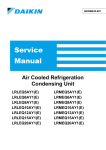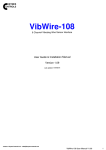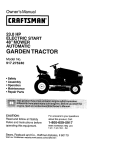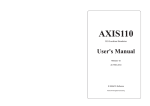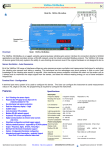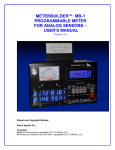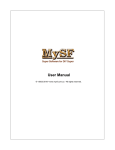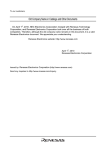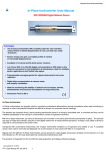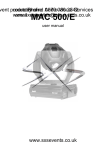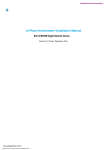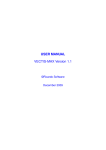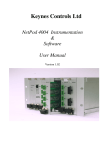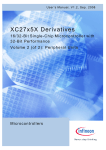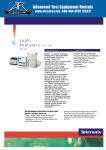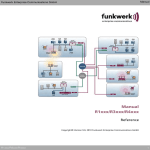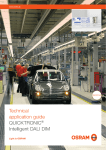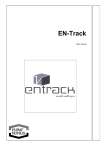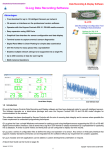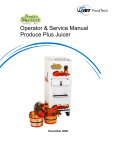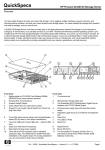Download VibWire-101 - Keynes Controls Ltd
Transcript
VibWire-101 Single Channel Vibrating Wire Sensor Interface User Guide & Installation Manual Version 1.06 Last updated June 2015 Contact: Keynes Controls Ltd - [email protected] VibWire-101 Vibrating Wire Interface User manual 1 VibWire-101 Vibrating Wire Interface User manual 2 WARRANTY Keynes Controls Ltd warrants its products to be free of defects in materials and workmanship, under normal use and service for a period of 12 months from the date of purchase. If the unit should malfunction, it must be returned to Keynes Controls for evaluation, freight prepaid. Upon examination by Keynes Controls Ltd, if the unit is found to be defective, it will be repaired or replaced at no charge. However the WARRANTY is VOID if the unit shows evidence of having been tampered with or shows evidence of being damaged as a result of excessive corrosion or current, heat, moisture or vibration., improper specification misuse outside of the companies control. Components which wear or become damaged by misuse are not warranted. This includes batteries, fuses and connectors. Introduction The VibWire-101 is the basic vibrating wire sensor interface interface manufactured by Keynes Controls Ltd. This User manual is for firmware version 1.3 created after Aug 2011. The VibWire-101 supports both static and dynamic measurement operations. It is possible to switch the VibWire-101 from slow to fast sampling under software control. The instrument supports options for SDI-12 or RS-485 digital networks. The VibWire-101 is a fully encapsulated device supporting a single digital network port for communication to a suitable logger device such as the AquaLOG device. The VibWire-101 is a fully encapsulated device making it immersion and dust ingress proof. The VibWire-101 will even work submerged for short lengths of time and will still be operating when most other devices have failed. The VibWire-101 is a single channel stand-alone device and can be expanded using the MUX-16/32 multiplexer units to create systems with up to 128 inputs. The operating frequency range for the vibrating wire frequency input is 400 - 6 K Hz and supports most manufactures range of sensors. The VibWire-101 supports 4 wire operation and reads the temperature sensor values for resistive sensors ranging from 120 to 5 K Ohm. Dynamic Measurements The VibWire-101 can be configured for single channel high speed measurements, and it is this feature that enables the device to be used for dynamic measurement operations. Prior Knowledge This manual requires the user to have some prior knowledge of SDI-12 commands and suitable data loggers. Worked examples consider the use of the AquaLOG Communication and Data Recording Interface only. Optional parts that can be used with the VibWire-101 All of the USB-Pro model media converters can power directly the VibWire-108 interfaces and 3rd party sensors. An external power supply can be used when large number of units are being used. Isolated USB Media Converter Model No. USB-SDI12-Pro USB-RS485-Pro VibWire-101 Vibrating Wire Interface User manual Part No. MUX-16/32 Expansion Unit 3 1.0 PC / Laptop Data Recording & Display System Part Numbers :- VibWire-101-SDI12 / VibWire-101-485 Last Updated: March 2014 MUX-16/32 Expansion Unit Isolated USB Media Converter 1..64 4 Wire Expansion 1..128 2 Wire Expansion SDI-12 / RS485 network The image above shows how the VibWire-101 can be integrated into a PC based data recording and display solution using the Q-LOG application software. Download additional details for Q-Log at http://www.aquabat.net/QLOGFree/qlogv2.html Q-LOG will also operate with many third party intelligent sensors . 2.0 MUX CTRL The MUX control port is used by the VibWire-101 to transmit the control signals to the multiplexer expansion interfaces. The MUX control port operates to the same electrical specification as the SDI-12 port but cannot be used by any other third party device and is not programmable. Network Port SDI-12/RS-485 Network port for connection to a data logger or suitable network SDI-12 Data SDI-12 + 12V DC SDI-12 Data SDI-12 The image below shows the SDI-12 version instrument. Speaker SDI-12 + 12 V DC Vibrating Wire Sensor Coil 0V Thermistor inside the Vibrating Wire Sensor 0V SENSOR RS-485 Port Pin-out The vibrating wire port supports full 4 wire sensor operations. + The frequency input range is 400 to 6 K Hz. RS-485 - - The TEMP input supports most temperature sensors. VibWire-101 SDI-12 Port Pin-out MUX CTRL Vibrating Wire Sensor Port VibWire-101 Vibrating Wire Interface User manual Gnd Gnd 0V N/A Control signals to the MUX-16/32 expansion unit. - + - + Temperature Signal mV Speaker connection polarity does not matter as the device will operate no matter which round the speaker is installed. SDI-12 12V DC The speaker unit enables the operator to listen to the sensor ping. SDI-12 Data + N/A - Frequency Signal Hz Communications port for connection to data logger or digital SDI-12 network. N/A Gnd 0V + SDI-12 12V DC SDI-12 Data - Speaker Port Pin-out 4 Wire Vibrating Wire sensor input. Freq + Temp 4 3.0 Technical Specifications Number of channels Expansion by MUX-16/32 unit 1 x 4 Wire VW Input 128 x 2 Wire VW Inputs 64 x 4 Wire VW Inputs VW sensor coil resistance to 2 K Ohm (standard):- other ranges on request - standard Distance of VW sensor to interface 0 .. 10 Km depending on cabling. VW Excitation Auto-resonance Frequency range 400 - 6 KHz (standard) Other ranges on request Frequency Resolution Accuracy 32 bit resolution 0.001 Hz Long term stability ± 0.05 % FS max. Per year Temperature range - 50 to 70 Deg C Temperature resolution 0.1 oC +/- 0.2 Deg Thermistor 10 K Ohm standard 3.3 K Ohm on request Temperature accuracy ± 0.2 Thermistor measurement A half bridge ratio-metric measurement . Value returned in mV. Is used for temperature compensation on VW measurements. Thermistor excitation 2.5 V DC 50 ppm /Deg C Input resistance 10 K Ohm 0.1 % Completion resistor (Standard) 3.3 K Ohm on request Units - Vibration Temperature Freq (Hz), Digits (Hz2), SI Units - Quadratic expansion Temperature Deg C, mV - Raw oC / 0.2 oF SDI-12/RS-485 Electrical Data Voltage supply SDI-12/RS-485 bus 10.5 to 16V DC Current compensation SDI-12 Option only Typical values are @ 12 V DC Excitation Idle mode Active / measurement 1.2 mA typical 8 mA Sensor Scan These values may change slightly between sensors. Use figures as a guide only. Measuring time Warm up Response 250 ms 3 seconds per channel depending on the VW sensor being used -MUX-16/32 Expansion unit High Speed VW Results via RS 232 Port 20 Readings/Sec ( 50 milli-Sec) to 40 Readings/Sec ( 25 milli-Sec) depending on sensor. Length of data lines SDI-12 RS-485 0 .. 100 m 0 .. 1 km SDI-12 Address mode Supports enhanced addressing 0 .. 9 A .. Z General Data Dimensions (mm) L =260 Material Plastic with epoxy encapsulation waterproofing. SDI-12 Digital Port SDI-12, 1200 Baud, 7 bit, N stop bit, Even Parity - other speeds on request CE Conformity CE conformity according to EN 61000-6 Weight 400 g W = 127 D = 38 Communications Terminal Port 9 Way Male - 9600 Baud 8 data, No Parity, 1 stop bit, No Flow control - DTE SDI-12 Digital Port 1200 Baud, 7 bit, N stop bit, Even Parity - other speeds on request RS-485 Network Settings 1200 Baud, 7 data bit, N stop bit, even parity 4.0 Default Factory Settings The VibWire-101 is shipped by default using the following factory set configuration operations: SDI-12/RS-485 ID 0 0XMJ 1 Jogs Jogs 5.0 – number jogs = 1 1 2 Default MUX-16/32 — when using the VibWire-101 and MUX-16/32 expansion unit Used for some Campbell Scientific MUX expansion units Testing The VibWire-101 Quick Guide 1. Connect the VibWire-101 to the SDI-12 port of a suitable Logger. 2. Fit a single Vibrating Wire Sensor to the sensor input port of the VW101, ideally making sure the default operating frequency for the chosen sensor is already known. 3. Issue the SDI-12 command 0M! – start measurement 0D0! - get sample data The instrument returns the sensor operating frequency + temp if the sensor is installed. VibWire-101 Vibrating Wire Interface User manual 5 6.0 Data Type Selection The Vibwire-101 is a general purpose instrument and can be configured to provide results in: Hz Digits (Hz2) SI Units The type of result available depends upon the type and number of vibrating wire sensors to be connected to the instrument. When used as a single channel device the VibWire-101 can return Hz, Digits and SI units. For applications using the MUX-16/32 expansion unit then the VibWire-101 returns data values in Hz and digits. For applications using the VibWire-101 in large channel count applications then the data type returned to the recording device should be set to digits. Most calculations used to convert the frequency value to engineering values uses a simple quadratic equation which is simplified when the data value is in digits. Refer to details on page 5 for using the terminal port and menu system 7.0 MUX-16/32 Expansion Unit The image opposite shows the multiplexer expansion unit used by the VibWire-101. The use of the MUX-16/32 expansion unit is only effective when slow sample rates are required or for low cost applications. It takes approximately 3 seconds per channel for the VibWire101 to take a measurement when using the MUX-16/32 . MUX-16/32 Expansion Unit 1..64 VW x 4 Wire Expansion 1..128 VW x 2 Wire Expansion Refer to label on the interfaces for correct pin-out in case of difficulty Diagram meant as a guide only. Vibrating Wire Sensor SDI-12 Data +12 V DC 0V Temperature Signal mV Frequency Signal Hz - + - + Sensor Input VibWire-101 Sensor Interface AquaLOG SDI-12 Logger Unit VibWire-101 Vibrating Wire Interface User manual 6 8.0 Terminal Port USB-RS232 Converter Null modem cable Terminal Port 9 Pin - DTE Terminal Type = VT100 The VibWire-101 can be configured using the instrument terminal port. The following instructions are for the Microsoft Windows Operating system. Step 1 Connect the PC/Laptop to the VibWire-101 using the USB-RS232 interface and null modem cable as shown above. The terminal port is configured as a 9 way DTE device Step 2 Plug the USB-RS232 adapter into the PC/Laptop. From the operating system control panel select the “device manager” option. A Window similar to that shown opposite will appear. Select the ‘Ports (COM & LPT)’ option from the menu list to identify the Comm port number used by the USB-RS232 interface. Comm Port in use by the USB-RS232 media converter Microsoft Windows 7 Device Manager Window Terminal Port Operation The terminal port built into the VibWire-101 enables the instrument to be easily configured using the built in menu system to set all the calibration parameters. Microsoft Hyper-terminal - Connect To Window Microsoft Hyper-terminal - Comm Port Properties Window Activating the Terminal Port Menu System There is no software required with this device part The menu system can be accessed and used by any modern terminal from a Terminal emulator, which is supplied free in emulator software such as Microsoft Hyper-terminal, Token-2 etc. The most operating systems. software has to be VT 100 compatible. The example screens above are taken from the Hyper-terminal software, however the communication port settings are the same no matter which package is used. Step 3 Start the Terminal emulator software and configure the communications port to 9600 Baud, 8 data bits, 1 stop bit, No parity. The Comm port number used by the USB-RS232 media converter is shown in the Windows ‘Device Manager’ Window. VibWire-101 Vibrating Wire Interface User manual Once the laptop is connected to the VibWire-101 terminal port then press the ‘Config’ button to activate. 7 9.0 Menu System The menu system is very easy to use From the main menu simply select the type of input to configure. For optimum temperature conversion use the Steinhart-Hart equations. For large channel count applications make sure ‘digits’ is the data type setting. Important Note For the menu system to operate the VW101 has to be powered on. Main Menu The most commonly used menus used by the VibWire-101 are shown below. 1. Device Setup 2. Thermistor setup 3. Sensor Setup 4. Analog settings 5. Diagnostics 6. System Maintanence 7. Exit Thermistor type 1 These menus are used to configure the VW sensor and thermistor inputs and to take test measurements. VW Sensor 1 Type 2 Resistance at T0 (ohms) 3 T0 (Celcuis) 4 Beta 5 Steinhart-Hart 0th order (A) 6 Steinhart-Hart 1st order (B) 7 Steinhart-Hart 2nd order (0) 8 Steinhart-Hart 3rd order (C) U Up. T Top. 1 3312 22 5234 0.0 0.0 0.0 0.0 1 Frequency proc 2 Thermistor type 3 Cal A 4 Cal B 5 Cal C 6 Cal D U Up. T Top. 9.1 32 x 4 Wire VW Sensor Inputs MUX ID=2 MUX ID=2 Channel 0..15 Channel 16..31 1 1 1.0022E31 -2.1550E27 -1.1929E38 -2.3069E33 Frequency proc 0 = Hz 1 = Digits ( Hz2) 2 = SI Units where SI Units is by Quadratic Expansion Selecting a MUX-16/32 Channel and making a test measurement Example Select channel 3 on MUX ID=2 and make a test measurement From the main menu select ‘Option 5 - Diagnostics’ From the ‘Diagnostics Menu’ Select ‘Option 3 - Set MUX and read’ The following text will be displayed ‘Enter Mux code ann’ a is the mux number and nn is the setting’ VibWire-101 where setting is the channel number - 0.. 31 or 0.15 Enter ‘203’ The specified MUX-16/32 interface will switch to channel 3 and take a measurement. 9.1 Storing New Settings Upon completing the new configuration settings simply press select the ‘Config’ button again and the menu system will close. All new settings are now stored into the device. VibWire-101 Vibrating Wire Interface User manual 8 9.2 Diagnostics The menu system of the VibWire-101 enables the device to make an individual measurements upon demand. An individual measurement can be made 1. Single channel unit 2. Any specified channel on a MUX-16/32 expansion unit From the main menu select ‘Option 5 - Diagnostics’ Single Channel Operation When the VibWire-101 operates as a stand-alone device Option 1 ‘Take Single Reading’ The device scans and reports the sensor values similar to that shown opposite. Sensor Results 10.0 Temperature Sensor Configuration The VibWire-108 uses the in-built thermistor inside a VW sensor to measure temperature. The menu system enables two different thermistor sensor details to be predefined and stored into the instrument. .The menu system enables both the VW sensor linearisation and thermistor temperature equations to be configured. The thermistor resistance and therefore temperature is calculated using the Steinhart-Hart equation. The output SI unit is in Deg C. The VW sensor linearisation uses the industry standard quadratic equation to convert the VW signal into engineering units. Beta Value Thermistor Configuration Thermistor type 1 1 Type 2 Resistance at T0 (ohms) 3 T0 (Celcuis) 4 Beta 5 Steinhart-Hart 0th order (A) 6 Steinhart-Hart 1st order (B) 7 Steinhart-Hart 2nd order (0) 8 Steinhart-Hart 3rd order (C) U Up. T Top. 1 3312 22 5234 0.0 0.0 0.0 0.0 Defines the thermistor calculation type. The parameters for this part of the instrument configuration can be found on the VW sensor calibration data sheet. This parameter takes priority of any defined thermistor parameters. Steinhart-Hart Thermistor Configuration for accurate readings The thermistor configuration menu below demonstrates how to configure the thermistor for use with the Steinhart-Hart calibration factors. Appendix C shows a sample VW sensor data sheet and where the parameters for the Steinhart-Hart 0, 1st, 2nd and third parameters are found. The menu above shows the VibWire-101 configured for using the thermistor Beta value for thermistor temperature value readings Note For lower accuracy temperature readings or when the calibration factors are not known then the thermistor Beta value, T0 and R0 parameters can be assigned. VibWire-101 Vibrating Wire Interface User manual 9 11.0 Common Problems he VibWire-101 does not scan Main causes are: 1. 2. Check that the SDI-12 network wiring is installed correctly between the VibWire-101 sensor interface and the data logger. Identify the VibWire-101 SDI ID number and make sure this ID matches the number used in the start measurement command. (See page 7 for details of obtaining the SDI-12 ID for the VibWire-101) 3. Use the correct ‘Start Measurement’ Command aM! example 2M! device no MUX-16/32 with ID=2 5M2! example 1 x MUX-16/32 unit with ID=0 for 16 x 4 wire / 16 x 2 wire 2 x MUX-16/32 units scan at the same time 1. Check the ID numbers of the MUX-16/32 Unit. Ensure that each MUX-16/32 has a unique ID number in the range 0 .. 3. Should 2 x MUX-16/32 units have the same ID number then they will switch channels at the same time. No power to MUX-16/32 when connected to the MUX-CTRL port of the VibWire-101 Check that the power supply cables 0V and +12V DC of the MUX-CTRL port are correctly fitted. The MUX-16/32 power indicator LED will be illuminated as soon as power is applied. The decimal point on the MUX-16/32 channel display blinks repeatedly when power is connected regardless to the SDI-12 control signal operation. No Sensor Ping 1. Should no sensor ping be heard when directly connecting a sensor to the Vibrating wire sensor input port then check that the frequency output from the sensor is connected to the correct pins on the sensor input port. 2. If when using the MUX-16/32 interfaces the frequency output from the sensors is shown to be widely wrong or around 20 KHz level then it is likely that the MUX 32 and / or sensors are not wired into the system correctly. Check The output ports labelled ‘Out-0' and ‘Out-1’ are correctly wired for 2 or 4 wire operation. See Page 11 for the correct wiring details. Check The correct output signal is wired to the MUX-16/32. The cables on a vibrating wire sensor are colour coded. Verify with the manufactures data sheet that the correct output signals are being used. Check MUX-16/32 units are scanning and the correct input channel has been identified. ALWAYS USE THE PIN-OUTS SHOWN ON THE INSTRUMENTS FOR THE CORRECT WIRING GUIDE AS THE DOCUMENTATION MAY CHANGE WITHOUT NOTICE. Only 16 Channels out of 32 are scanning 1. If the VibWire-101 is only scanning 16 out of 32 channels then this is because MUX-16/32 has been set into 4 wire mode. Check Number of Jogs - control pulses for the MUX-16/32 is correct. Use SDI-12 Command ‘aXJn!’ where a = SDI-12 ID of the VibWire-101 n = 1 for MUX-16/32 (factory default) n = 2 for DHTech / Some Campbell Scientific Clones. Example. ‘4XJ1’ sets Jogs = 1 for VibWire-101 with ID=4 driving MUX-16/32 units. Can I use multiple VibWire-101 instruments on a network Further VibWire-101 instruments can be used on an SDI-12 network by simply using another SDI-12 ID number for any additional instruments. Each VibWire-101 can be individually configured for operation. Can I use the VibWire-101 on any third party logger units. Any data logger supporting SDI-12 network can use the VibWire-101 such as the Campbell Scientific CR200, or any DataTaker models such as DT 51/82E. It is possible to add vibrating wire sensor support to these products even if the original manufacturer does not support it. VibWire-101 Vibrating Wire Interface User manual 10 12.0 How do I adjust the manufacture set SDI-12 ID number The manufactures default SDI-12 ID = 0 Use the command ‘xAy! ‘ where x = 0 and y = new address 12.1 therefore ‘0A5!’ changes the default ID =0 to ID = 5. How do I know the SDI-12 ID of the MUX-16/32 units The default ID number for a single MUX-16/32 unit is 0. This can only be changed with the MUX-16/32 directly connected to a device controlling the SDI-12 network such as the AquaLOG data logger or by a PC when using a SDI-12 media converter. 1. Connect the MUX-16/32 to the Logger using the MUX-CTRL Port for the SDI-12 communication. See details on page 11 for pin-outs. Make sure only a single MUX-16/32 device is connected to the AquaLOG or PC when reconfiguring the expansion unit as this simplifies the operation. Using a terminal program or the AquaLOG menu system using the ‘SDI-12 Transparent Mode’ option. Issue the command ‘?!’ – do not press carriage return as the instrument responds automatically. The MUX-16/32 returns the ID number 0 .. 10 FULL DETAILS REFER TO THE MUX-16/32 USER MANUAL 12.2 Which terminal emulator software shall I use Any terminal emulator software supporting VT100 terminal can be used for communications The recommended software is toten2 and this can be freely downloaded at: http://download.cnet.com/windows/ ‘Enter token2’ 12.3 Microsoft Hyper terminal Software is the most popular terminal emulator software available is is often supplied free with the operating system. 12.4 Selecting 2 or 4 Wire mode The selection of 2 or 4 wire mode is a feature of the MUX-16/32 or Campbell Scientific multiplexer units. See the User Manual for the specified product for instructions on how to select 2 or 4 wire mode. The MUX-16/32 User Manual can be downloaded from the http://www.aquabat.net web site. 12.5 Setting the Scan Rate The scan rate of the VibWire-101 is under control of the data logger unit issuing the ‘aMx!’ ‘Start Measurement Command’. Each channel currently takes 3 second to complete a scan. Should a new ‘aMx!’ start measurement command is received before a complete scan off all the channels is received then the multiplexers will be re-set and the scan started again. See details on page 13 for setting the scan rate for the AquaLOG data logger. 13.0 Scan Time Calculation The VibWire-101 currently takes 3 seconds to scan a single channel when using a MUX-16/32 expansion port. 4 Wire Mode Total Scan time (s) 4 wire mode/ MUX-16/32 = 3 x ( 16 ) = 48 secs where 16 = channel used in 4 wire mode on MUX-16/32 there for 64 Channel Scan Time = 48 * 4 = 184 seconds. 2 Wire Mode Total Scan Time / MUX-16/32 = 3 x 32 = 96 sec therefore 64 channels scan time = 96 * 4 = 384 secs where 64 channels = 2 x MUX-16/32 in 2 wire mode (32 channel / unit) VibWire-101 Vibrating Wire Interface User manual 11 14.0 Cleaning & Maintenance The following procedure should be followed for the care and maintenance of the MUX-16/32 expansion unit. Note. The MUX-16/32 is not rated for continuous under water operation. 1) Remove Power from the system. 2) Wash the green sockets with clean fresh water and allow to dry. Or dry with a clean cloth. Make sure no water remains inside the green sockets. 4) Once the unit has dried out simple reconnect the sensors and power and restart acquisition operations. 14.1 Environmental Protection The VibWire-101 is a fully encapsulated device making it an safe from the ingress of dust and moisture . This device is not rated for continuous under water operations but it is perfectly safe for short term immersion such as occurs in the flooding of tunnels, drains or man holes. The MUX-16/32 does not depend on separate environmental housing for protection and will still be operating long after more expensive products have corroded away. 15.0 Third Party Logger Support The VibWire-101 can be used with any third party logger supporting an SDI-12 port for communications such as the examples shown below. The VibWire-101 can be used with these loggers and offers them expansion to for vibrating wire sensors. SDI-12 Network CR200 is manufactured by Campbell Scientific Inc VibWire-101 CR200 Logger SDI-12 Network VibWire-101 DT82E Connect the VibWire-101 to the SDI-12 port on the logger units. Refer to the manufactures user guide for pin-out details on the specified logger. Use commands detailed on pages 6 to gather data from the VibWire-101 Channel expansion can be undertaken above the logger manufactures specification using the MUX-16/32 expansion interface. VibWire-101 Vibrating Wire Interface User manual 12 16.0 VW-101 SDI-12 Commands The SDI-12 commands shown below are used by any SDI-12 based data logger to make readings from sensors connected to the VibWire-101 sensor interface when using the MUX-16/32 interfaces for channel expansion. xAy! Change of address x to y MUX Control aXMJ aXMS aM! (n=1 or 2) Sets number of jogs (pulses) for each increment on the Campbell Scientific 16 x 4 MUX (n=0 or 1) Sets single or dual input on the MUX-16/32 Take single measurement aM0! aM1! Take 16 measurements using Campbell multiplexer (no. 1 to 16) Take 16 measurements using Campbell multiplexer (no. 17 to 32) aM2! aM3! aM4! aM5! aM6! aM7! aM8! aM9! Take Take Take Take Take Take Take Take aD0! aD1! aD2! aD3! aD4! aD5! aD6! aD7! Output frequencies 0 to 3 Output frequencies 4 to 7 Output frequencies 8 to 11 Output frequencies 12 to 15 Output Temperature Values 0 to 3 Output Temperature Values 4 to 7 Output Temperature Values 8 to 11 Output Temperature Values 12 to 15 16.1 16 measurements 16 measurements 16 measurements 16 measurements 16 measurements 16 measurements 16 measurements 16 measurements using using using using using using using using Keynes MUX ID=0 (no. 0 to 15) Keynes MUX ID=0 (no. 16 to 31) Keynes MUX ID=1 (no. 0 to 15) Keynes MUX ID=1 (no. 16 to 31) Keynes MUX ID=2 (no. 0 to 15) Keynes MUX ID=2 (no. 16 to 31) Keynes MUX ID=3 (no. 0 to 15) Keynes MUX ID=3 (no. 16 to 31) VW-101 RS-485 Commands The RS-485 commands are the same as SDI-12 commands except they are preceded with a ‘%’ symbol. %xAy! Change of address x to y MUX Control %aXMJ (n=1 or 2) Sets number of jogs (pulses) for each increment on the C%aMpbell Scientific 16 x 4 MUX %aXMS (n=0 or 1) Sets single or dual input on the MUX-16/32 %aM! Take single measurement %aM0! %aM1! Take 16 measurements using Campbell multiplexer (no. 1 to 16) Take 16 measurements using Campbell multiplexer (no. 17 to 32) %aM2! %aM3! %aM4! %aM5! %aM6! %aM7! %aM8! %aM9! Take 16 measurements using Keynes MUX ID=0 (no. 0 to 15) Take 16 measurements using Keynes Mux #0 (no. 16 to 31) Take 16 measurements using Keynes MUX ID=0 (no. 0 to 15) Take 16 measurements using Keynes Mux #1 (no. 48 to 63) Take 16 measurements using Keynes MUX ID=0 (no. 0 to 15) Take 16 measurements using Keynes Mux #2 (no. 80 to 95) Take 16 measurements using Keynes MUX ID=0 (no. 0 to 15) Take 16 measurements using Keynes Mux #3 (no. 112 to 127) %aD0! %aD1! %aD2! %aD3! %aD4! %aD5! %aD6! %aD7! Output frequencies 0 to 3 Output frequencies 4 to 7 Output frequencies 8 to 11 Output frequencies 12 to 15 Output thermistor voltages 0 to 3 Output thermistor voltages 4 to 7 Output thermistor voltages 8 to 11 Output thermistor voltages 12 to 15 VibWire-101 Vibrating Wire Interface User manual 13 17.0 VibWire-101 SDI-12 Programming Examples Stand-alone Single Channel Operation The following command is used to start a measurement and return the sensor values for a single 4 x Vibrating wire sensor connected directly to the VibWire-101 sensor port. Query SDI-12 Address ?! —– return the SDI-12 address. Use this command should only be used when a single VW-101 device is connected to the logger unit. See image opposite for network configuration. Change the SDI-12 ID number xAy! x = start ID y = End ID where ID = 0 .. 10 Changing the default factory set SDI-12 ID number 0A3! — change the factory set ID =0 to ID =3 Get Test data values from a VibWire-101 using a single 4 Wire vibrating wire sensor. SDI-12 ID number for the VibWire-101 is 3. 3M! —- Start the measurement Operation The instrument responds similar to ‘0489 ‘ where 48 = time in second to respond and 1 = number of channels being used. 3D0! —- Get data from the VibWire-101 2437.25+123.45 First value = frequency Hz Second value = Temp in mV 0I! - returns firmware type - manufactures device identifier 013KEYNESCOVW101A003 003 version number – version 1.3 SDI-12 Keynes Controls manufacture VW-101 product Code VibWire-101 Vibrating Wire Interface User manual 14 17.2 MUX-16/32 Channel Expansion SDI-12 Commands The following section demonstrates a series of programming examples using the SDI-12 commands needed to acquire data from the VibWire-101 expanded using the MUX-16/32 multiplexer units. The data is shown stored into the AquaLOG logger data table. The AquaLOG uses a spread sheet format data table to store results and uses cell references the same as Microsoft Excel Package. MUX-16/32 Expansion The commands shown below are an extension to the standard SDI-12 command set. The VibWire-101 currently supports up to 4 x MUX-16/32 expansion units offering sensor expansion from 1 .. 128 x 2 sensor inputs or 1 .. 64 x 4 wire sensor inputs. Each MUX-16/32 expansion unit has it’s own ID number to identify it on the MUX control network. Setting the MUX-16/32 ID number is a feature of the device itself and is not set by instructions issued by the VibWire-101. Download the MUX-16/32 User Manual at: http://www.aquabat.net/downloads/mux32manualv1.pdf MUX-16/32 ID numbers are 0 through to 3. Instructions to use the MUX-16/32 Expansion Units set in 2 Wire Mode For 2 wire vibrating wire operation connect the sensors to the MUX-16/32 expansion units as shown on page 11. The following commands are used to acquire data using the AquaLOG data logger using the VibWire-101 to scan the MUX-16/32 expansion units. The VibWire-101 has an SDI-12 ID = 7 [D] 7M2! 7D0! 7D1! 7D2! 7D3! This command scans MUX-0 and return data values for channels 0 through 15. The returned data values are stored consecutively starting at cell ‘D’ and finishing at Cell ‘S’ (16 cells further into the data table). [T] 7M3! 7D0! 7D1! 7D2! 7D3! Scans channels 16-31 on MUX-0 and return the results starting at cell ‘T’ and finishing at cell ‘AI’ in the data table. similarly commands [AJ] 7M4! 7D0! 7D1! 7D2! 7D3! – starts measurements and retrieves data from MUX-1 channels 0-15 and represents channels 32..47 on a 128 x 2 wire system. 7M4! Take 16 measurements using Keynes MUX #1 (Channels 32 to 49) [AZ] 7M5! 7D0! 7D1! 7D2! 7D3! – starts measurements and retrieves data from MUX-1 channels 16-31 and represents channels 48..63 on a 128 x 2 wire system 7M5! Take 16 measurements using Keynes MUX #1 (Channels 48 to 63) VibWire-101 Vibrating Wire Interface User manual 15 [BP] 7M6! 7D0! 7D1! 7D2! 7D3! – starts measurements and retrieves data from MUX-1 channels 16-31 and represents channels 64..79 on a 128 x 2 wire system 7M6! Take 16 measurements using Keynes Mux #2 (no. 64 to 79) [CF] 7M7! 7D0! 7D1! 7D2! 7D3! – starts measurements and retrieves data from MUX-1 channels 16-31 and represents channels 80..95 on a 128 x 2 wire system. 7M7! Take 16 measurements using Keynes Mux #2 (no. 80 to 95) [CV] 7M8! 7D0! 7D1! 7D2! 7D3! – starts measurements and retrieves data from MUX-1 channels 16-31 and represents channels 96..111 on a 128 x 2 wire system 7M8! Take 16 measurements using Keynes Mux #3 (no. 96 to 111) [DL] 7M9! 7D0! 7D1! 7D2! 7D3! – starts measurements and retrieves data from MUX-1 channels 16-31 and represents channels 112..127 on a 128 x 2 wire system 7M9! 17.3 Take 16 measurements using Keynes Mux #3 (no. 112 to 127) Command Summary The commands shown below are used by the AquaLOG SDI-12 data logger to acquire data from 128 x 2 wire channels using 4 x MUX-16/32 units connected to a VibWire-101 interface using SDI-12 ID = 7. To operate in 128 channel mode 4 x MUX-16/32 units are required with ID numbers set 0 .. 3. [D] 7M2! [T] 7M3! [AJ] 7M4! [AZ] 7M5! [BP] 7M6! [CF] 7M7! [CV] 7M8! [DL] 7M9! 7D0! 7D0! 7D0! 7D0! 7D0! 7D0! 7D0! 7D0! 7D1! 7D2! 7D3! 7D1! 7D2! 7D3! 7D1! 7D2! 7D3! 7D1! 7D2! 7D3! 7D1! 7D2! 7D3! 7D1! 7D2! 7D3! 7D1! 7D2! 7D3! 7D1! 7D2! 7D3! --------- Channels 0 .. 15 Mux 0 Channels 16 .. 31 Mux 0 Channels 32 .. 47 Mux 0 Channels 48 .. 63 Mux 0 Channels 64 .. 79 Mux 0 Channels 80 .. 95 Mux 0 Channels 96 .. 111 Mux 0 Channels 112 .. 127 Mux 0 Explanation where 2 represents the instruction to scan channels 0 .. 15 on MUX-0 similarly 3 represents the instruction to scan channels 16 .. 31 on MUX-0 [D] 7M2! Start Cell for data storage 7D0! 4 x data values Chan 0 ..3 7D1! 7D2! 7D3! 4 x data values Chan 4..7 4 x data values Chan 8..11 4 x data values Chan 12..15 2 wire mode Note. MUX-16/32 ID numbers are 0..3 and these are used automatically by the VibWire-101 to identify the expansion units connected to the MUX CTRL port. The MUX ID numbers are not used by any command to scan or retrieve data. In-case of any trouble identifying channels check and ensure the MUX ID numbers are unique and set to the range 0 through to 3 when appropriate. VibWire-101 Vibrating Wire Interface User manual 16 17 Commands for scanning MUX-16/32 in 32 x 2 wire mode Table 1 below shows the commands used to scan the MUX-16/32 unit in 32 x 2 wire mode. The MUX-16/32 unit has to be set to operate in 32 x 2 Wire mode. This is done via the VibWire-101 setup menu. See page 17, section 25.2 for instruction in setting the ‘Scan Mode’. In 32 x 2 wire mode the channel counter displays the range 0 .. 31. to 32 x 2 Wire mode Channel Select Display Start Measurement Description Channel No. Data Values SDI-12 Get Data Command Each get data command Command Number returns 4 values. aM2! MUX ID=0 Chan 0..15 Chan 0 .. 15 Returns 16 values x Freq aD0! aD1! aD2! aD3! aM3! MUX ID=0 Chan 16..31 Chan 16 .. 31 Returns 16 values x Freq aD0! aD1! aD2! aD3! aM4! MUX ID=1 Chan 0..15 Chan 32.. 47 Returns 16 values x Freq aD0! aD1! aD2! aD3! aM5! MUX ID=1 Chan 16..31 Chan 48.. 63 Returns 16 values x Freq aD0! aD1! aD2! aD3! aM6! MUX-2 Chan 0..15 Chan 64..79 Returns 16 values x Freq aD0! aD1! aD2! aD3! aM7! MUX-2 Chan 16.31 Chan 80.. 95 Returns 16 values x Freq aD0! aD1! aD2! aD3! aM8! MUX-3 Chan 0..15 Chan 96..111 Returns 16 values x Freq aD0! aD1! aD2! aD3! aM9! MUX-3 Chan 16..31 Chan 112..127 Returns 16 values x Freq aD0! aD1! aD2! aD3! Chan 0..15 Freq Chan 16..31 Freq Fig 8 - Output Ports used in 2 Wire mode. Table 1 - 32 x 2 wire scan instructions When operating in 2 wire mode, the VibWire-101 scans the MUX-16/32 in blocks of 16 channels. Under normal operating conditions Channels 0-15 are scanned first and the results stored into a data table. This is followed by the scanning the final block of 16 channels and storing the measurements. Table 1 shows the sequence of the 2 blocks of commands needed to scan the MUX-16/32 unit in 2 wire mode. 17.1 Sequence of commands to read data values The order in which the MUX-16/32 units are scanned is purely based on the order the measurement instructions are issued to VibWire-101. The recommended command sequence is: 1. Start measurement command. - Chans 0 - 15 2. Read sensor data for Chans 0 - 15 into data table 3. Start measurement command - Chans 16 - 31 4. Read sensor data for Chans 16 - 31 into data table repeat the operation for each MUX-16/32 unit to be scanned Example A VibWire-101 with ID=7 is to scan 2 x MUX-16/32 units configured for 32 x 2 Wire VW sensor inputs. The MUX-16/32 units will use ID=0 and ID=1 on the MUX control port network. The MUX-16/32 scan mode is setup in the VibWire-101 menu system only. Refer to the VibWire-101 User Manual for full details on this operation. The SDI-12 commands to make a measurement will be – – – – VibWire-101 Measurement Command MUX with ID=0 - scans channels 0 - 15 VibWire-101 Measurement Command MUX with ID=0 - scans channels 16 - 31 VibWire-101 Measurement Command MUX with ID=1 - scans channels 0 - 15 VibWire-101 Measurement Command MUX with ID=1 - scans channels 16 - 31 Start measurement : 7M2! 7M3! 7M4! 7M5! Read data: [ Start Cell Data Table] [ Start Cell + 16 Chars] [ Start Cell + 32 Chars] [ Start Cell + 48 Chars] 7M2! 7M3! 7M4! 7M5! 7D0! 7D0! 7D0! 7D0! 7D1! 7D1! 7D1! 7D1! 7D2! 7D2! 7D2! 7D2! 7D3! 7D3! 7D3! 7D3! - MUX ID=0 - MUX ID=0 - MUX ID=1 - MUX ID=1 The data table used in all of Keynes Controls data loggers and Q-LOG data display software uses Microsoft Excel Cell References. VibWire-101 Vibrating Wire Interface User manual 17 18 Commands for scanning MUX-16/32 in 16 x 4 wire mode Table 2 below shows the commands used to scan the MUX-16/32 unit in 16 x 4 wire mode. The MUX-16/32 unit has to be set to operate in 16 x 4 Wire mode. This is done via the VibWire-101 setup menu. See page 17, section 25.2 for instruction in setting the ‘Scan Mode’. to In 16 x 4 wire mode the channel counter displays the range 0 .. 15. Start Measurement MUX Channel Command Identification Number No. Data Values 16 x 4 Wire mode Channel Select Display SDI-12 Get Data Command Fig 9 - Sensor Output Ports aM2! MUX-0 Chan 0 ..15 returns 32 values Chan 0..15 aM4! 16 x Freq + 16 x Temp MUX-1 Chan 16.. 31 Chan 0..15 aM6! MUX-2 Chan 32..47 MUX-3 aD0! aD1! aD0! aD1! aD2! aD3! aD4! aD5! aD6! aD7! returns 32 values To VW frequency port on the VW101 aD0! aD1! aD2! aD3! aD4! aD5! aD6! aD7! To temperature port on the VW101 16 x Freq + 16 x Temp Chan 48..63 Chan 0..15 Get data: returns 32 values 16 x Freq + 16 x Temp Chan 0..15 aM8! aD0! aD1! aD2! aD3! aD4! aD5! aD6! aD7! returns 32 values aD0! aD1! aD2! aD3! aD4! aD5! aD6! aD7! 16 x Freq + 16 x Temp aD2! aD3! aD4! 16 x Freq Readings aD5! aD6! aD7! where each command aD0! returns 4 values 16 x Temperature Readings 14.1 Sequence of commands to read data values The order in which the MUX-16/32 units are scanned is purely based on the order the measurement instructions are issued to VibWire-101. Only a single measurement command is required to scan all 16 channels in 4 Wire mode. Channels used with Port OUT-0 (Frequency) The order in which the commands are to be used are: 7D0! 7D1! 7D2! 7D3! 1. Start measurement command. - Scan Chans 0-15 in 4 Wire mode. 2. Read 32 sensor values into a data table. Chan-0 Chan-4 Chan-8 Chan-12 Chan-1 Chan-5 Chan-9 Chan-13 Chan-2 Chan-6 Chan-10 Chan-14 Chan-3 Chan-7 Chan-11 Chan-15 Channels used with Port Out-1 (Temperature) repeat the operation for each MUX-16/32 unit to be scanned 7D4! 7D5! 7D6! 7D7! Example Temp-0 Temp-4 Temp-8 Temp-12 Temp-1 Temp-5 Temp-9 Temp-13 Temp-2 Temp-6 Temp-10 Temp-14 Temp-3 Temp-7 Temp-11 Temp-15 A VibWire-101 with ID=6 is to scan 2 x MUX-16/32 units configured for 16 x 4 Wire VW sensor inputs. The MUX-16/32 units will use ID=0 and ID=1 on the MUX control port network. The MUX-16/32 scan mode is setup in the VibWire-101 menu system only. Refer to the VibWire-101 User Manual for full details on this operation. The SDI-12 commands to make a measurement will be Start measurement : 6M2! – Upon of this instruction the VibWire-101 scans MUX-0 (ID=0) where 6 = ID of the VibWire-101 and M2! is the scan instruction for MUX-16/32 with ID=0 Read data: 6D0! 6D1! 6D2! 6D3! 6D4! 6D5! 6D6! 6D7! 16 x Freq Readings 16 x Temp Readings Port OUT-0 Port OUT-1 [Start Cell] 6M2! 6D0! 6D1! 6D2! 6D3! [Start Cell + 16 Chars] 6D4! 6D5! 6D6! 6D7! Complete command for AquaLOG Start Cell=D - first available data table cell Start Cell + 16 Char = T Repeat for MUX-16/32 unit with ID=1 Start Measurement: 6M4! Complete command for AquaLOG – The VibWire-101 will on the receipt of this instruction scans MUX with ID = 1 [Start Cell] 6M4! 6D0! 6D1! 6D2! 6D3! [Start Cell + 16 Chars] 6D4! 6D5! 6D6! 6D7! VibWire-101 Vibrating Wire Interface User manual 18 18.0 Wire Mode - Data Structure The data structure returned by the VibWire-101 when using the MUX-16/32 in 2 wire sensor mode is shown below. There are no temperature results in this example. Frequency Readings AD0 = Freq Chan-0 Hz + Freq Chan-1 Hz + Freq Chan-2 Hz + Freq Chan-3 Hz AD1 = Freq Chan-4 Hz + Freq Chan-5 Hz + Freq Chan-6 Hz + Freq Chan-7 Hz AD2 = Freq Chan-8 Hz + Freq Chan-9 Hz + Freq Chan-10 Hz + Freq Chan11 Hz AD3 = Freq Chan-12 Hz + Freq Chan-13 Hz + Freq Chan-14 Hz + Freq Chan-15 Hz AD4 = Temp Chan-16 + Temp Chan-17 + Temp Chan-18 Hz + Freq Chan-19 Hz AD5 = Freq Chan-20 Hz + Freq Chan-21 Hz + Freq Chan-22 Hz + Freq Chan-23 Hz AD6 = Freq Chan-24 Hz + Freq Chan-25 Hz + Freq Chan-26 Hz + Freq Chan-27 Hz AD7 = Freq Chan-28 Hz + Freq Chan-29 Hz + Freq Chan-30 Hz + Freq Chan-31 Hz There is no restriction on what type of signal is switched as the MUX-16/32 can be used for a wide range of applications. To keep the example simple only frequency signal inputs from the vibrating wire sensors is being considered. 18.1 Multi-instrument SDI-12 / RS-485 Digital Network Operations Multiple VibWire-101 instruments can be deployed on both of the SDI-12 and RS-485 digital networks. On most SDI-12 data loggers only 10 x VibWire-101 units can be deployed on a single SDI-12 network. The sensors themselves support advanced addressing and so enable ID numbers in the range 0 .. 9 a .. z. Up to 36 sensors can be connected on a single network string. A single AquaLOG supports up to 36 x VibWire-101 units or 240 sensors distributed between each interface. The RS-485 network is used when there is a relatively long distance between the VW-101 and the data logger. A single instrument can be deployed upto 1 km from the logger unit. SDI-12 network = 120 m RS-485 network = 1000 m SDI-12 network RS-485 network Data Logger Unit. PC Data Acquisition/ SCADA Application AquaLOG Data Logger Any suitable data logger supporting SDI-12 communications can be used VibWire-101 ID = 9 VibWire-101 Expansion HUB Expansion HUB VibWire-101 ID = 0 VibWire-101 Vibrating Wire Interface User manual ID = 9 VibWire-101 ID = 0 19 18.2 MUX-16/32 - 16 x 4 Vibrating wire sensor connection The image below shows how to connect the MUX-16/32 expansion unit to the VibWire-101 when operating in 16 x 4 wire mode. A vibrating wire sensor typically contains a temperature sensor. Ensure that the sensor signals are connected as shown below. 0 1 2 3 4 5 6 7 8 9 10 11 12 13 14 15 Frequency Input Temp Input The image below shows how to connect a 4 wire vibrating wire sensor to the MUX-16/32. -+ D - +- + VW VibWire-101 Interface G TEMP +12V Freq + G Freq - -+ Earth/Screen Out-1 Out-0 +12V Thermistor Freq Hz D MUX Control Port Vibrating Wire Sensor Port Temperature Input - + - + The sensor screen / earth connection can be made to any of the ground connection points. The ground/earth point are labelled ‘G’ on the MUX-16/32. 18.3 Gnd Gnd Gnd Gnd Frequency Input MUX-16/32 - 32 x 2 Vibrating wire sensor connection The image below shows how to connect the MUX-16/32 expansion unit to the VibWire-101 when operating in 32 x 2 wire mode. A vibrating wire sensor typically contains a temperature sensor. Ensure that the sensor signals are connected as shown below. Gnd 0 1 2 3 4 5 6 7 +12V SDI-12 12 13 14 15 16 17 18 19 20 21 22 23 24 25 26 27 28 29 30 31 -+ G -+ - +- + VW TEMP VibWire-101 Interface G Vibrating Wire Sensor Port VibWire-101 Vibrating Wire Interface User manual 20 +12V Out-1 Out-0 2 Wire Sensor Connection. D D Freq Hz Freq - 11 Freq + 10 Earth/Screen 9 +12V 8 The image below shows how to connect a 2 wire vibrating wire sensor to the MUX-16/32. 18.4 VibWire-101 working with the MUX-16/32 4 Wire Mode For 4 wire vibrating wire operation connect the sensors to the MUX-16/32 expansion units as shown on page 11. The following commands are required to acquire data using the AquaLOG data logger using the VibWire-101 to scan the MUX16/32 expansion units. In this example the VibWire-101 has an SDI-12 ID = 5 The SDI-12 commands shown are extensions to the standard command set and are used by the AquaLOG logger to acquire and store results for a 64 x 4 wire system using 4 x MUX-16/32 expansion units. [D] 5M2! [T] 5D4! 5D0! 5D5! 5D1! 5D6! 5D2! 5D3! 5D7! - - Channels 0 .. 15 Mux 0 Frequency Hz - - Channels 0 .. 15 Mux 0 Temp [AJ] 5M4! [AZ] 5D0! 5D0! 5D1! 5D1! 5D2! 5D2! 5D3! 5D3! - - Channels 16 .. 31 Mux 1 Frequency Hz - - Channels 16 .. 31 Mux 1 Temp [BP] 5M6! 5D0! 5D1! 5D2! 5D3! [CF] 5D0! 5D1! 5D2! 5D3! - - Channels 32 .. 47 Mux 2 Frequency Hz - - Channels 32 .. 47 Mux 2 Temp [CV] 5M8! 5D0! 5D1! 5D2! 5D3! [DL] 5D0! 5D1! 5D2! 5D3! - - Channels 48 .. 63 Mux 3 Frequency Hz - - Channels 48 .. 63 Mux 3 Temp Explanation Where 2 represents the instruction to scan channels 0 .. 15 on MUX-0 For 4 wire operation use extension 2, 4, 6, 8 to instruct the VW-101 to scan the MUX-16/32 unit. [D] 5M2! Start Cell or data storage 7D0! 7D1! 7D2! 7D3! Start Measurement 4 x Freq Values MUX-0 Chan 0 ..3 4 x Freq Values Chan 4..7 4 x Freq Values Chan 8..11 4 x Freq Values Chan 12..15 [T] 5D4! 5D5! 5D6! 5D7! 7D3! Start Cell or data storage 4 x Temp Values Chan 0 ..3 4 x Temp Values Chan 4..7 4 x Temp Values Chan 8..11 4 x Temp Values Chan 12..15 Note. Raw temperature values are in mV and and are post processed to convert to temp in Deg C / Deg F. The temperature sensor conversion is often a polynomial and see data sheet from the supplier for full details. Formula translation from mV to Deg C can be carried out within the logger unit 4 Wire - Data Structure – refer to page 11 on how the sensors are wired to the MUX-16/32 Frequency Readings AD0 = Freq Chan-0 Hz + Freq Chan-1 Hz + Freq Chan-2 Hz + Freq Chan-3 Hz AD1 = Freq Chan-4 Hz + Freq Chan-5 Hz + Freq Chan-6 Hz + Freq Chan-7 Hz AD2 = Freq Chan-8 Hz + Freq Chan-9 Hz + Freq Chan-10 Hz + Freq Chan11 Hz AD3 = Freq Chan-12 Hz + Freq Chan-13 Hz + Freq Chan-14 Hz + Freq Chan-15 Hz and for temperature readings AD4 = Temp Chan-0 mV + Temp Chan-1 mV + Temp Chan-2 mV + Temp Chan-3 mV AD5 = Temp Chan-4 mV + Temp Chan-5 mV + Temp Chan-6 mV + Temp Chan-7 mV AD6 = Temp Chan-8 mV + Temp Chan-9 mV + Temp Chan-10 mV + Temp Chan-11 mV AD7 = Temp Chan-12 mV + Temp Chan-13 mV + Temp Chan-14 mV + Temp Chan-15 mV VibWire-101 Vibrating Wire Interface User manual 21 19.0 Changing the MUX-ID Number - Hardware Setup The MUX-16/32 expansion unit ID number is changed exactly like any other SDI-12 address on any similar product. The ID number is changed under software control only. The default SDI-12 ID = 0. The images below demonstrate the simplest hardware configurations used for changing the ID number. The image opposite demonstrates the hardware configuration used by PC/Laptop to change the ID number. +12V where D = SDI-12 Data D G D +12V A simple terminal program running on the PC and connected to a Comm port is all that is needed to use the dongle. The dongle converts the RS-232 comm port characters into SDI-12 data. G It is possible to use the AquaLOG data logger with the VibWire-101 connected to the SDI12 network to undertake the same task. SDI-12 Dongle MUX-Control Port To operate the RS232/SDI-12 media converter use the program SDI12test.exe Download this program from the http://www.aquabat.net web site. 20.0 Terminal Port Settings Use a suitable terminal emulator which is VT100 compatible such as the Microsoft Hypert-terminal or Token-2 software to send control details to the MUX-16/32 unit. RS232 Comms Setup - Logger Unit Use 1200 baud 8 data Bits 1 stop bit No Parity when configuring the terminal port comms on the PC/laptop to communicate with the AquaLOG/ VW101/ VW108 interfaces 20.1 Which terminal emulator software shall I use 22.1 Typical Network Layout Guide Any terminal emulator software supporting VT100 terminal can be used for communications MUX-16/32 MUX-16/32 MUX-16/32 MUX-16/32 The recommended software is toten2 and this can be freely downloaded at: http://download.cnet.com/windows/ ‘Enter token2’ 100 m 12.3 Microsoft Hyper terminal Software is the most popular terminal emulator software available is is often supplied free with the operating system. 22.0 HUB 1m MUX Control Signal Network Layout AquaLOG The image below shows the recommended systems layout when the sensor signals are distributed at a number of locations. The MUX-16/32 control signals are daisy chained. Signal working distance estimate using 1.5 mm 2 cable. 100 m VW-101 MUX-16/32 100 m Suggested layout for instrumentation fitted inside a cabinet. The signal hub considerably simplifies the installation wiring. AquaLOG 100 m VW-101 Ensure good Earth for operations 100 m 100 m MUX-16/32 100 m MUX-16/32 VibWire-101 Vibrating Wire Interface User manual MUX-16/32 22 23.0 Locating the comm port being used by USB converter The following instructions are for use with the Microsoft Operating System. Any Windows shown may vary between the different versions of the operating system. For up to date details refer to Microsoft manuals. Tab Using the Microsoft PC operating systems 1. Start Settings 2. Select ‘Systems ‘ option Control Panel A Window similar to that shown opposite will appear Select the ‘Hardware’ Tab Select ‘Device Manager’ Button Comm Port used by USB converter Select Ports The example shows COM5 as the port being used by the USB Converter. Use the ‘USB Serial Port’ port number in the Hyper terminal configuration: VibWire-101 Vibrating Wire Interface User manual 23 24.0 Changing the MUX ID Using Q-Log When using multiple MUX-16/32 units with the VibWire-101 to create large channel count systems then each MUX-16/32 unit must have its own unique ID number set for it to be identified on the MUX control signal network. There are full details in the MUX-16/32 User guide and a summary of these instructions is shown below. Q-Log is the free applications software avail to download from the http://www.aquabat.net web site The image below demonstrates how to change the MUX-16/32 ID number using the Q-Log applications software. The example demonstrates how to change the MUX-16/32 from ID = 1 to ID = 2 MUX-16/32 ID string Once Q-LOG is up and running Only change the address using a single device on the SDI-12 network at any one time. This avoids any confusion over which unit is being configured. 1. Connect the MUX-16/32 to the SDI-12 network as shown in drawing below 2. Scan for devices The LED status indicators will flash 3. Select ‘Change Address ‘ option. The example above shows a MUX-16/32 unit The ‘Change Device Address’ Window will appear. with ID = 1 identified in the Q-LOG device list upon completion of the ‘Scan for device’ operation. The example shows the Q-Log Change Address Window. The address is being changed from ID =1 to ID = 2 MUX ID = 1 G D +12V D +12V View looking into top connectors of the media converter G where D = SDI-12 Data COM: 8 SDI-12 Dongle MUX-Control Port Important Note. Each MUX-16/32 unit must have a unique network ID set if the units are to work correctly with the VibWire-101 MUX control port. SDI-12 ID String - 1I!13KEYNESCOMULPX001 where 1 = ID number of the device VibWire-101 Vibrating Wire Interface User manual 24 25.0 Mounting Template The template below can be used for marking the mounting holes needed to secure the VibWire-101 to an enclosure. Mounting holes: 4.1 mm 6.75 Inch Drawing to scale. VibWire-101 Vibrating Wire Interface User manual 25 26.0 MUX-16/32 EXPANSION UNIT In-case of any trouble identifying channels check and ensure the MUX ID numbers are unique and set to the range 0 through to 3 when appropriate. 4.1 mm Mounting hole MUX Control Port Chan-0 Output Main Earth Post Channel Display Chan-1 Output The image opposite shows the pin-outs for the MUX-16/32 expansion unit for any system manufactured after 18th August 2010 Refer to the Pin-outs on the labels for exact circuit connection. Gnd CLK +12V G RST . +12V SDI-12 Connection to a Campbell Scientific / Clone MUX Expansion Unit Encardio MUX Campbell Scientific MUX The diagram above shows how to connect a Campbell Scientific / Clone multiplexer expansion VibWire-101 Vibrating Wire Interface User manual 26 MUX-16/32 Expansion Unit SDI-12 Command Summary The following commands are included to help with configuration of the VibWire-101 when operating with the MUX-16/32 or Campbell Scientific multiplexer expansion unit. The following commands are for SDI-12 network operations only. Changing the MUX-16/32 ID Number using AquaLOG Use the AquaLOG data logger in transparent mode to issue SDI-12 commands to the MUX-16/32. Connect the AquaLOG to the PC. Use a RS232 cross over connector to connect the serial port on the AquaLOG unit to a port on a laptop/PC or USB-RS232 converter as shown below. Using the AquaLOG menu system, select: Main Menu ‘ Diagnostics (option 9)’ ‘SDI-12 Transparent Mode (option 8)’ At the terminal prompt enter the command: 0A1! changes the SDI-12 ID number from 0 to 1 xAy! x = start ID number (default 0) y = end ID number Selecting the MUX-16/32 Expansion Unit for operation with the VibWire-101 The VibWire-101 sensor is supplied be default to operate with the MUX-16/32 but can be configured to drive a single 16 channel Campbell Scientific MUX. Use SDI-12 command to set the VibWire-101 to use the MUX-16/32: Example: 0XJ1! 4XJ1! aXJn! — sets the VibWire-101 with ID=0 to use the MUX-16/32 — sets the VibWire-101 with ID=4 to use the MUX-16/32 Keynes Controls / Campbell Scientific MUX Selection The VibWire-101 sensor interface supports up to 4 x MUX-16/32 expansion units or a single 1 x 16 x 4 / 1 x 32 x 2 Campbell Scientific MUX expansion unit. Use SDI-12 command ‘aXJn!’ to set the MUX type. 0XJ2 – tells the VibWire-101 with ID=0 to use Campbell Mux 3XJ1 - VibWire-101 with ID = 3 to use MUX-16/32 IMPORTANT NOTE: In-case of error. Power off the VibWire-101 after switching between MUX types. VibWire-101 Vibrating Wire Interface User manual 27 27.0 Data Logger Solution The image below shows one of the standard data logger systems that is available for use with the VibWire-101 instrumentation. The system can be expanded for Internet remote access or USB Flash memory recording solutions. VibWire-101 ID=2 VibWire-101 ID=0 High Speed Vibrating Wire Sensor Acquisition Solution Ethernet LAN / Fibre Optic Media Converter Vibrating Wire Sensors VW-Strain Gauge RS-232 to Ethernet Converter Single Channel VibWire-101 - High Speed The image opposite shows the single channel VibWire-101 interface connected to a local LAN. PC Data Logger Virtual Comm Port data recording software The continuous ping option on this instrument enables higher speed sampling from vibrating wire sensors above what is available from a multiplexed solution. Maximum Single Channel Sample Rate = 20 Hz Data is accessed via a virtual comm port by any software that supports serial port data operations. 28.0 PC Data Recording Solution Typical Q-LOG Display Choice of SDI-12 or RS-485 media converter 16 x 4 Wire VW Sensor Inputs All of the devices are intelligent and report values directly in engineering units. SDI-12 network Data Logger / SCADA Application VibWire-101 16 x 4 Wire VW Sensor Inputs RS-485 network The image opposite shows a basic instrument solution consisting of 4 sensors. Expansion Port 32 x 4 Wire VW Sensor Inputs The USB media converter interfaces the sensor digital network directly to the PC. The use of a PC enables large number of sensors to be recorded. Expansion of the network is as easy as installing a new media converter on to a USB port. VibWire-101 VibWire-101 VibWire-101 Vibrating Wire Interface User manual 28 29.0 Main Menu - Terminal Port Models VibWire-108-SDI12 and VibWire-108-RS485 support a terminal menu system to enable the instrument to be configured. Refer to page 22 for details of connecting the instrument to a ‘Terminal Emulator’ program running on a PC. This is the Main Menu that appears on starting the menu system Quick Menu Guide 1. Option 4 ‘Diagnostics’ - use menu system available here to start a instrument scan on demand and observe data. 5. Option 5 ‘Pluck Control’ - restricts sensor ping frequency Used when poor quality sensors with 3rd harmonic oscillations are encountered. Fig 38 - Main Menu 30.0 Pluck Control The pluck control system built into the VibWire-101 is a useful feature to activate upon observing unusual spikes in what should be steady state data values for sensors that change little over time. 30.1 Spikes in the VW Sensor Data Depending on how well a vibrating wire sensor is made the sensor coil could become damaged, or if the sensor extreme physical shock once it is deployed. Damage to the sensor often means the coil seating has been damaged an the sensor can oscillate at a different harmonic than the designed fundamental frequency. In order to obtain the correct sensor frequency in the face of oscillations from higher harmonics then the pluck control feature is used. Important Note 30.2 The ‘Initial Pluck ‘ defines the start frequency of the sensor scan. Setting the Pluck Control Go to the ‘Pluck Control’ menu as shown below. By default use the automatic sensor excitation ‘0’ as this gives the best result for the majority of sensors. Select the channel to be configured. The ‘Initial Pluck’ frequency is a global setting and is of use only then the same model of sensor is used on all sensor inputs. Enter the ‘Centre Frequency’ for the normal operation of the sensor, The operating frequency for the VW sensor input is now limited to a minimum frequency of ½ of the ‘Centre Frequency’, and to a maximum of 2 x ‘Centre Frequency’. This range removes the third harmonic oscillation which is a common cause of spikes in VW data . Worked Example Example - setup channel 0 Press item ‘2’ Set Frequency to ‘1000’ 1000 Frequency Hz 3K Hz 3rd Harmonic Spike 1K Hz Steady State Values 0 Fig 39 opposite demonstrates how a typical spike in a stream of steady state data values will appear to the User. The spikes in the data are often caused by faulty seating of the sensor coil. The Pluck Control option will remove the false peaks caused by sensor oscillation away from the fundamental operating frequency. Fig 39 - Spike in data Low Frequency The pluck control range Therefore with Centre Frequency Centre Freq = 1000 Hz Low Frequency Centre Frequency Low Frequency Mid Frequency Max Frequency 800 400 800 1600 900 450 900 1800 1000 500 1000 2000 1200 600 1200 2400 VibWire-101 Vibrating Wire Interface User manual High Frequency Range = (½ x Centre Freq) - Centre Freq - (2 x Centre Freq ) Pluck Range = (½ x 1000) - Centre Frequency 1000 - High Frequency ( 2 x 1000) = 500 Hz to 2 K Hz with 1 K Hz centre frequency 29 Updated 11/12/2013 Appendix - A VibWire-108/101 Temperature Measurement - Using the Steinhart-Hart Equation for temperature calculation Introduction The following technical note shows how to obtain the thermistor resistance values for a vibrating wire temperature sensor connected to the temperature input of the VibWire-101 or VibWire-108 interfaces. The VibWire-108/101 vibrating wire sensor interface supports the 4 wire sensor interface. Due to the wide range of temperature sensors used in vibrating wire sensors, it is not possible to pre-define the temperature output values from the interface in engineering units for all the sensor inputs that can be supported by the VibWire-101 Both the VibWire-108 and 101 units give the temperature values in mV or ratio-metric . The calculation for temperature from the sensor thermistor is shown below The examples below have been included to show how the temperature values are calculated by the instrument. The circuit below shows the VibWire-108 temperature input with pull-up resistor completion The VibWire-101 and 108 models use 2.4 V excitation for the sensor thermistor. 2.4V Excitation Vtherm = Voltage across thermistor VR 3300 Ohm Pull-up resistor VR A VibWire-108 Temp Output Level in mV = Voltage across pull up resistor Vibrating Wire Thermistor Vtherm 0V Example. A VibWire-108/101 provides an output temperature value of 1086 mV then I therm = (2.4 - V therm) / 3300 where 3300 = pull-up resistor value where V therm = 1.086 V therefore I therm = ( Excitation volt - V therm ) / 3300(Pull-up Resistor) = (2.4 - 1.086) / 3300 = 1.414 / 3300 = 0.398 mA using Ohms Law Note 1086 mV = 1.086 Volts The Resistance of the Thermistor is calculated R therm = V therm / I therm = 1.086 / 0.000398 = 2727.4 Ohm Now 2727.4 ohms is the resistance of the thermistor at the at temp (T) Temperature Conversion The thermistor resistance value is converted to temperature using the Steinhart-Hart Equation. T= 1 where T = absolute temperature in Kelvin R therm in Ohms. C1 + C2 . ln\Rtherm + C3(lnRtherm)3 Conversion to Deg C is T(C)= 1 C1 + C2 . ln Rtherm + - 273.15 C3(lnRtherm)3 The sensor data sheet will show for the thermistor a calibration equation similar to that below. The values for the parameter C1, C2, & C3 will be listed. (1/T) = C1 + C2. Ln(Rtherm ) + C3 . Ln(Rtherm ) 3 - 273.15 VibWire-101 Vibrating Wire Interface User manual 30 Example In Vibrating Wire sensors is the 44005RC Precision Epoxy NTC Thermistor is commonly used for temperature monitoring applications. The data sheet for this product can be downloaded at http://www.aquabat.net/downloads/1350009-2.pdf – The thermistor data sheet is valid to 11/12/2013 refer to the manufactures data sheet for the latest information. An example Excel spreadsheet that demonstrates the temperature calculations can be downloaded at http://www.aquabat.net/downloads/ThermistorWorksheet.xls Example The VibWire-101 is can be set to give ratiometric or mV temperature values from the built in thermistor of a vibrating wire sensor. depending upon the sensor configuration. Ratiometric values are calculated between the 3300 Ohm pull up resistor and thermistor resistance and is value between 0 – 1. The Vibwire-101 has returned a value of 0.663 from the thermistor. In the spreadsheet below the VW-101 gives a temperature value (Ratiometric) of 0.663. The constants A, B and C are from the calibration data sheet. The spreadsheet below shows the temperature to be 7 Deg C, ThermistorWorksheet.xls Screen image Calculation of temperature based on voltage ratio Voltage ratio 0.663 Input Excitation (Ohm) 3300 Fixed Thermistor resistance 6905 Calculated Thermistor R0 3000 Thermistor property A 1.41E-03 Thermistor property B 2.37E-04 Thermistor property C 1.02E-07 Thermistor property Inv Temperature 3.57E-03 Temperature (Celsius) 7.0 Calculated value Temperature value Steinhart-Hart Calibration Parameters obtained from calibration data sheet. VibWire-101 Vibrating Wire Interface User manual 31 Thermistor Temperature Calculation using the thermistor Beta Value Appendix - A An NTC (Negative Temperature Coefficient) Thermistor is a passive electrical component whose resistance varies inversely with temperature. It is often used as a temperature sensor inside vibrating wire sensors. The relationship between resistance and temperature can be described with the ‘beta’ formula. The VibWire-101 range of sensor interfaces offers the beta value temperature calculation as an option within the thermistor setup. The Beta value thermistor calculation is a simplified version of the Steinhart-Hart equation that is most often used in temperature measurement solutions. For applications when the Steinhart-Hart calibration factors are not known then the sensor ‘Beta’ value can often be found on the thermistor manufactures data sheet. The example below demonstrates how the VibWire-108 calculates temperature The temperature calculations are undertaken internally within the VibWire-101 and are not yet currently part of the Q-Log software. where T = temp in units K (Kelvin) B = Thermistor Beta value T0 = Temperature at 25 o C R0 = Resistance at 25 o C and to convert Deg K to Deg C then To = Tk - 273 Units Deg K 298.0 where T0 = 25 Deg C where R0 = resistance @ 25 Deg C Resistance of thermistor at 25 Deg C VibWire-101 Vibrating Wire Interface User manual where T = 24.8 Deg C 32 Appendix - B Sample Vibrating wire Displacement Sensor calibration data sheet The terms K(T1-T0) are the temperature compensation terms for this sensor. Temperature compensated readings only work if the thermsitor operation is defined. Main Menu Frequency proc 1. Device Setup 2. Thermistor setup 3. Sensor Setup 4. Analog settings 5. Diagnostics 6. System Maintanence 7. Exit 0 = Hz 1 = Digits ( Hz2) 2 = SI Units The example above is for a VW Piezometer and so the engineering units calculations vary between the different sensor types. For a Piezometer the local barometric levels are taken into consideration. where SI Units is by Quadratic Expansion The engineering units for this example is K Pa Channel 0 1 Frequency proc 2 Thermistor type 3 Cal A 4 Cal B 5 Cal C 6 Cal D The term (S1-S0) is a constant offset that allows for local atmospheric conditions and be taken from a barometer module such as models Barom-SDI12 or Barom-485. 1 1 The VW sensor units have to be set to ‘Digits’ that is Hz2/1000. U Up. T Top. VibWire-101 Vibrating Wire Interface User manual 33 APPENDIX-C AquaLOG Communication Interface & Data Logger Configuration AquaLOG Menu System The menu system below shows how to use the AquaLOG Data Logger and Communications Interface menu system to set the Scan rate and how to issue commands directly Main Menu for the AquaLOG data logger. The menu system below shows the commands to be followed to change the scan rate and issue User defined commands to the VibWire-101 using the AquaLOG. Change Scan Rate User Commands To change the scan rate of the VibWire-101 To change the scan rate of the VibWire-101 Main Menu Select Option 8 to go to the ‘Diagnostics’ option. 1 Device Setup 2 Zigbee Mode Settings 3 GPRS Mode Settings 4 USB Memory Stick Settings 5 SDI12 Setup 6 Formulas 7 Alarms 8 Logging Operations 9 Diagnostics A System Maintenance U Up. T Top. Issue new configuration instructions at the command prompt. Select Option 8 to go to the ‘Logging Operations’ option. Select Option 1 to go to ‘Sample Rate Period (Seconds) ’ Now enter the new update rate in seconds. 1 min = 60 10 min = 600 1 Hr = 3600 The sample rate is set at the same for all sensor inputs on the SDI-12 network. Logging Operations Diagnostics 1 Test Acquisition 2 View data 3 View data (CSV) 4 Edit Values 5 Test Formulas 6 Test Alarms 7 Edit Alarms 8 SDI-12 Transparent mode U Up. T Top. 1 Sample Rate Period (seconds) 2 Logger Info 3 Download Data 4 Reset Logger U Up. T Top. Sample Rate Period (seconds) Enter commands e.g. 0M! and wait for response Commands will be sent to SDI-12 with break char without carriage return. SDI-12 power is on. Current Value 60 > ‘Enter new value’ > ‘Enter SDI-12 Command’ Example. 0A8! 8 8M!80042 8D0!8+1201.37+37.56 Change address from default to ID =8 Start measurement on single channel VibWire-101 Refer to the AquaLOG User manual for full instructions for operating the data logger. Download full details from the http://www.aquabat.net web site. VibWire-101 Vibrating Wire Interface User manual 34 Data Recording Options The images below show connect the VibWire-101 to the AquaLOG data logger, and how to create PC based vibrating wire data acquisition systems. Connect AquaLOG to a PC The VibWire-101 connects to the AquaLOG as shown below. Simply connect the SDI-12 bus of the logger to the SDI-12 bus on the VibWire-101 To activate the SDI-12 bus simply set the logger into ‘Transparent mode’ using the terminal port menu system of the logger. Null modem cable SDI-12 Network USB-RS232 Converter Additional instruments +12V DC Supply Stores 1..250 sensor inputs 250 Inputs x 8K Records 64 Inputs x 32K Records Part No. AquaLOG Part No. VibWire-101-SDI12 Connecting the VibWire-101 to a PC The VibWire-101 connects to any PC using a USB media converter. The USB media converter is used to send commands across the SDI-12/RS-485 network. Q-Log Software SDI-12 Network Part No USB-SDI12-Pro Part No. VibWire-101-SDI12 The VibWire-101 can be directly connected to a PC using a USB-SDI12-Pro media converter. Data from the VibWire-101 along with 3rd party sensors can be displayed in theQ-Log software. To USB Port on the laptop USB-RS485-Pro Connection to a VibWire-101-485 The USB-485Pro media converter connects the VibWire-101 directly to a PC using a USB port. The USB-485-Pro not only handles the 485 network signals but also powers the device directly from the computer USB port. The USB-485-Pro is an isolated device and this makes the device ideal for local on site measurement solutions. Q-Log Software RS485 Network Part No USB-485-Pro Part No. VibWire-101-485 To USB Port on the laptop VibWire-101 Vibrating Wire Interface User manual When used with the Q-Log free applications software the a stand-alone data recording systems easy to create 35 Logger Control Commands MUX - output port OUT-0 MUX configured frequency output MUX configured temperature sensor from vibrating wire sensors. output only from vibrating wire sensors. Logger SDI-12 Commands Fig 61 OUT-1 MUX-3 OUT-0 OUT-1 MUX-2 OUT-0 OUT-1 MUX-1 OUT-1 MUX-0 OUT-0 Description MUX-0 -+ -+ Out-1 - + VW Sensor Coil - -+ Therm + The following pages shows a summary of the logger commands used to controls VW Sensor Coil + Therm - 50 First Cell in data table a = ID Number of VW-101 MUX-1 ‘Frequency results MUX-0’ 4 x MUX-16/32 units for 16 x 4 wire MUX-3 MUX-2 -+ ‘Frequency results MUX-1 - + OUT-0 operations. Temperature results MUX-0’ Temperature results MUX-1’ ‘Frequency results MUX-2’ Wiring Instructions Temperature results MUX-2’ All of the OUT-0 ports are connected to ‘Frequency’ input to the VW101 Therm - Freq + Temp measurements ‘Frequency results MUX-3’ Therm + VW Sensor Coil VW Sensor Coil + VW-101 sensor Port Temperature results MUX-3’ All Figof62the OUT-1 ports are connected to ‘Temperature’ input to the VW101 OUT-0 Description MUX-0 -+ MUX-1 OUT-1 MUX-3 OUT-1 MUX-2 -+ Logger SDI-12 Commands ‘Frequency results MUX-0 Chan-0 .. 15’ OUT-0 ‘Frequency results MUX-0 Chan-16 ..31’ ‘Frequency results MUX-1 Chan-0 .. 15’ 4 x MUX-16/32 units for 32 x 2 wire MUX-3 MUX-2 OUT-0 operations. -+ OUT-1 MUX-1 OUT-1 MUX-0 ‘Frequency results MUX-1 Chan-16 ..31’ ‘Frequency results MUX-2 Chan-0 .. 15’ - + OUT-0 Wiring Instructions ‘Frequency results MUX-2 Chan-16 ..31’ ‘Frequency results MUX-3 Chan-0 .. 15’ ‘Frequency results MUX-3 Chan-16 ..31’ VW-101 sensor Port VW Sensor Coil VW Sensor Coil + Frequency measurements only All of the MUX output ports for MUX-0 to MUX-3 are all connected to the ‘Frequency’ input on the VW-101 Fig 63 OUT-0 Description MUX-0 -+ MUX-3 OUT-1 MUX-2 Logger SDI-12 Commands -+ ‘Temperature results MUX-0 Chan-0 .. 15’ OUT-0 MUX-1 OUT-1 ‘‘Temperature results MUX-0 Chan-16 ..31’ ‘Temperature results MUX-1 Chan-0 .. 15’ 4 x MUX-16/32 units for 32 x 2 wire MUX-3 MUX-2 OUT-0 OUT-1 -+ temperature sensor operations. ‘Temperature results MUX-1 Chan-16 ..31’ MUX-1 ‘Temperature results MUX-2 Chan-0 .. 15’ - + OUT-0 OUT-1 ‘Temperature results MUX-2 Chan-16 ..31’ MUX-0 ‘‘Temperature results MUX-3 Chan-0 .. 15’ Wiring Instructions ‘Temperature results MUX-3 Chan-16 ..31’ Temperature measurements only Therm + Therm - VW-101 sensor Port All of the MUX output ports for MUX-0 to MUX-3 Fig 64 are all connected to the ‘Temp’ input on the VW-101 Description MUX-0 Logger SDI-12 Commands MUX-1 ‘Temperature results MUX-0 Chan-0 .. 15’ ‘‘Temperature results MUX-0 Chan-16 ..31’ 4 x MUX-16/32 units for ‘Temperature results MUX-1 Chan-0 .. 15’ ‘Temperature results MUX-1 Chan-16 ..31’ MUX-3 MUX-2 ‘Frequency results MUX-2 Chan-0 .. 15’ Temperature sensors Vibrating Wire - Frequency 64 x 2 wire Thermistor (Temp) MUX-0 MUX-1 Connect the MUX-16/32 unit expansion Connect the MUX-16/32 unit expansion 64 x 2 wire VW sensor frequency MUX-2 MUX-3 unit output ports to the VibWire-101 unit unit output ports to the VibWire-101 unit -+ - + -+ - + OUT-0 MUX-1 OUT-1 OUT-0 as shown below: as shown below: OUT-1 MUX-3 - + OUT-1 MUX-0 -+ VW-101 OUT-1 MUX-2 VibWire-101 Vibrating Wire Interface User manual sensor Port VW Sensor Coil - Therm - VW-101 Therm + sensor Port - + OUT-0 VW Sensor Coil + -+ OUT-0 36 ‘Frequency results MUX-2 Chan-16 ..31’ ‘Frequency results MUX-3 Chan-0 .. 15’ ‘Frequency results MUX-3 Chan-16 ..31’ 49 The following examples show for to use of a single MUX|-16/32 unit configured for 32 x 2 wire operations. -+ Description Logger SDI-12 Commands - + OUT-0 OUT-1 MUX-0 ‘Temperature results MUX-0 Chan-0 .. 15’ MUX-0 ‘‘Temperature results MUX-0 Chan-16 ..31’ Therm - 1 x MUX-16/32 units for 32 x 2 wire Therm + VW-101 sensor Port The following logger commands create a data table Fig 65 using the first 32 x cells in the data table. temperature sensor operations. Wiring Instructions The first useable cell in any data table is ‘D’. Temperature measurements only All of the MUX output ports on MUX-0 are both connected to the ‘Temp’ input on the VW-101 Description Vibrating Wire - Frequency Logger SDI-12 Commands Connect the MUX-16/32 unit expansion MUX-0 ‘Frequency results MUX-0 Chan-0 .. 15’ ‘‘Frequency results MUX-0 Chan-16 ..31’ unit output ports to the VibWire-101 unit -+ - + OUT-0 OUT-1 as shown below: MUX-0 The following logger commands create a data table using the first 32 x cells in the data table. 32 x 2 wire VW sensor frequency VW Sensor Coil - VW-101 sensor Port Fig 66 VW Sensor Coil + 1 x MUX-16/32 unit for The first useable cell in any data table is ‘D’. The following examples show for to use the MUX|-16/32 units configured for 32 x 2 wire operations. -+ Description Logger SDI-12 Commands -+ OUT-0 OUT-1 MUX-1 ‘Temperature results MUX-0 Chan-0 .. 15’ MUX-0 -+ OUT-0 MUX-0 ‘Temperature results MUX-1 Chan-0 .. 15’ ‘‘Temperature results MUX-1 Chan-16 ..31’ VW-101 sensor Port temperature sensor operations. Therm - MUX-1 OUT-1 Fig 67 Therm + 2 x MUX-16/32 units for 32 x 2 wire ‘‘Temperature results MUX-0 Chan-16 ..31’ - + The following logger commands create a data table using the first 64 x cells in the data table. Wiring Instructions Temperature measurements only The first useable cell in any data table is ‘D’. All of the MUX output ports on MUX-0 and MUX-1 are both connected to the ‘Temp’ input on the VW-101 Description Vibrating Wire - Frequency Logger SDI-12 Commands Connect the MUX-16/32 unit expansion MUX-0 ‘Frequency results MUX-0 Chan-0 .. 15’ ‘‘Frequency results MUX-0 Chan-16 ..31’ 1 x MUX-16/32 unit for unit output ports to the VibWire-101 unit -+ - + ‘Frequency results MUX-1 Chan-0 .. 15’ MUX-1 as shown below: OUT-0 Fig 68 32 x 2 wire VW sensor frequency -+ OUT-1 MUX-1 OUT-1 MUX-0 The following logger commands create a data table - + OUT-0 ‘‘Frequency results MUX-1 Chan-16 ..31’ using the first 32 x cells in the data table. VibWire-101 Vibrating Wire Interface User manual VW Sensor Coil - sensor Port VW Sensor Coil + VW-101 The first useable cell in any data table is ‘D’. 37 43 Earth Connection - Multiple Instrument Panels When the MUX-16/32 unit is being used in a distributed, but locally connected instrument system then the individual instrument boxes should be connected together using a common, but good quality earth connection. Typically the vibrating instrumentation is mounted onto a metal mounting plate. The individual panels are wired together using the ‘Earth’ connection. metal mounting panel metal mounting panel Earth Cable metal mounting panel Earth Cable Fig 54 Common - Single Earth Termination Point Connecting Sensor Shield to Earth The unit closest to the main system is earth is then terminated to it. All the systems will now be at the same To minimise the effect of electrical noise and to prevent current loops local earth potential. effects from degrading, or causing false measurements, the sensor cable sheath should be terminated to the system ‘Earth’ connection. The simplest way to terminate the vibrating wire sensor sheath to earth is to connect the screen to the ‘G’ earth point on the MUX-16/32 unit. 43.1 Vibrating Wire Sensor Screen Installation All the vibrating wire sensors sensor earth sheaths should be correctly terminated to the main system earth. Fig 55 below shows a Vibrating wire strain gauge connected the the MUX-16/32 unit in 4 x wire mode. Screen The sensor cable screen, which is identified as it does not have a isolated plastic covering. Temperature Frequency The screen can be connected to any Earth point on the unit. Screen/Earth must be Screen Sensor Screen / Earth connected to the ‘G’ pin connection to or direct to the main /Earth MUX-16/32 unit earth point. Important Note All of the vibrating wire sensor cable screens must be terminated to the MUX-16/32 ‘Ground’ Fig 55 connection labelled ‘G’ on each sensor input channel. Multiple sensors connected to Common The screen often makes up the 5th core in a Earth MUX-16/32 unit in 4 x Wire mode. Fig 56 demonstrates how to connect multiple MUX-16/32 expanVibrating wire sensor cable.together to minimise interference on any measurement sion units operation. G Connection G Make sure that each unit is connected together using a common earth connection. G G Any connection labelled ‘G’ is a common ‘Earth’ connection. There are spare ‘Earth’ connections on the MUX-16/32 units. G The individual units are connected together using a common earth connection. G The final unit requires a connection to the main system earth. metal mounting panel Fig 56 Common - Single Earth Termination Point VibWire-101 Vibrating Wire Interface User manual 38 44 System Earth & Network Isolation - Multiple Instrumentation Panels The image below demonstrates how 2 x separate instrument systems are connected together across an SDI-12 network in order to to prevent noise problems from effecting measurements. Part No. NP_Isolator-Pro Intelligent network The example shows the VibWire-101 and MUX-16/32 expansion units however any other SDI-12 network devices are connected in exactly the same way. isolator unit for SDI-12 and RS485 networks Panel 1 - Metal mounting panel Panel 2 - Metal mounting panel SDI-12 Network Network The isolator module prevents Isolator current loop interference from Module Isolated 12V DC + Power Supply - one system from effecting the Additional Intelligent measurements on the other. Instrumentation Fig 57 Earth Cable The second panel can contain any additional SDI-12 / 485 network items. 45 Network Isolation to prevent current loop effects Erratic and unstable measurements of vibrating wire sensor signals is often caused by earth loop problems getting into the sensor wiring or network cables. To prevent this action from disrupting measurements all actions to prevent a current lop circuit from forming have to be undertaken. The first stage of protection is to create and use a common single earth point 46 Common Earth Point Network Isolator Module Local Instrumentation metal mounting panel The image opposite shows how to connect multiple systems panels together in order to avoid noise problems. Isolated SDI-12 Network Isolated SDI-12 Network Network Isolator Module Network Isolator Module Local Instrumentation Local Instrumentation metal mounting panel metal mounting panel Earth Cable Earth Cable Noise caused by current loops are often introduced in field applications via network cabling, or via the sensor cabling when a device is located onto a structure which is at a different local potential than This effect can cause erratic readings on sensors. Fig 58 Common earth connection between panels Common - Single Earth Termination Point When only small distances between separate instrument panels are involved, then a good quality Earth connection should should link the individual metal instrument mounting panels together. See Fig 58 above. A good quality Earth connection free of any corrosion is required. Only a single connection is to be made to the main systems Earth. This is best taken from the instrument panel closest to the main earth point. 47 Isolated RS-485 network Isolated RS-485 network 0 - 1 Km 0 - 1 Km Network Isolator Module Local Instrumentation metal mounting panel Local Earth Fig 59 Network Isolator Module Network Isolator Module Local Instrumentation Local Instrumentation metal mounting panel metal mounting panel Local Earth Distributed Systems - Earth Connections In applications where multiple instrument systems are deployed onto a network, and that the instrument cabinets are deployed some distance apart, typically on a RS-485 network then a common earth connection is no possible or practical. In this case a local earth has to be made to the instrument cabinet. All of the MUX-16/32 units connected to the ‘Earth’ as shown in Fig 56 (page 30). A single local earth should be used within the cabinet to fasten to the local system Earth. Local Earth The NP_Isolator modules should be used to isolate the network cabling from the instrumentation. VibWire-101 Vibrating Wire Interface User manual 39 Table of Contents Introduction 2 WARRANTY 2 Optional parts that can be used with the VibWire-101 2 2.0 MUX CTRL 3 1.0 PC / Laptop Data Recording & Display System 3 5.0 Testing The VibWire-101 Quick Guide 4 3.0 4 Technical Specifications 4.0 Default Factory Settings 4 7.0 MUX-16/32 Expansion Unit 5 6.0 Data Type Selection 5 9.0 Menu System 7 9.1 Selecting a MUX-16/32 Channel and making a test measurement 7 9.2 Diagnostics 8 11.0 Common Problems 9 12.4 Selecting 2 or 4 Wire mode 10 12.0 How do I adjust the manufacture set SDI-12 ID number 10 14.0 Cleaning & Maintenance 11 14.1 Environmental Protection 11 15.0 Third Party Logger Support 11 16.0 VW-101 SDI-12 Commands 12 16.1 VW-101 RS-485 Commands 12 17.0 VibWire-101 SDI-12 Programming Examples 13 Query SDI-12 Address 13 Change the SDI-12 ID number 13 17.2 MUX-16/32 Channel Expansion SDI-12 Commands 14 17.3 Command Summary 15 18.0 Wire Mode - Data Structure 16 18.1 Multi-instrument SDI-12 / RS-485 Digital Network Operations 16 18.2 MUX-16/32 - 16 x 4 Vibrating wire sensor connection 17 18.3 MUX-16/32 - 32 x 2 Vibrating wire sensor connection 17 19.0 Changing the MUX-ID Number - Hardware Setup 19 20.0 Terminal Port Settings 19 22.1 Typical Network Layout Guide 19 20.1 Which terminal emulator software shall I use 19 22.0 MUX Control Signal Network Layout 19 23.0 Locating the comm port being used by USB converter 20 24.0 Changing the MUX ID Using Q-Log 21 26.0 MUX-16/32 EXPANSION UNIT 23 Changing the MUX-16/32 ID Number using AquaLOG 24 Selecting the MUX-16/32 Expansion Unit for operation with the VibWire-101 24 Keynes Controls / Campbell Scientific MUX Selection 24 MUX-16/32 Expansion Unit SDI-12 Command Summary 24 28.0 PC Data Recording Solution 25 27.0 Data Logger Solution 25 29.0 Main Menu - Terminal Port 26 30.0 Pluck Control 26 30.2 Setting the Pluck Control 26 Appendix A- Temperature Measurement - Using the Steinhart-Hart Equation for temperature calculation 27 Appendix B- Thermistor Temperature Calculation using the thermistor Beta Value 29 Sample Vibrating wire Displacement Sensor calibration data sheet 30 Appendix C -AquaLOG Communication Interface & Data Logger Configuration Data Recording Options Connection the VibWire-101 to a PC USB-RS485-Pro Connection to a VibWire-101-485 31 VibWire-101 Vibrating Wire Interface User manual 40