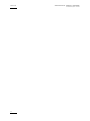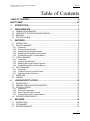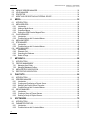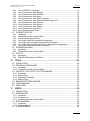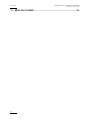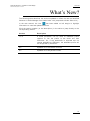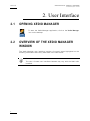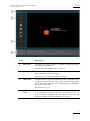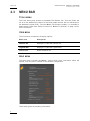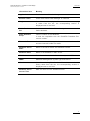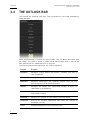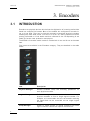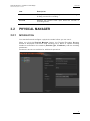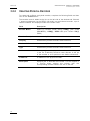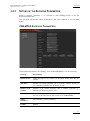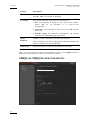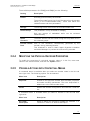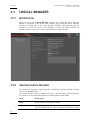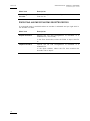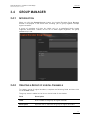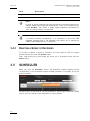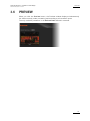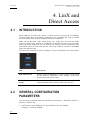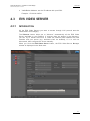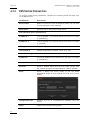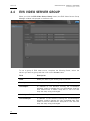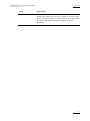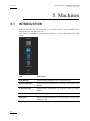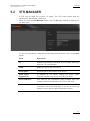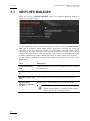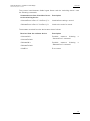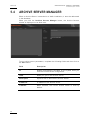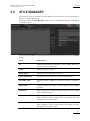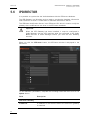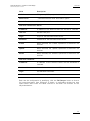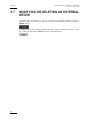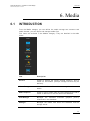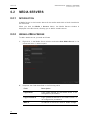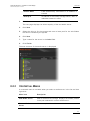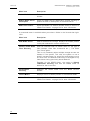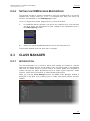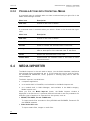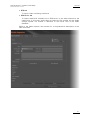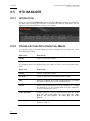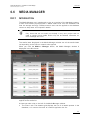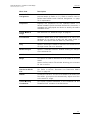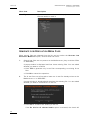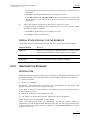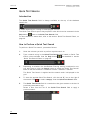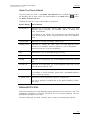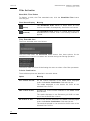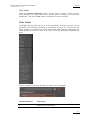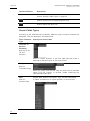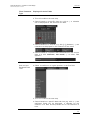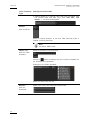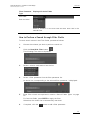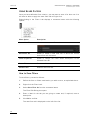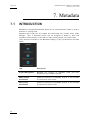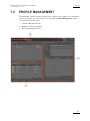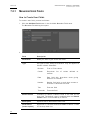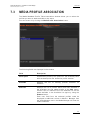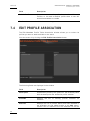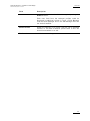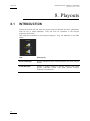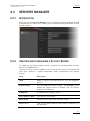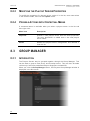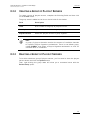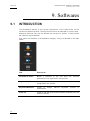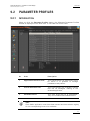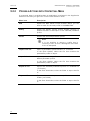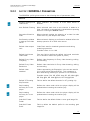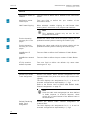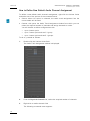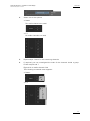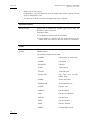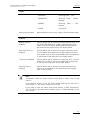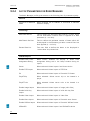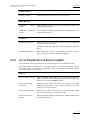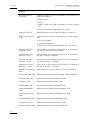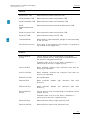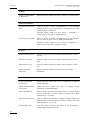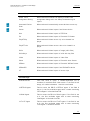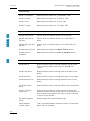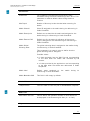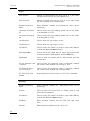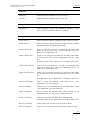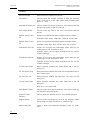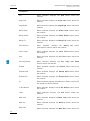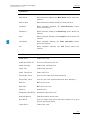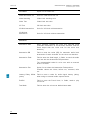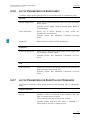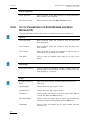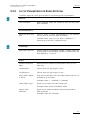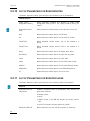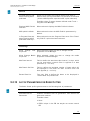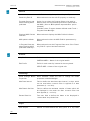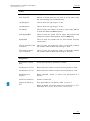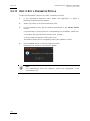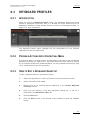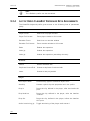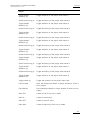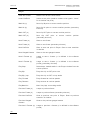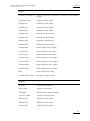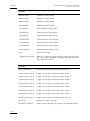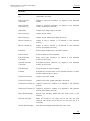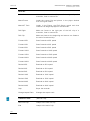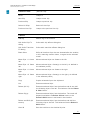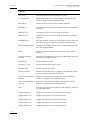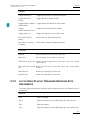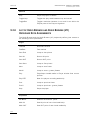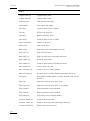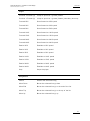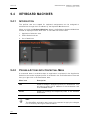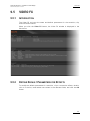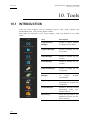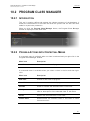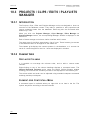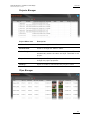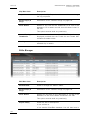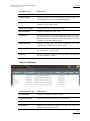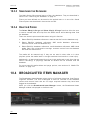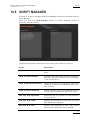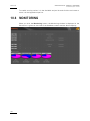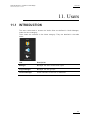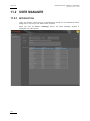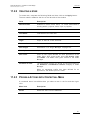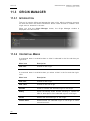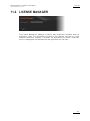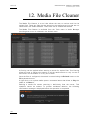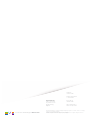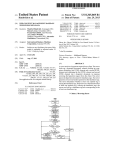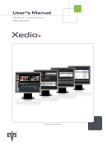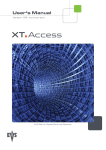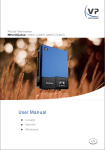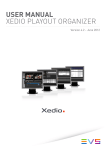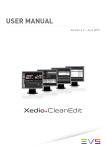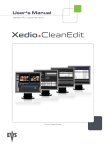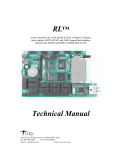Download Xedio Manager User`s Manual
Transcript
USER MANUAL XEDIO MANAGER Version 4.2 - June 2012 Xedio Suite Version 4.2 - User Manual – Xedio Manager EVS Broadcast Equipment – June 2012 Issue 4.2.B C OPYRIGHT EVS Br oadca st E quip men t – Co pyri ght © 20 10-2 01 2. Al l ri ghts res erved . D ISCLAIMER The inf ormat ion in this m anual i s furn ishe d for i nf ormati onal u se onl y and subjec t to chang e witho ut not ice . While eve ry eff ort has been made to en sure t hat th e inform atio n cont aine d in this use r manua l is ac curate , up- to-da te an d r eliab le, EVS Broad cast E quipm e nt canno t be hel d respo nsible f or ina ccur acie s or errors that m ay a ppea r in th is p ublica tio n. I MPROVEMENT R EQUESTS Your comme nts wil l help us improv e the qua lity o f the user doc ument atio n. Do not hesit ate to se nd i mprov e ment r eque sts, or r epor t any e rror or i nacc urac y on th is user m anua l by e-ma il to doc@ev s.tv . R EGIONAL C ONTACTS You will fin d the ful l list of addres ses and ph one number s of local of fice s eithe r at the e nd of this us er m a nual (for man uals on ha rdware pro duct s) or o n t he EV S websit e on the fo llowi ng page: htt p:// www.e vs.t v/c ontac ts. U SER M ANUALS ON EVS W EBSITE The la tes t ver sion of th e user man ual, if any , and o ther user man uals on EV S produc ts can be f ound o n the EVS down load c e nter, on t he fol lowin g webpage : http: //www .evs .tv/ downl o adcent er. I Issue 4.2.B II Xedio Suite Version 4.2 - User Manual – Xedio Manager EVS Broadcast Equipment – June 2012 Xedio Suite Version 4.2 - User Manual – Xedio Manager EVS Broadcast Equipment – June 2012 Issue 4.2.B Table of Contents TABLE OF CONTENTS ................................................................................................. III WHAT’S NEW? ............................................................................................................. VII 1. INTRODUCTION ..................................................................................................... 1 2. USER INTERFACE ................................................................................................. 2 2.1 2.2 2.3 2.4 3. OPENING XEDIO MANAGER .....................................................................................................2 OVERVIEW OF THE XEDIO MANAGER WINDOW ....................................................................2 MENU BAR ..................................................................................................................................4 THE OUTLOOK BAR ...................................................................................................................6 ENCODERS ............................................................................................................ 8 3.1 INTRODUCTION ..........................................................................................................................8 3.2 PHYSICAL MANAGER ................................................................................................................9 3.2.1 Introduction .............................................................................................................................9 3.2.2 Creating Physical Encoder ....................................................................................................10 3.2.3 Setting up the Encoding Parameters.....................................................................................11 3.2.4 Modifying the Physical Encoder Properties ...........................................................................13 3.2.5 Possible Actions with Contextual Menus...............................................................................13 3.3 LOGICAL MANAGER.................................................................................................................14 3.3.1 Introduction ...........................................................................................................................14 3.3.2 Creating Logical Encoder ......................................................................................................14 3.3.3 Modifying the Logical Encoder Properties .............................................................................15 3.3.4 Possible Actions with Contextual Menus...............................................................................15 3.4 GROUP MANAGER ...................................................................................................................17 3.4.1 Introduction ...........................................................................................................................17 3.4.2 Creating a Group of Logical Channels ..................................................................................17 3.4.3 Deleting a Group of Encoders ...............................................................................................18 3.5 SCHEDULER .............................................................................................................................18 3.6 PREVIEW...................................................................................................................................19 4. LINX AND DIRECT ACCESS ............................................................................... 20 4.1 INTRODUCTION ........................................................................................................................20 4.2 GENERAL CONFIGURATION PARAMETERS .........................................................................20 4.3 EVS VIDEO SERVER ................................................................................................................21 4.3.1 Introduction ...........................................................................................................................21 4.3.2 EVS Server Parameters ........................................................................................................22 4.3.3 How to Gang Recorder Channels .........................................................................................23 4.3.4 Possible Actions with Contextual Menus...............................................................................23 4.4 EVS VIDEO SERVER GROUP ..................................................................................................24 5. 5.1 5.2 5.3 MACHINES ........................................................................................................... 26 INTRODUCTION ........................................................................................................................26 VTR MANAGER .........................................................................................................................27 SWITCHER MANAGER .............................................................................................................28 III Issue 4.2.B 5.4 5.5 5.6 5.7 6. Xedio Suite Version 4.2 - User Manual – Xedio Manager EVS Broadcast Equipment – June 2012 ARCHIVE SERVER MANAGER ................................................................................................30 XFILE MANAGER ......................................................................................................................31 IPDIRECTOR .............................................................................................................................32 MODIFYING OR DELETING AN EXTERNAL DEVICE..............................................................34 MEDIA .................................................................................................................. 35 6.1 INTRODUCTION ........................................................................................................................35 6.2 MEDIA SERVERS ......................................................................................................................36 6.2.1 Introduction ...........................................................................................................................36 6.2.2 Adding a Media Server..........................................................................................................36 6.2.3 Contextual Menus .................................................................................................................37 6.2.4 Setting the CDM Encoder Mapped Drive ..............................................................................39 6.3 CLASS MANAGER ....................................................................................................................39 6.3.1 Introduction ...........................................................................................................................39 6.3.2 Possible Actions with Contextual Menus...............................................................................40 6.4 MEDIA IMPORTER ....................................................................................................................40 6.5 RTD MANAGER.........................................................................................................................42 6.5.1 Introduction ...........................................................................................................................42 6.5.2 Possible Actions with Contextual Menus...............................................................................42 6.6 MEDIA MANAGER.....................................................................................................................43 6.6.1 Introduction ...........................................................................................................................43 6.6.2 Elements Grid .......................................................................................................................44 6.6.3 Searching the Database........................................................................................................47 6.6.4 Delete & Purge ......................................................................................................................57 7. METADATA .......................................................................................................... 58 7.1 INTRODUCTION ........................................................................................................................58 7.2 PROFILE MANAGEMENT .........................................................................................................59 7.2.1 Managing User Fields ...........................................................................................................60 7.2.2 Managing Metadata Profiles .................................................................................................61 7.3 MEDIA PROFILE ASSOCIATION ..............................................................................................63 7.4 EDIT PROFILE ASSOCIATION .................................................................................................64 8. PLAYOUTS........................................................................................................... 66 8.1 INTRODUCTION ........................................................................................................................66 8.2 SERVERS MANAGER ...............................................................................................................67 8.2.1 Introduction ...........................................................................................................................67 8.2.2 Creating and Configuring a Playout Server ...........................................................................67 8.2.3 Modifying the Playout Server Properties ...............................................................................68 8.2.4 Possible Actions with Contextual Menus...............................................................................68 8.3 GROUP MANAGER ...................................................................................................................68 8.3.1 Introduction ...........................................................................................................................68 8.3.2 Creating a Group of Playout Servers ....................................................................................69 8.3.3 Deleting a Group of Playout Servers .....................................................................................69 9. SOFTWARES ....................................................................................................... 70 9.1 INTRODUCTION ........................................................................................................................70 9.2 PARAMETER PROFILES ..........................................................................................................71 9.2.1 Introduction ...........................................................................................................................71 9.2.2 Possible Actions with Contextual Menu ................................................................................72 IV Xedio Suite Version 4.2 - User Manual – Xedio Manager EVS Broadcast Equipment – June 2012 Issue 4.2.B 9.2.3 List of <GENERAL> Parameters ...........................................................................................73 9.2.4 List of Parameters for Xedio Manager...................................................................................80 9.2.5 List of Parameters for Xedio CleanEdit .................................................................................81 9.2.6 List of Parameters for Xedio Ingest .......................................................................................95 9.2.7 List of Parameters for Xedio Playout Organizer ....................................................................95 9.2.8 List of Parameters for Xedio Browse and Xedio Browse (VC)...............................................96 9.2.9 List of Parameters for Xedio Approval...................................................................................97 9.2.10 List of Parameters for Xedio Importer ...................................................................................98 9.2.11 List of Parameters for Xedio Explorer ...................................................................................98 9.2.12 List of Parameters for Xedio Cutter .......................................................................................99 9.2.13 How to Edit a Parameter Profile ..........................................................................................102 9.3 KEYBOARD PROFILES...........................................................................................................103 9.3.1 Introduction .........................................................................................................................103 9.3.2 Possible Actions with Contextual Menu ..............................................................................103 9.3.3 How to Edit a Keyboard Shortcut ........................................................................................103 9.3.4 List of Xedio CleanEdit Keyboard Keys Assignments .........................................................104 9.3.5 List of Xedio Playout Organizer Keyboard Keys Assignments ............................................113 9.3.6 List of Xedio Browse and Xedio Browse (VC) Keyboard Keys Assignments.......................114 9.3.7 List of Xedio Cutter Keyboard Keys Assignments ...............................................................115 9.4 KEYBOARD MACHINES .........................................................................................................118 9.4.1 Introduction .........................................................................................................................118 9.4.2 Possible Actions with Contextual Menu ..............................................................................118 9.5 VIDEO FX ................................................................................................................................119 9.5.1 Introduction .........................................................................................................................119 9.5.2 Editing Default Parameters for Effects ................................................................................119 10. TOOLS................................................................................................................ 120 10.1 INTRODUCTION ......................................................................................................................120 10.2 PROGRAM CLASS MANAGER ...............................................................................................121 10.2.1 Introduction .........................................................................................................................121 10.2.2 Possible Actions with Contextual Menus.............................................................................121 10.3 PROJECTS / CLIPS / EDITS / PLAYLISTS MANAGER ..........................................................122 10.3.1 Introduction .........................................................................................................................122 10.3.2 Element Grid .......................................................................................................................122 10.3.3 Searching the Database......................................................................................................126 10.3.4 Delete & Purge ....................................................................................................................126 10.4 BROADCASTED ITEMS MANAGER .......................................................................................126 10.5 SCRIPT MANAGER .................................................................................................................127 10.6 MONITORING ..........................................................................................................................128 11. USERS ................................................................................................................ 129 11.1 INTRODUCTION ......................................................................................................................129 11.2 USER MANAGER ....................................................................................................................130 11.2.1 Introduction .........................................................................................................................130 11.2.2 Creating a User ...................................................................................................................131 11.2.3 Possible Actions with Contextual Menu ..............................................................................131 11.3 ORIGIN MANAGER .................................................................................................................132 11.3.1 Introduction .........................................................................................................................132 11.3.2 Contextual Menus ...............................................................................................................132 11.4 LICENSE MANAGER ...............................................................................................................133 V Issue 4.2.B Xedio Suite Version 4.2 - User Manual – Xedio Manager EVS Broadcast Equipment – June 2012 12. MEDIA FILE CLEANER ...................................................................................... 134 VI Xedio Suite Version 4.2 - User Manual – Xedio Manager Issue 4.2.B EVS Broadcast Equipment – June 2012 What’s New? The fol lowin g tab le des cr ibes th e sect ions u pdat e d to refl ect t he new a nd modifi ed featu res on Xe dio Mana g er fro m Xe dio Suit e 4. 02 (compar ed to X edio Sui te 4.01 ). In the user man ual , the icon has been adde d on left margi n to highl ight inform atio n on new and u pdated fe atur es. Click th e sect ion num ber (or the des crip tion ) in t he tabl e to jump d irec tly to the corres pond ing sect ion. Sectio n Descri ption 7.2.2 A GUID param eter can be us ed a t me tada ta profi le creati on to link the p rofil e to th e same on e from IPDire ctor . So, if th e media/ edit is ex port ed with it s custom met adat a to IPDi rector , the meta data pr o file will be rec ogni zed by I PDir ec tor. 9.2 Update d li st o f Pa rame ter Profi les . 9.3 Update d li st o f Ke yboa rd Profil es. VII Xedio Suite Version 4.2 - User Manual – Xedio Manager EVS Broadcast Equipment – June 2012 Issue 4.2.B 1. Introduction An in stal lat ion of Xedi o Suite can in clud e a si ngl e wor ksta tion pr ovid ing a sin gle fast and easy edit ing f acili ty o r a r ange of w orksta tion s ru nnin g th e vario us applic ati ons inc luded i n the suite to pr ovide a com plete new sroom or s p orts centr e video prod ucti on s olu tion . Each inst alla tion of a Xe dio S uite req uire s i ts own spec ific con fig urat ion an d set of parame ters . Al l the wor kstat ions , th e use rs, th eir as soci ated pro ject s, and th e whole medi a po ol a re a v ailab le t o th e sy stem . Ea ch of the se i s re fere nced withi n the Xe dio dat abase . Xedio Mana ger is t he a p plica tion with in the suit e that mana ges the conf ig urati on of th e in stal lati on and def ines the param eter s us ed by t he s ystem . Xedio Mana ger is d esig ned f or sy stem adm inis t rators to eas ily use and set the system u p from the ve r y begin ning o f the inst allat ion to the da ily a s set and conten t ma nagem ent . Xedio Man ager ca n be in stall ed on all com pute rs connec ted to th e Xedio n etwork . The on ly r equi remen t is an ODBC con nect ion to t he da tabas e; o ther wise t here a re no spe cif ic c omput er o r n etwork req uirem ents nec essary to enab le u se. 1 Issue 4.2.B Xedio Suite Version 4.2 - User Manual – Xedio Manager EVS Broadcast Equipment – June 2012 2. User Interface 2.1 OPENING XEDIO MANAGER To star t the Xedi o Man a ger app lica tio n, cl ick o n the Xed io Man ager icon on t he d eskt op. 2.2 OVERVIEW OF THE XEDIO MANAGER WINDOW The Xed io Man ager user inter face c onsi sts o f s everal area s hig hlig hted on the follow ing scre ensh ot a nd shortl y de scri bed in the t able below . Note The co lor of some user i nterf ace eleme nts may v ary wi th the X edio sk in insta lled . 2 Xedio Suite Version 4.2 - User Manual – Xedio Manager EVS Broadcast Equipment – June 2012 Area 1. Issue 4.2.B Descri ption Menu ba r The menu bar gi ves ac cess to gene ral comm a nds and to confi gura tion para mete rs. See th e se cti on 2 .3 ‘M en u bar ’ on pag e 4. 2. Outlook bar The Outl ook bar pr esen ts nine ta bs corr espo nd ing to the areas mana ged by Xe dio Manage r. See se ctio n 2 .4 ‘T he O utl ook Ba r’ o n pa ge 6 . 3. Work ar ea The Wo rk area is onl y a c tive when an ite m i s se le cted in one catego ry f rom t he Ou tloo k area . Thu s, th e win dow displ ayed in the Work area dep end s on t he se lect ed i tem. Parame ters are se t f rom t his area . See se ctio ns 3 to 11. 4. Logbook area The Lo gboo k ar ea l ists th e oper atio ns t hat the use r perf orms in the dat abas e and th e ir statu s. If a pr oblem occurs , an error mes sage is ad ded in the list. At t he sam e time, the applic ati on s aves all thi s inform atio n in a log file . 3 Issue 4.2.B 2.3 Xedio Suite Version 4.2 - User Manual – Xedio Manager EVS Broadcast Equipment – June 2012 MENU BAR T OOLS MENU The Tools men u gives a c cess to the Med ia File C leaner t ool. Th is tool sh ows the list of all t he media f iles presen t on the Xed io me dia serve rs but no t refere nced in the da taba se ( orph an f ile s). Fr om th e Med ia F ile Cleane r win dow, it is po s sible to delet e th ese orph an f iles . Refer to sec tion 12 ‘Med ia Fi le Cl eane r’ o n pa ge 134 f or more i nform ati on. V IEW MENU The Vi ew me nu p rovi des the f ollow ing opt ions : Menu It em Descri ption Outlook Bar Displa ys o r hi des the Out look bar. Logbook Bar Displa ys o r hi des the Log book b ar. Full S cree n Hides the Menu bar . H ELP MENU The H elp menu pr ovid es the Abou t… o ptio n w hi ch gi ves inf orma tion ab out the system , su ch a s ve rsio n number of the dif feren t c ompone nts. The wi ndow give s th e f oll owing info rmat ion: 4 Xedio Suite Version 4.2 - User Manual – Xedio Manager Issue 4.2.B EVS Broadcast Equipment – June 2012 Informa tion Item Meaning Applic ation Versio n nu mber of Xedi o Manage r. Execut e Fol der Folder Pat h wh ere X edio Manage r is ins tall ed. PlugIn s List of the in stal led p lug -in. Whe n the u ser se lec ts a plug in name from the l ist , the c orre spond ing v ersion is displa yed next to the fie l d. Xedio D atab ase DLL Versio n num ber o f the DLL all owin g the acce s s to th e Xedio data base . Xedio D atab ase Script Versio n nu mber of the da tabase . It must be co mpat ible with th e Cle anEd it Da ta base DL L versio n nu mber . Timecod e Ex trac tor Versio n n umber of the a pplica tio n wh ich chec ks t he med ia and t he t imeco de i nsid e t he med ia. Databas e Se rver Name Name o f th e se rver wher e the dat abas e re side s. Databas e Nam e Name o f th e da taba se i n SQL se rver . DSN Name Data S ourc e Nam e, l abel of th e cu rren tly used OD BC lin k. DBMS Databa se Ma nage ment S ystem type and ver sion . Librar ies List of th e exis ting DL L l ibrari es. Whe n the us er select s a librar y n ame from the l ist, the cor respo ndin g v ersion is displa yed next to the fie l d. Databas e Se rver Current Tim e Date a nd t ime from the D atabas e se rver . 5 Issue 4.2.B 2.4 Xedio Suite Version 4.2 - User Manual – Xedio Manager EVS Broadcast Equipment – June 2012 THE OUTLOOK BAR The Ou tloo k ba r pr esen t s nin e ta bs. They cor res pond to t he a reas man a ged b y Xedio Mana ger. When Xed io Mana ger is start ed for t he fi rst ti me, only the M edia a nd Use rs tabs are sho wn. Y ou ne ed t o creat e a med ia s erver before bei ng ab le to see all th e tabs. See sec tion 6.2 ‘Me dia Se rver s’ o n pa ge 3 6. The fo llow ing tabl e br ief l y desc ribe s th e va riou s c ategor ies : 6 Subjec t Purpose Encoder s Manage s (crea te, de lete and modif y) enco ders and sets u p their para mete rs. LinX Manage s in tera ctio ns w it h EVS vide o se rvers . Machine s Manage s inter acti ons w ith exte rnal de vice s su ch as VTR, archiv e se rver s, XF ile an d EVS serv ers. Medias Manage s a ll m edia an d ass ocia ted sto rage struct ure as refere nced in the dat abas e. Metadat a Manage s the cre atio n of metad ata pr ofil es w hich cou ld be associ ated to medi a. Playou ts Manage s th e pl ayou t se rv ers us ed b y th e Xe dio Su ite. Softwar es Sets up all s oftwa re pa ramete rs and al lows th e creati on of parame ter prof iles . Tools Manage s da taba se c onte nt an d us ers jobs . Xedio Suite Version 4.2 - User Manual – Xedio Manager EVS Broadcast Equipment – June 2012 Subjec t Purpose Users Manage s us ers and acce ss rig hts . Issue 4.2.B Each cat egory p rovi des access to a ser ies of items. Onc e a categ or y tab is select ed, its s peci fic ite ms are s hown as ic ons. Selec t any of t hese ic ons to displa y i ts r elev ant inte rf ace i n th e Wor k ar ea. Refer to the di ffe rent c h apters of the prese nt ma nual fo r comp lete i nfor m ation o n each c ateg ory mana ged b y Xedi o Ma nage r. 7 Issue 4.2.B Xedio Suite Version 4.2 - User Manual – Xedio Manager EVS Broadcast Equipment – June 2012 3. Encoders 3.1 INTRODUCTION Encode rs are p hysic al de vices wh ich al low the d ig itiza tion o f incom ing au di o/vid eo feeds in to mul tipl e file f ormats . Most of t he mod els are co nfig ured t o en code lores or hi- res f eed. The y can be log ical ly g roup ed to as soci ate phys ical e ncoder s handl ing t he sam e fee d, eithe r in hi -res or in lo-r es. So, edit ing o pera tion s can be quickl y perf ormed on lo -r es media and t hen ref lec ted to the cor resp ondi ng hi -res media for furt her news pr oduct ion and play out. The XEDIO I /O enc oder model is a ble to e ncod e both lo -res an d hi-r es at the same time. Five it ems ar e avai labl e in the En code rs cat egor y . They ar e det aile d in th e table below. 8 Item Descri ption Physic al M anage r Define s ha rdwar e s etup and enco ding par amet ers f or each p hysi cal enco der. Logica l Man ager Define s th e log ical enc oders, i.e . th e com bina tion o f physic al enco ders to for m a s ingl e lo gica l e nco der. For exampl e, a hi -res enc ode r and a lo-re s e ncode r r e ceivin g the same f eed can b e contro lled a s one si ngle logical encode r. Group M anage r Allows to cre ate g roup s of logi cal e ncod ers th at make logica l c hanne ls v isi ble fr om spe cifi c wo rksta tio ns. Xedio Suite Version 4.2 - User Manual – Xedio Manager Issue 4.2.B EVS Broadcast Equipment – June 2012 Item Descri ption Schedul er Displa ys blo cks co rres p onding to the s ched ule d inges t alread y pl anne d f or e nco ding. Previe w Displa ys the curr ent vi deo i nput wh en the en coder is record ing medi a. 3.2 PHYSICAL MANAGER 3.2.1 INTRODUCTION You mu st d efin e an d co nf igure a p hysic al encod er before you can use it . When yo u cli ck th e Phy sical M anag er bu tton , t he Phys ical Enco ders M anager window is d ispl ayed in t he Work are a, a llow ing y ou to def ine or up date e ncodin g hardwa re conn ecte d to th e networ k (Encod er type , IP addres s) and t he en coding parame ters . Contex tual men us a re av ailab le f or a ddit iona l op e ratio ns. 9 Issue 4.2.B 3.2.2 Xedio Suite Version 4.2 - User Manual – Xedio Manager EVS Broadcast Equipment – June 2012 CREATING PHYSICAL ENCODER To crea te a nd c onfi gure a phys ical enco der, comp lete t he f ollo wing fie lds a nd the n click on the C reat e bu tto n. The enc oder n ame i s add ed to th e lis t on t he le ft side of the w indow and ‘ Channe l 1’ app ears unde rnea th. A s the X EDIO I/O mo del is a mult icha nnel enco der, up to 2 channe l nu mber s ar e di s played und er the encod er name. 10 Field Descri ption Encoder Mode l Select a n encod er mod el among CDM [1] (al so called CDM-MPEG) , CDM[2 ], XEDIO I/ O (al so cal led CDM[3] PCX3) Encoder Des cript ion Automa tica lly fill ed at e n coder mode l se lect ion. Company Automa tica lly fill ed at e n coder mode l se lect ion. Number of Ch annel s Automa tica lly fill ed at e n coder mode l se lect ion. Type Automa tica lly fill ed at e n coder mode l se lect ion. Label Name you gi ve to th e ph ysical e ncod er, as i t will appear in the l ist. P refe rabl y ch oose a na me rel evan t to the job of th e en code r or to its p ositi on i n th e Xe dio arch i tectu re. IP Addr ess IP add ress of the phy sica l enc oder . Descri ption Option al t ext t o des crib e the en coder . Th is wil l a ppear i n a Tool Tip w hen pla cing t he p oint er o v er the corres pond ing enco der n ame in the li st o n th e le ft . Xedio Suite Version 4.2 - User Manual – Xedio Manager EVS Broadcast Equipment – June 2012 3.2.3 Issue 4.2.B SETTING UP THE ENCODING PARAMETERS Select a c hanne l (’Ch a nnel 1’, o r ‘Chan nel 2’ with CDM[3] PC X3) to set the encodi ng p aram eter s. The enc odin g para mete r s field s dis play ed on th e right depe nd on the encode r model. CDM-MPEG E NCODING P ARAMETERS The av aila ble para mete rs for C DM[1] , a lso call ed CDM-MPEG , ar e th e fo llo wing: Settin g Descri ption Media Serve r Media st orag e serv er w here th e enco ded me dia files wi ll be stored . Gop Si ze Number of f rames bet we en two I p ictu res ( norm al set tin g is 12). D efin es t he M PEG fil e str uctur e t o us e. Number of B Frames Number o f B fr ames b etween two P f rame s ( typica lly 2 ). Define s th e Go p st ruct ur e to use. Video Size Width of the pi ctur e. Sel ect a va lue in the li st (t ypical ly 352 for t he l o-re s an d 72 0 fo r the hi-r es, for a CDM- M PEG2). Video Standar d Choose PAL or N TSC s ta ndard. Format MPEG1 11 Issue 4.2.B Xedio Suite Version 4.2 - User Manual – Xedio Manager EVS Broadcast Equipment – June 2012 Settin g Descri ption Video B itra te Video en codi ng bi trat e, entere d as a bi t/sec number . For exampl e, 8 Mb/s is ente re d as 80000 00. TC Conf ig Define s th e t imeco de i ns erted in the enco ded file : • vitc: the t imeco de is b ased on the vid eo sour ce si gnal . Select vitc for al l encode rs in a lo- res + hi-r es confi gura tion . • local t ime: th e time cod e is take n from t he CD M encode r local time . • encoder conf ig: the t im ecode is ma nage d by th e enco der itsel f (f rom the C DM Ma n ager a ppl icat ion) . Audio Numbers Number of audi o ch anne l s to enco de a nd mu ltip lex . Video R atio Select ion betw een 16/9 a nd 4/ 3 fo rmats for enc odi ng. This i s re late d to the aud io con fig urat ion tabl e th a t def ines the audio para mete rs f or t he encode d f ile. When y ou h ave done th e requ ired mod ific atio ns, clic k on the Upda te b u tton to send the new p arame ters valu es t o th e en code r ha rdware . CDM[2] AND CDM[3] E NCODING P ARAMETERS 12 Xedio Suite Version 4.2 - User Manual – Xedio Manager Issue 4.2.B EVS Broadcast Equipment – June 2012 The av aila ble para mete rs for C DM[2] an d CDM[ 3] are t he f ollow ing : Settin g Descri ption Profil e Encodi ng p rofi le u sed by the e ncode r. The prof iles come fr om a list of xm l fil es sto red o n the sto rage server ( in the Pr ofi les/C DM2 folde r). Th ese fi les define th e codecs /for mats and the ir parame ters . Storage The st orag e se rver tha t s tores the enc oded medi a files . Audio G roups This p arame ter is only av ailab le f or CDM [2] . Only two gro ups simult aneo usly . of embedd ed audi o can be selec ted Audio Channel s The audio s ource s can b e chosen us ing the dr op down list s in the s elec ted grou ps. Previe w Thumb Path Path of the th umbn ail , automat ica lly encode r, d urin g vi deo dig itiza tion . gen erat ed by the This t humb nail is used in Xed io Inges t Or gani z er sch edul er and Xe dio Mana ger to p r eview the sour ce b eing e ncoded . 3.2.4 MODIFYING THE PHYSICAL ENCODER PROPERTIES To mod ify th e pr oper ties of a p hysi cal enc oder , select i t i n t he list , e nt er ne w values in the rel evan t fi el ds, a nd c lick the Upda te butto n. 3.2.5 POSSIBLE ACTIONS WITH CONTEXTUAL MENUS A contex tual me nu is av ailab le when yo u sele ct an encod er name i n the list and then righ t-cl ick. The fol lo wing o ptio ns c an b e se le cted: Menu It em Descri ption Duplic ate Create s a new phy sica l e ncoder wi th t he same pr opert ies and s ame enco ding pa ra meters . Th e t erm ‘dup lic ated’ is added next to the new en coder name . Delete Delete s th e e ncode r co nfi gurat ion and remov es i t f rom th e list. A context ual men u is av ailab le when you se lect a channel in the li st a nd then right- clic k: Menu It em Descri ption Set La bel / Descri ption Opens a d ialo g box a llo wing to u pdat e the ‘Chan nel 1’ o r ‘Chann el 2 ’ na me o r to e nter a de scrip tio n. 13 Issue 4.2.B Xedio Suite Version 4.2 - User Manual – Xedio Manager EVS Broadcast Equipment – June 2012 3.3 LOGICAL MANAGER 3.3.1 INTRODUCTION When you cl ick th e Lo gical Man ager bu tto n, the Logi cal En coder s Manager window is disp layed in t he Work are a, a llow ing you t o lo gica lly group p hysica l encode rs as bei ng pa rt of th e sam e cha nnel . Possib le c onfi gura tion s use two encode rs i n hi -res and l o-res or o ne e ncod er i n hi-re s on ly. With a X E DIO I/ O encode r mo del, lo- res an d hi-r es a re r ecor ded by t he sam e en code r. 3.3.2 CREATING LOGICAL ENCODER To create an d confi gure a logica l encode r, comp l ete the fol lowin g fiel ds a nd then click on the C reat e bu tto n. The l ogic al enco der nam e is add ed to the lis t o n the lef t s ide of the wi nd ow an d the n ame o f i ts c orres pon ding physi cal enco ders a ppears und erne ath. 14 Field Descri ption Label Give a nam e to the log ica l enc oder . Logica l Enc oder Select the gro up yo u wa nt to link to the logi cal encode rs . This wil l deter mine th e I ngest Or gani zer work sta tion whi ch Xedio Suite Version 4.2 - User Manual – Xedio Manager EVS Broadcast Equipment – June 2012 Issue 4.2.B Field Descri ption Group will se e th e enc oders an d this is us ed to rest rict the ac cess to som e en code rs b y th e Inges t Org aniz er. The GLOBA L grou p mak es the en coder s visi ble to all the Inges t Org aniz er w orks ta tions . Physic al L ow Bitrat e Enc oder Select the l ow bit rate ( if applic able ) phys ical enc oder to b e part of t he l ogic al e ncod e r. With a XED IO I/O e nc oder mod el, se lec ting one of th e physic al enc oder ch anne l s automa tica lly al loca tes the other channe l of the p hysic al encode r to t he co rres p onding low bitra te o r hi gh b itra te f iel d. Physic al H igh Bitrat e Enc oder Select the hig h bi trat e physic al e ncod er to be part o f th e logica l e ncode r. Xedio Inges t IP addres s IP addre ss of th e serve r hosti ng the Xe dio In gest Organi ze r module con trol ling the en coder. Xedio Inges t TCP Port Port o f the serv er ho sting the X edio Ing est Organi ze r module . Switch er Ou tput Output of the swi tcher to which the enco der is c on nected . Color Backgr ound colo r of th e enco der c hann el i n the Xe dio Schedu ler. The color p alet te is ava ilabl e by click ing th e Co lor butt on and t hen sele ctin g a colo r from the dro p-dow n l ist. 3.3.3 Positi on Positi on of t he e ncod er c hannel in the Xed io S che duler . Descri ption Option al te xt t o desc ri be the logic al en code r. This wi ll appear i n a ToolTip w hen plac ing the po inte r over the corres pond ing logi cal enc oder n ame in t he l ist on t he le ft. MODIFYING THE LOGICAL ENCODER PROPERTIES To modify t he prop erti es of a logic al enco der, se le ct it in the li st, en ter new values in th e re leva nt f ield s, a nd clic k th e Upd ate butt on. 3.3.4 POSSIBLE ACTIONS WITH CONTEXTUAL MENUS D ELETING A L OGICAL E NCODER A contex tual m enu is a va ilabl e when yo u sele ct a logica l enco der na me in the lis t and t hen righ t-cl ick: 15 Issue 4.2.B Xedio Suite Version 4.2 - User Manual – Xedio Manager EVS Broadcast Equipment – June 2012 Menu It em Descri ption Delete Logi cal Encoder Delete s the log ical enco der con fig urat ion a nd re moves i t from t he l ist . E XPORTING AND I MPORTING E NCODER P ROPERTIES A contex tua l menu is ava ilabl e when no encod er i s selec ted an d you ri ght- click i n the e ncode r l ist area . Menu It em Descri ption Export Encod ers Export s the list and c onfig urat ion o f enco der s in a readab le file (.e nc f ormat ). In the Sa ve As win dow, s elect t he fol der to e xpor t the file to. Import Encod ers Import s t he list an d c onfig urat ion of enco der s in a readab le file . In the Open w indo w, s elect the f ile that cont ains t he encode rs l ist to impor t. 16 Xedio Suite Version 4.2 - User Manual – Xedio Manager EVS Broadcast Equipment – June 2012 3.4 GROUP MANAGER 3.4.1 INTRODUCTION Issue 4.2.B When y ou clic k th e Gr o up Man ager but ton , th e Logica l E ncod er G roup Manage r window is disp laye d in t he Wor k ar ea, allow ing you t o gr oup toge ther multip le logica l e ncode rs. A grou p of enc oders w ill t hen be v isib le on ly to a pred efin ed X edio Inges t Organi zer wor ksta tion . I ndeed, a t firs t run of Xe dio Inge st Orga nize r, th e group members hip is s et. 3.4.2 CREATING A GROUP OF LOGICAL CHANNELS To crea te a gr oup of logi cal enc oder s, com plet e t he foll owin g fie lds an d th en clic k on th e Cre ate butt on. The gr oup name is adde d to t he l ist on the left sid e of the wind ow. Field Descri ption Label Give a nam e to the gro up of l ogic al e ncod er. Descri ption Option al text to desc ribe the g roup of logi cal enco ders. 17 Issue 4.2.B Xedio Suite Version 4.2 - User Manual – Xedio Manager EVS Broadcast Equipment – June 2012 Field Descri ption Logica l Enc oder s Select th e lo gica l en code rs to grou p t oget her. Note 1 A group of lo gica l chann els rest rict s the amou nt of avail able c hanne ls for specif ic Xedi o I nges t Or g anizer wor ksta tion s. Ther e is one def aul t gr oup, called GLOBAL , tha t al lows a Xe dio In gest Or ganize r work stat ion t o “s ee ” all chan nels whe n i t is sele cted . Note 2 To fi nali ze e ncod ers co nfigu rati on, it is n eces s ary t o st ore the CDM encode rs map ped dr ive i n the da taba se (se e sec tion 6. 2.4 ‘ Sett ing t he CDM Enc oder Mapp ed Dr ive’ on p age 39) 3.4.3 DELETING A GROUP OF ENCODERS To be able to dele te a group of encod ers, yo u first nee d to clear th e logica l encode rs b oxes and cli ck the U pdat e bu tton . Then, ri ght- clic king th e group nam e will sh ow y ou a contex tua l menu w ith the Delete opt ion. 3.5 SCHEDULER When you c lick t he Sc hedule r butt on, t he Sc hedule r wind ow dis play s blocks corres pond ing to the sc hedule d i nges ts alrea dy planne d f or encod ing by all the logica l e ncode rs. As th is func tion is the sa me as the on e a vail able i n Xed io Inge st O rgan izer , plea se refer to the user manu al of th is a ppli cati on f or m o re de tail s. 18 Xedio Suite Version 4.2 - User Manual – Xedio Manager EVS Broadcast Equipment – June 2012 3.6 Issue 4.2.B PREVIEW When you cl ick th e Prev iew butt on, t he Prev iew window di spla ys simu lta neousl y the v ideo curr ent ly u nder proce ssin g an d en codi ng at a ll e ncod ers inpu ts. The on ly a vail able par am eter is t he Re fres h Rat e defin ed i n se cond s. 19 Issue 4.2.B Xedio Suite Version 4.2 - User Manual – Xedio Manager EVS Broadcast Equipment – June 2012 4. LinX and Direct Access 4.1 INTRODUCTION Xedio “Add -On ” for EVS Video Serv er i s bas ed o n LinX prot ocol and XT G ateway . The LinX Ap plic ati on Pro grammin g Inte rfac e is an integra ted AP I used t o access the EV S fa mily vid eo s er vers t hrou gh E ther net/ IP connec tion . Xedio can a cces s EVS video serv er di sks ( e.g. XT[2] , XS) and use t h e media stored on EV S server th anks to XTGa teway , pro vided tha t they hav e pre viousl y been conf igur ed. Xedi o will then be able to see , displa y, searc h a nd a cce ss cl ips and reco rd trai ns on EV S video ser vers . New cli ps could be c reat ed in C leanEd it from E VS vi deo serv ers. Two it ems a re a vail able i n the Lin X ca tego ry. T he y are det aile d in the tab l e bel ow. Item Descri ption EVS Vi deo S erve r Define s set up par amet er s for an EVS vi deo se rv er whic h will be use d by C leanE dit to see, dis play , sea rch and access cli ps a nd r ecor d t rains. EVS Vi deo S erve r Group Define s the para mete rs of the web s ervic es used t o inter act betwe en X edio a nd th e EVS vid eo s erve rs . All t he s teps bel ow mu st be fo llowe d. 4.2 GENERAL CONFIGURATION PARAMETERS The foll owing pa rame ters must be defin ed from S oftwar es > Param eter Pr ofile s > Genera l > Gene ral tab: • Notifi cat ion C ente r Ad dre ss: se t t he I P ad dres s wit h por t 48 888. Exampl e: 1 72.2 2.23 .9:4 8 888 20 Xedio Suite Version 4.2 - User Manual – Xedio Manager EVS Broadcast Equipment – June 2012 • Issue 4.2.B XedioB roke r Add ress : se t the IP a ddre ss wi th p ort 8762. Exampl e: 1 72.2 2.23 .9:8 7 62 4.3 EVS VIDEO SERVER 4.3.1 INTRODUCTION All t he EVS Vide o Se rv ers y ou w ant to acce ss thro ugh Lin X pr otoc ol must be refere nced in thi s ca tego ry. The Disco ver but ton he lps you to “d iscov er ” a utomat ical ly all th e EV S Video Server avai lab le on your netwo rk. I f a serve r do es not app ear i n th e dis covery , you ca n tr y to res tart t he ser ver or c heck the networ k pa th b etwe en t he loc al machin e an d y our serv er (e .g. mutl icas t s hall be enab led) , If it is still not discov ered , th en c onf igur e the ser ver m anua lly. When you c lick t he EVS Video Ser ver bu tton , t he EVS Vid eo Serv er M anager window is disp laye d in th e Work are a. 21 Issue 4.2.B 4.3.2 Xedio Suite Version 4.2 - User Manual – Xedio Manager EVS Broadcast Equipment – June 2012 EVS SERVER PARAMETERS To set EVS vide o serve r paramete rs, comp let e th e follow ing fie lds and th en click on th e Sa ve b utto n. Field/ Butto n Descri ption Server Name Name of t he ser ver t o be access ed by Xe dio , as y ou want it to be disp laye d in th e i nterf ace. Descri ption Option al text to desc ribe the EV S Se rver . FTP In terfa ces (HCTX C onnect ions) IP Addr ess 1 FTP IP ad dres s 1 of t he EVS serv er yo u want to connec t to (ma ndat ory) . IP Addr ess 2 FTP IP ad dres s 2 of t he EVS serv er yo u want to connec t to (o ptio nal) . FTP Log in Login ID d efi ned on t he E VS ser ver (e.g . ev s). FTP Pas sword Passwor d de fin ed o n th e EVS se rver (e. g. e vs). Control & Ma nagem ent I nterfa ce ( PC LAN Conne ction) 22 IP Addr ess PC LAN IP addr ess of the EVS serve r y ou w ant to connec t to (ma ndat ory) . Connect Checks the con nect ion w i th th e se lect ed E VS se rv er. Discov er Opens a w indo w wh ich l ists the EVS vi deo serv ers f rom the n etwor k an d th eir cor respon ding PC LAN I P ad dress. Setup Opens a dia log box w hich all ows to set t he AVSP guardb ands leng th of c lip s creat ed wit h LinX ( e.g. 5 sec 0 frame) . Configu ratio n Li st Displa ys the li st of co nfigu rati ons ava ilab le fr om the server . Apply Applie s t he se lec ted conf igura tion . Xedio Suite Version 4.2 - User Manual – Xedio Manager Issue 4.2.B EVS Broadcast Equipment – June 2012 4.3.3 Field/ Butto n Descri ption I/O Ch annel Displa ys t he list of reco rder c hann els from the select ed EVS se rver . Button Descri ption Delete Delete s th e se lect ed E VS serve r fr om t he t ree stru cture . Refresh Checks whe ther the EVS video serv er is r eacha ble . If yes, the s erver con figu rati on is re tri eved . If not , th e serv er name a nd s erve r ic on a re disp layed in red . Save Saves the para mete rs e nt ered for the serve r. Clear Clears the par amete rs e n tered for the ser ver. HOW TO GANG RECORDER CHANNELS You can gan g sever al r ecorde r chann els fro m an EVS video ser ver. To do so, procee d as fol lows : 1. Select sev eral rec orde r c hannel s i n th e I/ O Ch ann els ar ea, 2. Right- clic k th e li st. 3. Select Gan g. The ga nged cha nnel s ar e menti oned in the Gang in g col umn. 4.3.4 POSSIBLE ACTIONS WITH CONTEXTUAL MENUS A righ t-cl ick on a ser ver displa ys a con tex tual me nu wit h t he f ollow ing opt i on: Menu It em Descri ption Delete XT Delete s th e se lect ed E VS serve r fr om t he t ree stru cture . 23 Issue 4.2.B 4.4 Xedio Suite Version 4.2 - User Manual – Xedio Manager EVS Broadcast Equipment – June 2012 EVS VIDEO SERVER GROUP When yo u cl ick t he EV S Video S erve r Grou p bu tt on, th e EVS Vide o Ser ve r Group Manage r win dow is d ispl a yed i n th e Wor k ar ea. To set a group of EV S video serv er, comp lete the follow ing fie lds , se lect the server s yo u wan t t o gr ou p and the n cl ick on t he C reate but ton. 24 Field Descri ption Label Name yo u wa nt t o g ive to the grou p of ser vers . Descri ption Option al text to desc ribe the g roup of EVS S erve rs . LinxAda pter IP addr ess o f the ma chine h ost ing t he Li nx Adapte r softwa re, us ed to ma nag e the Lin x not ific atio ns f rom the EVS video s erve r to Xe dio. Kee p 80 for TCP P ort and keep the soap str ing unc hanged . LinxAda pter Back up Not us ed. Keep 0.0 .0.0 . LinxOut Adapt er IP addr ess of the ma ch ine hos ting the L inxOu t Adapte r softwa re, u sed t o mana g e the L inx co mmand s se nt from Xedio t o the EVS v ideo s erver. Keep 80 fo r TCP Port an d keep the soap str ing unc hanged . Xedio Suite Version 4.2 - User Manual – Xedio Manager Issue 4.2.B EVS Broadcast Equipment – June 2012 Field Descri ption EVS vi deo serve rs List o f EVS vide o serv ers de fine d in t he EV S Video Server ta b. Sele ct the se rvers you wan t t o i nclu d e in th e group. All t he EVS serv e rs whic h must be se en a nd coul d be use d i n Cle anEd it m us t be assi gned to a gr oup. Mandat ory. 25 Issue 4.2.B Xedio Suite Version 4.2 - User Manual – Xedio Manager EVS Broadcast Equipment – June 2012 5. Machines 5.1 INTRODUCTION Extern al dev ices c an b e connec ted t o the Xe dio Sui te. Th eir pa rame ters are confi gured fro m th e Ma ch ines tab. Four item s are ava ilab le in the Mach ines c ateg ory . They are de tail ed in th e table below. 26 Item Descri ption VTR Man ager Define s se tup para meter s for a co ntro lled VTR. Switch er Ma nager Define s setu p par amete r s for a swi tche r conn ecte d to the system . Archiv e Ser vers Define s s etup par amet er s for a serv er used to archiv e media. XFile Manag er Define s se tup para meter s for an XF ile used fo r re n dering . IPDire ctor Define s setup p arame ter s to use infor mati on com ing from IPDire ctor API . Xedio Suite Version 4.2 - User Manual – Xedio Manager Issue 4.2.B EVS Broadcast Equipment – June 2012 5.2 VTR MANAGER A VTR can b e used as a source of ing est . T he VTR vid eo ou tput m ust be connec ted to the enco der vide o in put. When you clic k t he VTR Manager bu tton , the VTR Mana ger wind ow is disp l ayed in the Wo rk a rea. To set VT R para mete rs, comple te th e fol lowin g fi elds an d the n cli ck on t h e Save butto n. Field Descri ption ID Number a utom atic ally all ocated by t he sy stem w hen yo u save the V TR c onfi gura ti on. Label Name yo u g ive to t he V T R devi ce. Descri ption Option al text to desc ribe the VT R de vice . Xedio Inges t Organi zer IP IP addres s of the ser ver hosti ng the Xed io Ingest Organi zer m odul e co ntro l ling the VTR t o be use d. Serial COM Port Port us ed by the w ork stati on whe n sen ding d ata an d transp ort cont rol comma n ds to the VTR (in RS-42 2 ). Switch er I nput Switch er dev ice t o whi ch the vid eo so urce of th e VTR is connec ted. Le ave thi s f i eld b lank i f yo u d o n ot h ave a ny switch er c ontr ol d evic e s upport ing Xedi o pr otoc ol. 27 Issue 4.2.B 5.3 Xedio Suite Version 4.2 - User Manual – Xedio Manager EVS Broadcast Equipment – June 2012 SWITCHER MANAGER When y ou c lick the Swi t cher M anage r bu tto n, t h e Swit cher Man ager win dow is displa yed in the W ork are a. You can i ndir ectl y cont rol a switch er thr ough the s ystem. If the T ransmit S witche r Info fi eld is c heck ed, Xedio I nges t Serv er ap plica tion t ransm its t he switch ing inform atio n over the Et hernet ne twor k to a dedicat ed softw are dev ice befor e start ing an y reco rdin g. T his dev ice wi ll man age th e audio a nd vi deo ro utin g at the switch er wit h rega rd to it s brand a nd pr otoc ol, an d send an ackn owled gem ent bac k to Xed io Inge st S erver wi thin a de termi ned dela y i n orde r t o st art the enco d er(s). To set swi tcher par amet ers, c ompl ete the foll owi ng fi elds and then cli ck on th e Apply butt on. Field Descri ption Transmi t Sw itch er Info Enable s/Di sabl es t he u s e of a so ftwa re d evic e t o con trol the sw itch er(s ) Switch er Co nfig Host IP IP add ress of the sof twar e dev ice to a ccess to . Switch er Co nfig Host Port Port n umbe r whe re t o se nd th e swi tchi ng info rmat ion. Wait Fo r Hos t Respons e Tim eOut (in se c.) Delay for the “ack nowl ed ge ” co ming from th e de vi ce. Note When t imeo ut d elay is r eached , X edio Ing est Server abo rts the reco rdi ng pro cess . 28 Xedio Suite Version 4.2 - User Manual – Xedio Manager Issue 4.2.B EVS Broadcast Equipment – June 2012 The pro toco l used betw e en Xedi o Ing est Se rver and the “swit chin g dev ic e ” uses the f ollow ing comma nds: Commands sen t fro m Cl eanGes t Ser ver to the swi tchin g de vice Descri ption <Conne ctPo rts InPor t="x" OutPo rt="y"/ > Used b efor e st arti ng a re cord <Relea sePor ts InPor t="x" OutPo rt="y"/ > Used a t th e en d o f a reco rd. The an swers rec eive d fr o m the devi ce m ust be a s follow s: Receiv ed f rom t he so ftw are de vice Descri ption <Conne ctOK /> Possib le answ ers fo llowin g “C onne ctPor ts ” comma nd . a Possib le answ ers fo llowin g “R elea sePor ts ” comma nd . a <Conne ctFa iled /> <Relea seOK/ > <Relea seFa iled /> <CmdErr /> Error stat us 29 Issue 4.2.B 5.4 Xedio Suite Version 4.2 - User Manual – Xedio Manager EVS Broadcast Equipment – June 2012 ARCHIVE SERVER MANAGER When an Arc hive S erver is atta ched t o a Xedio i n stall atio n, it mus t be ref erence d in th e da taba se. When you c lick the Ar chives Serve rs Man ag er butt on, t he Arc hive Server s window is disp laye d in th e Work are a. To set arch ive serv er pa ramete rs, c ompl ete the f ollowi ng f ield s an d th en click on the Sa ve butt on. 30 Field Descri ption ID Number a utom atic ally all ocated by t he sy stem w hen yo u save the A rchi ve S erve r confi gura tion . Label Name yo u g ive to t he A rc hive S erve r. Descri ption Option al text to desc ribe the Ar chiv e Se rver . IP Addr ess IP add ress of the arch ive serve r. Is def ault When s elec ted , t he c ur rent arch ive ser ver is used by defau lt. Xedio Suite Version 4.2 - User Manual – Xedio Manager Issue 4.2.B EVS Broadcast Equipment – June 2012 5.5 XFILE MANAGER XFile can be use d t o re c eive and sen d me dia in fi le fo rmat or for th e r end ering of files to an E VS v ideo ser ver. When y ou c lick the XFi le Manage r b utto n, t he X Fi le Man ager win dow i s d is played in th e Wor k ar ea. To set XFil e par amet ers, comple te t he f ollow ing fi elds a nd th en c lick on t h e Save butto n. Field Descri ption ID Number a utom atic ally all ocated by t he sy stem w hen yo u save the X File con figu rati on. Label Name yo u g ive to XF ile . Descri ption Option al text to desc ribe the XF ile. XFile IP A ddres s IP add ress of the mach in e hos ting XFil e so ftwa re. Root XML Pat h Locat ion wh ere an XML f ile is sen t by X edio to r e quest a job. Media Path Locat ion w here th e me di a is stor ed befo re b eing trea ted by XFi le. Defaul t XT EVS vi deo ser ver numbe r use d by de faul t t o s tor e med ia files tre ated by XFil e. Defaul t Pag e EVS serve r page num ber used by defa ult to s tor e media files tr eate d by XFile. I f the field is lef t empty , the firs t availa ble pla ce wi ll be u s ed. Defaul t Cam EVS se rver cam numbe r used by d efau lt to s tor e medi a files tr eate d by XFile. I f the field is lef t empty , the firs t availa ble pla ce wi ll be u s ed. 31 Issue 4.2.B 5.6 Xedio Suite Version 4.2 - User Manual – Xedio Manager EVS Broadcast Equipment – June 2012 IPDIRECTOR It is pos sibl e to syn chro n ize t he X edio dat abas e w ith t he I PDire ctor da taba se. The IPD Ga teway i s a Wi ndows se rvic e used t o s ynchro nize d atab ase in fo rmatio n from I PDire ctor to Xed io. It su bscr ibes to IPDir ecto r Noti fica tion Ser ver. The IPDi rect or Noti fica tio n Server i s an IPD irec tor API which i s used t o not ify the gatewa y whe n mo difi cati o ns are don e i n th e IPD ire ctor data base . Importa nt When t he I PD G atewa y has been ins tall ed, it must b e co nfig ured in Xedio M anag er an d the IPD nea rlin es mu st be c onfig ured in th e Xed io Media Serv ers of X edio Manag er b efor e yo u s tart the IPD G atew ay servic es. When you cli ck the IPD i rector bu tton , the IPD ir ector win dow is dis play e d in the Work ar ea. To set IPDi rect or p aram eters , com plet e th e fo llo wing f ield s an d the n cl ic k on t he Update but ton. Field Descri ption IPDire ctor Gate way IP Addr ess 32 IP addr ess o f the m achi ne where the I PDire ctor gatewa y is in stal led. Xedio Suite Version 4.2 - User Manual – Xedio Manager Issue 4.2.B EVS Broadcast Equipment – June 2012 Field Descri ption TCP Por t IPD ga teway TCP por t (d efaul t is 808 0) Domain User ‘.\<Wi ndows Dom ain U ser with Admi n ri ghts >’ Domain Pass word Windows Doma in P asswo rd for th is u ser IPDire ctor Noti fica tion Server IP Addr ess IP add ress of the mach in e wher e th e IP D API is in stall ed. TCP Por t IPD AP I TCP por t. Login Login for the IPD Noti fica tion Serve r Passwo rd Passwor d f or t he I PD No t ifica tion Ser ver Create When se lect ed, t he ‘ cre ate’ o pera tion s in I PDir e ctor a re notif ied. Update When se lect ed, the ‘upd ate’ o pera tion s in IPDi re ctor a re notif ied. Delete When sel ected , the ‘ dele tee’ op erat ions in IPDir e ctor are notif ied. IPDire ctor Data base IP Addr ess IP addre ss of th e mach ine wher e the IPD d ata base is insta lled . Databas e Nam e Name o f th e se rver wher e the IPD data base is loc ated. Login IPD da taba se u sern ame. Passwo rd IPD da taba se p asswo rd. Each t ime t he c onfi gura ti on is m odi fying , cl ick th e Full Resy nc bu tto n to force a full res ynch roni zati on fr om IPDire ctor to X edio . A confirma tion di alog b ox then opens wh ere u sers e nte r the da tes in terv al to be take n int o acco unt f or th e resync hron izat ion. 33 Issue 4.2.B 5.7 Xedio Suite Version 4.2 - User Manual – Xedio Manager EVS Broadcast Equipment – June 2012 MODIFYING OR DELETING AN EXTERNAL DEVICE To modi fy th e prop erti e s of one of th e pre vio us exte rnal devi ces, ex cept a switch er, se lect i t in th e list, e nter n ew val ues in the rel evan t fiel ds, an d c lick th e Update but ton. To delet e one of the pr e vious ex terna l devi ces, e xcept a swi tcher , selec t i t in the list, rig ht-c lick and sel ect Delet e fr om t he c onte xtu al men u. 34 Xedio Suite Version 4.2 - User Manual – Xedio Manager Issue 4.2.B EVS Broadcast Equipment – June 2012 6. Media 6.1 INTRODUCTION From the Med ia cat egor y you can def ine th e media sto rage t ree str uct ure an d media clas ses, you can i mport and manag e me dia file s. Five ite ms are av aila ble in the Media s cate gory . They are det aile d in th e table below. Item Descri ption Server s Allows to de fine the media s tora ge ser ver( s) and to create its su b-fo lder s ( multip le st orage serve rs may be defin ed). Class Manag er Allows to de fine a Clas s Lis t to c ateg oriz e t he stor ed media. Media Impor ter Allows to im port m edia fil es int o the stor age s erve r and t o create a r efer ence to the files wit hin the data base . RTD Mana ger Manage s the a nimat e d trans itio n refere nced in the dat abas e. Manager Manage s the m edia file s withi n the data base and the storag e se rver . grap hics (RTD’s) 35 Issue 4.2.B Xedio Suite Version 4.2 - User Manual – Xedio Manager EVS Broadcast Equipment – June 2012 6.2 MEDIA SERVERS 6.2.1 INTRODUCTION A Media Serv er is the lo c ation whe re all th e media used withi n a Xedio in st allat ion will b e s tored . When you clic k the M edia > S erver s but ton , the Med ia Ser vers w i ndow is displa yed in the W ork are a, al lowin g yo u t o de fine a medi a se rver . 6.2.2 ADDING A MEDIA SERVER To add a m edia ser ver, p roceed as fol lows: 36 1. Right- clic k in the Medi a Server wind ow a nd se lec t New M edia Serv er i n t he contex tua l men u. A wiz ar d open s. 2. Comple te t he f ield s de scr ibed in t he f ollo wing tab l e: Field Descri ption Login N ame Login name def ined for the me dia serv er in it s confi gura tion para mete rs. Login P assw ord Login p assw ord de fine d for the medi a serv er in its c onfi gura tion par amet ers. Main I P IP add ress of the serv er used for m edia sto rage . Xedio Suite Version 4.2 - User Manual – Xedio Manager Issue 4.2.B EVS Broadcast Equipment – June 2012 3. Domain Name Field autom ati call y fi lled when a n IP addr ess is entere d Backup IP IP add ress of the backu p stora ge s erve r, wh en a redund ant netw ork is u se d. Click Next . The ne xt p age disp lays t he dr ives capa city of the new med ia serve r. 4. Click Next . 5. Select th e d rive (s) for th e sto rage an d e nter a ba se pa th for the su b-fo lde rs that w ill be crea ted by t h e syst em. 6. Click Next . 7. Type a nam e fo r th e se rv er in the Labe l f ield. 8. Click Fini sh. The tr ee s truc ture of the media serv er i s di spla yed . 6.2.3 CONTEXTUAL MENUS A contex tual m enu is a va ilabl e when yo u sele ct a media se rver i n the li st a nd then right- clic k: Menu It em Descri ption New Med ia S erve r Adds a med ia s erve r st or age: disp lays the fol ders presen t in th e pa th s elec ted for u se as medi a se rver . Rename Media Server Allows to upda te t he m ed ia ser ver labe l. 37 Issue 4.2.B Xedio Suite Version 4.2 - User Manual – Xedio Manager EVS Broadcast Equipment – June 2012 Menu It em Descri ption Delete Medi a Se rver Delete s the medi a serv er view in the Med ia Server s window . Modify Medi a Se rver Descri ption Opens th e Medi a Serve r Modific atio n wind ow all owing to update th e la bel or d escr i ption of the medi a se rver . Media File Cle aner Opens the Med ia F ile Cle aner w indo w. R efer to se ction 12 ‘Media Fil e Cl eaner ’ o n p age 13 4 f or mo re i nfor ma tion. A contex tual me nu is ava ilabl e when you s elec t a folde r in the li st and t he n right click : Menu It em Descri ption New Med ia S erve r Adds a med ia s erve r st or age: disp lays the fol ders presen t in th e pa th s elec ted for u se as medi a se rver . Defaul t ‘Fo lder Name Files ’ Dir ecto ry Sets t he s elec ted fold er as def aul t fo lder for the type o f files (bit maps , vid eo f ile s, thu mbna ils e tc…) . Th e fold er icon is t hen gree n. This is o nly n ecess ary w hen mul tipl e stor age se r vers are create d in the sys tem. This tel ls the sys tem to use a specif ic st orag e serve r f or some fi les a nd ano the r server for o ther fi les. Th e De fau lt f olde rs m ay be c hang e d at any time w itho ut l osin g pr evio usly s tore d ma teri al. Exampl e: fo r the H IRE S folde r, th e op tion is Default ‘HiResF ile s’ D irect ory and se ts the H IRES fo lder as defau lt f or t he h i-re s fi les . 38 Delete Medi a Direct ory Removes the m edia f older from t he Me dia Server s window . Collec t Med ia Displa ys t he l ist of m edia prese nt in t he s elec ted f older . Media File Cle aner Opens the Med ia F ile Cle aner w indo w. R efer to se ction 12 ‘Media Fil e Cl eaner ’ o n p age 13 4 f or mo re i nfor ma tion. Xedio Suite Version 4.2 - User Manual – Xedio Manager EVS Broadcast Equipment – June 2012 6.2.4 Issue 4.2.B SETTING THE CDM ENCODER MAPPED DRIVE The phy sica l enc oder i s usuall y con figu red t o sto r e the en code d fil es on a specif ic mapped dr ive, u sual ly ca lled “G ” or “H ”. Thi s ma pped dri ve let ter als o ha s to be stored in the dat abas e in the CDM Mapp ing colum n. To set or chan ge the enc oder m appe d dr ive, pro ce ed as fol lows: 1. In th e Me dias Ser vers wi ndow, clic k tw ice (no t a d ouble cli ck, clic k t hen wa it and cl ick a gain ) the map ped dr ive l ette r rel ated t o the r eque sted serv er i n the CDM mapp ing colum n. 2. Select th e re ques ted C D M mappe d dr ive from the drop-d own list . The en code r map ped driv e has been se t or cha nge d. 6.3 CLASS MANAGER 6.3.1 INTRODUCTION The Cl ass Mana ger tool is u sed to defi ne and manage the Cla ssLi st. Classe s catego rize the med ia an d the v irtu al m edia . The y are ma inly used in the d atabas e lists fro m t he X edio Su i te t o pe rfor m se arch on medi a. M edia ar e a ssi gned to classe s thro ugh th e Xed io appli cat ions su ch as Xedio Ing est Org aniz er , Xedio Import er, Xedi o Au toFi le Import er o r Xe dio Brows e appl icat ions . When yo u cli ck th e Cla s s Manage r bu tton , the Media C lass M anag er wi ndow is displa yed in the W ork ar ea, a llowi ng y ou to c rea te new med ia c lass es a nd sub classe s. 39 Issue 4.2.B 6.3.2 Xedio Suite Version 4.2 - User Manual – Xedio Manager EVS Broadcast Equipment – June 2012 POSSIBLE ACTIONS WITH CONTEXTUAL MENUS A contex tual men u is ava ilabl e when no cla ss is s elect ed and you ri ght- clic k in the Media Class Man ager win dow. Menu It em Descri ption New Roo t Create s a new class of m edia. A cont extu al m enu is av a ilabl e whe n yo u se lect a Class in t he l ist and then righ t click : 6.4 Menu It em Descri ption New Roo t Create s a new class of m edia. New Chi ld Create s a new sub-c lass of med ia. Rename Allows to renam e t he s el ected clas s or sub -cla ss. Modify Opens t he Mod ify C lass window a llow ing t o up date t he label or descr ipt ion of t h e sel ecte d cl ass or su b-cl ass. Delete Delete s th e se lect ed c las s or s ub-c lass . Hidden Stat e Hides/ Unhi des t he se lec ted cl ass or sub- clas s s o users cannot /can use it . MEDIA IMPORTER The Med ia I mpor ter i s th e tool use d to impo rt, int o the Xedi o dat abas e, m edia t hat have al read y been recor ded and are in a fil e for mat tha t can b e used by Xedio. P2, XDCAM and XDC AM EX, music, gra phic s or existin g mpeg and dv f iles are some e xampl es. The Xe dio Impo rter is av ailab le a s: • a sepa rate app lica tio n • as a m odul e bu ilt in C lea nEdit , an d av aila ble in t h e Medi a Im port er t ab. • as a module bu ilt in X e dio Manag er, an d avail a ble in the Me dia cat ego ry, Media Impor ter too l. When yo u cl ick t he M edia Im port er bu tton , the Med ia I mpor ter w in dow is displa yed in t he Work a re a. It pre sent s diff eren t su b-tabs t o set th e para met ers for diffe rent typ es o f me dia t o be impor ted into th e sy stem, such as: • XDCAM, X DCAMEX, P2 a nd CANON tabs To im port med ia file s r ec orded on Son y XDC AM a nd XDC AMEX, Pa nason ic P2 and CAN ON ca mera s • Video/A udio /Sti lls tab To imp ort m edia fi les, im ages o r au dio fil es 40 Xedio Suite Version 4.2 - User Manual – Xedio Manager EVS Broadcast Equipment – June 2012 Issue 4.2.B • RTD tab To imp ort vide o co ntai nin g tra nsit ions • EVS Se rver tab To impor t med ia fi les a v ailab le on a n EVS serve r on the s ame n etwor k as the Xedio su ite . In th is cas e, Xedio do es not impor t t he file c onte nt in to the X edio storag e syst em, but cr e ates a refe renc e to the server fil es in the X e dio databa se. Refer t o the X edio Impo rter us er man ual f or a c ompreh ensi ve des crip tio n of the tabs and fiel ds. 41 Issue 4.2.B Xedio Suite Version 4.2 - User Manual – Xedio Manager EVS Broadcast Equipment – June 2012 6.5 RTD MANAGER 6.5.1 INTRODUCTION When y ou c lick th e RTD Manager bu tton ,the RTD Manag er w indo w is di spl ayed in the Work a rea, a llow ing y ou to impo rt or ma nage t he tran siti on seq uenc es. The lis t displa ys the avai labl e ef f ects s tore d i n th e sy stem . 6.5.2 POSSIBLE ACTIONS WITH CONTEXTUAL MENUS A conte xtua l menu is ava ilabl e when n o RTD i s se lecte d and y ou rig ht-c lick in th e RTD Man ager wind ow. Menu It em Descri ption Import Import s a tran siti on e ffe c t. A con text ual men u i s av ailab le w hen you se lect a RTD in the li st and th en ri ght click : 42 Menu It em Descri ption Import Import s a tran siti on e ffe c t. Previe w Allows to prev iew the sel ected tra nsit ion effe ct. Edit Opens t he Up date R TD Label w indow all owing t o upda te the l abel or desc ript ion o f the sel ecte d ef fect . Delete Delete s the sel ecte d effe ct from the da taba se. It c an only be remov ed if i t is no t al ready u sed in a n edi t, ot herwis e, an err or m essag e wi ll o cc ur. Video Stand ard Allows t o sele ct a vid eo standar d among P AL S D, NTSC drop SD, HD 1 080i @50, HD 720p @50, H D 1080i @59,94 , HD 720 p @5 9, 94, HD 108 0p @50, HD 1080 p @59,94 . Used by Opens a win dow to sh o w in wh ich proj ects the select ed media is u sed in: Xedio Suite Version 4.2 - User Manual – Xedio Manager EVS Broadcast Equipment – June 2012 6.6 MEDIA MANAGER 6.6.1 INTRODUCTION Issue 4.2.B The Med ia Ma nage r to ol is des igne d to give an o v erview of t he d atab ase c onten t, to ed it some med ia p rop erties an d t o de let e me dia f iles fr om t he data b ase a nd from the sto rage se rver( s). Diffe rent se arch to ols can be applied t o the d atabas e conten t t o he lp u sers to f ind s peci fic m edia . Note Only it ems t hat a re no t used (n ot lo cked ) in a n y user p roje ct an d not used t o cr eate virt ual m edia a nd/o r cl ip ca n be delet ed; o ther wise , an error messa ge w ill occu r. The media i tems d ispl ay ed in the Med ia Man ager window are a ll the me di a items corres pond ing to t he filt e rs or sear ch t ools app lied . When y ou c lick the Me dia > Mana ger butt on, the Medi a Man ager wi ndow i s displa yed in the W ork are a. The u pper par t o f t he W o rk ar ea give s ac cess to t he di ffer ent fi lter s wh ich can b e appli ed t o th e me dia list . At le ast two tabs exi st o n the left of the Medi a Ma nager wind ow. • The Filt er 0 tab : The el e ment gri d disp lays t he li st of all me dia pr esen t in the databa se, or it r etur ns t h e resu lt of a sea rch appl i ed to the lis t. 43 Issue 4.2.B Xedio Suite Version 4.2 - User Manual – Xedio Manager EVS Broadcast Equipment – June 2012 • The To day tab: the el eme nt gr id s hown the medi a with ‘ crea tion da te = tod a y’. Addit iona l ta bs ar e di spl ayed w hen the users ha ve sav ed f ilte rs a ppli ed to t he databa se. Refe r to sec tio n ‘Usi ng S aved Fil ters ’ o n page 56 for more det ail s. Media item s ar e di spla ye d in colum ns. 6.6.2 ELEMENTS GRID D ISPLAYED C OLUMNS It is pos sibl e to re-a rr ange the c olum ns orde r , and to ad d or remov e some column s. Right- clic king on an y o f the col umn hea ding s d i splays a con text ual men u. Th e Choose Di spla yed Colu mns opti on ope ns the Select V isib le Col umns window allowi ng y ou t o ch oose th e col umns you w ant to be disp layed in the ele ment grid . The col umn wi dth a nd or der can be ad just ed us in g stand ard c ompu ter co mmand s and dr ag a nd drop tech ni ques. E LEMENT C ONTEXTUAL M ENU A cont extu al m enu is a va ilabl e whe n yo u ri ght- clic k on an i tem in t he l ist. 44 Menu It em Descri ption Publis hed S tate Allows the sel ecti on o f a sub-m enu to c hang e th e publ ish state o f the m edia betwee n Publ ished a nd Not Publis hed. A publ ishe d media will be dis play e d in the databa se l ists of a ll th e softwa re a nd th us av ail able f or use. Treate d Sta te Allows t he sele cti on of a sub-menu t o chan ge the treated state o f the med ia bet w een Trea ted and No t Tr eated. A media can be se t as tr eated whe n virtu al medi a have been c reat ed from this m edia in X edio Brow se. Delete d Sta te Allows the se lect ion of a sub-m enu to chan ge t he dele ted state of the medi a be twe en Del eted and Not Dele ted. Video Stand ard Allows to cha nge the m etada ta for the med ia t o PAL or NTSC and vi ce ver sa. T his onl y affe cts th e fla g in the metada ta an d doe s not affec t the m edia (to a llo w for a correc tion in the dat a on l y). Video R atio Allows t o chan ge th e met adata f or the m edia b etw een 4/3 , 16/9, an d unkn own. Th i s only aff ects t he flag in the metada ta an d doe s not affec t the m edia (to a llo w for a correc tion in the dat a on l y). Media File (s) S tatu s Allows the s elec tion of s ub-men u to c hang e the s tatus of the low b itra te fi le or th e high b itra te fi le be twe en Rec Done, I mport ed, R ec Error , Arch ived , A rchiDe l, Restore d, D elet ed a nd I mported Erro r. Xedio Suite Version 4.2 - User Manual – Xedio Manager Issue 4.2.B EVS Broadcast Equipment – June 2012 Menu It em Descri ption Set Aud io T rack Assignm ent Allows to s et or upd ate the audio tr ack ass ign ment for select ed me dia (8 audi o or 5.1) . Ref er to s ecti on ‘How to Define New D efau lt A udi o Chan nel A ssig nment ’ on pag e 76 fo r ex plan atio n. Propert ies Displa ys th e pro pert ies for th e sele cted medi a. If a defau lt me tada ta prof ile has be en d efi ned for the media, a metada ta tab is disp laye d and al lows to modi fy t h e medi a metada ta v alue s. Delete Medi a & Purge See se ctio n 6 .6.4 ‘Del ete & Pur ge’ on p age 57. Force D elet e Delete s a m edia with all the r efer ences of its u s e in t he databa se. I f it is used i n an edit , thi s will c ause “h oles ” i n the e dit. Thi s op tion mus t be u sed very caut ious ly. Play Opens a new P laye r wind ow to a llow the l ow bi trat e file or the h igh bitr ate file to be browse d. Media A naly zer Opens a T imeco de Ext ra ctor win dow sh owin g an analys is of th e se lect ed f ile . MOS Pub lica tion Allows to send a n oti fica t ion t o th e ne ws ro om s yst em. Merge This opt ion is u sed to a s sociat e a lo-r es medi a to a hi-res media. Opens t he Get Lowre s Fil e window allow ing y ou to browse for t he l o-re s fi le. Genera te Lo w Resolut ion M edia File Genera tes miss ing lo-r es medi a fi le from the hi -re s medi a file. R efer t o sect ion ‘ Genera te Low Re solu tio n Media Files’ on page 46 . Retrim In case t he TC IN o r TC OUT of a med ia hi- res a n d lo-re s files dif fer, this opt ion w i ll aut omat ical ly ad just bo th fil es to th e sam e TC ran ge. Create Miss ing Thumbna ils This op tion crea tes t hu mbnail s in t he Thu mbna i l IN and Thumbna il OUT c olumn s of th e Wor k ar ea. 45 Issue 4.2.B Xedio Suite Version 4.2 - User Manual – Xedio Manager EVS Broadcast Equipment – June 2012 Menu It em Descri ption Used By Opens a win dow to sho w in which pro jects a nd e dits the select ed m edia is used in : G ENERATE L OW R ESOLUTION M EDIA F ILES When se vera l fi les a re s elect ed fr om th e li st an d you s elec t th e Gen era te Lo w Resolut ion M edia Fil e o ption , se vera l ca ses c an occur. 1. Some hi -res file s are not presen t on the M edia se rver (t hey c ould be o ffli n e or ARCH IDEL) A popu p win dow i s dis pl ayed a nd l ists thos e mis sing f iles . Yo u are aske d whethe r yo u wan t t o co nti nue. • Click YES t o gener ate o nly lo-r es fil es corr espo nding to e xist ing hi- res files • Click NO t o ca ncel the op erati on. 2. The hi- res f iles are o nlin e and a t lea st on e lo- res file a lrea dy ex ists on th e Media serv er o r is ‘ARCH IDEL’. A pop up w indow is di spla yed a nd m enti ons tha t e x istin g f ile. You ar e as ked whethe r yo u wan t t o ov er write this lo- res fil e. • Click YES to o verwr ite th e exis tin g lo -res fil e. If the Do this f or all se lected me dia op tion is s elect ed, the c heck wi ll 46 Xedio Suite Version 4.2 - User Manual – Xedio Manager Issue 4.2.B EVS Broadcast Equipment – June 2012 not b e ap plie d on the ot her f iles and all the ex is ting lo-r es f iles wil l be genera ted. • Click NO t o av oid the rep laceme nt o f ex isti ng lo-re s fil es. If the Do this f or all se lected me dia op tion is s elect ed, the c heck wi ll not be app lied o n the ot her fil es and on ly the o f fline l o- res f iles w ill be genera ted. 3. The hi -res fil es a re o nlin e and at leas t on e lo -res file is i n us e. A popup wind ow is disp l ayed and men tion s the f ile in use. Yo u are aske d whethe r yo u wan t t o co nti nue. • Click YES to g ener ate on ly lo -res fil es n ot i n us e. • Click NO t o ca ncel the op erati on. S PECIAL S TATUS D ISPLAY FOR THE E LEMENTS The el emen ts c an b e di sp layed with a s peci fic fon t to re flec t a part icul ar s tat us. 6.6.3 Element Dis play Meanin g Red fon t Elemen t in re cord ing or import ing s tate . A wron g status may be dis play ed wh en a Xedio In gest serv er c ras hed. Itali c fon t Virtua l me dia crea ted wit h Xedi o Br owse . Grey f ont Only h i-re s me dia or l o-r es med ia i s av aila ble. SEARCHING THE DATABASE I NTRODUCTION When the dat abas e conta ins larg e amount s of dat a, it may becom e diff icul t to find a spec ifi c el ement . Th e X edio S uit e of fers sev eral ways t o sp eed up y our se arch: • quick tex t se arch • filte rs o n pa ramet ers By def aul t, t he c olumn s that are tak en i nto co nsider atio n f or t he Qu ic k Text Search are the one s cu rr ently vis ible in the grid . If you wi sh to s earc h in other c olumn s, an d view the str ing yo u are s earc hing fo r in th e co lumns , yo u ca n: • add o ther col umns to t he elemen t gr id v iew • use Fi lter s, as ex pla ined in sec tio n ‘A dvanc ed F ilt ers’ o n p age 49 These sear ch t ools are e xplain ed in d etai l be low. Quick te xt sear ch and filters o n param eter s, as well as seve ral fi lters on parame ters , ca n be com b ined and save d fo r l ater use. All the cri teri a mus t be m et in the resu lts l ist ( an ‘AN D’ oper ator is ap plie d). T hese Sa ved F ilte rs ca n t hen be appli ed i n on e cl ick. 47 Issue 4.2.B Xedio Suite Version 4.2 - User Manual – Xedio Manager EVS Broadcast Equipment – June 2012 Q UICK T EXT S EARCH Introduction The Qu ick Text Se arch fiel d i s a lways ava ilab le on th e t op o f t he d atabas e conten t l ist: It al lows sear chin g fo r a string in the dis play ed c o lumns. The Quic k Text Searc h o ption o beys s peci fic r ule s which c an be ac cess ed via the Help b utto n next to the Quick Text Sear ch f iel d. For mor e de tail s on thes e rule s, r efer to t he s ecti on ‘Qu ick T ext Searc h R ules’ , o n page 4 9. How to Perform a Quick Text Search To per form a Q uick Text search , pr ocee d as fol low s: 1. Show t he c olumn s yo u wi sh to per form a qu ick sea rch on . 2. Type a se arch str ing in t he Qu ick Text Sea rch fi eld, base d o n Qu ick Tex t search ru les av aila ble fr om the Help bu tton ‘Quick Tex t Se arch Rule s ’ on page 49. 3. and detail ed in sec tion Depend ing on wh ethe r th e AutoRe fresh F ilte ring setti ng is sel ecte d or no t, you may ha ve to cl ick t he Searc h butt on to a pp ly the Qu ick Tex t Sear c h. Refer to the tab Softw are > Par amet er P rofi les > G eneral > G ener al. The Q uick Tex t Se arch i s app lied an d t he s earc h resu lt is disp layed in th e grid. 4. To clear t he app lie d Quic k Text Sea rch, c lick t he r ed " X" icon to th e righ t o f the s earch fi eld 5. or sele ct <empt y> f rom the Q uick Text Sear ch f ield . The Quic k Tex t Sear ch f ield is a comb o box t hat gives a cces s to th e las t 1 0 previo usly sea rche d st rin gs. Select a f ilte r fr om th e list of t he Qu ick T ext Search fie ld t o ap ply a previo us s earc h. 48 Xedio Suite Version 4.2 - User Manual – Xedio Manager EVS Broadcast Equipment – June 2012 Issue 4.2.B Quick Text Search Rules The s tring th at y ou ente r in t he Q uick Tex t Se arc h fie ld i s an alyz ed accor ding to the fol lowin g set of ru les , which can b e acces sed via the He lp butt on the Qu ick Text Sea rch fi eld. next to The fr ee text sear ch is n ot a case sen siti ve o pera tion. Search Str ing Search Resu lt Yellow car d Search es for th e strin g s ‘yellow ’ and ‘ca rd’, even if in tw o diffe rent f ield s (col umn s), for ex ampl e ‘yel low’ in Name and ‘card’ in Keyw ords . For ex ampl e a clip name d ‘The Yel low Man’ with keywor ds ‘R ed Card’ w ill be fo und, sin c e it h as ye llow and c ard in 2 d iffe rent field s. "Yellow card" Search es f or s trin gs c ont ainin g ‘Y ellow car d’. Yellow | ca rd Search es f or ‘ yell ow’ or ‘car d’, even if in two diffe rent fie lds (colum ns), for exam ple ‘y ellow’ in Name or ‘card ’ i n Keyw ords . Spaces aro und the | sig n are ma ndat ory. yell* Search es f or ‘ yell ’ a t th e beginn ing of a st ring . *low Search es f or ‘ low’ at the end o f a stri ng. Ye*low Search es for str ings wit h ‘ye ’ a t the begi nnin g and ‘ low’ at th e end. Ye*low 123 Search es for str ings wit h ‘ye ’ a t the begi nnin g and ‘ low’ at th e end an d wh ich cont ains ‘ 123’. =card Search es f or a str ing exa ctly equa ls t o ‘c ard’ . For exam ple , if a fiel d co ntain s ‘ye llow c ard’ , th e =card c ondi tion will n ot retur n a ny re sul t. = ”yell ow c ard ” Search es f or a str ing exa ctly equa ls t o ‘y ello w car d’. The use of qu otes is req uired d ue to the s pace b etween ‘ yel low’ and ‘ card’ . A DVANCED F ILTERS Filter s are ava ilab le for more deta iled s earch o pe ratio ns from th e Filte r 0 tab. The parame ters avai labl e for filte ring oper atio ns ar e the co lumn head ings a nd any metada ta a ssoc iate d by t he use r. From t he T oday tab , th e f ilter ‘cr eati on d ate = to da y’ is aut omati cal ly a ppli e d. 49 Issue 4.2.B Xedio Suite Version 4.2 - User Manual – Xedio Manager EVS Broadcast Equipment – June 2012 Filter Activation Show/Hide Filter Button To dis play , or hid e, t he Filter ext ende d ar ea, cli ck the Show /Hide Fil ter butt on over the grid . Filter Butt on D ispla y Meaning (whit e) The S how/H ide Filt er butto n i s wh ite whe n all filt er criter ia are h idde n. C ons equent ly, the fil ters are i nactiv e. (colo red) The Sh ow/Hi de Filt er b utton is col ored whe n t he fi lter extend ed ar ea is vi sib le, even if n o fil teri ng cri t erion i s appli ed. Filter Extended Area The Fi lter ext ende d ar ea is as fol lows: The firs t field u nder th e Show/Hid e Filte r but ton list s three o ptio ns for th e combin atio n of cri teri a t o be t aken int o ac coun t du ring the filt erin g op erat io n. The se cond fie ld is a fil te r fie ld a llow ing the user s to se lect a f irst fi lter par ameter . Criteria Combination The av aila ble opt ions are deta iled in the tab le b elo w: Option Meaning ALL cr iter ia a re me t All t he c rite ria sele cted in t he F ilte r fi elds di splaye d under the Crit eria Comb i nation fie ld m ust be me t. The medi a disp layed in the resul ts li st ful fill all the select ed filt er c rite ria. ANY cri teri a i s met At lea st o ne o f th e cr ite ria se lect ed i n th e Fi lte r fie lds must b e me t. The med ia d ispl ayed in the El emen ts gr id f ulfi ll at lea st one o f th e se lect ed f ilt er criter ia. NO cri teri a is met None o f t he cr ite ria sele c ted i n th e Fi lter fie lds di splaye d under the Crit eria Comb i nation fie ld m ust be me t. The me dia dis play ed i n t he re sult s l ist ful fill no n e of the select ed filt er c rite ria. 50 Xedio Suite Version 4.2 - User Manual – Xedio Manager Issue 4.2.B EVS Broadcast Equipment – June 2012 Filter Fields Under the Cr iter ia Com binati on fiel d, the use rs will be able to sel ect a s many filte r para mete rs as t he y want an d to ch oose s pecif ic val ue(s ) for t hes e filte r parame ters . Th e us e of F ilter fie lds is e xpla ined i n the nex t se ctio n. Filter Fields The Fi lter fie ld p rovi des the list of all the para m eters on w hich a s earc h can be perfor med. Th e fol lowin g screen shot i s an exam ple of such a lis t. The o ptio ns ma y diffe r betw een t he ap plic ation s of t he Xe dio Su it e. Most rele vant param et ers are liste d at the to p of the li st, then , all th e other f iel ds are disp laye d in alph abeti ca l order. Once a par amet er h as b e en se lect ed, an e ntir e li n e is disp laye d. Interf ace Eleme nt Descri ption 1 Select ed filt er p arame ter. 51 Issue 4.2.B Xedio Suite Version 4.2 - User Manual – Xedio Manager EVS Broadcast Equipment – June 2012 Interf ace Eleme nt Descri ption 2 Variou s f ield s u sed to e nter the fi lter cri teri a. Refer to sectio n ‘S earc h Fi elds Ty pes’ on p age 52. Used t o re move the corr e spondi ng filt er l ine. Used t o ad d a new filt er l ine. Search Fields Types Accord ing to the sel ecte d fi lter par amet er, dif fer ent t ypes of se arch fie ld s wil l b e displa yed. The y ar e de tai led i n th e ta ble belo w. Filter Par amete r Type Displa yed C rite ria Fiel d s Timecod e or Duratio n Paramet er Such a s TC IN, TC OUT, Durati on… Select a l ogic al o pera to r in the firs t fi eld and then ente r a timeco de o r du rati on v alu e in the seco nd f ield . Range Such a s Timeco de Ra nge 52 Select a n opti on from t h e first fi eld an d then e nt er a timeco de value . Thi s wi ll i nclu de , or exclu de, medi a co ntain ing the specif ied time code val ue. Date Severa l Da te S earch fi lte rs exi st. They are des crib ed be low. Such a s Creati on D ate a. Select a condi tio n or a l o gical oper ator in the fir st field Xedio Suite Version 4.2 - User Manual – Xedio Manager EVS Broadcast Equipment – June 2012 Filter Par amete r Type Issue 4.2.B Displa yed C rite ria Fiel d s b. This w ill cond itio n t he n e xt st ep: • Search bas ed on a sp eci fic d ate (e. g. w ith =…) : a cal enda r will b e d ispla yed for the select ion of a da te. • Search bas ed o n an int er val (e .g. with […] (bet we en)…): two calend ars are disp laye d f or th e se lect ion of t wo d a tes. • Search ba sed on a sp eci fic date c alcu late d from t he curre nt date ( e.g. with tomo rro w, las t mont h,…): no other fiel d appear s. Time Severa l Da te S earch fi lte rs exi st. They are des crib ed be low. Such a s La st Render ed Da te Time a. Select a condi tio n or a l o gical oper ator in the fir st field b. This w ill cond itio n t he n e xt st ep: • Search ba sed on a spec if ic date and ti me (e.g . wit h =…): two addit iona l field s will b e display ed, a cale nd ar for the select ion of a dat e and drop-d own lis t for the s elect ion of time. 53 Issue 4.2.B Xedio Suite Version 4.2 - User Manual – Xedio Manager EVS Broadcast Equipment – June 2012 Filter Par amete r Type Displa yed C rite ria Fiel d s • Search based on a s pe cific d ate a nd ti me cal c ulate d from the c urren t d ate and time ( e.g. wit h ne xt hour, last month,…) : n o ot her fiel d appear s. Number Such a s DB Id Select a l ogic al o pera to r in the firs t fi eld and then ente r a number in the seco nd f iel d. Note <> mea ns ‘ diff ers from ’ Option List Select a condi tio n in the first fie ld Such a s Vi deo Standa rd Click th e butto n to dis pl ay the lis t of op tion s avai lable f or the s elec ted filt er p arame ter. Exampl e fo r th e Vi deo St andard : Select an opt ion from the list . Boolean Such a s Publis hed 54 Select Yes or No f rom th e sin gle crit eria fie ld Xedio Suite Version 4.2 - User Manual – Xedio Manager Issue 4.2.B EVS Broadcast Equipment – June 2012 Filter Par amete r Type Displa yed C rite ria Fiel d s Free T ext Such a s La bel Select a c ondi tio n in the first fi eld an d then e nte r text in t he second fi eld. How to Perform a Search through Filter Fields To ent er s earc h va lues in the Filt er f ield s, p roce ed as f ollow s: 1. 2. Choose the col umns you wish t o pe rfor m a searc h on. Click the Show/ Hide Fil t er bu tton The fo llow ing Filt er a rea is di spla yed: 3. Select a crit eria comb inat ion f rom t he list : 4. Select a filt er p arame ter from t he f ilt er p arame ter list. An ent ire lin e, c orres pon ding to t he s elec ted fil ter param eter , is dis play ed: 5. Enter filt er c rite ria a s e xplain ed i n sec tio n ‘Se a rch Fi elds Type s’ on pa ge 52. For fr ee t ext fie lds, pre ss ENTER to a pply the fi lte r. Otherw ise, the res ults lis t is autom ati call y res tric t ed. 6. If re quir ed, clic k th e butt on to add a f ilte r pa rame t er. 55 Issue 4.2.B Xedio Suite Version 4.2 - User Manual – Xedio Manager EVS Broadcast Equipment – June 2012 U SING S AVED F ILTERS Once you ha ve def ined a filter cr iter ion, y ou may want to sav e it for la ter u se. You will then be able to appl y the same fil ter w ith a s in gle c lick . Right- clic king in th e Filt er 0 tab displ ays a con textu al menu wit h the f ollowi ng optio ns: Menu Op tion Descri ption Create New Filt er Allows to crea te a new fil ter t ab. Save F ilte r As Allows to cre ate a new filte r tab in whi ch th e curren t search fi lter will be save d. Filter Pro perti es Allows to ch ange the name an d/or descr ipt ion of the select ed filt er t ab. Reset Filt er Removes all sea rch crit er ia on the sel ecte d fi lter t ab. Delete Fil ter Removes the fi lter tab . How to Save Filters To sav e fi lte rs, proce ed a s fol lows: 1. Define the fi lter or filt ers combin atio n yo u wi sh t o save, as expla ined abo ve . 2. Right- clic k th e Fi lter 0 ta b. 3. Select Sav e Fi lter As fro m the cont extu al m enu. The Fi lter Edi t Di alog box opens . 4. Enter a labe l f or t he tab you are goi ng to crea te and, if re quir ed, ent er a descri ptio n. 5. Click OK t o co nfirm . The ne w fi lter tab is dis pl ayed o n t he l eft of the lis t. 56 Xedio Suite Version 4.2 - User Manual – Xedio Manager EVS Broadcast Equipment – June 2012 Issue 4.2.B How to Apply a Saved Filter To app ly a sav ed f ilt er, si mply c lick the cor resp ond ing t ab. 6.6.4 DELETE & PURGE The Delet e Media (s) & Purge fun cti on all ows th e user to rem ove un use d media from t he m edia ser ver w h ile d elet ing the medi a fr o m the data base . There are four opt ions av ailab le wh en u sing th is f u nctio n: 1. Delete dat abas e re fere nc es: r emove s en trie s fr om the d atab ase only 2. Delete dat abas e re fere nces A ND me dia file s from o nlin e (e .g. XT[2 ] ) or nearli ne (e. g. SAN, XSt o re) stora ge: rem oves en t ries from th e data base a nd from t he m edia ser ver 3. Delete da taba se refe ren ces AN D me dia fi les fro m off line /dee p a rchi ve ( e.g. Tape li brar y, ft p arc hive ): remo ves en trie s fro m the da tabas e and from the archiv e st orag e 4. Delete dat abas e ref eren c es AND m edia fil es f rom onlin e/ne arli ne st orag e A ND media f iles f rom of flin e/d eep arc hive : remov es en t ries fr om the d atab ase, f rom the me dia serv er a nd f ro m the arch ive stor age The media wil l be remo ved only if th ey are not used in other edi ts or in other playl ists (ei ther the medi a its elf or t hrou gh a ttac h ed vir tua l med ia o r vi rtua l cli ps). Addit iona lly, all as soci at ed ma teria l s uch as virt u al me dia and vir tual cli ps that ar e used in the e dit( s) or p l aylis t(s) s elec ted f or de l etion w ill b e remo ved f r om the databa se. For more power ful m edi a delet e and purg e opt i ons, se e sec tion s 12 ‘M edia Fi le Cleane r’ o n pa ge 1 34. 57 Issue 4.2.B Xedio Suite Version 4.2 - User Manual – Xedio Manager EVS Broadcast Equipment – June 2012 7. Metadata 7.1 INTRODUCTION Metada ta i s cu stome r-de f ined d ata whic h can be a ssocia ted with medi a or edits to descri be o r cl assi fy t hem . Metada ta us er fi elds ca n be cre ated and a ssoc iated into prof iles w ithi n Xedio Manage r. Th en, a meta data p rofi le ca n be a s signed to me dia or ed i ts and metada ta v alue s sp ecif ic to th e med ia or e dit can be en tered in the use r fi e lds. Three ite ms are ava ilab l e in the Metad ata cat ego ry. They are de tai led in t he table below. 58 Item Descri ption Profil e Man ageme nt Manage s the crea tion of metadat a field s a nd their associ atio n i nto m etad ata prof iles . Media Profi le Associ ation Allows t he sel ecti on of metada ta pro file s to be availa ble for a ssoci ati on wi th m edi a. Edit P rofi le Associ ation Allows t he sel ecti on of metada ta pro file s to be availa ble for a ssoci ati on wi th a n e dit. Xedio Suite Version 4.2 - User Manual – Xedio Manager EVS Broadcast Equipment – June 2012 7.2 Issue 4.2.B PROFILE MANAGEMENT The Me tada ta Pr ofi les w indow allo ws yo u t o de fi ne use r fi elds and to as sociat e them i nto prof ile s. Y ou c an acc ess it by c lick ing t he Pro file Mana gemen t butto n. It is div ided int o t hree ar eas: 1. Availa ble Meta data Fie ld s 2. Metada ta P rofi le I nfor mat ion 3. Existi ng M etad ata Prof ile s 59 Issue 4.2.B 7.2.1 Xedio Suite Version 4.2 - User Manual – Xedio Manager EVS Broadcast Equipment – June 2012 MANAGING USER FIELDS How to Create User Fields To cre ate a us er f iel d, p r oceed as foll ows: 1. Click the Add N ew F ield butto n in the Ava ilab le M etada ta F ields are a. The Me tada ta F ield dia lo g box open s: 2. Comple te t he f ollo wing fi elds 60 Field Descri ption Field Name Name yo u wa nt t o g ive to the user fie ld. Type Six typ es o f user fie lds a re avai lab le. Th ey wi ll ap pear as follow s in Xed io C lean Edi t: Boolea n True o r Fa lse valu es. Combo Drop-d own creati on Date Date fi eld wi th dr op-d own arro w giv ing access to a ca lend ar. Number Number fi eld wi th up an d down arro ws to increa se o r de crea se t he value . Text Free t ext fie ld Timeco de Timeco de f ield li st of va lues de fin ed at Defaul t Va lues Possib ilit y to de fin e a d efaul t valu e to be used for the user f ield . Th e de faul t va lue is ena bled when the Defaul t Values but ton is surro un ded by a red line . Descri ption Option al text to desc ribe the u ser fiel d. Field Valu es (combo optio n) Right- clic k in the f ield a nd sel ect Ne w to defi ne a valu e for t he d rop- down list . Xedio Suite Version 4.2 - User Manual – Xedio Manager Issue 4.2.B EVS Broadcast Equipment – June 2012 3. Click the OK b utto n. How to Modify a User Field To mod ify the prop erti es of a user fie ld, proc eed a s fol lows: 1. Select it in the lis t 2. Click the Modif y Fi eld bu tton 3. Enter new valu es i n th e r elevan t f ield s 4. Click the OK b utto n. If th e u ser fiel d i s us ed i n a p rof ile, onl y t he L abe l and th e De scrip tion fie lds c an be ed ited . A padl ock icon ind icat es that the user fie ld h as b e en ass ocia ted to a med ia /edit . How to Delete a User Field To del ete a u ser fiel d, p r oceed as foll ows: 1. Select it in the lis t 2. Click the Dele te F ield bu tton. It ca n on ly b e de lete d i f i t is not used in a pr ofi le. 7.2.2 MANAGING METADATA PROFILES How to Create a Metadata Profile To cre ate a me tada ta p ro file, pro ceed as foll ows: 1. comple te t he f oll owing fie lds i n th e Me tada ta Pr ofi l e Inf ormat ion area Field Descri ption ID Inter nal ID a utoma tica lly fille d by the sys tem. GUID Mandat ory param eter pre -fill ed wi th a un ique ID. This GUID is par ticu larl y import ant i f the me di a/edi t is export ed w ith its cust om metada ta t o IP Dire ctor . E nter the same GUID for th is met a data pr ofil e in Xe dio Man ager as the mat chin g meta data profi le exi stin g in I PDire ctor, s o IPDire ctor will rec ogniz e the pr ofil e an d no t cre at e a new one. Label Name yo u g ive to t he p ro file. Use the lo g shee t prof il e name exi stin g in IPD i rector i f you want to ex port A /V Materi al wit h its m eta data in IPDire ctor . Descri ption Option al text to desc ribe the me tada ta p rof ile. 61 Issue 4.2.B Xedio Suite Version 4.2 - User Manual – Xedio Manager EVS Broadcast Equipment – June 2012 2. Select the li st of us er fie lds you wa nt to us e in th e profi le: se lect a u ser fi el d in the Avail able Me tada ta Fields ar ea and dra g it to the Metada ta Pro file Inform atio n ar ea. 3. Click th e Save P rofil e b utton . The met adat a prof ile will then b e disp laye d in the Me tada ta P rofi les are a. How to Modify a Metadata Profile To mod ify a me tada ta p ro file, pro ceed as foll ows: 1. Select it in the Meta data Profil es a rea 2. Add use r fie lds from t h e Avail able Meta data Fi elds ar ea t o the Meta d ata Profil e I nform atio n ar ea, or select a user fie ld i n th e Metada ta P rofi le I nfor mat ion a rea and clic k th e Remove Fiel d fr om Pr ofi le bu tton . 3. Click the Save Prof ile bu tton. It ca n on ly b e ed ite d if it i s no t s elec ted for u se in the Med ia o r Ed it Prof ile Associ atio n. How to Delete a Metadata Profile To del ete a me tada ta p ro file, pro ceed as foll ows: 1. Select it in the Meta data Profil es a rea 2. Click the Dele te P rofil e butto n in the Met adat a Pr ofile Inf orma tion are a. It c an o nly be del eted if it is not sel ecte d f or u se in th e M edia or Edi t Prof ile Associ atio n. 62 Xedio Suite Version 4.2 - User Manual – Xedio Manager Issue 4.2.B EVS Broadcast Equipment – June 2012 7.3 MEDIA PROFILE ASSOCIATION The Med ia Me tada ta Pro file T able Assoc iat ion w indow a llow s you to se l ect th e profi les you w ant to m ake avai labl e to the use rs. You ca n ac cess it by c lic king the M edia Prof ile A ssocia tion but ton. The fo llow ing fiel ds a re d isplay ed in t he w indow : Field Descri ption Descri ption Automa tica lly fill ed b y th e syst em f or th e se lect e d prof ile with t he descr ipti on text entere d a t pr ofil e cr eati o n. Availa ble Displa ys the select ion . Select ed Displa ys th e lis t of pr ofi l es whic h have been sele cted in the Avai labl e list an d added tha nks to the Ad d button. Profil es ca n be r emove d from t he Sel ecte d lis t and be made avai labl e in the A vailab le lis t again by us ing the Remove butt on. list of exist ing pr ofil es ava ila ble for Each us er fi eld f rom t he sele cted prof iles co uld be displa yed in a ddit iona l c olumn in Me dia > Man ag er from the X edio Man ager and in the Medi a Ma nage r ta b f rom th e Xedio Clea nEdi t. 63 Issue 4.2.B Xedio Suite Version 4.2 - User Manual – Xedio Manager EVS Broadcast Equipment – June 2012 Field Descri ption Defaul t Pro file Allows the s elec tion of a profi le, f rom th e lis t of Select ed Profil es, to b e used as defau lt pro file wh en a u ser will associ ate meta data to a media. The Sa ve b utto n mu st b e clic ked to s ave chan ges. 7.4 EDIT PROFILE ASSOCIATION The Ed it M etad ata Prof i le Ta ble Assoc iat ion w i ndow a llow s yo u to se l ect t he profi les you w ant to m ake avai labl e to the use rs. You ca n ac cess it by c lic king the Edit Prof ile Ass ociati on b utto n. The fo llow ing fiel ds a re d isplay ed in t he w indow : 64 Field Descri ption Descri ption Automa tica lly fill ed b y th e syst em f or th e se lect e d prof ile with t he descr ipti on text entere d a t pr ofil e cr eati o n. Availa ble Displa ys the select ion . Select ed Displa ys th e lis t of pr ofi l es whic h have been sele cted in the Avai labl e list an d added tha nks to the Ad d button. Profil es ca n be r emove d from t he Sel ecte d lis t and be list of exist ing pr ofil es ava ila ble for Xedio Suite Version 4.2 - User Manual – Xedio Manager Issue 4.2.B EVS Broadcast Equipment – June 2012 Field Descri ption made avai labl e in the A vailab le lis t again by us ing the Remove butt on. Each us er fi eld f rom t he sele cted prof iles co uld be displa yed in ad dit iona l column in To ols > Edi ts Manage r from t he Xe dio M anag er and in the Edi t Man ager tab fr om the Xe dio Clea nEdi t. Defaul t Pro file Allows the s elec tion of a profi le, f rom th e lis t of Select ed Profil es, to b e used as defau lt pro file wh en a u ser will associ ate meta data to an edit . The Sa ve b utto n mu st b e clic ked to s ave chan ges. 65 Issue 4.2.B Xedio Suite Version 4.2 - User Manual – Xedio Manager EVS Broadcast Equipment – June 2012 8. Playouts 8.1 INTRODUCTION The ser vers whic h wil l b e used for payo ut mus t be def ined and thei r par ameter s must b e s et i n X edio Manage r. T hey will th e n be avai labl e i n th e Playou t Organi zer appl icat ion. Two items ar e avai labl e in the Pla yout s categ ory . They are de tail ed in th e tabl e below. 66 Item Descri ption Server s Man ager Define s har dware setu p and par amet ers f or ea ch playou t server . Group M anage r Allows to cre ate g roup s of play out s erve rs th a t make playou t ch anne ls v isib l e only fro m spe cifi c Playou t Organi zer w orks tati ons. Xedio Suite Version 4.2 - User Manual – Xedio Manager Issue 4.2.B EVS Broadcast Equipment – June 2012 8.2 SERVERS MANAGER 8.2.1 INTRODUCTION When you c lick t he Ser v ers Manag er but ton , the Playou t Serv ers Man ager window is dis play ed i n th e Wor k area, allo wing you to d ef ine ea ch p hysi cal m achi n e to b e used for playo ut. 8.2.2 CREATING AND CONFIGURING A PLAYOUT SERVER To creat e and c onfi gure a playo ut ser ver, c ompl e te the f ollow ing f ield s an d then click on the C reat e bu tto n. The pla yout serv er nam e is adde d to t he li st on the le ft si de of the wi nd ow and “P CX ” the n “Cha nnel 1 ” appear un dern eath , wh ich corr espo nds to t he playou t channe l. Field Descri ption Label Name yo u g ive to t he p l ayout serv er, as it wi ll a ppear in the l ist. Playou t Gro up List o f pre defi ned play o ut gro ups. The G LOBAL optio n makes t he pla yout ser ver ava ilab le fr om all Playou t Organi zer w orks tati ons. IP Addr ess IP add ress of the pla yout serve r. Port (d efau lt = 402 1) Port u sed for the pla yout . Descri ption Option al text to desc ribe the p layo ut s erver . Card1 / 2 / 3 Type o f c ard used . Sev e ral c ards coul d b e us ed but i t is not a dvis able . 67 Issue 4.2.B 8.2.3 Xedio Suite Version 4.2 - User Manual – Xedio Manager EVS Broadcast Equipment – June 2012 MODIFYING THE PLAYOUT SERVER PROPERTIES To mod ify the prop erti es of a play out serv er, sele ct it in the lis t, ente r new valu e s in th e re leva nt f ield s, a nd clic k th e Upd ate butt on. 8.2.4 POSSIBLE ACTIONS WITH CONTEXTUAL MENUS A context ual men u is av ailab le when you se lect a playou t server in th e list and then righ t-cl ick: Menu It em Descri ption Duplic ate Create s a new p layo ut s erver wi th th e same pro perti es. The term ‘d upli cate d’ is added nex t to the n ew playout server name . Delete Delete s the p layou t ser v er conf igura tio n and re moves it from t he l ist . 8.3 GROUP MANAGER 8.3.1 INTRODUCTION The Pla yout Serve rs ma y be gro uped toge ther t hrough the G roup M anag er. Thi s can be use d to gr oup a main ser ver an d a back u p server . They c an the n be made visib le o nly from some pr edefi ned P layo ut O rgan iz er wor ksta tion s. When you cl ick th e Grou p Manager bu tton , the Pl ayouts G roup Ma nager w i ndow is displa yed in the W ork are a. 68 Xedio Suite Version 4.2 - User Manual – Xedio Manager EVS Broadcast Equipment – June 2012 8.3.2 Issue 4.2.B CREATING A GROUP OF PLAYOUT SERVERS To crea te a g roup of pl a yout se rver s, com ple te t he fol lowin g fie lds a nd t hen cl ick on th e Cre ate butt on. The gr oup name is adde d to t he l ist on the left sid e of the wind ow. Field Descri ption Label Give a nam e to the gro up of p layo ut s erve rs. Descri ption Option al text to desc ribe the g roup of play out serv ers. Playou t Ser vers Select th e pl ayou t se rver s to grou p to geth er. Note A group of pl ayou t chan nels res tric ts the am oun t of avail able c hann els for spec ific Pl ayou t Orga nizer wor ksta tion s. Ther e is one defau lt grou p, called G LOBAL, t hat al lo ws a Playou t Orga nizer workst atio n to “see ” all channe ls w hen it i s se lec ted. 8.3.3 DELETING A GROUP OF PLAYOUT SERVERS To be abl e to de lete a gr oup of p layou t ser vers , y ou firs t nee d to cl ear th e playou t server s bo xes and clic k t he Upda te b utt on. Then, ri ght- clic king th e group nam e will sh ow y ou a contex tua l menu w ith the Delete Grou p op tion . 69 Issue 4.2.B Xedio Suite Version 4.2 - User Manual – Xedio Manager EVS Broadcast Equipment – June 2012 9. Softwares 9.1 INTRODUCTION The pa rame ters spec ific to t he v ario us ap pli cati ons of th e Xed io S uite can be stored in to d iffe rent pro fil es. Th ese prof iles can th en be sel ecte d fo r us e by users . Keyboa rd sh ortc uts c an also be def ined and s tor ed int o pro file s. Th ese profi les are l inked to the work stat ion. Four i tems a re av aila ble in the Soft ware s cat egor y. They are deta iled in t he tab l e below. 70 Item Descri ption Paramet er P rofi les Makes i t po ssib le to set an d st ore t he parame ters of all appl icat ions into pro file s. Keyboar d Pro fil es Makes it p ossi ble to s et and st ore th e keyb o ard key assign ment s in to p rofi les . Keyboar d Mac hine s Allows t o assi gn workst atio ns. Video FX Allows t o set the n ame a nd the def ault p arame ter s for the transi tio n ef fect s. d efine d keyb oard softwa re pr ofi les to Xedio Suite Version 4.2 - User Manual – Xedio Manager Issue 4.2.B EVS Broadcast Equipment – June 2012 9.2 PARAMETER PROFILES 9.2.1 INTRODUCTION When yo u cli ck t he Pa ra meter P rofi les b utto n, t he Sof tware s Par amet er Profil es window is disp laye d in th e Work are a. I t is div ided into thr ee a reas : Nr Area Descri ption 1 Applic ation Sel ecti on ar ea This ar ea d ispla ys t he a pplica tio ns ic ons for which i t is possi ble to manag e parame ters and pro file s. 2 Profil e Se lect ion area This area di spla ys t he a vailab le prof iles that can be mana ged, rela ting to th e select ed appl icat ion. 3 Paramet ers area This area giv es t he list of p aram eter s. They c an b e ed ited and modifi ed t here . Note Each Xed io appl icat ion m ust have b een sta rted a n d have writ ten re gist ry for i ts c orres pond ing icon s to be a vail able . 71 Issue 4.2.B 9.2.2 Xedio Suite Version 4.2 - User Manual – Xedio Manager EVS Broadcast Equipment – June 2012 POSSIBLE ACTIONS WITH CONTEXTUAL MENU A cont extu al me nu i s av ailab le wh en an app lica ti on is sele cted in t he A p plica tion Select ion area and you ri ght-cl ick in the Prof ile Se lecti on Ar ea: Menu It em Descri ption New Opens th e New Param Profile wi ndow wh ere you can enter a n ame f or t he new prof ile in t he L abel fie ld. Modify Opens the Mo dify Par am Prof ile w indow all o wing to update the la bel or d esc ripti on of th e sele cted p aramet er profi le. Delete Delete s th e se lect ed p ara meter prof ile. Note It is not p ossi ble t o re move a pro file that i s curren tly in u se. An e rror message wi ll be sh own if th is i s at temp ted. Import from Fil e Import a p aram eters pro fi le st ored in a .i ni forma t. In the Open w indo w, s elect the f ile that cont ains t he parame ters pro file to imp ort. Import Defau lt Import a par amete rs prof ile s tore d i n a .i ni form at as the defau lt p arame ter prof ile. In the Open w indo w, s elect the f ile that cont ains t he parame ters pro file to imp ort. Export to F ile Export s the se lect ed par ameter s prof ile in a r ead able fi le (.ini form at). In the Sa ve As win dow, s elect t he fol der to e xpor t the file to. Export to T ext Export s t he s elec ted p aramet ers prof ile in a text file format (.t xt forma t). In the Sa ve As win dow, s elect t he fol der to e xpor t the file to. 72 Xedio Suite Version 4.2 - User Manual – Xedio Manager Issue 4.2.B EVS Broadcast Equipment – June 2012 9.2.3 LIST OF <GENERAL> PARAMETERS The GEN ERAL prof ile giv es acc ess to the foll owin g lis ts o f pa rame ters (tab s). Genera l Allows to back up E VS video serv er When sele cted : the ba ckup of EVS vi deo se rver is allowe d. Auto R efre sh F ilte ring When se lect ed: each tim e a new cri teri on i s add ed to a filte r, the se arch is au to matica lly st arted wi tho ut pressi ng Return or clic king the Se arch b utto n. Can se lect Cla ssLis t node When sele cted : enab les t he selec tion of a cl ass li st node rather th an o nly the deep est s ub-i tems. Confirm ati on wi ndow to ba ckup EVS vide o server When sele cted : displ ays a confirm atio n window be fore the backup ope rati on o f a n E VS vid eo s erve r. Defaul t vi deo aspe ct ratio Video Rati o us ed i n th um bnail gen erat ion and duri ng render ing oper atio ns Possib le v alue s: 4 /3 or 1 6/9 Defaul t hi gh bitr ate video widt h Free tex t fiel d to def ine the defa ult ho rizo ntal r e solut ion for h i-res olut ion vid eo f il es (wi dth in p ixel s) Defaul t Pr oxy Vide o Freque ncy Defaul t vi deo freq uenc y f or Pro xy v ideo brow sing , editi ng and en codi ng Defaul t Pr oxy Vide o Resolu tion Defaul t vi deo reso luti on f or Pro xy v ideo brow sing , editi ng and en codi ng Defaul t vi deo standa rd Video supp orte d by the D ispatc her in the curre nt s ession (You c anno t mi xed PAL a nd NTSC ). T his param ete r is also used duri ng r ende rin g to upsc ale or n ot t he m edia Possib le v alue s: P AL S D , NTSC drop SD, HD 108 0i @50 , HD 720p @50 , HD 1080 i @59,94 , HD 720p @59 ,9 4. Defaul t XT Grow ing Clip D urat ion Field to defi ne t he d efau l t dur atio n fo r XT grow ing clip. Gop br owsi ng accura cy f or h i-re s player Define s the valu e und er which t he pl ayer disp lay will be update d wh en b rowsi ng t he now line (ms) . Gop br owsi ng accura cy f or l o-re s player Define s the valu e und er which t he pl ayer disp lay will be update d wh en b rowsi ng t he now line (ms) . Grab S till Fram e Folder Field to defi ne t he d efau l t fol der to s tore gra b im a ge fi le. Grab S till Fram e Prefix Field t o def ine t he def a ult pre fix f or th e resu lti ng grab image file . 73 Issue 4.2.B Xedio Suite Version 4.2 - User Manual – Xedio Manager EVS Broadcast Equipment – June 2012 Genera l Notifi cat ion C ente r IP addres s Free te xt fi eld t o def ine t he IP ad dres s of t he no ti ficat ion center . Notifi cat ion cent er networ k po rt Free te xt f ield to d e fine t he po rt nu mber notif icat ion cent er. Odd Fr ame C lipp ing When sele cted : enab les clippin g on odd f rame s when workin g wi th P reso lut ion in a ll p laye rs a nd t imel in es. of the Note This par amet er sho uld only be s et for full progre ssiv e wor kflo ws. Precis e br owsin g accura cy f or h i-re s player Define s the valu e und er which t he pl ayer disp lay will be update d ac cura tely whe n browsi ng t he n owli ne (m s ). Precis e br owsin g accura cy f or l o-re s player Define s the valu e und er which t he pl ayer disp lay will be update d ac cura tely whe n browsi ng t he n owli ne (m s ). XedioB roke r IP addres s Free t ext fie ld t o de fine t he IP addr ess of X edio B roker. XedioB roke r ne twork port Free t ext fie ld t o de fine t he por t n umber of Xedi o Broker . XT Cli p cr eati on defau lt c lipn ame Free te xt fi eld t o def in e the de faul t cli p nam e when creati ng an XT cli p. Audio Defaul t I nput Aud io Track Assi gnmen t Define s the de faul t aud io chann el ass ignm ent for the import ed med ia fil es (ot h er than s erver clip s and encode r inges ts). The f ield dis play s t he a ssignm ents for 2, 4, 8 and 1 6 channe ls c onfi gura tion s s eparat ed b y a ‘|’ sign . Refer to the sec tio n ‘Ho w to Defin e New Def aul t Audio Channe l As signm ent’ on page 7 6. Note Once t he au dio track ass ignmen t has bee n def ine d in Xedio Imp orte r or AutoFi le Impo rter , thes e values will be u sed i nste ad of t he de faul t on es o n the wo rkst atio n. Defaul t Re nder ing Audio Trac k Assign ment 74 Define s th e d efau lt render ed f iles . a udio chan nel assi gnm ent f or The f ield dis play s t he a ssignm ents for 2, 4, 8 and 1 6 channe ls c onfi gura tion s s eparat ed b y a ‘|’ sign . Xedio Suite Version 4.2 - User Manual – Xedio Manager Issue 4.2.B EVS Broadcast Equipment – June 2012 Audio Refer to the sec tio n ‘Ho w to Defin e New Def aul t Audio Channe l As signm ent’ on page 7 6. Defaul t XT Inp ut Audio Trac k Assign ment Define s the media fil es assign ment s separa ted by de faul t aud io chann el ass ignm ent for the ( serv er c lip s onl y).T he f ield di spla ys th e for 2 , 4, 8 and 16 ch anne ls con fig urati ons a ‘|’ sig n. Refer to the sec tio n ‘Ho w to Defin e New Def aul t Audio Channe l As signm ent’ on page 7 6. Enable 5.1 managem ent Enable s th e cr eati on of 5.1 t racks in Clea nEdi t t imelin e. The 5. 1 aud io su ppor t in CleanE dit w orks only wi th EVS video ser ver clip s. E ach trac k cr eate d i n th e Cl eanEdi t timeli ne allo ws the use r to place and man ag e audio blocks fro m se rver cli ps, behind whi ch a gro up o f 6 aud io channe ls a re h andl ed. 75 Issue 4.2.B Xedio Suite Version 4.2 - User Manual – Xedio Manager EVS Broadcast Equipment – June 2012 How to Define New Default Audio Channel Assignment To defin e a new defau lt audio ch anne ls assi gnme nt, righ t -cl ick the Va rian t Value and se lec t on e of the opt i ons o f th e co ntex tual me nu. • Source : when th is opt io n is selec ted, th e audi o track assi gnme nt from the source med ia wi ll be u se d. • Custom : this o pens t he Audio Tr ack Ass ignm ent window fr om whic h you can select th e re quir ed n umb er of cha nnels an d ass ig n chan nels to tra cks. You wi ll b e ab le to d efin e conf igur atio ns wi th: o up to 8 s tere o pa irs o up to 5 s tere o pa irs and one 5 .1 g roup o up to 2 s tere o pa irs and t wo 5.1 gro ups. To do so, proc eed as foll ows. 1. Double -cli ck t he V aria nt Value fie ld. The Au dio Trac k Ass ignm ent wi ndow is disp laye d. 2. From t he Ph ysic al C han nels list , se lect the req ui red nu mber of chan nels . 3. Right- clic k an aud io c han nel f ield . The fo llow ing cont extu al menu a ppea rs: 76 Xedio Suite Version 4.2 - User Manual – Xedio Manager EVS Broadcast Equipment – June 2012 4. Issue 4.2.B Select one of the opt ions : • Stereo Two au dio chan nels are u sed • 5.1 Six au dio chan nels are u sed 5. Repeat ste ps 3 and 4 for the r emain ing chan nels . 6. If requ ired , you can r e-a ssigne d the or der of t he channel s insi de a gro up . Follow ste ps 6 and 7. Right- clic k an aud io c han nel f ield . The fo llow ing cont extu al menu a ppea rs: • Stereo : • 5.1: 77 Issue 4.2.B Xedio Suite Version 4.2 - User Manual – Xedio Manager EVS Broadcast Equipment – June 2012 7. Select one of the opt ions . Conseq uent ly, two cha nn els w ill hav e t he same na me wi thin a grou p. So th e group is disp layed in red . You wi ll n ot b e ab le to s a ve th e ch anges un til this is so lved . Automat ic Re stor e Restor e Ty pe Option list to se lect th e resto re ty pe to be u sed for automa tic rest ore proc es s. Possib le v alue s: • Full R esto re: rest ores the whole med ia • Partia l R esto re: res tores only th e u sefu l s ecti on of t he media used in the edi t fo r which a r esto re i s re que sted. Import Import ed F ileNa me Format Free t ext fie ld t o de fine the im port ed f ilen ame fo rmat f or XDCAM im port . The fo llow ing item s ca n b e used : 78 % LABEL Label giv en b y Xed io use r % NAME Clip N ame % CLASSID Class ID % TCIN Timeco de IN % TCOUT Timeco de OU T % CLIPTYPE Clip Type, e. g. DV_50 i, P2HD_10 0i) % USER Xedio User name % DURATION Timeco de Du rati on % YEAR Curren t Ye ar % MONTH Curren t Mon th % DAY Curren t Day Numb er % HOUR Curren t Hou r % MIN Curren t Min ute % SEC Curren t Se cond % MSEC Curren t Mi llis econd Xedio Suite Version 4.2 - User Manual – Xedio Manager Issue 4.2.B EVS Broadcast Equipment – June 2012 Import Use Lo ng C lip N ame % SDYEAR Shooti ng D ate – Ye ar % SDMONTH Shooti ng Number % SDDAY Shooti ng Number % GUID Clip GU ID D ate Dat e – Mon t h – D ay When s elec ted: the lon g clip name is u sed as m ed ia la bel . Vumeter Bottom lev el o f Vumete r Field to defi ne t he d b va l ue of vu-m eter bot tom lev el. I t is the a udio lev el d iffe renc e (in dB) c ompa red the 0 l evel (audio lev el of t he s ourc e media ) an d co rres pond in g to the b ottom of the gre en z one i n th e au dio mete rs Satura tion lev el of Vumete r Field to defi ne t he d b va l ue of vu-m eter sat urat ion leve l. It is the aud io level di ffer ence ( in dB) c ompar ed to the 0 level (aud io leve l of the s ource medi a) a nd c orres p onding to th e bo ttom of the red z one i n th e au dio mete rs Top le vel of V umet er Field to defi ne t he d b va l ue of vu-m eter top lev el. It is the audio lev el ( in d B) o f th e source med ia a nd c orres ponds to th e to p of th e re d zo ne in t he a udio met ers. Warnin g le vel of Vumete r Field to defi ne t he d b va l ue of vu-m eter warn ing le vel. This v alue cor resp onds t o the beg inni ng o f th e or ange area in t he v u-met er. Note The de faul t va lues for a udio v umet er l evels di ffe r in X edio and in F inal Cut Pr o. It is the refor e no rmal to see t he s ame m edia re aching the red zon e in Xedio whil e it is sti ll i n th e oran ge z one in F CP. If you w ant t o have the same aud io me ter di spla y in bot h app lica tion s, you can matc h the a udio meter d efau lt va lues in Xedio M anage r to the FCP va lues . 79 Issue 4.2.B 9.2.4 Xedio Suite Version 4.2 - User Manual – Xedio Manager EVS Broadcast Equipment – June 2012 LIST OF PARAMETERS FOR XEDIO MANAGER The Xe dio Manag er p rof il e giv es ac cess to the fol l owing list s o f par amet ers (tab s). Genera l Conver t IP to Mach ine Name When sel ecte d: th e IP a ddress is con vert ed to machin e name f or d ispl ay. Cefilt ermgr Max Da te I nter val Field to d efin e th e max i mum dat e in terv al, in d a ys, wh ich can be us ed whe n a se arch fi lter is app lie d on a date parame ter (0 = no limi t). Max Res ult Set Size Field t o def ine th e maxi mum numbe r of it ems w hich wi ll be displ ayed in t he Elem ents gri d afte r a search f ilter ha s been a ppl ied (0 = no limi t ). Recent Dat e Li st Free t ext f ield to d efi n e the dates to be di spl ayed i n ‘recen t d ates ’ dr op-do wn lists . Cemedia impor t 80 Enable Aud io T rack Assign ment Dial og When sele ct: En able s the displ ay of aud i o track assign ment di alog ta b i n th e Se tup win dow du ring an import . Canon When s elec ted: All ows im port from Cano n de vice . Enable RTD Impo rt When s elec ted: All ows im port of RT D fi les P2 When s elec ted: All ows im port of f iles wit h P2 form at PlayXTC lip When s elec ted: All ows server cli p to be view e d in a player PlayXTT rain When sel ecte d: All ows server t rain to be vi ew ed in a player Enable Ima ge I mpor t When s elec ted: All ows im port of im age (sti lls fil es) Enable Sti lls Key Import When s elec ted: All ows im port of s till s wi th k ey f ile s Enable Vid eo I mpor t When s elec ted: All ows im port of v ideo fil es Enable Wave Imp ort When s elec ted: All ows im port of f iles wit h wav e f or mat Enable XDCam Imp ort When s elec ted: All ows im port of f iles wit h XDC am format XDCamEX When s elec ted: All ows im port from XDCamE X de vi ce Xedio Suite Version 4.2 - User Manual – Xedio Manager Issue 4.2.B EVS Broadcast Equipment – June 2012 Cemedia impor t Allow XT Im port When s elec ted: All ows im port of s erver cl ips Media M anag er LoResGe n Server Med ia Xedio Me dia ser ver wh e re the low -res olut ion me dia fil e shall be (re)g ener ated . LoResGe n Re nder ing Profil e Low-re solu tion r ende ring profi le use d to ge nera te t he lowresolu tion med ia f ile . Schedul er Schedu ler Publ ishe d Defaul t valu e of the Pub lish che ck box whe n cre ating a record fro m th e Sc hedu le r. Possib le valu es a re: pub l ished , no t p ubli shed or p reviou s state . Schedu ler ReadO nly 9.2.5 When s elec ted: res tric ts the Sched uler acc ess t o read only; reco rds cann ot b e c reated or modi fied . LIST OF PARAMETERS FOR XEDIO CLEANEDIT The Cl eanEd it prof ile giv es acc ess to the foll owin g lis ts o f pa rame ters (tab s). An Eff ects are a is disp l ayed i n th e lo wer p art of th e win dow. Sele ctin g effe cts allows t he use rs to use them in Cle anEd it. Re fer to the Xedi o Clea nEdi t manual for a des crip tion of each effec t. Genera l Auto R efre sh F ilte ring When se lect ed: each tim e a new cri teri on i s add ed to a filte r, the se arch is au to matica lly st arted wi tho ut pressi ng Return or clic king the Se arch b utto n. Check for m issi ng hires fil es When selec ted , c hecks f or mi ssin g h i-res f iles in the ed it timeli ne an d disp lays a small ye llow tria ngle o v er each missin g cl ip i n t he t imeli n e. Active Win dow C olor Option l ist to se lect th e color use d for the rec tang l e under the a ctiv e Pl ayer area or Record er ar ea. Show c onfi rmati on dialo g When sele cted : Shows a confir mati on dia log win do w when doing del ete acti ons 81 Issue 4.2.B Xedio Suite Version 4.2 - User Manual – Xedio Manager EVS Broadcast Equipment – June 2012 Genera l Automa tic Edit ID Genera tion Enable s aut omat ic Ed it ID gene rat ion a nd se l ects t he genera tion met hod. Possib le v alue s: • None • IDDB: un ique i n the DB but mayb e not ac ross s e veral DB • UUID: U nive rsal ly Un ique Iden tifi er ( UmID) Read O nly Edit ID When s elec ted: set s th e Edit ID pr oper ty t o re ad-o nly EVS Se rver Gang ing Type Field to ente r a valu e co r respon ding to a c amera g anging type. 0: XT inpu t c amera s 1: IPD irec tor meta data 2: mix ed ( firs t t ries IPD metada ta t hen XT i nput c ams) 82 Extern al C ue P oint – Rankin g 0 Color Color used , in the med ia bar o f th e Pl ayer , to rep r esent a log wi th the defa ult rank i ng ass igne d Extern al C ue P oint – Rankin g * Color Color used , in the med ia bar o f th e Pl ayer , to rep r esent a log wi th a ran king * assig ned Extern al C ue P oint – Rankin g ** Col or Color used , in the med ia bar o f th e Pl ayer , to rep r esent a log wi th a ran king ** assi gned Extern al C ue P oint – Rankin g ** * Co lor Color used , in the m edia bar of the Play er, to r epr esent a log wi th a ran king *** ass igned Mandat ory Edit On- air Date When s elec ted: the on air date of an e dit is m anda t ory Show Ar chiv eMgr TAB When s elec ted: show s th e Arch iveMg r TA B in Cle anEdit Show De vice s TAB When s elec ted: show s th e Devi ces TAB Show E dit TAB When s elec ted: show s th e Edi t TAB Show E ditMg r TAB When s elec ted: show s th e Edi tMgr TAB Show He aderM aker TAB When s elec ted: show s th e Head er Ma ker TAB Show Me diaI mpor ter TAB When s elec ted: show s th e Medi aImp orter TAB Show Me diaM gr TA B When s elec ted: show s th e Medi aMgr TAB Show P layou t TA B When s elec ted: show s th e Play out TAB Show Pr ojec tMgr TAB When s elec ted: show s th e Proj ectM gr TA B Xedio Suite Version 4.2 - User Manual – Xedio Manager Issue 4.2.B EVS Broadcast Equipment – June 2012 Genera l Show Ex port TAB When s elec ted: show s th e Expo rt T AB Show Sc hedu ler TAB When s elec ted: show s th e Sche dule r TAB Show Ta skVi ewer TAB When s elec ted: show s th e Task Viewe r TA B Show Charac terGe nera tor TAB When s elec ted: show s th e Char acte rGene rato r TA B Show V oiceO ver TAB When s elec ted: show s th e Voic eOve r TAB Show VT R TAB When s elec ted: show s th e VTR T AB Thumbna ilWi dth Width us ed fo r new th um bnails (Heig ht is found a ccordi ng to th e 4/ 3 ra tio) User Cu e Po int Colo r Color used , in the m edia bar of the Play er, to r epr esent a log e nter ed b y th e lo gged user . Archiv e Archiv e De faul t Priori ty Field to ente r a valu e co r respon ding to the def ault archiv e re ques t pr iori ty. This v alue is tran smit ted when the s ystem is inte grat ed with D IVA. Possib le v alue s: from 0 t o 100 , wi th 0 = d isab led, 1 = lowest pri orit y an d 10 0 = highes t p rior ity. Archiv e Hi Res When se lect ed: a rchi ves high r esolu tio n fil es w hen an archiv ing is r eque sted . Archiv e Lo w Res When se lec ted: arch ive s low reso luti on f iles when a n archiv ing is r eque sted . Delete Fre e Fi les Not im pleme nted Delete Hi R es When sele cted : archiv ing. delet e s high reso luti on file s after Delete Low Res When sele cted : archiv ing. dele te s low resol utio n file s after Restor e De faul t Priori ty Field to ente r a valu e co r respon ding to the def ault rest ore reques t pr iori ty. Possib le v alue s: from 0 t o 100 , wi th 0 = d isab led, 1 = lowest pri orit y an d 10 0 = highes t p rior ity. Restor e Hi Res When s elec ted: res tore s high resol uti on f iles Restor e Low Res When s elec ted: res tore s l ow res olut ion file s 83 Issue 4.2.B Xedio Suite Version 4.2 - User Manual – Xedio Manager EVS Broadcast Equipment – June 2012 Archiv e Check Lock ed Me dia in Med ia L ist When s elec ted: all ows th e user to chec k f or l ocke d medi a. Automat ic Re stor e Restor e Pr iori ty E dit Clip Field to ent er a v alue corr espo ndin g t o t he Restor e Priori ty wh en a clip is droppe d in the time line or when Edit P lay dat e is modi fied . Possib le val ues: from 0 to 100, wi th 0 = dis abl ed, 1 = lowest pri orit y an d 10 0 = highes t p rior ity. Restor e Pr iori ty R2 B Field to ent er a v alue corr espo ndin g t o t he Restor e Priori ty w hen an E dit is s et to Read y t o Bro adca st. Possib le val ues: from 0 to 100, wi th 0 = dis abl ed, 1 = lowest pri orit y an d 10 0 = highes t p rior ity. Browser Base f or n ew p roje ct Free t ext fie ld t o en ter th e def ault bas e nam e f or a new projec t. Base f or n ew e dit Free t ext fie ld t o en ter th e def ault bas e nam e f or a new edit. Base f or n ew c lip Free t ext fie ld t o en ter th e def ault bas e nam e f or a new clip. Video stan dard select ion When s elec ted: ena bles t he se lect ion of t he v ideo standa rds. Cefilt ermgr 84 Allow Chang e Ed it Proper ties When sel ecte d: al lows th e user to c hang e edi t pr opert ies in Ed it Ma nage r. Allow Chang e Me dia Proper ties When sele cted : all ows the proper ties in Medi a Ma na ger. Max Da te I nter val Field to d efin e th e max i mum dat e in terv al, in d a ys, wh ich can be us ed whe n a se arch fi lter is app lie d on a date parame ter (0 = no limi t). Max Res ult Set Size Field t o def ine th e maxi mum numbe r of it ems w hich wi ll be displ ayed in t he Elem ents gri d afte r a search f ilter ha s been a ppl ied (0 = no limi t ). Recent Dat e Li st Free t ext f ield to d efi n e the dates to be di spl ayed i n ‘recen t d ates ’ dr op-do wn lists . user to c hang e media Xedio Suite Version 4.2 - User Manual – Xedio Manager Issue 4.2.B EVS Broadcast Equipment – June 2012 Cemedia impor t Audio Trac k Assign ment Dial og When s elec ted: Ena bles t he di splay of aud io t rack assign ment dia log tab in the Se tup wind ow d urin g an import . Automa tic Devic e Scan When s elec ted: Aut omati cally scan s de vice s at st art u p. Canon When s elec ted: All ows im port from Cano n de vice . Kmt When s elec ted: All ows im port of RT D fi les P2 When s elec ted: All ows im port of f iles wit h P2 form at PlayXTC lip When s elec ted: All ows s e rver c lip to be v iewed in a player PlayXTT rain When s elec ted: All ows s e rver t rain to be viewe d in a player Still s When s elec ted: All ows im port of im age (sti lls fil es) Still s Key s When s elec ted: All ows im port of s till s wi th k ey f ile s Video When s elec ted: All ows im port of v ideo fil es Wave When s elec ted: All ows im port of f iles wit h wav e f or mat XDCam When s elec ted: All ows im port of f iles wit h XDC am format XDCamEX When s elec ted: All ows im port from XDCamE X de vi ce XT When s elec ted: All ows im port of s erver cl ips Cerende ring 2 Availa ble XTNr Free text f ield to en t er a comma-se para ted list of number s for avai labl e EV S video ser ver. If t he fie l d is left empty, all num bers betw e en 1 and 30 a re a llowe d. Id RTP rof Agen t Field to en ter th e DB ID of RTProf age nt. If th e field is set t o 0 , t he firs t a vail ab le ag ent wit h a nam e co ntain ing ‘RTPro fAgen t’ is f etch ed from DB . Id She ll Agen t Field t o ent er th e DB Id of Shel l age nt. I f the fie l d is set to 0, the f irs t avai labl e agent wi th a name c o ntain ing 'ShellA gen t' is fet ched fr om DB. Id To XT A gent Field to ent er t he D B Id of To XT a gent . I f th e f iel d is set to 0, the f irs t avai labl e agent wi th a name c o ntain ing 'ToXTAg ent' is fetc hed fr om DB 85 Issue 4.2.B Xedio Suite Version 4.2 - User Manual – Xedio Manager EVS Broadcast Equipment – June 2012 Cerende ring 2 Show To Cle anEd it When s elec ted: show s th e ‘To Clea nEdi t’ T AB Show To Dev ice When s elec ted: show s th e ‘To Devi ce’ TAB Show To Fil e When s elec ted: show s th e ‘To File ’ TA B Show To Tar get When s elec ted: show s th e ‘To Targ et’ TAB Cg Defaul t CG Dura tion Field to ente r th e de faul t durat ion for a new CG. Defaul t CG Fade IN Durati on Field to ente r th e de faul t durat ion for a CG Fade I N effec t. Defaul t CG Fade OUT Durati on Field to ente r th e de faul t durat ion for a CG Fade O UT effec t. Enable Imp ort Pict ure When s elec ted: ena bles t he Imp ort P ictu re b utto n . Enable Sav e As Templa te When s elec ted: ena bles t he Sav e as tem plate bu tt on. Device Filt er 86 Allow CDRom When s elec ted: All ows s c anning CDRom s t o fi nd m edia. This p arame ter nee ds t o be ac tive for XDCAM dis k access . Allow Fixe d Dri ve When s elec ted: All ows s c anning lo cal hard dis ks t o fin d media Allow Ram D isk When s elec ted: All ows s c anning Ram disk s t o fi nd media Allow Remot e Dr ive When s elec ted: All ows s c anning ne twork dri ves to find media Allow Remov able Drive When s elec ted: All ows s c anning USB dri ves to f ind media Allow To Ch ange Extens ions When s elec ted: All ows to chang e t he l ist of d efau lt file extens ions sup port ed d ur ing t he me dia refe renc ing from a drive. Cha nge is p ossi ble from the driv e cr eati on w indow or th e dr ive edit win dow. Days B efor e Med ia Purge Delay betw een two u nuse d medi a pu rge Delay Betwe en Volume Chec k Time i n se cond s be tween autom atic res can on r em ovable disk if t here is a ch ange Xedio Suite Version 4.2 - User Manual – Xedio Manager Issue 4.2.B EVS Broadcast Equipment – June 2012 Device Filt er Extens ions List of d efau lt file ext ensi ons su ppor ted by X edio CleanE dit duri ng t he m ed ia re feren cing fr om a driv e. Th is parame ter is u sed as d ef ault valu e du ring the dri v e creati on. Max Dep th Number of direc tory lev el s chec ked when sca nnin g for media. Media Class Id Class ID a ssig ned to t he media duri ng i ts r efer enci ng in Xedio Clea nEdi t. Media Descr ipt ion Defaul t t ext to d escr ibe t he med ia a nd a ssig ned to the media duri ng i ts r efer enci ng in Xed io Cl eanE dit. Media Exte rnal Ref Defaul t t ext for the exte r nal r efere nce of the sour ce suppor t as sign ed t o t he media duri ng i ts r efer enci ng in Xedio Clea nEdi t. Media Glob al Shooti ng D ate The gl obal sho otin g d ate is ass igne d t o th e med ia during its r efer enci ng i n Xe dio C leanEd it. This p arame ter is a num e ric va lue to defi ne h ow t h e globa l sh ooti ng d ate is a ssigne d: Possib le v alue s: • 0: date re trie ved fro m th e XML file an d corre spo nding to the date when the media w as rec orde d by the camera . • >0: d ate prov ided by the applic ati on . and corr espo nding to the dat e when the m edia was re feren ced in Xedio Dispat cher . Media labe l Defaul t name assi gne d to. refere ncin g in Xed io C lea nEdit . th e Media Meta data XML This f iel d is lef t em pty by defa ult. medi a dur ing its HeaderM aker Templa te P ath Free t ext fie ld t o en ter th e pat h to Head erMa ker te mplate . Media List Max Res ult Sel Size Field to defi ne t he m axim um numb er o f i tems whic h will be di splay ed in t he E lem ents grid aft er ( 0 = no l im it). Player 87 Issue 4.2.B Xedio Suite Version 4.2 - User Manual – Xedio Manager EVS Broadcast Equipment – June 2012 Player Auto C lip IN Amount of fie lds befo re the entr y p oint of a c l ip whe n using the aut o-cl ippi ng t o ol (Al t+Sp ace bar) . Auto C lip OUT Amount o f fiel ds aft er th e out poin t of a cli p whe n using the a uto- clip ping too l (A lt +Space bar ). Enable Dei nter lace Menu When se lec ted: enab les the D eint erla cer m enu (hi-r es mode o nly) . Jog Au dio Thre shol d HI Field to e nter t he jog br owsing sp eed li mit fo r th e audio to be dec oded in hi-r es. Jog Au dio Thre shol d LO Field to e nter t he jog br owsing sp eed li mit fo r th e audio to be dec oded in lo-r es. Jog Ra nge H I Field to ente r th e jo g ra n ge in hi- res. Jog Ra nge LO Field to ente r th e jo g ra n ge in lo- res. PrevNex tX Field to e nter t he numb e r of field s to jump w hen Alt key is use d wi th P rev and Ne xt bu tton s. Shift Spee d Ma x Field to ente r th e sp eed rate for sup er f ast forw ard an d rewind too ls w hen used t ogethe r wi th the S hift ke y. Speed Max Field to en ter the sp ee d rate for fas t forwar d and fast rewind too ls. XT Cli p Cre atio n Ti me Tolera nce Field to ente r t he t oler a nce v alue (in sec onds ) toward s the c reat ion time betw ee n two sibl ing XT c lips . XT Str eam C reat ion Time To lera nce Field to ente r t he t oler a nce v alue (in sec onds ) toward s the c reat ion time betw ee n two sibl ing stre ams. XT Tra in O nly V iew Enable When s elec ted: the cli p c reati on o n XT trai n i s di s abled . Recorde r 88 Enable Dei nter lace Menu When se lect ed: e nabl es the mode o nly) . De inte rlac er men u (hi-re s PreRol l Field to e nter t he Prer oll time , in fie lds, u sed to play previo us/n ext tran sit ion PrevNex tX Field to e nter t he numb e r of field s to jump w hen Alt key is use d wi th P rev and Ne xt bu tton s. RollBo th When sel ecte d: ena bles the lef t roll er and r ig ht roll er tools . RollLe ft When s elec ted: ena bles t he le ft r olle r to ol Xedio Suite Version 4.2 - User Manual – Xedio Manager Issue 4.2.B EVS Broadcast Equipment – June 2012 Recorde r RollRi ght When s elec ted: ena bles t he ri ght roll er t ool RollTu rn When s elec ted: ena bles t he cl ip r olle r to ol Schedul er Read O nly When s elec ted: res tric ts the Sched uler acc ess t o read only; reco rds cann ot b e c reated or modi fied . Timeli ne Audio Auto FX When s elec ted: ena bles automa tic audi o tr ansi tio n eff ect. Audio Effe cts When sele cted : enab les graphi cal au dio tra nsit io n effect s adjus tment s wh en z oomin g aud io t racks Audio Fade IN D ur Field to ent er the dura ti on, i n f ield s, of the aud io fa de effec t at the IN poin t. T his will b e disp laye d in the “fx ” dialo g bo x, “A udio fa de ” t ab. Audio Fade IN Pos Option lis t to se lect the posit ion o f the audi o fad e effe ct at th e IN poi nt. Thi s wi l l be disp laye d in th e “f x ” dia log box. Possib le v alue s: N one, B efore OUT, Cent ered , Af t er OUT . Audio Fade OUT Dur Field to ent er the dura ti on, i n f ield s, of the aud io fa de effec t at the O UT poin t. This wil l be dis play ed in the “fx ” dialo g bo x, “A udio fa de ” t ab. Audio Fade OUT Pos Option lis t to se lect the posit ion o f the audi o fad e effe ct at th e OUT po int. Thi s wi ll be dis play ed i n t he “f x ” dia log box. Possib le v alue s: N one, B efore OUT, Cent ered , Af t er OUT . Audio Leve l Ad just Field to ent er the def ault audi o l evel va lue to be displa yed in the FX d ialo g box . Audio Leve l Ma x Field t o ent er the m axim um audio leve l adj ustme nt valu e to be dis play ed i n th e FX dial og b ox. Audio X Fa de D ur Field to e nter t he def ault aud io fad e dura tio n to be displa yed in the “fx ” dia lo g box , “Au dio fad e ” t ab. Audio X Fa de P os Option li st t o se lect the a udio cross fad e po sit ion. Possib le v alue s: N one, B efore OUT, Cent ered , Af t er OUT . Block Font Hei ght Field to ente r th e te xt fon t siz e in tim elin e bl ock. Block Font Name Option li st t o se lect the t ext f ont name in timel ine block. 89 Issue 4.2.B Xedio Suite Version 4.2 - User Manual – Xedio Manager EVS Broadcast Equipment – June 2012 Timeli ne Can Ac cele rate When s elec ted: ena bles f ast mo tion . Clips Move Field to e nter th e num b er of fie lds to s hift the select ed clips , to the l eft or to the right , whe n use d in com binat ion with + or – ke y. Clips Move Sens ibil ity Field to ente r th e mo use sens itiv ity valu e whe n s elect ing and mo ving blo cks insi de the time line . Color Bloc k Wid th Field to ent er the siz e of t he c olor ar ea w ith in time line blocks . Defaul t Au dio Tran s FX Option li st t o de fine th e d efaul t au dio tran siti on e ff ect. Defaul t Vi deo Tran s FX Option li st t o de fine th e d efaul t vi deo tran siti on e ff ect. Fast M otio n Cl ip HR Option l ist to sel ect the transcod ing cod ec used for the render ing of hi-re s Fa st Motion Cli p. Possib le v alue s: N one, F ade OUT , Fa de IN, C ross Fade. Possib le v alue s: M ix, W ip e, Bor der Wipe , Dip to C olor. Possib le v alue s: l ist of c odecs avai labl e wi th t he curre nt releas e pa ckag e. Fast M otio n Cl ip LR Option l ist to sel ect the transcod ing cod ec used for the render ing of lo-re s Fa st Motion Cli p. Possib le v alue s: l ist of c odecs avai labl e wi th t he curre nt releas e pa ckag e. Fx Tab Aud io F ade When selec ted : enabl es the Audio Effe ct tab in the Fx dialo g.bo x. FX Tab Aud io L evel When s elec ted: ena bles t he Aud io Leve l Ad justm e nt ta b in the FX dia log box . FX Tab Colo r I ns When se lect ed: enab les t he Colo r Cl ip To ol ta b in the FX dialo g bo x. Fx Tab Vid eo F ade When sele cted : enabl es the video Fad e tab in the FX dialo g bo x. Note: this is not sup port e d. 90 Guardb and Frame s Field t o ente r the m inimu m durati on va lue whe n a djust ing clip dura tion usi ng t he r ol lers. Graphi cs I nser t Durati on Field to ente r th e de faul t durat ion for inse rted gra p hics. Magnet Pix els Field to ente r th e se nsit i vity valu e of the mag neti c eff ect during dra g-an d-dr op o pe ratio ns o n tim elin e c lips . Max Dis play DB Field t o ent er th e maxi mum disp laye d val ue fo r audio level . Xedio Suite Version 4.2 - User Manual – Xedio Manager Issue 4.2.B EVS Broadcast Equipment – June 2012 Timeli ne Max Fa st Mo tion Speed Field to en ter the ma xi mum allowe d value i n the Fast Motion spee d dial og box (in p erce nt) if the ‘CanAc celer ate ’ pa ramet er is set to 1. Reset To De fau lt When sel ecte d: re sets t he tool bar wh en cr eati n g a new edit Show A udio Matr ix Button s When sel ecte d: di spla ys the Audi o Matr ix bu tto n in the CleanE dit inte rfac e. Show De faul t Au dio Channe l Bu tton s When sel ecte d: dis play s the Defa ult Aud io Channel butto ns. Show TC In Out When s elec ted : d ispl ays the tim ecod es (IN and OUT) i n the t imel ine block s. Tag_Ex tern al Graphi cs When s elec ted: en ables the E xter nal Grap hics ta b in tag proper ties dia log box . Tag_Lo go I nser tion When sel ecte d: en able s the Log o Ins erti on tab in tag proper ties dia log box . Tag_Vi z When sel ecte d: en able s the Viz tab i n tag p r opert ies dialo g bo x. Tag De faul t Du rati on Field to ente r th e de faul t tags dura tion . Tag La bel List When s elec ted: use s la be l lis t fo r ta gs. Otherw ise, fre e te xt i s us ed. Tag Pr oper ties When sel ecte d: en able s the Tag P rope rtie s dia log box and t he A dd Ta g op tio n fr om con text ual menu . Use Ta g La bels When s elec ted: en able s the Labe l f ield in the Extern al Graphi cs t ab o f t he Ta gs dialo g bo x. Use Ta g Tem plat es When sel ecte d: ena bles t he Templ ate fi eld i n the Extern al Graphi cs t ab o f t he Ta gs dialo g bo x. Video Auto FX When s elec ted: ena bles automa tic vide o tr ansi tio n eff ect . Video Colo r Dur Field to en ter th e leng th of the cli p creat ed with t he ‘colo r insert ion too l’. Video Colo r In s Option li st to s elec t t he color of the cli p cr eate d with the ‘color ins ert ion tool ’. Video Effe cts When s elec ted: adjus tment s. en ab les v ideo tra nsi tion effe cts 91 Issue 4.2.B Xedio Suite Version 4.2 - User Manual – Xedio Manager EVS Broadcast Equipment – June 2012 TL Butt ons Afx When sele cted : disp lay s the AFX butt on abo ve the timeli ne. Align Lef t When s elec ted: di spla ys the A lign Left bu tton ab ove t he timeli ne. Align Righ t When sel ecte d: di spla ys the Ali gn Righ t butt on a bove th e timeli ne. Blank Clea r When se lect ed: d ispl ays the Bl ank Cl ear butt o n abov e the t imel ine. Blank Dele te When sel ecte d: dis play s the Blank De lete b utt o n above the t imel ine. Blank Fill When sel ecte d: di splay s the Blan k Fil l but ton ab ove the timeli ne. Clip S elec tor When se lect ed: disp l ays th e Sel ect (after /be fore nowl ine) ab ove t he t imel ine. Color Inse rt When sel ecte d: dis play s the Color I nsert b utt o n above the t imel ine. Cue When s elec ted : di spla ys the Cue Tool bu tton ab ove t he timeli ne. Cut Co py Pa ste When sel ecte d: di spla y s the Cut , Copy an d Paste butto ns a bove the tim elin e. Extend When s elec ted: di spla ys the Exte nd b utto n a b ove t he timeli ne. Extend Slo w When sele cted : displ ays the Extend Slow bu tto n above the t imel ine. Extend Sti ll When s elec ted : di spla ys the Ext end Stil l b utto n abo ve the t imel ine. Fx When se lect ed: d ispl ays the FX butt on us ed t o cal l the F X the d ialo g bo x ab ove tim eline . In Ou t Del ete When s elec ted: di spla ys the In Out Dele te butt o n abo ve the t imel ine. Inver t When selec ted : d ispl ay s the A/ B bu tto n a bo ve th e timeli ne. Mark Cl ip When s elec ted: di spla ys the Mark Cl ip b utto n a bove the timeli ne. Mark IN When s elec ted : di spla ys the Mar k In bu tton ab ove t he timeli ne. Mark OU T 92 A ll butto n When sel ecte d: di spla ys the Mar k Out bu tto n a bove th e Xedio Suite Version 4.2 - User Manual – Xedio Manager Issue 4.2.B EVS Broadcast Equipment – June 2012 TL Butt ons timeli ne. Mark Re set When sel ecte d: di spla ys the Mark R eset butt on a bove th e timeli ne. Move Fr ame When s elec ted: ena bles t he Mov e Fr ame e dit zone . Overwri te When sel ecte d: dis play s the Ins ert/ Overw rite button above the time line . Render ing When s elec ted: dis play s the Re nder ing b utt on a b ove t he timeli ne. Split When sel ecte d: di spla ys the Clip S plit butt on a bove th e timeli ne. Undo Re do When sel ecte d: d ispla y s the Und o and Re do butto ns above the time line . Vfx When se lect ed: disp lay s the VFX b utto n ab o ve the timeli ne. TL Colo rs Option li st t o se lect the … Audio Bloc k Audio bloc k co lor Audio Bloc k Wi th FX Color for audi o bl ock with FX Audio Hatc hing Audio bloc k ha tchi ng c olo r Audio Text Audio bloc k te xt color Audio Trac e Col or Audio leve l co lor Drag A udio Trac e Color for the audi o l evel when a djus ting Drag V ideo Trac e Color for the vide o tr ansi tion dura tion when adj ust ing Mark IN Mark IN li ne c olor Mark OU T Mark OU T li ne c olor NowLine Nowlin e co lor Render ed V ideo Bloc k Render ed v ideo blo ck c ol or Select ed B lock s Select ed timel ine bloc ks color Sync B lock Color for a udio bl ock wh ich has bee n moved ou t of sync with i ts assoc iate d v ideo . Video Bloc k Video bloc k co lor 93 Issue 4.2.B Xedio Suite Version 4.2 - User Manual – Xedio Manager EVS Broadcast Equipment – June 2012 TL Colo rs Option li st t o se lect the … Video Bloc k Wi th FX Color for vide o bl ock with FX Video Hatc hing Video bloc k ha tchi ng c olo r Video Text Video bloc k te xt color VO Tex t VO blo ck t ext colo r VO Wit h At tenu atio n Color for VO b lock with a ttenu atio n VO Wit hout Attenu ati on Color for VO b lock with ou t att enua tion Voiceo ver Attenu ati on Au to When se lect ed: e nabl es the voi ce ov er au to-d i m mode (autom atic a tten uati on of all the au dio ch anne ls f rom the same ou tpu t tha n th e voice over for the v oi ce ove r durat ion). Attenu ati on DB Field to en ter t he va lue (DB) fo r aut omati c aud io lev el atten uati on o f au dio chan nels for the voic e ov er d u ratio n. Attenu ati on Fa de Field to en ter the fa de le ngth, in fi elds , to reach t he audio level set wit h th e At tenu a tion D B pa rame ter. The r ecomm ended va lue for voi ce over wit h a n extern al mixer is 2 fie lds. Attenu ati on Po s Option li st t o se lect the A ttenu atio n Fa de p osit ion. Possib le valu es are: No ne, befo re cut, ce nter e d, after cut. 94 Latenc y De lay Offs et (msec) Field to en ter a valu e for audio si gnal la tenc y (delay ) when u sing an exte rnal a udio capt ure devic e. PreRol l Field to e nter t he Prer oll time , in fie lds, u sed to play voice over . Text M ask Field to ente r th e vo ice o ver de fau lt b ase name. Xedio Suite Version 4.2 - User Manual – Xedio Manager Issue 4.2.B EVS Broadcast Equipment – June 2012 9.2.6 LIST OF PARAMETERS FOR XEDIO INGEST The Xe dio Inge st p rofi le gives acce ss t o t he f ollo wing l ists of para mete rs ( tabs) . Genera l Defaul t Me dia C lass Option lis t to s elec t the Media c lass to be used b y defa ult during in gest . Possib le va lues : Med ia classe s de fine d und er Media > Class M anag er. Crash publ ishe d Option l ist to def ine whether automa tica lly be p ubli she d. a cras h re cord will Possib le val ues: N ot Publis hed, P ubl ished , Previo us State . Show VT R When s elec ted, show s th e VTR param eter s. Schedul er Schedu ler publ ishe d Option lis t to d efin e the publi sh st ate o f the ing est fr om the Sc hedu ler in X edio In gest. Possib le val ues: N ot Publis hed, P ubl ished , Previo us State . VTR VTR pub lis hed Option lis t to d efin e the defau lt va lue o f the Publ ish box when c reat ing a re cord fr om VTR. Possib le val ues: N ot Publis hed, P ubl ished , Previo us State . 9.2.7 LIST OF PARAMETERS FOR XEDIO PLAYOUT ORGANIZER The Playo ut Orga nize r profil e gives ac cess to t h e follow ing lis ts of par a meters (tabs) . Playou t Org aniz er Automa tic rest ore priori ty When ad ding an ARC HIDEL c lip to a play list, an automa tic re stor e is la u nched i f the b roadc ast date an d time i s f orese en w ithi n 2 4 hour s. This p arame ter set s th e p riori ty o f th e re stor e. Possib le val ues: from 0 to 100, wi th 0 = dis abl ed, 1 = lowest pri orit y an d 10 0 = highes t p rior ity. 95 Issue 4.2.B Xedio Suite Version 4.2 - User Manual – Xedio Manager EVS Broadcast Equipment – June 2012 Playou t Org aniz er 9.2.8 Force Appr oval When s elec ted: fo rces D B obj ects to be app rove d bef ore their ins erti on i nto a pl ay list. Hide S tart on time When s elec ted: hid es t he Start on-t ime butt on. LIST OF PARAMETERS FOR XEDIO BROWSE AND XEDIO BROWSE (VC) The Xe dio Brows e pr ofil e gives acc ess to the foll o wing l ists of para mete rs. Genera l Lock P ubli shed When s elec ted: it ems a r e loc ked as s oon as th ey ha ve been p ubl ished . Lock T reat ed When s elec ted: it ems a r e loc ked as s oon as th ey ha ve been trea ted. Test O verl ap When sel ecte d: a c heck is perf ormed to en sure that no overla ppin g vi rtua l me dia are creat ed. Text M ask Field t o ent er th e def au lt base name for a n ew virtua l media. Cefilt ermgr Max Res ult Set Size Field t o def ine th e maxi mum numbe r of it ems w hich wi ll be displ ayed in t he Elem ents gri d afte r a search f ilter ha s been a ppl ied (0 = no limi t ). Player 96 Enable Dei nter lace Menu When s elec ted: ena bles t he de inte rlace r me nu ( hi- res files onl y). Jog Ra nge H I Field to ente r th e jo g ra n ge in hi- res. Jog Ra nge LO Field to ente r th e jo g ra n ge in lo- res. PrevNex tX Field to e nter t he numb e r of field s to jump w hen Alt key is use d wi th P rev and Ne xt bu tton s. Shift Spee d Ma x Field to ente r th e sp eed rate for sup er f ast forw ard an d rewind too ls w hen used t ogethe r wi th the S hift ke y. Speed Max Field to en ter the sp ee d rate for fas t forwar d and fast rewind too ls. Xedio Suite Version 4.2 - User Manual – Xedio Manager Issue 4.2.B EVS Broadcast Equipment – June 2012 9.2.9 LIST OF PARAMETERS FOR XEDIO APPROVAL The Xe dio Appr oval pro fil e giv es ac cess to the fol l owing list s o f par amet ers . Genera l Lock V alid ated When s elec ted: it ems a r e loc ked as s oon as th ey ha ve been v ali date d. Automat icRes tore Restor e Pr iori ty E dit Clip Field to ent er a v alue corr espo ndin g t o t he Restor e Priori ty w hen an e dit play date is m odi fied . Possib le v alue s: from 0 t o 100 , wi th 0 = d isab led, 1 = lowest pri orit y an d 10 0 = highes t p rior ity. Cefilt ermgr Max Res ult Set Size Field t o def ine th e maxi mum numbe r of it ems w hich wi ll be displ ayed in t he Elem ents gri d afte r a search f ilter ha s been a ppl ied (0 = no limi t ). Player Enable Dei nter lace Menu When s elec ted: ena bles t he de inte rlace r me nu ( hi- res files onl y). Jog Ra nge H I Field to ente r th e jo g ra n ge in hi- res. Jog Ra nge LO Field to ente r th e jo g ra n ge in lo- res. Play L oRes if HiRes is of flin e Play the low res olut ion fi l e if th e h igh reso luti on fil e is not availa ble (e. g. a rchi ved) . Possib le v alue s: 1 = ena bled, 0 = dis able d. Video Outp ut T ype Option li st t o se lect the v ideo outp ut t ype. Possib le v alue s: V GA, P CX1/PCX 2, PC X3. Output Vid eo Defini tion Option li st t o se lect the d efaul t vi deo outp ut m ode for VGA an d PCX 3. Possib le v alue s: S D, HD 1 080i. 97 Issue 4.2.B Xedio Suite Version 4.2 - User Manual – Xedio Manager EVS Broadcast Equipment – June 2012 9.2.10 LIST OF PARAMETERS FOR XEDIO IMPORTER The Xe dio Impo rter pro fil e giv es ac cess to the fol l owing list of par amete rs. Cemedia impor t Audio Trac k Assign ment Dial og When se lect ed: e nabl e s the d ispl ay of audi o track assign ment di alog ta b i n th e Se tup win dow du ring an import . Automa tic Devic e Scan When s elec ted: Aut omati cally scan s de vice s at st art u p. Kmt When s elec ted: all ows im port of RT D fi les. P2 When s elec ted: all ows im port of f iles wit h P2 form at PlayXTC lip When se lect ed: allow s server cli p to be vi ew ed in a player . PlayXTT rain When sele cted : allo ws server t rain t o be view ed in a player . Still s When s elec ted: all ows im port of im age (sti lls fil es) . Still s Key s When s elec ted: all ows im port of s till s wi th k ey f ile s. Video When s elec ted: all ows im port of v ideo fil es. Wave When s elec ted: all ows im port of f iles wit h wav e f or mat. XDCam When s elec ted: all ows im port of f iles wit h XDC am format . XDCamEX When s elec ted: all ows im port from XDCamE X de vi ce. XT When s elec ted: all ows im port of s erver cl ips. 9.2.11 LIST OF PARAMETERS FOR XEDIO EXPLORER The Xe dio Expl orer pro fil e giv es ac cess to the fol l owing list s o f par amet ers . Genera l Automa tic Edit ID Genera tion Enable s aut omat ic Ed it ID gene rat ion a nd se l ects t he genera tion met hod. Possib le v alue s: • None • IDDB: un ique i n the DB but mayb e not ac ross s e veral DB • UUID: U nive rsal ly Un ique Iden tifi er ( UmID) Read-On ly E dit ID 98 When s elec ted: set s th e edit ID pr oper ty to r ead- o nly. Xedio Suite Version 4.2 - User Manual – Xedio Manager Issue 4.2.B EVS Broadcast Equipment – June 2012 Genera l Program Cla ss t o se t when c heck ing M OS publis hed Option li st t o se lect the P rogram Clas s to be used by defau lt wh en the expor te d item s ar e pu blis hed to t he MOS (‘Allo w to MOS- publ ish e xporte d ed its ’ op tion sel e cted) . Possib le v alue s: P rogr am class es d efi ned under T ools > Program Cla ss Ma nage r. Displa ys MO S Pu blis h Indic ator When s elec ted: dis play s t he MOs Pub lish ind icat or . MOS pub lis h de faul t When s elec ted: sel ect th e MOS P ubl ish param eter s by defau lt. Is Pro gram Clas s se t when c heck ing M OS publis hed read -onl y? When s elec ted: set s th e Program Cla ss e ven if t h e ‘Rea donly E dit ID’ opt ion has b een se lec ted. Cefilt ermgr Allow Cha nge Proper ties Ed it When s elec ted: all ows th e user to cha nge the edit proper ties in Edi t Man ag er. Allow Cha nge Med ia Proper ties When sele cted : allows the user to ch ange th e media proper ties in Medi a Ma na ger. Max Da te I nter val Field to d efin e th e max i mum dat e in terv al, in d a ys, wh ich can be us ed whe n a se arch fi lter is app lie d on a date parame ter (0 = no limi t). Max Res ult Set Size Field t o def ine th e maxi mum numbe r of it ems w hich wi ll be disp laye d in th e res ult lis t aft er a se arch f i lter ha s been a ppl ied (0 = no limi t ). Recent Dat e Li st Free t ext f ield to d efi n e the dates to be di spl ayed i n ‘recen t d ates ’ dr op-do wn lists . 9.2.12 LIST OF PARAMETERS FOR XEDIO CUTTER The Xe dio Cutt er p rofi le gives acce ss t o t he f ollo wing l ists of para mete rs. Genera l Automa tic Edit ID Genera tion Enable s aut omat ic Ed it ID gene rat ion a nd se l ects t he genera tion met hod. Possib le v alue s: • None • IDDB: un ique i n the DB but mayb e not ac ross s e veral DB 99 Issue 4.2.B Xedio Suite Version 4.2 - User Manual – Xedio Manager EVS Broadcast Equipment – June 2012 Genera l • UUID: U nive rsal ly Un ique Iden tifi er ( UmID) Read-On ly E dit ID When s elec ted: set s th e edit ID pr oper ty to r ead- o nly. Program Cla ss t o se t when c heck ing M OS publis hed Option li st t o se lect the P rogram Clas s to be used by defau lt wh en the expor te d sto ryboa rds are publ ish ed to the MO S (‘ Allow to MOS- publis h ex port ed e dit s’ o ption select ed). Possib le v alue s: P rogr am class es d efi ned under T ools > Program Cla ss Ma nage r. Displa ys MO S Pu blis h Indic ator When s elec ted: dis play s t he MOs Pub lish ind icat or . MOS pub lis h de faul t When s elec ted: sel ect th e MOS P ubl ish param eter s by defau lt. Is Pro gram Clas s se t when c heck ing M OS publis hed read -onl y? When s elec ted: set s th e Program Cla ss e ven if t h e ‘Rea donly E dit ID’ opt ion has b een se lec ted. Browser Clip P refi x Prefix for eac h ne w cl ip c reated in the sto rybo ard. % MEDIALABEL = Nam e o f the ori gina l me dia. Edit P refi x Prefix for eac h ne w cl ip i nserte d i n th e st oryb oard . % EDITLABEL = Name of the o rigi nal edit . Cefilt ermgr Allow Cha nge Med ia Proper ties When sele cted : allows the user to ch ange th e media proper ties in Medi a Ma na ger. Max Da te I nter val Field to d efin e th e max i mum dat e in terv al, in d a ys, wh ich can be us ed whe n a se arch fi lter is app lie d on a date parame ter (0 = no limi t). Max Res ult Set Size Field t o def ine th e maxi mum numbe r of it ems w hich wi ll be disp laye d in th e res ult lis t aft er a se arch f i lter ha s been a ppl ied (0 = no limi t ). Recent Dat e Li st Free t ext f ield to d efi n e the dates to be di spl ayed i n ‘recen t d ates ’ dr op-do wn lists . Player Auto C lip IN 100 Amount of fie lds befo re the entr y p oint of a c l ip whe n Xedio Suite Version 4.2 - User Manual – Xedio Manager Issue 4.2.B EVS Broadcast Equipment – June 2012 Player using the aut o-cl ippi ng t o ol (Al t+Sp ace bar) . Auto C lip OUT Amount o f fiel ds aft er th e out poin t of a cli p whe n using the a uto- clip ping too l (A lt +Space bar ). Jog Ra nge H I Field to ente r th e jo g ra n ge in hi- res. Jog Ra nge LO Field to ente r th e jo g ra n ge in lo- res. PrevNex tX Field to e nter t he numb e r of field s to jump w hen Alt key is use d wi th P rev and Ne xt bu tton s. Shift Spee d Ma x Field to ente r th e sp eed rate for sup er f ast forw ard an d rewind too ls w hen used t ogethe r wi th the S hift ke y. Speed Max Field to en ter the sp ee d rate for fas t forwar d and fast rewind too ls. XT Cli p Cre atio n Ti me Tolera nce Field to ente r t he t oler a nce v alue (in sec onds ) toward s the c reat ion time betw ee n two sibl ing XT c lips . XT Str eam C reat ion Time To lera nce Field to ente r t he t oler a nce v alue (in sec onds ) toward s the c reat ion time betw ee n two sibl ing XT s tream s. Storybo ard Allow Edit s in MOS Brw Allows dra g-and -dro p op e ratio ns o f ed its Allow Expor t t o Av id When s elec ted, all ows to export th e st orybo ard to AVID. Allow Expor t t o Fi le When s elec ted, all ows to export th e st orybo ard as a fil e. Allow Expor t t o Playli st When selec ted , a llows to ex port th e s tory boar d to a playl ist. Allow Text Ins erti on Allows to inse rt t ext Output Al l St ereo to ST1 Only a ppli cabl e f or “a ll st ereo ” edit s, not for 5.1. When sel ecte d: al l ster e o track s are mix ed ou t to ST1. Otherw ise: ST1 to ST1, S T2 to ST2, ST3 to ST3,… 101 Issue 4.2.B Xedio Suite Version 4.2 - User Manual – Xedio Manager EVS Broadcast Equipment – June 2012 9.2.13 HOW TO EDIT A PARAMETER PROFILE To edi t t he p arame ters v alues of a pr ofil e, p roce e d as foll ows: 1. In th e Ap plic ati on S el ectio n ar ea, sele ct the appl icat ion in whic h a parame ter prof ile shou ld be ed ited . 2. Select th e pr ofil e in the P rofil e Se lect ion area . 3. In t he P aram eters ar ea, edit the des ired pa rame t ers i n t he Vari ant Valu e s column • by sel ect ing or c lear ing t he box cor resp ondi ng t o a para mete r (c heck box) • by add ing the req uire d va lue ( fiel d to ent er a val ue ) • by sel ect ing the requ ired value (op tion lis t) The de faul t v alues can b e chan ged by e dit ing the <defa ult> pro file . 4. Click the Save but ton to save the selec ted pro file . A dia logue box wil l sh ow a succ essf ul u pdat e: Note The mod ific atio ns fr om the <d efau lt> p rofi le are hig hlig hted in t he Parame ters area . 102 Xedio Suite Version 4.2 - User Manual – Xedio Manager EVS Broadcast Equipment – June 2012 9.3 KEYBOARD PROFILES 9.3.1 INTRODUCTION Issue 4.2.B When you cli ck the Key board Prof iles bu tto n, t he Softwa res Key board Profil es window is di spla yed in t he Work area . It is div id ed into th ree are as such as the Softwa res Param eter Pr o files win dow. Ref er to s e ction 9.2 ‘P arame ter Pro f iles’ on page 7 1 f or mo re i nfor ma tion. The keyb oard p rofi les edito r manag es the k ey assignm ents f or the s oftwar e applic ati ons w ithi n t he X edio suit e. 9.3.2 POSSIBLE ACTIONS WITH CONTEXTUAL MENU A cont extu al me nu i s av ailab le wh en an app lica ti on is sele cted in t he A p plica tion Select ion area and you r ight-c lick in the P rofi le Select ion Area . Ref er to secti o n 9.2.2 ‘P ossi ble Act ions w ith Conte xtua l Menu’ fo r the param eter s profi les o n page 72 fo r a descr ipt ion of t h e vari ous opt ions . 9.3.3 HOW TO EDIT A KEYBOARD SHORTCUT To edi t a keyb oard sho rtc ut, p roce ed a s fo llows : 1. Select th e ap plic atio n fo r which you wan t to edi t t h e keyb oard sho rtcu t. 2. Select th e pr ofil e to be e dited . 3. Double cl ick on an exi s ting sho rtcu t defin itio n i n the Varian t Keyboa r d Functio ns c olumn . 4. Enter the new shor tcut in t he K ey As sign ator dial og b ox. It c an b e a combin atio n wi th SH IFT/ ALT/CTRL , et c… 5. Click the OK b utto n 6. Click the Save bu tton a t the bot tom of the win dow to sav e t he s elec te d profi le. 103 Issue 4.2.B Xedio Suite Version 4.2 - User Manual – Xedio Manager EVS Broadcast Equipment – June 2012 Note The <D efau lt> prof ile can also be edit ed. 9.3.4 LIST OF XEDIO CLEANEDIT KEYBOARD KEYS ASSIGNMENTS The Cle anEd it ke yboa rd profi le gi ves a cces s to t he fol lowi ng li sts of pa r ameter s (tabs) . Genera l Player Foc us Sets focus on play er w in dow Player Ful l Sc reen Zoom p layer win dow to f u ll sc reen Record er Fo cus Sets focus on reco rder wi ndow Record er Fu ll S cree n Zoom r ecord er w indow to full scr een Redo Redoes las t op erat ion Undo ( a) Undoes las t op erat ion Undo ( b) Undoes las t op erat ion (s econda ry s hort cut) Browser Delete Delete s se lect ed i tem Duplic ate Curre nt E dit Create s a dupl icat e of se lecte d ed it Inser t Create s a new proj ect/ edi t Player 104 Auto A spec t Ra tio Automa tica lly appl ies the defa ult aspe ct r atio AutoCl ip Create s a quic k cl ip w ith proper ties set in the pro fi le Drop I n Drops th e cli p, def ined in the play er, a fter t he tim eline I N point Drop No wLin e Drops the c lip , def ined in the pla yer, aft er t he timeli ne "nowline" Drop O ut Drops the c lip, de fin ed i n the playe r, bef ore the timeli ne OUT po int Audio1 mon itor ing (a) Toggle mon itor ing of t he player aud io s tere o 1 Xedio Suite Version 4.2 - User Manual – Xedio Manager Issue 4.2.B EVS Broadcast Equipment – June 2012 Player Toggle Aud io1 Select ion (a) Toggle sel ecti on o f t he p l ayer a udio ste reo 1 Audio2 mon itor ing (a) Toggle mon itor ing of t he player aud io s tere o 2 Toggle Aud io2 Select ion (a) Toggle sel ecti on o f t he p l ayer a udio ste reo 2 Audio3 mon itor ing (a) Toggle mon itor ing of t he player aud io s tere o 3 Toggle Aud io3 Select ion (a) Toggle sel ecti on o f t he p l ayer a udio ste reo 3 Audio4 mon itor ing (a) Toggle mon itor ing of t he player aud io s tere o 4 Toggle Aud io4 Select ion (a) Toggle sel ecti on o f t he p l ayer a udio ste reo 4 Audio5 mon itor ing (a) Toggle mon itor ing of t he player aud io s tere o 5 Toggle Aud io5 Select ion (a) Toggle sel ecti on o f t he p l ayer a udio ste reo 5 Audio6 mon itor ing (a) Toggle mon itor ing of t he player aud io s tere o 6 Toggle Aud io6 Select ion (a) Toggle sel ecti on o f t he p l ayer a udio ste reo 6 Audio7 mon itor ing (a) Toggle mon itor ing of t he player aud io s tere o 7 Toggle Aud io7 Select ion (a) Toggle sel ecti on o f t he p l ayer a udio ste reo 7 Audio8 mon itor ing (a) Toggle mon itor ing of t he player aud io s tere o 8 Toggle Aud io8 Select ion (a) Toggle sel ecti on o f t he p l ayer a udio ste reo 8 Toggle Vid eo ( a) Toggle the sel ect ion of t h e pla yer v ideo tr ack Fast F orwar d Goes fast f orwar d the m edia in pla yer win dow (if focus is set t o pl ayer ) Fast R ewind Fast r ewin ds t he m edia i n pla yer w indo w (i f fo cus is se t to player ) Goto E nd Jumps to e nd o f t he c lip or med ia Goto IN Jumps to t he I N po int Goto O UT Jumps to t he O UT po int Goto S tart Jumps to b egin ning of th e cli p or medi a 105 Issue 4.2.B Xedio Suite Version 4.2 - User Manual – Xedio Manager EVS Broadcast Equipment – June 2012 Player 106 Grab S till Fram e Grabs a st ill of the curr e nt fr ame Inser t Cue Poin t Inser ts a cue po int (n eed s a number t o be typ ed + "enter" for a time lin e cu e po int) Mark IN (a) Sets c lip IN p oin t to cur r ent n owlin e po sit ion Mark IN (b) Sets clip IN poin t t o cu r rent nowli ne posi tion (se condar y shortc ut) Mark OU T (a ) Sets c lip OUT poin t to cu rrent nowl ine posi tion Mark OU T (b ) Sets cl ip OUT p oint (secon dary sho rtcu t) Next F rame (a) Goes t o ne xt frame Next F rame (b) Goes t o ne xt frame (se co ndary shor tcut ) Next C uePoi nt Goes to next cu e point i n Player. Go es to next tr ansit ion in tim elin e Next G ange d Cam era Goes t o t he n ext gang ed camera Next X Fram es ( a) Jumps to ne xt x fram e s (x is defin ed in th e softwa re profi le) Next X Fram es ( b) Jumps to ne xt x fram e s (x is defin ed in th e softwa re profi le) (seco ndar y sh ort cut) Play/S top Starts /sto ps load ed m edi a in the Pl ayer win dow f rom t he curren t po sit ion PlayCl ip Plays the cli p to OUT poi nt on ce PlayCl ip_l oop Plays the cli p to OUT in l oop mo de Play F orwar d Plays forw ard at v ario us speeds Play R evers e Plays reve rse at v ario us speeds PlayNe arLiv e Near l ive play s a reco rdi ng med ia Previo us F rame (a) Jumps to p revi ous frame Previo us F rame (b) Jumps to p revi ous frame (secon dary sho rtcu t) Previo us C uePoi nt Goes to prev ious cu e point in Pla yer. Go es to previo us transi tio n in tim elin e Previo us G ange d Camera Goes t o t he p revio us g an ged ca mera Previo us X Fram es ( a) Jumps to p revi ous x fr a mes (x is de fine d in the softwa re profi le) to curre nt now line positi on Xedio Suite Version 4.2 - User Manual – Xedio Manager Issue 4.2.B EVS Broadcast Equipment – June 2012 Player Previo us X Fram es ( b) Jumps to p revi ous x fr a mes (x is de fine d in the softwa re profi le) Toggle All Aud io Toggle all pl ayer audi o Rewind 25% Rewinds at 25% spee d Rewind 33% Rewinds at 33% spee d Rewind 50% Rewinds at 50% spee d Rewind 100% Rewinds at 100% spe ed Rewind 150% Rewinds at 150% spe ed Rewind 200% Rewinds at 200% spe ed Rewind 400% Rewinds at 400% spe ed Forward 25% Goes f orwa rd a t 25% spe ed Forward 33% Goes f orwa rd a t 33% spe ed Forward 50% Goes f orwa rd a t 50% spe ed Forward 100% Goes f orwa rd a t 10 0% speed Forward 150% Goes f orwa rd a t 15 0% speed Forward 200% Goes f orwa rd a t 20 0% speed Forward 400% Goes f orwa rd a t 40 0% speed Stop Stops play ing the medi a Change Asp ect R atio Change s th e as pect rat io Playou t Goto IN Jumps to t he I N po int Next F rame Jumps to n ext fram e Play/S top Starts /sto ps to p lay the media Previo us F rame Jumps to p revi ous frame Rewind 25% Rewinds at 25% spee d Rewind 33% Rewinds at 33% spee d Rewind 50% Rewinds at 50% spee d 107 Issue 4.2.B Xedio Suite Version 4.2 - User Manual – Xedio Manager EVS Broadcast Equipment – June 2012 Playou t Rewind 100% Rewinds at 100% spe ed Rewind 150% Rewinds at 150% spe ed Rewind 200% Rewinds at 200% spe ed Rewind 400% Rewinds at 400% spe ed Forward 25% Goes f orwa rd a t 25% spe ed Forward 33% Goes f orwa rd a t 33% spe ed Forward 50% Goes f orwa rd a t 50% spe ed Forward 100% Goes f orwa rd a t 10 0% speed Forward 150% Goes f orwa rd a t 15 0% speed Forward 200% Goes f orwa rd a t 20 0% speed Forward 400% Goes f orwa rd a t 40 0% speed Stop Stops the reco rder Toggle Sto p War ning Select s or cle ars the S to p Warni ng o ptio n in the Playou t tab. Th is op tion disp lay s a warn ing me ssag e w hen the Stop b utt on i s cl icke d. Recorde r 108 Auto A spec t Ra tio Automa tica lly appl ies the defa ult aspe ct r atio Audio1 mon itor ing (a) Toggle mo nito ring of the play er a udio ste reo 1 Audio2 mon itor ing (a) Toggle mo nito ring of the play er a udio ste reo 2 Audio3 mon itor ing (a) Toggle mo nito ring of the play er a udio ste reo 3 Audio4 mon itor ing (a) Toggle mo nito ring of the play er a udio ste reo 4 Audio5 mon itor ing (a) Toggle mo nito ring of the play er a udio ste reo 5 Audio6 mon itor ing (a) Toggle mo nito ring of the play er a udio ste reo 6 Audio7 mon itor ing (a) Toggle mo nito ring of the play er a udio ste reo 7 Audio8 mon itor ing (a) Toggle mo nito ring of the play er a udio ste reo 8 Goto E nd Jumps to t he e nd o f t he e dit Goto N ext Tran siti on Jumps to n ext tran siti on ( in re gard to the sele cted tracks ) Xedio Suite Version 4.2 - User Manual – Xedio Manager Issue 4.2.B EVS Broadcast Equipment – June 2012 Recorde r Goto N ext Tran siti on (b) Jumps to nex t tr ansi tion (in r egar d t o t he sele cte d tra cks) (secon dary sho rtcu t) Goto P revi ous Transi tion Jumps to prev ious t ran sitio n (in re gard to the select ed tracks ) Goto P revi ous Transi tion (b) Jumps to prev ious t ran sitio n (in re gard to the select ed tracks ) (s econ dary shor tc ut) Goto S tart Jumps to t he b egin ning o f the edi t Next F rame (a) Jumps to n ext fram e Next F rame (b) Jumps to n ext fram e (s ec ondary sho rtcu t) Next X Fram es ( a) Jumps to n ext x f rame s (x is def ined in the softwa re profi le) Next X Fram es ( b) Jumps to n ext x f rame s (x is def ined in the softwa re profi le) (seco ndar y sh ort cut) Play/S top Starts /sto ps loade d e dit i n reco rder win dow Play F orwar d Plays forw ard at v ario us speeds Play from N ext Transi tion Plays f rom ne xt tr ansi t ion (in regar d to t he select ed tracks ) (w ith Prero ll) Previe w Pre viou s Transi tion Previe ws pr evio us t rans ition (in rega rd t o t he select ed tracks ) (w ith Prero ll) Play R evers e Plays reve rse at v ario us speeds Preloa d Preloa ds th e cur rent edit in the r ecor der w indow , as well as ef fect def ined at thi s p oint Previo us F rame (a) Jumps to p revi ous frame Previo us F rame (b) Jumps to p revi ous frame (secon dary sho rtcu t) Previo us X Fram es ( a) Jumps t o prev ious x fra mes (x is defi ned i n the softwa re profi le) Previo us X Fram es ( b) Jumps t o prev ious x fra mes (x is defi ned i n the softwa re profi le) (seco ndar y sh ort cut) Apply Roll Chan ges Applie s t he chang es m ade w ith the rol ler too l s in the timeli ne Roll l eft and rig ht Adds one fram e t o t he righ t p art of the le ft clip and remove s one f rame t o t he lef t part of th e rig ht clip of a transi tio n Cancel Rol l Cha nges Cancel s th e ch ange s mad e with th e ro ller too ls 109 Issue 4.2.B Xedio Suite Version 4.2 - User Manual – Xedio Manager EVS Broadcast Equipment – June 2012 Recorde r 110 Roll L eft Adds o ne frame to the left par t o f th e ri ght clip of a transi tio n, f rom its sourc e fil e Match Frame Loads the cur rent fi le a nd pi ctur e in th e pl ayer windo w from i ts o rigi nal medi a Match XT Tr ain Loads, in th e Pla yer, t he EVS Se rver r ecor d t rain th at conta ins the image dis pla yed i n th e Rec orde r. Roll R ight Adds o ne frame to the righ t pa rt o f t he l eft clip of a transi tio n, f rom its sourc e fil e Roll C lip Adds on e fram e at t he b eginn ing an d remo ve on e frame a t the e nd o f a sele cted cli p Forward 25% Goes f orwa rd a t 25% spe ed Forward 33% Goes f orwa rd a t 33% spe ed Forward 50% Goes f orwa rd a t 50% spe ed Forward 100% Goes f orwa rd a t 10 0% speed Forward 150% Goes f orwa rd a t 15 0% speed Forward 200% Goes f orwa rd a t 20 0% speed Forward 400% Goes f orwa rd a t 40 0% speed Rewind 25% Rewinds at 25% spee d Rewind 33% Rewinds at 33% spee d Rewind 50% Rewinds at 50% spee d Rewind 100% Rewinds at 100% spe ed Rewind 150% Rewinds at 150% spe ed Rewind 200% Rewinds at 200% spe ed Rewind 400% Rewinds at 400% spe ed Stop Stops the reco rder Change Asp ect R atio Change s th e as pect rat io Thumbna il V iew (Devic es Ta b) Next L ine Clip Jumps to t he n ext lin e cl i p End Jumps to t he e nd o f c lip Xedio Suite Version 4.2 - User Manual – Xedio Manager Issue 4.2.B EVS Broadcast Equipment – June 2012 Thumbna il V iew (Devic es Ta b) Home Jumps to Next C lip Jumps to n ext clip Previo us C lip Jumps to p revi ous clip Select All Cli ps Select al l th e cl ips Previo us L ine Clip Jumps to t he p revi ous lin e cli p Timeli ne AddTag Adds a tag to the tim elin e Call A udio Cli p FX dialo g Calls audi o cl ip e ffe cts di alog box Call A udio Tra nsit ion FX dia log Calls audi o tr ansi tion ef f ects dial og b ox Blank Clea r Shift s al l ti meli ne c lips , t hat a re s itua ted afte r th e nowlin e, to le ft, remo ving commo n hole s, i n re gard to the s elect ed tracks Move Cl ips + 1 fram e left Moves sele cted cli ps o ne frame to the lef t Move Cl ips + X fram e left Moves sele cted cli ps x fr ame(s) to the lef t (x is de fined in the s oftwa re p rofi le) Move Cl ips + 1 fram e right Moves sele cted cli ps o ne frame to the rig ht Move Cl ips + X fram e right Moves sele cted cli ps x fr ame(s) to the righ t (x is d efine d in th e so ftwar e pr ofi le) Copy Copies sel ecte d cl ips to t he cl ipbo ard Cut Removes sel ecte d cl ips Delete (AV lif t) Removes sel ecte d cl ips f rom th e ti meli ne a nd d o n ot sh ift the f ollow ing cli ps t o th e left. Thi s be have s li ke t h e Dele te & Clea r bu tton . Delete Cli p(s) Removes sel ecte d cl ips f rom th e ti meli ne. The res ult wi ll depend on whet her the D elete & Cl ear butt on o r t he Delete & Sh ift butt on is activa ted in the time line . Delete and Shi ft ( AV extrac t) Removes sel ecte d cl ips f rom th e ti meli ne a nd s hift the follow ing clip s t o th e le ft. This beha ves like th e De lete & Shift butt on. Goto IN Sets the nowli ne t o t he t i meline IN poin t 111 Issue 4.2.B Xedio Suite Version 4.2 - User Manual – Xedio Manager EVS Broadcast Equipment – June 2012 Timeli ne 112 Goto O UT Sets the nowli ne t o t he t i meline OUT poin t In / Out Dele te Removes the tim elin e co ntent betw een the IN a nd OUT point s in reg ard to t he s e lecte d tr acks Mark IN (a) Places IN poin t to th e cu r rent nowli ne p osit ion Mark IN (b) Places IN poin t to th e cu r rent nowli ne p osit ion (se condar y shortc ut) Mark OU T (a ) Places OUT poin t t o cu rr ent n owlin e po sit ion Mark OU T (b ) Places OUT poin t t o cu rr ent n owlin e po sit ion (sec ondary shortc ut) MarkSel ect ion Sets the timel ine IN p oint to t he b egin ning of the fi rst c lip and t he OU T po int to the end o f th e la st s elec ted c lip. Next G ange d Cam era Replac es t he s elec ted cli p by the corre spon ding cl ip fr om the n ext gang ed c amera Paste Pastes cli pboa rd c onte nt to th e ti meli ne, afte r no wl ine posit ion Previo us G ange d Camera Replac es t he s elec ted cli p by the corre spon ding cl ip fr om the p revi ous g ange d ca m era Remove IN Clears tim elin e IN poi nt Remove In / Ou t Clears tim elin e IN and O UT poi nts Remove OUT Clears tim elin e OUT poi n t Select All Cli ps Select s al l t imeli ne c lip s in re gard to the sele cted tracks and t o th e ti meli ne I N an d OUT poin ts Select All Cli ps A fter Nowlin e Select s al l c lips bel ow an d aft er t he c urre nt n owli n e posit ion in r egar d to the select ed track s Select All Cli ps B efor e Nowlin e Select s al l c lips bel ow an d bef ore the curre nt nowl ine posit ion in r egar d to the select ed track s Split Cuts t he c lips be low t he nowlin e in two pie ces in r egard to the s elec ted trac ks Toggle All Aud io Toggle the sel ect ion of a l l time line au dio trac ks Toggle Aud io1 (a) Toggle the sel ect ion of t h e ste reo track 1 Toggle Aud io2 (a) Toggle the sel ect ion of t h e ste reo track 2 Toggle Aud io3 (a) Toggle the sel ect ion of t h e ste reo track 3 Toggle Aud io4 (a) Toggle the sel ect ion of t h e ste reo track 4 Xedio Suite Version 4.2 - User Manual – Xedio Manager Issue 4.2.B EVS Broadcast Equipment – June 2012 Timeli ne Toggle Aud io5 (a) Toggle the sel ect ion of t h e ste reo track 5 Toggle Bla nk F ill On/Off Toggle Bla nk F ill mode (o n/off ) Toggle Del ete / De lete & Shif t Mo de Toggle Del ete and Dele te & Shi ft m odes Toggle Inser t/Ove rwri te mo de Toggle Ins ert and Overw r ite mo des Toggle Vid eo ( a) Toggle the sel ect ion of t h e vid eo t rack Call V ideo Cli p FX dialo g Calls vide o cl ip e ffe cts di alog box Call V ideo Tra nsit ion FX dia log Calls vide o tr ansi tion ef f ects dial og b ox Voiceo ver Mark IN Sets a mar ker for the sta rt of voi ce o ver Mark OU T Sets a mar ker for the end of v oice ove r Play from IN o f la st V O Plays f rom th e beg inni n g of the last voic e ove r recor d (with Prer oll) Play from OUT o f l ast Plays fro m the end of the last vo ice ove r rec ord (with VO Prerol l) 9.3.5 Start Reco rd Starts th e rec ordi ng o f v o ice ov er Stop R ecor d Stops the reco rdin g of vo ice ov er LIST OF XEDIO PLAYOUT ORGANIZER KEYBOARD KEYS ASSIGNMENTS The Xedi o Play out Or gan izer key boar d prof ile g iv es acces s to th e fol lowin g list of parame ters . Genera l Cue Cues t he m edia Next Skips the play out of the media and play s th e ne xt one Play Plays the medi a Prev Skips the play out of the media and play s th e pr ev ious one 113 Issue 4.2.B Xedio Suite Version 4.2 - User Manual – Xedio Manager EVS Broadcast Equipment – June 2012 Genera l 9.3.6 Stop Stops the pla yout of medi a Toggle Loop Toggle s th e pl ay m ode b etween loo p an d no rmal Toggle Res Toggle s res olut ion betw een lo -res and h i-re s wi thin t he Playli st pane of the Play o ut Org aniz er LIST OF XEDIO BROWSE AND XEDIO BROWSE (VC) KEYBOARD KEYS ASSIGNMENTS The Xe dio Brow se a nd t he Xe dio Brows e (VC ) k eyboar d pr ofi les give s a ccess t o the f ollow ing lis ts o f pa ra meters . Player FastFwd Goes f ast forw ard FastRew Fast r ewin ds Goto E nd Jumps to l ast pict ure Goto IN Goes t o IN poi nt Goto O UT Goes t o OUT po int Goto S tart Jumps to f irst pic ture Next Jumps to n ext fram e NextX Jumps to n ext x (p rese t) frames Play Plays/ Stop s lo aded med i a in Play er w indow fro m curre nt posit ion Play R TE Near-l ive play s a reco rdi ng med ia/c lip Prev Jumps to p revi ous frame PrevX Jumps to p revi ous x (p re set) frame s Stop Stops the pla yer Propert ies 114 Del Mar ks Removes IN and OUT p oi nts Mark IN Sets IN po int of new v irtu al med ia/c lip Mark OU T Sets O UT po int of new vi rtual medi a/cl ip Xedio Suite Version 4.2 - User Manual – Xedio Manager Issue 4.2.B EVS Broadcast Equipment – June 2012 Propert ies 9.3.7 Save Saves virt ual medi a/cl ip i n dat abase SB Mark Sets n ew vi rtua l me dia/ cl ip IN poin t (t he f irst time the ke y is pre ssed ) an d OUT po int ( the s econ d ti me t he key i s presse d) LIST OF XEDIO CUTTER KEYBOARD KEYS ASSIGNMENTS The Xed io Cu tter keyb oard pr ofil e giv es ac c ess to the f ollow ing l ists o f parame ters . Genera l Player Foc us Sets the focu s on pla yer Player Ful l Sc reen Sets the play er t o fu ll s cr een Record er Fo cus Sets the focu s on rec ord er Record er Fu ll S cree n Sets the recor der to full s creen Redo Redoes the las t ac tion Undo ( a) Undoes the las t ac tion Undo ( b) Undoes the las t ac tion (s econda ry s hort cut) Player Auto C lip Sets c lip IN a nd O UT po i nts o n th e fl y Toggle Aud io1 (a) Toggle the aud io ster eo 1 of t he p laye r Toggle Aud io1 (b) Toggle the a udio ster e o 1 of t he pl ayer ( se condar y shortc ut) Toggle Aud io2 (a) Toggle the aud io ster eo 2 of t he p laye r Toggle Aud io2 (b) Toggle the a udio ster e o 2 of t he pl ayer ( se condar y shortc ut) Toggle Aud io3 (a) Toggle the aud io ster eo 3 of t he p laye r Toggle Aud io3 (b) Toggle the a udio ster e o 3 of t he pl ayer ( se condar y shortc ut) Toggle Aud io4 (a) Toggle the aud io ster eo 4 of t he p laye r Toggle Aud io4 (b) Toggle the a udio ster e o 4 of t he pl ayer ( se condar y shortc ut) 115 Issue 4.2.B Xedio Suite Version 4.2 - User Manual – Xedio Manager EVS Broadcast Equipment – June 2012 Player 116 Toggle Vid eo ( a) Toggle pla yer vide o Toggle Vid eo ( b) Toggle pla yer vide o Fast F orwar d Fast forwa rd t he me dia Fast R ewind Fast r ewin d th e med ia Goto E nd Jumps to e nd o f cl ip or m edia Goto IN Goes t o cl ip IN po int Goto O UT Goes t o cl ip O UT p oint Goto S tart Jumps to s tart of cli p or media Inser t Cue Poi nt Inser ts a cue poi nt Mark IN (a) Sets c lip IN p oin t Mark IN (b) Sets c lip IN p oin t (se con dary s hort cut) Mark OU T (a ) Sets c lip OUT poin t Mark OU T (b ) Sets c lip OUT poin t (s eco ndary shor tcut ) Next F rame (a) Jumps to n ext fram e Next F rame (b) Jumps to n ext fram e (s ec ondary sho rtcu t) Next C ue Po int Goes t o ne xt cue poin t Next x Fram es ( a) Jumps to n ext x (p rese t) frames Next x Fram es ( b) Jumps to n ext x (p rese t) frames (se conda ry s hort c ut) Play/S top Plays/ Stop s lo aded med i a in Play er w indow fro m curre nt posit ion Play C lip Plays the cli p fr om IN to OUT onc e Play C lip Loop Plays the cli p fr om IN to OUT in loo p mod e Play F orwar d Plays forw ard at v ario us speeds Play R evers e Plays reve rse at v ario us speeds Play N earL ive Plays near -liv e a reco rdi ng med ia Previo us F rame (a) Jumps to p revi ous frame Previo us F rame (b) Jumps to p revi ous frame (secon dary sho rtcu t) Previo us C ue Po int Goes t o pr evio us c ue p oi nt Xedio Suite Version 4.2 - User Manual – Xedio Manager Issue 4.2.B EVS Broadcast Equipment – June 2012 Player Previo us x Fram es ( a) Jumps to p revi ous x (p re set) frame s Previo us x Fram es ( b) Jumps to p revi ous x (p re set) frame s (s econ dary s hortcu t) Forward 25% Goes f orwa rd a t 25% spe ed Forward 33% Goes f orwa rd a t 33% spe ed Forward 50% Goes f orwa rd a t 50% spe ed Forward 100% Goes f orwa rd a t 10 0% speed Forward 150% Goes f orwa rd a t 15 0% speed Forward 200% Goes f orwa rd a t 20 0% speed Forward 400% Goes f orwa rd a t 40 0% speed Rewind 25% Rewinds at 25% spee d Rewind 33% Rewinds at 33% spee d Rewind 50% Rewinds at 50% spee d Rewind 100% Rewinds at 100% spe ed Rewind 150% Rewinds at 150% spe ed Rewind 200% Rewinds at 200% spe ed Rewind 400% Rewinds at 400% spe ed Stop Stops the pla yer Storybo ard Delete Delete s th e se lect ed line( s) Move Do wn Moves the sele cted lin e(s ) down Move E nd Moves the sele cted lin e(s ) to the end of the list Move T op Moves the sele cted lin e(s ) to the top of the list Move Up Moves the sele cted lin e(s ) up 117 Issue 4.2.B Xedio Suite Version 4.2 - User Manual – Xedio Manager EVS Broadcast Equipment – June 2012 9.4 KEYBOARD MACHINES 9.4.1 INTRODUCTION The pro file s tha t are c reated for k eyboa rd as signme nts ca n be as si gned to workst atio ns t hrou gh t hei r IP addre ss b y th e Ke yb oard M achi nes tool . When y ou c lick th e Ke yb oard M achin es butt on, t he So ftwar es K eybo ard Machin es window is disp laye d in th e Work are a. I t is div ided into thr ee a reas : 1. Applic atio n Se lect ion are a 2. Profil e Se lect ion Area 3. List of ma chin es 9.4.2 POSSIBLE ACTIONS WITH CONTEXTUAL MENU A cont extu al me nu i s av ailab le wh en an app lica ti on is sele cted in t he A p plica tion Select ion a rea a nd a k ey board p rofi le is sele cted in the P rofi le Se lect ion A rea and then you righ t-cl ick in t he Param eter s are a: Menu It em Descri ption Add Allows to as sign a ke ybo ard pro fil e to a work stat i on. Yo u will have to en ter the IP address of the wo rkst at ion and click the Save bu tton . Delete Allows t o un-a ssig n the keyboa rd pro file to the select ed workst atio n. Note The Cle anEd it a ppli cati o n may h ave to be res tart ed to appl y th e cha nges if it is curr entl y ru nnin g o n the work stat ion. 118 Xedio Suite Version 4.2 - User Manual – Xedio Manager EVS Broadcast Equipment – June 2012 9.5 VIDEO FX 9.5.1 INTRODUCTION Issue 4.2.B The Vide o FX to ol set s the name and de faul t pa ramete rs for the tr ansi ti on, cli p and co nver sion eff ects . When you cli ck the Vi d eo FX butto n, the Vi deo FX window is dis play ed in the Work ar ea. 9.5.2 EDITING DEFAULT PARAMETERS FOR EFFECTS To modi fy th e def ault par ameter s for tran siti on, c li p or con vers ion e ffec ts, double click it in the li st, ent er/ select ne w va lues in th e releva nt fiel ds, and cl ick the OK butto n. 119 Issue 4.2.B Xedio Suite Version 4.2 - User Manual – Xedio Manager EVS Broadcast Equipment – June 2012 10. Tools 10.1 INTRODUCTION From the To ols ca tego r y, you can ma nage p roj ects, cl ips , edit s, pla yli sts and broadc aste d it ems, and y ou can de fine cla sses . Nine item s are av aila ble in the Tool s categ ory. They are de tai led in th e table below. 120 Item Descri ption Program Cla ss Manager Allows t o defi ne cla sse s to ca tego rize the edi ts. Projec ts Ma nage r Allows to ma nage the li st of pr ojec ts. Clips Manag er Allows to ma nage the li st of cl ips. Edits Manag er Allows to ma nage the li st of ed its. Playl ists Manag er Allows to ma nage the li st of pl ayli sts. Broadca sted Items Manager Allows to ma nage the li st of item s alr ead y broadc aste d. Tag Man ager Allows to defi ne templ ate s and pa ges f or ex tern al C G integ rati on. Script Mana ger Allows to a ctiv ate scr ipt s perfor ming so me pre defin ed a ctio ns. Monitor ing Gives an ov ervi ew of th e databa se con tent a nd th e disks capa city . Xedio Suite Version 4.2 - User Manual – Xedio Manager Issue 4.2.B EVS Broadcast Equipment – June 2012 10.2 PROGRAM CLASS MANAGER 10.2.1 INTRODUCTION This to ol is u sed t o def i ne and ma nage the cl as ses str uctu re of t he da ta base. I t allows th e c lassi fica tio n of th e e dits an d t ells th e sys tem that th e e dit h as be en made f or a par ticu lar pro ducti on. When y ou clic k t he P rog ram Cl ass Mana ger but t on, t he Prog ram C lass M anager window is disp laye d in th e Work are a. 10.2.2 POSSIBLE ACTIONS WITH CONTEXTUAL MENUS A contex tual men u is ava ilabl e when no cla ss is s elect ed and you ri ght- clic k in the Program Cla ss Ma nage r window . Menu It em Descri ption New Roo t Create s a new class of pr ogram. A cont extu al m enu is av ailab le wh en y ou s elec t a cla ss i n th e li st and th en ri ghtclick : Menu It em Descri ption New Roo t Create s a new class of pr ogram. New Chi ld Create s a new sub-c lass of pr ogram . Rename Allows to renam e t he s el ected clas s or sub -cla ss. Modify Opens t he Mod ify C lass window a llow ing t o up date t he label or descr ipt ion of t h e sel ecte d cl ass or su b-cl ass. Delete Delete s th e se lect ed c las s or s ub-c lass . Hidden Stat e Hides/ Unhi des t he se lec ted cl ass or sub- clas s s o users cannot /can use it . 121 Issue 4.2.B Xedio Suite Version 4.2 - User Manual – Xedio Manager EVS Broadcast Equipment – June 2012 10.3 PROJECTS / CLIPS / EDITS / PLAYLISTS MANAGER 10.3.1 INTRODUCTION The Pr ojec ts, Clip s, Ed it s and Play list s Ma nage r tool s ar e des igne d t o s how an overvi ew of t he da taba s e conte nt. T hey mak e it possib le to e dit p rope rt ies and remove und esire d i tems from the data base . Ed i ts may als o be rec over ed af ter delet ion by a use r. When yo u cli ck th e Pr ojects Manag er, C lips Manager , Edi ts Man a ger or Playl ists Man ager b utto n, the cor resp ondi ng Ma nager wi ndow is di spla ye d in the Work ar ea. Each o f t hese mana ger to ols h as a simi lar inte rfac e with 2 areas . The upp er pa rt of the W o rk area show s a li st of ic ons. Th ese b utto ns gi ve access to th e di ffer ent fil ters to be app lie d to the med ia l i st. The el ement gri d di spla y s the cont ent pres ent i n the d atab ase, or it re tu rns th e result of a s earc h ap plie d to t he l ist .. I tems are dis played in col umns. 10.3.2 ELEMENT GRID D ISPLAYED C OLUMNS It is pos sibl e to re-a rr ange the c olum ns orde r , and to ad d or remov e some column s. Right- clic king on an y o f the col umn hea ding s d i splays a con text ual men u. Th e Choose Di spla yed Colu mns opti on ope ns the Select V isib le Col umns window allowi ng y ou t o ch oose th e col umns you w ant to be disp layed in the ele ment grid . The col umn wi dth a nd or der can be ad just ed us in g stand ard c ompu ter co mmand s and dr ag a nd drop tech ni ques. E LEMENT GRID C ONTEXTUAL M ENU A cont extu al men u is av ailab le whe n yo u rig ht-c l ick on an i tem in the lis t. The optio ns ma y di ffer acc ord ing t o th e ta b se lect ed. 122 Xedio Suite Version 4.2 - User Manual – Xedio Manager Issue 4.2.B EVS Broadcast Equipment – June 2012 Projects Manager Projec t Men u It em Descri ption Hidden Stat e Allows to chan ge t he “h id e ” st atus . Delete d Sta te Allows to chan ge t he “d el ete ” stat us. Delete Pro jects Allows t he de leti on of the sel ecte d proj ects . T his wil l automa tica lly de lete t he edits a nd cli ps cont aine d in the projec t. Propert ies Displa ys t he P rojec t Pr opert ies w indow and al lows t o change the pro jec t pr ope rties . Used by … Opens a wi ndow to show where the proj ect is u sed . Clips Manager 123 Issue 4.2.B Xedio Suite Version 4.2 - User Manual – Xedio Manager EVS Broadcast Equipment – June 2012 Clip M enu I tem Descri ption Propert ies Displa ys the C lip P rope rt ies win dow and allo ws to change the c lip prop erti es. Delete Cli p(s) & Purge See se ctio n 10 .3. 4 ‘De let e & Pu rge’ on page 126 . Force D elet e Delete s a cli p with a ll t he refe rence s of it s use in the databa se. I f it is u sed in an edit , this w ill c ause “h oles ” i n the e dit. This o ptio n mu st b e us ed very caut ious ly. Create Miss ing Thumbna ils Create s thumb nail s IN and OUT. Thumbn ai ls are displa yed provi ded that the Th umb IN and T hu mb OUT column s ar e mad e vi sibl e . Used by … Opens a wind ow to show in which proj ects an d e dits the select ed c lip is used in. Edits Manager Edit M enu I tem Descri ption Delete d Sta te Allows to chan ge t he “d el ete ” stat us. Delete Edi t(s) & Purge See se ctio n 10 .3. 4 ‘De let e & Pu rge’ on page 126 . Force D elet e Delete s an edi t with al l the refe renc es of it s us e in the databa se, as w ell as the media cont aine d in the e dit. This o ptio n mu st b e us ed very caut ious ly. Export Edit (s) Allows the edi t t o be exp orted • into a fo lder or • into ano ther Cl eanEd it d atabas e. You wil l then h ave to 124 Xedio Suite Version 4.2 - User Manual – Xedio Manager Issue 4.2.B EVS Broadcast Equipment – June 2012 Edit M enu I tem Descri ption mentio n th e Da taba se S o urce N ame. Import Edit (s) Allows to im port an e dit: in the Import wi ndow , ri ght -cl ick the Fo lder (s) fiel d an d s elect Add F olde r(s) . Play Opens a p laye r wi ndow i n whic h t he s elec ted edi t can be viewed in low or h igh bitr ate. Show Us ed F ile( s) Shows the list of fil es u s ed by the edi t. Convert Rat io Allows to chan ge t he v ide o rat io. Propert ies Displa ys the Edit P rope rt ies wind ow and allow s to change the edi t prop erti es. If a d efaul t metad ata pr ofi le h as been defin ed f or edit s, a me ta data tab is disp laye d a n d all ows to mod ify the edi t me tada ta va lues . Duplic ate E dit Create s an edit wit h t he same prop erti es. T he term ‘dupl icat ed’ is a dded nex t to t he n ew e dit. Genera te PL ST F ile Genera tes a tex t f ile w hi ch rep rese nts the e dit an d whic h can be dro pped on the pl ayout . Used By … Opens a w indow to sh o w in whic h pr ojec ts and playl ists the s elec ted edit is used in. Playlists Manager Playl ists Menu Item Descri ption Delete d Sta te Allows to chan ge t he “d el ete ” stat us. Delete Pla ylis t(s) Allows the sel ecte d pl ayli st(s) to be d elet ed. Show Us ed F iles Shows the list of fil es u s ed in the pla ylis t. Propert ies Displa ys the Pla ylis t Pr opert ies wind ow a nd all ows t o change the pl ayli st p rope rties . 125 Issue 4.2.B Xedio Suite Version 4.2 - User Manual – Xedio Manager EVS Broadcast Equipment – June 2012 10.3.3 SEARCHING THE DATABASE The Xed io Sui te of fers s everal ways t o fil ter t he databa se. T hey a re des c ribed i n sectio n 6 .6.3 ‘Se arch ing t he Dat abas e’ o n pa ge 4 7. Filter s y ou have de fine d can b e s aved to be app li ed la ter on in one cl ick. Sav ed Filter s op tio ns ar e de scri bed i n th at s ecti on a s we l l. 10.3.4 DELETE & PURGE The Del ete Edit( s) & Pu rge an d Del ete C lip( s) & Purge func tio ns al low the us er to remov e unuse d edit s and clip s from t he medi a server whi le del etin g th em from the d atab ase. There are seve ral opti ons avai labl e whe n us ing thi s fun ctio n: 4. Delete Edi t/Cl ip d atab ase refer ence s: r emov es e nt ries from the data base on ly. 5. Delete Edi t/Cli p da tab ase re fere nces AND media d atab ase refe re nces: remove s en trie s fr om th e databa se o nly . 6. Delete E dit/C lip da taba s e refere nces , media da t abase re fere nces AND l i nked media fi les fr om onl ine/ nearli ne st orage : remo ve s entri es from t he dat ab ase and f rom t he m edia ser ve r. The media wil l be remo ved only if th ey are not used in other edi ts or in other playl ists (ei ther the medi a its elf or t hrou gh a ttac h ed vir tua l med ia o r vi rtua l cli ps). Addit iona lly, all as soci at ed ma teria l s uch as virt u al me dia and vir tual cli ps that ar e used in the e dit( s) or p l aylis t(s) s elec ted f or de l etion w ill b e remo ved f r om the databa se. For more power ful m edi a delet e and purg e opt i ons, se e sec tion s 12 ‘M edia Fi le Cleane r’ o n pa ge 1 34. 10.4 BROADCASTED ITEMS MANAGER The Bro adcas ted I tems M anager give s the list of a ll item s pla yed o ut fr om Playou t Organi zer s oftwa re. T he tool is desi gned to ha v e an ove rview of th e da tabase conten t and remo ve it e ms that are n o lon ger r equire d bec ause they h ave bee n flagg ed a s br oadca sted . When you cl ick the Br o adcast ed Item s Manage r button , the Bro adca ste d Items Manage r win dow is d ispl a yed i n th e Wor k ar ea. 126 Xedio Suite Version 4.2 - User Manual – Xedio Manager Issue 4.2.B EVS Broadcast Equipment – June 2012 10.5 SCRIPT MANAGER A seri es o f scr ipts is ava ilabl e fro m Xed io M anag er and can be a ctiv ated f rom th e Script Man ager . When y ou clic k th e S cript Manag er butt on, the S crip t Ma nage r wi n dow is displa yed in the W ork are a. The ta ble bel ow gi ves a d escrip tion of the scr ipts y ou cou ld find in the lis t: Script Descri ption CEDB_Arc hive Older Med ia Archiv es onc e a day al l media ol der th an x hours CEDB_Pur gePar tia lMedi a Purges pa rti al medi a that have been cr eate d for more than 2 4 hours a nd that are n ot sche dule d in th e ne xt 2 4 ho urs. CEDB_Rend erBr oadca st edJob Allows the execu tion of a scri pt fo r exp ort a nd render ing of eac h e dit br oadcas ted sin ce m ore than 24 h ours . CEDB_Res toreT oBePl ay ed Inser ts a res tore ta sk i n EvsTas kEngi ne do-l ist for e ach edit to be p laye d in t he n ext Z ho urs. Edit_Up d_RTB_ Expor tE dit Export s an e dit to a p la ylist file and r efer ence it in an xml file . Edit_Up d_RTB_ ToDB Render s an d p ubli shes to DB whe n an ed it’s R2B_Dat eTime is upd ate d. Edit_Up d_RTB_ ToXT Render s an d pu blis hes to E VS v ideo ser ver when a n ed it’s R2B _Date Time i s up date d. 127 Issue 4.2.B Xedio Suite Version 4.2 - User Manual – Xedio Manager EVS Broadcast Equipment – June 2012 To enabl e a scr ipt, s elec t it in th e Avai labl e scri p ts list a nd cl ick th e >> b utton t o move i t in th e App lie d scr ipts list . 10.6 MONITORING When you clic k the M oni toring b utto n, th e Mon it oring w indow is dis play e d in the Work ar ea. It give s an ov erview of the data base c onten t an d th e di sks cap acity . 128 Xedio Suite Version 4.2 - User Manual – Xedio Manager Issue 4.2.B EVS Broadcast Equipment – June 2012 11. Users 11.1 INTRODUCTION The use rs au thori zed t o access the Xe dio S uite are def ined in Xe dio M anager , under the User s ca tego ry . Three i tems are a vail abl e in th e Use rs ca tego ry. They ar e de tail ed in th e tabl e below. Item Descri ption Manager Manage s th e us ers and a ccess righ ts. Origin Mana ger Manage s th e us er g roup s . Licens e Man ager Allows sof tware con nect i on to dat abas e. 129 Issue 4.2.B Xedio Suite Version 4.2 - User Manual – Xedio Manager EVS Broadcast Equipment – June 2012 11.2 USER MANAGER 11.2.1 INTRODUCTION Login a nd ac cess righ ts have to be de fine d and stored into the d ata base before being abl e to use any of t he Xed io S uite so ftwar e. When y ou c lick the Us ers > Mana ger butt on, the Users Man ager wi ndow i s displa yed in the W ork are a. 130 Xedio Suite Version 4.2 - User Manual – Xedio Manager Issue 4.2.B EVS Broadcast Equipment – June 2012 11.2.2 CREATING A USER To cre ate user , co mple te the f ollow ing fie lds and t hen c lick on the A pply b utton . The us er n ame is a dded t o the lis t on the le ft s ide of th e wi ndow. Field Descri ption Check L ocke d Enable s to ch eck ac tive users, i .e. u sers a ssoc iated t o exist ing m edia , pr ojec ts, edits , cl ips or p layl ists . Account Enab led Allows to enab le o r di sab le th e se lect ed a ccou nt. First Name First Name of the new u s er. Last N ame Last N ame of t he n ew u s er. Login Login , or user ID, of the new us er. Passwo rd Passwor d a ttri bute d to th e new user acc ount . User O rigin See se ctio n 11 .3 ‘Orig in Manage r’ o n pa ge 1 32. Descri ption Option al text to desc ribe the u ser. User L evel Level of u ser r ight s de fi ned fo r ea ch ap plic atio n of th e Xedio S uite . Onl y thre e levels exis t: No Ac ces s, User and Admin. Th e Admin level gi ves acc ess to th e Xedio Manage r. Paramet er P rofi le The param eter s profi les can be set for e ach app li catio n in the Sof twar e > P arame ters Pr ofil es c ateg ory of Xed io Manage r. When no param eter pr ofile ha s been def ined for an applic ati on, the defa ult p rofil e is use d. 11.2.3 POSSIBLE ACTIONS WITH CONTEXTUAL MENU A con text ual menu is av ailab le w hen you sel ect a use r i n t he list an d t h en ri ght click : Menu It em Descri ption Delete Delete the use r fr om t he databa se. 131 Issue 4.2.B Xedio Suite Version 4.2 - User Manual – Xedio Manager EVS Broadcast Equipment – June 2012 11.3 ORIGIN MANAGER 11.3.1 INTRODUCTION This tool is used to def in e and mana ge the user o rigin , whi ch provi des a s t ructur e for e ach user wit hin the Xedio arch itec ture . Wh en a us er a ccou nt i s cr eate d a u se r origin va lue is e nter ed f o r the user . When you clic k the O r igin Man ager b utt on, t he Orig in Man ager w in dow is displa yed in the W ork are a. 11.3.2 CONTEXTUAL MENUS A cont extu al me nu is av ailab le wh en no labe l is select ed i n the lis t an d t hen yo u right- clic k: Menu It em Descri ption New Roo t Create s a new orig in. A cont extu al men u is av ailab le whe n yo u sel ect a labe l in the l ist and t h en rig htclick : 132 Menu It em Descri ption New Roo t Create s a new orig in. New Chi ld Create s a new sub-o rigi n . Rename Allows to renam e t he s el ected ori gin or s ub- or igin . Modify Opens t he Mod ify C lass window a llow ing t o up date t he label or descr ipt ion of t h e sel ecte d or igin or sub-o rigin . Delete Delete s th e se lect ed o rigi n or sub-o rigi n. Hidden Stat e Hides/ Unhi des t he s elec t ed ori gin or s ub-or igi n s o user s cannot /can use it . Xedio Suite Version 4.2 - User Manual – Xedio Manager EVS Broadcast Equipment – June 2012 Issue 4.2.B 11.4 LICENSE MANAGER The Lic ense Manag er IP addres s is r ead b y eac h works tati on so ftwa re when an applic ati on sta rts. The a pplica tio ns con nect to t his add ress a nd ask for a new availa ble con nect ion (l ic ense). I f allowe d, the ap plica tion wil l launc h, oth erwise , an err or m essag e wi ll b e displa yed and the app lica tion w ill not ope n. 133 Issue 4.2.B Xedio Suite Version 4.2 - User Manual – Xedio Manager EVS Broadcast Equipment – June 2012 12. Media File Cleaner The Med ia F ile Clea ner is a too l th at a llows t he use r to ret riev e an d list the orphan fil es. T hese are f iles t hat are s tore d on th e media serv er b ut th at are no t refere nced in the Xedi o d atabas e. T hese fi les can be vi ewed and dele ted. The Me dia Fil e Cl eane r is avai labl e f rom the Tools menu in Xed io M anager provid ing tha t no too l is s elect ed i n th e Ou tloo k ar ea. A filte ring can b e app lie d befor e sta rtin g a sea rc h for or phan file s. Thi s f ilter ing allows the u ser t o per for m the se arch o n all the media s erver s or o nly o n one of them a nd i n al l t he f olde r s or in o nly one of t hem. Once t he fi lter is c onf igu red, t he se arch is s tart ed using the R efre sh bu tto n or th e F5 key boar d sh ortc ut. A right- clic k on an or pha n media op ens a co ntex t ual menu t hat a llows t o Play th e media or t o De lete it. Deleti ng a medi a file means rem ovin g it def i nitiv ely fr om the se rve r. This operat ion cann ot b e u ndone. To prev ent acc ident al d elet ion, the f ollowi ng confir mati on m essag e is displa yed bef ore the oper ation is compl eted : 134 Corporate +32 4 361 7000 North & Latin America +1 973 575 7811 EVS Headquarters Liège Science Park 16, rue Bois St Jean B-4102 Seraing Belgium To learn more about EVS go to www.evs.com Asia & Pacific +852 2914 2501 Other regional offices www.evs.com/contact EVS Broadcast Equipment is continuously adapting and improving its products in accordance with the ever changing requirements of the Broadcast Industry. The data contained herein is therefore subject to change without prior notice. Companies and product names are trademarks or registered trademarks of their respective companies.