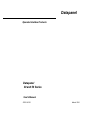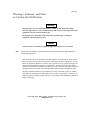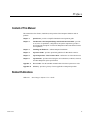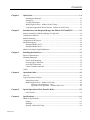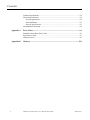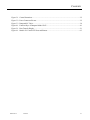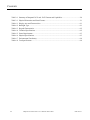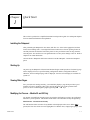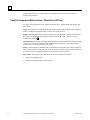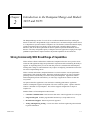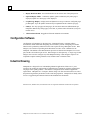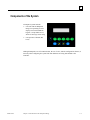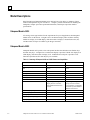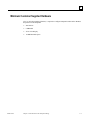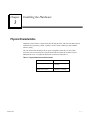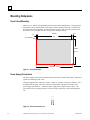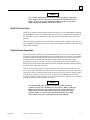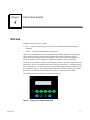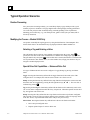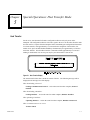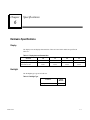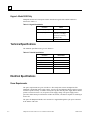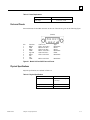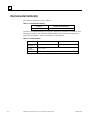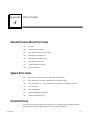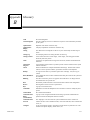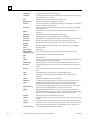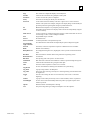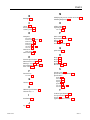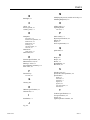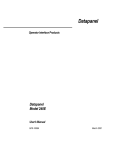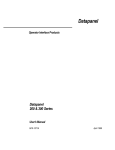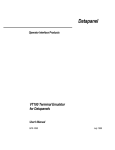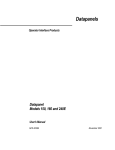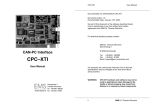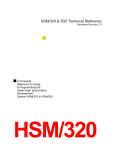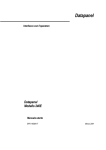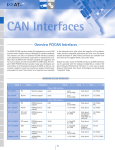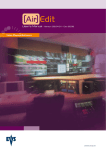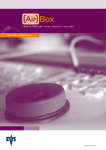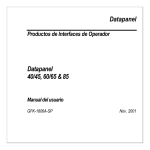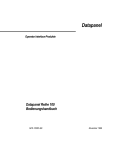Download Datapanel 30 and 50 Series User`s Manual, GFK
Transcript
Datapanel Operator Interface Products Datapanel 30 and 50 Series User's Manual GFK-1657A March 2001 GFL-002 Warnings, Cautions, and Notes as Used in this Publication Warning Warning notices are used in this publication to emphasize that hazardous voltages, currents, temperatures, or other conditions that could cause personal injury exist in this equipment or may be associated with its use. In situations where inattention could cause either personal injury or damage to equipment, a Warning notice is used. Caution Caution notices are used where equipment might be damaged if care is not taken. Note: Notes merely call attention to information that is especially significant to understanding and operating the equipment. This document is based on information available at the time of its publication. While efforts have been made to be accurate, the information contained herein does not purport to cover all details or variations in hardware or software, nor to provide for every possible contingency in connection with installation, operation, or maintenance. Features may be described herein which are not present in all hardware and software systems. GE Fanuc Automation assumes no obligation of notice to holders of this document with respect to changes subsequently made. GE Fanuc Automation makes no representation or warranty, expressed, implied, or statutory with respect to, and assumes no responsibility for the accuracy, completeness, sufficiency, or usefulness of the information contained herein. No warranties of merchantability or fitness for purpose shall apply. ©Copyright 1999—2001 GE Fanuc Automation North America, Inc. All Rights Reserved. Preface Content of This Manual This manual describes features, installation, and operation of the Datapanel Model 30 and 50 products. Chapter 1. Quick Start: provides a simplified introduction and operation guide. Chapter 2. Introduction to the Datapanel Range and Models 30/35 and 50/55: provides an overview of capabilities, configuration, and system components; provides a brief functional description of each of the Datapanel models and outlines features and capabilities. Chapter 3. Installing the Hardware: outlines Datapanel installation. Chapter 4. Operation Guide: provides operational guidelines for Run Mode scenarios. Chapter 5. Special Operations: Host Transfer Mode: outlines the use of the Mode menu. Chapter 6. Specifications: provides tables listing the various hardware, technical, electrical, and other Datapanel system specifications. Appendix A. Error Codes: lists the standard communications block and system error codes. Appendix B. Glossary: provides a glossary of terms applicable to Datapanel operation. Related Publications GFK-1658 GFK-1657A Data Designer Software User’s Guide iii Contents Chapter 1 Quick Start ...................................................................................................... 1-1 Installing the Datapanel .......................................................................................... 1-1 Starting Up............................................................................................................. 1-1 Viewing Other Pages .............................................................................................. 1-1 Modifying the Process – Models 50 and 55 Only .................................................... 1-1 Using Pre-Programmed Write Functions – Models 50 and 55 Only......................... 1-2 Chapter 2 Introduction to the Datapanel Range and Models 30/35 and 50/55 .............. 2-1 Strong Commonality With Broad Range of Capabilities................................................ 2-1 Configuration Software................................................................................................. 2-2 Industrial Housing ........................................................................................................ 2-2 Components of the System............................................................................................ 2-3 Model Descriptions....................................................................................................... 2-4 Datapanel Models 30/35 ......................................................................................... 2-4 Datapanel Models 50/55 ......................................................................................... 2-4 Minimum Customer Supplied Hardware ....................................................................... 2-5 Chapter 3 Installing the Hardware .................................................................................. 3-1 Physical Characteristics ................................................................................................ 3-1 Mounting Datapanels.................................................................................................... 3-2 Panel Cutout/Mounting........................................................................................... 3-2 Power Supply Connections ..................................................................................... 3-2 Serial Port Connections .......................................................................................... 3-3 Chassis Ground Connection.................................................................................... 3-3 Cables .......................................................................................................................... 3-4 Chapter 4 Operation Guide.............................................................................................. 4-1 Overview...................................................................................................................... 4-1 Typical Operation Scenarios ......................................................................................... 4-2 Routine Processing ................................................................................................. 4-2 Modifying the Process – Models 50/55 Only........................................................... 4-2 Selecting a Tag and Entering a Value .................................................................... 4-2 Special Drive Out Capabilities — Enhanced Drive Out.......................................... 4-2 Chapter 5 Special Operations: Host Transfer Mode....................................................... 5-1 Host Transfer ......................................................................................................... 5-1 Chapter 6 Specifications................................................................................................... 6-1 Hardware Specifications ................................................................................................ 6-1 Display................................................................................................................... 6-1 Backlight................................................................................................................ 6-1 Keypad – Model 50/55 Only................................................................................... 6-2 GFK-1657A v Contents Technical Specifications ................................................................................................ 6-2 Electrical Specifications ................................................................................................ 6-2 Power Requirements............................................................................................... 6-2 Ports and Pinouts .................................................................................................... 6-3 Physical Specifications ........................................................................................... 6-3 Environmental Conformity ............................................................................................ 6-4 Appendix A Error Codes .....................................................................................................A-1 Standard Comms Block Error Codes............................................................................ A-1 System Error Codes ..................................................................................................... A-1 Controller Errors.......................................................................................................... A-1 Appendix B vi Glossary ...........................................................................................................B-1 Datapanel 30 and 50 Series User's Manual–March 2001 GFK-1657A Contents Figure 3-1. Cutout Dimensions................................................................................................................ 3-2 Figure 3-2. Power Connector Pin-out....................................................................................................... 3-2 Figure 3-3. Datapanel-PC Cable .............................................................................................................. 3-4 Figure 4-1. Function Keys of Datapanel Model 50/55.............................................................................. 4-1 Figure 5-1. Host Transfer Display............................................................................................................ 5-1 Figure 6-1. Models 30/35 and 50/55 Ports and Pinouts............................................................................. 6-3 GFK-1657A Contents vii Contents Table 2-1. Summary of Datapanel 30/35 and 50/55 Features and Capabilities ......................................... 2-4 Table 3-1. Physical Dimensions and Panel Cutouts.................................................................................. 3-1 Table 6-1. Display Area and Characteristics ............................................................................................ 6-1 Table 6-2. Backlight Type ....................................................................................................................... 6-1 Table 6-3. Keypad Characteristics ........................................................................................................... 6-2 Table 6-4. Technical Specifications ......................................................................................................... 6-2 Table 6-5. Power Requirements............................................................................................................... 6-3 Table 6-6. Physical Specifications ........................................................................................................... 6-3 Table 6-7. Environmental Conformity ..................................................................................................... 6-4 Table 6-8. Test Specifications.................................................................................................................. 6-4 viii Datapanel 30 and 50 Series User's Manual–March 2001 GFK-1657A Chapter Quick Start 1 This section is provided as a simplified introduction and operation guide. See subsequent chapters for more detailed information and explanation. Installing the Datapanel After positioning the Datapanel in the cutout, drill four 3/16” holes in the appropriate locations for the four mounting studs. Cut straight lines between the holes to form an opening for the OI. Carefully insert the OI from the front of the panel. Use the provided 8/32 nuts to snug down the OI to the panel. Be careful not to over tighten the nuts as it may cause damage to the OI. Refer to Chapter 4 for cutout dimensions. Connect the PLC-Datapanel cable between the PLC and the Datapanel. Connect the Datapanel power. Starting Up On power-up, the Datapanel will enter Run Mode and begin normal operation. The Start Up page will be displayed if one was specified during configuration with the configuration software. Otherwise, the first configured page will be displayed. Two lines of text display are available for system use. Viewing Other Pages For a process that is running routinely, you would likely display a page which provides a good summary of process conditions. Other pages provide alternate views of the operation of the or keys. process. You can scroll through the pages by pressing the Î Í Modifying the Process – Models 50 and 55 Only An operator can modify the ongoing process by using the edit function or using a pre configured function key write operation. This enables fresh values to be transmitted for any configured tag. Edit Function – Models 50 and 55 Only is The edit function allows selection of any editable value displayed on the screen. When pressed, the first value on the screen is highlighted. To edit this value, simply begin typing a value GFK-1657A 1-1 1 using the numeric keys. To select another value, simply press the arrow keys to navigate to another displayed value. Using Pre-Programmed Write Functions – Models 50 and 55 Only Five types of write functions can be assigned to function keys: Toggle, Ramp, Jog, Recipe, and Direct Write. Toggle. Pressing the F-key defined for the toggle function will invert the value of the configured item. For example, this could be used to switch a valve from on to off. Î Í Ramp. Pressing the F-key defined for the ramp function will display the current value and allow this value to be modified by pressing the left-right arrow keys ( or ). The new value is . confirmed by pressing Jog (Momentary). Pressing and holding the F-key defined for the function will continuously send a value (set or reset) to the configured item while the F-key is depressed. When the operator releases the F-key, the opposite value will be sent. Recipe. Pressing the F-key defined for the recipe function will run the recipe feature configured. This can load a group of recipe tags with pre-defined values, transmit a group of recipe tags down to the PLC device, or perform both of these tasks with just one press of a key. Direct Write. Pressing the F-key defined for the direct write function will either: 1-2 1. Write a preconfigured value. 2. Enable the operator to input a value to write. Datapanel 30 and 50 Series User's Manual – March 2001 GFK-1657A Chapter 2 Introduction to the Datapanel Range and Models 30/35 and 50/55 The Datapanel Range consists of a series of low-cost Human-Machine Interfaces enabling the transfer of data from a Programmable Logic Controller (PLC) and other intelligent control devices to a comprehensive operator terminal. Datapanels are self-contained, solid state industrial display systems incorporating their own display screens and keypads. Datapanel Range Operator Interfaces (OIs) are an ideal replacement for discrete operator input and annunciation devices. Because of its many configurable options, a Datapanel can meet applications ranging from simple pushbutton replacement to complex interfaces beyond the capabilities of most small OIs. Strong Commonality With Broad Range of Capabilities With a uniform software and hardware architecture, Datapanels allow the user to produce an OI consistent with application budget and performance requirements while maintaining the ability to upgrade. An expanding library of over 80 controller protocols is included with each Datapanel, meaning that a change in control hardware only requires reconfiguring communications and does not mean re-implementing the OI. With a consistent architecture, Datapanel hardware is scaled to meet the cost and performance requirements of each particular model. That means application software can run on all models, providing extensive functionality on even the lowest priced Datapanel. Application software makes Datapanels perform with efficiency. A wide range of applications software is built into every model. An Operator Interface application is not restricted to emulating push buttons. Application software in Datapanels supports development of far more useful OI systems. Operator Interface software is included in every Datapanel. The software supports configuration of simple or complex OIs. Standard features of most Datapanel models include: GFK-1657A • Controller Communications. Read and write data to the control equipment via a serial port. • Integrated Keypad. Includes programmable function keys (except models 30/35). • Broad Protocol Support. Numerous protocols supported. • Analog and Digital Tag Scaling. Convert raw data to and from engineering units and adds tag name information. 2-1 2 • Display Real-Time Data. Provide information on the current state of the plant process. • Optional Display Modes. Continuous updates, update continuously only when page is displayed, update once when page is first displayed. • Graphic Page Display. Display static and dynamic text on up to 200 user configured pages per Datapanel. Up to 20 dynamic elements may be updated from the controller per page. • Softkeys. Five keys per page and 200 pages, for more than 1000 user-defined buttons per Datapanel. Buttons may change pages, write data, or perform other OI functions (except for models 30/35). • NEMA 4X/4/12 Rated. Ruggedized for harsh industrial environments. Configuration Software Configuration of a Datapanel is quick and easy. Datapanels feature a common software environment, which means that configuring for one model is just like configuring for another. That increases productivity and decreases the time required to bring a Datapanel on-line. Data Designer, a PC-based tool operating under Windows® is used to create a database for the Datapanel. The database and communications protocol are loaded to the Datapanel via a serial port, and the OI can then be put on-line. Data Designer is sold separately. A single copy of Data Designer can be used to configure any of the Datapanel Range. Data Designer requires a PCcompatible computer running Windows 95®, Windows 98® or Windows NT®. Industrial Housing Datapanels are designed for use in demanding industrial applications. With over 15 years’ experience in meeting the requirements of industrial users, Datapanels avoid the problems that can plague lesser-quality products. All hardware is designed to meet industrial application requirements. Datapanels are of compact, shallow design. All front external surfaces are sealed and protected against the penetration of water and foreign particles. Datapanels are ideally suited for use as ruggedized panel-mounted units in harsh industrial environments. Windows 95®, Windows 98®, and Windows NT® are registered trademarks of Microsoft Corporation. 2-2 Datapanel 30 and 50 Series User's Manual – March 2001 GFK-1657A 2 Components of the System A Datapanel system includes: • One unit from the Datapanel Range, incorporating an LCD display screen and membrane keypad (except models 30/35, which are message centers only) • One Operator’s Manual (this book) Although Datapanels are self-contained units, the use of a PC, with the configuration software, is necessary when configuring the system and when databases are being downloaded to the controller. GFK-1657A Chapter 2 Introduction to the Datapanel Range 2-3 2 Model Descriptions Brief descriptions of Datapanel Models 30/35 and 50/55 are given below. A summary of their features and capabilities is given in Table 2-1. Chapter 3 provides information on installing the Datapanels, Chapter 4 provides operational information, and Chapter 6 provides detailed specifications. Datapanel Models 30/35 If a message center type interface fits the requirements for your OI application, then Datapanel Models 30/35 are the answer. A bright 2 line x 20-character display offers excellent visibility. Model 30’s display is an LED display, while the model 35 display is vacuum fluorescent (VF). An RS232-422 serial port is available (9 pin D-type connector). Datapanel Models 50/55 Datapanel Models 50/55 provide a low-end operator interface that includes some function keys and data entry keys. A bright 2 line x 20-character display is provided. Model 50’s display is an LED display, while the model 55 display is VF. An RS232-422 serial port is provided. Four function keys/LEDs and five data entry keys are available. Table 2-1. Summary of Datapanel 30/35 and 50/55 Features and Capabilities Features 2-4 30/35 50/55 Processor Dallas Semiconductor 80C320 Dallas Semiconductor 80C320 Display capability with minimum text size 20 char 2 lines 20 char 2 lines Database Size 32K 32K Backlight LED/VF LED/VF Memory, Flash 128kb Flash 128KB Flash Memory, SRAM or DRAM 32KBSRAM 32KB SRAM Serial Ports One RS232/RS485 One RS232/RS485 Standard Software Features Tag Scaling, Text Page display, Read to controller, Downloadable Database and Protocol. Tag Scaling, Text Page display, Read to controller, Recipe handling, Configurable Function Keys, Downloadable Database and Protocol. Function Keys per Page None Five Data Entry Keypad None Four Analog Tags 100 100 Digital Tags (2 bits per tag) 100 100 Display Pages 200 200 Datapanel 30 and 50 Series User's Manual – March 2001 GFK-1657A 2 Minimum Customer Supplied Hardware A PC or equivalent running Windows, is required to configure Datapanels and transfer databases and protocol to the Datapanel: GFK-1657A • 486 DX2/66 • 8 MB RAM • VGA Color Display • 10 MB Hard Disk Space Chapter 2 Introduction to the Datapanel Range 2-5 Chapter Installing the Hardware 3 Physical Characteristics Datapanels 30 and 50 have a single metal plate forming the front of the unit. The metal front is mounted to the panel using 4 studs. A gasket is used to ensure conformity to IP65 (NEMA 4X/4/12) rating. The rear section of the housing is like an open, rectangular box that fits over the system electronics. The rear section presses into the back of the front plate and is held to it by two Phillips-head screws. The physical dimensions are shown in and Table 3-1. Table 3-1. Physical Dimensions and Panel Cutouts Features GFK-1657A Model 30/35/50/55 Dimensions (Inches) 5.90 Wide x 4.10 High x 1.75 Deep Panel Cutout (Inches) 5.00 Wide x 3.50 High 3-1 3 Mounting Datapanels Panel Cutout/Mounting Drill four 3/16” holes in the appropriate locations for the four mounting studs. Cut straight lines between the holes on the long sides of the cutout to form an opening for the OI. Carefully insert the OI from the front of the panel. Use the provided 8/32 nuts to snug down the OI to the panel. Be careful not to over tighten the nuts as it may cause damage to the OI. .15" 3/16" diameter 127mm .15" (5") 88.9mm CUTOUT 134.6mm (3.5" ) (5.3") Figure 3-1. Cutout Dimensions Power Supply Connections The power supply used to power the units must provide between 10VDC and 30VDC, and must be capable of sustaining at least 2.5W. Using the supplied power connector, connect +10VDC to +30VDC to the power connector. Pin 1 is identified on the “plug” side of the connector and should have the positive terminal of the power supply connected to it. Connect the power supply return (negative lead) to pin 2. The power input is reverse polarity protected, so if the wiring is backwards, you will not damage the OI. Figure 3-2. Power Connector Pin-out 3-2 Datapanel 30 and 50 Series User's Manual – March 2001 GFK-1657A 3 Caution It is extremely important that you do NOT connect the chassis ground of the power supply or the OI to the power return (negative terminal) of the power supply. In some cases, power supplies have shunts to do this, if your power supply has the shunt installed, you MUST remove it! Serial Port Connections Models 30/35 and 50/55 support RS232 operation and either 2 or 4-wire RS422/RS485 operation. The RS422/RS485 port has a tri-statable output that may be used on networks where multiple OIs are connected to a single or multiple PLCs (the protocol must support networking for this to be possible). When networking is supported on a particular PLC, the RXD+/TXD+ and RXD-/TXD- pins are a 2-wire (multidrop), half-duplex connection. The OI will automatically handle tri-stating the TXD outputs when networked. Chassis Ground Connection The chassis ground connection is a required safety connection. It also provides a means for ESD to return to ground without disturbing the electronics within the OI. The panel the OI is mounted in should be solidly grounded to an earth ground. If the OI is mounted on a door, a good solid ground braid must be connected between the panel door and the panel housing (an engine grounding strap works well for this). Do not rely on the hinges for the chassis ground as over time they will corrode and the earth connection will become higher impedance, thereby reducing the effectiveness of the earth connection. Connect a heavy braid between one of the OI mounting studs and a good earth connection. It is best to use the same grounding strap mentioned above for connection to the OI stud. This will not only provide a chassis ground to the door of the enclosure, but will also provide a chassis ground to the enclosure of the OI. Be sure to use a star washer that will cut through any paint on the enclosure and ensure a solid connection. If you are unsure about the connection, use an ohmmeter to check for resistance when the connection is made. Caution You must NEVER return current on the chassis ground. The chassis ground is for safety only and must never carry current. Doing so will cause damage to sensitive electronics within your system. Always use the power supply return circuit to return current to the power supply when using switches, motors, etc. If your system will run without the power supply return connected, you have a potentially hazardous installation. GFK-1657A Chapter 3 Installing the Hardware 3-3 3 Cables Two cables are required when using the Datapanels: • The download cable is used when transferring databases or protocols from the configuration software to the Datapanel. The cable enables connection to a standard PC. For nonstandard PCs, consult the PC manual to check the pin configuration at the PC end of the cable. This cable is supplied with the configuration software. • The cable used to connect Datapanels to the controller. As a general guide, the only pin connections required at the Datapanel end are Tx, Rx, Signal, Ground. Refer to your controller documentation for details of connections at the controller end. (Wiring diagrams are also available in the Protocol help and documentation that is part of the configuration software package.) This cable is not supplied with the Datapanel. Figure 3-3. Datapanel-PC Cable 3-4 Datapanel 30 and 50 Series User's Manual – March 2001 GFK-1657A Chapter Operation Guide 4 Overview Datapanels operate in one of two modes: • Run — enables real time processes to be viewed from configured displays downloaded to Datapanel. • Offline — enables the loading databases and protocols On power-up, the Datapanel will enter Run Mode and begin normal operation. The Start Up page will be displayed if one was specified during configuration with the configuration software. Otherwise, the first configured page will be displayed. The screen layouts of all Datapanels are similar in appearance, but vary slightly according to the capabilities of the various models. One of the obvious differences between various Datapanel models is the number and location of the function keys (F-keys). The Model 030/035 does not have any function keys. The Model 050/055 has five function keys. Any of the keys may be assigned other functions during configuration with the configuration software. They may have different functions on different display pages. When the keys are reprogrammed from their default value, they are often referred to as softkeys. The default Run Mode function keys are labeled F1 through F5. Figure 4-1. Function Keys of Datapanel Model 50/55 GFK-1657A 4-1 4 Typical Operation Scenarios Routine Processing For a process that is running routinely, you would likely display a page which provides a good summary of process conditions. The page might include a analog display showing performance over some time period or other elements showing constantly updating values of parameters indicating process efficiency (e.g., cans filled per hour, gallons of fruit juice per minute, kW of electricity consumed). Modifying the Process – Models 50/55 Only An operator can modify the ongoing process by using the Edit function of the Datapanel. This enables fresh values to be transmitted to any tag displayed with the editable attribute set. Selecting a Tag and Entering a Value The edit function allows selection of any editable value displayed on the screen. When is pressed, the first value on the screen is underlined. To edit this value simply begin typing a value . (If an invalid value is entered, the number is cleared and the using the numeric keys and press user is positioned to enter another value.) To select another value, simply press the arrow keys to navigate to another displayed value. Special Drive Out Capabilities — Enhanced Drive Out Five types of Enhanced Drive Out can be configured: Toggle, Ramp, Jog, Recipe, and Direct Write. Toggle Pressing the Function-key defined for the toggle function will invert the value of the configured item. For example, this could be used to switch a valve from on to off. Î Í Ramp Pressing the Function-key defined for the ramp function will display the current value and allow this value to be modified by pressing the left-right arrow keys ( or ). The new value is . confirmed by pressing Jog Pressing and holding the Function-key defined for the function will continuously send a value (set or reset) to the configured item while the F-key is depressed. When the operator releases the Fkey, the opposite value will be sent. Recipe Pressing the F-Key defined for the recipe function will run the recipe feature configured. This can load a group of recipe tags with pre-defined values, transmit a group of recipe tags down to the PLC device, or perform both of these tasks with just one press of a key. Direct Write Pressing the Function-key defined for the direct write function will either: 4-2 1. Drive Out a preconfigured value. 2. Request operator input of a value to Drive Out. Datapanel 30 and 50 Series User's Manual – March 2001 GFK-1657A Chapter Special Operations: Host Transfer Mode 5 Host Transfer For the 30/35, start the transfer from the configuration software and cycle power on the Datapanel. The configuration software will send a signal to the 30/35 to enter Host Transfer mode and will wait for a response from the Datapanel before transmitting the configuration information. To exit the transfer, wait approximately 15 seconds after the completion of the transfer. )For models 50/55, press and hold the F1 and F5 keys simultaneously for approximately 3 seconds to enter Host Transfer. Exit from Host Transfer is automatic within approximately 15 seconds if nothing is downloaded. You can also press any key once the transfer is done to exit. Figure 5-1. Host Transfer Display The actual transfer of the data is under the control of the PC. The following messages will be displayed in the message area of the display: When downloading a Protocol: Loading Communications Protocol ... and on the same line when complete, Protocol installed. When downloading a Database: Loading Database ... and on the same line when complete, Database installed. When uploading a Database: Uploading Database ... and on the same line when complete, Database transferred. When a communications error occurs: Transfer Failed GFK-1657A 5-1 Chapter Specifications 6 Hardware Specifications Display The display area and display characteristics of the 30/35 and 50/55 models are specified in Table 6-1. Table 6-1. Display Area and Characteristics Features Display Type Display capability with minimum text size 30 35 50 55 LCD VF LCD VF 20 char 2 lines 20 char 2 lines 20 char 2 lines 20 char 2 lines Backlight The backlight type is given in Table 6-2. Table 6-2. Backlight Type Features Backlight GFK-1657A 30/50 Models LED 6-1 6 Keypad – Model 50/55 Only Datapanel models 50/55 incorporate built-in membrane keypads with audible feedback as described in Table 6-3. Table 6-3. Keypad Characteristics Features 50/55 Function Keys per Page 5 Data Entry Keypad 10 numeric keys (5 with shift for 5), Left/Right arrow keys, Enter key, Backspace key Touch Screen No Technical Specifications The technical specifications are given in Table 6-4. Table 6-4. Technical Specifications Features 30/35/50/55 Processor DS80C320 Memory, Flash 128KB Flash Memory, SRAM or DRAM 32K SRAM Database Size 32K Serial Ports RS232/422 port Additional Ports No Electrical Specifications Power Requirements The power requirements are given in Table 6-5.The steady state current consumption of the Datapanel is dependent on the supply voltage. At power-up, the Datapanel briefly requires a larger current to operate correctly. To ensure correct power-up, the external power supply must be able to provide a current of at least 1 A, irrespective of the supply voltage. The power supply used to power the models must provide between 10VDC and 30VDC, and must be capable of sustaining at least 2.5W. The power for Datapanel Models 30/35 and 50/55 is supplied through the 2-pin power connector at the bottom of the unit. 6-2 Datapanel 30 and 50 Series User's Manual – March 2001 GFK-1657A 6 Table 6-5. Power Requirements Features 30/35 and 50/55 Power Input 10-30 VDC, 2.5W Ports and Pinouts Ports and Pinouts for the DB9 connector on the rear of the unit are given in the following figure: (female) Pin 1 2 3 4 5 6 7 8 9 Function RXD+ TXD RXD TXD+ Sig Gnd RXDN/C N/C TXD- Connect To TXD+ on PC/PLC RXD on PC/PLC TXD on PC/PLC RXD+ on PC/PLC Gnd on PC/PLC TXD- on PC/PLC Type RS422/485 RS232 RS232 RS422/485 Either RS422/485 RXD- on PC/PLC RS422/485 Figure 6-1. Models 30/35 and 50/55 Ports and Pinouts Physical Specifications Physical specifications are outlined in Table 6-6. Table 6-6. Physical Specifications 30/35 and 50/55 GFK-1657A Chapter 6 Specifications Dimensions (Inches) 5.90 Wide x 4.10 High x 1.75 Deep Weight (lb.) 1.5 Panel Cutout (Inches) 5.00 W x 3.50 H 6-3 6 Environmental Conformity Environmental conformity is given in Table 6-7. Table 6-7. Environmental Conformity Features Models 30/35 and 50/55 NEMA, UL, CUL 4/12, UL, CUL, Class I Div II All models in the Datapanel Range are designed to satisfy the requirements and conditions of the following specifications. All units in the Datapanel Range remain operational when tested for temperature and humidity. Table 6-8 provides the test specifications. Table 6-8. Test Specifications Models 30/50 6-4 Operating Temperature -10 to +50 °C Storage Temperature -25 to +70 °C Humidity 5 to 85 % non-condensing Datapanel 30 and 50 Series User's Manual – March 2001 Models 35/55 -10 to +60 °C GFK-1657A Appendix Error Codes A Standard Comms Block Error Codes 101 Timeout 102 Checksum Received Error 103 Bad Character Received Format Error 104 Bad Message Framing Error 105 Bad Message Format Received 106 NAK Response Received 107 Comms Block Format Error 108 Invalid Command System Error Codes 28 More than 64 comms blocks activated at the same frequency. 29 More than 8 page-activated comms blocks activated by the page. 120 Tag Conversion error — unreasonable limits configured in an Analog Tag Record. 121 No Comms File. 122 No Comms Blocks. 123 Invalid Comms Block Time base. 124 Invalid Comms Block Type. Controller Errors If any errors are displayed which are not listed in the above tables, reference should be made to the configuration software Help system or to the controller documentation. GFK-1657A A-1 Appendix Glossary B ACK Acknowledgment Alphanumeric Alphanumeric Display Analog Analog Tag Analog Variable ANSI Application Program ASCII Backup Baud, Baud Rate The characteristic of being able to take on any of a continuously variable range of values. An identifying name for an analog variable. See also Tag. A term used to describe a 16-bit integer, 32-bit integer, or floating-point number which may take many values. A character set optimized for the support of the French, German and Scandinavian characters. A user-defined program written to perform specific actions in addition to the system software functions. American Standard for Computer Information Interchange. Defines what numeric codes are used to represent numbers, punctuation and letters of the alphabet. To copy and store data as a precaution against loss or damage. Also, the copy so created. User-configurable rates at which communication takes place between the system and the controller. Blinking The effect created on a portion of a graphic which will allow it to change between two defined states at a specific rate. Boot Browse Byte Permanently resident Firmware used to load the main software and configuration. Scanning data in order to locate a required item. A group of 8 consecutive bits. Commands Information sent from the Datapanel to the controller to control or modify the plant process. See Communications Block. A group of user configured information describing a particular communications operation between the Datapanel and the controller. Comms Block Communications Block (Comms Block) Communications Protocol Configure GFK-1657A See Acknowledgment. The action taken by the user to indicate the acceptance of the information presented by the system. Alphabetic and numeric characters only. A display of alphabetic and numeric characters only. The “language” to be used when the system communicates with a controller. It contains the rules used to establish contact, receive/transmit data, detect transmission errors, etc. To set up the display system in accordance with the needs of a particular user. This includes user-specific displays, alarm criteria, etc. B-1 B Contiguous Controller Data Data Designer Database A Windows-based tool for configuring Datapanels. A structured set of data. In the Datapanel, databases are configured to customize the product to satisfy the needs of the user. Digital Tag A self-contained, solid-state industrial display system incorporating its own display screen and keypad. The characteristic of being able to take on only one of two possible states or conditions. An identifying name for a digital variable. See also Tag. Download Drive Out Transmitting data from the configuration tool to the Datapanel. The capability of the Datapanel which allows it to send information to the controller. Drop-Down Dynamic Firmware F-Key Flash memory A menu or list which appears in Windows upon selection of a menu item. Any data element (tag value, graphic item, etc.) that can have changing values. Software (database, applications) stored in non-volatile memory, e.g., EPROM. See Function Key. See Firmware. HMI (HumanMachine Interface) Host I/O Import Device enabling the two way transfer of data between a human and machine. Datapanel Digital Input/Output Keyboard Keypad LED Macro Master Membrane Mimic Mini-Alarm Log NEMA Network Off-line On-line Operator Overview Group B-2 A group of items stored in adjacent locations. An industrial device that handles the Input/Output of plant voltages and signals, e.g., a Programmable Logic Controller. Information relating to the operation of the plant process. Device on which the controlling software is resident. See Input/Output. The ability to transfer configuration information into the Datapanel configuration tool from another application like a spread sheet. A general expression for the input and output of binary data to or from a device. A collection of physical keys used by the user to communicate with the computer system. An operator keyboard with a reduced number of keys, e.g., numeric and/or function keys. Light Emitting Diode. Typically used as a status indication light. A collection of instructions or program statements which can be activated collectively. The device controlling network communications. A continuous film intended to protect a device from the ingress of dust or liquid. A display which factually represents the plant. It provides the status of each displayed plant item. Mimics may be shown on monitors or wall displays. One of the Alarm area displays available when using the Datapanel. This display is found on all the Run Mode displays in the upper part of the screen. National Electrical Manufacturers Association. A group which sets American standards for enclosures which protect electronic equipment from the adverse affects of liquids, ingress of dust and physical shocks. Also, the standard created. An interconnected group of communicating devices. A condition where run time operations are suspended, so that system settings can be changed. The system is communicating to external devices with dynamic data being updated. The person who uses the system for its practical purpose such as to interface with the plant process. Not necessarily the one who configured the system. See also User. A set of tags configured to be displayed together. Datapanel 30 and 50 Series User's Manual – March 2001 GFK-1657A B Page Parallel One of 200 user configurable displays on the Datapanel. A data transfer mechanism using multiple transfer paths. Parameter Parity A value set when the system is configured. The means of checking the validity of a data character. Password A code used to show the authority of the user to gain access to various sensitive features of the system. For example, changes to the display design would normally be password-protected to guard against changes by unauthorized users. PC Pixel IBM Personal Computer or any computer generically similar. The smallest picture element of a display surface that can be independently assigned a color or intensity. A series of actions or treatments designed to produce a desired end under the control or monitoring of a PLC or other intelligent controller. Plant Process PLC Process Programmable Logic Controller. See Plant Process. Process Variable Programmable Logic Controller A variable parameter of the production process. An industrial device that handles the Input/Output of plant voltages and signals. Protocol RAM Ramp Drive-out The format, structure and procedure required to communicate with a controller. Random Access Memory. Pre-configured analog drive-out (Tag/Register) with a specific increment/decrement value. Data read from the controller before being scaled into engineering values. Current data. The operating state of the system. See also On-line. Raw data whose value has been modified to conform to prescribed engineering units. A data transfer mechanism using a single transfer path. The device which responds to a master over a network. An area of the database containing the information for a particular tag. A group of Tag Values in the Datapanel. The current value of the tag. This may be a scaled engineering value associated with the Tag Record. The action of inverting the value of a two-state item, such as a bit or a two-state digital tag. Raw Data Real-Time Data Run Time Scaled Data Serial Slave Tag Record Tag Table Tag Value Toggle Upload A group of icons which provide easy access to other windows, menus or operations. An area of the screen dimensionally defined to produce a program response when touched or pressed. Database transfer from Datapanel to WinCfg. User The person using WinCfg to configure a Datapanel. See also Operator. Toolbar Touch Region GFK-1657A Appendix B Glossary B-3 Index B Backlight, 6-1 C Cables, 3-4 chassis ground, 3-3 Cutouts, panel, 3-1 D Datapanels description, 2-4 features and capabilities, 2-4 Model 30/35, 2-4 Model 50/55, 2-4 mounting, 3-2 operating modes, 4-1 overview, 2-1 Dimensions panel cutouts, 3-1 M Modifying the process, models 50/55 only, 4-2 Mounting Datapanels, 3-2 O Offline mode, 4-1 Operating modes overview, 4-1 P Panel cutouts, 3-1 Physical specifications, 6-3 Pinouts, 6-3 Ports, 6-3 Power requirements, 6-2 Q Quick Start, 1-1 Direct Write, 4-2 E Electrical Specifications, 6-2 Enhanced drive out, 4-2 Entering a value, 4-2 Environmental conformity, 6-4 Error codes, A-1 F Function keys run mode, 4-1 G Glossary, B-3 H Hardware specifications, 6-1 Host transfer, 5-1 I Installation, 3-1 R Ramp, 4-2 Recipe, 4-2 RS232, 3-3 RS422/RS485, 3-3 Run mode, 4-1 S Selecting a tag, 4-2 Special drive out capabilities, 4-2 Specifications display, 6-1 electrical, 6-2 hardware, 6-1 keypad, 6-2 physical, 6-3 ports and pinouts, 6-3 technical, 6-2 T Technical specifications, 6-2 Test specifications, 6-4 Toggle, 4-2 Typical operation scenarios, 4-2 J Jog, 4-2 GFK-1657A Index-1 Index B Backlight, 6-1 C Cables, 3-4 chassis ground, 3-3 Cutouts, panel, 3-1 D Datapanels description, 2-4 features and capabilities, 2-4 Model 30/35, 2-4 Model 50/55, 2-4 mounting, 3-2 operating modes, 4-1 overview, 2-1 Dimensions panel cutouts, 3-1 M Modifying the process, models 50/55 only, 4-2 Mounting Datapanels, 3-2 O Offline mode, 4-1 Operating modes overview, 4-1 P Panel cutouts, 3-1 Physical specifications, 6-3 Pinouts, 6-3 Ports, 6-3 Power requirements, 6-2 Q Quick Start, 1-1 Direct Write, 4-2 E Electrical Specifications, 6-2 Enhanced drive out, 4-2 Entering a value, 4-2 Environmental conformity, 6-4 Error codes, A-1 F Function keys run mode, 4-1 G Glossary, B-3 H Hardware specifications, 6-1 Host transfer, 5-1 I Installation, 3-1 R Ramp, 4-2 Recipe, 4-2 RS232, 3-3 RS422/RS485, 3-3 Run mode, 4-1 S Selecting a tag, 4-2 Special drive out capabilities, 4-2 Specifications display, 6-1 electrical, 6-2 hardware, 6-1 keypad, 6-2 physical, 6-3 ports and pinouts, 6-3 technical, 6-2 T Technical specifications, 6-2 Test specifications, 6-4 Toggle, 4-2 Typical operation scenarios, 4-2 J Jog, 4-2 GFK-1657A Index-1