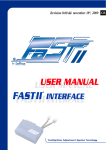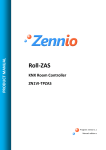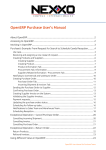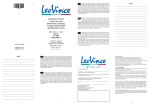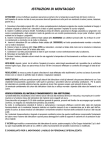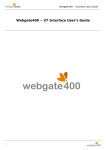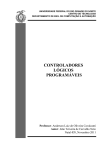Download USER`S MANUAL USER`S MANUAL
Transcript
Revision 1.10 dated 31st January 2008 GB USER’S MANUAL USER’S MANUAL * FAST INTERFACE FAST INTERFACE * Fuel/Ignition Adjustment System Tecnology IMPORTANT NOTE GB This manual has been prepared by SITO GRUPPO INDUSTRIALE S.p.A. for use by qualified personnel. It is to be understood that all those that undertake installation and processing operations with FAST control boxes, must have all the necessary skill and know -how for operation on motorbikes. This is a basic pre-requisite, and without this and respect of all the details contained in the manual any attempts to use FAST products on the bike would be rendered inappropriate and/or dangerous for use. SITO GRUPPO INDUSTRIALE S.p.A. is involved in a process of constant product upgrading. All the most significant alterations or modifications will be notified to all Authorized SITO dealers, and where applicable will be included in subsequent editions of this manual. NOTE: The drawings and specifications may be subject to alteration without prior warning. SITO GRUPPO INDUSTRIALE S.p.A. will not accept any responsibility for any damage as the result of tampering or mishandling of the FAST control system. The FAST control system has been designed and developed for motorbike competitions, use on public roads or motorways is not permitted. It is necessary to install the FAST control box with the engine off, and where necessary disconnect the battery. Particular care should be taken in the fixture of the control box so as to assure a suitable connection point. Particular care should be taken on the position of the wiring to avoid the risk of contact with very hot parts, and also be sure to avoid excessively tight curvature angles, and avoid any critical passages, which may cause risk of cable friction or abrasion. 2 Should the software for the Fast interface be sold separate from the control box, the warranty conditions applied on the same will apply as indicated below: SITO GRUPPO INDUSTRIALE S.p.A. guarantees its products in accordance with current laws. In particular, it covers any conformity defects by means of the repair or replacement of the detective parts within a suitable time limit. Irrespective of the customer’s request for the repair or replacement of the part, SITO GRUPPO INDUSTRIALE reserves the right to assess that the remedy requested is actually feasible and that it does not involve any excessive cost in relation to any other remedies. Repair or replacement will be undertaken at no extra cost to the client, the right remaining of SITO GRUPPO INDUSTRIALE S.p.A. to examine the defective product. In order to be liable for warranty cover the customer must have a regular sales receipt and must also notify the conformity defects within two months of the defect discovery. The warranty terms have duration of two years from product delivery. Any parts or products replaced under warranty will become the property of SITO GRUPPO INDUSTRIALE S.p.A. The warranty terms of SITO GRUPPO INDUSTRIALE S.p.A. do not apply: a) For parts used in sports competitions of any type; b) For parts used on bikes used for hire services; c) For parts subject to wear as the result of their normal functions (For example; rubber support elements, aluminium body) d) In the event of the improper use or abuse of the part or the motorbike by the owner and/or operator; e) In the event of not authorized modifications or modifications undertaken by personnel not representing SITO GRUPPO INDUSTRIALE S.p.A. f) In the event of parts used incorrectly or for which ineffective maintenance has been undertaken The general warranty terms will not apply in the following cases: a) In which the parts show defects as the result of accidents lack of maintenance or overloads b) Use of the bikes, on which such parts are mounted in a non-compliant manner; c) The maintenance of the motorbikes on which these parts are mounted is not undertaken in compliance with the instructions of the use and maintenance booklet d) Excluded parts as indicated in paragraph 3.1 of the present guarantee e) Parts excluded due to owner negligence of the obligations specified in paragraph 3.1 of the present warranty. SITO GRUPPO INDUSTRIALE S.p.A. is liable for damage arising from product defects, in accordance with the terms of the legislative decree of the Italian Republic 6.9.2005 n. 206 art. from 114 to 127, and excluding any other kind of liability. SITO GRUPPO INDUSTRIALE S.p.A. declines all liability in the event that inadequate maintenance jeopardizes the normal function of the product sold. 3 GB SUMMARY GB 1. INTRODUCTION . . . . . . . . . . . . . . . . . . . . . . . . . . . . . . . . . . . . . . . . . . . . . . . . .5 2. SYSTEM REQUIREMENTS . . . . . . . . . . . . . . . . . . . . . . . . . . . . . . . . . . . . . . . . . . .6 2.1 MINIMUM REQUIREMENTS . . . . . . . . . . . . . . . . . . . . . . . . . . . . . . . . . . . .6 2.2 RECOMMENDED REQUIREMENTS . . . . . . . . . . . . . . . . . . . . . . . . . . . . . . .6 3. INSTALLATION . . . . . . . . . . . . . . . . . . . . . . . . . . . . . . . . . . . . . . . . . . . . . . . . . . .7 4. COMMUNICATION PORT SETTING . . . . . . . . . . . . . . . . . . . . . . . . . . . . . . . . . . . .8 5. MAIN SCREEN . . . . . . . . . . . . . . . . . . . . . . . . . . . . . . . . . . . . . . . . . . . . . . . . . . .9 6. INJECTION TABLE . . . . . . . . . . . . . . . . . . . . . . . . . . . . . . . . . . . . . . . . . . . . . . . .10 7. CONTROL BAR . . . . . . . . . . . . . . . . . . . . . . . . . . . . . . . . . . . . . . . . . . . . . . . . .16 8. GRAPH AREA . . . . . . . . . . . . . . . . . . . . . . . . . . . . . . . . . . . . . . . . . . . . . . . . . . .17 9. MAP SELECTION, SETTINGS AND NOTES . . . . . . . . . . . . . . . . . . . . . . . . . . . . . .21 9.1 MAP SELECTION . . . . . . . . . . . . . . . . . . . . . . . . . . . . . . . . . . . . . . . . . . .22 9.2 REV LIMITER SELECTION . . . . . . . . . . . . . . . . . . . . . . . . . . . . . . . . . . . . .22 9.3 PRIVATE MAP SELECTION . . . . . . . . . . . . . . . . . . . . . . . . . . . . . . . . . . . .23 9.4 NOTES . . . . . . . . . . . . . . . . . . . . . . . . . . . . . . . . . . . . . . . . . . . . . . . . . .24 10. GRAPH COMPARISON . . . . . . . . . . . . . . . . . . . . . . . . . . . . . . . . . . . . . . . . . . .25 11. TPS CALIBRATION . . . . . . . . . . . . . . . . . . . . . . . . . . . . . . . . . . . . . . . . . . . . . . .27 12. MAP BUILDING . . . . . . . . . . . . . . . . . . . . . . . . . . . . . . . . . . . . . . . . . . . . . . . .29 13. ADDITIONAL INFORMATION . . . . . . . . . . . . . . . . . . . . . . . . . . . . . . . . . . . . . .32 13.1 STANDARD AND ADVANCED MODES . . . . . . . . . . . . . . . . . . . . . . . . . .32 13.2 CLOSED RING CELLS . . . . . . . . . . . . . . . . . . . . . . . . . . . . . . . . . . . . . . .33 14. CONFIGURATION . . . . . . . . . . . . . . . . . . . . . . . . . . . . . . . . . . . . . . . . . . . . . .34 14.1 GENERAL . . . . . . . . . . . . . . . . . . . . . . . . . . . . . . . . . . . . . . . . . . . . . . .35 14.2 LAYOUT . . . . . . . . . . . . . . . . . . . . . . . . . . . . . . . . . . . . . . . . . . . . . . . .36 15. FIRMWARE UPDATE . . . . . . . . . . . . . . . . . . . . . . . . . . . . . . . . . . . . . . . . . . . . .38 16. SOFTWARE INFORMATION . . . . . . . . . . . . . . . . . . . . . . . . . . . . . . . . . . . . . . .40 17. ON – LINE HELP . . . . . . . . . . . . . . . . . . . . . . . . . . . . . . . . . . . . . . . . . . . . . . . .41 APPENDIX I: SHORTCUT LIST . . . . . . . . . . . . . . . . . . . . . . . . . . . . . . . . . . . . . . . . . .42 APPENDIX 2: GLOSSARY . . . . . . . . . . . . . . . . . . . . . . . . . . . . . . . . . . . . . . . . . . . . .43 APPENDIX 3: GENERAL WARRANTY TERMS . . . . . . . . . . . . . . . . . . . . . . . . . . . . . . .44 4 1. INTRODUCTION Dear Customer, GB We firstly wish to compliment you on your choice of product and we intend to provide some information that will enable you to appreciate that you have purchased a truly unique and exclusive product. In its over 50 years of activity the Sito Group has been involved in ongoing product improvement that has helped to make it a leader in the field of after-market motorbike exhaust systems. The most recent development is known as LeoVince Electronic Systems, which is an independent department that answers to the LeoVince Research and Development department. LeoVince Electronic Systems has been set up for the development of electronic control boxes for engine control purposes, and are presently developed with its own off-road bike exhaust systems for 4-stroke carburetor bikes. In this second stage of the evolution of the FAST project the engineers have concentrated on injection engines and have succeeded in developing the first product in this “family”, that is, an electronic control box to be used on the latest fuel-injected scooters. In this case, our control box combines with the existing one and the LeoVince Electronic Systems engineers have fully designed and developed the product in-house, in close collaboration with the engineers responsible for the development of our special exhaust systems, thereby achieving a totally effective integrated control box/exhaust system. The control box operates in conditions that may often become difficult due to mechanical, thermal and environmental strain. Our specialized laboratories have undertaken all the necessary trials to assure a very reliable product. After passing the bench test, the final prototypes have been sent to highly reliable and renowned testers in order for a series of “field” tests to be undertaken. So that after a final tuning operation the product can be launched, ready for sale. This product forms the second stage in a diversified project, which thanks to a planned development program will soon permit us to offer electronic control boxes for both road and off-road fuel-injected bikes. Welcome to the FAST era! FOR FURTHER DETAILS: [email protected] 5 2. SYSTEM REQUIREMENTS GB 2.1 MINIMUM REQUIREMENTS Processor: Pentium III - 600 MHz Memory: 128Mb Operating system: Windows 98 Second Edition, Windows XP Service Pack 2 or Windows 2000 Service Pack 3 Graphic resolution: 800x600 Gateway: USB 1.1 2.2 RECOMMENDED REQUIREMENTS Processor: Pentium III - 1 GHz Memory: 256Mb Operating system: Windows XP Service Pack 2, Windows Vista: Home Basic, Home Premium, Business, Ultimate or Enterprice Graphic resolution: 1024 x 768 at 32bits Gateway: USB 2.0 6 3. INSTALLATION For the installation of the FAST interface we recommend the closure of any other applications that may be open. Insert the FAST installation CD-ROM included in the kit, wait for the AutoPlay setup by Windows or launch the installation by double clicking on the SETUP icon present on the CD-ROM, then follow the guided procedure. A message will notify that the installation is complete. A connection accessible from the START menu will be created by default as well as a desktop connection. To open the interface, click twice on the desktop connection or open the program from the Windows start menu. On the first start up of the application a window will open in the guide procedure for the automatic identification of the assigned communication for communication with the FAST control box. To complete the operation simply take a standard USB cable (as that used for printers) and proceed as follows: 1. Connect the cable to one of the USB ports of the PC 2. Connect the cable to the FAST control box 3. Click on the NEXT key > 4. Wait for the automatic procedure to be completed and then click on the FINISH key. The application is now ready for use. Should it for any reason be necessary to repeat the guided connection procedure, it will be possible to repeat the procedure again by selecting the entry TOOLS followed by GUIDED CONNECTION in the drop-down menu. 7 GB 4. COMMUNICATION PORT SETTING GB In order to configure the communication parameters it is alternatively possible to click on the TOOLS, OPTIONS keys. This window allows you to set the communication port, by selecting it out of those indicated in the COMMUNICATION INFORMATION box. Click on OK to confirm the choice. 8 5. SCHERMATA PRINCIPALE GB As shown in the following diagram, the main screen display is divided as follows. F A B D C E G A) CONTROL BAR – See chapter 7. CONTROL BAR B) GRAPH AREA – See chapter 8. GRAPH AREA C) INJECTION TABLE – See charter 6 INJECTION TABLE D) SELECTION AREA – See charter 9 MAP SELECTION, SETTINGS AND NOTES E) NOTE AREA– See chapter 9 MAP SELECTION, SETTINGS AND NOTES F) TITLE BAR – in the TITLE BAR, if the file is contained in the Hard Disk of the Personal Computer, it will be possible to see the route and the name of the mapping file being used, or if the mapping file has been read by the FAST control box, it will be possible to see the phrase “Maps read by the Control box”. G) STATUS BAR – The STATUS BAR shows the functional modes of the Software, and whether it is Standard or Advanced, together with the ADVANCE BAR for the reading and writing of the mapping files. Using the main window, it is possible to re-scale the injection table or the area dedicated to the graph, to improve the visibility of one or the other, simply by clicking the left button of the mouse on the separation line between the table and the graph and whilst keeping the button pressed, drag the mouse upwards in order to enlarge the space dedicated to the table at the expense of the graph, or downwards to increase the space dedicated to the graph at the expense of the table. 9 6. INJECTION TABLE GB The most important part of the FAST interface is the injection table that appears at the centre of the video display on opening the program. It consists of percentage values that represent the modification to the amount of fuel injected in relation to the RPM and the percentage opening of the throttle (TPS). It shows the maps contained in the control box memory one by one, according to that selected from the side menu under the heading of MAP SELECTOR (See chapter 9. MAP SELECTION, SETTINGS AND NOTES). The various maps show the modification percentage to be applied (with a positive symbol to increase the amount of injected fuel and thereby richen the air-fuel mixture, and with a negative symbol to reduce the amount of fuel injected and thereby lean the air-fuel mixture) as compared to the quantity set by the original ECU. 10 The RPM graph is represented by default in a display of 500 rpm to 15000 rpm with a step of 500 rpm. It is possible to add a line by selecting the point at which one wishes to add the line and clicking with the right button on the area of the table so that the modification window appears. From this menu it will be necessary to select the heading TABLE followed by INSERT LINE. A new line will then appear, with an intermediate RPM value between the selected line and the previous and having interpolated values within it. To eliminate one or more lines simply select the line or lines to be eliminated and click with the right button on the mouse on the relative table area to permit the display of the modification shutter menu. It will be necessary to select the entry TABLE on the modification shutter menu and then DELETE LINE. Modifications of the table can be enabled by selection of an individual cell, a column or an area. By entering a value the selected value will be applied to the entire selection, the set value may be increased or decreased by a percentage point as compared to the previous selection by means of the + and – keys of the numeric keyboard. It is possible to copy and paste cell blocks on the table using the right button of the mouse and selecting the copy/paste function of the menu. Any of the modified cells will become orange in color to show that it has been modified. The different coloring will remain until the relative modifications made are saved on the PC or control box. 11 GB Using the modification drop down menu, and selecting the heading FORMULA, mathematical calculations can be undertaken on the selected cells. GB On the left part of the FORMULA function window it is possible to select the mathematical operation to be undertaken on the selected cells. The possible options being: addition, subtraction, multiplication and division. The right side of the window contains the field that comprises the factor to be used with the selected operation. On pressing the APPLY key, the required operation is undertaken, using the set factor. For example the above diagram shows that the addition operation has been selected and a factor of 2 has been set, thereby on clicking on the APPLY button, the figure of 2 will be added to the value previously assumed. 12 The map can also be copied onto a Microsoft Excel work sheet (or that of compatible programs) and vice versa. The quickest solution for the use of this function is that of selection of the COPY TABLE option from the modification drop down menu. GB Then open a new Microsoft Excel work sheet and use the paste function. 13 Once the Excel map has been copied, the desired modifications can be made, after which select the area to be copied again on the map of the FAST interface software. GB If the RPM column is also selected on the Excel sheet, when using the COPY function and then using the RPM PASTE function (to be found on the modification drop down menu) it will no longer be necessary to worry about the selection of the correct area in the FAST software. 14 In this way the FAST software will automatically proceed to copy the values of the cells selected in Excel according to the RPM values selected in the COPY operation. GB 15 7. CONTROL BAR GB The control bar shows the icons that are used for the sake of clarity. To open a map file from the Hard Disk of the PC. To save a map file on the Hard Disk of the PC To read a map file from the FAST control box To send the map file to the FAST control box Provides access to the map file properties window, from which one can check certain details relating to the file such as the PRODUCT CODE, the mapping version, the Firmware version etc- See Chapter 13.ADDITIONAL INFORMATION. Provides access to the MAP COMPARISON window. See chapter 10. GRAPH COMPARISON. This icon provides access to the MAP BUILDING window. See chapter 12. MAP BUILDING. 16 8. GRAPH AREA The graph area makes it possible to visualize the modification curves made on the fuel injection map according to the TPS. It is also possible to work on the maps by means of the graph area in a similar way to the INJECTION TABLE. To visualize the desired graph simply select one or more cells in the injection table and the software will display the modification curve/s of the injection according to the TPS columns to which the selected cells belong. So that on the selection of any of the cells in the TPS 25% column, the curve relative to this column will be displayed, if another cell belonging to the 50% TPS is also added, the curve relative to this second column will also be added to the previous column. The graphs of the various curves always have the RPM values as the “X” axis, while the “Y” axis will always be the percentage of fuel modification. 17 GB GB The graph display can be modified on both axes, by clicking with the right button of the mouse on the desired axis, keeping the button pressed and dragging the mouse. On the “X” axis the rightwards movement of the mouse corresponds to an increase of the definition of the axis scale, while a leftwards movement will result in the reduction in the same. While as regards the “Y” axis there will be an increase in the detail of the axis display as the result of an upwards movement and a reduction in the same as the result of a downwards movement (always keeping the right button of the mouse pressed). The graph can be translated in any direction by pressing the right button of the mouse on the internal area of the graph, and whilst keeping the same pressed, by shifting the mouse in the direction to which the graph is to be translated. 18 It is possible to select one or more points on the graph as well as on the table, to do this click on the graph area using the left button of the mouse and whilst keeping the button pressed, dragging the mouse to create a traced route. To select the required points it is necessary to ensure that they are located within the traced section after which the mouse button can be released. The selected points will therefore change color and become orange in color. 19 GB GB To modify the selected points keys + and – can be used on the numeric keyboard as for the injection table or alternatively the mouse can be used. By keeping the CONTROL (CTRL) key pressed on the keyboard and by moving the mouse up or down, you can shift all the selected points of the graph in the required direction simultaneously, the mouse tracer will change appearance so that it will take the form of a double arrow. By shifting the graph upwards the amount of fuel injected into the engine will be increased (enriching the air-fuel mixture) while by shifting the graph downwards, the amount of fuel injected into the engine will be reduced (leaning of the air-fuel mixture). 20 9. MAP SELECTION, SETTINGS AND NOTES Use the right side of the main display to select the map to be displayed in the table and therefore in the graph area. In this area it is also possible to select the rev limiter and private map option, as well as edit the notes field. 21 GB 9.1 MAP SELECTION GB The map selector makes use of a drop down menu to permit the selection of the map to be displayed on the injection table and in the graph, out of two possible options. In the case that one wishes to work on the mapping of a dual-cylinder bike and if advanced operating mode has been selected (see chapter 13. ADDITIONAL INFORMATION), as well as the selector that will permit map selection according to the switch, there will also be a cylinder selector to select the map display relative to cylinder one rather than cylinder two, for both switch positions. 9.2 REV LIMITER SELECTION There is a special check box to select whether to enable an option for increasing the maximum engine rotation limit (rev limiter), which has already been pre-set by Leo Vince (check box marked), or whether to disable the procedure and thereby maintain the maximum RPM limit set by the motorbike manufacturer (check box empty). 22 9.3 PRIVATE MAP SELECTION By clicking on the word “Protect” the PRIVATE MAP function is enabled, which prevents the reading of the maps resident on the control box by other FAST INJECTION Software users that do not have the correct password. On enabling this function the user will be asked to enter an alphanumeric password consisting of eight digits and to confirm the same. On clicking on the OK button the map will be identified as private. To remove this protection it will be necessary to click on the phrase “Remove protection” and then to enter the correct password in this window. 23 GB On attempting to read a mapping file that has been made private from a hard-disk or FAST control box, the user will be requested to enter the correct password to enable the reading of the same. GB The operation will be successful only on entering the correct password. 9.4 NOTES This makes it possible to add, visualize and edit the notes present on the map relative to the bike, the exhaust system, the type of map and position etc. We recommend that you make a note of the information relating to the maps and the modifications made to the same so as to be able to find the required maps again quickly and easily in the future. The note section has space for writing over 300 characters. 24 10. GRAPH COMPARISON Use this function to compare the maps of a single file or of different files. From the left side of the window you can select the two maps to be compared. The maps may be selected by retrieving them from the control box or loading them from one or more files saved on the Personal Computer or alternatively a combination of the two. Once the maps to be compared have been selected, it is possible to compare the differences by clicking on the compare button. 25 GB GB The table will show the result of the difference between the map selected in position A and that selected in position B, subtracting Map B from map A. On selecting a column of the table, the graph area will show an overlay of the curves of the two maps relative to the TPS value of the selected column. The curve of the map selected in position A will be blue while that relative to position B will be orange in color. As in the main window, you can re-scale the table of differences or the area dedicated to the graph in order to enhance the visibility of one or the other. By simply clicking with the left mouse button on the separation line between the table and the graph, and always keeping the button pressed, dragging the mouse upwards to enlarge the space dedicated to the table, or downwards to enlarge the space dedicated to the graph. To escape from the map comparison function and return to the main software display screen simply click on the close button in the lower right corner of the GRAPH COMPARISON window, or alternatively click on the red cross in the upper right corner, as in any other Microsoft Windows application. 26 11. TPS CALIBRATION Should one wish to modify the TPS calibration (not required for all applications as the TPS is already pre-set to default values for each model) a volt meter must be used and the voltage between the ground pin and the signal pin must be measured on the throttle position sensor of the butterfly valve (TPS) of the motorbike (to identify the correct connector and pin refer to the workshop manual). You should then measure the electrical value corresponding to the fully closed throttle position (TPS at 0%) and at fully open position (TPS at 100%). We recommend that this measurement be taken with the engine running. Then proceed to connect the Personal Computer to the FAST control box, making sure that the operation is undertaken with both the engine and the control panel off, enable the TPS CALIBRATION WINDOW by clicking on the TOOLS heading of the menu bar and click on TPS CALIBRATION. 27 GB GB Now enter the voltage value measured using the voltmeter with the throttle fully closed in the field known as “Minimum Value: (Volt)” and the voltage value measured with the throttle open in the field entitled “Maximum value: (Volt)”. Particular attention should be given to the measurement units, and the values to be entered in the TPS CALIBRATION window must be expressed in Volts. At this stage simply click on the START key to update the FAST control box with the new TPS calibration values. The advance bar will slowly fill up and at the end of the operation the phrase “Update Complete” will appear. 28 12. MAP BUILDING In order to associate the maps resident in the FAST control box with the switch positions in a personalized manner, or in order to enter different files into a map file the MAP BUILDING function should be used. The MAP BUILDING function can be found on the control bar (see Chapter 7. CONTROL BAR) or in the drop-down menu under the heading TOOLS, as shown below. The MAP BUILDING function window is divided into two parts: the left part (section A), with a dark blue background is the part relative to the origin files from which the maps are to be taken, the right part (section B), with a light blue background is the part to which the maps are destined and there new files are created. Should one wish to simply change the positions of the maps of a file, firstly open the file, either from the FAST control box with the FAST READ icon or from the Hard Disk of the Personal Computer with the OPEN icon, which are to be found in the top part of the window under the heading “Start Maps”. 29 GB At this stage, two maps will appear in the light blue field, which are contained in the loaded map file and the notes associated with the same will appear in the relative box. GB C B A D In order to associate a map with a switch position simply select from the light blue box (section C) the map required and click on one of the two icons each of which refers to one of the positions of the map switch. At this stage the white box near the position which the map has been assigned, will become light blue in color and the wording relative to the assigned map will appear inside the same. When both of the switch positions and note fields have been filled, and after having selected the private map function, a new file can be created downloaded onto the FAST control box, by clicking onto the icon called SAVE MAP. 30 It is also possible to associate maps from 2 different files to the switch positions. However it is important that the 2 map switch files relate to the same motorbike. In order to do this, after loading the outgoing file, also load the second file by clicking on the OPEN icon situated beneath the phrase “Additional maps”. At this point two maps contained in the selected mapping file will appear in the orange box (section D) together with the relative note file in the grey field below. In order to associate an additional map to a switch position simply select the required map in the orange box, and click on one of the two icons, each of which refers to one of the positions of the switch map. At this stage the white box near the position to which the map has been assigned will become orange in color and the text relative to the assigned map will appear in the white box. Should work be undertaken in advanced mode (see Chapter 13. ADDITIONAL INFORMATION) on a dual cylinder engine, the selections at the disposal of the user will increase, to a total of four. So that as well as being able to select whether to associate a map to a Map switch position it will also be possible to decide to associate a map to a desired cylinder, so as to fully personalize the map file. 31 GB 13 ADDITIONAL INFORMATION GB 13.1 STANDARD AND ADVANCED MODES The default operating mode of the application is of the Standard type. When using Standard mode in dual-cylinder bikes a single map is used for each of the two cylinders. It is however possible to differentiate the maps between the two cylinders, to do this use the software in advanced mode. To select the method of operation in the FAST mode click on the heading DISPLAY followed by MODE, which will then permit the selection of the required mode. Once the advanced mode has been selected, you can select the map function of the switch as well as function of the cylinder. Beneath the map selector drop-down menu, two check boxes will appear, called “Cylinder 1” and “Cylinder 2” respectively. By either checking one or the other you can select whether to display the map relative to cylinder one or that relative to cylinder two, while with the normal map selector it will always be possible to decide whether to visualize the map corresponding to position 1 or position 2 of the optional switch. In this way access is actually provided to four maps that can be edited by the user, two maps for cylinder one and two maps for cylinder two. 32 13.2 CLOSED LOOP CELLS Should one wish to modify the mapping of a scooter fitted with a non-removable lambda probe, it is not possible to modify the values of the cells that form part of the closed loop area of engine function. Such a restriction has bee imposed to prevent the risk that modification to the fuelling on the part of the FAST control box, is not interpreted, through the use of a lambda probe, as being an anomaly by the original control box. The cells that cannot be modified by the user can be easily distinguished, as their color is different to that of the other cells. 33 GB 14. CONFIGURATION GB Access is provided to a configuration display of the software by means of the OPTIONS selection in the drop down menu underneath the heading TOOLS, as illustrated below. In the options window the settings available to the user can be divided into two groups: • GENERAL • LAYOUT 34 14.1 GENERAL This window can be used to set certain preferences relative to the function of the FAST software. Language: using the top right selector to select the language in which the various messages and icons will be displayed to the user. Communication information: use the top right box to manually select the communication port used by the FAST control box. See Chapter 3 INSTALLATION for automatic setting information. Map Directory: is the starting file used by the program to save and load the maps when selecting “Open file” or “Save file”. By pressing the SCROLL button on the right of the route, you can select a new departure file for mapping. Firmware file: is the default file used by the program for the selection of firmware when the “Firmware update” button is used (see chapter 15., FIRMWARE UPDATE). By pressing the scroll button on the right of the route you can select a new departure file for the firmware. We advise you not to modify the default setting. Formula predefined factor: is the preset modification value implemented by the software when using the “+” or “-“ keys. Cell decimals: allows the alteration of the decimal places of the values in the injection table. 35 GB 14.2 LAYOUT GB The layout window can be used to set certain preference relative to the graphic aspect of the FAST software. On the upper right side you can modify the settings relating to the colors used in the cells of the graph table. Modified cells: selects the color in which the modified cells are to be displayed. Blocked cells: selects the color in which the blocked cells are to be displayed (see chapter 13. ADDITIONAL INFORMATON). Selected cells: selection of the colors in which the cells are displayed when they are selected. This selection also makes it possible to set the color of the characters of these cells, selecting the box in the column called “close up.” Graph external area: for the modification of the color of the area around the graph. Modification point markers: permits the variation in the color of the points that have been modified on display on the graph. Graph outline area: permits the modification of the colors of the background of the graph area. 36 On the upper left side you can alter the color of each of the curves that highlight the columns of the injection table. The first column corresponds to 0% of the TPS and the second is immediately on the right and so on until the last one is reached. The eleventh corresponds to 100% of the TPS. Use the “Predefined color reset” key to restore all the color settings to the original start conditions, that is, as on starting the application for the first time after installation. However this key solely refers to the colors and will not reset other settings such as the language or the mapping file route. If we check the field called “Window fixture enable” we can customize the arrangement of the various elements in the main display. However to enable the modifications to this setting you must close the window and restart the application. When the fixture function is enabled it will be possible to shift the various windows at will simply by using the functions present on the title bar of each window, or by shifting the various windows on the screen until the required arrangement is achieved. To shift a window click on the left side of the mouse on the title bar of the required window and keeping the mouse button pressed, drag the window to the required point before releasing the left button on the mouse. To reset the application fixture according to the original conditions, firstly disable the window fixture by removing the check from the field entitled “Window fixture enable” and then click on the button called “Fixture reset”, it will then be necessary to close the application to enable the modification. On subsequent start-up the window arrangement of the main display will have returned to default condition. Note Character: to select the type, style and dimension of the characters used for the display of the notes field. Cell Character: to select the type, style and dimension of the characters used for the display of values in the injection table. 37 GB 15. FIRMWARE UPDATE GB Access is provided to the firmware update display by means of the FIRMWARE UPDATE entry on the drop down menu under the heading of TOOLS, as shown below. It is important to make sure that the engine is off before proceeding to update the Firmware, to avoid the risk of damage to the FAST control box. 38 GB The FIRWARE UPDATE window will now appear. By using the WRITE FIRMWARE key you can select the firmware to be used to update the FAST control box. Once the firmware has been selected automatically, proceed to send the firmware to the control box. Note that it is not possible to update the FAST control box with firmware of a different type than that resident in the unit (i.e. from SA05 to SB05) or with a previous version (i.e. from SA05 to SA04). During the downloading of the firmware, in order to prevent the risk of damage to the FAST control box it is important not to switch on the engine, not to disconnect the cables or control box or to terminate the application. During the update operation the status bar will gradually fill up. On the termination of the firmware update operation, the user will be notified by means of the following message. 39 16. SOFTWARE INFORMATION GB Access is provided to the software information display screen, using the heading Information on…. in the drop down menu, under as shown below. The information window provides the following information: • The version number of the FAST software • E-mail address ([email protected]) to be used to request further details on products or technical support for the FAST control box and software. • Our website address: www.leovince.com 40 17. ON – LINE HELP To access the on-line version of this manual, press Help in the drop down menu under the heading 41 , as shown below. GB APPENDIX I: SHORTCUT LIST GB General Shortcuts: SHORTCUT ACTION CTRL+F12 Open file SHIFT+F12 Save file ALT+F4 Escape CTRL+C Copy CTRL+V Paste CTRL+R RPM paste CTRL+A Select all CTRL+Y Formula CTRL+T Copy Table CTRL+P Map file properties F3 Send to FAST F4 Read FAST F1 Select Map 1 F2 Select Map 2 SHIFT+F1 Select cylinder 1 of map 1 CTRL+F1 Select cylinder 2 of map 1 SHIFT+F2 Select cylinder 1 of map 2 CTRL+F2 Select cylinder 2 of map 2 F7 Centre graph on selection F8 Display all F11 Go to Standard mode F12 Go to Advanced mode ALT Activate menu Specific Shortcuts for the injection table: SHORTCUT ACTION Arrow Keys Shift amongst the cells SHIFT + Arrow Keys Cell selection PagUp Scroll the table by a page upwards PagDown Scroll the table by a page downwards + (tn) Increase of the values of the selected cells by one percentage point - (tn) Decrease of the values of the selected cells by one percentage point 42 APPENDIX 2: GLOSSARY . .xls File format for Microsoft Excel E ECU Electronic Control Unit, acronym indicating the Electronic Cotnrol Box F FAST Mapping File Firmware Fuel/Ignition Adjustment System Tecnology File resident in the control box, containing information on the bike calibration and the two maps that can be selected by the optional switch The programme instructions resident in the memory of the FAST control box, that allow the system to process the correct engine handling data R RPM Revolution Per Minute, acronym that indicates the engine speed measurement unit, revs per minute S Switch Two-position switch for the selection of the maps memorized in the control box, also known as map selector T TPS Throttle Position Sensor, acronym which indicates the accelerator sensor U USB Universal Serial Bus, indicates a serial communication protocol. 43 GB APPENDIX 3: GENERAL WARANTY TERMS GB Warranty SITO GRUPPO INDUSTRIALE S.p.A. guarantees its products in accordance with the terms of the current law. In particular, it guarantees the products against conformity defects, and will either repair or replace faulty parts within an appropriate time limit. Irrespective of the clients request for the repair or replacement of the part, SITO GRUPPO INDUSTRIALE S.p.A. reserves the right to evaluate whether the required remedy is actually feasible and that it is not excessively costly as compared to the other solutions. Repairs and replacement will be at no extra charge to the customer, although SITO GRUPPO INDUSTRIALE S.p.A. will have the right to inspect the defective product. In order to be able to take advantage of the warranty the customer must have a regular fiscal receipt and must notify any conformity defects within two months of their discovery. The warranty is valid for two years from the date of product consignment. Those parts or products replaced under warranty will become the property of SITO GRUPPO INDUSTRIALE S.p.A. Exemptions The warranty provided by SITO GRUPPO INDUSTRIALE S.p.A. is not applicable for: a. Parts used in sports competitions of any type; b. Parts used on motorbikes used for hire services; c. Parts subject to wear as part of their normal function (such as rubber support elements, or aluminium casing by way of an example only) d. Defects arising as the result of rusting or the action of atmospheric agents e. In the event of the improper use or abuse of the part or the motorbike by its owner and/or operator; f. In the event of non-authorized modifications or modifications made by personnel that does not represent SITO GRUPPO INDUSTRIALE S.p.A. g. In the event of parts used incorrectly or which have not undergone normal maintenance. Limitations The general warranty terms will be invalidated in the following cases: a. The parts are found to be detective as the result of accidents, carelessness or overloading b. The irregular use of the motorbikes on which these parts are mounted; c. The maintenance of the motorbikes on which these parts are mounted has not been undertaken in accordance with the instructions provided in the user and maintenance booklet d. Excluded parts as indicated in paragraph 2.0 of the present warranty e. Parts excluded due to owner negligence in the observance of the obligations specified in paragraph 1 of the present warranty. Liability for damage caused by detective parts SITO GRUPPO INDUSTRIALE S.p.A. is liable for the damage caused as the result of the defects of its products, in accordance with the terms of the Legislative Decree of the Italian Republic 6.9.2005 n. 206 Art. from 114 a 127, and excluding all other liability. SITO GRUPPO INDUSTRIALE S.p.A. declines all liability in the event that lack of maintenance causes damage or jeopardizes the regular function of the product sold. 44 GB 45 GB Revision 1.10 dated 31st January 2008