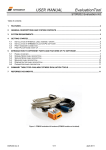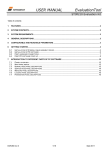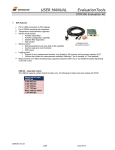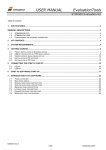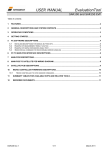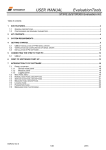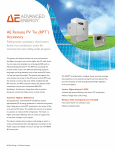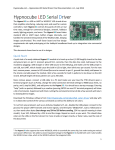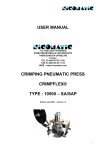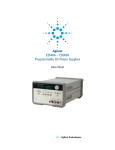Download User Manual STIM202 Evaluation Kit DOK333.r2
Transcript
USER MANUAL EvaluationTool STIM202 Evaluation Kit Table of contents: 1 FEATURES ................................................................................................................................................................ 2 2 GENERAL DESCRIPTIONS AND SYSTEM CONTENTS ........................................................................................ 2 3 SYSTEM REQUIREMENTS ....................................................................................................................................... 2 4 GETTING STARTED .................................................................................................................................................. 3 4.1 4.2 4.3 4.4 5 INSTALLATION OF NI-SERIAL CABLE ASSEMBLY DRIVER ............................................................................................ 3 INSTALLATION OF STIM202 EVALUATION PC SOFTWARE ......................................................................................... 4 FIRST HARDWARE CONNECTION .............................................................................................................................. 4 FIRST PC SOFTWARE START-UP ............................................................................................................................. 5 INTRODUCTION TO DIFFERENT PARTS AND FEATURES OF PC SOFTWARE ................................................ 7 5.1 5.2 5.3 5.4 5.5 5.6 PANELS OVERVIEW ................................................................................................................................................ 7 NORMAL MODE PANEL DESCRIPTION....................................................................................................................... 8 SERVICE MODE PANEL DESCRIPTION ...................................................................................................................... 9 MEASURE PANEL DESCRIPTION ............................................................................................................................. 10 DEMONSTRATOR PANEL DESCRIPTION................................................................................................................... 10 PARAMETERS PANEL DESCRIPTION ....................................................................................................................... 11 6 SUMMARY TABLE FOR AVAILABLE STIM202 EVALUATION TOOLS .............................................................. 11 7 REFERRED DOCUMENTS...................................................................................................................................... 11 DOK333 rev.2 1/11 March 2011 USER MANUAL EvaluationTool STIM202 Evaluation Kit 1 Features 2 Up to 1000Hz sampling rate Data presentations and log to file capability Full device configuration capability (Service Mode access) Demonstrator view (showing angular rate and integrated angle) General descriptions and system contents The STIM202 evaluation kit provides rapid measurement and configuration access to the STIM202 multi-axis gyro module from Sensonor Technologies. Full device configuration, graphical result presentation, demonstration and save data to file are supported for 1, 2- or 3-axis units. The required single supply voltage (5VDC) for the module is provided from a PC or laptop USB port. System contents: Quick start manual (aprinted version of this document) STIM202 evaluation kit PC software for Windows operating systems NI USB interface cable for RS485/RS422 (for quick evaluation/device configuration, supporting RS422 bit rates up to 460800 baud) STIM202 communication cable Included CD-ROM (or memory stick) with kit installation files and documentation NOTE 1: STIM202 modules are ordered separately to the kit NOTE 2: PCI cards are available as add-ons to the kit, fully compatible with the STIM202 communication cable, supporting bit rates up to 3 Mbaud EXPRESS card are available as add-ons to the kit, fully compatible with the STIM202 communication cable, supporting bit rates up to 460800 baud RS422 STIM202 communication cable RS422 USB interface cable/ PCI card/ Express card USB/ PCI STIM202 evaluation kit PC software Figure 1: STIM202 evaluation kit setup schematics 3 System requirements Minimum 2 free USB ports required; One for STIM202 communication and one for STIM202 power supply. The STIM202 evaluation kit is verified on the following operating systems: Windows Xp Windows Vista Windows 7 DOK333 rev.2 2/11 March 2011 USER MANUAL EvaluationTool STIM202 Evaluation Kit 4 4.1 Getting started Installation of NI-Serial cable assembly driver Without connecting anything yet, install the NI-serial driver. Refer to „Serial Installation Guide‟ and included driver CDROM for instructions. During installation the following windows appear (exact figures listed refers to Vista installation): Figure 2: NI-Serial installation (1 of 12) Figure 3: NI-Serial installation (2 of 12) Figure 4: NI-Serial installation (3 of 12). Selections can be left as default Figure 5: NI-Serial installation (4 of 12) Figure 6: NI-Serial installation (5 of 12) Figure 7: NI-Serial installation (6 of 12) Figure 8: NI-Serial installation (7 of 12) Figure 9: NI-Serial installation (8 of 12) Figure 13: NI-Serial installation. Installation complete (12 of 12) Figure 10: NI-Serial installation (9 of 12) DOK333 rev.2 Figure 11: NI-Serial installation (10 of 12) Figure 12: NI-Serial installation (11 of 12) 3/11 March 2011 USER MANUAL EvaluationTool STIM202 Evaluation Kit 4.2 Installation of STIM202 evaluation PC software Locate the software zip file on the included CD-ROM, unzip it to a local drive, and run the installation file (setup.exe.) (Notice also that the latest available PC software is found at the Sensonor web site) Follow the on-screen instructions to complete the installation During installation the following windows will appear (refered to Vista installation): Figure 14: PC software installation (1 of 6) Figure 15: PC software installation (2 of 6) Figure 18: PC software installation (5 of 6) Figure 19: PC software installation. Installation complete (6 of 6) 4.3 Figure 16: PC software installation (3 of 6) Figure 17: PC software installation (4 of 6) First hardware connection Notice: NI-Serial driver and PC software should already be installed at this point Connect system hardware as follows: Connect a STIM202 module to the Nicomatic connector of the STIM202 communication cable. A small screw/torx driver is needed for tightening the fixing screws of the Nicomatic connector to the male connector of STIM202 Connect the 9 pin D-SUB connector of the STIM202 communication cable to the NI interface cable Alternatively, if any of the add-on solutions are used (the PCI card or the Express card) instead of the default USB interface cable included in the kit; skip this point Insert the USB connector of the NI interface cable into a free USB port of the stationary PC/ laptop Alternatively, if any of the add-on solutions are used (as mentioned above); connect the STIM202 communication cable to the PCI card or Express card hardware Verify that the device driver installation is completed successfully. The NI-Serial device should become visible in device manager (an example for STIM202 evaluation kit USB interface device recognition is shown in Figure 20). NOTICE: At this point; Remember or write down the COM-port number as this is needed for editing the software parameter file later DOK333 rev.2 4/11 March 2011 USER MANUAL EvaluationTool STIM202 Evaluation Kit Figure 20: Verification that NI USB-485 device is visible in device manger after first hardware connection (example from Vista) 4.4 NOTE: Leave the second USB connector of STIM202 communication cable (the one for powering STIM202) unconnected at this point First PC software start-up Notice: All hardware should now already be connected Proceed to first time start-up of PC software: Navigate to the „STIM Evaluation‟ folder in the Windows start menu. The shortcut to start the STIM202 Evaluation Kit PC software should be found within this folder Directly after start-up of program a pop-up box will appear and ask for a parameter file (an .INI-file). Select the INI-file available in the installation folder (C:\Program Files\STIM Evaluation by default). The file name is „STIM202 evaluation kit.INI‟ or similar The software GUI (graphical user interface) and Normal Mode panel loads and shows (by default) next, after the INI-file was selected In the parameters file (INI-file), accessible from software, ensure the correct COM port number for the active device is defined. Notice also the Device-to-COM port correlation listed in the parameters view. The parameters view (INI-file editing) can be done directly by clicking on the „Parameters‟ tab in software. The password to enable edit of parameters is „stim‟. Notice also that the device selection of the Normal Mode panel (go back to normal mode panel if needed to check) must correspond to the correct Device and COM port of the parameters view (INI-file) in order to successfully establish the STIM202 connection (next step). (Notice: The parameters view (INI-file) only accept already assigned port numbers listed (OR alternatively 0‟s for devices not in use), or else the connection later will fail (next step)) After completing the correct COM port configuration in the parameters view, press „OK‟ button in upper right corner to confirm parameters setting and return back to the Normal Mode by clicking directly on the Normal Mode tab Establish now first hardware connection to STIM202 by clicking the „Connect to HW‟ button. Verify that a green light appears, and that the message „Hardware connected OK‟ is shown in the lower right corner of the panel. See Figure 21 for an example of how the Normal Mode panel looks like directly after a first successful hardware connection DOK333 rev.2 5/11 March 2011 USER MANUAL EvaluationTool STIM202 Evaluation Kit Figure 21: ‘Normal Mode’ panel. PC software confirming hardware connection is OK Change the ‟Apply voltage‟ control switch position to ‟ON‟ and read the pop-up message telling to turn on power. Turn now, as instructed, the power (5V) on to STIM202. This is done by inserting the free USB connector into a free USB port. Confirm also the supply voltage applied by clicking „OK‟ button on the following pop-up panel. (Notice that this manual process controls some operations of the program) Figure 22: Pop-up panel showing it’s time to turn on STIM202 power (The kit is now ready for use) Now, verify connection and module communication by e.g. pressing the „Request config DG‟ button. An example of such result is shown below (in blue text in Figure 23) DOK333 rev.2 6/11 March 2011 USER MANUAL EvaluationTool STIM202 Evaluation Kit Figure 23: Result of sending ’Request config DG’ to STIM202 5 Introduction to different parts and features of PC software 5.1 Panels overview In addition to the panel already shown („Normal Mode‟ panel), some other panels are available in the PC software. Here they are listed as an introduction: Figure 24: ‘Service Mode’ panel DOK333 rev.2 Figure 25: ‘Measure’ panel 7/11 March 2011 USER MANUAL EvaluationTool STIM202 Evaluation Kit Figure 26: ‘Demo’ panel Figure 27: ‘Parameters’ panel Main panel menus: 5.2 ‘File’ → ‘Open’ : For taking a specific INI-file into use (e.g. the default “STIM202 evaluation.INI”) ‘File’ → ‘New’ : For generating a new INI-file. Notice that this new INI-file should be edited before taken into use, and that it is not a copy of any existing INI-file ‘File’ → ‘Save as’ : For saving the current „Parameters‟ content into a INI-file ‘File’ → ‘Print’ : For printing the current „Parameters‟ content at the default printer ‘File’ → ‘Exit’ : To exit program ‘Edit’ → ‘Parameters’ : To edit the „Parameters‟ content ‘Help’ → ‘About’ : About the program (software revision number etc.) Normal Mode panel description Table 1: Normal Mode panel descriptions Panel unit Connect to HW LED Disconnect from HW Apply voltage switch (On/Off) Device box Reset device button Request config DG button Request identity DG button Request serial# DG button Enter serv. mode button Response window DOK333 rev.2 Functionality and description To connect to interface hardware. Opens PC COM port according to selections in the parameter file Indicator for hardware connection. Lit GREEN when successfully connected To Disconnect from interface hardware. Closes PC COM port To be switched manually (ON or OFF) by user when asked to. Controls certain functions of the PC software Should hold the correct device number for the correct COM port number according to parameter file Resets the device (the STIM202). Sends reset command („R‟) Sends command („C‟) to receive one configuration datagram Sends command („N‟) to receive one part number datagram Sends command („I‟) to receive one serial number datagram To enter Service Mode List the response to commands from the device (from STIM202) 8/11 March 2011 USER MANUAL EvaluationTool STIM202 Evaluation Kit Figure 28: Result txt-file with time tags, measurement data, status byte, Rx CRC, Calc CRC and DG ID Table 2: Result file descriptions Column label T [s] AR_X [/s] AR_Y [/s] AR_Z [/s] STS RxCRC CalcCRC DG_ID Description This column holds time tag data for each row of measurement data listed X-axis rotation angular rate data, in [°/s] Y-axis rotation angular rate data, in [°/s] Z-axis rotation angular rate data, in [°/s] Status byte. Normally 0. See ref[1] for details Re-calculated CRC on receiver side (in PC software) Calculated CRC on transmitter side (in STIM202 micro controller) Datagram ID. See ref[1] for details 5.3 Service Mode panel description Service Mode is used for device configuration. Service Mode is entered by pressing „Enter serv. mode‟ button in Normal Mode. Panel units, functionality and descriptions are listed in Table 3. Exit from Service Mode is done by pressing either „Exit to Normal Mode‟ or „Exit to init mode‟ button. Note: Changes applied by sending commands in Service Mode is stored to flash memory of STIM202 by sending the save command („s‟). Table 3: Service Mode panel descriptions Panel unit Available commands window Complete command window Send command button Command response window Erase button Save button DOK333 rev.2 Functionality and description Shows a list of available commands. See also ref[1] for details Contains the complete command to send. It is auto-completed by usage of the listings in the available commands window. Left click in the complete command window shows a list of earlier sent commands. Right click enables manual command entry Sends command to device (STIM202) Shows the response to commands (the response from STIM202). See also ref[1] for details Erases the content of the command response window Saves the content of the command response window to a text file with a detailed date and time tag 9/11 March 2011 USER MANUAL EvaluationTool STIM202 Evaluation Kit 5.4 Measure panel description Table 4: Measure panel descriptions Panel unit Measure button Samples box Save to file button X-, Y- and Z-axis check boxes CRC and DG-ID LEDS DG type box Data box Save to disk icon Print icon 1:1 icon Zoom icon Progress bar Lower bar on panel Functionality and description Starts a measurement series Defines the number of samples to be collected (max 50 millions) Saves data from a completed measurement series to a result file Selects which axis data to present in the graph area (up to 3 axes can be plotted) Confirms CRC and DG-ID as expected. LEDs turns red if checks fail Informs which datagram type is being received Reserved for future use Saves a picture of the plotted data to file Prints a picture of the plotted data to the default printer Resets zoom level to 1:1 Enables a custom zoom of the presented results in the strip chart (graph area) according to placement of available cursors A blue continuous line shows the measurement series progress Shows the INI-file in use and the active mode (NORMAL MODE) Save data to file feature: Measurement data can be logged to file from „Measure‟ panel‟ by clicking “Save to file”. This result file contains eight columns of tab separated data. An example of result file is shown in Figure 28. A detailed description of each column of data is found in Table 2. 5.5 Demonstrator panel description A demonstrator part of the software is found in the „demo‟ panel. Various reset times and axis scales can be selected. The STIM202 axes rate signals are handled and plotted axis by axis real-time in these windows. Curves shown are angular rate [°/s] in red, and increment angle [°] in blue. Table 5: Demonstrator panel descriptions Panel unit Measurements switch (On/Off) Reset button Reset time[s] box Scale box Strip charts (X, Y and Z) The 3 square plot areas on the right side DOK333 rev.2 Functionality and description Switches continuous measurements On/Off Does a bias cancellation on the reported STIM202 angular rate data To insert the chosen data evaluation time for bias cancellation Sets the max and min y-axis scale values for the three strip charts below Shows angular rate and integrated angle results Shows the integrated angle of each reporting STIm202 axis 10/11 March 2011 USER MANUAL EvaluationTool STIM202 Evaluation Kit 5.6 Parameters panel description Table 6: Parameters panel descriptions Panel unit ===== General Parameters ===== Password Default Folder for Result file Storage User Interface Tab to activate After Startup What Format to Use For Result Files ===== STIM communication ===== RS422 Port # to Device # list RS422 Bitrate RS422 Stopbit RS422 Parity RS422 Input Buffer Size RS422 Output Buffer Size ===== External Hardware ===== The GPIB Card # to USE Type of Power supply used Interface that the Power is Connected With Port Address to Power Voltage on Output Power [V] Current Limit on Output of Power [A] 6 Functionality and description Current valid password to be able to edit the parameters list. The password is “stim” by default. Can be changed This is \ (root on drive), however can be changed upon saving files Is Normal Mode panel by default, however can be changed ASCII by default, however can be changed to 8byte binary Defining which device to be assigned to which COM port number Manual RS422 bit rate selection. NOTE: The USB serial interface cable that comes with the kit supports only the 460800 baud option for STIM202, while e.g. the add-on PCI card supports also the 374400 and 921600 baud option 1 or 2 None, odd or even Recommended 1000000 (as default) Recommended 1000 (as default) Normally 0 (when no GPIB card in user). If card(s) are in use; the first card will be assigned to #1, second to #2, etc. Normally None (when not in use). Agilent E3631A, E3633A and E3644A supported Normally None (when not in use). RS232 (for Agilent E3631A only) and GPIB supported Selectable up to 31. Default value is 5. Parameter should be neglected if not in use Default value is 5V. Can be neglected if not in use. Should be within supply voltage range of the device, and never exceed absolute maximum ratings value! (7.0V) Normally 0.5 if in use Summary table for available STIM202 evaluation tools Table 7: STIM202 Evaluation kit and available add-ons Description STIM202 EVALUATION KIT STIM202 NI PCI CARD RS485/RS422 2-PORT SERIAL INTERFACE STIM202 NI EXPRESS CARD RS485/RS422 2-PORT SERIAL INTERFACE NOTICE: - 7 The default STIM202 evaluation kit (hardware and software) with included NI USB interface cable for RS485/RS422 supports STIM202 communication and full device configuration at 460800 baud The PCI and express cards are considered as add-ons to the kit. They are both compatible with the STIM202 communication cable already included in the kit. The PCI card is the choice for longer measurements (characterizations) on stationary PC setups, while the express card is the choice for longer measurements (characterizations) on laptop setups. The PCI card supports RS422 bit rates up to 3Mbaud, and the express card supports RS422 bit rates up to 4608000 baud Referred documents Table 8: Referred documents Ref [1] Doc TS1439 DOK333 rev.2 Description Datasheet STIM202 11/11 March 2011