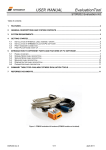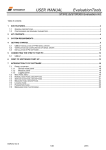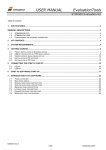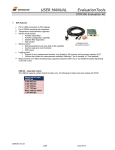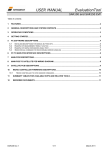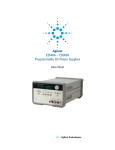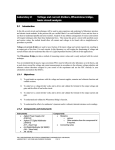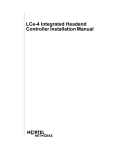Download User Manual STIM210 Evaluation Kit DOK360.r0
Transcript
USER MANUAL EvaluationTool STIM210 Evaluation Kit Table of contents: 1 FEATURES ................................................................................................................................................................ 2 2 SYSTEM CONTENTS ................................................................................................................................................ 2 3 SYSTEM REQUIREMENTS ....................................................................................................................................... 2 4 GENERAL DESCRIPTIONS ...................................................................................................................................... 2 5 CONFIGURABLE AND READABLE PARAMETERS .............................................................................................. 3 6 GETTING STARTED .................................................................................................................................................. 4 6.1 6.2 6.3 6.4 7 INSTALLATION OF NI SERIAL CABLE ASSEMBLY DRIVER ............................................................................................. 4 INSTALLATION OF PC SOFTWARE ............................................................................................................................ 6 FIRST HARDWARE CONNECTIONS ............................................................................................................................ 7 FIRST PC SOFTWARE START-UP ............................................................................................................................. 8 INTRODUCTION TO DIFFERENT PARTS OF PC SOFTWARE ............................................................................ 12 7.1 7.2 7.3 7.4 7.5 7.6 7.7 PANELS OVERVIEW .............................................................................................................................................. 12 MAIN PANEL MENUS ............................................................................................................................................. 13 NORMAL MODE PANEL DESCRIPTIONS ................................................................................................................... 13 SERVICE MODE PANEL DESCRIPTIONS ................................................................................................................... 14 MEASURE PANEL DESCRIPTIONS ........................................................................................................................... 15 LOGGING PANEL DESCRIPTIONS ............................................................................................................................ 16 PARAMETERS PANEL DESCRIPTIONS ..................................................................................................................... 16 DOK360 rev.0 1/16 Sept 2011 USER MANUAL EvaluationTool STIM210 Evaluation Kit 1 Features 2 USB or PCI interface Up to 2000Hz sampling rate Data presentations and log to file capability Full device configuration capability (Service mode access) Temperature measurements System contents STIM210 communication and power cable Converter hardware: Alternative 1: USB/ RS422 interface cable, supporting 460800 bits/s STIM210 transmission bit rate Alternative 2: PCI/ RS422 interface card, supporting all available STIM210 transmission bit rates Quick start manual (a hard copy of this document) STIM210 evaluation kit PC software CD-ROM/ memory stick with serial driver, kit installation files and documentation Notice: The evaluation kits does not include the STIM210 gyro module. 3 System requirements 4 Minimum 2 free USB ports for the USB solution Minimum 1 free USB port and 1 PCI slot for the PCI solution Window Xp SP2 or later General descriptions The STIM210 evaluation kits provide measurement and configuration access to the STIM210 multi-axis gyro module. Device configuration, graphical result presentation, all data output units and save data to file are supported. The required single supply voltage (5VDC) for the module is provided from a communication and power cable connected to any PC or laptop USB port. Two alternative STIM210 evaluation kits are available, either for USB or PCI connectivity. Alternative 1 – The USB kit: The evaluation kit with USB connectivity provides an easy setup for laptops or stationary PCs. A USB to RS422 cable and a STIM210 communication and power cable is included in this kit. Alternative 2 – The PCI kit: The evaluation kit with PCI connectivity is the preferred solution for more thorough characterizing of the STIM210 gyro module. A PCI card and a STIM210 communication and power cable is included in this kit. Figure 1: Hardware options for STIM210 evaluation kits (USB cable or PCI card) DOK360 rev.0 2/16 Sept 2011 USER MANUAL EvaluationTool STIM210 Evaluation Kit The STIM210 communication and power cable is exactly the same for the two kits. Figure 2: STIM210 communication and power cable The only difference between the USB kit and PCI kit is the interface, where the PCI interface provides the most robust solution. The USB interface supports 460800 bits/s, while the PCI card supports all available STIM210 transmission bit rates. Figure 3: Stationary PC with STIM210 EVK PCI card 5 Configurable and readable parameters The STIM210 kits provide access to user configurable parameters: Output format (angular rate, increment angle, etc.) Datagram format (standard, extended, etc.) Sampling rate (125 samples/s, 250 samples/s, etc.) Bandwidth/ Low pass filter frequency (16Hz, 33Hz, etc.) RS422 transmission bit rate (374400 bits/s, 460800 bits/s, etc.) Number of stop bits in datagram (1 or 2 stop bits) Parity bit (no parity, odd parity, even parity) Line termination (on, off) The STIM210 kits provide access to user readable parameters, such as: Full unit part number Serial number Firmware revision Hardware revision DOK360 rev.0 3/16 Sept 2011 USER MANUAL EvaluationTool STIM210 Evaluation Kit STIM210 diagnostic information is accessible, including RAM and flash checks, stack handling checks, status of internal voltage supply references, and various parameter reports for each of the measurement axes. Time of Validity (TOV) and external trigger functionality of STIM210 are not supported by these evaluation kits. 6 6.1 Getting started Installation of NI serial cable assembly driver Before connection any hardware, install the National Instruments (NI) serial driver. The driver is found on the supplier CD-ROM (included). During installation the following windows appear: Figure 4: NI-Serial installation (1 of 12) Figure 5: NI-Serial installation (2 of 12) Figure 6: NI-Serial installation. Selections can be left as default (3 of 12) Figure 7: NI-Serial installation (4 of 12) DOK360 rev.0 4/16 Sept 2011 USER MANUAL EvaluationTool STIM210 Evaluation Kit Figure 8: NI-Serial installation (5 of 12) Figure 9: NI-Serial installation (6 of 12) Figure 10: NI-Serial installation (7 of 12) Figure 11: NI-Serial installation (8 of 12) Figure 12: NI-Serial installation (9 of 12) Figure 13: NI-Serial installation (10 of 12) DOK360 rev.0 5/16 Sept 2011 USER MANUAL EvaluationTool STIM210 Evaluation Kit Figure 15: NI-Serial installation. Installation complete (12 of 12) Figure 14: NI-Serial installation (11 of 12) 6.2 Installation of PC software Follow this procedure to install the PC software. Locate the software (a zip file) on the included kit CD-ROM/ memory stick, or download the latest PC software from the Sensonor support site (http://www.sensonor.com/help-menu/support.aspx). Unzip the zip package to a local drive, and run the installation file (setup.exe.) Follow the instructions on the screen to complete the installation During installation the following windows appear: Figure 16: PC software installation (1 of 5) DOK360 rev.0 Figure 17: PC software installation (2 of 5) 6/16 Sept 2011 USER MANUAL EvaluationTool STIM210 Evaluation Kit Figure 18: PC software installation (3 of 5) Figure 19: PC software installation (4 of 5) Figure 20: PC software installation (5 of 5) 6.3 First hardware connections Notice: The NI-Serial driver and PC software must be installed at this point. Connect system hardware as follows: Connect a STIM210 module to the Micro-D connector of the STIM210 communication and power cable. A small Allen Wrench is needed for tightening the fixing screws of this connector to the STIM210 module connector Connect the 9 pin D-SUB connector of the STIM210 communication and power cable to the NI RS422 interface cable, or alternatively connect it to the PCI card (if this solution is used) If the USB solution is used; Connect the NI RS422 interface cable into a free USB port of the stationary PC/ laptop (If the PCI interface card is used, this point can be skipped/ does not apply) Verify that the device driver installation has completed successfully. The NI-Serial device should become visible in device manager (an example for STIM210 evaluation kit USB interface device recognition is shown in Figure 21). NOTICE: At this point; Remember or write down the COM-port number as this is needed later for editing the software parameter file of the PC software DOK360 rev.0 7/16 Sept 2011 USER MANUAL EvaluationTool STIM210 Evaluation Kit Figure 21: Showing the two port NI RS422 PCI card interface in device manager. A similar verification can be seen if using the USB interface 6.4 NOTE: Leave at this point the USB connector of the STIM210 communication and power cable for powering the device unconnected! First PC software start-up Notice: All hardware must now be connected, except for the USB connector for STIM210 power. For the first time start-up of PC software, follow this step-by-step list of instructions: Navigate to the ‘STIM210 Evaluation Kit’ folder in the Windows start menu. The shortcut to start the STIM210 Evaluation Kit PC software (“STIM210_EvalKit”) is found in this folder. Click to expand, and click to start the program Directly after start-up of program a pop-up box appear and ask for a parameter file (an .INI-file). Select the INIfile available in the installation folder Verify that the software GUI (graphical user interface), Normal mode panel, is successfully shown. This is the panel shown by default. (Can be changed if required) DOK360 rev.0 8/16 Sept 2011 USER MANUAL EvaluationTool STIM210 Evaluation Kit Figure 22: STIM210 evaluation kit GUI directly after first start-up (Normal mode panel is shown) In the parameters file (the INI-file), accessible from either menu or tab in software, verify that the Device-toCOM port correlation is correct. Do this by checking the COM port assignment(s) in the parameters view versus the chosen device number (1 or 2) in the Normal mode panel Device selector. The password to enable edit contents of the INI-file from the parameters view is ‘stim’ Notice that the parameters view (actually the INI-file) can accept only already assigned port numbers (ref. device manager), OR alternatively 0’s for devices not in use, or else the connection later will fail (in the next step). There are 2 listed devices, since the PCI card is 2-port. After completing the correct COM port configuration in the parameters view, press ‘OK’ in upper right corner of this tab to confirm parameters setting are OK and return back to the Normal mode by clicking directly on the Normal mode tab DOK360 rev.0 9/16 Sept 2011 USER MANUAL EvaluationTool STIM210 Evaluation Kit Figure 23: An example for an already edited PC software parameters view (INI-file) After having the correct COM-port assignment, establish the first connection to STIM210 by clicking the ‘Connect to HW’ button. Verify that a green light appears in the Normal mode panel, and that the message ‘Hardware connected OK’ is shown in the lower right corner of the panel Figure 24: Normal mode panel after first hardware connection. The green LED and the text in the lower right corner confirms hardware connection is OK DOK360 rev.0 10/16 Sept 2011 USER MANUAL EvaluationTool STIM210 Evaluation Kit Change the ’Apply voltage’ control switch position to ’ON’. A pop-up message telling to turn on power to STIM210 should appear. Proceed to turn on this power, 5V DC to STIM210, by inserting the not connected USB connector (of the STIM210 communication and power cable) into an available USB port of the PC. Confirm the supply voltage applied by clicking the ‘OK’ button on the following pop-up panel Figure 25: Normal mode panel when power is applied The kit is now ready for use, and the connection and the module communication could be checked by e.g. pressing the ‘Request config DG’ button. An example of such result is shown below (in blue text in Figure 26) Figure 26: Result of sending ’Request config DG’ to STIM210 DOK360 rev.0 11/16 Sept 2011 USER MANUAL EvaluationTool STIM210 Evaluation Kit 7 Introduction to different parts of PC software 7.1 Panels overview In addition to the panel already shown (Normal mode and Parameters panel), some other panels are available in the PC software: Figure 27: Service mode panel Figure 28: Measure panel DOK360 rev.0 12/16 Sept 2011 USER MANUAL EvaluationTool STIM210 Evaluation Kit Figure 29: Logging panel (for saving data to file) 7.2 Main panel menus 7.3 ‘ParaFile’ → ‘Open’ : For taking a specific INI-file into use (e.g. the default “STIM210 evaluation.INI”) ‘File’ → ‘New’ : For generating a new INI-file. Notice that this new INI-file should be edited before taken into use, and that it is not a copy of any existing INI-file ‘ParaFile’ → ‘Save’: To save parameters into INI-file ‘ParaFile’ → ‘Save as’ : For saving the current ‘Parameters’ content into a INI-file ‘ParaFile’ → ‘Print’ : For printing the current ‘Parameters’ content at the default printer ‘ParaFile’ → ‘Exit’ : To exit program ‘Edit’ → ‘Parameters’ : To edit the ‘Parameters’ content ‘Help’ → ‘About’ : About the program (software revision number etc.) Normal mode panel descriptions Table 1: Normal mode panel descriptions Panel unit Connect to HW LED Disconnect from HW Apply voltage switch (On/Off) Device box Reset device button Request config DG button Request identity DG button Request serial# DG button Enter serv. mode button Response window DOK360 rev.0 Functionality and description To connect to interface hardware. Opens PC COM port according to selections in the parameter file Indicator for hardware connection. Lit GREEN when successfully connected To Disconnect from interface hardware. Closes PC COM port To be switched manually (ON or OFF) by user when asked to. Controls certain functions of the PC software Should hold the correct device number for the correct COM port number according to parameter file Resets the device (the STIM210). Sends reset command (‘R’) Sends command (‘C’) to receive one configuration datagram Sends command (‘N’) to receive one part number datagram Sends command (‘I’) to receive one serial number datagram To enter Service mode List the response to commands from the device (from STIM210) 13/16 Sept 2011 USER MANUAL EvaluationTool STIM210 Evaluation Kit Result file: The stored result file from saving from ‘Measure’ panel or from ‘Logging’ panel is placed in the folder as specified in the INI-file in use. Details for result file contents are shown in Table 2. Table 2: Result file contents descriptions Column label Time [s] GYRO_X GYRO_Y GYRO_Z STS RxCRC CalcCRC DG_ID 7.4 Description This column holds time tag data for each row of measurement data listed X-axis data Y-axis data Z-axis data Status byte. Normally 0. See STIM210 datasheet, TS1545, for details Re-calculated CRC on receiver side (in PC software) Calculated CRC on transmitter side (in STIM210 micro controller) Datagram ID. See STIM210 datasheet, TS1545, for details Service mode panel descriptions Service mode is used for device configuration. Service mode is entered by pressing ‘Enter serv. mode’ button in Normal mode. Panel units, functionality and description are listed in Table 3. Exit from Service mode is done by pressing either ‘Exit to Normal mode’. Notice: Changes applied by sending commands in Service mode are stored to flash memory of STIM210 by sending the save command (‘s’). Table 3: Service mode panel descriptions Panel unit Available commands window Complete command window Send command button Command response window Erase button Save button DOK360 rev.0 Functionality and description Shows a list of available commands. See STIM210 datasheet, TS1545, for details Contains the complete command to send. It is auto-completed by usage of the listings in the available commands window. Left click in the complete command window shows a list of earlier sent commands. Right click enables manual command entry Sends command to device (STIM210) Shows the response to commands (the response from STIM210). See STIM210 datasheet, TS1545, for details Erases the content of the command response window Saves the content of the command response window to a text file with a detailed date and time tag 14/16 Sept 2011 USER MANUAL EvaluationTool STIM210 Evaluation Kit 7.5 Measure panel descriptions Table 4: Measure panel descriptions Panel unit Measure button Samples box Save to file button X-, Y- and Z-axis check boxes CRC and DG-ID LEDS Data box Sample rate box DG type Save to disk icon Print icon 1:1 icon Zoom icon Cursor 1 Cursor 2 Delta Progress bar Lower bar on panel Functionality and description Starts a measurement series Defines the number of samples to be collected (max 50 millions) Saves data from a completed measurement series to a result file Selects which axis data to present in the graph area (up to 3 axes can be plotted) Confirms CRC and DG-ID as expected. LEDs turns red if checks fail Selects which datagram content to be shown. Several options are available (use the arrows in the left side of box for selections) Informs what sample rate has been used for the measurements Shows the type of datagram received Saves a picture of the plotted data to file Prints a picture of the plotted data to the default printer Resets zoom level to 1:1 Enables a custom zoom of the presented results in the strip chart (graph area) according to placement of available cursors Shows the location of cursor no 1 Shows the location of cursor no 1 Shows the delta between the two cursor locations A blue continuous line shows the measurement series progress Shows the INI-file in use and the active mode (NORMAL MODE) Save data to file feature: Measurement data can be logged to file from ‘Measure’ panel’ by clicking “Save to file” after a measurement series is completed. This result file contains several columns of tab separated data. An example of result file is shown in Figure 30. A description of each column of data is found in Table 2. Figure 30: Result file example DOK360 rev.0 15/16 Sept 2011 USER MANUAL EvaluationTool STIM210 Evaluation Kit 7.6 Logging panel descriptions Table 5: Logging panel descriptions Panel unit Start button Stop button Stop criteria slide Samples box Time elapsed Samples acq. CRC_errors Resynch’s 7.7 Functionality and description Start data logging Stops data logging User selections between “manually”, “no of samples” and “Time elapsed” for stopping a measurement series In use when defining a series with “no of samples” Shows the real time for the test running Shows number of samples collected Shows number of CRC errors (normally 0) Increments from 0 to a number if any re-synchronisations are needed in order to re-establish data collections from module Parameters panel descriptions Table 6: Parameters panel descriptions Panel unit ===== General parameters ===== Password Folder For Final Result File Storage What Priority Will This Program Run With What Format to Use For Result Files ===== STIM communication ===== RS422 port # to device # list RS422 Bitrate [bit/s] RS422 Stopbit RS422 Parity RS422 Input Buffer Size RS422 Output Buffer Size ===== External Hardware ===== Unique ID of test equipment The GPIB Card Number To Use ===== Powersupply ===== Type Of Power Supply In Use Interface To Power Port or Address to Power Voltage on Output Of Power Supply [V] Current Limit on Output of Power [A] DOK360 rev.0 Functionality and description Current valid password to be able to edit the parameters list. The password is “stim” by default. Can be changed “c:\\userdata\\test\\Final\\” by default. Can be changed by user Instructs the program priority for the PC operation system ASCII text by default, however can be changed to 8byte binary Defining which device to be assigned to which COM port number Manual RS422 bit rate selection. NOTE: The USB serial interface cable that comes with the USB kit supports only the 460800 bits/s option for STIM210, while e.g. the add-on PCI card supports all bit rates 1 or 2. Default is “1” None, odd or even. Default is “None” Recommended 1000000 (as default) Recommended 1000 (as default) Normally NA Normally 0 (when no GPIB card in user). If card(s) are in use; the first card will be assigned to #1, second to #2, etc. Default value is “0” Normally None (when not in use). Agilent E3631A, E3633A and E3644A supported. Default value is “None” Normally None (when not in use). RS232 (for Agilent E3631A only) and GPIB supported. Default is “GPIB” Selectable up to 31. Parameter should be neglected if not in use. Default value is “5” Can be neglected if not in use. Should be within the supply voltage range of the device; however is never to exceed the absolute maximum ratings value! (7.0V) Default value is “5.1” To limit the current consumption from the power source. Default value is “1.0” 16/16 Sept 2011