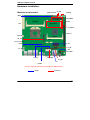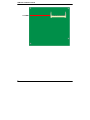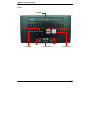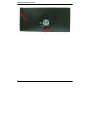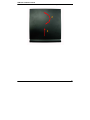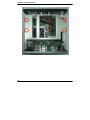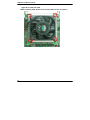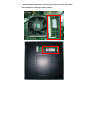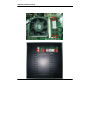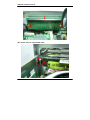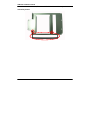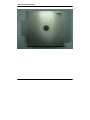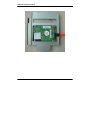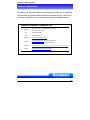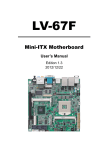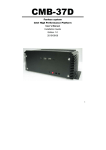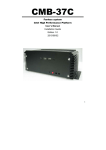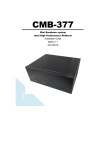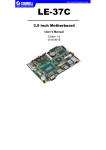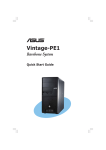Download CMB-67F
Transcript
CMB-67F Installation Guide CMB-67F Mini Barebone system Intel High Performance Platform User’s Manual Installation Guide Edition 1.0 2011/05/11 1 CMB-67F Installation Guide Document Content: z z z Packing List Product Specification Hardware CMB-67F Chassis x 1 (Including LV-67F Motherboard) DSPD-080-12A 80W AC-DC Adapter x 1 Power Cord x 1 CPU Cooler x 1 13-pin to 7-pin SATA Cable x1 SATA Cable 50 cm x1 Com cable 15cm W/O bracket x 1 ATX POWER output 20P to 4P*1 + SATA15P*1 26-pin DVI cable x1 (Only LV-67FXD) 10-pin CRT cable x1 (Only LV-67FXT) DC JACK CABLE 26cm x1 CD Driver x1 (Including User’s Manual) PCIE-2PR A1PCIE Slot x1 Hanging holders x2 2 CMB-67F Packing List: Installation CMB-67F Installation Guide Hardware Installation: Motherboard placement CN_INV SATA1/2/3/4/5/6 SYSFAN JRTC CN_SMBUS SO-DIMM1 ATX JFRNT MINI_CARD CN_USB3/4 PCIE x16 CPUFAN MINIPCI CN_DVI CN_LVDS (Only LV-67FXD) JVLCD JP2 CN_IR DC_IN JAT CN_AUDIO CD_IN JCSEL2 CN_COM2 CD_DIO JP1 JCSEL1 For the Components placement,it is available for CMB-67FD only Jumper Connector 3 CMB-67F Installation Guide SO-DIMM2 4 CMB-67F Installation Guide I/O panel: Front: CD-ROM HD LED Reset Button USB USB Power LED Mic / Ear-Phone Power Button 5 CMB-67F Installation Guide Rear: DVI (Only LV-67FXD) DC-IN COM2 VGA2 (Only LV-67FXT) COM Port LAN USB Mouse Keyboard Antenna Port VGA CS-Out / Line-In SPDIF RS-Out / Line-Out SS-Out / Mic Power input : DSPD-080-12A 80W 12V AC-DC Adapter Input. 6 CMB-67F Installation Guide Chassis Setup procedure: 1. Turn the chassis screws. 2. Turn the screws and refer the picture A and B and C. (A) (B) 7 CMB-67F Installation Guide (C) 8 CMB-67F Installation Guide 3. Push the Chassis shield towards the back then open it. 2 1 9 CMB-67F Installation Guide 4. 10 Turn the screws. CMB-67F Installation Guide 5. Push the front panel towards the front then take the CD-ROM holder off. 11 CMB-67F Installation Guide 6. Turn the CPU cooler screws and then refer the motherboard manual page.16 to install the CPU. (After installing CPU, please turn the CPU FAN screws to tighten.) 12 CMB-67F Installation Guide 13 7. Open the Dimm holder then check the pin number to match the socket side well before installing memory module. CMB-67F Installation Guide 8. Press down the memory module then check dimm holder hook well. 15 CMB-67F Installation Guide 9. Turn the PCI port shield’s screw and take shield off refer picture A and F. (If you don’t install PCIE card, please direct to Step 10 .) (A). (B). You can install PCI Express Riser Card PCIE-2PR. 16 CMB-67F Installation Guide (C). Please direct to install Riser-Card and Turn the chassis screws. (D). Please direct to install PCIE Card 17 CMB-67F Installation Guide (E). (F). 18 CMB-67F Installation Guide 10. After install HD driver, Turn the CD-ROM holder and front panel screw well refer picture. 19 CMB-67F Installation Guide 11. Check the CD-ROM driver SATA input direction. 12. Check the CD-ROM driver and SATA cable connects well. 20 CMB-67F Installation Guide 13. After install HD driver, Turn the CD-ROM holder and front panel screw well. Refer picture A and B. (A). (B). 21 CMB-67F Installation Guide 14. 22 Turn the CD-ROM driver screws and SATA cable connects well. CMB-67F Installation Guide 15. Find out the HD holder to install HD driver, it is under backside of the CD-ROM holder. 23 CMB-67F Installation Guide Put on HD driver into HD holder then turn the HD drive screws to tighten. Refer picture A , B and C. (If you don’t have HD drive please direct to step.18) (A) (B) (C) 24 CMB-67F Installation Guide 16. Connect SATA cable from motherboard to the HD drive. 25 CMB-67F Installation Guide 17. Turn the CD-ROM driver screws and SATA cable connects well and turn the screws.. 26 CMB-67F Installation Guide 18. Turn the chassis shield screws to tighten well. 27 CMB-67F Installation Guide 19. Turn the chassis shield screws with the hanging holders to tighten well. 28 CMB-67F Installation Guide Contact Information Any advice or comment about our products and service, or anything we can help you please don’t hesitate to contact with us. We will do our best to support you for your products, projects and business Taiwan Commate Computer Inc. Address 19F, No. 94, Sec. 1, Xintai 5th Rd., Xizhi Dist New Taipei City, Taiwan TEL +886-2-26963909 FAX +886-2-26963911 Website http://www.commell.com.tw TU UT [email protected] (General Information) TU UT E-Mail [email protected] (Technical Support) TU Facebook Twitter UT https://www.facebook.com/pages/Taiwan-Commate-Computer-Inc/547993955271899 https://twitter.com/Taiwan_Commate Commell is a brand name of Taiwan Commate Computer Inc. 29