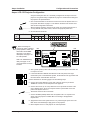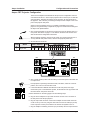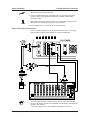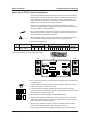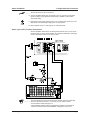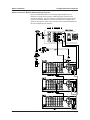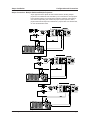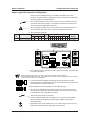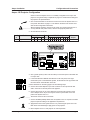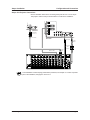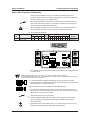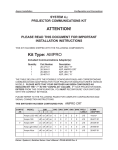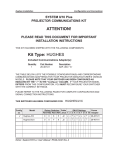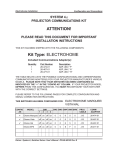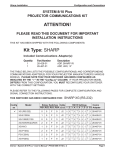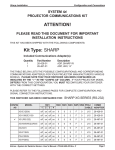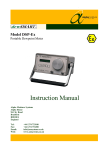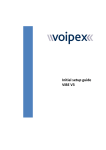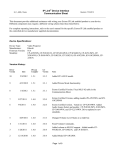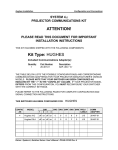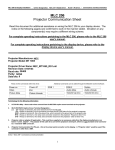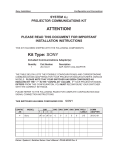Download ATTENTION! Kit Type: AMPRO
Transcript
Ampro Installation Configuration and Connections SYSTEM 8/10 Plus PROJECTOR COMMUNICATIONS KIT ATTENTION! PLEASE READ THIS DOCUMENT FOR IMPORTANT INSTALLATION INSTRUCTIONS THIS KIT HAS BEEN SHIPPED WITH THE FOLLOWING COMPONENTS: Kit Type: AMPRO Included Communications Adapter(s): Quantity 1 1 1 1 Part Number 26-477-01 26-304-01 26-468-01 26-467-01 Description ADP, UNV, “H” ADP, AMPRO CRT ADP, UNV, “B” ADP, UNV, “A” THE TABLE BELOW LISTS THE POSSIBLE CONFIGURATION(S) AND CORRESPONDING COMMUNICATIONS ADAPTER(S) FOR YOUR PROJECTOR MANUFACTURER’S VARIOUS MODELS. PLEASE NOTE THAT YOUR SWITCHER HAS BEEN CONFIGURED AS INDICATED BY THE “✔” IN THE “Config as” COLUMN. IF YOUR PROJECTOR MODEL DIFFERS FROM THIS CONFIGURATION, YOU MUST RECONFIGURE YOUR SWITCHER WITH THE CORRECT SETTINGS. PLEASE REFER TO THE FOLLOWING PAGES FOR COMPLETE CONFIGURATION AND SIGNAL CONNECTION INSTRUCTIONS. THIS SWITCHER HAS BEEN CONFIGURED FOR: Config as ✔ Model AMPRO CRT Rotary Switches Cable SW15 Settings Comm RS1 RS2 RS3 RS4 J2/J3 1 2 3 4 5 6 7 8 9 10 Adapter Ampro LCD-150 0 0 0 B J2 ↓ ↓ ↑ ↓ ↑ ↓ ↓ ↓ ↑ ↓ <none> Ampro CRT 0 1 5 1 J2 ↓ ↓ ↑ ↑ ↓ ↓ ↓ ↓ ↑ ↓ 26-304-01 Ampro 160 0 0 F F J2 ↓ ↓ ↑ ↓ ↑ ↓ ↓ ↓ ↑ ↓ 26-477-01 Ampro Light Valve 0 1 5 1 J2 ↓ ↓ ↑ ↑ ↓ ↓ ↓ ↓ ↑ ↓ 26-468-01 Ampro Alice 0 1 5 1 J2 ↓ ↓ ↑ ↓ ↑ ↓ ↓ ↓ ↑ ↓ 26-467-01 Extron • System 8/10 PLUS • User’s Manual • P/N 68-404-01 Rev. A Ampro Installation Configuration and Connections Ampro LCD-150 Projector Configuration Verify that the System 8/10 PLUS is already configured for the Ampro LCD-150 projector. The general setup is explained on page 3-4 and the switch settings for the projector are repeated below. 1. Use a small screwdriver to remove the access cover from the System 8/10 PLUS front panel. See bottom of page 3-3. The label on the back of the access cover also has the configuration information. __________ Before changing anything, remove the AC power cord to the System 8/10 PLUS to verify that the main power is OFF; also turn the projector power OFF. 2. Set the switches as follows: Config Model Rotary Switches Cable as RS1 RS2 RS3 RS4 J2/J3 Ampro LCD-150 0 0 0 B J2 SW15 Settings 1 2 RS5 is for RGB switching delay. See page 3-4 for more information on switch functions. 4 5 6 1 2 3 4 5 6 Comm 7 8 ↓ ↓ ↑ ↓ ↑ ↓ ON _ When connecting the projector for Video Loopback (VLB) operation: SW15, DIP switch #8 must be Down. See page 3-4 for switch description, and page 2-10 for VLB operation. 3 9 10 ↓ ↓ ↑ ↓ 7 8 9 Adapter <none> 10 SW15 DIP Switch RS2 RS3 RS5 RS2 RS1 RS4 RS1 RS3 RS4 Configured For: RS-232 3. Use a grease pencil (or other rub-off marker) to mark the space on the label next to “Ampro LCD-150”. 4. Locate the switcher’s Address DIP switches on the rear panel, lower right. Unless this is part of a master/slave system, set #3 and #5 to the up position and the others down. See illustration to the left. Use the illustration on the facing page to do the following steps. 5. Connect the Comm Adapter’s 15-pin male connector to the 15-pin female “REMOTE” connector on the side panel of the projector. 6. Connect the CC-50' (or CC-100') cable from the 15-pin male connector of the Comm Adapter to the 15-pin HD “Projector Control” port located on the rear panel of the System 8/10 PLUS. ______ Secure the screws on all D connectors. 7. Connect the BNC (RGBS) cables from the System 8/10 P LUS outputs to the Ampro LCD-150 projector’s “RGB1 INPUT” according to the application requirements. 8. Apply Main Power to the System 8/10 PLUS by connecting the power cord. The Main Power LED should light. Apply power to the projector. 9. Return System 8/10 PLUS and projector to normal operation. Extron • System 8/10 PLUS • User’s Manual • P/N 68-404-01 Rev. A Page 1 Ampro Installation Configuration and Connections Ampro LCD-150 Projector Connections Use the illustration below when connecting the System 8/10 PLUS to a Ampro LCD-150 projector. Refer to Ampro documentation to continue the installation. VIDEO INPUT RGB1 OUTPUT RGB2 RGB1 INPUT RGB OUTPUT SYNC 75Ω TTL S-VIDEO INPUT RGB2 INPUT REMOTE SYNC 75Ω TTL 9-Pin CC 100' 4 or 5 BNC SY-VGA 100' Cable _ If the installation includes looping (master/slave) switchers, see Chapter 5. If Video Loop Back is part of the installation, see pages 2-10 and 2-11. Extron • System 8/10 PLUS • User’s Manual • P/N 68-404-01 Rev. A Page 2 Ampro Installation Configuration and Connections Ampro CRT Projector Configuration There are two adapters included with the Ampro kit; this configuration uses the one marked “26-304-01”. Some Ampro projectors do not have a port for switcher communications, therefore the switcher must “intercept” all commands sent to the projector. This is done by connecting the Ampro Comm Adapter to the “Host” port on the projector rear panel. Check to see if the System 8/10 PLUS is already configured for the Ampro projector. The general setup is explained on page 3-4 and the switch settings for the Ampro are repeated below. 1. Use a small screwdriver to remove the access cover from the System 8/10 PLUS front panel. See bottom of page 3-3. The label on the back of the access cover also has the switch configuration information. __________ Before changing anything, remove the AC power cord to the System 8/10 PLUS to verify that the main power is OFF; also turn the projector power OFF. 2. Set the switches as follows: Config Model as ✔ Rotary Switches Cable RS1 RS2 RS3 RS4 J2/J3 Ampro CRT 0 1 5 1 J2 SW15 Settings 1 2 3 4 5 6 ↓ ↓ ↑ ↑ ↓ ↓ ON 1 2 3 4 5 6 7 8 Comm 9 10 ↓ ↓ ↑ ↓ 7 8 9 Adapter 26-304-01 10 SW15 DIP Switch RS2 RS3 RS5 RS2 RS1 RS4 RS1 RS3 RS4 Configured For: RS-232 3. Use a grease pencil (or other rub-off marker) to mark the space on the label next to “Ampro CRT”. ________ If the projector is operating in Executive mode, set SW15, switch #7 to the Off position; turn it On if not in Executive mode. 4. Locate the switcher’s Address DIP switches on the rear panel, lower right. Unless this is part of a master/slave system, set #3 and #5 to the up position and the others down. See picture to the left. Use the illustration on the facing page to do the following steps. 5. Plug the Comm Adapter’s 15-pin male connector into the “Host” connector on the rear panel of the Ampro projector. 6. Plug the 9-pin male connector of the Comm Adapter into the female connector on the CC-50' (or CC-100'). Plug the other end of the CC-50' cable (15-pin HD) to the “Projector Control” port located on the back of the System 8/10 PLUS. 7. Plug the adapter’s remaining connector (15-pin female) onto the Ampro Remote. Extron • System 8/10 PLUS • User’s Manual • P/N 68-404-01 Rev. A Page 3 Ampro Installation Configuration and Connections ______ Secure the screws on all D connectors. 8. Connect the BNC cables from the System 8/10 P LUS outputs to the projector inputs according to the application requirements. (RGBS, S-Video and/or Composite Video) 9. Apply Main Power to the System 8/10 PLUS by connecting the power cord. The Main Power LED should light. Apply power to the projector. 10. Return System 8/10 PLUS and projector to normal operation. Ampro CRT Projector Connections 15-Pin Use the illustration below when connecting the System 8/10 PLUS to an Ampro projector. Refer to Ampro documentation to continue the installation. 15-Pin ________ The comm adapter must be connected to the switcher before the hand-held remote or IR receiver will work.If the installation includes looping (master/slave) switchers, see Chapter 5. If Video Loop Back is part of the installation, see pages 2-10 and 2-11. Extron • System 8/10 PLUS • User’s Manual • P/N 68-404-01 Rev. A Page 4 Ampro Installation Configuration and Connections Ampro Type II (CRT) Projector Configuration There are two adapters included with the Ampro kit, unless the Type II adapter was requested. It is marked “26-322-01”. Some Ampro projectors do not have a port for switcher communications, therefore the switcher must “intercept” all commands sent to the projector. This is done by connecting the Ampro Comm Adapter to the “Host” port on the projector rear panel. Check to see if the System 8/10 PLUS is already configured for the Ampro projector. The general setup is explained on page 3-4 and the switch settings for the Ampro projector are repeated below. 1. Use a small screwdriver to remove the access cover from the System 8/10 PLUS front panel. See bottom of page 3-3. The label on the back of the access cover also has the switch configuration information. __________ Before changing anything, remove the AC power cord to the System 8/10 PLUS to verify that the main power is OFF; also turn the projector power OFF. 2. Set the switches as follows: Config Model as Rotary Switches Cable RS1 RS2 RS3 RS4 J2/J3 Ampro Type II 0 1 5 1 J2 * Type II Comm Adapter must be ordered separately SW15 Settings 1 2 3 4 5 6 ↓ ↓ ↑ ↑ ↓ ↓ ON 1 2 3 4 5 6 Comm 7 8 9 10 ↓ ↓ ↑ ↓ 7 8 9 Adapter 26-322-01 10 SW15 DIP Switch RS2 RS3 RS5 RS2 RS1 RS4 RS1 RS3 RS4 Configured For: RS-232 3. Use a grease pencil (or other rub-off marker) to mark the space on the label next to “Ampro Type II”. ________ If the projector is operating in Executive mode, set SW15, switch #7 to the Off position; turn it On if not in Executive mode. 4. Locate the switcher’s Address DIP switches on the rear panel, lower right. Unless this is part of a master/slave system, set #3 and #5 to the up position and the others down. See picture to the left. Use the illustration on the facing page to do the following steps. 5. Plug the Comm Adapter’s 15-pin male connector into the CC-50' (or CC-100') cable. Plug the 15-pin male connector of the adapter into the “Host” connector on the rear panel of the Ampro projector. 6. Plug the 15-pin HD male connector of the Comm Adapter into the “Projector Control” port located on the rear panel of the System 8/10 PLUS. 7. Plug the Ampro Remote into the adapter’s remaining 15-pin female connector. Extron • System 8/10 PLUS • User’s Manual • P/N 68-404-01 Rev. A Page 5 Ampro Installation Configuration and Connections ______ Secure the screws on all D connectors. 8. Connect the BNC cables from the System 8/10 PLUS outputs to the projector inputs according to the application requirements. (RGBS, S-Video and/or Composite Video) 9. Apply Main Power to the System 8/10 PLUS by connecting the power cord. The Main Power LED should light. Apply power to the projector. 10. Return System 8/10 PLUS and projector to normal operation. Ampro Type II (CRT) Projector Connections 15-Pin 15-Pin Use the illustration below when connecting the System 8/10 PLUS to an Ampro projector. Refer to Ampro documentation to continue the installation. See page 3-2 for a description of the CC 50' Type II cable. ________ The comm adapter must be connected to the switcher before the hand-held remote or IR receiver will work. If you wish, you can make your own communications cables see page 3-2. If the installation includes looping (master/slave) switchers, see Chapter 5. If Video Loop Back is part of the installation, see pages 2-10 and 2-11. Extron • System 8/10 PLUS • User’s Manual • P/N 68-404-01 Rev. A Page 6 Ampro Installation Configuration and Connections Ampro Connection - Multiple Switchers/Single Projector Refer to the illustration below for connecting multiple System 8/10 PLUS switchers to a single Ampro projector. Additional looping instructions are included in Chapter 5. Only one switcher (the Master) communicates with the projector. The Master Switcher is also the only switcher that supplies video signals to the projector. There must not be any other connections between the EP Comm Adapter and the projector. 15-Pin Extron • System 8/10 PLUS • User’s Manual • P/N 68-404-01 Rev. A Page 7 Ampro Installation Configuration and Connections Ampro Connection - Multiple Switchers/Multiple Projectors Ampro projectors have duplex RS-232 communications, allowing multiple projectors to be addressed and controlled by one control device. Each projector has a separate switcher to provide source selection. Switchers and projectors must have corresponding unit numbers for proper system operation, that is, projector #00 receives input from switcher #01, projector #01 from switcher #02, etc. See the illustration below. Extron • System 8/10 PLUS • User’s Manual • P/N 68-404-01 Rev. A Page 8 Ampro Installation Configuration and Connections Ampro Light Valve Projector Configuration Check to see if the System 8/10 PLUS is already configured for the Ampro projector. The general setup is explained on page 3-4 and the switch settings for the Ampro projector are repeated below. 1. Use a small screwdriver to remove the access cover from the System 8/10 PLUS front panel. See bottom of page 3-3. The label on the back of the access cover also has the switch configuration information. __________ Before changing anything, remove the AC power cord to the System 8/10 PLUS to verify that the main power is OFF; also turn the projector power OFF. 2. Set the switches as follows: Config Model Rotary Switches Cable as RS1 RS2 RS3 RS4 J2/J3 Ampro Light Valve 0 1 5 1 J2 SW15 Settings 1 2 3 4 5 6 ↓ ↓ ↑ ↑ ↓ ↓ ON 1 2 3 4 5 6 Comm 7 8 9 10 ↓ ↓ ↑ ↓ 7 8 9 Adapter 26-468-01 10 SW15 DIP Switch RS2 RS3 RS5 RS2 RS1 RS4 RS1 RS3 RS4 Configured For: RS-232 3. Use a grease pencil (or other rub-off marker) to mark the space on the label next to “Ampro Light Valve”. _ RS5 is for RGB switching delay. See page 3-4 for more information on switch functions. Notice that SW15, position #7 is “up”. This is different from the other Ampro configurations and is not shown on the label on the back of the Access Cover. 4. Locate the switcher’s Address DIP switches on the rear panel, lower right. Unless this is part of a master/slave system, set #3 and #5 to the up position and the others down. See picture to the left. Use the illustration on the facing page to do the following steps. 5. Plug the Comm Adapter’s 9-pin female connector onto the male connector on the rear panel of the Ampro Light Valve projector. The name on the connectors may be different from one projector to another. ______ Secure the screws on all D connectors. 6. Connect the BNC cables from the System 8/10 PLUS outputs to the projector inputs according to the application requirements. (RGBS, S-Video and/or Composite Video) 7. Apply Main Power to the System 8/10 PLUS by connecting the power cord. The Main Power LED should light. Apply power to the projector. Extron • System 8/10 PLUS • User’s Manual • P/N 68-404-01 Rev. A Page 9 Ampro Installation Configuration and Connections 8. Turn on the projector and select “switcher” from the Projector Mode Menu. Select “switcher enable” and follow the setup instructions in your Ampro User manual. 9. Return System 8/10 PLUS and projector to normal operation. Ampro Light Valve Projector Connections Use the illustration below when connecting the System 8/10 PLUS to an Ampro Light Valve projector. Refer to Ampro documentation to continue the installation. "B" AM LV COM 26-468-01 "B" ________ If the installation includes looping (master/slave) switchers, see Chapter 5. If Video Loop Back is part of the installation, see pages 2-10 and 2-11. Extron • System 8/10 PLUS • User’s Manual • P/N 68-404-01 Rev. A Page 10 Ampro Installation Configuration and Connections Ampro 160 Projector Configuration Check to see if the System 8/10 PLUS is already configured for the Ampro 160 projector. The general setup is explained on page 3-4 and the switch settings for the projector are repeated below. 1. Use a small screwdriver to remove the access cover from the System 8/10 PLUS front panel. See bottom of page 3-3. The label on the back of the access cover also has the configuration information. __________ Before changing anything, remove the AC power cord to the System 8/10 PLUS to verify that the main power is OFF; also turn the projector power OFF. 2. Set the switches as follows: Config Model as Rotary Switches Cable SW15 Settings RS1 RS2 RS3 RS4 J2/J3 Ampro 160 0 0 F F 1 2 3 4 5 6 7 8 ↓ ↓ ↑ ↓ ↑ ↓ J2 ON 1 2 3 4 5 6 7 8 Comm 9 10 ↓ ↓ ↑ ↓ 9 Adapter 26-477-01 10 SW15 DIP Switch RS2 RS3 RS5 RS2 RS1 RS4 RS1 RS3 RS4 Configured For: RS-232 3. Use a grease pencil (or other rub-off marker) to mark the space on the label next to “Ampro 160”. 4. Locate the switcher’s Address DIP switches on the rear panel, lower right. Unless this is part of a master/slave system, set #3 and #5 to the up position and the others down. See illustration to the left. Use the illustration on the facing page to do the following steps. 5. Connect the Comm Adapter’s 9-pin male connector to the 9-pin female “RS232C” connector on the rear panel of the projector. 6. Connect the CC-50' (or CC-100') cable from the 9-pin male connector of the Comm Adapter to the 15-pin HD “Projector Control” port located on the rear panel of the System 8/10 PLUS. ______ Secure the screws on all D connectors. 7. Connect the BNC (RGBS) cables from the System 8/10 P LUS outputs to the EPS projector inputs according to the application requirements. 8. Apply Main Power to the System 8/10 PLUS by connecting the power cord. The Main Power LED should light. Apply power to the projector. 9. Return System 8/10 PLUS and projector to normal operation. Extron • System 8/10 PLUS • User’s Manual • P/N 68-404-01 Rev. A Page 11 Ampro Installation Configuration and Connections Ampro 160 Projector Connections Use the illustration below when connecting the System 8/10 PLUS to an Ampro 160 projector. Refer to Ampro documentation to continue the installation. RS - 232C Side Panel H CommAdapter 26-477-01 "H" 9-Pin Female Rear Panel RCA Adapter S-Video Adapter Composite Video S-Video RGBHV 5 BNC 15-Pin Male _ If the installation includes looping (master/slave) switchers, see Chapter 5. If Video Loop Back is part of the installation, see pages 2-10 and 2-11. Extron • System 8/10 PLUS • User’s Manual • P/N 68-404-01 Rev. A Page 12 Ampro Installation Configuration and Connections Ampro Alice Projector Configuration Check to see if the System 8/10 PLUS is already configured for the Ampro projector. The general setup is explained on page 3-4 and the switch settings for the Ampro Alice projector are repeated below. 1. Use a small screwdriver to remove the access cover from the System 8/10 PLUS front panel. See bottom of page 3-3. The label on the back of the access cover also has the switch configuration information. __________ Before changing anything, remove the AC power cord to the System 8/10 PLUS to verify that the main power is OFF; also turn the projector power OFF. 2. Set the switches as follows: Config Model as Rotary Switches Cable RS1 RS2 RS3 RS4 J2/J3 Ampro Alice 0 1 5 1 J2 SW15 Settings 1 2 3 4 5 6 Comm 7 8 ↓ ↓ ↑ ↓ ↑ ↓ 9 10 ↓ ↓ ↑ ↓ Adapter 26-467-01 ON 1 2 3 4 5 6 7 8 9 10 SW15 DIP Switch RS2 RS3 RS5 RS2 RS1 RS4 RS1 RS3 RS4 Configured For: RS-232 3. Use a grease pencil (or other rub-off marker) to mark the space on the label next to “Ampro Alice”. _ RS5 is for RGB switching delay. See page 3-4 for more information on switch functions. Notice that SW15, position #7 is “up”. This is different from the other Ampro configurations and is not shown on the label on the back of the Access Cover. 4. Locate the switcher’s Address DIP switches on the rear panel, lower right. Unless this is part of a master/slave system, set #3 and #5 to the up position and the others down. See picture to the left. Use the illustration on the facing page to do the following steps. 5. Plug the Comm Adapter’s 9-pin female connector onto the male connector on the rear panel of the Ampro Alice projector. The name on the connectors may be different from one projector to another. ______ Secure the screws on all D connectors. 6. Connect the BNC cables from the System 8/10 PLUS outputs to the projector inputs according to the application requirements. (RGBS, S-Video and/or Composite Video) 7. Apply Main Power to the System 8/10 PLUS by connecting the power cord. The Main Power LED should light. Apply power to the projector. Extron • System 8/10 PLUS • User’s Manual • P/N 68-404-01 Rev. A Page 13 Ampro Installation Configuration and Connections 8. Turn on the projector and select “switcher” from the Projector Mode Menu. Select “switcher enable” and follow the setup instructions in your Ampro User manual. 9. Return System 8/10 PLUS and projector to normal operation. Ampro Alice Projector Connections Use the illustration below when connecting the System 8/10 PLUS to an Ampro Alice projector. Refer to Ampro documentation to continue the installation. SERIAL PORT 1 S-VIDEO "A" VIDEO OUT AM LV COM 26-467-01 "A" VIDEO IN RED GREEN BLUE SYNC V DRIVE VGA ________ If the installation includes looping (master/slave) switchers, see Chapter 5. If Video Loop Back is part of the installation, see pages 2-10 and 2-11. Extron • System 8/10 PLUS • User’s Manual • P/N 68-404-01 Rev. A Page 14