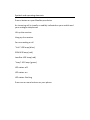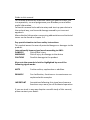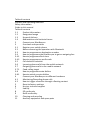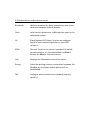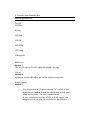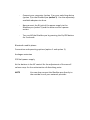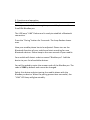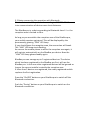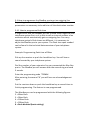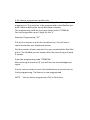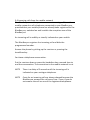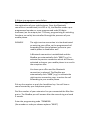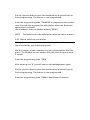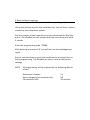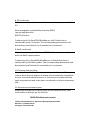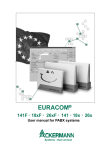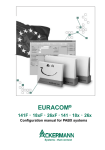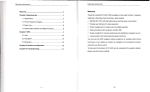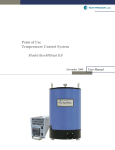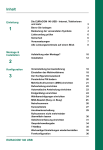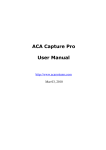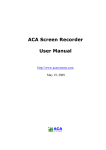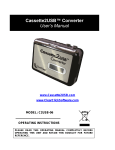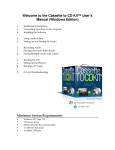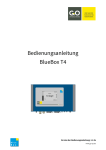Download Symbols and operating elements Press a button on your BlueBox
Transcript
Symbols and operating elements Press a button on your BlueBox pro device An incoming call is visually or audibly indicated on your mobile and your analogue telephones Lift up the receiver Hang up the receiver You are making a call “Link” LED lamp (blue) GSM LED lamp (red) Landline LED lamp (red) “Loop” LED lamp (green) LED status: off LED status: on LED status: flashing Press one or more buttons on your phone BlueBox pro Installation and user manual Safety information We are not liable for any material damages or personal injuries caused by improper use or non-observance of these safety instructions. The guarantee expires in these cases. We are not liable for any consequential damages. • • • • • • • Read the instruction manual carefully and retain it. For further questions, please contact your dealer. Servicing should be done by a specialist only. Do not touch the plug contacts with sharp, metallic or moist objects. Do not set up the device close to heat sources. Keep the device dry and protect it from heavy dust, corrosive liquids and smoke. Do not expose the device to intense electromagnetic fields (e.g. from electric motors, television, video or hi-fi devices, white goods, loudspeakers) for the voice quality could be affected. Clean the device with a soft cloth. Do not use cleaning agents. Note, please mind (or else loss of guarantee)! Solely use the possible hook-ups shown in this manual to avoid malor dysfunction. Use the provided power supply and the enclosed access lines. Guide to this manual This manual provides all important notes you need to install, put into operation, run and programme your BlueBox pro and other useful information. Follow this manual to be able to setup and start up your device in the optimal way, and to avoid damage caused by an incorrect approach. More detailed information concerning abbreviations and technical terms can be found in chapter 1.4. Pay special attention to these safety instructions: This symbol warns the user of potential dangers or damages to the product. Internationally known signal words according to ANSI: DANGER! Risk of fatal injury WARNING! Risk of injury or damage to the device CAUTION! Possible damage to the product Also note the remarks in bold or highlighted by one of the following signal words: NOTE Further advice, explanation or addition. EXAMPLE For clarification, functions or circumstances are explained with examples IMPORTANT Annotations following this signal word concern functions resp. warn you of accidental operation If you are stuck in any way despite a careful study of this manual, please contact your dealer. Table of contents Symbols and operating elements Safety information Guide to this manual Table of contents 1.1 Product information 1.2 Designated usage 1.3 Scope of delivery 1.4 Abbreviations and technical terms 2 Connect your BlueBox pro 3 Functions and operation 3.1 Register your mobile phone 3.2 Notes concerning the operation with Bluetooth 3.3 How to programme a destination number 3.4 How to programme the BlueBox pro to get an outgoing line 3.4.1 How to programme flash time 3.4.2 How to programme a prefix code 3.5 Call duration limitation 3.6 Incoming phone calls from the mobile network 3.7 Outgoing phone calls to the mobile network 3.7.1 Fixed calling target 3.8 How to programme auto diallers 3.8.1 How to switch on auto diallers 4 Connect your BlueBox pro to different hardware 4.1 Monitoring/Recording phone calls 4.2 How to trigger a function through a floating contact 5 Reset to factory settings 6 Service, technical support 7 Liability 8 EG conformity 9 RoHS conformity 10 Cleaning and recycling 11 Auxiliary equipment and spare parts 1.1 Product information The BlueBox pro enables the combined use of landline and GSM network from your analogue telephone within one telephone system. Your mobile phone identifies the BlueBox pro as a handsfree set. According to your programming, an incoming call to your mobile phone will also be indicated on one or several landline telephones connected to the telephone system. The call can be answered on mobile and on landline phones. Alternatively, the BlueBox pro can be used as a switch or in combination with a computer as a monitoring/recording device. 1.2 Designated use The device is to be installed and put into operation under observance of the safety instructions only. Any other use than described is not designated and therefore forbidden. 1.3 Scope of delivery Before you start the installation check your BlueBox pro. If there is any visible damage or if components are missing, do not put the device into operation. Contact your dealer or supplier immediately. The delivery contains the following elements: 1x BlueBox pro 1x power supply 1x RJ9-RJ11 access line 1x RJ11 – TAE-F adapter (country-specific) 1x user manual Separately available: 1x RJ9 adapter – 3.5mm jack 1x RJ9 adapter – double cord/two-wire line The optional equipment can be ordered in our online shop or from your dealer. 1.4 Abbreviations and technical terms Bluetooth Wireless protocol for data transmission over short distances between several devices. Flash Loop current break over a defined time span in the telephone system. FN Fixed Network LED lamp, lit when an analogue signal of your network operator or your PBX comes in. GSM General Term for the current standard of mobile communication. It’s the abbreviation of Global System for Mobile Communication. Link Displays the Bluetooth connection status. Paring Starts the pairing process, connection between the BlueBox pro and your mobile phone will be established. TAE Analogue phone connection standard (countryspecific). 2. Connect your BlueBox pro Operating elements On/Off FN/GSM Paring LED Link LED FN LED GSM LED Loop Sliding pod Multi-out Socket 1 The socket can be fit with optional adapter wirings Line in Socket 2 Socket to connect BlueBox pro to the telephone system Power supply Socket 3 - Plug the provided RJ9 wire into the “In” socket of the BlueBox pro (socket 2) and the telephone jack of your telephone system. Use the provided wire! If your telephone jack has a RJ11 or RJ45 socket, the assignment of the plug connection can be different. - Connect your computer (option 1) or your switching device (option 2) to the BlueBox pro (socket 1). Use the separately available adapters to do so. - Now connect the RJ jack of the power supply to the BlueBox pro (socket 3) and the other end to a power socket. - Turn on/off the BlueBox pro by pressing the On/Off button for 5 seconds. Bluetooth mobile phone Connection and operating options (option 1 and option 2) Analogue extension 230 Volt power supply At the bottom is the NF control for the adjustment of the overall volume resp. for the minimization of disturbing noise. NOTE You can also connect the BlueBox pro directly to the outside line of your network provider. 3. Functions and operation 3.1 Register your mobile phone Please proceed as follows to register your mobile phone on the EuraCOM BlueBox pro: The LED lamp “LINK” flashes and is ready to establish a Bluetooth connection. Press the “Paring” button for 5 seconds. The lamp flashes slower now. Now your mobile phone has to be adjusted. Please turn on the Bluetooth function of your mobile and start searching for new Bluetooth devices. Please keep to the user manual of your mobile. Your mobile will detect a device named “BlueBox pro”. Add the device to your list of available devices. You will be asked to enter the answer-code of the BlueBox pro. The code is 2580 by default and cannot be changed. Select this device and start paring the mobile phone with the BlueBox pro device. When the paring process was successful, the “LINK” LED lamp will glow steadily. 3.2 Notes concerning the operation with Bluetooth Bluetooth is an industry standard according to IEEE 802.15.1 for inter-communication of devices over short distances. The BlueBox pro is a device according to Bluetooth class II. I.e. the reception area is limited to 10m. As long as you are within the reception area of the BlueBox pro, your mobile remains registered. This will be displayed by the permanently glowing “LINK” LED lamp. If you should leave the reception area, the connection will break. The “LINK” LED lamp starts flashing. As soon as the mobile phone is within the reception area again, it will register automatically on the BlueBox pro device. Now the “LINK” LED lamp glows steadily again. BlueBox pro can manage up to 5 registered devices. The device which has been registered to the BlueBox pro first, will use the BlueBox pro. In this case other registered devices will be ignored as long as the current mobile is outside the reception area. If more than 5 devices are registered, the newly registered mobile replaces the first registration. Press the “On/Off” button on your BlueBox pro to switch off the Bluetooth connection. Push the “Paring” button on your BlueBox pro to switch on the Bluetooth connection. 3.3 How to programme a destination number A destination number has to be programmed on your BlueBox pro, so it is able to answer calls from the GSM network. As a target you can choose between an internal number of your telephone system, a multiple series in your telephone system or an external number (Pharmacy function). Proceed as follows to programme a target number: Lift up the receiver or push the handsfree key. You will hear a sound created by your telephone system. Dial the number of your extension line you connected the Blue Box pro to. The BlueBox pro will answer after the second ring and send 3 sounds. Enter the programming code *798# and the desired destination number (here: internal number 24). Put the receiver down or push the handsfree key a second time to finish programming. The feature is now programmed. IMPORTANT If the destination number is an external number, a prefix “0” has to be programmed or the extension line has to get an outgoing line automatically. NOTE The destination number can be programmed up to 20 digits. IMPORTANT Press the “*” button to start the programming mode. The BlueBox pro quits the programming mode automatically if there is no input after 5 seconds. 3.4 How to programme the BlueBox pro to get an outgoing line Depending on the setup of your telephone system, different parameters are necessary to be able to call the destination number. 3.4.1 How to programme flash time It might occur that the BlueBox pro has to send a flash signal to your telephone system first, so it is able to call an internal number at an extension which automatically gets an outgoing line. For every telephone system’s flash times are different, it is necessary to adjust the BlueBox pro to your system. The flash time span needed can be found in the technical data overview of your telephone system. Example: Programming flash time of 90ms Pick up the receiver or push the handsfree key. You will hear a sound created by your telephone system. Dial the number of your extension line you connected the Blue Box pro to. The BlueBox pro will answer after the second ring and send 3 sounds. Enter the programming code *795#3# After entering the second “#” you will hear an acknowledgement signal. Put the receiver down or push the handsfree key a second time to finish programming. The feature is now programmed. The BlueBox pro can be programmed with the following figures: 2 = 80ms flash 3 = 90ms flash 4 = 100ms flash 5 = 200ms flash 9 = flash disabled (basic setting) 3.4.2 How to programme a prefix code Various telephone systems need a so called prefix code to get an outgoing line. This code has to be programmed so the BlueBox pro dials it before dialling the actual destination number. The programming code for the trunk access code is *795#1x# You can programme up to 2 digits for the “x”. Example: Programming “33” Pick up the receiver or push the handsfree key. You will hear a sound created by your telephone system. Dial the number of your extension line you connected the Blue Box pro to. The BlueBox pro will answer after the second ring and send 3 sounds. Enter the programming code *795#133# After entering the second “#” you will hear an acknowledgement signal. Put the receiver down or push the handsfree key a second time to finish programming. The feature is now programmed. NOTE You can either programme a TAC or flash time. 3.5 Call duration limitation To be able to maintain control over the telephone charges, BlueBox pro enables you to adjust its call duration limit. It is set to 30 minutes by default. Before the time runs out, the BlueBox pro will give an audible warning that the connection is going to be broken. These warnings will be given at 30, 20, 10, 5, 4, 3, 2 and 1 seconds before the final disconnection. You can set a limit from 1 to 99 minutes or completely disable this feature. Example: Disconnection after 15 minutes Pick up the receiver or push the handsfree key. You will hear a sound created by your telephone system. Dial the number of your extension line you connected the Blue Box pro to. The BlueBox pro will answer after the second ring and send 3 sounds. Enter the programming code *794#15# After entering the second “#” you will hear an acknowledgement signal. Put the receiver down or push the handsfree key a second time to finish programming. The feature is now programmed. Programme the time limit to “0”, if you want to disable this feature. 3.6 Incoming calls from the mobile network The BlueBox pro enables you to answer an incoming call from the mobile network on all telephones connected to your BlueBox pro, provided that your mobile phone has already been registered to the BlueBox pro, switched on and is within the reception area of the BlueBox pro. An incoming call is audibly or visually indicated on your mobile. The BlueBox pro registers the incoming call and dials the programmed number. Answer the phone by picking up the receiver or pressing the handsfree key. You have a telephone conversation. Put the receiver down or press the handsfree key a second time to end the conversation. The connection to the mobile network is cut. NOTE There is a delay of 2 seconds until the incoming call is indicated on your analogue telephone. NOTE Costs for an incoming call are always charged because the BlueBox pro answers the call every time – even if you do not answer the call on one of the registered telephones. 3.7 Outgoing calls to the mobile network You are able to establish calls from your analogue landline phone to the mobile network by using your BlueBox pro. The prerequisite is your turned on mobile phone registered to the BlueBox pro. The “LINK” LED lamp glows steadily. Pick up the receiver or push the handsfree key. You will hear a sound created by your telephone system. Dial the number of your extension line you connected the Blue Box pro to. The BlueBox pro will answer after the second ring and send 3 sounds. Enter the desired number. Every digit is acknowledged by a sound. The BlueBox pro will send the whole number as an en-block dialling to your mobile phone 5 seconds after the input of the last digit. You can skip these 5 seconds by pressing the # button. You hear the ringtone. The participant answers the phone. You have an outgoing conversation. Put the receiver down or press the handsfree key a second time to end the conversation. NOTE The costs for the telephone call will only be charged to your mobile phone’s account. IMPORTANT Redialling or making a call via the phone book is not possible for a pause has to be programmed between the number of your extension line and the actual number. 3.7.1 Fixed calling target You can programme the BlueBox pro to call a preset number when it receives an incoming call from a landline telephone resp. a telephone system. The caller only has to call the extension connected to the BlueBox pro. As soon as the BlueBox pro answers, the call will be done automatically. EXAMPLE You push a button on the door intercom system which will be indicated on the extension. A connection to the programmed number is established automatically. Proceed as follows to programme the automatically dialled number: Pick up the receiver or push the handsfree key. You will hear a sound created by your telephone system. Dial the number of your extension line you connected the Blue Box pro to. The BlueBox pro will answer after the second ring and send 3 sounds. Enter the programming code *791#9999 (the number you choose replaces “9999”) Put the receiver down or push the handsfree key a second time to finish programming. The feature is now programmed. NOTE This feature is automatically activated by programming a destination number. Proceed as follows to delete the destination number resp. switch the feature off: Pick up the receiver or push the handsfree key. You will hear a sound created by your telephone system. Dial the number of your extension line you connected the Blue Box pro to. The BlueBox pro will answer after the second ring and send 3 sounds. Enter the programming code *790# After entering the “#” you will hear an acknowledgement signal. Put the receiver down or push the handsfree key a second time to finish the deactivation. NOTE The destination number is deleted automatically when disabling the feature “fixed calling target” and has to be reprogrammed when reactivating this feature. NOTE The cost for the call is charged to your mobile phone account as the outgoing call is made from your mobile. 3.8 How to programme auto diallers The BlueBox pro allows you to automate functions that trigger from the registration of your mobile phone. Once the Bluetooth connection is established (Link LED is lit), the BlueBox sends a preprogrammed number or a pre-programmed code (30 digits maximum) on the output port. This way, programming or switching functions can solely be controlled through the presence of your mobile phone. EXAMPLE The night service connection is to be deactivated on entering your office, so the programmed call forwarding from the telephone system to your mobile phone is disabled as well. A Bluetooth connection is established and the BlueBox pro automatically dials “9999” (e.g.) to activate day service connection which will remain activated as long as your mobile phone is on and in the reception area. You leave your office and the Bluetooth connection is released. The BlueBox pro automatically dials “9998” (e.g.) to activate the night service connection resp. to active the call forwarding to your mobile phone. Pick up the receiver or push the handsfree key. You will hear a sound created by your telephone system. Dial the number of your extension line you connected the Blue Box pro to. The BlueBox pro will answer after the second ring and send 3 sounds. Enter the programming code *782#9999 (the number or code you choose replaces “9999”) Put the receiver down or push the handsfree key a second time to finish programming. The feature is now programmed. Enter the programming code *783#9998 to programme the number resp. the code that activates the auto diallers when the Bluetooth connection is released. (the number or code you choose replaces “9998”) NOTE The feature has to be switched on when you want to use it. 3.8.1 How to switch on auto diallers Pick up the receiver or push the handsfree key. You will hear a sound created by your telephone system. Dial the number of your extension line you connected the Blue Box pro to. The BlueBox pro will answer after the second ring and send 3 sounds. Enter the programming code *781# After entering the “#” you will hear an acknowledgement signal. Put the receiver down or push the handsfree key a second time to finish programming. The feature is now programmed. Enter the programming code *780# to deactivate this feature. 4 Connect your Blue Box pro to different hardware Alternatively or in addition it is possible to use socket 1 (multi-out) to trigger a function. Use the separately available adapter wires. 4.1 Monitoring/Recording phone calls You can connect the BlueBox pro to the microphone input of your computer or the input plug of your recording hardware using the “RJ9 –3.5mm jack” (separately available). The recording must be done manually, e.g. with Windows Audiorecorder. EXAMPLE You accept an incoming call from the BlueBox pro. You start up the recording software on your computer or you amplify the input signal to output it through the speakers, e.g. in a meeting. NOTE For the output signal of the BlueBox pro is at a low level only, it has to be amplified before further use. You can either do it on your PC or any other suited hardware. If the record overdrives, you can adjust the level via the control dial on the underside of the device. This control is primarily used to adjust the volume in the receiver. 4.2 How to trigger a function through a floating contact Connect the RJ9 – two-wire line to the BlueBox pro and the other device. The BlueBox pro possesses a floating switch contact (Schließer) which automatically activates itself when the mobile phone registers and alike automatically drops out when the Bluetooth connection is released. You want the light to turn on automatically upon entering the office. A Bluetooth connection is established, the relay turns on the light which will remain on as long as your mobile phone is within the reception area. Upon leaving the office, the Bluetooth connection is released. The floating contact opens and the lights go out. Mind the VDE guidelines. Let an expert do all work from 24 volt! IMPORTANT The power rating of the floating contact is not to exceed 12 V and 0.2A! 5 Reset to factory settings You can reset your BlueBox pro to the factory settings anytime. Lift up the receiver or push the handsfree key. You will hear a sound created by your telephone system. Dial the number of your extension line you connected the Blue Box pro to. The BlueBox pro will answer after the second ring and send 3 sounds. Enter the programming code *793## After entering the second “#” you will hear an acknowledgement signal. Put the receiver down or push the handsfree key a second time to finish programming. The BlueBox pro now is reset to the factory settings. NOTE All programming will be replaced by the following default values: Destination number: Get an outgoing line automatically: Call duration limit: 21 off 30 minutes 6 Service, technical support If you encounter any difficulties or if there are any questions left, please contact your local dealer. 7 Liability The EuraCOM BlueBox pro and the associated activation and operation advices were elaborated and tested very carefully. But we are not liable for damages (also including and without qualification for direct and indirect damages due to personal injuries, loss of profit, interruption of operation, data loss or any financial losses). Disclosure and duplication of this user manual as well as utilisation and announcement of its contents are not allowed, as long as not particularly conceded. Contravention commits to indemnity. We reserve all rights of this documentation, especially in the event of a patent award or a registered utility. Technical modifications reserved. © Euracom 2009 Printed in Germany 8 EG conformity This device is in compliance with the essential requirements of the EU: Electromagnetic compatibility directive (EMC) Low voltage directive R&TTE directive. Conformity of the EuraCOM BlueBox pro to EU directives is confirmed by the CE symbol. The corresponding documents and declarations are filed on the manufacturer’s premises. 9 RoHS conformity We hereby declare that the EuraCOM BlueBox pro is in compliance with the RoHS requirements. Conformity of the EuraCOM BlueBox pro to RoHS directives is confirmed by the RoHS symbol. The corresponding documents and declarations are filed on the manufacturer’s premises. 10 Cleaning and recycling Never dispose of this device in normal household waste. Please inform about how to dispose of waste environmentally compatible at your municipal administration. In this way you comply with the legal requirements and make your contribution to the environment, too. 11 Accessories and spare parts Additional accessories or spare parts can be obtained from your local dealer or directly on our hotline: 09001/BlueBox (09001/258326) TELTEC Kommunikations-u. Datenverarbeitungssysteme GmbH Moselstr.7, D-63452 Hanau www.gsm-schnittstelle.de