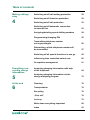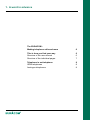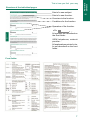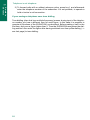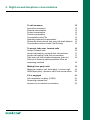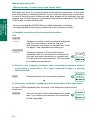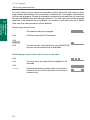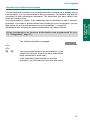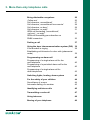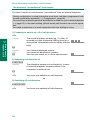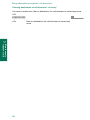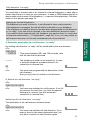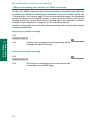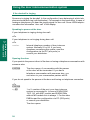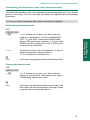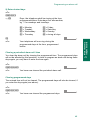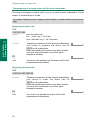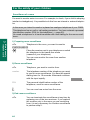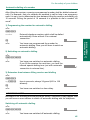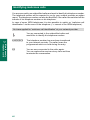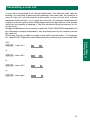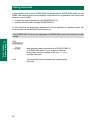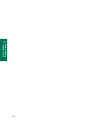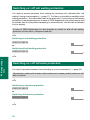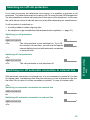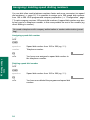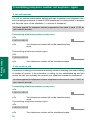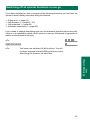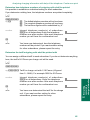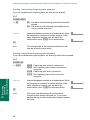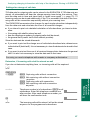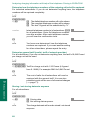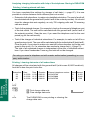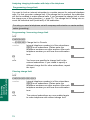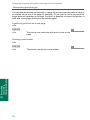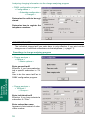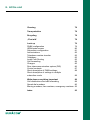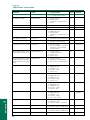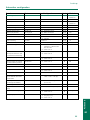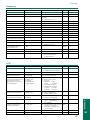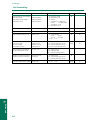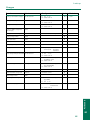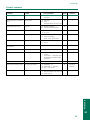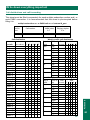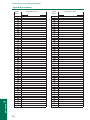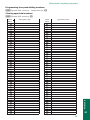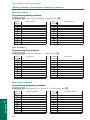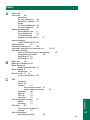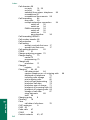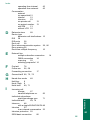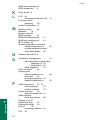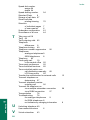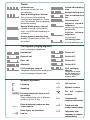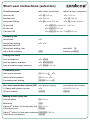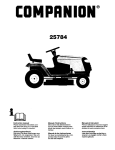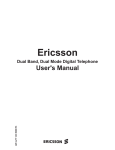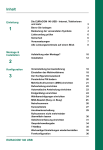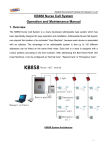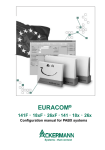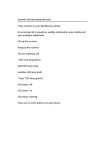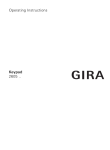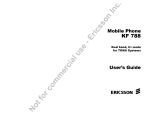Download ACKERMANN EURACOM P4 User manual
Transcript
EURACOM® 141F 18xF Φ Φ 26xF Φ 141 18x Φ User manual for PABX systems Systems - that connect Φ 26x Important notes to start with Our contribution to environmental protection • This instruction manual is printed on chlorine-free paper. • All plastic parts of your PABX consist of fully recyclable material (PC+ABS-FR). Attachment to EURACOM Manuals • Supplementary Services, mentioned in the documentation, may not be abvailable in all countries and areas. Please consult your local distributor for further informations and for assistance. • Description of Least Cost Routing (LCR) functionality (--> „Configuration manual“ pag. 74 - 79) is based on implementation for Germany. Due to the fact, that not all countries offer the possibility of network provider selection by the subscriber on a call-by-call basis, the described routing algorithm and assigned procedures may not be available in your country. • Caller-ID, showing the caller number on the display of an analogue telephone or a separat monitor, is dependent at least from two major basic requirements: 1. Telephone with Caller-ID implementation according to ETS 300 659-1. Implementation is according to German standard with FSK-transmission between first and second ringing signal, using no polarity reversal methode. 2. Advice of charge (AOC-D) (--> pag. 64) during connection has to be switched by your network provider (normally has to be applied for separately) and has to be activated in your EURACOM by the subscriber. Table of contents A word in advance 1 Right around telephone conversations 2 More than only telephone calls 3 The EURACOM Making telephone calls and more 6 This is how you find your way 6 Telephone is not telephone 8 To call someone 12 To accept, take over, forward calls 16 Making three party calls 19 If it is engaged 21 Being obtainable everywhere 26 Parking a call 37 Using the door intercommunication system 38 Programming an alarm call 40 Switching lights, heating, alarm system 43 For the safety of your children 44 Identifying malicious calls 46 Transmitting a code call 47 Using intercom 48 Barring of your telephone 49 R Table of contents Making settings easy Switching on/off call waiting protection 52 Switching on/off intrusion protection 52 Switching on/off call protection 53 Switching on/off automatic connection to external line 53 Assigning/deleting speed dialling numbers 54 Programming/changing PIN 55 Transmitting telephone number not anymore/again 56 Determining, which telephone number will be transmitted 57 Switching off all special functions in one go 59 Influencing time controlled switch over 60 Occupation management 61 Analyzing charging information with help of the telephone 64 Analyzing charging information via the charge analyzing program 75 At the end Cleaning 78 6 Transportation 78 Recycling 78 „First aid“ 78 Look up 79 Write down everything important 89 Index 93 4 Everything concerning charge information 5 R 1. A word in advance R The EURACOM Making telephone calls and more 6 This is how you find your way 6 Structure of the user manual Structure of the individual pages 6 7 Telephone is not telephone 8 ISDN telephones Analogue telephones 8 9 1 A word in advance The EURACOM - Making telephone calls and more With your EURACOM PABX you have chosen a high quality and future proof product. From now you can benefit from all advantages, the EURO ISDN is offering you. Making three party telephone calls, transferring calls to every place of the world, calculating charge information in a comfortable way and many more. And everything with already existing analogue terminals (standard telephones, fax machines group 2 and 3, modems, answering machines). Your EURACOM is making easier your daily telephone life in many areas. For example calls may be transferred to other subscribers in a quick and easy way and you may be called back, if your selected conversation partner is engaged. In addition to that the EURACOM offers you a variety of functions, going far beyond pure telephone calls. Thus it is possible to be reminded of a date, to perform a room surveillance via the telephone and even to switch on the heating control in your office via the car phone. This is how you find your way Structure of the user manual The instruction manual of the EURACOM consists of three separate brochures for installation, configuration and operation (user´s manual). The brochure on hand for operation is devided into 6 chapters. The chapter “A word in advance” contains valuable informations about the structure of the user manual and to differences between telephones. In chapter “At the end” you find beside lists and overviews also some comments to cleaning and recycling of the PABX as well as to “first aid” in case of problems. The actual operation will be described in the following chapters: In chapter “Right around telephone conversations” all functions are described, you actually need for making telephone calls - for example accepting and transferring calls. This is where you find everything you need, if you want to call someone or if you receive a call. In chapter “More than only telephone calls” you find functions going far beyond actual telephone calls. For example, if you want to be available on another telephone or want to switch an alarm system via the EURACOM. Thus all functions, offering more comfort for you. In chapter “Making settings easy” settings first are described, influencing the actual telephone call, thus the functions of the chapter “Right around telephone conversations”. Part of it is for example assigning of speed dialling numbers. In chapter “Everything concerning charge information” you find beside charge registration and charge analysis via telephone additionally some important informations to the enclosed charge analyzing program. 6 Structure of the individual pages 1 Start of a new subject. A word in advance This is how you find your way Start of a new function. Overview to the function. Conditions for the function. Operation of the function. + ... All symbols are described on the front folder. ISDN telephones, network provider ... All explanations printed in italic are described on the front folder. Front folder 7 1 A word in advance Telephone is not telephone You are operating all functions of an ISDN PABX via the connected telephones. However most different models of them are in the market. For some telephones the operation is different in some points from the description in this user manual. Thus in this chapter it is described, what has to be done, to operate the ISDN PABX also with such a telephone. ISDN telephones Lift the receiver of your telephone and enter a telephone number. If you neither hear tones nor a crackling noise during the dialling process, you have an ISDN telephone. Your ISDN telephone has no R key (hold key) • Some ISDN telephones use a different symbol for the R key. For example . Some ISDN telephones have the R key as socalled “softkey”. This means, that it is possible to operate the function via the menu of the telephone. Than the word “enquiry call” or “hold” is shown in the display (--> manual of the telephone). Keys # and S are not shown in display It is only possible to program the EURACOM in that case; if your ISDN telephone is prepared for block dialling (--> manual of the telephone). Block dialling means, that your entries are not going to be transferred one after another, as usual, but gathered in one block after having finished the entry. The automatic connection to external line therefore has to be switched off (--> page 53). During configuration the internal telephone numbers 98 and 99 have had to be reserved for # und #S (-->“Configuration”, page 29). For block dialling there are the following differencies compared with the description in this manual: • • • • Do not lift the receiver prior to the input. Enter 99 instead of #*. For a # at the end of the input do not enter anything. Example: To lock your telephone, enter 9977 instead of #* 77 #. Lift the receiver after conclusion of the input (now the entries will be transferred in a block). To substitute single # in the beginning of a procedure (eg in the case of # 4 for pick-up), dial 98. Example: to pick up a call, dial 984 instead of # 4. However there is a drop of bitterness. It is not possible to program ISDN call forwarding that way. 8 Lift the receiver of your telephone and enter a telephone number. If you hear tones or a crackling noise during the dialling process, you have an analogue telephone. For all analogue telephones It may happen, that it is impossible to forward calls, but instead you “throw the caller out of the line”. The same may also occur, if you want to have an enquiry call to another subscriber and the caller shall be held in the line during this time. In this case enter # * 701 # once with receiver off hook. The problem then should not exist anymore. For specialists: With this procedure you switch over the EURACOM from Standard Flash to Hook Flash. With # * 700 # you return to Standard Flash. If your telephone does not indicate any charging information although you have ordered them from your network provider (AOCD), your telephone probably needs a 12 kHz charge pulse (standard setting of the EURACOM is 16 kHz). In this case enter # * 7612 # with receiver off hook. The EURACOM then makes the 12 kHz charging pulse available. With # * 7616 # you return to 16 kHz. Some newer telephones offer the feature of telephone number display with incoming calls. With this feature you see the caller´s number in the display, as in the case with ISDN telephones. If you own such a telephone, it is also possible to let the number be shown. In the default setting this feature is switched off. Switch on this feature with # * 711 #. Your ringing signal now is slightly different each time you are called. Between the first and second ringing signal is a short break, used for transmission of the telephone number to your telephone. If this ringing behaviour is not convenient for you or you are using a telephone set from abroad, which however offers this feature, but uses a different procedure for number transmission, then it is possible to switch off the telephone number display for analogue terminal equipment with # * 710 #. If your analogue telephone uses pulse dialling Pulse dialling means: when entering the telephone number, you hear a crackling noise (eg 8 times for the number 8). Your telephone is not able of transmitting # and * in that case. If possible, switch over the terminal equipment to tone dialling (--> manual of the telephone). If this is not possible, there are following restrictions: 1) You can only operate functions, beginning only with # (and not with # *). And you can only operate functions not ending with a #. Thus for example # 500 for “pick-up of calls from an answering machine”. For # then enter 98, thus 98500 for # 500. The automatic connection to external line therefore must be switched off (--> page 53). During configuration the internal telephone numbers must have had to be reserved (-->“Configuration”, page 29). 9 A word in advance Analogue telephones 1 Telephone is not telephone 1 Telephone is not telephone A word in advance 2) To forward calls with or without advance notice, press key 1 and afterwards enter the telephone number of the subscriber. It is not possible, to operate a hold or broker´s call connection. If your analogue telephone uses tone dialling Tone dialling (also dual tone multiple frequency) means: during input of the telephone number you hear a different tone for each figure. In this case it is possible to operate all functions of the EURACOM, as described. Before making a call for the first time, dial once a figure higher than 2. Thus the EURACOM recognizes the dialling method. Also enter the figure after having switched over from pulse dialling (--> see last page) to tone dialling. 10 2. Right around telephone conversations R To call someone 12 Internal conversation External conversation Project conversation Private conversation Conversation with PIN Selecting external line purposeful Determine which device type your call shall address Conversation without Least Cost Routing 12 12 13 13 13 14 15 15 To accept, take over, forward calls 16 Accept, forward calls Accept call waiting, conclude first conversation Accept call waiting, hold first conversation Take over call from another telephone (pick-up) Pick-up of incoming call/conversation from an answering machine 16 17 17 18 Making three party calls 19 Making an enquiry call, three party + broker‘s call ISDN three party + broker‘s call in the central office 19 20 18 If it is engaged 21 Call completion on busy (CCBS) Reserving external line Intrusion to an internal conversation 21 22 23 To call someone 2 Right around telephone conversation Before calling someone you should be sure, if the automatic connection to external line is switched on for your telephone. Therefore lift the receiver. If you hear the internal dialling tone, no automatic connection to external line is switched on. How to switch on the automatic connection to external line, can be found on page 53. You are able to dial faster via speed dial numbers, prepared for often used external telephone numbers. The speed dial number has to be assigned before (-->page 54). You can only establish external conversations, if you have an authorization or half authorization for external calls for your telephone (-->“Configuration”, page 48). In case of half authorization for external calls it is possible to establish external conversations via speed dialling. Without authorization for external calls you always receive a busy tone, if you want to dial “to the outside”. Exceptions are programmed emergency call numbers (-->“Configuration”, page 53). Internal conversation + With automatic connection to external line * phone no. Internal telephone number (eg 12). Without automatic connection to external line phone no. Internal telephone number (eg 12). External conversation + With automatic connection to external line phone no. External telephone number (eg 01234 56789). Without automatic connection to external line 0 phone no. External telephone number (eg 01234 56789). Via speed dialling # speed Speed dial number, programmed before (eg 123). IMPORTANT NOTE! If the speed dial number only contains part of the telephone number, it is possible just to post dial the remaining part of the number (eg the extension of a subscriber). 12 To call someone Project conversation You want to assign the cost for an external connection in the charge analyzing program to a project (--> page 75). Therefore you assign a project number to the connection. + project no. Number from 000 - 999, 3-figured, eg 005 for project 5. External telephone number, always without 0 for external line connection (eg 01234 56789). 2 number Right around telephone conversation #95 Private conversation You want to make a private external call in a company. For the charge registration then not the called number will be stored, but the word “private”. Thus private calls can be calculated separately. It is also possible to establish private calls, if you have no authorization for external calls. You are allowed to make private calls (-->“Configuration”, page 48). + #99 number External telephone number, always without 0 for external line connection (eg 01234 56789). Conversation with PIN You want to make an external call from a telephone without authorization for external calls. For that it is possible to transfer the authorization for external calls of your own telephone to this telephone for the time of the conversation. Concerning charge registration the charges then will be assigned to your telephone. You have authorization for external calls for your telephone (“Configuration”, page 48). You have entered a personal identification number (PIN) (--> page 55). + #94 number PIN Your own telephone number (eg 12). Your personal identification number (eg 4231). * number External telephone number, always without 0 for external line connection (eg 01234 56789). 13 To call someone Selecting external line purposeful 2 Right around telephone conversation In case of two or more basic accesses your telephone will be assigned to one of them automatically. Your telephone then is dialling via one external line of this basic access. But it is also possible to select an external line of another basic access purposeful - eg, if your external line is engaged. If you occupy the external line of a multiple subscriber connection, you can additionally determine, which of the multiple subscriber numbers shall be transmitted to your conversation partner. In the connection bill of your provider, showing each of the connections, the charges also will be assigned to this multiple subscriber number (concerning this subject also refer to: “Determining, which telephone number will be transmitted” Seizure of external line in case of PABX connection + #91 eg 1 number 1,2,3 or 4: Number of the basic access of which you want to seize the external line. If you do not know the number, read the configuration via the PC (ISDN ports) or consult your distributor. Make notes of the numbers for later attempts. External telephone number of the desired subscriber. You are now making a call via an external line of the selected basic access. Seizure of external line in case of multiple subscriber connection + #91 eg 1 1,2,3 or 4: Number of the basic access of which you want to seize the external line. If you do not know the number, read the configuration via the PC (ISDN ports) or consult your distributor. Make notes of the numbers for later attempts. eg 0 Number from 0 - 9. Index of one of the multiple subscriber numbers of the basic access. The assignment of the index to the multiple subscriber number can be read from the configuration or asked from your distributor. number External telephone number of the desired subscriber. You are now making a call via an external line of the selected basic access. The entered multiple subscriber number will be transferred to the subscriber, as long as you or the network provider have not switched off the telephone number transfer (-->page 56). 14 To call someone + #92 eg 1 number With this you determine, which device type shall be addressed by your call. 0 Multi function device (combined fax etc.) 1 Telephone 2 Analogue fax, group 2/3 3 Modem External telephone number of the desired subscriber. The terminal equipment will now be called with the programmed service identifier. Conversation without Least Cost Routing You want to inactivate the automatic least cost routing (LCR) for the following conversation. You must have the authorization for that (-->“Configuration”, page 78, exempt subscriber from LCR ). + #96 number External telephone number, always without 0 for automatic connection to external line (eg 01234 56789). 15 2 With modern ISDN PABX´s it is possible to assign the internal analogue telephone numbers to a specific device type. Doing this, mistakes may cause difficulties. For example, if you try to send a fax to someone. In the case, the line is constantly busy, it may be, that your partner did not configure the dialled telephone number as fax connection, but eg as telephone. With input of the socalled service identifier preceding the telephone number, you can discover, if such a mistake is existing. Would you enter the service identifier for telephone in the present case, the fax could be transferred. But also in case everything has been configured correctly, sometimes problems with the recognition of the device type may occur. For example, if your partner has configured a fax and a telephone under one multiple subscriber number of a multiple subscriber connection. If you program via the service identifier, which device shall be addressed by your call, nothing will go wrong. Right around telephone conversation Determine which device type your call shall address To accept, take over, forward calls 2 Right around telephone conversation Your telephone is ringing and you want to accept the call. Or you want to take over a call from another telephone or from an answering machine (pick-up). All calls can be forwarded afterwards. Calls can come from internal, external, or from the door intercom system. With analogue telephones the calls may be distinguished from the ringing signal. If someone is calling you on your telephone, while you are having a conversation, you hear the call waiting tone. Condition for that is, that the protection against call waiting is switched off for your telephone (--> page 52). Also these “waiting” calls may be accepted and forwarded. You may also change between the waiting caller and your first conversation partner (broker´s call). With ISDN telephones the number of the caller is shown in the display. To accept external calls, you must have an authorization for external calls (-->“Configuration”, page 48). To forward external calls to external, additionally the call transfer central office-tocentral office has to be programmed (-->“Configuration”, page 52). If pick-up groups are programmed for your PABX, it is only possible to pick up calls of your group (-->“Configuration”, page 70). It is not possible to pick up all calls (eg not calls, having been forwarded already). In case of several calls at the same time, you pick up the first call. Accept, forward calls Accept call + You are connected to the caller. If the call originates from the door intercom system, you are able to open the door with key sequence R # 7. The conversation is then terminated. Forward call with announcement R number Internal telephone number (eg 12) or external telephone number with connection to external line (eg 001234 56789). In case of busy state, with R key back to caller. Announce the caller - You have forwarded the caller. Forward call without announcement R number 16 Dial internal telephone number or external telephone number with connection to external line and replace the receiver immediately. You have forwarded the caller. In case of busy state or if the called subscriber does not answer, the call is returned to you. To accept, take over, forward calls Accept call waiting, conclude first conversation You are having a conversation and hear the call waiting tone. - You hear the ringing signal for internal call, external call or door call. Right around telephone conversation + You are connected to the waiting caller. If the call comes from the door intercom system, then you can open the door with the key sequence R # 7. Thus the conversation will be terminated. 2 Accept call waiting, hold first conversation You are having a conversation and hear the call waiting tone. RR You are connected to the waiting caller. If the call comes from the door intercom system, then you can open the door with the key sequence R # 7. Thus the conversation will be terminated. If the “waiting caller” has replaced the receiver. R You are connected again to the first conversation partner. or Broker´s call (changing between both conversation partners without terminating a connection. The other subscriber hears the programmed music-on-hold at a time). RR Changing between the conversation partners. R##01R Terminating the connection to the current conversation partner. You are now connected to the remaining conversation partner. or Forwarding connection with waiting caller to an internal subscriber. Back to first conversation partner. R## number Internal telephone number (eg 22). You have forwarded the call. In case of busy state or if the called subscriber does not answer, the call is returned to you. R You are connected to the first conversation partner again. 17 To accept, take over, forward calls Take over call from another telephone (pick up) In case of several calls at the same time, you pick up the call having been received first. Thus these might also be calls for a fax machine or an answering machine. + 2 #4 Right around telephone conversation You are connected to the caller. Now it is also possible, to forward the call by first pressing the R key and entering the telephone number afterwards. Pick up of incoming call / conversation from an answering machine Pick up of incoming call / conversation from an answering machine In case of several calls at the same time to various answering machines, the EURACOM selects one. + #500 You are connected to the caller. Now it is also possible, to forward the call by first pressing the R key and entering the telephone number afterwards. Pick up of incoming call / conversation from a specific answering machine + #5 number 18 Internal telephone number of the answering machine (eg 32).Now it is also possible, to forward the call by first pressing the R key and entering the telephone number afterwards. Making three party calls 1) Speaking to the second subscriber without terminating the connection to the first. The first subscriber hears the programmed music-on-hold. R number Internal telephone number (eg 12) or external telephone number with connection to external line (eg 001234 56789). Now it is possible, to speak to the second subscriber. For example for enquiry. If you replace the receiver now, both of your conversation partners are connected with each other. In case of two external subscribers for that call forwarding has to be activated. 2) If the “enquiry partner” has replaced the receiver. R You are connected to the first conversation partner again. or 2) Broker´s call (changing between both conversation partners without terminating a connection. The other subscriber hears the programmed music-on-hold at a time). RR Changing between the conversation partners. R##01R Terminating the connection to the current conversation partner. You are now connected to the remaining conversation partner. or 2) Three party call (speaking to both subscribers at the same time) In case of ISDN telephones also via menu of the telephone (--> manual of the telephone). R#3 Speaking to both subscribers at the same time. If you replace the receiver, both of your conversation partners are connected with each other. R##031 You are still connected to the first subscriber and can make a broker´s call to the second with key sequence RR. R##032 You are still connected to the second subscriber and can make a broker´s call to the first with key sequence RR. 19 2 You are already having a conversation and want to speak to a second subscriber without terminating the connection to the first. For example, to enquire in case of a question. Or, to speak to two subscribers at the same time (three party call) or alternating (broker´s call). The conversation partners can be internal or external subscribers. In case of two external subscribers both external lines might be occupied. Further calls via this connection then are not possible any more. In case of frequent connections to two external subscribers, you therefore can apply for the ISDN three party service arranged by your network provider. (--> page 20.) Right around telephone conversation Making an enquiry call, three party + broker´s call Making three party calls ISDN three party + broker´s call in the central office 2 Both does only work, if you want to speak to two external subscribers - at the same time (three party) or alternating (broker´s call). Unlike the three party conversation, in case of the three party conference call there always will be occupied only one external line. Thus during your conversation also another subscriber of the EURACOM is able to make external calls. Right around telephone conversation You are operating the EURACOM on multiple subscriber connection. You have applied for three party conference at your network provider. 1) Establish connection to both external subscribers + #90 number Telephone number of the first external subscriber with 0 for connection to external line (not with automatic connection to external line). Does not apply, if the subscriber has called you. R#90 number Telephone number of the second external subscriber with 0 for connection to external line (not with automatic connection to external line). You talk to the second subscriber. The first listens to a waiting announcement. 2) Broker´s call (changing between both conversation partners without terminating a connection. The other subscriber hears a waiting announcement) RR Change between the conversation partners. or 2) Three party conference (speaking to both subscribers at the same time) In case of ISDN telephones also via menu of the telephone (manual of the telephone). R#3 20 You can now talk to both subscribers at the same time. If you replace the receiver, all connections will be terminated. If it is engaged There are following differences between internal and external “call completion on busy subscriber”: • Internally it is also possible to initiate call completion, if the subscriber does not answer. For example, if he is not at his place. • If you do not accept an internal call completion call, it will be repeated later - an external call completion call however not. • If the EURACOM does not get a connection to the subscriber within a certain time, call completion will be deleted automatically - internally after one hour, externally different, depending on network provider. You must have applied for “call completion on busy” at your network provider. Initiating call completion on busy In case of ISDN telephones also via menu of the telephone (--> manual of the telephone). The called subscriber is engaged. R In case of internal call completion you may now take your time with initiating call completion, in case of external call completion you have to continue within 20 seconds. #00 If you now hear the error tone or the free signal,in case of external “call completion on busy” your call completion was refused. If this frequently happens, talk to your network provider. - You will receive the call back soon. Deleting call completion on busy again + #05 - You will not receive any call back anymore. 21 2 You are calling an internal or external subscriber being engaged. You would like to be called back, if the subscriber has replaced the receiver. If you lift the receiver when called back, the telephone of the desired subscriber is ringing. It is not possible to initiate call completion for internal telephones with call protection. If you switched to silent signalling yourself (page 53), you receive the call back nevertheless. Right around telephone conversation Call completion on busy (CCBS) If it is engaged Reserving external line 2 Right around telephone conversation You would like to call an external subscriber (central office call) and receive a busy tone already after dialling 0 for connection to external line. This means, that all external lines are engaged. In case of automatic connection to external line you then hear the internal dialling tone after lifting the receiver. You can now let an external line be reserved. If an external line is available, you receive a call back from your PABX. After one hour the reservation will be deleted. Reserving external lines All external lines are engaged. + Continue now within 30 seconds. #00 - You will receive a call back from your EURACOM, as soon as an external line is available. Establishing central office call in case of call back + + number 22 You now have an external line available for 30 seconds. External telephone number with connection to external line (not with automatic connection to external line). If it is engaged You have dialled the number of an internal subscriber. However he is already having a conversation. You can now intrude to this conversation. This means, that you are connected to both subscribers afterwards. The subscriber you have called, then hears the intrusion tone. It is only possible to intrude, if the subscriber has not switched on call or intrusion protection. If you want to prevent others from intruding to your conversation, you can also switch on an intrusion protection for your telephone (--> page 52). Subscribers with company or master authorization can always intrude. 2 During configuration an intrusion authorization was programmed for you (--> “Configuration”, page 51). Right around telephone conversation Intrusion to an internal conversation The called subscriber is engaged. + #ß 6 You can now participate in the conversation. If you replace the receiver, both of the other subscribers keep connected to each other. If the subscriber has switched on intrusion protection, you will hear the error tone after entry. 23 2 Right around telephone conversation 24 3. More than only telephone calls Being obtainable everywhere 26 „Follow me“ Call diversion „unconditional“ Call diversion „unconditional from remote“ Call diversion „on busy“ Call diversion „no reply“ ISDN call forwarding „unconditional“, „on busy“, „no reply“ ISDN-call forwarding per subscriber on PABX connection 26 27 28 29 31 Parking a call 37 33 36 Using the door intercommunication system (DIS) 38 If the doorbell is ringing Establishing call diversion for door calls (pharmacist mode) 38 Programming an alarm call 40 Programming of a single alarm call for the own telephone Programming of a periodical alarm call for the own telephone Programming of a single alarm call for other telephones R 39 40 40 42 Switching ligths, heating, alarm system 43 For the safety of your children 44 Surveillance of a room Automatic dialling of a number 44 45 Identifying malicious calls 46 Transmitting a code call 47 Using intercom 48 Barring of your telephone 49 Being obtainable everywhere You are not obtainable at your telephone and therefore would like to divert your calls to another telephone. For that you have several possibilities. Which one will be the right for you, first depends on the fact, if you want to divert to an external or internal telephone. With “follow me” eg it is only possible to divert calls to an internal telephone. For every purpose the right diversion internal calls external calls to internal to external telephone telephone Follow me 1) (page 26) • • • Call diversions 2) (page 27 - 32) • • • 3 Call forwarding 2) (page 33) • • • More Mehrthan als nur only telephone Telefonieren calls 1) With “follow me” it is possible to divert calls from that telephone, you want to be obtainable from. 2) Call diversions divert calls within the EURACOM. If you forward an external call to an external telephone with this procedure, both external lines will be occupied. In case of frequent diversions to external telephones it is useful to apply for call forwarding at your network provider. In that case calls will be diverted already in the central office. “Follow me” You are on another internal telephone and would like to divert your calls to this telephone. Or you would like to reset the diversion from any telephone again. + #*65 Switch on “follow me”. or #*66 Switch off “follow me”. number Your own internal telephone number. # - 26 You have now switched on “follow me” or off again. Being obtainable everywhere: call diversions Call diversion “unconditional” You want to forward your calls unconditionally to another internal or external telephone. In case of ISDN telephones you can program this also in the menu of the telephone (--> „manual of the telephone“). Call diversions for door calls see page 39. Applying for internal telephones: The telephone you want to divert to, is not allowed to have a call protection. If the telephone you want to divert to, has also been programmed for call diversion, your calls nevertheless will be diverted to this telephone. If you want to divert external calls, the telephone you want to divert to, must have an external authorization (-->“Configuration”, page 48). If not, you may switch on call diversion however, but the call nevertheless will not be diverted. 1) Determine destination of the “unconditional” call diversion An existing “unconditional” diversion will be substituted by the new diversion. More Mehrthan als nur only telephone Telefonieren calls + #*61 number Telephone number to be diverted to. In case of external telephone numbers without 0 for connection to external line. # You have now determined the destination of the call diversion. You must now just switch on the call diversion. 3 - 2) Switch on “unconditional” call diversion + #*6011# - You have now switched on call diversion. If you lift the receiver the next time, you hear the special dialling tone, internal (not with automatic connection to external line) 2) Switch off “unconditional” call diversion + #*6010# - You have now switched off call diversion. The destination of the call diversion remains stored. If you want to divert to the same destination later, you only have to switch on call diversion again. Clearing destination of “unconditional” call diversion You want to make sure, that no destination for call diversion is stored any more. + #*61# - Now no destination for call diversion is stored any more. 27 Being obtainable everywhere: call diversions Call diversion “unconditional” from remote You want to switch on call diversion “unconditional” from an external telephone. During configuration a virtual subscriber must have had been programmed with remote control been activated (--> “Configuration”, page 85). You must have entered a personal identification number for your internal telephone (--> page 55). In the basic setting (default mode) call diversion can not be operated. You need a telephone or a hand transmitter with tone dialling for entry. 1) Preparing to switch on / off of call diversion + number 3 More Mehrthan als nur only telephone Telefonieren calls The virtual telephone number (eg 88). After 10 seconds you hear the special dialling tone for a short period. Afterwards continue rapidly with the entry. 1 number PIN * Your internal telephone number. Your personal identification number. You can now switch on or off the call diversion. 2) Switching call diversion on #*61 number The telephone number to be diverted to. In case of external telephone numbers without 0 for connection to external line. # - You have now switched on call diversion. or 2) Switching off call diversion #*61# - 28 You have now switched off call diversion. Being obtainable erverywhere: call diversions Call diversion “on busy” You would like to forward calls to an internal or external telephone in case your connection is engaged. In case of ISDN telephones this is also possible via the menu of the telephone (--> manual of the telephone). Call diversions for door phones see page 39. More Mehrthan als nur only telephone Telefonieren calls Applying for internal telephones: The telephone you want to divert to, is not allowed to have a call protection. If the telephone you want to divert to, has also been programmed for call diversion, your calls nevertheless will be diverted to this telephone. If you want to divert external calls, the telephone you want to divert to, must have an external authorization (--> “Configuration”, page 48). If not, you may switch on call diversion however, but the call nevertheless will not be diverted. If the caller shall not signal call waiting first but rather be diverted immediately, you must have switched on call waiting protection (--> page 52). 1) Determine destination for call diversion “on busy” An existing call diversion “on busy” will be substituted by the new diversion. + #*62 The telephone number to be diverted to. In case of external telephone numbers without 0 for connection to external line. 3 number # - You have now programmed the destination of the call diversion. Now you only have to switch on call diversion. 2) Switch on call diversion “on busy” + #*6021# You have now switched on call diversion. If you lift the receiver the next time, you hear the special dialling tone, internal (not with automatic connection to external line) Switching off call diversion “on busy” The destination of the call diversion remains stored. + #*6020# You have now switched off call diversion. If you want to divert to the same destination later, you only have to switch on call diversion again. 29 Being obtainable erverywhere: call diversions Clearing destination of call diversion “on busy” You want to make sure, that no destination for call diversion is stored any more. + #*62# - 3 More Mehrthan als nur only telephone Telefonieren calls 30 Now no destination for call diversion is stored any more. Being obtainable everywhere: call diversions Call diversion “no reply” You would like to forward calls to an internal or external telephone, in case after a certain time there is no reply on your extension. In case of ISDN telephones this is also possible via the menu of the telephone (--> manual of the telephone). Call diversions for door phones see page 39. Applying for internal telephones: More Mehrthan als nur only telephone Telefonieren calls The telephone you want to divert to, is not allowed to have a call protection. If the telephone is engaged, the call will still be indicated on your telephone. If the telephone you want to divert to has also been programmed for call diversion on “no reply”, your calls will be diverted to the new destination (diversion chain). If you want to divert external calls, the telephone you want to divert to, must have an external authorization (-->“Configuration”, page 48). If not, you may switch on call diversion however, but the call nevertheless will not be diverted. 1) Determine destination for call diversion “no reply” An existing call diversion “no reply” will be substituted by the new diversion. + Time period between 001 and 120 seconds, after that the call shall be diverted. 3 #*63 eg 008 number The telephone number to be diverted to. In case of external telephone numbers without 0 for connection to external line. # - You have now programmed the destination of the call diversion. Now you only have to switch on call diversion. 2) Switch on call diversion “no reply” + #*6031# - You have now switched on call diversion. If you lift the receiver the next time, you hear the special dialling tone, internal (not with automatic connection to external line) Switching off call diversion “no reply” The destination of the call diversion remains stored. + #*6030# You have now switched off call diversion. If you want to divert to the same destination later, you only have to switch on call diversion again. 31 Being obtainable everywhere: call diversions Clearing destination of call diversion “no reply” You want to make sure, that no destination for call diversion is stored any more. + #*63# - 3 More Mehrthan als nur only telephone Telefonieren calls 32 Now no destination for call diversion is stored any more. Being obtainable everywhere: call forwarding ISDN call forwarding “unconditional”, “on busy”, “no reply” You want to forward external calls to an external telephone. If you operate the EURACOM on a PABX connection, all calls for the PABX telephone number will be forwarded; it is not possible to program call forwarding for a special extension. On a multiple subscriber connection it is possible to program call forwarding specific for each of your multiple subscriber numbers. You must have applied for call forwarding at your network provider. In case of ISDN telephones it is only possible to program ISDN call forwarding, if # and * appear in the display after pressing the keys. Analogue telephones must be able of dialling with tone dialling (dual tone multiple frequency mode). Switching on call forwarding in case of PABX connection Please first read the description next to the keys. #6 eg 1 3 + More Mehrthan als nur only telephone Telefonieren calls You have the choice between three different modes of call forwarding: • Unconditional (the call will always be forwarded). • If your extension is engaged. • If no one replies after a certain time period (4 - 5 times ringing). Mode of call forwarding 1 Call forwarding “unconditional” 2 Call forwarding “on busy” 3 Call forwarding “no reply” eg 1 1,2,3 or 4: number of the basic access, the PABX telephone number belongs to. If you have only one basic access, you then enter 1. In case of two basic accesses read the configuration via PC (ISDN ports) or consult your distributor. eg 0 Service identifier: describes, which service is to be forwarded. Example: if you want to forward your calls, but receive ISDN data and fax (group 2 / 3) still on your extension, enter a 0. In case of forwarding all, enter a 9. 0 Analogue and ISDN call NOTE: analogue fax can be forwarded too. 1 ISDN calls 2 Fax, group 2 / 3 3 Analogue calls 4 ISDN data for your PC 9 All services ↓ 33 Being obtainable everywhere: call forwarding number The telephone number to be forwarded to, without 0 for connection to external line! Please enter carefully, otherwise your calls will arrive at an uninvolved person. # - You have now determined the destination of call forwarding. If you lift the receiver the next time, you normally will hear the special dialling tone, external, as soon as you have got an external line. Switching on call forwarding in case of multiple subscriber connection Please first read the description next to the keys. + 3 More Mehrthan als nur only telephone Telefonieren calls #6 eg 1 eg 1 Mode of call forwarding 1 Call forwarding “unconditional” 2 Call forwarding “on busy” 3 Call forwarding “no reply” 1,2,3 or 4: number of the basic access, the multiple subscriber number belongs to. If you have only one basic access, you then enter 1. In case of two basic accesses read the configuration via PC (ISDN ports) or consult your distributor. eg 0 Number from 0 to 9: index of multiple subscriber number, you intend to program call forwarding for. The assignment of index to multiple subscriber number was specified during configuration. eg 0 Service identifier: describes, which services are to be forwarded. Descriptions see last page: “Switching on call forwarding in case of PABX connection”. number The telephone number to be forwarded to without 0 for connection to external line! Please enter carefully, otherwise your calls will arrive at an uninvolved person. # - 34 You have now programmed the destination of the call forwarding. If you lift the receiver the next time, you will normally hear the special dialling tone, external, as soon as you have got an external line. Being obtainable everywhere: call diversions Switching off call forwarding in case of PABX connection + Mode of call forwarding to be switched off: 1 Call forwarding “unconditional” 2 Call forwarding “on busy” 3 Call forwarding “no reply” eg 1 1,2,3 or 4: number of the basic access, the PABX telephone number belongs to. If you have only one basic access, you then enter 1. In case of two basic accesses read the configuration via PC (ISDN ports) or consult your distributor. eg 0 Service identifier (descriptions see page 33 “Switching on call forwarding in case of PABX connection”): Service not to be forwarded any more. If you do not enter anything here, the call forwarding for all services will be switched off. More Mehrthan als nur only telephone Telefonieren calls #9 eg 1 # - You have now switched off call forwarding. 3 Switching off call forwarding in case of multiple subscriber connection + #6 eg 1 Mode of call forwarding to be switched off 1 Call forwarding “unconditional” 2 Call forwarding “on busy” 3 Call forwarding “no reply” eg 1 1,2,3 or 4: number of the basic access, the multiple subscriber number belongs to. If you have only one basic access, you then enter 1. In case of two basic accesses read the configuration via PC (ISDN ports) or consult your distributor. eg 0 Number from 0 to 9: index of multiple subscriber number, for that you intend to clear call forwarding. The assignment of index to multiple subscriber number was specified during configuration. eg 0 Service identifier (descriptions see page 33 „Switching on call forwarding in case of PABX connection”): Service not to be forwarded any more. If you do not enter anything here, the call forwarding for all services will be switched off. # - You have now switched off call forwarding. 35 Being obtainable everywhere: call forwarding ISDN call forwarding per subscriber on PABX connection In case of a PABX connection the whole connection is forwarded with ISDN call forwarding. An individual forwarding per subscriber can not be carried out like this. To achieve this, you have to apply for the service partial rerouting (call forwarding partial rerouting) at your network provider. In case of direct dialling in with this forwarding mode, the central office will be informed about the subscriber individual settings of call forwarding (--> page 27-32) as forwarding request. Partial rerouting does only work with external incoming calls and only with external forwarding destination. Switching on partial rerouting + #*891# 3 - More Mehrthan als nur only telephone Telefonieren calls Switching off partial rerouting With that your programmed call forwarding will be executed as partial rerouting. + #*890# - 36 With that your forwarding will be executed as call forwarding via the PABX again Parking a call You are having a conversation with an external conversation partner and would like to continue the conversation from another telephone. For that you are able to park the call in the central office for up to three minutes. Your conversation partner hears an announcement during this period. In case of ISDN telephones you are able to park the call also via the menu of the telephone. Condition for that is: you also continue with the conversation from an ISDN telephone and both telephones are connected to the same internal ISDN bus. With EURACOM 141F, 141 this is always the case. In case of the other PABXs read the configuration via the PC or consult your distributor. More Mehrthan als nur only telephone Telefonieren calls You can only park a call with this procedure, if you have connected the EURACOM to a multiple subscriber connection. 1) Parking a call You speak to your conversation partner and would like to continue with the conversation from another telephone. - Any 2-figured number. You have to remember this number, to continue the conversation from the other telephone. 3 R#69 eg 55 You can now continue the conversation within three minutes from another telephone. If not continued, the connection will be cancelled after three minutes. 2) Continuing the conversation from another telephone + #68 eg 55 Enter the 2-figured number, you remember from parking of the conversation. You can now continue with the conversation. 37 Using the door intercommunication system If the doorbell is ringing Someone is ringing the doorbell. In the configuration it was determined, which telephones should then ring (call distribution). For example in the head office. In case of analogue telephones you hear the ringing signal for door call. Some ISDN telephones show the information “door call” in the display. Speaking to person at the door If your telephone is ringing during door call: + If your telephone is not ringing during door call: 3 + More Mehrthan als nur only telephone Telefonieren calls number Internal telephone number of door intercom system. Normally 91 or 92. If you have questions concerning this matter, read the configuration via the PC (a/b ports) or consult your distributor. Opening the door If you speak to the person infront of the door or having a telephone conversation with someone else: R#7 The door opens. A conversation with the person at the door will be terminated. If you had a telephone conversation with someone else, you can return to your conversation partner with R. If you do not speak to the person at the door and having no telephone connection: + #07 eg 1 1 or 2: number of the port, your door intercom system is connected to. In case of EURACOM 141F, 141 with MST module and EURACOMs without MD module this is always 1. For the other PABXs read the configuration via PC (DIS ports) or consult your distributor. The door opens. 38 Using the door intercommunication system Establishing call diversion for door calls (pharmacist mode) You want to forward door calls to an internal or external telephone, eg, if you are not present in the shop. The door call then will always be signalled at the forwarding destination. For this you need a telephone with master authorization (default). Establishing pharmacist mode V number 1 or 2: number of the port, your door intercom system is connected to. In case of EURACOM 141F, 141 with MST module and EURACOMs without MD module this isalways 1. For the other PABXs read the configuration via PC (DIS ports) or consult your distributor. More Mehrthan als nur only telephone Telefonieren calls #*439 eg 1 Telephone number to be forwarded to. In case of external telephone numbers without “0” for connection to external line. - 3 # You have now programmed the pharmacist mode. Clearing pharmacist mode V #*439 eg 1 1 or 2: number of the port, your door intercom system is connected to. Descriptions see above “Establishing pharmacist mode”. # - You have now cleared the pharmacist mode. With door calls now those telephones ring again, being programmed in the call distribution. 39 Programming an alarm call You want to make an internal telephone ring at a certain time. For example to be reminded of a date. Or also to wake up guest in your hotel. For that it is possible to set up an alarm call for your telephone or for other internal telephones. In case of a single alarm call the telephone rings once at the programmed time. In case of a periodical alarm call the call will be repeated every week at the programmed days. It is only possible to program a periodical alarm call for the own telephone. During an alarm call the telephone rings for 30 seconds, if the receiver is not lifted before. If you lift the receiver, you will hear the internal special dialling tone. You will not receive an alarm call, if you are having a telephone conversation at that time. 3 Programming of a single alarm call for the own telephone More Mehrthan als nur only telephone Telefonieren calls Your telephone shall ring once at the programmed time. + #*59 hhmm hh = Hour: eg 09 for 9 am mm = Minutes: eg 05 for 5 minutes # - Your telephone will now ring at the programmed time. Programming of a periodical alarm call for the own telephone Your telephone shall ring every week at certain days. For this you first enter the desired time and afterwards the desired days. 1) Enter desired time + #*57 hhmm hh = Hour: eg 09 for 9 am mm = Minutes: eg 05 for 5 minutes # - Your telephone will now ring at the programmed time. Now enter the desired days. ↓ 40 Programming an alarm call 2) Enter desired days + #*58 eg * Days, the telephone shall be ringing at the time, programmed before. Enter days one after another, eg 12 for mondays and tuesdays. 1 = Monday 2 = Tuesday 3 = Wednesday 4 = Thursday 5 = Friday 6 = Saturday 7 = Sunday * = during all days Your telephone will now ring during the programmed days at the time, programmed before. Clearing a periodical alarm call / time You clear the alarm call by clearing the programmed time. The programmed days will not be affected by this operation. In order to program an alarm call during these days again, you only have to enter the time again. + #*57# - You have now cleared the periodical alarm call. Clearing programmed days The entered time will not be cleared. The programmed days will also be cleared, if you enter the days again (see above). + #*58# - You have now cleared the programmed days. 41 3 - More Mehrthan als nur only telephone Telefonieren calls # Programming an alarm call Programming of a single alarm call for other telephones You want to program an alarm call for one or several internal subscribers. For example, to remind them of a date. You need a telephone with company authorization or master authorization (presetting). Switching on alarm call T #*421 time for alarm call hh = Hour: eg 09 for 9 am mm = Minutes: eg 05 for 5 minutes number Telephone number(s) of the internal subscribers, you intend to program the alarm call for. 00 for all subscribers. Enter the telephone numbers one after another. You hear the confirmation tone after each telephone number. 3 hhmm More Mehrthan als nur only telephone Telefonieren calls # - You have now switched on the alarm call for the programmed subscribers. Switching off alarm call T #*421*** number Telephone number(s) of the internal subscribers, you intend to clear the alarm call for. 00 for all subscribers. Enter the telephone numbers one after another. You hear the confirmation tone after each telephone number. # - 42 You have now cleared the alarm call for the programmed subscribers. Switching lights, heating, alarm system ... In configuration the control contacts are programmed for manual switching (--> “Configuration”, page 65). Furthermore remote control is activated and a virtual subscriber established for switching via an external telephone. A remote control PIN is programmed for the virtual subscriber (--> “Configuration”, page 86). If you want to operate the control contacts from an internal telephone, this must have a master authorization or company authorization. If you want to operate the control contacts from remote, you need a telephone or hand transmitter with tone dialling for entry. Operating control contacts from an internal telephone + eg 0 1 or 2: number of the control contact, the lights, heating ... is switched to. In case of the EURACOM 141F, 141 with installed MST module always the 1. In case of the other PABXs read the configuration via the PC (actors) or consult your distributor. 3 #*059 eg 1 0 switching off lights, heating ... 1 switching on lights, heating ... # - You have now switched on or off the lights, heating ... Operating control contacts from an external telephone + number The number of the virtual subscriber (PABX telephone number + dial-in or multiple subscriber number). After 10 seconds you will hear the special dialling tone for a short time. Continue with the input afterwards rapidly. 2 PIN * PIN = personal identification number of the virtual subscriber. Now operate the control contacts in the same way as from an internal telephone (see above). More Mehrthan als nur only telephone Telefonieren calls It is not only possible to connect telephones, fax devices etc. to the EURACOM, but also control equipment for lights, heatings, alarm systems ... These can then be switched on and off from an internal or external telephone via control contacts of the EURACOM. 43 For the safety of your children Surveillance of a room You want to monitor noise in a room. For example, to check, if your child is sleeping (similar to a babyphone). It is possible to do this from an internal or external telephone. In the room you intend to monitor is placed an analogue telephone of your PABX. This telephone has no call or call waiting protection. You have entered a personal identification number (PIN) for this telephone (--> page 55). You need a telephone or a hand transmitter with tone dialling for the room surveillance. 3 1) Preparing room surveillance More Mehrthan als nur only telephone Telefonieren calls + Telephone in the room, you want to monitor #*871# - Place the receiver next to your telephone or switch the telephone to the hands-free mode (manual of your telephone). You can now monitor the room from another telephone. 2) Room surveillance + Telephone, you want to monitor from. number The telephone number of the telephone you want to use for room surveillance. You hear the special dialling tone for 10 seconds. Afterwards continue with the input rapidly. PIN The personal identification number of the telephone, used for room surveillance. You can now hear noise from the room. 3) End room surveillance + 44 You can terminate the surveillance at any time by replacing one of the two receivers. If you replace the receiver only in the room you are monitoring from, it is only necessary for a further surveillance to perform step 2. For the safety of your children Automatic dialling of a number After lifting the receiver a previous programmed number shall be dialled automatically. For example, that your children are enabled to call for help in an emergency case. It is up to you to determine the time between lifting the receiver and dialling, eg 10 seconds. During the period of 10 seconds it is possible to dial a number “as usual”. 1) Programming the number for automatic dialling + #*69 number External telephone number, which shall be dialled automatically. Enter without 0 for external connection. - More Mehrthan als nur only telephone Telefonieren calls # You have now programmed the number for automatic dialling. Now you still have to switch on automatic dialling. 2) Switching on automatic dialling 3 + #*861# - You have now switched on automatic dialling. If you lift the receiver the next time, you hear the internal special dialling tone (not with automatic connection to external line). 3) Determine time between lifting receiver and dialling + #*68 eg 005 time in seconds, always 3-figured (001 to 120 allowed). # - You have now switched on time delay. IMPORTANT NOTE! Be aware of not choosing the time period too shortly. Otherwise it may happen, that you will have no more chance to switch off automatic dialling with the telephone. Switching off automatic dialling + #*860# - You have now switched off automatic dialling. 45 Identifying malicious calls You are annoyed by an unidentified caller and want to identify his telephone number. The telephone number will be reported to you by your network provider as written report. The telephone number can also be identified, if the caller has switched off the transfer of his telephone number on his telephone. In case of some ISDN telephones it is also possible to switch on “malicious call identification” via the menu of the telephone (--> manual of the ISDN telephone). You have applied for “malicious call identification” at your network provider. You are connected to the unidentified caller and would like to identify his telephone number. 3 More Mehrthan als nur only telephone Telefonieren calls R#66 The telephone number has now been transferred to your network provider. The caller hears the programmed music-on-hold during the entry. R You are now connected to the caller again. You can replace the receiver at any time and thus terminate the conversation. 46 Transmitting a code call A code call is transmitted to all internal telephones. Four different code calls are existing. You first have to determine the meaning of the code calls. For example: in case of code call 1 all shall meet for a discussion, in case of code call 2 a certain employee shall call back. If you enter the code call, all analogue telephones are ringing in a certain rhythm; some ISDN telephones show the code call in the display, others are not capable of showing it. The first subscriber lifting the receiver, is connected to you. Engaged subscribers will not receive a code call. If the EURACOM is separated into two companies (company separation), only the employees of your company receive the code call. By the way, it is also possible to assign a code call to external calls (-->“Configuration”, page 24/25). These then can be distinguished in a better way from internal calls. #01 More Mehrthan als nur only telephone Telefonieren calls + code call 1 or code call 2 3 #02 or #03 code call 3 or #04 code call 4 47 Using intercom If you operate one or more EURACOM P4 telephones in EURACOM mode on your PABX, the feature intercom is available. With intercom it is possible from every telephone on your PABX: • to make an announcement to all EURACOM P4 or • perform intercom with a single EURACOM P4. In this case the corresponding telephones will be switched to speaker mode (announcement) or hands-free mode (intercom). The EURACOM P4 must be operated in EURACOM mode and must be in idle mode. 3 + More Mehrthan als nur only telephone Telefonieren calls ##06 eg 00 - 48 Now make an announcement to all EURACOM P4 in EURACOM mode. If you enter an internal subscriber number instead of 00 (eg 22), you activate intercom. Terminate the announcement by replacing the receiver. Barring of your telephone You do not want someone making external calls from your telephone during your absence. For this reason you can lock your telephone. Internal telephone numbers as also programmed emergency numbers can still be dialled. To clear the lock again, you must have entered a personal identification number (PIN) for your telephone (--> page 55). Barring telephone + #*77# You have now locked your telephone for external calls. More Mehrthan als nur only telephone Telefonieren calls - Unlocking telephone again + PIN Your personal identification number # NOTE: In case you have not entered your PIN correctly you will hear the negative acknowledge tone instead of positive acknowledge tone. - 3 #*77 The lock is removed again 49 3 More Mehrthan als nur only telephone Telefonieren calls 50 4. Making settings easy Switching on/off call waiting protection 52 Switching on/off intrusion protection 52 Switching on/off call protection 53 Switching on/off automatic connection to external line 53 Assigning/deleting speed dial numbers 54 Programming/changing PIN 55 Transmitting telephone number not anymore/again 56 If you call someone If you receive a call 56 56 Determining, which telephone number will be tansmitted 57 Dialling via a PABX connection Dialling via a multiple subscriber connection 57 58 Switching off all special functions in one go 59 Influencing time controlled switch over 60 Switching call distributions manually Switching LCR time profile 60 60 Occupation management 61 MSN engaged Switching off call waiting from central office 61 62 Switching on / off call waiting protection You want to prevent someone from making an incoming call, indicated with “call waiting” during a conversation (--> page 17). For that you are able to establish a call waiting protection. The caller then hears a line busy tone. If you switch on call waiting protection in the telephone menu in case of ISDN telephones, the caller hears a tone to indicate free line (may differ depending on manufacturer), and the call is indicated in your display. In case of ISDN telephones it is also possible to switch on and off call waiting protection via the menu (telephone manual). + Switching on call waiting protection **841# or Switching off call waiting protection **840# 4 Making settings easy Switching on / off intrusion protection You want to prevent someone from intruding on your conversation (--> page 23). Nevertheless callers with master authorization and company authorization are still able to intrude. + Switching on intrusion protection **851# or Switching off intrusion protection **850# - 52 Switching on / off call protection If you want to prevent the telephone from ringing, it is possible to activate a call protection. The caller then hears a line busy tone. In case of some ISDN telephones it is also possible to activate call protection in the menu of the telephone. In this case the caller hears a tone to indicate free line (may differ depending on manufacturer). If call protection is switched on: • it is still possible to make outgoing calls. • the telephone rings nevertheless with activated call completion (--> page 21). Switching on call protection + **831# + The call protection is now switched on. If you lift the receiver the next time, you will hear the special internal dialling tone (not with automatic connection to external line). Switching off call protection + The call protection is now switched off. Switching on / off automatic connection to external line With automatic connection to external line, it is not necessary to predial a 0 in case of external calls. Immediately after lifting the receiver you are connected to the central office. But in return it is then necessary to predial * in case of internal calls. + Switching on automatic connection to external line **811# or Switching off automatic connection to external line **810# - 53 4 + Making settings easy **830# Assigning / deleting speed dialling numbers You can dial often used telephone numbers faster and more convenient via speed dial numbers (--> page 12). It is possible to assign up to 200 speed dial numbers from 100 to 299. With programmed company separation (--> “Configuration”, page 71) each company receives 100 speed dial numbers. A speed dial number may also be only part of a telephone number; in this case postdial the rest of the number (eg direct dialling in number). You need a telephone with company authorization or master authorization (presetting). Assigning speed dial number T #* speed no. Speed dial number from 100 to 299 (eg 150). number Telephone number. # Making settings easy - Deleting speed dial number T #* speed no. 4 You have now assigned a speed dial number to the telephone number. Speed dial number from 100 to 299 (eg 150). # - 54 You have now deleted the programmed speed dial number. Programming / changing PIN For some functions of the EURACOM you need a personal identification number (PIN). With that it is guaranteed, that it is only possible for yourself to change the settings of your telephone. You have to program your PIN once before. You are able to change it afterwards at any time. If you should have forgotten your PIN, it is possible to set it to 0000 from a telephone with company authorization or master authorization (presetting). Afterwards it is possible to program the PIN again from your telephone. Setting / changing PIN + #*55 PIN old Your old PIN. If you enter the PIN for the first time, enter 0000. * PIN new Your (new) PIN. It is useful to set it at least as 3figured number, but not using more than 6 figures. # - You have now programmed or changed your PIN. Making settings easy Setting PIN to 0000 T #*429 number Internal telephone number of the telephone, you want to program the PIN to 0000 for. - 4 * You have now programmed the PIN for the entered telephone to 0000. 55 Transmitting telephone number not anymore / again If you call someone You call an external conversation partner and want to prevent your telephone number from being transferred. In case of ISDN telephones it is also possible to program this from the menu of the telephone (--> manual of telephone). You have applied for telephone number suppression from case to case, CLIR, at your network provider. Transmitting telephone number not any more + #*511# - Your telephone number will not be transferred any more. Transmitting telephone number again + 4 Making settings easy #*510# - Your telephone number will be transferred again. If you receive a call If someone is calling you from external directly, he/she is knowing your direct dialling in number of course. If the subscriber is calling via the switchboard eg and you accept the call, you probably do not want your telephone number be transferred. You have applied for telephone number suppression from case to case, COLR, at your network provider. Transmitting telephone number not any more + #*521# - Your telephone number will not be transferred any more. Transmitting telephone number again + #*520# 56 Your telephone number will be transferred again. Determining, which telephone number will be transmitted The EURACOM automatically transfers your telephone number to your conversation partner, without the need for programming anything. With a single PABX connection this works without problems in any case. In case of a multiple subscriber connection, several PABX connections with different telephone numbers or a combination of PABX connection and multiple subscriber connection in some rare cases not the right telephone number may be transferred. In your telephone bill from your network provider, showing all calls, the charges are then assigned to this number. If you want to guarantee, that the right number will always be transferred, you should program this for your telephone. It is also possible to make this setting in the PC program (<PABX configuration program> <Configuration> <Subscriber configuration>). In case of multiple subscriber connection the EURACOM transfers the multiple subscriber number, in case of PABX connection the PABX number plus your direct dialling in number. If you purposeful select the external line of a multiple subscriber connection (--> page 14), in any case the multiple subscriber number, you are then entering, will be transferred. The telephone number will not be transferred, if you have switched off the telephone number transfer (--> page 56). Dialling via a PABX connection eg 0 With this procedure you determine the basic access your telephone is “making external calls” from. If this is engaged by two conversations, the EURACOM shall: 1 use the next free basic access and transfer the corresponding telephone number. 2 not use another basic access. You receive a line busy signal. 0 1 eg 4 4 #*50 eg 1 Making settings easy + The basic access designated for use, belongs to a single PABX or a master PABX of two networked PABXs. The basic access designated for use, belongs to a slave PABX of two networked PABXs. 1,2,3 or 4: Number of the basic access, your telephone shall “make external calls” from. If you do not know the number, read the configuration via the PC (ISDN ports) or consult your distributor. # - Your telephone number is now being transferred as determined by yourself. If the EURACOM shall assign the telephone number again automatically, lift the receiver and dial # 500#. * 57 Determining, which telephone number will be transmitted Dialling via a multiple subscriber connection + #*50 eg 1 eg 0 With this procedure you determine the basic access your telephone is “making external calls” from. If this is engaged by two conversations, the EURACOM shall: 1 use the next free basic access and transfer the corresponding first telephone number. 2 not use another basic access. You receive a line busy signal. 0 eg 4 1,2,3 or 4: Number of the basic access, your telephone shall “make external calls” from. If you do not know the number, read the configuration via the PC (ISDN ports) or consult your distributor. Making settings easy eg 9 Number from 0 to 9: index of “your” multiple subscriber number, you want to make external calls with. About which index belongs to your multiple subscriber number, you have received a written information from your distributor. 4 1 The basic access designated for use, belongs to a single PABX or a master PABX of two networked PABXs. The basic access designated for use, belongs to a slave PABX of two networked PABXs. - # Your telephone number is now being transferred as determined by yourself. If the EURACOM shall assign the telephone number again automatically, lift the receiver and dial # 5 0 0 #. * 58 Switching off all special functions in one go If you have switched on one or several of the following functions, you will hear the special internal dialling tone after lifting the receiver: • • • • Follow me (--> page 26) Call diversion (--> page 27 - 32) Call protection (--> page 53) Automatic connection (--> page 45) If you intend to change something and can not remember which functions are switched on, it is possible to switch off all functions in one go. Afterwards it is possible to switch on the desired function(s). + #*800# Making settings easy You have now switched off all functions. You will not hear a special internal dialling tone any more after lifting the receiver the next time. 4 - 59 Influencing time controlled switch over Many functions are operated time controlled within the PABX. This includes switching to another call distribution or change to another provider of the automatic LCR. Concerning bank holidays, it might eg be useful, to switch off the automatic or force the change of day type early. There are the following three possibilities for switching, assuming, that you know, which of the periods is currently active. • You switch to the currently inactive condition (eg switching to night during day time phase). That is how you achieve an earlier switching time. The automatic then continues again with the regular switching time. • You switch to the currently active condition (eg to day during day phase). Doing this, you skip a whole cycle. • You switch to automatic. This is how you activate the condition being valid for that time period. The next switching will be executed as programmed. Switching call distributions manually 4 Making settings easy + #*027 eg 1 eg 2 1,2,3 or 4: enter number of basic access Number from 0 to 9: index of multiple subscriber number 0 eg 0 Activate phase: 0 Night 1 Day * Automatic # - You have now switched to the desired phase. Switching LCR time profile + #*481 eg 0 Set type of day 0 Automatic 1 weekday 4 holiday # 60 You have now switched to the desired phase. You have now switched to the desired daytype. It will be switched back automatically at 0:00 to the daytype being valid at that time. Occupation management In ISDN your calls can be signalled, although you are already having a conversation - in your own place by call waiting tone or at other free subscribers of the call distribution. You already could be prevented from call waiting, but it was not possible so far to prevent other free subscribers of the call distribution from signalling. With the features “MSN busy” and “Switching off call waiting from central office” you are then capable of distinguishing between internal and external call waiting and of preventing further calls in case of engaged MSN (multiple subscriber number). MSN engaged With MSN busy (Busy-on-Busy) your MSN is forced to be engaged, as soon as a subscriber of the active call distribution is having a conversation with this MSN. Switching on MSN busy + #*0281 eg 1 1,2,3 or 4: enter number of basic access, the MSN belangs to. Number from 0 to 9: index of multiple subscriber number. Making settings easy eg 2 # - You are now busy, as soon as a subscriber of the call distribution has a conversation. 4 Switching off MSN busy + #*0280 eg 1 1,2,3 or 4: enter number of basic access, the MSN belangs to. eg 2 Number from 0 to 9: index of multiple subscriber number. # - Further calls are signalled again at every free subscriber. 61 Occupation management Switching off call waiting from central office If you switch off call waiting from central office (busy on call waiting), yet external callers will be signalled by call waiting only during an active conversation, if you are able to forward these. The function „Switching off call from central office“, indicates the central office in case of a call with the same MSN, that this MSN is engaged, if both B channals are already engaged. If you switch on „call waiting from central office“, a third external caller will be signalled by call waiting although both B channals are engaged. However you can accept the third caller, but is not possible to forward the call. Switching off call waiting from central office + #*0291 eg 1 1,2,3 or 4: enter number of basic access eg 2 Number from 0 to 9: index of multiple subscriber number # Making settings easy Call waiting from central office will now be refused, if both B channels are occupied. Switching on call waiting from central office again 4 - eg 2 + #*0290 eg 1 1,2,3 or 4: enter number of basic access, the MSN belongs to. Number from 0 to 9: index of multiple subscriber number # - 62 Calls can now be signalled again from central office by call waiting, also in case both B channals are occupied. Forwarding of the call would then not be possible anymore. 5. Everything concerning charge information R Analyzing charging information with help of the telephone 64 Printing call data continuously Settings for storage of call data Printing/clearing stored call data Programming charge limit Displaying charges on telephone Determining print-out type 64 67 70 72 73 74 Analyzing charging information via the charge analyzing program 75 Presettings in PABX configuration program Presettings in charge analyzing program 75 76 Analyzing charging information with help of the telephone It is possible with the EURACOM to capture call data from incoming as also from outgoing calls. To capture outgoing calls, your network provider has to provide you with charge informations. It is possible for you: • to print call data as protocol record during running operation or • to store call data in the EURACOM to let them be printed or analyzed at a later time. The analysis may be performed comfortable with the attached PC program (--> page 75). To be able to capture data of outgoing calls, you once have to apply for charge information transfer from your network provider. Either after the call (AOCE) or already during the call (AOCD). Comfort connection already includes AOCE. If you have questions concerning this feature, please consult your network provider. For printing a serial printer has to be connected to the EURACOM (--> “Installation”, Connecting PC and printer). Printing call data continuously In this case all incoming calls as well as outgoing calls will be printed immediately after the end of the conversation. The data will not be stored in the EURACOM and therefore can not be printed afterwards anymore. You start the continuous print procedure by determining the subscriber to be printed. You may determine subscribers for incoming and outgoing calls. s Before you start printing of outgoing calls, first once determine: For input you need a telephone with master authorization (presetting). And this is how the print looks like: Subscriber 5 Everything concerning charge information • how telephone numbers shall be printed, • which tariff shall be used for calculation of call cost. For each subscriber a different tariff can be fixed. Date Time External telephone number Amount I AVA 11.03.99 13:46 0123456789 O 24 11.03.99 14:02 0123456789 1 0,042 O 13 11.03.99 15:32 0123456### 3 0,126 C 28 11.03.99 17:15 0123456789 I = incoming call without connection O = outgoing call with connection cost C = incoming call with connection (conversation) AVA = call was in call distribution (no one has answered) 64 Units Analyzing charging information with help of the telephone: Continuous print Determine how telephone numbers of outgoing calls shall be printed It is possible to establish an individual setting for each subscriber. If you determine nothing here, the telephone numbers are printed completely. T #*413 eg 0 0 1 2 number The dialled telephone number will not be shown. The complete telephone number will be shown. The last three figures will be substituted by „X”. Internal telephone number(s) of subscribers. 00 for all subscribers.Enter the telephone numbers one after another. After each telephone number you will hear the confirmation tone. # - You have now determined, how the telephone numbers will be printed. If you want another setting for other subscribers, please repeat the entry. Determine the tariff outgoing calls shall be printed with You can assign a different tariff to each subscriber. If you do not determine anything here, the tariff of 42 Pence per charge unit will be used. T #*415 eg 0500 Tariff for charge unit with 1/10 Pence (4-figured from 0 - 9999). For example 0500 for 50 Pence. Internal telephone number(s) of subscribers. 00 for all subscribers. Enter the telephone numbers one after another. After each telephone number you will hear the confirmation tone. Everything concerning charge information number # You have now determined the tariff for the charge unit. If you want another setting for other subscribers, please repeat the entry. 5 - 65 Analyzing charging information with help of the telephone: Continuous print Printing / not printing outgoing calls anymore If you do not determine anything here, no calls will be printed. T #*410 eg 1 1 0 number Call data of the following subscribers shall be printed. Call data for the following subscribers shall not be printed anymore. Internal telephone number(s) of subscribers. Enter the telephone numbers one after another. After each telephone number you will hear the confirmation tone. 00 for all subscribers. # - The charge data of the entered subscribers will now be printed continuously. Printing / not printing incoming calls anymore If you do not determine anything here, no incoming calls will be printed. T #*41 eg 21 11 10 number Internal telephone number(s) of subscribers. Enter the telephone numbers one after another. After each telephone number you will hear the confirmation tone. 00 for all subscribers. # - 5 Everything concerning charge information 21 20 Capturing calls without connection. Not capturing calls without connection anymore. Capturing calls with connection. Not capturing calls with connection anymore. 66 You have now determined the subscribers incoming calls shall be printed for. If you want another setting for other subscribers, please repeat the entry. Analyzing charging information with help of the telephone: Storing in EURACOM Settings for storage of call data 750 data sets for outgoing calls can be stored in the EURACOM. If 700 data sets are stored, all subscribers will hear the charge warning tone during line seizure. Then print the data sets in time and clear them to “make room again” (--> page 70). 75 incoming calls can be stored additionally. If the 75 is exceeded, the data of the incoming calls will be overwritten sequentially without prior warning tone. The EURACOM summarizes the charges for each single subscriber independently from the data sets and calculates the sum of all received charges. s If you intend to print out a detailed calculation of all subscribers, you have to deter mine: • if incoming calls shall be stored as well, • how the telephone numbers of outgoing calls shall be stored, • the general tariff (useful: tariff of the network provider). Store the data sets be stored afterwards. s If you want to print out the charge sum of individual subscribers later, determine an individual tariff (hotel tariff). It is not necessary to store the data sets be stored in that case. s If you want to print out the sum of all received charges later, determine the general tariff. It is also not necessary to store the data sets in that case. For entry you need a telephone with master or company authorization. Determine, if incoming calls shall be stored as well If you do not determine anything here, no incoming calls will be captured. T 21 20 number Capturing calls without connection. Not capturing calls without connection anymore. Capturing calls with connection. Not capturing calls with connection anymore. Everything concerning charge information 11 10 Telephone number(s) of subscribers. 00 for all subscribers. Enter the telephone numbers one after another. After each telephone number you will hear the confirmation tone. 5 #*41 eg 10 # - The incoming calls will be stored / will not be stored anymore for the programmed subscribers. 67 Analyzing charging information with help of the telephone: Storing in EURACOM Determine how the telephone numbers of the outgoing calls shall be captured For individual subscribers. If you do not determine anything here, the telephone numbers will be captured completely. T #*413 eg 1 0 1 2 number The dialled telephone number will not be shown. The complete telephone number will be shown. The last 3 figures will be substituted by “X”. Internal telephone number(s) of subscribers. 00 for all subscribers. Enter the telephone numbers one after another. After each telephone number you will hear the confirmation tone. # - You have now determined, how the telephone numbers are captured. If you want another setting for other subscribers, please repeat the entry. Determine general tariff (useful: tariff of network provider). For all subscribers. If you do not determine anything here, the tariff of 0,042 Pound per charge unit will be used. T #*019 eg 0121 Tariff for charge unit with 1/10 Pence (4-figured from 0 - 9999). For example 0042 for 0,042 Pound. # 5 The cost of calls for all subscribers will now be captured with the general tariff. It is now also possible to print out the sum of all received charges (--> page 71). Alles zu Gebühren Storing / not storing data sets anymore For all subscribers. T #*008 eg 1 1 0 68 Storing data Not storing data anymore. The charge data sets will now be stored / not stored anymore. Analyzing charging information with help of the telephone: Storing in EURACOM Enter individual tariff (hotel tariff) For individual subscribers. If you do not determine anything here, the tariff of 100 Pence per charge unit will be used. T #*415 eg 0300 number Tariff for charge unit with 1/10 Pence (4-figured from 0 - 9999). For example 0300 for 30 Pence. Telephone number(s) of subscribers. 00 for all subscribers. Enter the telephone numbers one after another. After each telephone number you will hear the confirmation tone. # Everything concerning charge information If you want another setting for other subscribers, please repeat the entry. It is now possible to print out the charge sum for individual subscribers (--> page 71). 5 - 69 Analyzing charging information with help of the telephone: Storing in EURACOM Printing / clearing stored call data You have completed the settings for storage of call data (--> page 67). It is now possible to choose between three different print-out modes: • Data sets of all subscribers, to make out a detailled calculation. The cost of a call will be calculated with the general tariff (useful: tariff of the network provider). You should clear the charge data sets regularly, as only 750 outgoing calls and 75 incoming calls are stored. • Total of all registered charges. For example, to look up the amount of telephone cost of the last month. The sum will be calculated with the general tariff (useful: tariff of the network provider). Clear the sum, if you need the telephone cost for the next period (eg for the next month). • Total of the charges of individual subscribers. For example, to make out a bill for a guest leaving a hotel. The sum will be calculated with the individual tariff (hotel tariff). Clear the sum, if you intend to make out a new bill for the subscriber (eg for the next guest in this room). Or, if a subscriber has reached a charge limit (--> page 72). The total of all registered charges is independent of the sum of individual subscribers. If you clear a subscriber´s sum eg, the total will not be changed. For entry you need a telephone set with master authorization (presetting) or company authorization. 5 Everything concerning charge information Printing / clearing data sets of all subscribers All charges will be calculated with the general tariff (in this case 0,042 Pound/unit). And this is how the print looks like: Subscriber 24 38 96 Date 11.03.99 11.03.99 11.03.99 Time 11:58 13:15 14:30 Duration 0.02:20 0.00:05 0.06:60 External telephone number 0123456789 0123456### 0123456789 T #8 eg 6 - 70 6 Print charge data sets. 7 Clear charge data sets. The EURACOM is now printing or clearing the charge data sets. Units Amount 11 0,462 1 0,042 33 1,386 Analyzing charging information with help of the telephone: Storing in EURACOM Printing / clearing the sum of all registered charges The sum is calculated with the general tariff (useful: tariff of the network provider). And this is how the print looks like: PABX charge units Amount 6595,65 T #8 eg 3 - 3 Printing the sum. 2 Clearing the sum. The EURACOM is now printing or clearing the total of all registered charges. Printing / clearing the sum of charges of individual subscribers The sum is calculated with the individual tariff (hotel tariff) of the subscribers. In this case subscriber 96 with 40 Pence / unit; subscriber 14 with 20 Pence / unit; subscriber 26 with 80 Pence / unit. And this is how the print looks like: Subscriber 96 Subscriber 14 Subscriber 26 Units 1912 Units 833 Units 100 Amount Amount Amount 764,80 166,60 80,00 T - Internal telephone number of the subscriber. Everything concerning charge information number 1 Printing the sum. 0 Clearing the sum. The EURACOM is now printing or clearing the charge sum of the entered subscriber. Repeat the whole procedure for the next subscriber. 5 #8 eg 1 71 Analyzing charging information with help of the telephone Programming charge limit You want to limit an internal subscriber to a certain amount for external telephone calls. For that you enter a charge limit. If the charge limit is reached, the subscriber will first be enabled to make external calls, if you increase the charge limit or clear the charge sum of this subscriber (--> page 71). The charge limit is taking into account the individual tariff (hotel tariff) of the subscriber. For entry you need a telephone set with company authorization or master authorization (presetting). Programming / increasing charge limit T #*416 eg 0050 number Charge limit in Pounds Internal telephone number(s) of the subscribers. 00 for all subscribers. Please enter the telephone numbers one after another. After each telephone number you will hear the confirmation tone. # - You have now specified a charge limit for the entered subscribers. If you intend to specify a different charge limit for other subscribers, repeat the input. Clearing charge limit #*4160000 number Internal telephone number(s) of the subscribers. 00 for all subscribers. Please enter the telephone numbers one after another. After each telephone number you will hear the confirmation tone. # - 5 Everything concerning charge information T 72 The entered subscribers are now enabled again to make telephone calls without charge limit. Analyzing charging information with help of the telephone Displaying charges on telephone You intend to arrange, that on one or several internal telephones the registered charges for this telephone shall be displayed during a conversation. The telephone sets must have a display. But there are telephone sets available however, having a display but not the capability of showing charges (-->“instruction of the telephone set“). Considering analogue telephones, you have to apply for transmission of charging information during conversation (AOCD) at your network provider. Please also refer to the note considering the charge pulse on page 9. For entry you need a telephone set with company authorization or master authorization (presetting). Programming charge display T #*4171 number Telephone numbers of the internal telephones, selected for charge display. Please enter the telephone numbers one after another. After each telephone number you will hear the confirmation tone. # - The charges will now be displayed on the entered telephones. Cancelling charge display T number Everything concerning charge information #*4170 Telephone numbers of the internal telephones, selected not to display charges anymore. Please enter the telephone numbers one after another. After each telephone number you will hear the confirmation tone. # Now charges will not be displayed anymore on the entered telephones. 5 - 73 Analyzing charging information with help of the telephone Determining print-out type The call data are printed continuously (-->page 64) and you want the calls of a day to be started on the top of the page for example. Or you want a call to be printed as single account separately on a page. For that it is possible to instruct the printer, to start with a new page and to print the header again. Continuing print-out on a new page + #84 - The printer now continues with print-out on a new page Printing a new header + #85 5 Everything concerning charge information - 74 The printer now prints a new header. Analyzing charging information via the charge analyzing program With the EURACOM it is also possible to analyze and print the 750 data sets and 75 incoming calls via a connected PC. The data will be registered in that case in the same way as in case of charge analyzing via telephone set. But in that case it is possible however to make the necessary settings in a comfortable way via mouse click on screen. After having read charge data from memory, it is possible to let a tailored list be shown via corresponding filters. Therefore it is possible to: • • • • • make out a detailed calculation also for individual subscribers. sort the charge data with regard to subscribers, projects or groups. register only calls above a certain amount. determine the analyzing period. let only incoming calls be displayed. It is then possible to store and print the list on your PC. In two cases however you have to activate your telephone. If you want to print out the total of all registered charges (--> page 71). And if you want to program settings for all subscribers at the same time (--> pages 67-69 or PABX configuration program). Both is not possible via the charge analyzing program. You can find all necessary informations for the operation of the charge analyzing program in the online help menu. In the following it is described, where you have to program a certain presetting, to make the charge analyzing procedure work troublefree. You have connected a PC to the EURACOM (-->“Installation”, Connecting PC and printer). You have installed the PC programs (charge analyzing and PABX configuration program), (-->“Configuration”, page 15). Everything concerning charge information Presettings in PABX configuration program < PABX configuration program > < Configuration > < PABX configuration > 5 Enter general tariff It is useful, to enter the tariff of the network provider. Determine to register charges Otherwise the EURACOM does not store charge data sets. Charge sum of subscribers and total will be calculated in any case. 75 Analyzing charging information via the charge analyzing program < PABX configuration program > < Configuration > < Subscriber configuration > < Charges > Determine the calls to be registered Determine how to register the telephone numbers IMPORTANT NOTE! The individual charge tariff you enter here, is only effective, if you print out the charge sum of individual subscribers via the telephone (--> page 71). Presettings in charge analyzing program < Charge analysis > < Options > < Basic options > 5 Everything concerning charge information Enter general tariff Effective, if you have not selected a specific subscriber in “Filter”. Has to be the same tariff as in PABX configuration program. < Charge analysis > < Tel.Book > < Groups > Enter individual tariff Effective, if you have selected a subscriber in “Filter”. Enter subscriber name Appears in lists instead of subscriber number. 76 6. At the end Cleaning 78 Transportation 78 Recycling 78 „First aid“ 78 Look up 79 PABX configuration ISDN basis access Subscriber configuration Authorizations Telephone number transfer Telephony Least Cost Routing Call forwarding Charges Door intercommunication system (DIS) Control contacts Short description of PABX settings Short description of settings in multiple subscriber mode 79 80 81 82 82 83 83 84 85 86 87 88 Write down everything important 89 88 Call distributions and call forwarding 89 Speed dial numbers 90 Barring numbers, free numbers, emergency numbers 92 Index R 93 Cleaning Clean the EURACOM with a normal detergent, if necessary. In that case always use a soft non fluffy cloth. IMPORTANT NOTE! Detergents and water are not allowed to get in contact with the EURACOM. Electrical components may be damaged. Therefore: • Disconnect mains before cleaning. • Always moisten the cloth only slightly. Transportation If it should be necessary to transport or send your PABX, make sure to place it in the original box. Recycling Even if you understandably do not think of it yet, concerning a new product, the EURACOM will be withdrawn from service one far day. In order to recycle the individual parts as eco-friendly as possible in that case, separate the plastic components from the electronic components. Then deliver: • plastic components to a plastic recycling company. • electronic components to an electronic recycling company. “First aid” 6 At the end In case that operation of a function once may not lead to the described result, here are some useful hints: • Repeat the operation again, to make sure, that you have not made a mistake during input. • Check, if all conditions for operation are fulfilled - specially, if the necessary settings in the configuration were made. • Read the answers in the Internet, concerning the FAQ´s. FAQ´s are “frequently asked questions”. Maybe others had the same problem already. The internet address is http://www.ackermann.ltd.uk • Reset all settings to the basic settings. #*0000# #*9999# For that you enter: Mistakes caused by wrong configuration may be cleared with this procedure in many cases. • If you are not sure or make no progress despite the above mentioned hints, please consult your distributor. + 78 -+ - Look up The following tables show all settings, you can carry out for configuration and operation of the EURACOM. The last column shows the presettings (defaults) of the PABX. As long as you do not program anything else, the EURACOM uses these presettings. PABX connection Function Code PABX mode #*004x# x: 1=single system 2=sub system 3=sub remote 4=networked M PABX number #*003n# n: number 0=Master; 1=Slave M 0 COM-Port, setup Baud rate (CTI and configurator = max. 9600) #*071 sb# s: COM-Port (1..2) b: Baud rate 1=2400 2=4800 3=9600 M 9600 COM-Port service setup #*070 sd# s: COM-Port (1..2) d: service setup 1=config/CTI 2= printer M Date #*001 ddmmyy# dd: day mm: month jj: year M Default #*0000# Setup speed dialling centrally Clear speed dialling #*xxx rrr...# #*xxx# #*9999# M xxx: speed dial no. (100...299) rr: destination call no. x: 0=off 1=internal 2=external M, C M Default single system config / CTI EPROM internal M Time #*002 hhmm# hh: hour mm: minute M X.31 TEIs #*045 iLPTTptt# i: Index (1..4) L: Layer 2 Mode 0=direkt 1=virtual 2=auto P: ext. So-Port TT: ext. TEI p: int. So-Port tt: int. TEI M 98 and 99 as substitute for service features/configurator/or available as internal phone no. #*75-0/1# 0: 98/99 substitute for # / #* 1: 98/99 internal phone no.5 M,C,S off At the end #*016x# Reset PABX Auth. 6 MoH Configuration 79 Look up ISDN basic connection Function Code Configuration Default M 2 DDI: PABX connection #*021 pc*rrr...# p: So-Port (1..2/3/4) c: ringing rhythm 0= default 1..4=Code call1 to 4 rrr: call no. M - Main system call number Country code (max. 10-digits) #*014rrr...# rrr: Main system call no. M #*010rrr...# rrr: Country code eg 44 - GB MSN: multiple subscriber mode #*020pmc*rrr...# Area code (max. 10 digits) #*011rrr..# M - So port protocoll #*005 px# p: So-Port (1..2/3/4) x: protocoll 1=PTmP 2=PTP M PTmP So Port type (x=1, 3 only for 141) #*006 px# p: So-Port (1..2/3/4) x: Typ 0=not existent 1=external 2=internal 3=cross-external 4=cross-internal M ext/int/int/int Delete/add subscr. external line /AVA m=0 for DDI-Port (PABX conn.) #*022-0/1 pmann..# p: So-Port (1..2/3/4) m: MSN-Index (0..9) a: AVA no. (1..5) nn: subscr. call no. M - Subscriber allocation for singledigit DDI (DDI digit is incremenited with input of several subscribers) #*023 pdnn..# p: So-Port (1..2/3/4) d: DDI digit (1..9, 0=deletes all) nn: subscr. call no. (without=delete) M - Weekly profile for ext. line-AVA #*024 pmwDa# p: m: w: D: a: So-Port (1..2/3/4) MSN-Index (0..9) weekday (1..7,*) 0=night 1=day AVA no. (1..5) M all AVA=1 Weekly profile for ext. line-RWS #*025 pmwDa# p: m: w: D: a: So-Port (1..2/3/4) MSN-Index (0..9) Weekday (1..7,*) 0=night 1=day AVA-no. (1..5) M all AVA=1 Weekly profile for RWS-Time #*026 pmwDttt# p: m: w: D: ttt: So-Port (1..2/3/4) MSN-Index (0..9) Weekday (1..7,*) 0=night 1=day Time(0, 1..120) M Weekly profile switch times #*027 pmwDhhmm# p: m: w: D: hh: So-Port (1..2/3/4) MSN-Index (0..9) weekday (1..7,*) 0=night 1=day hour mm: minute M D=08:00 N=18:00 Weekly profile manual switch #*027 pm0D# p: So-Port (1..2/3/4) m: MSN-Index (0..9) D: 0=night 1=day *=automatic M,C auto Lock Busy on busy #*028-0/1pm# 0: off 1: on p: So-Port (1..2/3/4) m: MSN (0..9) M off Lock Busy on call waiting #*029-0/1pm# 0: off 1: on p: So-Port (1..2/3/4) m: MSN (0..9) M off Set a Central call #*013x# x: decade for central call (0..9) M 0 6 #*007 pn# At the end 80 p: So-Port (1..2/3/4) n: 1 or 2 digits for DDI number Auth. DDI length for PABX connection p: So-Port (1..2/3/4) m: MSN-Index (0..9) c: ringing rhythm 0=default 1...4=Code call 1 to 4 rr: call no. rrr: Area code eg 171-Central London M M - Look up Subscriber configuration Auth. Default Call waiting protection #*84-0/1# 0: Off 1: On Configuration M,C,S off/ Fax, Modem on Call protection #*83-0/1# 0: Off 1: On M,C,S all off Intrusion protection #*85-0/1# 0: Off 1: On M,C,S off/ Fax, Modem on Automatic external line #*81-0/1# 0: Off 1: On M,C,S off Automatic dialling #*86-0/1# 0: Off 1: On M,C,S off Automatic dialling, setup #*69 rrr..# rrr: destination call no. M,C,S Terminal (TE) lock/free #*77 (pp..)# pp: PIN for TE release M,C,S free M,C,S off M,C,S 0000 off 0: Off 1: On - Hook Flash #*70-0/1# Set PIN (PIN max. 6 digits) #*55 aa..*nn..# aa: old PIN nn: new PIN Room monitoring #*871# switch on M,C,S Set up subscr. default mode #*800# clear the special dial tone M,C,S - Subscriber is of type #*400 xnn..# x: 1=Tel 2=Fax 3=answ. 4=Modem 5=Multifunction 6=4-wire-DIS nn: subscr. call no. M,C - Enter subscriber call number (with input of several no., port is incremented automatically) #*041 pnn..# p: a/b Port (1..4/6/8) nn: subscr. call no. M - Enter subscr. call number #*042 pnn..# p: So-Port (2..4) nn: subscr. call no. M - Enter subscriber call number for remote switching location #*044 nn# nn: subscr. call no. M Clear subscriber call number #*040 nn..# nn: subscr. call no. Set up alarm time once #*59 hhmm# hh: hour mm: minute Set up alarm time for subscriber #*421 hhmmnn# hh: hour mm: minute nn: subscr. call no. Set up periodic alarm time #*57 hhmm# hh: hour Alarm time: periodic - Set up days of week the alarm time shall be active #*58 w..# Interchange two subscribers (port change via software) #*420 nnnn# CLIP analogue #*71-0/1# 0: Off 1: On M,C,S Delaytime of automatic dialling #*68 ttt# ttt: time in seconds (001..120) M,C,S Collective call for call group #*046 xnn..# x: call group (1..4) n: subscr. call no. Set up call group #*46-0/1 xnn..# 88 M - M,C,S - M,C,S - mm: minute w: weekday 1=Mo - 7=Su / *=all days nn: subscriber to change (nn <=> nn) M 10 sec. - 0: clear 1: add x: call group (1..4) nn: subscr. call no. At the end Code 6 Function 81 Look up Authorizations Function Code Configuration x: Authorization 1=internal 2=incoming 3=Area 4=national 5=international 6=unlimmited Auth. Default M,C,S Ausland Set up external line authorization #*402 xnn..# External line call with PIN #94 nnpp..*rrr.. nn: subscriber pp: PIN rrr: destination call no. Master/Company Authorisation (the own authorisation you can‘t delete) #*401 xnn..# x: setup authorization level M,C 1=subscr. 6=Company 9=PABX nn: subscr. call no. Intrusion authorisation for subscriber #*409-0/1nn..# 0: Off 1: On nn: subscr. call no. Remote switching of actors and setup of call forwarding #*015-0/1# Free numbers #*441 xxrrr..# xx: Index (00..19) rrr: subscr. call no. M,C - Emergency numbers #*440 xxrrr..# xx: Index (00..19) rrr: subscr. call no. M,C - Barring numbers #*442 xxrrr..# xx: Index (00..19) rrr: subscr. call no. M,C - PIN for remote switching location #*428 pp..# pp: PIN 1 ..6 dígit M,C 88888 Clear PIN for subscriber #*429 nn# nn: subscr. call no. M,C 0000 Set up PIN (max. 6 digit) #*55 aa..*nn..# aa: old PIN nn: new PIN M,C,S 0000 Privat call #*99 rrr..# rr: M,C,S Allow privat call #*408-0/1nn..# 0: Off 1: On nn: subscr. call no. M,C off Allow call transfer external to external #*407-0/1nn..# 0: Off 1: On nn: subscr. call no.. M,C off Auth. Default 0: Off 1: On destination call no. - - M,C M off - Call number transfer Function Code Configuration 6 #92 krrr...# k: identifier 0=Multi 1=Telephone 2=Fax Gr.2/3 3=Modem rrr: destinaltion call no. M,C,S External line connection with port and MSN selection #91p(m)rrr.. p: So-Port (1..2/3/4) m: MSN-Index (0..9) rrr: destination call no. M,C,S Suppress outgoing call number identication CLIP/CLIR #*51-0/1# 0: Off 1: On M,C,S On Suppress incoming call number indication COLP/COLR #*52-0/1# 0: Off 1: On M,C,S On Subscriber identification (0=without port and MSN) #*50 vapm# v: identification mode 0=automatic 1=privileged 2=exclusive a: PABX 0=Master 1=Slave p: Port (1..2/3/4) m: MSN-Index (0..9) At the end External line connection with service identifier 82 M autom. Look up Telephony Function Call up of centralized speed dial Code Configuration #100..299 Auth. Default M,C,S External line call on a bus line #90 rrr.. rrr: destination call no. External line call with PIN #94 nnp..*rrr.. nn: own subscr. call no. p: PIN rrr: destination call no. Pick up answering machine #5 nn nn: am-no. (00=search) Intrusion #06 Code call 1, 2, 3 or 4 #01..04 Deparking with identifier #68 xx xx: identifier Parking with identifier #69 xx xx: identifier Pick up a call #4 M,C,S M,C,S M M,C,S M,C,S M,C,S M,C,S Conference with 3 subscr./3PTY #3 M,C,S Conference - throw off last partner ##01 M,C,S Brokering between subscriber 1 and 2 from 3PTY conference ##3 x x: subscriber 1 or2 M,C,S Private call #99 rrr.. rrr: destination call no. M,C,S Project call #95 ppprrr.. ppp:Projectindex rrr: destination call no. M,C,S Call completion internal / reserved B channal #00 Clear call completion #05 Forwarding without announcement ##nn nn: internal call no. (10..99) M,C,S Activation of Intercom ##06 im im: Intercom-mode 00= announcement 10..99= intercom M,C,S Configuration Auth. M,C,S M,C,S LCR Code #*482 PPrrr...# PP: provider index (00..19) rrr: provider prefix (max. 6 digits) Clear provider #*482 PP# PP: provider index (00..19) M,C Assign area code to zone Clear area code to zone #*483 VW * Z# #*483 VW# VW: area code/prefix (max. 6 digits) Z: index of zone (00..19) M,C Set up time profile for zone Clear time assignment in zone Clear all times of a zone Add day type to time profile Clear all day types #*484 Z ZpThhm# #*484 Z Zp# #*484 Z# #*484 ZZpT# #*484 Z Zp 0# Z: index of zone (00..19) Zp: index of time (00..14) T: Day type 1=Mon-Fri 2=Sat 3=Sun 4=Holiday hh: hour, always 2 digits m: minutes in 15min. steps 0=00min. 1=15min. 2=30min. 3=45min. M,C Assign provider to time profile Clear provider assignment #*485 ZZpPP# #*485 Z Zp# Z: index of zone (00..19) Zp: index of time(00..14) PP: provider index (00..19) M,C Set up LCR barring numbers Clear LCR barring numbers #*487 Lrrr..# #*487 L# L: index barring no. (00..19) rrr: barring no. (max.24-st.) M,C Activating LCR #*480 LV# LV: LCR mode 0=Off 1=Easy Select 2=Full Select M,C Subscriber individual LCR activation/deactivation #*406 LSrr# LS: LCR-Selection for internal subscr. M,C 0=LCR off 1=LCR on 2=deactivation possible from case to case Deactivate LCR for call, Override #96 rrr... rrr: Destination call no. Manual switching of LCR #*481 -0/1/4# 0=auto/ 1=weekday/ 4=holiday Default M,C,S off At the end Set up provider S 6 Function S 83 Look up Call forwarding Function Code Configuration Call forwarding in central office: if line busy (CFB) after a time period (CFNR) permanent (CFU) #62 p(m)adrrr..# #63 p(m)adrrr..# #61 p(m)adrrr..# Follow me #*65 nn# nn: subscriber on M,C,S Follow me #*66 nn# nn: subscriber off M,C,S Call forwarding switch on-/off #*60 u-0/1# call forwarding if line busy (CFB) no reply (CFNR) unconditional (CFU) #*62 nn/rrr...# #*63 ttt nn/rrr...# #*61 nn/rrr...# nn: internal destination call no. rrr: external destination call no. ttt: time in seconds (001...120) Call forwarding unconditional (CFU) switched from remote 1 nnpp... * IP nn: subscr. call no. pp: subscriber PIN IP: internal procedure #*61.... Switching on DIS call diversion Switching off DIS call diversion #*439 pnn/rr...# #*439 p# p: DIS port (1/2) nn: internal destination call no. rr: external destination call no. Activation partial rerouting (CFPR) #*89 -0/1# 6 At the end 84 p: So-Port (1..2/3/4) m: MSN-Index (0..9) d: service 0=Standard 1=Telephony 2=Fax 3=3,1kHz Audio 4=unidirect. 5=all rrr: destination call no. Auth. u: call forwarding 0=All 1=CFU 2=CFB 3=CFNR 0: Off 1: On 0: Off 1: On Default M M off M,C,S off M M,C,S off Look up Charges Function Code Configuration Auth. Default Printing of connection charges #*410-0/1nn..# 0: Off 1: On nn: subscr. call no. M,C all off Printing of incoming calls #*411-0/1nn..# 0: Off 1: On nn: subscr. call no. M,C all off Printing of incoming connections #*412-0/1nn..# 0: Off 1: On nn: subscr. call no. M,C all off Printing of PABX charge total (PTO charge) #83 Printing subscriber charge sum #81 nn Printing charge entries #86 M Printer form feed #84 M M nn: subscriber (hotel rate) Reprint print header #85 Charge registering in PABX #*008-0/1# 0: Off Charge pulse for a/b subscriber #*76 x(x)# x: frequency 0=no impuls M M 1: On M 0 M,C,S 0 12=12kHz 16=16kHz Set up charge info per subscriber #*417-0/1nn..# 0: Off 1: On nn: subscr. call no. Set charge limit #*416 XXnn...# XX: Amount, national currency (0001..9999) M,C (eg EURO) 0=off nn: subscr. call no. Set hotel charge for a single unit #*415 pe nn..# pe: Amount, national currency (0001..9999) M,C (eg. 1/1000 EURO) nn: subscr. call no. Clear PABX charge total #82 0 0420 M Clear subscriber charge sum #80 nn Clear charge entries #87 nn: subscr. call no. M PTO charges for a single unit #*019 pe # pe: Amount, national currency (0001..9999) (eg. CENT) 0: Off 1: On M 0420 Call number display printer / PC #*413-0/1/2nn..# call no. display: 0=Off 1=On 2=shortened nn: subscr. call no. M,C off 6 At the end M 85 Look up Door intercommunication system (DIS) Function Code Configuration Switch on DIS call forwarding Switch off DIS call forwarding #*439 p nn/rrr..# #*439 p 0# Set DIS call time Switch off DIS call time #*435 pttt# #*435 p# Clear / add subscriber DIS-AVA #*430-0/1pann..# 0: p: a: nn: subscr. call no. (input of several no. increments port automatically) #*043 pnn..# p: DIS-Port (1/2) nn: subscr. call no. Door release #07x Door release (only during DIS conversation) #7 Weekly profile for DIS/AVA #*431 pwTa# Weekly profile for switch timing #*432 pwThhmm# Auth. p: DIS-Port (1/2) nn: int. destination call no. or rrr: destination call no. M p: DIS-Port (1/2) ttt: time on sec. (000..255) M clear 1: add DIS-Port (1/2) DIS-AVA no. (1..5) subscr. call no. x: 1/2 Default M,C M M,C,S M,C,S p: DIS-Port (1/2) w: Weekday (1..7,*) T: day/night 0=night 1=day *=day and night a: AVA-no. (1..5) M p: DIS-Port (1/2) w: Weekday (1..7,*) T: day/night switch 0=night 1=day *=day and night hh: hour mm:minute M d=08:00 n=18:00 Other functions Function Set up code number for alarm activation Code #*445 ccc..# Configuration ccc: Codenumber (max. 6 digits) 1: On M,C #*009-0/1# Free number #*441 xxrrr..# xxx: Index of free no. (00..19) rrr: call no. M,C Emergency number #*440 xxrrr..# xxx: Index of emergency no. (00..19) rrr: call no. M,C Barring number #*442 xxrrr..# xxx: Index of barring no. (00..19) rrr: call no. M,C Set up speed dialling centrally Clear speed dialling centrally #* SDrrr..# #* SD# SD: Index of speed dial (100..299) rrr: destination call no. M,C Identification of malicious callers #66 Activate service authorisation #*990 ppp..rrr..# ppp:PIN mo. (3-digits) rrr: subscr. call no. M Clear/add subscriber for company #*03 fnn..# f: company (1/2) nn: subscr. call no. M Clear/add subscribers for groups #*450-0/1 gnn..# 0: clear 1=add g: group (1..4) nn: subscr. call no. M,C Update activation #*000999# 6 Company seperation At the end 86 0: Off Auth. M M M Default 999999 0 Look up Control contacts Configuration Auth. Activation delay #*057 ttt# ttt: Delay time in seconds (000..255) M 60 Set activation time of actors for alarm #*055 attt# a: actor (1/2) ttt: Time 000=permanent 001..255=´sec. M 0 Remote switching of actor 2pp..*IP pp: Remote switch PIN IP: internal procedure: #*059... M Manual switching of actor #*059 a-0/1# a: actor (1/2) 0: off 1: on M off Actor reaction with activation #*054 as# a: actor (1/2) s: action for switching 0=Off 1=On 2=no switch M 2 Alarm call number #*053 nrrr..# Call / do not call alarm numbers with activation #*052-0/1# Stop alarm procedure #08 ccc Relay function #*050 af# Sensor activation #*051-0/1# Weekly profile activation times #*056 w-0/1hhmm# w: Weekday (1..7, *) 0: deactivation 1: activation hh: hour mm: minute M Secondary ringer #*049-0/1znn..# 0: Off 1: On z: Index of secondary ringer (actor 1/2) nn: subscr. call no. M n: Index of alarm no. (1..3) rrr: call no. 0: not called 1: called Default M M 0 a: actor (1/2) f: function 0=no funktion 1=Secondary ringer 2=alarmcontact 3=MoH switch. 9=manual M 0 0: off M off ccc: codenumber 3-digit 1: when open T0=00:00 T1:23:59 off At the end Code 6 Function 87 Look up Short description of PABX settings PABX call no: #*021 ISDN-Port X* PABX no. # (1..4) (0..4) ringing rhythm Analogue int. call no.: #*041 ab-Port int.call no. # (1..8) Digital int. call no.: (11..99) #*042 ab-Port int.call-no. # (1..8) Call distribution: (11..99) #*0221 ISDN-Port 0 AVA (1..4) Time: #*027 ISDN-Port 0 day #*024 ISDN-Port 0 day #*026 ISDN-Port 0 day day/night AVA # (0/1) #*025 ISDN-Port 0 day (0/1) (000..120) day/night AVA # (1..7,S) (1..4) (1..5) day/night ttt # (1..7,S) (1..4) AVA: (0/1) (1..7,S) (1..4) Call transfer time: day/night hhmm # (1..7,S) (1..4) AVA: int.call no. # (1..5) (0/1) (1..5) Short description of settings in multiple subscriber mode Multiple subscr. no.: #*020 ISDN-Port MSN-Index X* MSN # (1..4) (0..9) (0..4) ringing rhythm Analogue int. call no.: #*041 ab-Port int.call no. # (1..8) Digital int. call no.: (11..99) #*042 ab-Port int.call no. # (1..8) Call distribution: (11..99) #*0221 ISDN-Port (1..4) Time: #*027 ISDN-Port (1..4) AVA: #*024 ISDN-Port 6 (1..4) At the end Call transfer time: #*026 ISDN-Port (1..4) AVA: #*025 ISDN-Port (1..4) 88 MSN AVA int.call no. # (0..9) (1..5) MSN day day/night hhmm # (0..9) (1..7,S) (0/1) MSN day day/night AVA # (0..9) (1..7,S) (0/1) (1..5) MSN day day/night ttt # (0..9) (1..7,S) (0/1) (000..120) MSN day day/night AVA # (0..9) (1..7,S) (0/1) (1..5) Write down everything important Call distributions and call forwarding This sheet must be filled in separately for each multiple subscriber number and / or each PABX connection. It is recommended that this sheet is photocopied before filling it in. multiple subscriber no. or PABX call no. of external S0 port Call number MSN index 0..7 Port a/b a/b 1 a/b 2 a/b 3 a/b 4 a/b 5 a/b 6 a/b 7 a/b 8 Port S01 subscr. 1 subscr. 2 subscr. 3 subscr. 4 subscr. 5 subscr. 6 subscr. 7 Port S02 subscr. 1 subscr. 2 subscr. 3 subscr. 4 subscr. 5 subscr. 6 subscr. 7 Port S03 subscr. 1 subscr. 2 subscr. 3 subscr. 4 subscr. 5 subscr. 6 subscr. 7 int. call no. Weekly profile call distribution 1 AVA 2 3 4 5 Day of week Mon Tue Wed Thu Fri Sat Sun. Time of Time AVA day hh:mm 1 2 3 4 5 Day Night Day Night Day Night Day Night Day Night Day Night Day Night Weekly profile call forwarding Day of Time of Time AVA week day hh:mm 1 2 3 4 5 Mon Day Night Tue Day Night Wed Day Night Thu Day Night Fri Day Night Sat Day Night Sun. Day Night 89 At the end Call distribution Ringing rhythm 0..4 6 ext.So port Write down everything important Speed dial numbers Speed dial no. 6 At the end 90 Call number / name Speed dial no. Call number / name Write down everything important Programming the speed dialling numbers: #* Speed dial memory telephone no. # Clearing speed dial numbers: #* Speed dial memory # Speed dial no. Call number / name At the end Call number / name 6 Speed dial no. 91 Write down everything important Barring numbers, Free numbers, Emergency numbers Barring numbers Programming barring numbers: #*442 Barring no. memory Barring no. Barring no. # Barring number Barring no. memory Barring number memory Free numbers Programming Free numbers: #*441 Free no. memory Free no. Free number # Free number memory Free no. Free number memory Emergency numbers Programming Emergency numbers: #*440 Emergency no. memory Emerg. no. memory 6 At the end 92 Emergency number Emergency no. # Emerg. no. memory Emergency number Index A Actors 43 Alarm call 40 periodical for own telephone 40 periodical, clearing 41 single for other telephones 42 for own telephone 40 Analogue telephone pulse dialling use 9 tone dialling use 10 Troubleshooting 9 display incoming call no. 9 Announcement to all EURACOM P4 48 Authorizations 82 Automatic connection 59 Automatic connection to external line 12, 53 Automatic dialling input time lifting receiver and dialling 45 programming number 45 switching off 45 switching on 45 B Baby call 45 Barring of telephone 49 Basic accesses assign automatically 14 Block dialling 8 differences 8 Broker´s call 17, 19 in the central office 20 C Call At the end 16 6 accept 16 alarm 40 forward 16 with announcement 16 without announcement malicious 46 parking 37 Pick up 18 take over 18 Call completion on busy 21 delete 21 intitiating 21 Call data 64 Print stored call data 70 storage 67 Call distributions switching manually 60 93 Index 6 Call diversion 59 no reply 31, 32 on busy 29 switched from extern. telephone 28 unconditional 27 unconditional from remote 28 Call forwarding 84 door calls 39 multiple subscriber connection 34 switch off 35 switch on 34 PABX connection 33 switch off 35 switch on 33 per subscriber 36 Call forwarding ISDN 33 Call number transfer 82 Call protection 59 Call waiting accept, conclude first conv. 17 accept, hold first conv. 17 Call waiting protection 52 CCBS 21 Charge analyzing program 75 Charge display 73 cancel 73 programming 73 Charge sum print/clear 71 Charges register 75 Charging 64, 85 call data printed 64 capture telephone no. of outgoing calls displayed on telephone 73 incoming calls storage 67 print outgoing calls 65 print-out type determining 74 print/clear call data 70 print/clear sum of charge 71 print/print off incoming calls 66 print/print off outgoing calls 66 storage of call data 67 store data sets 68 tariff 68 Charging pulse 9 Cleaning 78 Clear call data of all subscr. 70 CLIP analogue 9 CLIR 56 Code calls 47 COLR 56 Control contacts 43, 87 At the end 94 68 Index operating from internal operation from external Conversation external via speed dial 12 internal 12 intrusion 23 via private call 13 via project number 13 with PIN 13 without LCR 15 43 43 D Data sets store 68 Device type determine call shall adress 15 DIS 38 DIS ports 38 Door call 38 Door intercommunication system 38, 86 Door opening 38 Dual tone multiple frequency 10 E External line multiple subscriber connection PABX connection 14 reserving 22 selecting purposeful 14 F First aid 78 Follow me 26, 59 Forwarding connection General tariff 68, 75, 76 Hands-free mode 48 Hold key 8 Hook Flash 9 Hotel tariff 69, 71 Incoming call storage 67 transmit telephone no. 56 Individual subscribers print/clear charge sum 71 Individual tariff 69, 76 Intercom 48 with a single EURACOM P4 48 Intrusion 23 to an internal conversation 23 Intrusion protection 52 ISDN basic connection 80 At the end I 17 6 G H 14 95 Index ISDN call forwarding 33 ISDN telephones 8 K L Keys # and * 8 M Malicious calls 46 Mistakes 78 Monitor noise 44 MSN engaged 61 MSN busy switching off 61 MSN busy switching on 61 MST module 43 Multiple subscriber connection transmit telephone no. multiple subscriber mode short descriptions 88 N O P 6 At the end 96 LCR 83 conversation without LCR LCR time profile switching 60 Least Cost Routing 15 15 58 Numbers 98 and 99 8 Occupation management 61 call waiting from central office switching off 62 switching on 62 MSN engaged 61 Other functions 86 Outgoing call capture telephone no. 68 print tariff 65 printing/not printing 66 transmit telephone no. 56 PABX connection 57, 79 call forwarding 33 number transmit 57 Partial rerouting 36 seizure external line 14 PABX settings short descriptions 88 Parking a call 37 Partial rerouting 36 Pharmacist mode 39 Pick up 18 answering machine 18 PIN 43 Index for control contacts for external calls of virtual subscriber setting 55 setting to default 43 13 43 55 Print S R key 8 Receive a call transmit telephone no. Recycling 78 Reserving external line 22 Reset to basic settings 78 Room surveillance end 44 making 44 preparing 44 56 Seizure of external line mulitiple subscriber connection PABX connection 14 Service to be forwarded 33 Short description settings of multiple subscr. mode settings of PABX 88 Special functions automatic connection 59 Call diversion 59 Call protection 59 Follow me 59 switch off 59 14 88 At the end R 64 70 74 6 a new header 74 call data continuously call data of all subscr. determining print-out type incoming calls66 on a new page 74 outgoing calls 65, 66 stored call data 70 tariff of outgoing calls65 Print off incoming calls66 outgoing calls 66 Private call 13 Private conversation 13 Project conversation 13 Protection call waiting 52 intrusion 52 97 Index Speed dial number assign 54 delete 54 Speed dialling number Standard Flash 9 Storage of call data 67 Stored call data printing/clearing Structure of individual pages of user manual Subscriber configuration Surveillance of a room T 6 At the end U V 98 54 70 7 6 81 44 Take over call 18 Tariff 68 Tariff outgoing calls 65 Telephone differences 8 Telephone locking 49 Telephone number suppression 56 Telephones analogue telephones 9 ISDN telephones 8 Telephony 83 Three party call 19 in the central office 20 Three party conference 20 Time controlled functions 60 Time controlled switch over call distribution manually 60 LCR time profile 60 Transfer the authorization for external calls Transmit telephone no. determining 57 Transmit telephone number outgoing call 56 Transmit the telephone no. via a multiple subscriber connection via a PABX connection 57 Transportation 78 Troubleshooting 78 for analogue telephones 9 for ISDN telephones 8 not indicate any charging information Unlocking telephone 49 User manual structure Virtual subscriber 43 6 13 58 9 Tones Intrusion tone Someone intrudes on your conversation. Central office dialling tone Special dialling tone, internal One or more of the following functions are switched on: Follow me, Call transfer, Silent signalling, Automatic dialling Tone to indicate free line Internal dialling tone Line busy tone Negative acknowledge tone wrong input/function not possibile Special dialling tone, external Instead of central office dialling tone, if an ISDN call forwarding is activated. Positive acknowledge tone Correct input Charge memory warning tone alraedy 700 data sets (of max. 750) are stored. Call waiting tone A call is waiting for you. Call signalls (ringing signals) only for analogue telephones Internal call Code call 1 External call Code call 2 Door call Code call 3 Alarmcall Code call 4 CLIP analogue external Telephone number will be displayed in case of analogue external calls CLIP analogue, internal Telephone number will be displayed in case of analogue, internal calls. General symbols Listening Speaking R*# Pressing telephone keys one after another Some telephones use a different symbol e.g. for R key. • + U call no. Enter telephone number as described next to V e.g.1 Enter figure as described next to T Lift receiver Replace receiver Do not receiver replace Telephone with company authorization Telephone with master authorization Telephone with company or master authorization Important notes, short overview Analogue telephone set Lift the receiver of your telephone set and enter a telephone number. If you hear tones or a crackling noise during the dialling process, you have an analogue telephone set. Also refer to ”Pulse dialling” and ”Tone dialling”. ISDN telephone set Lift the receiver of your telephone set and enter a telephone number. If you neither hear tones nor a crackling noise during the dialling process, you have an ISDN telephone set. Authorization for external calls (has to be programmed during configuration) You are allowed to make external calls from your telephone. Master authorization (has to be programmed during configuration) The authorization to program all features and settings of the EURACOM. Also, if the EURACOM is separated in two companies. Automatic connection to external line Immediately after lifting the receiver you have a connection to the central office. Basic access ”Telephone connection” the EURACOM is connected to. With two external lines. May be a PABX system connection or multiple subscriber connection. Central office, public exchange Exchange of your network provider. From there telephone calls are switched to the desired subscriber. Multiple subscriber numbers Normally three or more telephone numbers for your PABX. With a multiple subscriber number up to eight subscribers can be called directly from ”outside”. No direct dialling in numbers. Multiple subscriber connection This is the case, if your PABX has multiple subscriber numbers (normally three or more). Network provider Operator of your telephone network: e.g. British Telecom Company authorization (must be programmed during configuration) The authorization to change settings for other subscribers. If the EURACOM is separated in two companies, only for the own company. central office. Connection to external line You get a connection to the central office. You hear the dialling tone from central office. PABX system connection This is relevant, if your PABX has a direct dialling in telephone number (PABX telephone number) External (Subscriber, conversation partner ...) Not connected to the EURACOM. PABX telephone number A single telephone number for your PABX system (e.g. 01234/5678-0). Each subscriber may be called directly from external via the added direct dialling in telephone number. External lines Lines making ”outside” (external) calls possible. Hand transmitter Handy equipment with telephone keys, making it possible to operate the EURACOM from a telephone set with pulse dialling. Often used for remote control of answering machines. Internal (Subscriber, conversation partner ...) Connected to the EURACOM. Internal telephone numbers are 2-figured (e.g. 21). Occupation of external line You have a connection to the central office. You hear the dialling tone from Pulse dialling when entering the telephone number, you hear a crackling noise (e.g. 8 times for the number 8). For operation of the EURACOM however you need tone dialling. Many telephone sets may be switched over (see instruction manual of telephone set). Tone dialling Also called dual tone multiple frequency mode. When entering the telephone number, you hear a different tone for each of the numbers. R Short user instructions (selection) To call someone with autom. connection Internal call + * Call no. + Call no. + Call no. + 0 Call no. + # speed dial no. + # speed dial no. + #95 project no. Call no. + #99 Call no. + #94Call no. PIN * Call no. External call via speed dialling Project call Private call Call with PIN without autom. connection Accepting call Accept call Accept call waiting terminate first call Accept call waiting, first call in hold condition + +RR back with R brokering with RR Taking over calls from a telephone from an answer machine from a certain answer machine + #4 + #500 + #5 Call no. Forwarding calls without announcement R Call no. - Forwarding call waiting R##Call no.R with announcement R Call no. Door intercommunication system (DIS) your phone ringing your phone isn‘t ringing 1) Speak with person at door + + DIS-Call no. 2) Door release R#7 R#7 Making a three party call Hold condition R Call no. Brokering RR nd Calling 2 subscr. for three party call Three party call R Call no. R#3 Calling 2nd subscr. for three party conference R#90 Call no. Three party conference R#3 If engaged Intrusion -+ -+ Being available everywhere Destination Call completion on busy #00 #06 ON OFF #*65Call no.# #*66Call no.# Follow Me Call forwarding on busy #*61Call no.# #*6011# #*62Call no.# #*6021# #*6020# Call forwarding on no reply #*63Call no.# #*6031# #*6030# #*6001# #*6000# Call forwarding unconditionally Call forwarding, all modes #*6010# Programming an alarm call ON single #*59hh mm# periodic #*57hh mm# #*58days# for other telephones #*421hh mm Call no.# #*421****Call no.# Set up made easy ON OFF Call waiting protection #*841# #*840# Intrusion protection #*851# #*850# Call protection #*831# #*830# Automatic connection to external line #*811# #*810# Speed dial numbers PIN Lock telephone OFF #*57# assign clear #*Speed dial no. Call no.# #*Speed dial no.# set up / change set to 0000 #*55PINold*PINnew# #*429Call no.# lock unlock #*77# #*77PIN# If you should use functions regularly, not being printed on this card, please fill them in here.