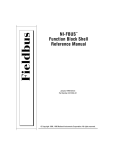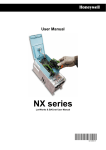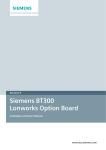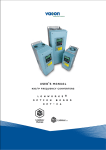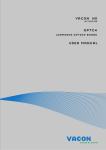Download Honeywell VFD Tips 3.02
Transcript
Honeywell HVFD Smart Drive –Tips and Notes (READ MANUAL FIRST!) 1. Drive SELECTION tips (Obtain motor nameplate information). 1. Drives are sized by voltage and current, not HP... Verify the current capacity of the selected drive meets or exceeds the motor name plate. It is acceptable to use a drive with higher amp & HP rating than the motor name plate if needed. 2. If using single-phase input in lieu of 3-phase power feed, de-rate the drive selection per recommendations 3. Radio Frequency Interference (RFI) and drive chokes are required in most commercial applications. When not provided as standard equipment, purchase as an extra cost option. HIGHLY recommended. 4. If existing cables are used and the drive to load distance exceeds 100’, add an external dV/dT output filter. 5. Verify physical space requirements. Allow for minimum clearances for ventilation and service. 6. Select NEMA-1 chassis for most commercial applications Open-chassis models should be installed in separate, ventilated cabinets. Select a NEMA-12 drive chassis when installed in harsh environments. Select NEMA 3R enclosure for outside applications. 7. Verify ambient operating temperatures do not exceed drive specifications. 8. Allow for extended lead time. Some drives and drive/bypass combinations have extended delivery times. 2. Drive INSTALLATION (READ the installation instructions before proceeding!) 1. 2. 3. 4. 5. 6. 7. 8. Verify drive matches the order. Store and protect drive in a clean and dry location until installed. Keep the wire length from the drive to the motor as short as possible to reduce interference. On new installations, do not exceed recommended load cable distances (typically 300’ <= 2HP, 900’ > 2HP) If existing cables are used and the drive to load distance exceeds 100’, add an external dV/dT output filter. Provide the proper sized conductors. Do not use conductors that exceed the terminal size Provide a proper electrical ground per instructions. Failure to do is unsafe and will cause interference. Do NOT over-torque the electrical connections. They will break! Follow the specifications. Verify that main power feed is connected to the POWER INPUT terminals, NOT the drive output terminals. If reversed the drive will be destroyed upon initial power up, and will not be covered under warranty. 9. It is recommended that the output wires from the drive remain disconnected until after initial startup test. 10. Wire I/O per application. Typical I/O control requires both an analog speed control & digital start/stop signal. Analog Input #1 + #2 is the default selection. Use either input but not both Analog input 1 (preconfigured as 2-10v) -or- Analog Input #2 (preconfigured as 4-20ma) Digital Input #1 is preconfigured as Run start/stop clockwise. 3. Drive CONFIGURATION (Initial power-up with drive output wires disconnected) 1. CAUTION: If configured for I/O control and with start signal is present, the drive may start unexpectedly. 2. If using the digital display, the reset to factory defaults is enabled from the USER SETTINGS > PARAMETER BACKUP menu. Factory Default restarts the configuration wizard. 3. If using Drive Care Tool, use either a standard Ethernet cable or Honeywell serial adapter cable. 4. Use actual motor name plate information for amps and rpm parameters when using the startup wizard. 5. MAIN MENU > IO AND HARDWARE > POWER UNIT SETTINGS > FAN CONTROL > FAN STOP may be enabled to allow the VFD cooling fan to cycle on temperature instead of running continuously. 6. All motor parameters may be viewed and adjusted from MAIN MENU > PARAMETERS . Double-check motor NOMinal parameters match motor nameplate data (note: CosPhi =power factor). Edit if necessary. 7. Verify PROTECTIONS and AUTO RESET parameters meet application requirements (default=no auto reset) 4. Verify Motor Operation & Local keypad control (note: power down to connect motor leads) 1. Check for faults. A properly configured drive will not generate any fault code during normal operation. 2. Use Keypad Local/Remote (LOC/REM) button to access local keypad on/off & speed adjust control page 3. If drive without bypass, and motor rotates backwards; swap the terminal connections of any two of the three drive output wires to reverse. 4. If drive with bypass and motor rotates backwards in the drive mode; swap the terminal connections of any two of the three drive output wires to reverse. 5. If drive with bypass and motor rotates backwards in bypass mode; swap the connections of any two of the three main input connections – check the drive again and reverse the drive output connections if needed. 6. If possible, run motor to full speed and verify actual operating current does not exceed name plate current parameter setting. Fix mechanical issue and/or reduce maximum frequency to prevent faults. 7. Change a viewable parameter on the control page display to DC-link voltage. Quickly reduce motor speed. If DC voltage rises (motor is acting as a generator) than increase the deceleration ramp time parameter. 8. Adjust fan speed though all frequencies and verify there is no excessive vibration. Use prohibited frequencies feature to avoid resonance vibrations. 9. Check for stable operation and functionality of all inputs and outputs. Honeywell VFD tips 3.02 .doc Page 1 of 3 5. Using Montior display, Multimonitor display and Favorites list To change the multimontor view, Select MAIN MENU > MONITOR > MULTIMONITOR to display 9 values at one time. Highlight and select any value to pick an alternate data point from a select list to best fit the application. To monitor any point, MAIN MENU > MONITOR. Select point group, then the point to view, then MONITORING To add data to the favorite list, Select ADD TO FAVORITES from the point’s monitor menu. Items on the favorite list may be viewed, adjusted, or removed from the favorite list at MAIN MENU > FAVORITES 6. Using Internal Time Clock and Time Event Intervals There are 5 separate event intervals that can be defined, with each event configured with a unique start and stop time as well as a start and stop day of the week for using the drive schedule functions. Configure intervals using MAIN MENU > PARAMETERS > TIMER FUNCTIONS Assign configured interval to one of the 3 time channels. More than one interval can be assigned to the same time channel to allow different start/stop times for different days. Assign the time channel to the drive run command point using the Control Signal 1A parameter: MAIN MENU > PARAMETERS > I/O CONFIG > DIGITAL INPUTS > CTRL SIGNAL 1A Change default from DigINSlotA1 (digital input 1) to the desired timer channel. 7. Using and Adjusting Built-in PID Control These are some of the important parameters settings that must be considered when utilizing a drive’s built-in PID application. These parameters control how the error value (output) changes the drive speed in response to input signal changes and must be adjusted and tuned to meet the requirements and conditions of the installation. Use the PID Wizard to assist in initial setup of PID loops. MAIN MENU > QUICK SETUP > PID MINI WIZARD. Carefully read the on-line help displayed prior to each parameter setting. Note that the engineering unit for inches of water column is designated as in wg Note that the process min and max are the low and high ranges of the input sensor (ex: 0 – 5 inches water) When selecting the feed back source, select the analog input location where the input sensor is wired. Be sure that the slide switches next to the display match the signal type (voltage or current) Error Inversion changes the action of the PID loop. Normal = Reverse acting (typical of pressure control loop) Inverted = Direct acting (typical of a cooling control loop) Additional PID Parameters for adjustment can be found under MAIN MENU > PARAMETERS > PID CONTROLLER 1 □ Gain (default = 100) This is the proportional gain (a.k.a. throttling range), as a percentage of input. If the input is a 0-5” wc sensor, a PID Gain of 50% would result in a output value from 0-100% as the input changed 2.5” of wc beyond setpoint. If a drive is slow to respond, reduce this value. If a drive ‘hunts’ for stable control, double this value. □ Integral Time (default = 1) This is the time required to correct the offset between the controlled value and the setpoint. This corrects for errors which occur using proportional gain alone. Typical values are 100 to 600 seconds. If a drive is slow to respond, reduce this value. If a drive ‘hunts’ for stable control, double this value. □ Derivative Time (default = 0) The default value of 0 is adequate for almost all HVAC applications. □ Deadband (default = 0) This is the amount of deviation away from setpoint before the PID loop adjust. Set this value above 0 in order to reduce constant speed adjustments and to prevent unstable operation when operating near setpoint. □ Deadband delay (default 0) This is the time in seconds that the PID loop will halt before a new adjustment will calculate. Set this value above 0 to reduce constant speed adjustments and to prevent unstable operation. 8. Backup & restore drive parameters using storage memory in keypad All drive parameters may be copied from the drive’s non-volitile memory into the keypad’s storage memory location for backup & stored parameters can be copied to a drive from the keypad via user settings menu. MAIN MENU > USER SETTINGS > PARAMETER BACKUP > SAVE TO KEYPAD Honeywell VFD tips 3.02 .doc Page 2 of 3 Using Honeywell LON option card notes: Reference the VACON Lon OPTION C-4 LONWORK USER’s MANUAL The option card does NOT include a service pin. o Setting the service pin is a software parameter function from the keyboard: Some data requires mathematical correction for proper readings. Other data point values are defined by individual status bits. Common LON data points with correction factors where applicable: NvoDrvStatus: Bit 0 (Not Ready = 0, Ready = 1) NvoDrvStatus: Bit 1 (Stopped = 0, Running = 1) NvoDrvStatus: Bit 2 (Clockwise = 0, CounterClockwise = 1) NvoDrvStatus: Bit 3 (No Fault = 0, Fault Active = 1) NvoDrvStatus: Bit 4 (No Warning = 0, Warning = 1) NovDrvStatus: Bit 5 (Not at reference speed = 0, At reference speed = 1) NvoProcessOut1 * 2.0 = Output Frequency (Hz) NvoProcessOut2 * 200.0 = Output Speed (rpm) NvoProcessOut3 * 20.0 = Output Current (amps) NvoProcessOut4 * 20.0 = % Motor Torque NvoProcessOut5 * 20.0 = % Output Power NovProcessOut6 * 20.0 = Output Voltage (volts) NvoProcessOut7 * 200.0 = DC Link Voltage (volts) Example programming wire sheet Honeywell VFD tips 3.02 .doc Page 3 of 3