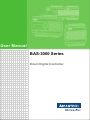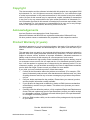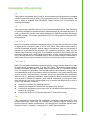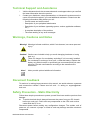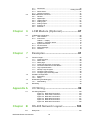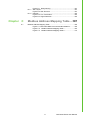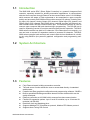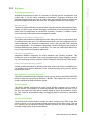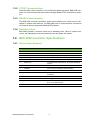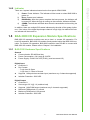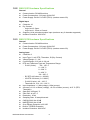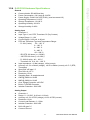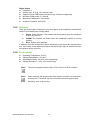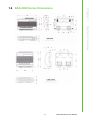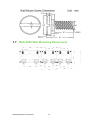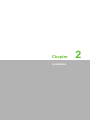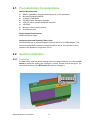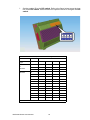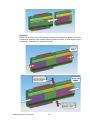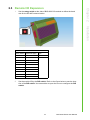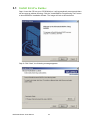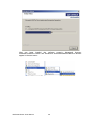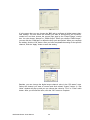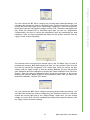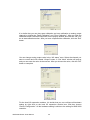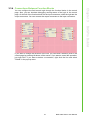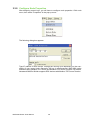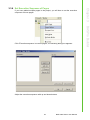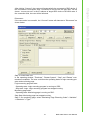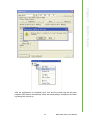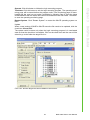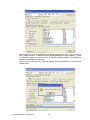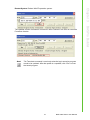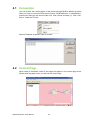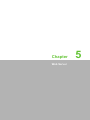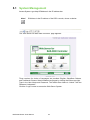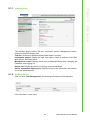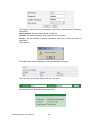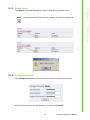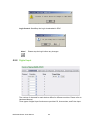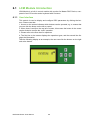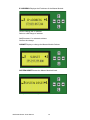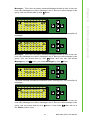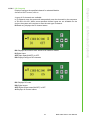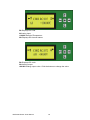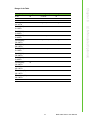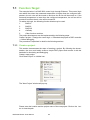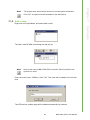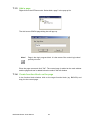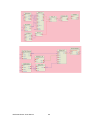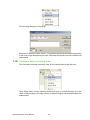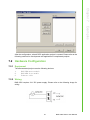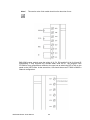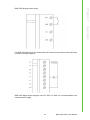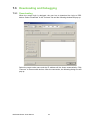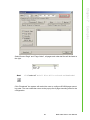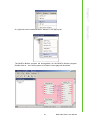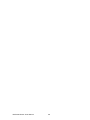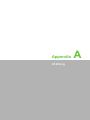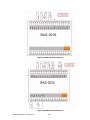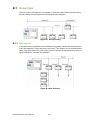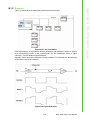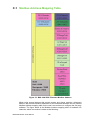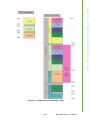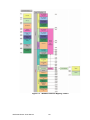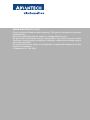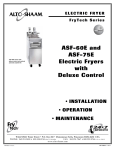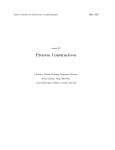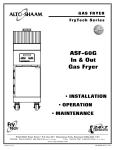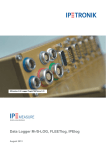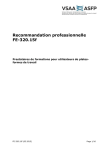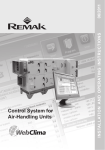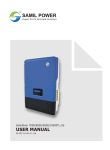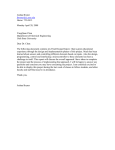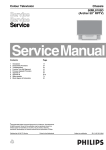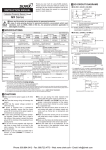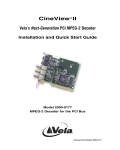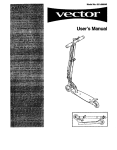Download User Manual BAS
Transcript
User Manual BAS-3000 Series Direct Digital Controller Copyright The documentation and the software included with this product are copyrighted 2006 by Advantech Co., Ltd. All rights are reserved. Advantech Co., Ltd. reserves the right to make improvements in the products described in this manual at any time without notice. No part of this manual may be reproduced, copied, translated or transmitted in any form or by any means without the prior written permission of Advantech Co., Ltd. Information provided in this manual is intended to be accurate and reliable. However, Advantech Co., Ltd. assumes no responsibility for its use, nor for any infringements of the rights of third parties, which may result from its use. Acknowledgements Intel and Pentium are trademarks of Intel Corporation. Microsoft Windows and MS-DOS are registered trademarks of Microsoft Corp. All other product names or trademarks are properties of their respective owners. Product Warranty (2 years) Advantech warrants to you, the original purchaser, that each of its products will be free from defects in materials and workmanship for two years from the date of purchase. This warranty does not apply to any products which have been repaired or altered by persons other than repair personnel authorized by Advantech, or which have been subject to misuse, abuse, accident or improper installation. Advantech assumes no liability under the terms of this warranty as a consequence of such events. Because of Advantech’s high quality-control standards and rigorous testing, most of our customers never need to use our repair service. If an Advantech product is defective, it will be repaired or replaced at no charge during the warranty period. For outof-warranty repairs, you will be billed according to the cost of replacement materials, service time and freight. Please consult your dealer for more details. If you think you have a defective product, follow these steps: 1. Collect all the information about the problem encountered. (For example, CPU speed, Advantech products used, other hardware and software used, etc.) Note anything abnormal and list any onscreen messages you get when the problem occurs. 2. Call your dealer and describe the problem. Please have your manual, product, and any helpful information readily available. 3. If your product is diagnosed as defective, obtain an RMA (return merchandize authorization) number from your dealer. This allows us to process your return more quickly. 4. Carefully pack the defective product, a fully-completed Repair and Replacement Order Card and a photocopy proof of purchase date (such as your sales receipt) in a shippable container. A product returned without proof of the purchase date is not eligible for warranty service. 5. Write the RMA number visibly on the outside of the package and ship it prepaid to your dealer. BAS-3000 Series User Manual Part No. XXXXXXXXXX Edition 1 Printed in Taiwan May 2010 ii Declaration of Conformity CE This product has passed the CE test for environmental specifications when shielded cables are used for external wiring. We recommend the use of shielded cables. This kind of cable is available from Advantech. Please contact your local supplier for ordering information. CE This product has passed the CE test for environmental specifications. Test conditions for passing included the equipment being operated within an industrial enclosure. In order to protect the product from being damaged by ESD (Electrostatic Discharge) and EMI leakage, we strongly recommend the use of CE-compliant industrial enclosure products. FCC Class A Note: This equipment has been tested and found to comply with the limits for a Class A digital device, pursuant to part 15 of the FCC Rules. These limits are designed to provide reasonable protection against harmful interference when the equipment is operated in a commercial environment. This equipment generates, uses, and can radiate radio frequency energy and, if not installed and used in accordance with the instruction manual, may cause harmful interference to radio communications. Operation of this equipment in a residential area is likely to cause harmful interference in which case the user will be required to correct the interference at his own expense. FCC Class B Note: This equipment has been tested and found to comply with the limits for a Class B digital device, pursuant to part 15 of the FCC Rules. These limits are designed to provide reasonable protection against harmful interference in a residential installation. This equipment generates, uses and can radiate radio frequency energy and, if not installed and used in accordance with the instructions, may cause harmful interference to radio communications. However, there is no guarantee that interference will not occur in a particular installation. If this equipment does cause harmful interference to radio or television reception, which can be determined by turning the equipment off and on, the user is encouraged to try to correct the interference by one or more of the following measures: Reorient or relocate the receiving antenna. Increase the separation between the equipment and receiver. Connect the equipment into an outlet on a circuit different from that to which the receiver is connected. Consult the dealer or an experienced radio/TV technician for help. FM This equipment has passed the FM certification. According to the National Fire Protection Association, work sites are classified into different classes, divisions and groups, based on hazard considerations. This equipment is compliant with the specifications of Class I, Division 2, Groups A, B, C and D indoor hazards. iii BAS-3000 Series User Manual Technical Support and Assistance 1. 2. Visit the Advantech web site at www.advantech.com/support where you can find the latest information about the product. Contact your distributor, sales representative, or Advantech's customer service center for technical support if you need additional assistance. Please have the following information ready before you call: – Product name and serial number – Description of your peripheral attachments – Description of your software (operating system, version, application software, etc.) – A complete description of the problem – The exact wording of any error messages Warnings, Cautions and Notes Warning! Warnings indicate conditions, which if not observed, can cause personal injury! Caution! Cautions are included to help you avoid damaging hardware or losing data. e.g. There is a danger of a new battery exploding if it is incorrectly installed. Do not attempt to recharge, force open, or heat the battery. Replace the battery only with the same or equivalent type recommended by the manufacturer. Discard used batteries according to the manufacturer's instructions. Note! Notes provide optional additional information. Document Feedback To assist us in making improvements to this manual, we would welcome comments and constructive criticism. Please send all such - in writing to: [email protected] Safety Precaution - Static Electricity Follow these simple precautions to protect yourself from harm and the products from damage. To avoid electrical shock, always disconnect the power from your PC chassis before you work on it. Don't touch any components on the CPU card or other cards while the PC is on. Disconnect power before making any configuration changes. The sudden rush of power as you connect a jumper or install a card may damage sensitive electronic components. BAS-3000 Series User Manual iv Safety Instructions 1. 2. 3. Read these safety instructions carefully. Keep this User Manual for later reference. Disconnect this equipment from any AC outlet before cleaning. Use a damp cloth. Do not use liquid or spray detergents for cleaning. 4. For plug-in equipment, the power outlet socket must be located near the equipment and must be easily accessible. 5. Keep this equipment away from humidity. 6. Put this equipment on a reliable surface during installation. Dropping it or letting it fall may cause damage. 7. The openings on the enclosure are for air convection. Protect the equipment from overheating. DO NOT COVER THE OPENINGS. 8. Make sure the voltage of the power source is correct before connecting the equipment to the power outlet. 9. Position the power cord so that people cannot step on it. Do not place anything over the power cord. 10. All cautions and warnings on the equipment should be noted. 11. If the equipment is not used for a long time, disconnect it from the power source to avoid damage by transient overvoltage. 12. Never pour any liquid into an opening. This may cause fire or electrical shock. 13. Never open the equipment. For safety reasons, the equipment should be opened only by qualified service personnel. 14. If one of the following situations arises, get the equipment checked by service personnel: 15. The power cord or plug is damaged. 16. Liquid has penetrated into the equipment. 17. The equipment has been exposed to moisture. 18. The equipment does not work well, or you cannot get it to work according to the user's manual. 19. The equipment has been dropped and damaged. 20. The equipment has obvious signs of breakage. 21. DO NOT LEAVE THIS EQUIPMENT IN AN ENVIRONMENT WHERE THE STORAGE TEMPERATURE MAY GO BELOW -20° C (-4° F) OR ABOVE 70° C (158° F). THIS COULD DAMAGE THE EQUIPMENT. THE EQUIPMENT SHOULD BE IN A CONTROLLED ENVIRONMENT. 22. CAUTION: DANGER OF EXPLOSION IF BATTERY IS INCORRECTLY REPLACED. REPLACE ONLY WITH THE SAME OR EQUIVALENT TYPE RECOMMENDED BY THE MANUFACTURER, DISCARD USED BATTERIES ACCORDING TO THE MANUFACTURER'S INSTRUCTIONS. 23. The sound pressure level at the operator's position according to IEC 704-1:1982 is no more than 70 dB (A). DISCLAIMER: This set of instructions is given according to IEC 704-1. Advantech disclaims all responsibility for the accuracy of any statements contained herein. v BAS-3000 Series User Manual BAS-3000 Series User Manual vi Chapter 1 System Overview .................................1 1.1 1.2 1.3 1.6 1.7 Introduction ............................................................................................... 2 System Architecture .................................................................................. 2 Features .................................................................................................... 2 1.3.1 Software........................................................................................ 3 1.3.2 TCP/IP Communication ................................................................ 4 1.3.3 RS-485 Communication................................................................ 4 1.3.4 Real-time Clock............................................................................. 4 BAS-3000 Controller Specifications .......................................................... 4 1.4.1 General Specifications .................................................................. 4 1.4.2 BAS-3520 I/O Hardware Specifications ........................................ 5 1.4.3 BAS-3512 I/O Hardware Specifications ........................................ 6 1.4.4 Environment.................................................................................. 6 1.4.5 Indicator ........................................................................................ 7 BAS-3000 I/O Expansion Module Specifications ...................................... 7 1.5.1 BAS-3050 Hardware Specifications.............................................. 7 1.5.2 BAS-3051 Hardware Specifications.............................................. 8 1.5.3 BAS-3018 Hardware Specifications.............................................. 8 1.5.4 BAS-3024 Hardware Specifications.............................................. 9 1.5.5 Indicator ...................................................................................... 10 1.5.6 Environment................................................................................ 10 BAS-3000 Series Dimensions................................................................. 11 BAS-3000 Wall Mounting Dimensions .................................................... 12 2 Installation..........................................13 2.1 2.2 2.3 Pre-Installation Considerations ............................................................... 14 System Installation .................................................................................. 14 2.2.1 Controller .................................................................................... 14 2.2.2 LCM Display Devices (Optional) ................................................. 15 2.2.3 Local I/O Expansion.................................................................... 15 Remote I/O Expansion ............................................................................ 19 3 BASPro Builder..................................23 3.1 3.2 3.3 3.4 Install BASPro Builder............................................................................. 24 Configuring BAS-3000 I/O Hardware Settings ........................................ 27 Create a Project ...................................................................................... 34 3.3.1 Add Nodes .................................................................................. 35 3.3.2 Add Control Pages...................................................................... 36 3.3.3 Insert Function Blocks into the Page .......................................... 36 3.3.4 Connections Between Function Blocks....................................... 37 3.3.5 Configure Node Properties ......................................................... 38 3.3.6 Set Execution Sequence of Pages ............................................. 39 Download and Debug.............................................................................. 40 4 BASPro Monitor .................................49 4.1 4.2 4.3 Connection .............................................................................................. 50 Control Page ........................................................................................... 50 Monitor .................................................................................................... 51 5 Web Server .........................................53 5.1 System Management .............................................................................. 54 1.4 1.5 Chapter Chapter Chapter Chapter vii BAS-3000 Series User Manual 5.2 Chapter 5.1.1 Introduction ................................................................................. 55 5.1.2 ...............................................................................Adding Users55 5.1.3 Delete Users ............................................................................... 57 5.1.4 Change Password ...................................................................... 57 BAS-3000 Series Functions.................................................................... 58 5.2.1 General ....................................................................................... 59 5.2.2 Digital Input................................................................................. 60 5.2.3 Digital Output ............................................................................. 61 5.2.4 Analog Input................................................................................ 62 5.2.5 Analog Output............................................................................. 63 5.2.6 System Log................................................................................. 64 5.2.7 Schedule..................................................................................... 64 6 LCM Module (Optional)..................... 67 6.1 LCM Module Introduction........................................................................ 68 6.1.1 User Interface ............................................................................. 68 6.1.2 Instructions ................................................................................. 69 Table 6.1: Display...................................................................... 70 Table 6.2: Operation button....................................................... 70 6.1.3 System Information..................................................................... 71 6.1.4 I/O Information ............................................................................ 74 6.1.5 Alarm Messages ......................................................................... 78 6.1.6 Variables..................................................................................... 78 7 Examples ........................................... 81 7.1 7.4 Function Target....................................................................................... 82 7.1.1 Create a project .......................................................................... 82 7.1.2 Add a node ................................................................................. 83 7.1.3 Add a page ................................................................................. 84 7.1.4 Create function block on the page .............................................. 84 7.1.5 Connection between function blocks .......................................... 85 7.1.6 Logic implementation.................................................................. 86 7.1.7 Develop Logic Program .............................................................. 87 7.1.8 Configure node property ............................................................. 89 7.1.9 Configure page executing order ................................................. 90 Hardware Configuration .......................................................................... 91 7.2.1 Equipment................................................................................... 91 7.2.2 Wiring.......................................................................................... 91 Downloading and Debugging.................................................................. 94 7.3.1 Downloading ............................................................................... 94 Monitoring ............................................................................................... 96 Appendix A I/O Wiring ........................................... 99 A.1 I/O Wiring Diagrams.............................................................................. 100 Figure A.1 BAS-3520 Connection............................................ 100 Figure A.2 BAS-3512 Connection........................................... 100 Figure A.3 BAS-3051 Connection............................................ 101 Figure A.4 BAS-3050 Connection............................................ 101 Figure A.5 BAS-3018 Connection............................................ 102 Figure A.6 BAS-3024 Connection............................................ 102 B RS-485 Network Layout.................. 103 B.1 Daisychain ............................................................................................ 104 Chapter 7.2 7.3 Chapter BAS-3000 Series User Manual viii B.1.1 B.1.2 Chapter Figure B.1 Daisychaining ........................................................ 104 Star Layout................................................................................ 104 Figure B.2 Star Structure ......................................................... 104 Random .................................................................................... 105 Figure B.3 Line Termination..................................................... 105 Figure B.4 Signal Distortion ..................................................... 105 C Modbus Address Mapping Table ...107 C.1 Modbus Address Mapping Table .......................................................... 108 Figure C.1 BAS-3000 DDC Firmware Modbus Address .......... 108 Figure C.2 Modbus Address Mapping Table 1....................... 109 Figure C.3 Modbus Address Mapping Table 2....................... 110 ix BAS-3000 Series User Manual BAS-3000 Series User Manual x Chapter 1 System Overview 1 1.1 Introduction The BAS-3000 series DDC (Direct Digital Controller) is a powerful integrated field controller, especially suitable for building automation applications. It communicates with the Host computer through Ethernet at the communication rate of 10/100 Mbps, which ensures the status of field equipments to be transmitted to upper computer quickly and accurately. BAS-3000 series provides several I/O options, including Analog Input (AI) channel, Analog Output (AO) channel, Digital Input (DI) channel, and Digital Output (DO) channel. BAS-3000 series controller provides an Ethernet network interface and a RS-485 communication port. The Ethernet interface is used to connect upper computer HMI and download logic programming. The RS-485 port is used for expanding remote I/O modules and third-party device expansion. The BAS3000 series controller has built-in I/O channels. If the channels are not enough, you can use local or remote I/O expansion module to increase I/O channels. The BAS3000 series controller both monitors and controls field devices distributed in a building by using BASPro (the powerful graphical configuration and programming software). 1.2 System Architecture 1.3 Features Fully Ethernet-based building automation controller The web server function allows the user to access data directly via standard web browser Powerful and Easy graphical configuration and programming software - BASPro Built-in specialized building automation domain function blocks which can be easily developed Ethernet connection at 10/100M, which ensures fast data communication Flexible I/O expansion options: up to 3 local I/O modules, up to 15 remote I/O modules (via RS-485) Real-time clock and watchdog timer Supports Modbus/TCP Client/Server protocol, Modbus RTU Master protocol Supports Auto-Tuning PID Control BAS-3000 Series User Manual 2 Graphical Programming Graphical programming makes it convenient to develop device configuration and control logic; it can be easily mastered by developers. Programs developed with graphical programming are easy to modify, read, and maintain so as to shorten the project development duration and save cost. It supports at most 30 control pages. The device supports Ethernet communication (including remote uploading and downloading of control logic), remote debugging, modification and monitoring of controller status, and IP configuration of remote DDC controller. Therefore, it makes it convenient to develop cross-area control management system. Holiday and Schedule Configuration The holiday and schedule configuration function allows the user to conveniently plan for holidays during the year. Four different periods of time can be configured and controlled separately for schedule configuration, which also provides with electrical period configuration. The schedule configuration function configures the periods of holidays differently from those of normal days. The user can control field device status by using various configuration parameters. Flexible Control Module Advantech BASPro integrates all control demands into function modules. This enables the user to complete control logic programming by simply dragging, combining, and connecting function modules, without needing to develop any control script. Power Intelligent Building Control Control modules designed for building automation control can solve any building control problems such as air-conditioner control, electrical energy saving control, and air environment control. BAS-3000 DDC Automatic Scanning The built-in automatic device scanning function can be used to scan BAS-3000 DDC devices, which are connected to Ethernet, in Builder. This enables the user to conveniently configure the field monitoring system. Device Linkage The device linkage configured by built-in logical function modules can be used to control devices. For example, by monitoring whether the windows are open or not, the user can control the start/ pause/ standby status of indoor air-conditioner ventilator. This could be implemented easily by dragging function modules in Advantech BASPro. Time Synchronization The built-in time synchronization module can either configure any DDC as the time server or client, or use an accurate external time source as the time server. This not only ensures the synchronized linkage between devices but also guarantees the accurate configuration of time and schedule. 3 BAS-3000 Series User Manual System Overview Remote Access Chapter 1 1.3.1 Software 1.3.2 TCP/IP Communication The BAS-3000 series controller is a fully Ethernet-based controller. BAS-3000 controller can communicate with other device through Modbus/TCP Client/Server protocol. 1.3.3 RS-485 Communication The BAS-3000 controller provides a serial communication port, which can be connected to various serial devices. The BAS-3000 can be connected with a maximum of 15 remote devices supporting Modbus/RTU Master. 1.3.4 Real-time Clock BAS-3000 provides a real-time clock and a watchdog timer. When a system error occurs, the watchdog will reset automatically and the system will restart. 1.4 BAS-3000 Controller Specifications 1.4.1 General Specifications Item Description 1. CPU 32bits CPU processor, 320MHz 2. System Memory 64MB SDRAM 3. Flash Space 16MB (system ) + 16MB (file) 4. Watchdog Built-in 5. Real-time Clock Battery powered real-time clock 6. Serial Port An isolated RS-485 terminal, automatic data flow control 7. Ethernet Interface 10/100 Mbps 8. Indicator Four LEDs for indicating system status 9. Backup RAM (Battery Powered) 512 KB 10. I/O Expansion Amount 3 local and 15 remote I/O modules expansion at maximum 11. Power Supply 24 VAC/ 24 VDC (±10%) 12. Power Consumption 10 W @ 24 VDC 13. Built-in I/O Channels 4 UI, 4 AO, 8 DI, 4 DO (BAS-3520) 8 DI, 4 DO (BAS-3512) 14. Installation Wall/ DIN-rail BAS-3000 Series User Manual 4 Digital Input Channels: 8 Dry Contact: – Logic level 0: Open – Logic level 1: Close to Ground Supports 1 kHz pulse input Supports 1 kHz pulse/accumulator input (maximum any 2 channels supported) Isolation Protection: 3000 VDC Analog Output Channels: 4 Range: 0 ~ 10 VDC, 0~20 mA, 4~20 mA Accuracy: ±0.1% of FSR (voltage), ±0.2% of FSR (current) Resolution: 12-bit Current Load Resistor: 0 ~ 500Ω Isolation Protection: 3000 VDC Drift: ±50 ppm/° C Common Ground 5 BAS-3000 Series User Manual System Overview Universal Input Channels: 4 Input Type: V, mA, RTD, Thermistor, DI (Dry Contact) Voltage Range: 0 ~ 10V Current Range: 0~20 mA, 4~20 mA RTD and Thermistor Type and Temperature Range: Pt 100 (2-wire): -50 ~ 150° C 0 ~ 100° C 0 ~ 200° C 0 ~ 400° C -50 ~ 200° C IEC RTD 100 ohms (α = 0.0385 ) JIS RTD 100 ohms (α = 0.0392 ) Pt 1000 (2-wire): -40 ~ 160° C Thermistor 3k, 10 k: -20 ~ 100° C Input Impedance: > 2 MΩ (voltage), 120Ω (current) Accuracy: ±0.1% or Better (voltage), ±0.2% or Better (current), ±0.5° C (RTD, Thermistor) Span Drift: ±25 ppm/° C Zero Drift: ±6 µV/° C Resolution: 16-bit Sampling Rate: 10 sample/second CMR @ 50/60 Hz: 90 dB NMR @ 50/60 Hz: 60 dB Over Voltage Protection: ±35 VDC Built-in TVS/ESD Protection Isolation Protection: 3000 VDC Chapter 1 1.4.2 BAS-3520 I/O Hardware Specifications Digital Output Channels: 4 Source type: 30 V @ 1 A (resistive load) Supports 1 kHz PWM output (maximum any 2 channels supported) Minimum PWM period: 0.1 second Maximum PWM period: 100 second Isolation Protection: 3000 VDC 1.4.3 BAS-3512 I/O Hardware Specifications Digital Input Channels: 8 Dry Contact: – Logic level 0: Open – Logic level 1: Close to Ground Supports 1 kHz pulse/accumulator input (maximum any 2 channels supported) Isolation Protection: 3000 VDC Digital Output Channels: 4 Source type: 30 V @ 1 A (resistive load) Supports 1 kHz PWM output (maximum any 2 channels supported) Minimum PWM period: 0.1 second Maximum PWM period: 100 second Isolation Protection: 3000 VDC 1.4.4 Environment Operating Temperature: -10~60°C Storage Temperature: -20~80°C Operating Humidity: 20~95% (non-condensing) Storage Humidity: 0 ~ 95% (non-condensing) Note! Test is under 0.78~0.95 m/s air flow condition Note! Static electricity will be generated if the relative humidity of environment is below 30%. Therefore, the user must take measures against static electricity, such as grounding. BAS-3000 Series User Manual 6 1.5 BAS-3000 I/O Expansion Module Specifications BAS-3000 I/O expansion modules can act as local or remote I/O expansion. For local I/O expansion, BAS-3000 I/O module directly stacks behind the BAS-3000 controller. For remote I/O expansion, BAS-3000 controller uses RS-485 to connect with BAS-3000 I/O module. Please refer to Chapter 2 for installation. 1.5.1 BAS-3050 Hardware Specifications General Communication: RS-485/local bus Power Consumption: 4 W (max) @ 24 VDC Power Supply: 24 VAC/ 24 VDC (±10%) (used as remote I/O) Digital Input Channels: 8 Dry Contact: – Logic level 0: Open – Logic level 1: Close to Ground Supports 1 kHz pulse/accumulator input (maximum any 2 channels supported) Isolation Protection: 3000 VDC Digital Output Channels: 8 Source type: 30 V @ 1 A (resistive load) Supports 1 kHz PWM output (maximum any 2 channels supported) Minimum PWM period: 0.1 second Maximum PWM period: 100 second Isolation Protection: 3000 VDC 7 BAS-3000 Series User Manual System Overview There are 4 system indicators located on the front panel of BAS-3000: 1) Power: Power indicator. The indicator will be turned on when BAS-3000 is power on. 2) Error: System error indicator. 3) RUN/Ready: After the system complete the boot process, the indicator will be turned on. When the logic is running on the controller, indicator will flash. 4) COMM: The indicator will flash when there is transmission and receiving via RS-485. In addition, there are multiple DI/O status indicators by the side of the system indicators. If the value of the digital input/output channel is logic high, its relative DI/O status indicator will be turned on. Chapter 1 1.4.5 Indicator 1.5.2 BAS-3051 Hardware Specifications General Communication: RS-485/local bus Power Consumption: 3 W (max) @ 24 VDC Power Supply: 24 VAC/ 24 VDC (±10%) (used as remote I/O) Digital Input Channels: 16 Dry Contact: – Logic level 0: Open – Logic level 1: Close to Ground Supports 1 kHz pulse/accumulator input (maximum any 2 channels supported) Isolation Protection: 3000 VDC 1.5.3 BAS-3018 Hardware Specifications General Communication: RS-485/local bus Power Consumption: 3 W (max) @ 24 VDC Power Supply: 24 VAC/ 24 VDC (±10%) (used as remote I/O) Analog Input Channels: 8 Input Type: V, mA, RTD, Thermistor, DI (Dry Contact) Voltage Range: 0 ~ 10V Current Range: 0~20 mA, 4~20 mA RTD and Thermistor Type and Temperature Range: – Pt 100 (2-wire): -50 ~ 150° C 0 ~ 100° C 0 ~ 200° C 0 ~ 400° C -50 ~ 200° C – IEC RTD 100 ohms (α = 0.0385 ) – JIS RTD 100 ohms (α = 0.0392 ) – Pt 1000 (2-wire): -40 ~ 160° C – Thermistor 3k, 10 k: -20 ~ 100° C Input Impedance: > 2 MΩ (voltage), 120Ω (current) Accuracy: ±0.1% or Better (voltage), ±0.2% or Better (current), ±0.5° C (RTD, Thermistor) Span Drift: ±25 ppm/° C Zero Drift: ±6 µV/° C Resolution: 16-bit Sampling Rate: 10 sample/second CMR @ 50/60 Hz: 90 dB NMR @ 50/60 Hz: 60 dB Over Voltage Protection: ±35 VDC Built-in TVS/ESD Protection Isolation Protection: 3000 VDC BAS-3000 Series User Manual 8 Analog Input Channels: 4 Input Type: V, mA, RTD, Thermistor, DI (Dry Contact) Voltage Range: 0 ~ 10V Current Range: 0~20 mA, 4~20 mA RTD and Thermistor Type and Temperature Range: – Pt 100 (2-wire): -50 ~ 150° C 0 ~ 100° C 0 ~ 200° C 0 ~ 400° C -50 ~ 200° C – IEC RTD 100 ohms (α = 0.0385 ) – JIS RTD 100 ohms (α = 0.0392 ) – Pt 1000 (2-wire): -40 ~ 160° C – Thermistor 3k, 10 k: -20 ~ 100° C Input Impedance: > 2 MΩ (voltage), 120Ω (current) Accuracy: ±0.1% or Better (voltage), ±0.2% or Better (current), ±0.5° C (RTD, Thermistor) Span Drift: ±25 ppm/° C Zero Drift: ±6 µV/° C Resolution: 16-bit Sampling Rate: 10 sample/second CMR @ 50/60 Hz: 90 dB NMR @ 50/60 Hz: 60 dB Over Voltage Protection: ±35 VDC Built-in TVS/ESD Protection Isolation Protection: 3000 VDC Analog Output Channels: 4 Range: 0 ~ 10 VDC, 0~20 mA, 4~20 mA Accuracy: ±0.1% of FSR (voltage), ±0.2% of FSR (current) Resolution: 12-bit Current Load Resistor: 0 ~ 500Ω Isolation Protection: 3000 VDC Drift: ±50 ppm/° C Common Ground 9 BAS-3000 Series User Manual System Overview General Communication: RS-485/local bus Power Consumption: 4 W (max) @ 24 VDC Power Supply: 24 VAC/ 24 VDC (±10%) (used as remote I/O) Operating Temperature: 0~60°C Storage Temperature: -20~80°C Operating Humidity: 20~95% Storage Humidity: 0~95% Chapter 1 1.5.4 BAS-3024 Hardware Specifications Digital Output Channels: 4 Source type: 30 V @ 1 A (resistive load) Supports 1 kHz PWM output (maximum any 2 channels supported) Minimum PWM period: 0.1 second Maximum PWM period: 100 second Isolation Protection: 3000 VDC 1.5.5 Indicator There are three system indicators on the front panel of the expansion module BAS3000 I/O for indicating the running status. 1) Power: Power indicator. The indicator will be turned on when the expansion module is power on. 2) COMM: The indicator will flicker when the expansion module is running properly. 3) Error: System error indicator. In addition, there are multiple DI/O status indicators by the side of the system indicators. If the value of the digital input/output channel is logic high, its relative DI/O status indicator will be turned on. 1.5.6 Environment Operating Temperature: 0~60°C Storage Temperature: -20~80°C Operating Humidity: 20~95% (non-condensing) Storage Humidity: 0 ~ 95% (non-condensing) Note! Test was completed with less than 0.78~0.95 m/s air flow condition Note! Static electricity will be generated if the relative humidity of environment is below 30%. Therefore, the user must take measures against static electricity, such as grounding. BAS-3000 Series User Manual 10 Chapter 1 1.6 BAS-3000 Series Dimensions System Overview 11 BAS-3000 Series User Manual 1.7 BAS-3000 Wall Mounting Dimensions BAS-3000 Series User Manual 12 Chapter 2 Installation 2 2.1 Pre-Installation Considerations Host PC Requirements IBM PC compatible computer with Pentium 4 (1 GHz processor) Microsoft Windows 2000/XP At least 512 MB RAM 200 MB of hard disk space available VGA 256 colors monitor, 800X600 resolution CD-ROM Mouse or other pointing devices One Ethernet port Power Supply Requirements 24VAC/DC power supply Communication and Network Cable Limits The BAS-3500 has an external Ethernet interface which is 10/100M adaptive. The maximum transmission distance of network cable is 100 m; the user has to use a repeater if the distance is longer than 100 m. 2.2 System Installation 2.2.1 Controller For BAS-3520, there are built-in analog input and output channels. You can use DIP switch to define the analog type (voltage or current). Please refer to the figure, you can find the location of the DIP switch and how to configure it. BAS-3000 Series User Manual 14 Advantech provides optional LCM display (BAS-3935) for system diagnosis and status display. If you have need for LCM display, please contact local sales people from Advantech or local distributor. You can insert LCM module on BAS-3000 controller directly or using a cable to connect LCM with the controller. Chapter 2 2.2.2 LCM Display Devices (Optional) Installation 2.2.3 Local I/O Expansion 1. Set the rotary switch at the side of BAS-3000 I/O module to position 0. Refer to the figure below to see the location of the rotary switch. 15 BAS-3000 Series User Manual 2. Set the module ID by the DIP switch. Refer to the figure below to see the location of the DIP switch. Use screwdriver to open the cover to configure the DIP switch. Node ID Table For I/O Expansion Module Setting DIP Switch Expansion Type ID bit 1 bit 2 bit 3 bit 4 Local & Remote 1 1 0 0 0 2 0 1 0 0 3 1 1 0 0 Remote 4 0 0 1 0 5 1 0 1 0 6 0 1 1 0 7 1 1 1 0 8 0 0 0 1 9 1 0 0 1 10 0 1 0 1 11 1 1 0 1 12 0 0 1 1 13 1 0 1 1 14 0 1 1 1 15 1 1 1 1 Notice : 1=ON , 0=OFF BAS-3000 Series User Manual 16 4. Connect BAS-3000 I/O expansion modules to the controller. The BAS-3000 I/O modules are stacked to the controller, sharing data exchange and power supply. Maximum 3 modules can connect to the controller. Installation For analog input/output module (BAS-3018/3024), there are two DIP switches. One is used for the module ID. Another DIP switch is used to configure the analog type. Refer to figure below to see how to configure it. Chapter 2 3. 17 BAS-3000 Series User Manual Attention!! Please don’t connect local I/O expansion modules to controller or disconnect local I/ O expansion modules from controller during power-on status. In other words, local I/ O expansion modules don’t support hot-swap. BAS-3000 Series User Manual 18 1. Set the rotary switch at the side of BAS-3000 I/O module to define the baud rate for the RS-485 communication. Chapter 2 2.3 Remote I/O Expansion Installation Baud Rate Table Rotary Switch Baud Rate (bps) Type 0 N/A Local 1 N/A Remote 2 N/A 3 2400 4 4800 5 9600 6 19200 7 38400 8 57600 9 N/A 2. Set the module ID by the DIP switch. Refer to the figure below to see the location of the DIP switch. Use screwdriver to open the cover to configure the DIP switch. 19 BAS-3000 Series User Manual Node ID Table For I/O Expansion Module Setting DIP Switch Expansion Type ID bit 1 bit 2 bit 3 bit 4 Local & Remote 1 1 0 0 0 2 0 1 0 0 3 1 1 0 0 Remote 4 0 0 1 0 5 1 0 1 0 6 0 1 1 0 7 1 1 1 0 8 0 0 0 1 9 1 0 0 1 10 0 1 0 1 11 1 1 0 1 12 0 0 1 1 13 1 0 1 1 14 0 1 1 1 15 1 1 1 1 Notice : 1=ON , 0=OFF BAS-3000 Series User Manual 20 4. Connect BAS-3000 controller with remote BAS-3000 I/O expansion module through RS-485 wiring. (Connects all “Data+” and “Data–“ connectors on BAS3000 controller and remote I/O expansion modules together.) There are maximum 15 remote BAS-3000 I/O expansion module connected to the controller. Installation For analog input/output module (BAS-3018/3024), there are two DIP switches. One is used for the module ID. Another DIP switch is used to configure the analog type. Refer to figure below to see how to configure it. Chapter 2 3. 21 BAS-3000 Series User Manual BAS-3000 Series User Manual 22 Chapter 3 BASPro Builder 3 3.1 Install BASPro Builder Step1. Insert the CD into your CD-ROM driver, it will automatically execute and there will one pop-up window showing. Click the "Install BASPro Programming Tool" button to launch BASPro Installation Wizard. The image will look as shown below: Step 2: Click "Next", the following message appears: BAS-3000 Series User Manual 24 Chapter 3 The default installation path is: C:\Program File\Advantech\Advantech BASPro. You can click "Modify" to change the installation path, then choose the installation path you want in the pop-up dialog box. Step 3: Click "Next", the following message appears: BASPro Builder If you want to change the above options, please click "Back". Step 4: Click "Install", the software will automatically finish the installation. 25 BAS-3000 Series User Manual After you have installed the software properly, Advantech Automation\BASPro\BASPro Builder and Advantech Automation\BASPro\BASPro Monitor appear in the start menu. BAS-3000 Series User Manual 26 Launch BASPro. Click the “Online Device” tab on the left side. Right click on the Online Device item in the device tree window and choose “Search Master DDC”. Chapter 3 3.2 Configuring BAS-3000 I/O Hardware Settings BASPro Builder Choose the “Search Master DDC” and click the “Start” button. After you see the BAS3000 controller shown, click the “Stop” button. Note! When you find that you can’t find your module, it may be caused by the firewall or anti-virus software. Now the BAS-3000 controller item is shown in the device tree window. Right click the controller item and choose “Search Slave DDC” to find all the local I/O expansion modules. 27 BAS-3000 Series User Manual A search window will pop-up. Choose the “Search Slave DDC” and click the “Start” button. After you see all the BAS-3000 local I/O expansion modules shown, click the “Stop” button. Now the found local I/O modules will appear under the BAS-3000 controller item in the device tree window. The “BaseID” represents the ID number of the local I/O expansion module. You can configure all related hardware setting by right click the controller item in the device tree window and choose “Device Configuration”. BAS-3000 Series User Manual 28 Chapter 3 You can choose the “DI” tab to configure all digital input channels settings. You can select the channel you want to configure by the “Channel” combo box, and then choose the correct input type by the “Input Range” combo box. You can choose “DI”, “Accumulator” or “Pulse Input”. When you choose “Accumulator”, the digital input channel will count the pulse number of the input signal. When you choose “Pulse”, the digital input channel will read input signal frequency. You can define the counting and frequency reading is based on rising edge or falling edge by the “Edge Setting” combo box. After you have completed the setting for the specific channel, click the “Apply” button to save the setting. Besides, you also can read all digital input channel value in the “DI Status” area, by clicking the “Start” button for the channel you want to read. 29 BAS-3000 Series User Manual BASPro Builder A pop-up window will appear and you can use this window to configure all settings. Taking BAS-3520 as example, there are 5 tabs on the window: General, UI, AO, DI, and DO. On the “General” tab, you can see the firmware version. You also can update the firmware by clicking the “Update firmware” button. (Note: You need to click the “Stop Logic” to terminate BASPro logic program running on the controller first, then you can download the firmware) Click the “Browser” button to find the correct firmware file, and then click the “Download” button to update the firmware to the BAS-3000 controller. When the download is complete, click the “Exit” button. It is the same that you can choose the “DO” tab to configure all digital output channels settings. You can select the channel you want to configure by the “Channel” combo box, and then choose the correct input type by the “Output Range” combo box. You can choose “Normal” or “PWM Output”. When you choose “PWM Output”, you can click the “PWM test” to define the duty cycle and period. When you complete the setting, click the “OK” button. After you have completed the setting for the specific channel, click the “Apply” button to save the setting. Besides, you can change the digital output channel value in the “DO status” area. Select the channel you want to control and click related “Output” button. A “Set Value” window will pop-up and you can choose the value by “True” or “False” radio button. After you choose the value, click the “OK” button to complete. BAS-3000 Series User Manual 30 Chapter 3 You can see current universal input channel value in the “UI Status” area. In order to increase the accuracy, BAS-3000 has built-in filter. You can choose to filter 50 or 60 Hz noise by choose the “Integrating Time” combo box. Once you change the filter setting, click the “Apply” button to save the setting. Besides, you also can perform span calibration and zero calibration by clicking the “Span Calibration” and “Zero Calibration”. After you click the calibration button, follow the instruction on the pop-up window, and click the “Begin” button to start calibration action. After you have completed the calibration, click the “Exit” button. You can choose the “AO” tab to configure all analog output channels settings. You can select the channel you want to configure by the “Channel” combo box, and then choose the correct input type by the “Output Range” combo box. You can choose voltage or current. After you have completed the setting for the specific channel, click the “Apply” button to save the setting. 31 BAS-3000 Series User Manual BASPro Builder You can choose the “UI” tab to configure all universal input channels settings. You can select the channel you want to configure by the “Channel” combo box, and then choose the correct input type by the “Input Range” combo box. There are several different input types you can choose: voltage, current, RTD, Thermistor and digital input (DI). When you choose RTD or Thermistor input type, you can use “Temperature Compensation” text box to correct the temperature value by considering the lead resistance. After you have completed the setting for the specific channel, click the “Apply” button to save the setting. It is similar that you can play span calibration and zero calibration to analog output channel by clicking the “Span Calibration” and “Zero Calibration”. After you click the calibration button, follow the instruction on the pop-up window, and click the “OK” button to start calibration action. After you have completed the calibration, click the “Exit” button. You can change analog output value in the “AO status” area. Select the channel you want to control and click related “Output” button. A “Set Value” window will pop-up and you can enter the value in the text box. After you choose the value, click the “OK” button to complete. For the local I/O expansion modules, it is similar that you can configure all hardware setting by right click on the local I/O expansion module item, and then choose “Device Configuration”. All the hardware setting is similar to the setting for BAS-3000 controller. BAS-3000 Series User Manual 32 Chapter 3 BASPro Builder For the remote I/O expansion modules, you can find it by right click the BAS-3000 controller item in the device tree window, and choose “Search Slave DDC”. A Search window will pop-up, and then click the “Ext. via RS-485” and choose the “Search Slave DDC”. After that, click the “Start” button to search the local and remote I/O modules together. After you see all local and remote I/O expansion modules shown, click the “Stop” button. Now, you can see all local and remote I/O expansion modules shown in the device tree window. The item with “BaseID” is local I/O expansion module, while the item with “UnitID” is remote I/O expansion module. The “BaseID” represents the ID number of the local I/O expansion module. The “UnitID” represents the ID number of the remote I/O expansion module. For the remote I/O expansion modules, it is similar that you can configure all hardware setting by right click on the remote I/O expansion module item, and then choose “Device Configuration”. All the hardware setting is similar to the setting for BAS-3000 controller. 33 BAS-3000 Series User Manual 3.3 Create a Project Run BASPro Builder, then click the "Create a new project" icon "Create a new project" sub-menu in file menu. in the toolbar or "Create a new project" dialog box appears: Please type the location where you want to save the project and the project name. Click button to browse disk path. BAS-3000 Series User Manual 34 Right click project node, select "Add nodes" in the pop-up menu. "Add new SCADA nodes" dialog box appears. Type node name: node, then click "OK". Node information appears in the left window. The nodeVar page will be added in the software automatically. 35 BAS-3000 Series User Manual BASPro Builder 3.3.1 Add Nodes Chapter 3 Note: The project name and path cannot contain any special characters. Click "OK". A new project node appears in the left window: 3.3.2 Add Control Pages Right click node, and select "Add pages" in the pop-up menu. Type the page name, then click "OK". Page monitoring appears in the main window and a page subtree appears in the left window. 3.3.3 Insert Function Blocks into the Page In the function block window, click the function block you want to insert with the left button of the mouse. Press the left button of the mouse and drag it to the control page. BAS-3000 Series User Manual 36 You can configure the field control logic through the function blocks in the control page. Also, you can simulate debugging running status of the logic in the control page. On the left of the function block are the input connectors, while the right are the output connectors. You can connect the output connectors to the input connectors. Chapter 3 3.3.4 Connections Between Function Blocks BASPro Builder If you want to change the direction of the line, you can build a inflexion point in the control page by pressing left button of the mouse. If you want to cancel the operation, just right click. If you want to delete a connection, right click the line and select "Delete" in the pop-up menu. 37 BAS-3000 Series User Manual 3.3.5 Configure Node Properties After designing control logic, you will have to configure node properties. Click node menu, then select "Properties" in the pop-up menu. The following dialog box appears: Type IP address of DDC device. Change the running cycle depending on the complexity of your control logic. Generally, 500 ms is recommended. BAS-3500 series controller offers Modbus TCP Server and Modbus RTU Server functions. By default, Advantech BASPro Builder supports DDC devices with Modbus TCP Server function. BAS-3000 Series User Manual 38 If you have added multiple pages in the project, you will have to set the execution sequence of those pages: Adjust the execution sequence with up and down buttons. 39 BAS-3000 Series User Manual BASPro Builder Click "Execution sequence of control pages", the following dialog box appears: Chapter 3 3.3.6 Set Execution Sequence of Pages 3.4 Download and Debug The designed control logic should be downloaded to DDC device. This section demonstrates the downloading. It is supposed that the user has built a SCADA node monitoring page and some function blocks. Note! The monitoring page has to be downloaded and restarted after each modification so that previous files could be replaced; or else, the files will just be saved in the computer and won’t be implemented. Please follow the following steps to restart: Step 1. Select "Download" in "Communication" menu, the following dialog box appears: Step 2. Select node name from the drop-down list of node. Note! The IP here could not be changed and can only be modified in “Node Properties”. Please confirm that the address shown is the same with the device address. If the IP address is incorrect or does not exist, then it will cost the system a period of time to search for the address. The user will be informed if no IP device is searched. Please wait patiently while the system is searching. Step 3. Click “Connect”. BAS-3000 Series User Manual 40 Disconnect If the connection is successful, the “Connect” button will alternate to “Disconnect” as shown below: Chapter 3 After clicking “Connect”, the system will automatically be connected to DDC device. If the connection is successful, then “Connected to xxx.xxx.xxx.xxx port 2001” will be shown. “xxx.xxx.xxx.xxx” is the IP address of target DDC device of SCADA node. If the connection fails, the user will be informed. BASPro Builder Step 4. Check DDC unit. In the operating window, “Terminate”, “Restart System”, “Stop” and “Restart” commands are available. The user could view the operating status of logic executing program and monitoring page. Logic executing program state: Operating state: Logic executing program is running on DDC. Stop state: Logic: Logic executing program has stopped running. Monitoring page state: Operating state: Monitoring page is running on DDC. Stop State: Monitoring page has stopped running. Step 5. On monitoring page, select “Monitoring Page Executing Order”->“Variable”>“Scheduler”->“Type”. 41 BAS-3000 Series User Manual Monitoring Page: When this is selected, names and types of all monitoring page files on the node will be listed to the right. Monitoring Page Executing Order: When this is selected, names of all monitoring page executing order files on the node and the corresponding .dat file types, such as order.dat, will be listed to the right. Variable: When this is selected, names and types of all global variable table files will be listed to the right. Scheduler: When this is selected, names and types of .ini data files will be listed to the right. Note! If a new project is created for the SCADA node, then the user needs to download the configured file to DDC unit which has yet no data file to operate. If the user has not defined any variable, then no variable file needs to be downloaded If the user has not defined any scheduler function module, then no schedule file needs to be downloaded. Step 6. Select the file to download. After selecting the type, the user has to choose the target file from the list on the right. Note! If there are several files to be downloaded at the same time, the user could press Ctrl and click on the file name; click again to deselect. Click”Select All” button, all files will be downloaded. Step 7. Click “Download”. The system will remind the user to configure the executing order of monitoring page in the pop-up list of Page Executing Order on the node. BAS-3000 Series User Manual 42 Chapter 3 BASPro Builder After the configuration is completed, click “Yes” and the control page will be downloaded to DDC device automatically. When the downloading is completed, the following dialog box will pop up: 43 BAS-3000 Series User Manual Step 8. Click “Restart”. When the downloading is completed, the user has to restart the executive program on DDC device in order to replace old files with new ones. Click “Stop” and “Restart”. Note! If the user clicks “Stop” and “Start”, the new monitoring page will not be used. The new logic can be operated only by clicking “Restart”. Stop: If this button is clicked, the connected DDC unit will turn into Stop mode and all monitoring pages will not be operated. Start: If this button is clicked, the connected DDC unit will turn into Operation mode and all monitoring pages will be operated. Restart: If this button is clicked, the connected DDC unit will turn into Stop mode and automatically turns into Run mode. Previous saved project will be executed. Step 9. Click “Exit” and close the downloading dialog box. Other commands included in the downloading window: BAS-3000 Series User Manual 44 45 BAS-3000 Series User Manual BASPro Builder Click ”OK” and the target files will be added to the list box. Chapter 3 Operate: Click this button to initiate the logic executing program. Terminate: Click this button to exit the logic executing program. The operating monitoring page will be saved before the program exits. If the monitoring page is downloaded and the user has not make it available by following Step 8, then the latest downloaded file with the same name will be covered when the user clicks “Terminate” to save the operating monitoring page. Restart System: Click “Restart System” to restart the WinCE operating system on DDC. Update When a new version of BASPro WinCE executive file needs to be updated, click the check box “Kernel File”. The update could be done only when the logic executing program is in terminated state so that the check box is available. Click on the check box and the user will be asked to go to the folder the target file is in. Click “Download” and all updated files will be downloaded to DDC. The user has to click “Restart System” to make the latest downloaded kernel files available. In order to effectively update the executive files of WinCE operating system, the target files should be downloaded completely. The user will be informed by a pop-up window if the downloading is successful as shown below: BAS-3000 Series User Manual 46 Chapter 3 Restart System: Reboot WinCE operation system. Note! The Terminate command is used only when the logic executive program needs to be updated. After the update is completed, click “Run” to start the kernel program. 47 BAS-3000 Series User Manual BASPro Builder The updated version information of executive files is shown in the area of Executive Procedure Version. BAS-3000 Series User Manual 48 Chapter 4 BASPro Monitor 4 4.1 Connection You can monitor the running status of the device through BASPro Monitor program when your logic is running in DDC device. Select " BASProMonitor " in Windows programs menu and you can see four tabs: File, View, Online and Help (?). Click “Connect to” under the File tab. Select IP address of specific node to connect. 4.2 Control Page When node is connected, node IP and page will appear in the control page zone. Double-click the page name; you will see the control logic. BAS-3000 Series User Manual 50 To monitor the connected device, follow the steps below: Step 1. Make sure the control page is in connection mode. Step 2. Move the mouse to the selected connector. (The red box on the left side of function block. Step 3. Make sure the selected input connector is connected to the output connector of other function blocks. Step 4. Double click the red box, “Setting values” window appears: Chapter 4 4.3 Monitor BASPro Monitor Enter a new value to replace the old one. Once the value is changed, the system will automatically check whether this value is within the range. If it is not within the range, the system will not accept it. Click “OK” to accept the change, or click “Cancel” to stop the operation and close the window. 51 BAS-3000 Series User Manual BAS-3000 Series User Manual 52 Chapter 5 Web Server 5 5.1 System Management Access System: type http://IPAddress in the IE address bar. Note! IPAddress is the IP address of the DDC conroler, shown as below: The “Web Server for BAS-3000 Controller” page appears: Three versions for choice of languages are provided: English, Simplified Chinese, and Traditional Chinese. Switch between languages by clicking the links at top right. Type in the User Name and Password. The default User Name is “Admin” with the Password “advantech”. Click the “Login” button to access the Web Server System. BAS-3000 Series User Manual 54 Chapter 5 5.1.1 Introduction Web Server The welcome page includes Title bar, Information column, Management column, Device list, and Info display area. Title bar: “Welcome to Advantech BAS-3000 Series Controller” Information column: Display the login User Name, Client IP address of the DDC Main Device, and Node Name. Management column: Manage Users such as Adding/Deleting users, changing the Password, and Logging out. Device List: Display the nameS of currently connected Modules. Device Information Display area: Display/Configure the information and parameters of the selected device. 5.1.2 Adding Users After you click “User Management,” the following information will be displayed: Click “Add User” to add users: 55 BAS-3000 Series User Manual Three types of user account are available in User Group: Administrators, Operators, and Guests. Administrators: Have the highest level of authority Operator: Have the authority to stop of start some IO functions Guests: Has no authority to perform operations other than to read information in WebServer. Click “Submit.” The added users will be displayed on the User Management page: Then user can log into Web Server with this user name. And the information area will change accordingly. BAS-3000 Series User Manual 56 Click Delete in the User Management page in Web Server to delete users. Note! An Administrator has the authority to delete all users except himself. Chapter 5 5.1.3 Delete Users Web Server 5.1.4 Change Password Click Change Password in the Management column to change the password: Input the old password, set new password, and then click Submit: 57 BAS-3000 Series User Manual Use this new password to log into system next time. Note! In Web Server, three users at most can log into the system at the same time. Please Click “Log out” exit the system. 5.2 BAS-3000 Series Functions Currently connected Modules are displayed in the device list, Refresh the Device Tree to search for more devices. Click the selected device, and the corresponding information of the device will be displayed: BAS-3000 Series User Manual 58 The displayed page will be refreshed every 2 seconds. For better understanding, we will take BAS-3520 as an example to show you some details. 5.2.1 General Version Information:Display the Kernel Version and Firmware Version of the current device. CPU Network Information:Displays the Device IP Address, Mask, and GateWay. Click Change IP to change the IP address, the reboot the device. 59 BAS-3000 Series User Manual Web Server Note! Chapter 5 By Clicking different tabs on the top of the information area, the user can get different device information such as General, Digital/ Analog IO, System Log, Schedule. General: Displays the general Device Information, including Version Information, CUP Network Information, Logic Control, DDC Time, etc. In this area, User can start/ stop the Logic, or reboot device. Analog/Digital IO: What IO functions will be displayed depends on the Devices. For BAS-3520,it has Digital Input, Digital Output, Analog Input, and Analog Output functions. System Log: Display the system status, such as start time, running cycle, memory load, etc. Schedule: To set the Holiday or Schedule. Logic Control: Start/Stop the Logic downloaded in DDC. Note! Please stop the logic before any changes. 5.2.2 Digital Input The number of channels for each device differs for different modules. Please refer to Hardware Manual. Three types of digital Input functions are provided: DI, Accumulator, and Pulse Input. BAS-3000 Series User Manual 60 Chapter 5 Note! 5.2.3 For Accumulator and Pulse Input modes, the trigger edge(rising/falling) must be set. Click Start/Stop to control the mode. Digital Output The number of channels for each device differs for different modules. Please refer to the Hardware Manual. Two types of digital Output functions are provided: DO, PWM Output. DO: Digital Output, can output 0/1 PWM Output:Display the pulses with definite Cycle and Duty Cycle. 61 BAS-3000 Series User Manual Web Server DI:Digital Input, value can be 0 or 1. Accumulator:Counting the input pulses Pulse Input:Input pulse status For details, please refer to the hardware manual. Refer to the Hardware Manuals for details. Note! Please click PWM Setting after set the duty cycle. Click Start/Stop to control the mode 5.2.4 Analog Input The number of channels for each device differs for different modules. Please refer to the Hardware Manual. 17 analog functions are provided as shown in the following picture: Select different Input types for different requirements. BAS-3000 Series User Manual 62 Chapter 5 5.2.5 Analog Output Click the Output button to change the output value. Click OK and the Output value will be displayed. 63 BAS-3000 Series User Manual Web Server The number of channels for each device differs for different modules. Please refer to the Hardware Manual. Three types of Analog Output are provided:Voltage:0-10vdc, Current:0-20ma,420ma. For details, please refer to hardware manual. 5.2.6 System Log System Log displays the system running status. Now Time: Current time of the DDC. Start Time: Start time of the System Running Cycle:Displays the running cycle of the Logic. OverRun Times:Logs system overrun times. Local IO Read Fail Times:Log local IO read fail times. Remote IO Read Fail Times:Logs remote IO read fail times. Stop Time:Stop time of the System. 5.2.7 Schedule Two tabs are available for Schedule: Holiday and Schedule Holiday:To set holiday for the year. The user can set special controls for holidays. Click the date to be set as a “holiday,” and the font of date will be red. BAS-3000 Series User Manual 64 Chapter 5 Save the holiday to the right group. Save your settings after modification. 65 BAS-3000 Series User Manual Web Server Schedule:We set ‘Week” as a unit, to make schedule settings for each day, with exceptions for Special Holidays. BAS-3000 Series User Manual 66 Chapter 6 LCM Module (Optional) 6 6.1 LCM Module Introduction LCM Module is a built in control module with monitor for Master DDC Device, composed of an LCD monitor and a keyboard with 5 buttons. 6.1.1 User Interface This module is used to display and configure DDC parameters by clicking the buttons. Please note that: 1. Arrows on the screen indicates which buttons can be operated, eg. <- means that you can click the button on the left to control. 2. When there is an O on the top left of screen, this means the button in the center can be clicked to confirm the “write” operation. 3. Please refer to the flow chart for opertions. 4. The first line on the screen displays the operation types, and the second line displays the information. Take the following display as an example, the user can click the buttons on the right and at the bottom. BAS-3000 Series User Manual 68 Chapter 6 6.1.2 Instructions The operation flow of LCM is as follows: LCM Module (Optional) 69 BAS-3000 Series User Manual 1. When the system is on, LCM Module is in the System Information cycle, displaying the configuration information of DDC Master Controller. Right click to exit the cycle and display the system interface. The arrows on the first line of screen indicate which buttons could be operated. Table 6.1: Display Table 6.2: Operation button Left Right Up Down Confirm 2. DDC Master Controller information and parameter settings are displayed in System Information area. 3. In the Local IO area, the count of IO Modules connected to the Master Module will be displayed. 4. In the IO Information area, the parameters of the DDC master controller and extended module will be displayed. Master Module is displayed as SLOT0, displaying the searched Module ID and number of channels. Click buttons on the top or at the bottom to enter the corresponding module for operations. Modules connected to the Master module will be numbered 1,2... 5. Click the button on the right to view the channel information and configure the channels. The channel sequence is DI->DO->AI->AO, channel type and number depend on hardware. For DI and AI channel types, they are read only, for DO and AO channel types, user can change the state. 6. In Alarm Information area, the digital and analog alarm message will show when user had configured then in BASPro Logic. The system allowed user to configure 10 digital alarms and 10 analog alarms in each system. 7. In Variable Information area, the digital and analog variable can be viewed and edit via LCM module. The system allowed user to configure 32 digital alarms and 32 analog alarms in each system. 8. In Firmware Information area, user can read back this LCM module Firmware information from this node. BAS-3000 Series User Manual 70 In System Information area, user can view DDC Master module information and do some configurations. Here you can get 11 screens to display: VERSION:Displays the Version number of the Master DDC Module. SYSTEM INFO:Displays running status of system The STOP and RUN states are used to indicate the logic of IO Module. Change the Logic Select the running state Confirm the change Note! If you want to change the DO/AO parameters, set the running logic to stop 71 BAS-3000 Series User Manual LCM Module (Optional) Click Left button to return to SYSTEM Click Up button to enter into Message in System Information area. Click the Down button to enter into SYSTEM INFO Chapter 6 6.1.3 System Information IP ADDRESS:Displays the IP address of the Master Module. Click to change the IP address Select a valid Range of address Add/Decrease 1 for selected address Confirm the change SUBNET:Display or change the Master Module Subnet. SYSTEM RESET:Restart the Master Module Kernel. For operations of buttons, please refer to SYSTEM INFO. BAS-3000 Series User Manual 72 group, user can access them by click button. The detail message information will show as follow, in each group, user can define 10 messages. MSG 1 No: x Message description Message 2: This is the root node to show the Message Number in total, to hint user how many Messages are valid in Message2 now. If there are valid message in this group, user can access them by click Message1 by click button. And user also can access button; can access Message3 by click button. MESSAGE 2 MsgNum: x The detail message information will show as follow, in each group, user can define 10 messages. MSG 2 No: x Message description Message 3: This is the root node to show the Message Number in total, to hint user how many Messages are valid in Message3 now. If there are valid message in this group, user can access them by click the Version node in cycle. button. If user clicks 73 button, will run to BAS-3000 Series User Manual LCM Module (Optional) MESSAGE 1 MsgNum: x Chapter 6 Message 1: This is the root node to show the Message Number in total, to hint user how many Messages are valid in Message1 now. If there are valid message in this MESSAGE 3 MsgNum: x The detail message information will show as follow, in each group, user can define 10 messages. MSG 3 No: x Message description 6.1.4 I/O Information Slot location of the local IO modules. Access: In System Root Node click down arrow to switch into LOCAL I/O screen. LOCAL I/O:Displays the number of connected DDC devices. Return to SYSTEM Enter into IO Information area Each screen in this area will display one connected DDC. The number of screens is the same with the number of slots. The first line indicates the location of the DDC:0~(SlotNum-1) ID: ID of DDC module. Defined by Hardware switch. ChNum: The amount of channels for the device. BAS-3000 Series User Manual 74 RC:Displays the function code. Refer to RC table for details. DI:Digital input OFF:input state(ON/OFF) is OFF. DO:Display/Configure DO channels RC:Displays RC code. DO:Digital output OFF:Digital Output state(ON/OFF) is OFF. AI:Displays AI channel states 75 BAS-3000 Series User Manual LCM Module (Optional) 4 types of IO channels are available: In IO Channel area, the system will automatically scan the channels by the sequence of DI->DO->AI->AO. When some specified channel types are not available for the device, the system will continue to scan the next type of channel. DI:Read only, displays the DI channel status. Chapter 6 6.1.4.1 I/O Channels Display/Configure the specified channel for selected Module. Access:In SLOT screen, click -> RC:Displays RC code AI:Analog Input +100.00:Sampled Temperature. AO:Displays AO channel states. RC:Displays RC code. AO:Analog output +00.00V:Analog output value. Click the buttons to change the value. BAS-3000 Series User Manual 76 Range Code Analog Output Range Code 0-10v 72 0-10vdc 72 0-20ma 20 0-20ma 70 4-20ma 7 4-20ma 7 Pt-100(385) 50~150°c 31 Digital Input Range Code Pt-100(385) 0~100°c 33 DI 0 Pt-100(385) 0~200°c 34 Accumulator 1 Pt-100(385) 0~400°c 30 Pulse Input 2 Pt-100(385) 50~200°c 29 Digital Output Range Code Pt-100(392) 50~150°c 28 Normal 0 Pt-100(392) 0~100°c 37 PWM Output 1 Pt-100(392) 50~200°c 38 Pt-100(392) 0~400°c 40 Pt-100(392) 50~200°c 41 Pt-1000 40~160°c 42 Thermistor(3k) 20~100°c 46 Thermistor(10k) - 47 20~100°c UDI 0 77 BAS-3000 Series User Manual LCM Module (Optional) Analog Input Chapter 6 Range Code Table 6.1.5 Alarm Messages Access: In LOCAL I/O Root node then click button. Alarm: In the Alarm message root node, the system will show the Alarm Number in total, to hint user how many alarms are valid now. ALARM AlarmNum: x Return to LOCAL I/O Enter into Variable area Enter into the alarm detail message. Click button on the Alarm root node then enter in the alarm details area, here user can choose to view each Alarm detail message by click button and will just show the valid alarm not all the 10 alarm messge. button, here ALM No: x Alarm description 6.1.6 Variables In the Variables node, user can access digital variables and analog variables in separated tree. 6.1.6.1 Digital Variables Access: In ALARM Root node then click button. Variables: The system will show the digital variable number in total, to hint user how many digital variable are valid now. Variables DigitalNum: 32 BAS-3000 Series User Manual 78 Enter into Analog variables area Enter into the digital detail message. Click button on the Variables root node then enter in the variable details area, here user can choose to view each variable detail message by click button and but- DO No: xx DOxxxXXX ON/OFF 6.1.6.2 Analog variables button. Access: In Variable Digital Root node then click button. Variables: The system will show the analog variable number in total, to hint user how many analog variable are valid now. Variables AnalogNum: 32 Return to Digital Variables Enter into F/W Information area Enter into the analog detail message. Click button on the Variables root node then enter in the variable details area, here user can choose to view each variable detail message by click button and but- ton, and can click button to edit this AO value. If user didn’t configure it, in this index will show “Invalid Data” message. 79 BAS-3000 Series User Manual LCM Module (Optional) ton, and can click button to edit this DO On/Off Status. If user didn’t configure it, in this index will show “Invalid Data” message. Access: In Variables Digital Root node then click Chapter 6 Return to ALARM AO No: xx AOxxxXXX ±999.99 6.1.6.3 Firmware Information Access: In Analog Variables Root node then click button. F/W Version: In the F/W Version node, the system will show this LCM Module Firmware information via this screen. F/W Version 1.1.0x.00x Return to Analog Variables area BAS-3000 Series User Manual 80 Chapter 7 Examples 7 7.1 Function Target The example below is a BAS-3520 control logic through Ethernet. This control logic can realize that when the measured temperature is higher than the configured temperature, the air valve will be turned on and then the air fan will be turned on. If the measured temperature is lower than the configured temperature, the air fan will be turned off and then the air valve will be turned off. To realize this logic, the following function blocks may be used: 1. BAS-UI 2. BAS-DI 3. BAS-DO 4. OnDelay 5. Other function modules. The project development can be implemented by the following steps: Create a project -> Design the control logic -> Download the project to DDC controller -> Online debugging The procedure is explained in detail in the following sections. 7.1.1 Create a project This section demonstrates the steps of creating a project. By following the demonstration, the user could easily create a simple DDC project and connect it with the hardware for simulating and debugging. Create a new project Click "New Project" or clickthe icon. The "New Project" window will pop up. Please enter the location and the project name of the new project. Click on the button to view the path. BAS-3000 Series User Manual 82 The project name and location should not contain special characters. Click “Ok”. A project node will be added in the left window. 7.1.2 Add a node Chapter 7 Note! Right-click on Project/Node” and select Add a node”. Examples The Add a new SCADA node dialog box will pop up. Note! Node is the name of BAS-3500 DDC controller. Each controller corresponds to a node. Enter the node name: XFDemo. Click "OK,” The node will be added to the left window. The XFDemoVar variable page will be added automatically by software. 83 BAS-3000 Series User Manual 7.1.3 Add a page Right-click on the XFDemo node. Select Add a page” in the pop-up list. The Add a new SCADA page dialog box will pop up. Note! Page is the logic program block. It is the name of the control logic developed by the user Enter the page name and click "OK”. The control page is added to the main window and the page sub tree is added below the node in the left window. 7.1.4 Create function block on the page In the function block window, click on the target function block (eg. BAS-DO) and drag it to the control page. BAS-3000 Series User Manual 84 Chapter 7 Examples 7.1.5 Connection between function blocks The user can configure field process control logic by function blocks on the control page and simulate the logic operating status of the control page. The left connectors of each function block are for input and the right connectors are for output. Output connectors can be connected to input connectors. The user could adjust the direction of the connection line by clicking on the control page to create an inflection point and change the direction of the line. To cancel and redraw a line, the user can simply right-click the mouse. To delete the created connection, the user could right-click on the line and select “Delete” in the pop-up list. 85 BAS-3000 Series User Manual Note: The user has to the rules of block connection. Connectors of different types can not be connected. 7.1.6 Logic implementation This defines the IO address allocation list of the controlled variable. Before developing the program, the user has to confirm the IO address list of the controlled variable as shown below. Control Function AI DI AO DO IO Cha Alloc ation Modbus nnel Address Fan Working State °° 1 °° °° °° DI0 °° °° 00001 FanState Fan Failure Alarm °° 1 °° °° °° DI1 °° °° 00002 FanFault Manual/Automa- °° tion State 1 °° °° °° DI2 °° °° 00003 FanAuto Filter Alarm °° 1 °° °° °° DI3 °° °° 00004 Filter Supply Air Tem- 1 perature °° °° °° UI1 °° °° °° 40001 Temprature Valve Adjustment °° °° 1 °° °° °° AO0 °° 40401 WaterValveCtrl Freeze Alarm °° 1 °° °° °° DI4 °° °° 00005 Lowtempr Fan Start-stop Control °° °° °° 1 °° °° °° DO0 00401 FanCtrl New Air Valve Control °° °° °° 1 °° °° °° DO1 00402 AirValveCtrl Air Valve State °° 1 °° °° °° DI5 °° °° AirValveState 00006 Variale Name The program also uses the Modbus address spaces in the following table in order to connect to the upper computer. Control Function AI DI AO DO IO Cha All nnel oca tio n Configured Temper- °° ature °° 1 °° °° °° °° °° 40801 SetTempr Manually Start-stop °° Fan °° °° 1 °° °° °° °° 00801 FanCtrl_Man u Program/Manual Control Switch °° °° 1 °° °° °° °° 00802 Valid_Manu °° Modbus Variable Address Name Confirm control objective and draw logic control flow chart. The example below is a BAS-3520 DO output control logic through Ethernet. This control logic can realize that when the measured temperature is higher than the configured temperature, the air valve will be turned on and then the air fan will be turned BAS-3000 Series User Manual 86 7.1.7 Develop Logic Program The blocks used in this example include: BAS-UI Block: The universal input block of BAS DDC BAS-DI Block: The digital input block of BAS DDC BAS-DO Block: The digital output block of BAS DDC 87 BAS-3000 Series User Manual Examples On-delay Block: When IN is changed from 0 to 1, a delay is created. If IN is not changed after the delay time, then Q will be set to 1; if IN is changed to 0, then Q will be set to 0. The blocks also include logic computation blocks, such as AND logic, OR logic and NOT Logic, and intermediate variable blocks MBVar and GVar. Please refer to the following steps to implement the logic development. 1) Drag the BAS-UI block to the page and change the name to Temperature which indicates the measured temperature. Set SW to 0 and Ch to 0, which indicates the UIO channel of BAS-3520. 2) Drag the MBVar block to the page and change the name to SetTemp4 which indicates the configured temperature. Set MBAddr to 40801. 3) Drag the Alarm block to the page as the dead band. When the temperature changes within the range of Beadband, the output will not be changed. This could protect field devices from frequent starting and stopping in order to ensure devices run safely. 4) Drag the BAS-DI block to the page and change the name to LowTempr which indicates the freezing alarm signal. Set SW to 0 and Ch to 4, which indicates channel D14 of BAS-3520 is for freezing alarm signal. 5) Drag NOT and AND blocks to the page as Logic NOT and Logic AND. 6) Drag the OnDelay block to the page for creating the delay. If IN changes from 0 to 1, Q will output 1; if IN is 1, Q will output 1; if IN changes from 1 to 0, Q will output 0. 7) In the variable group XFDemoVar, create the global Boolean variable AutoRun which indicates the automatic starting of intermediate variable. Drag the Gvar block to the page and change the name to AutoRun; connect the property configuration –Variable-Name to AutoRun. This will temporarily save the result in the intermediate variable AtutoRun. 8) There are two operation modes: manual start-stop and automatic program start-stop. If the automatic program start-stop mode is selected, the installation program will start or stop the device automatically. If the manual start-stop mode is selected, the user will have to manually start or stop the device. This function requires two address spaces MBVar and Modbus for data exchange with the upper computer as well as the selection function SBOOL for switching output. 9) Requirements for turning on the fan: air valve state is1 (AirValueState=1; this program uses the intermediate variable AirValveOpen for easy debugging); the fan is in auto state (FanAuto=1); the fan is not in failure alarm state (FanFault=0); the filter is not in alarm state (Filter=0). 10) The program uses the OnDelay block when the fan and the air valve are turned on. The delay time are set to 2 seconds and 5 seconds in order to prevent the device from frequent starting and stopping. All programs are shown below: Chapter 7 on. If the measured temperature is lower than the configured temperature, the air fan will be turned off and then the air valve will be turned off. BAS-3000 Series User Manual 88 Chapter 7 Examples 7.1.8 Configure node property Node property should be configured after the control logic is designed. Click "Node” and select "Property” 89 BAS-3000 Series User Manual The following dialog box will pop up: Enter the IP address of DDC device. The operating period will be adjusted according to the control logic designed by the user. Generally the period is set to the default 200 milliseconds. 7.1.9 Configure page executing order The user has to set page executing order for the configuration at the first time. Click "Page Order” and the following window will pop up. Select the page and click "Add” to add the page to the right column so that the program will be downloaded and implemented. BAS-3000 Series User Manual 90 Chapter 7 Examples After the configuration, a basic DDC application project is created. Please refer to the following sections for development and application of complicated projects. 7.2 Hardware Configuration 7.2.1 Equipment The demonstrated project uses the following devices: 1. 2. 3. BAS-3520 master module BAS-3050 slave module Ethernet cable 7.2.2 Wiring BAS-3520 requires 24 V DC power supply. Please refer to the following image for wiring: 91 BAS-3000 Series User Manual Note! The section size of the cable should not be less than 2 mm. BAS-3520 master module uses the wiring of UI, DI, DO and AO. UI is for AI and DI multiplexing; it only supports dry contact when used as DI. The program uses PT1000 for room temperature collection; the user has to switch the DIP of UI0 on the panel to the V/RTD side. At the same time, UI0 should be set as PT1000 in BASPro channel configuration. BAS-3000 Series User Manual 92 Chapter 7 BAS-3520 analog output wiring: Examples For BAS-3520 digit input, dry contact and wet contact are connected in the same way so that no wiring is needed. BAS-3520 digital output supports up to 35 VDC/1 A load; it is recommended to use external power supply. 93 BAS-3000 Series User Manual 7.3 Downloading and Debugging 7.3.1 Downloading When the control logic is designed, the user has to download the logic to DDC device. Select "Download” in the "Connect” list and the following window will pop up: Select the target node name and the IP address will be shown automatically. Click "Connect” to connect with devices. After the connection, the following dialog box will pop up: BAS-3000 Series User Manual 94 Chapter 7 Examples Select"Control Page” and "Page Order”, all pages and order.dat files will be listed to the right. Note! Click"select all” and all files will be selected and downloaded Click "Download” the system will remind the user to configure SCADA page executing order. The user could then return to the pop-up list of page executing order for the configuration. 95 BAS-3000 Series User Manual After the configuration is completed, click "Yes” The software will automatically download the control page to the DDC device and a dialog box will pop up: Click "Restart” and initiate the control logic in the DDC device. The logic in the DDC device is running and the page is shown below. Please refer to section 3.9 or the BASPro Manual for details about other buttons on the downloading page. 7.4 Monitoring If the designed control logic in DDC device is running, then the user could monitor the device running status through BASPro Monitor program. Initiate BASPro Monitor and click "Monitor” in the "Online” list. BAS-3000 Series User Manual 96 Chapter 7 The BASPro Builder program will automatically run the BASPro Monitor program. Double-click on ; the running status of XFDemo control page will be shown. 97 BAS-3000 Series User Manual Examples Or, right-click on the node and select "Monitor” in the pop-up list. BAS-3000 Series User Manual 98 Appendix A I/O Wiring A A.1 I/O Wiring Diagrams Figure A.1 BAS-3520 Connection Figure A.2 BAS-3512 Connection BAS-3000 Series User Manual 100 Appendix A I/O Wiring Figure A.3 BAS-3051 Connection Figure A.4 BAS-3050 Connection 101 BAS-3000 Series User Manual Figure A.5 BAS-3018 Connection Figure A.6 BAS-3024 Connection BAS-3000 Series User Manual 102 Appendix B RS-485 Network Layout B B.1 Daisychain The last module of a segment is a repeater. It is directly connected to the main-wires thereby ending the first segment and starting the next segment. Figure B.1 Daisychaining B.1.1 Star Layout In this scheme the repeaters are connected to drop-down cables from the main wires of the first segment. A tree structure is the result. This scheme is not recommended when using long lines since it will cause a serious amount of signal distortion due to a signal reflection in a several line endings. Figure B.2 Star Structure BAS-3000 Series User Manual 104 This is a combination of daisychain and hierarchical structure Figure B.3 Line Termination Each discontinuity in impedance causes reflections and distortion. When an impedance discontinuity occurs in the transmission line the immediate effect is signal reflection. This will lead to signal distortion. Specially at line ends this mismatch causes problems. To eliminate this discontinuity terminate the line with a resistor. Figure B.4 Signal Distortion 105 BAS-3000 Series User Manual Appendix B RS-485 Network Layout B.1.2 Random The value of the resistor should be a close as possible to the characteristic impedence of the line. Although receiver devices add some resistance to the whole of the transmission line, normally it is sufficient to the resistor impedance should equal the characteristic impedance of the line. BAS-3000 Series User Manual 106 Appendix C C Modbus Address Mapping Table C.1 Modbus Address Mapping Table Figure C.1 BAS-3000 DDC Firmware Modbus Address When using several devices that contain master and slaves modules, Advantech BASPro will combine Modbus addresses of all connected hardware into an ordered Modbus Address mapping table for the user's convenience to configure the 3rd party software. The figure below is the Modbus Address mapping table of hardware I/O channels, whose conversion is show as the following: BAS-3000 Series User Manual 108 Appendix C Modbus Address Mapping Table Figure C.2 Modbus Address Mapping Table 1 109 BAS-3000 Series User Manual Figure C.3 Modbus Address Mapping Table 2 BAS-3000 Series User Manual 110 Modbus Address Mapping Areas (DI/DO is 00801~01200,and version 1.01.016 and later will extend to 00801~04000; for UI/AO is 40801~41200 and version 1.01.016 and later will extend to 40801~46000) are read/write, when users apply the third part software which supports Modbus Protocol, users can change each channel's value of DDC by these addresses, but the other Modbus Address Mapping Areas are used by BASPro logic, so in the third part software, users cannot change their values, they are read only for the third part software! BAS-3000 IO module supports Modbus TCP protocol and Modbus RTU protocol. If Modbus TCP protocol is used, the user has to adjust the switch to point to "0" as shown in the following image. 1. If Modbus TCP protocol is used, then the DIP switch of each extended module will be set to 1, 2, 3 respectively; that is, SW = 1, 2, 3. The Modbus TCP starting addresses of each extended module’s AI, AO, DI, and DO are shown below: AI Start Address= 40001 AO Start Address= 40401 DI Start Address= 00001 DO Start Address = 00401 Therefore, the Modbus TCP address of extended module is: For DI/DO: Address = Start + SW*16 For UI/AO: Address = Start + SW*16*2 For example, if SW = 1, then the Modbus TCP address of a module’s UI is: Address = 40001 + 1*16*2= 40033. Exception: When DI set as Pulse input, the Modbus address mapping of DI should be set to Modbus address of UI, and Modbus Address Mapping offset should set as 32. For example: if extended module's DI as Pulse input, SW=1, the master module DI as Pulse input Address=46801, so, DI as Pulse input Address = 46801 + 32*1 = 46833. °° 111 BAS-3000 Series User Manual Appendix C Modbus Address Mapping Table Note! 2. If Modbus RTU protocol is used, then the DIP switch of each extended module will be set to 1~15 respectively; that is, SW = 1~15. The Modbus RTU starting addresses of each extended module°Øs AI, AO, DI, and DO are shown below: AI Start Address = 40001 AO Start Address = 40401 DI Start Address = 00001 DO Start Address = 00401 Therefore, the Modbus RTU address of extended module is: For DI/DO: Address = Extension Start + SW * 16. For UI/AO: Address = Extension Start + SW * 16 * 2. For example, if SW = 1, then the Modubs RTU address of a module’s UI0 is: Address = 410001+1*16*2 = 410033. Exception: When DI set as Pulse input, the Modbus address mapping of DI should be set to Modbus address of AI, and Modbus Address Mapping offset should set as 32. For example: if extended module's DI as Pulse input, SW=1, the master module DI as Pulse input Address=415001, so, DI as Pulse input Address = 415001 + 1*16*2 = 415033. For example, Modbus Address Setting in common use as follow, °° 1 Master DDC Module BAS-3520/BAS-3512 DDC Module Channel DI FI 0 00001 44801 1 00002 44803 2 00003 44805 3 00004 44807 4 00005 44809 5 00006 44811 6 00007 44813 7 00008 44815 UI 40001 40003 40005 40007 °° °° °° °° DO 00401 00402 00403 00404 °° °° °° °° AO 40401 40403 40405 40407 °° °° °° °° FI: Represents Pulse input function, only supports 2 channels DI as Pulse input function each DDC Only supports 2 channels DO as PWM function each DDC BAS-3520 DDC Module: 8DI/4DO/4UI/4AO BAS-3512 DDC Module: 8DI/4DO BAS-3000 Series User Manual 112 a. DI BAS-3000 DI Module as local ext. Ch. SW=1 SW=2 SW=3 0 00017 00033 00049 1 00018 00034 00050 2 00019 00035 00051 3 00020 00036 00052 4 00021 00037 00053 5 00022 00038 00054 6 00023 00039 00055 7 00024 00040 00056 8 00025 00041 00057 9 00026 00042 00058 10 00027 00043 00059 11 00028 00044 00060 12 00029 00045 00061 13 00030 00046 00062 14 00031 00047 00063 15 00032 00048 00064 °° °° °° °° °° °° °° °° °° °° °° °° °° °° °° °° °° °° BAS-3000 DI Module as remote extension Ch. SW=1 SW=2 SW=3 SW=4 SW=5 0 04001 04017 04033 04049 04065 1 04002 04018 04034 04050 04066 2 04003 04019 04035 04051 04067 3 04004 04020 04036 04052 04068 4 04005 04021 04037 04053 04069 5 04006 04022 04038 04054 04070 6 04007 04023 04039 04055 04071 7 04008 04024 04040 04056 04072 8 04009 04025 04041 04057 04073 9 04010 04026 04042 04058 04074 10 04011 04027 04043 04059 04075 11 04012 04028 04044 04060 04076 12 04013 04029 04045 04061 04077 13 04014 04030 04046 04062 04078 14 04015 04031 04047 04063 04079 15 04016 04032 04048 04064 04080 …… …… …… …… …… …… …… …… …… …… …… …… …… …… …… …… …… Only supports 2 channels DI as Pulse input function each DDC BAS-3050: 8DI/8DO, BAS-3051: 16DI b. DI as Pulse input function BAS-3000 DI Module as local extension °° Ch. SW=1 SW=2 SW=3 °° 0 46833 46865 46897 °° 1 46835 46867 46899 °° 2 46837 46869 46901 °° 3 46839 46871 46903 °° 4 46841 46873 46905 °° 5 46843 46875 46907 °° 6 46845 46877 46909 °° 7 46847 46879 46911 °° 8 46849 46881 46913 °° 9 46851 46883 46915 °° 10 46853 46885 46917 °° 11 46855 46887 46919 °° 12 46857 46889 46921 °° 13 46859 46891 46923 °° 14 46861 46893 46925 °° 15 46863 46895 46927 °° BAS-3000 DI Module as remote extension Ch. SW=1 SW=2 SW=3 SW=4 SW=5 0 415001 415033 415065 415097 415129 1 415003 415035 415067 415099 415131 2 415005 415037 415069 415101 415133 3 415007 415039 415071 415103 415135 4 415009 415041 415073 415105 415137 5 415011 415043 415075 415107 415139 6 415013 415045 415077 415109 415141 7 415015 415047 415079 415111 415143 8 415017 415049 415081 415113 415145 9 415019 415051 415083 415115 415147 10 415021 415053 415085 415117 415149 11 415023 415055 415087 415119 415151 12 415025 415057 415089 415121 415153 13 415027 415059 415091 415123 415155 14 415029 415061 415093 415125 415157 15 415031 415063 415095 415127 415159 Only supports 2 channels DI as Pulse input function each DDC BAS-3050: 8DI/8DO, BAS-3051: 16DI 113 BAS-3000 Series User Manual Appendix C Modbus Address Mapping Table 2 Extended DDC Module c. DO BAS-3000 DO Module as local ext. Channel SW=1 SW=2 SW=3 0 00417 00433 00449 1 00418 00434 00450 2 00419 00435 00451 3 00420 00436 00452 4 00421 00437 00453 5 00422 00438 00454 6 00423 00439 00455 7 00424 00440 00456 8 00425 00441 00457 9 00426 00442 00458 10 00427 00443 00459 11 00428 00444 00460 12 00429 00445 00461 13 00430 00446 00462 14 00431 00447 00463 15 00432 00448 00464 °° °° °° °° °° °° °° °° °° °° °° °° °° °° °° °° °° °° BAS-3000 DO Module as remote extension Ch. SW=1 SW=2 SW=3 SW=4 SW=5 0 04801 04817 04833 04849 04865 1 04802 04818 04834 04850 04866 2 04803 04819 04835 04851 04867 3 04804 04820 04836 04852 04868 4 04805 04821 04837 04853 04869 5 04806 04822 04838 04854 04870 6 04807 04823 04839 04855 04871 7 04808 04824 04840 04856 04872 8 04809 04825 04841 04857 04873 9 04810 04826 04842 04858 04874 10 04811 04827 04843 04859 04875 11 04812 04828 04844 04860 04876 12 04813 04829 04845 04861 04877 13 04814 04830 04846 04862 04878 14 04815 04831 04847 04863 04879 15 04816 04832 04848 04864 04880 …… …… …… …… …… …… …… …… …… …… …… …… …… …… …… …… …… Only supports 2 channels DO as PWM function each DDC BAS-3050: 8DI/8DO, BAS-3024: 4UI/4DO/4AO, BAS-3060: 8 Relay, BAS-3061: 16 Relay d. UI BAS-3000 UI Module as local ext.°° BAS-3000 UI Module as remote extension Ch. SW=1 SW=2 SW=3 °° Ch. SW=1 SW=2 SW=3 SW=4 0 40033 40065 40097 °° 0 410001 410033 410065 410097 1 40035 40067 40099 °° 1 410003 410035 410067 410099 2 40037 40069 40101 °° 2 410005 410037 410069 410101 3 40039 40071 40103 °° 3 410007 410039 410071 410103 4 40041 40073 40105 °° 4 410009 410041 410073 410105 5 40043 40075 40107 °° 5 410011 410043 410075 410107 6 40045 40077 40109 °° 6 410013 410045 410077 410109 7 40047 40079 40111 °° 7 410015 410047 410079 410111 8 40049 40081 40113 °° 8 410017 410049 410081 410113 9 40051 40083 40115 °° 9 410019 410051 410083 410115 10 40053 40085 40117 °° 10 410021 410053 410085 410117 11 40055 40087 40119 °° 11 410023 410055 410087 410119 12 40057 40089 40121 °° 12 410025 410057 410089 410121 13 40059 40091 40123 °° 13 410027 410059 410091 410123 14 40061 40093 40125 °° 14 410029 410061 410093 410125 15 40063 40095 40127 °° 15 410031 410063 410095 410127 °° BAS-3018: 8UI,BAS-3024:4UI/4DO/4AO BAS-3000 Series User Manual 114 SW=5 410129 410131 410133 410135 410137 410139 410141 410143 410145 410147 410149 410151 410153 410155 410157 410159 …… …… …… …… …… …… …… …… …… …… …… …… …… …… …… …… …… BAS-3000 AO Module as local ext.°° Ch. SW=1 SW=2 SW=3 °° 0 40433 40465 40497 °° 1 40435 40467 40499 °° 2 40437 40469 40501 °° 3 40439 40471 40503 °° 4 40441 40473 40505 °° 5 40443 40475 40507 °° 6 40445 40477 40509 °° 7 40447 40479 40511 °° 8 40449 40481 40513 °° 9 40451 40483 40515 °° 10 40453 40485 40517 °° 11 40455 40487 40519 °° 12 40457 40489 40521 °° 13 40459 40491 40523 °° 14 40461 40493 40525 °° 15 40463 40495 40527 °° °° BAS-3000 AO Module as remote extension Ch. SW=1 SW=2 SW=3 SW=4 SW=5 0 411001 411033 411065 411097 411129 1 411003 411035 411067 411099 411131 2 411005 411037 411069 411101 411133 3 411007 411039 411071 411103 411135 4 411009 411041 411073 411105 411137 5 411011 411043 411075 411107 411139 6 411013 411045 411077 411109 411141 7 411015 411047 411079 411111 411143 8 411017 411049 411081 411113 411145 9 411019 411051 411083 411115 411147 10 411021 411053 411085 411117 411149 11 411023 411055 411087 411119 411151 12 411025 411057 411089 411121 411153 13 411027 411059 411091 411123 411155 14 411029 411061 411093 411125 411157 15 411031 411063 411095 411127 411159 …… …… …… …… …… …… …… …… …… …… …… …… …… …… …… …… …… BAS-3024: 4UI/4DO/4AO 115 BAS-3000 Series User Manual Appendix C Modbus Address Mapping Table e. AO www.advantech.com Please verify specifications before quoting. This guide is intended for reference purposes only. All product specifications are subject to change without notice. No part of this publication may be reproduced in any form or by any means, electronic, photocopying, recording or otherwise, without prior written permission of the publisher. All brand and product names are trademarks or registered trademarks of their respective companies. © Advantech Co., Ltd. 2010