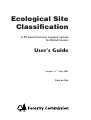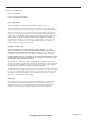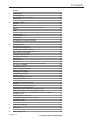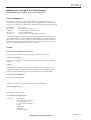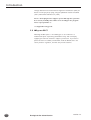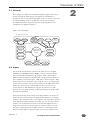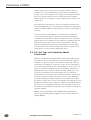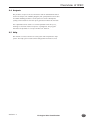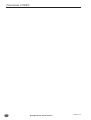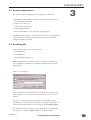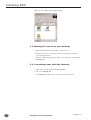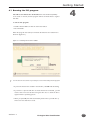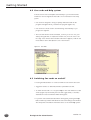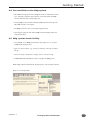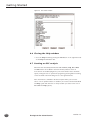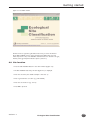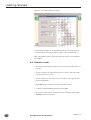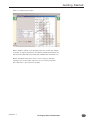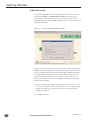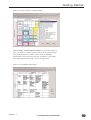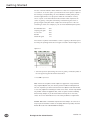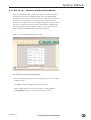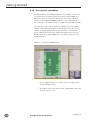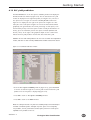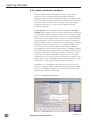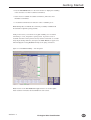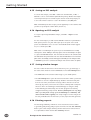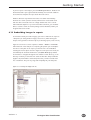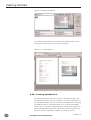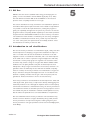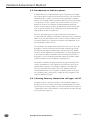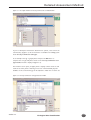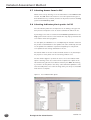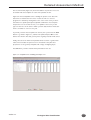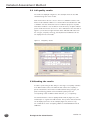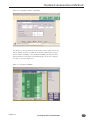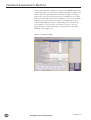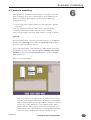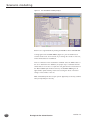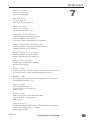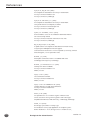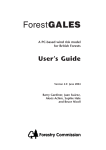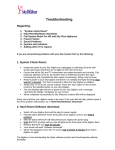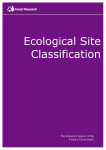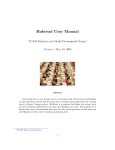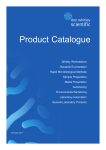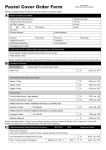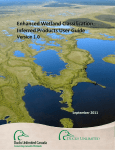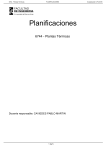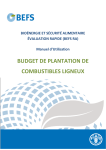Download Ecological Site Classification
Transcript
Ecological Site Classification A PC-based Decision Support System for British Forests User’s Guide Version 1.7 May 2001 Duncan Ray © Crown Copyright 2001 ISBN: 0 85538 537 5 Produced in the United Kingdom FCESC1.7/PPD(ECD)/250/MAY01 Licence Agreement This licence applies to Ecological Site Classification (ESC) version 1.7 You should carefully read the following terms and conditions before using this software. Your use of this software indicates your acceptance of this licence agreement and warranty. Subject to the terms below, you are hereby licenced to use this software. You have been registered as an authorised user and you are specifically prohibited from distributing the software and/or documentation with other products (commercial or otherwise) without prior written permission. UNDER NO CIRCUMSTANCES ARE YOU LICENCED TO ALLOW UNREGISTERED USE OF THE SOFTWARE, OR RESELL THE PROGRAM TO A THIRD PARTY. You shall not alter, modify or reverse engineer the original software or give anyone else permission to do so. Unregistered use of the Ecological Site Classification software is in violation of UK and international copyright laws. Disclaimer of Warranty THIS SOFTWARE AND THE ACCOMPANYING FILES ARE DISTRIBUTED “AS IS” AND WITHOUT WARRANTIES AS TO PERFORMANCE OR MERCHANTABILITY OR ANY OTHER WARRANTIES WHETHER EXPRESSED OR IMPLIED. In particular, there is no warranty for the predictions made by the model as they are regarded as indicative and not prescriptive. NO RESPONSIBILITY FOR LOSS OCCASIONED TO ANY PERSON OR ORGANISATION ACTING, OR REFRAINING FROM ACTION, AS A RESULT OF ANY MATERIAL IN THIS PRODUCT CAN BE ACCEPTED BY THE FORESTRY COMMISSION. The Ecological Site Classification software is PC-based and is compatible with Microsoft® Windows®3.1 and Microsoft® Windows®95, Windows®98 and Windows NT® operating systems. Because of the various hardware environments into which ESC software may be installed; NO WARRANTY OF FITNESS FOR A PARTICULAR PURPOSE IS OFFERED. The installation disks have been thoroughly tested for computer viruses with the latest virus checking technologies available at the Forestry Commission. However, the user must assume the entire risk of using the ESC program and therefore nobody apart from the user will be responsible for the loss of critical data or any other damage to the systems as a result of virus attack or any malfunction of the program. Trademarks All terms mentioned in this book that are known to be trademarks or service marks have been marked as such. The Forestry Commission cannot attest to the accuracy of this information. The use of a term in this Manual should not be regarded as affecting the validity of any trademark or service mark. Readers should contact the appropriate companies for more complete information regarding trademarks and registration. Ecological Site Classification version 1.7 Contents Preface 1 Introduction ESC Background ESC Models – a note of caution Why use ESC? 1.1 1.1 1.1 1.2 2 Overview of ESC General Inputs ESC Site Type and Suitability Model Calculations Outputs Help 2.1 2.1 2.1 2.2 2.3 2.3 3 Installing ESC System requirements Installing ESC Moving the icon on to your desktop Associating icons with the shortcut 3.1 3.1 3.1 3.2 3.2 4 Getting Started Running the ESC program Cue cards and Help system Switching Cue cards on and off Cue cards links to the Help System Help system Search facility Closing the Help window Starting an ESC analysis Site location Climate results ESC to Go ESC to Go – Shortcut method information window Tree species suitability ESC yield prediction Native woodland suitability Saving an ESC analysis Opening an ESC analysis Saving window images Printing reports Embedding images in reports Creating Spreadsheets 5 Detailed Assessment Method ESC Pro Introduction to soil classifications Introduction to indicator plants Selecting Forestry Commission soil types in ESC Exploring soil phase and rooting depth options Selecting Soil Survey of Scotland and Soil Survey of England and Wales in ESC Selecting humus form in ESC Selecting indicator plant species in ESC Soil quality results Ranking the results 5.1 5.1 5.1 5.2 5.2 5.4 6 Scenario modelling 6.1 7 References 7.1 8 Field Survey Pack 8.1 version 1.7 4.1 4.1 4.2 4.2 4.3 4.3 4.4 4.4 4.5 4.6 4.8 4.11 4.12 4.13 4.14 4.16 4.16 4.16 4.16 4.17 4.18 5.5 5.6 5.6 5.8 5.8 Ecological Site Classification Preface Welcome to Ecological Site Classification A PC-based Decision Support System for British Forests Acknowledgements Ecological Site Classification (ESC) was funded and developed by the Forestry Commission, as a project within the Woodland Ecology Branch of Forest Research. The direction of the ESC development was steered by the ESC User Group comprising: Chris Langton Alec Byden Jo O’Hara Clive Thomas Ian Collier – – – – – Atholl Estates Tilhill Economic Forestry Forest Planning, Forest Enterprise Forest Enterprise Wales Forestry Commission Highland Conservancy In addition: Bill Rayner, Chris Quine, Simon Hodge, Graham Pyatt, Alice Broome, Jonathan Humphrey and Wilma Harper, provided valuable advice and criticism of the program. Finally, we wish to thank and acknowledge the valuable comments received from people in the forest industry and academic institutions who tested earlier prototypes and demonstration versions of ESC. Credits Ecological Site Classification Development: Graham Pyatt, Juan Suarez, Duncan Ray, Gary White and Jane Fletcher Software Development: Duncan Ray with support from John Slade (Knowledge Garden Inc, Palm Beach, Florida) Testing: Graham Pyatt, Scott Wilson, Chris Langton, Clive Thomas, Jason Sinden, John Gallagher, Alex Bryden, Ian Collier, John Priddy, John Hair, Roger Wilson, Fiona Kennedy, Jonathan Humphrey, Alice Broome, Russell Anderson, Duncan Ray User’s Guide and publication: Duncan Ray and Elaine Dick For further information and latest updates visit the ESC website at: www.forestry.gov.uk/esc For help and assistance email: [email protected] or contact: Duncan Ray Woodland Ecology Branch Forest Research Northern Research Station Roslin Midlothian EH25 9SY United Kingdom Ecological Site Classification version 1.7 Introduction 1.1 ESC background Work on Ecological Site Classification (ESC) began in 1992. The project was conceived by Graham Pyatt following a study tour of the Biogeoclimatic 1 Ecosystem Classification (BEC) system, used to classify the natural forest types of British Columbia. Similar approaches have been suggested for use in Britain (Anderson, 1950) and the methodology is used fairly widely across Europe and North America (Cajander, 1926), (Krajina, 1969), (Kuusipalo, 1985; Klinka, Krajina et al. 1989), (Cleland, Hart et al. 1993). The ESC methodology took shape over four years and the project was expanded in 1996, following a Forest Research discussion meeting to consider decision support system tools in forest ecology. A focus was the developing policy for sustainable forestry in Britain; the vision was a user-friendly computer based decision support system that could deliver the complex methodology of ESC allowing users to assess the ecological suitability of alternate forest planning options. It was envisaged that the development of ESC would provide a core for linked modules designed to guide forest managers and planners by indicating the likely effects of management on forest ecology. ESC classifies a site in terms of its climate and soil quality. It assesses the suitability of alternate tree species and woodland community choices, based on the match between key site factors and the ecological requirements of different species and woodland communities. Forestry Commission Technical Paper 20 An Ecological Site Classification for Forestry in Great Britain with Special Reference to Grampian, Scotland established the methodology with reference to Grampian, Scotland. Since then the climate data have been recalculated for the whole of Britain, based on the Meteorological Office 30 year recording period (1961–1990) (Pyatt, Ray et al. 2000). The Forestry Commission windiness scores (DAMS) (Quine and White, 1993) have been calculated for the whole of Britain. The list of plant indicator species have been revised following work by Wilson (1998), and the revision of Ellenberg’s plant indicator species (Ellenberg, 1988) for Britain (Hill, Mountford et al. 1999) has been included. The ESC suitability model has been developed from a multi-criteria analysis approach (Ray, Suarez et al. 1996), to a method using fuzzy-set theory (Ray, Reynolds et al. 1998) described by Zadeh (1992). 1.2 ESC models – a note of caution This decision support system is intended as a site-based tool to help the forest manager check the suitability of a given site to a range of tree species and woodland types. It has never been the intention to build a program that might dispense with professional judgement. The program should be used as a decision support tool, and while it may help reassure the professional forest manager, it is no substitute for professional advice. Models within the system are based largely on ‘rules of thumb’. The yield models are knowledge-based representations that combine observations, experimental results, species trial results and the professional experience of a number of Forestry Commission scientists. version 1.7 Ecological Site Classification 1.1 Introduction Linkages between ESC and the National Vegetation Classification (NVC) are based on work by Pyatt (in prep), using the published material of Rodwell (1991) and Rodwell and Patterson (1994). ESC is a developing decision support system. Although the system has been tested, inevitably there will be errors and bugs in the program. Please report problems to: [email protected] 1.3 Why use ESC? Matching suitable species or woodland types to site conditions is a fundamental aspect of practicing sustainable forestry. ESC can help by supplying the reference material to support your decision. If you want to plant new native woodlands, and find NVC methods difficult due to the lack of precursor vegetation, then ESC can provide assistance. 1.2 Ecological Site Classification version 1.7 Overview of ESC 2.1 General ESC is a Microsoft® Windows® compatible computer program, which steers the user through the methodology of Ecological Site Classification. It 2 prompts the user for information, and applies a series of models to assess the ecological suitability of the site for plantation grown trees and native woodland communities. In general terms the program guides the user through the flow diagram in Figure 1. Figure 1. The ESC program Minimum site information INPUTS Grid Reference Soil type Elevation rooting depth stones texture Lithology & soil type Humus form Indicator plants, % cover CLIMATE Accumulated temperature SOIL QUALITY Moisture deficit Windiness Ecological Site Classification Soil Moisture Regime Site type Soil Nutrient Rigime Continentality OUTPUTS Tree species suitability ESC yield prediction Woodland suitabilty 2.2 Inputs The minimum site information required to be input for ESC is the grid reference, the elevation and the soil type. From these data the climatic factors (accumulated temperature - AT, moisture deficit - MD, windiness DAMS and continentality) are calculated, but only approximate estimates of the soil quality (soil moisture regime - SMR, and soil nutrient regime - SNR) can be made. If more information is known about a site, e.g. rooting depth, soil texture and stoniness, a more precise estimate of the SMR can be made. If lithology is known this is combined with soil type to provide a more precise estimate of SNR. Humus form can give more precision to SNR, however, the most precise estimate of SNR is gained from knowledge of the field layer vascular plants. The ESC methodology allows a range of bio-physical data to be used in an analysis and this can commonly show apparent discrepancies in soil quality estimation. The problem is that it is very difficult if not impossible to obtain a set of data that accurately describes the quality of a site. One must review a number of site characteristics and exercise professional judgement. ESC is designed to aid this process. ESC attempts to classify site factors in a way that gives an approximate but workable estimate of continuously varying factors. The plant indicator species will give a more precise estimate of soil version 1.7 Ecological Site Classification 2.1 Overview of ESC nutrient regime than a soil type. ESC uses the plant indicator species as surrogates for a soil chemical analysis, to demonstrate the availability of nitrogen in the soil. Knowledge of the soil type and its description variables give a more precise estimate of the soil moisture regime than do plant indicator species. A soil description will offer visible physical evidence of the wetness state. Two methods are offered in ESC to enter the soil quality information. The first is called ESC to Go and is a shortcut method that gives an approximate estimate of SMR and SNR from quick observations of the soil and vegetation at the site. The second method is called ESC Pro, and utilises precise descriptions of the soil type and lithology, the humus form, and the field layer plant community. ESC accepts both the presence and percent cover of the plant indicator species from vegetation surveys using up to 10 quadrats. The ESC plant survey method can be similar to that recommended for National Vegetation Classification (NVC) surveys, but the ESC Pro method requires key soil attributes to be recorded. An ESC survey therefore requires a more comprehensive soil survey than the typical NVC survey. 2.3 ESC Site Type and Suitability Model Calculations Estimates of six ESC factors AT, MD, DAMS, Continentality, SMR and SNR are made from the site data. Each factor is used to describe the degree of suitability for a given tree species or woodland. The factor that offers the lowest degree of suitability for a given site is said to be ‘the limiting factor’ for the site and thus determines the overall suitability of the site to that tree species or woodland community. Tree species suitability is calculated in a slightly different way to native woodland community suitability. For each tree species, AT determines the potential yield at the site, and is then modified by the most limiting of the remaining 5 ESC factors. The method allows ESC to predict the yield of the species on the site. The suitability is governed broadly by the predicted yield. The ‘Very Suitable’ class requires the species to achieve 75% or more of its maximum yield in Britain (as noted by Edward and Christie, 1981. A species is ‘Suitable’ if ESC predicts between 50%–75% of its yield maximum in Britain, and is ‘Unsuitable’ for the site if ESC predicts the yield will be less than 50% of the maximum for that species anywhere in Britain. Caution: The ESC yield models are knowledge-based representations from species trials, observations and the experience of forest scientists, and are not formally validated. 2.2 Ecological Site Classification version 1.7 Overview of ESC 2.4 Outputs ESC produces a report of the site information and the calculated ESC factors used in the analysis. The suitability diagrams, ESC yield predictions and native woodland suitability predictions can be printed or saved as bitmap files (*.bmp ) and inserted into the ESC report generated in Microsoft® Word 97. The output data can be saved as a comma separated format file (*.csv), allowing a convenient method of input to a spreadsheet. The program automates the production of a report in Microsoft® Excel 97. 2.5 Help ESC includes a context sensitive cue card system and comprehensive help system. The help system contains all the background information to ESC. version 1.7 Ecological Site Classification 2.3 Overview of ESC 2.4 Ecological Site Classification version 1.7 Installing ESC 3.1 System requirements ESC will run on IBM compatible personal computers. PCs must have: 3 • CD-ROM drive (ESC databases remain on CD and the program will not run without the CD installed) • a 486 (or later) processor • 4 Mb of free hard disk space • 8 Mb of RAM (minimum) • Microsoft® Windows® 3.1, 95, 98 or NT4 operating system By default ESC will install on your hard disk in the directory c:\ESC, although it can be placed in any other directory by adjusting the choices offered during the installation program. 3.2 Installing ESC • Place the CD in the CD drive (usually drive D:). • Press Start button. • Press Run button. • type d:\setup.exe (Figure 3.1). NOTE: The program will not install if you refuse to agree to the conditions of use. By installing the software on your machine you are agreeing to the terms and conditions. Figure 3.1 The setup box Once the setup.exe has installed ESC, a file group will be created in a new window (Figure 3.2). The file ESC can be copied as a shortcut onto your desktop. If you have a sound card loaded, the setup program will play an audio introduction as you install. A ‘file not found’ error message may appear if no sound card is installed. Clear the error message by selecting OK/Continue. The installation will offer alternatives to the default paths for program and file locations. You must select OK/Continue to accept the defaults. version 1.7 Ecological Site Classification 3.1 Installing ESC Figure 3.2 New window showing ESC file group 3.3 Moving the icon on to your desktop • Right click and hold down the button on the ESC icon. • Drag the icon out of the window onto the desktop while continuing to hold the right button. • When you release the right mouse button on the desk top, select Create Shortcut Here. 3.4 Associating icons with the shortcut • Right click on the shortcut and select Properties. • Choose the Shortcut tab. • Press Change icon and select an icon from the menu window. 3.2 Ecological Site Classification version 1.7 Getting Started 4.1 Running the ESC program ESC will not run without the CD installed. All of the windiness (DAMS) scores reside on the CD, and the program will run an initial check to register 4 this data. To run the ESC program: • Double click the ESC icon with the left mouse button. • ESC will launch. When the program has loaded, it will check the data files are loaded in the CD drive (Figure 4.1). Figure 4.1 Checking the ESC CD is loaded ! You will crash the ESC software if you attempt to load it while loading another program • If you know the ESC CD is loaded in the CD drive, click OK without waiting. • If you have to open the CD drive to check the ESC CD is installed, you will need to wait a few seconds after closing the drive door to allow the CD to register with the operating system. • When you press OK, ESC will automatically check where your CD drive is, and look for the data files it needs. version 1.7 Ecological Site Classification 4.1 Getting Started 4.2 Cue cards and Help system Context sensitive cue cards update automatically as you work and can be switched on and off. Hypertext links lead to more information in the help system. • Cue cards are designed to help you quickly understand and run the program and appear when you launch the program (Figure 4.2). • Cue cards are context sensitive and will change automatically as you progress through ESC. • The Cue card window can be formatted, to allow you to fit it onto your desktop alongside ESC. To adjust the window size, move the cursor over the edge of the window until a double ended arrow appears, hold the left mouse button down and adjust the size of the window. Figure 4.2 Cue cards 4.3 Switching Cue cards on and off • Pressing the Close button on a Cue card will close the current Cue card. • Toggle the tick box to deactivate/activate a particular Cue card. • To switch all Cue cards on or off, press Help on the main window tool bar of ESC (Figure 4.5) followed by the Cue card toggle switch, to activate/ deactivate the Cue card window while running ESC. • If you have Cue cards deactivated when running ESC, pressing the Help button within any window will launch the Cue card relating to that window. This will provide information and further access to the main Help system. 4.2 Ecological Site Classification version 1.7 Getting Started 4.4 Cue card links to the Help system • Cue cards have hypertext links to Help information embedded in a blue font. Selecting a hypertext link anywhere in ESC will launch the Help window with that item loaded (Figure 4.3). • Pressing Help in any window with Cue cards deactivated will open the Cue card relevant to the request. • The Help information also contains blue hypertext links. • Selecting the hypertext links within Help will automatically launch the related information. 4.5 Help system Search facility • Press Search on the Help window button bar (Figure 4.3) to open the Search window (Figure 4.4). • Type in a search request, e.g. ‘Forestry Commission Soil Type’ and press Go To. • Select a Forestry Commission Soil Type name to view the image. • Search, Back and Contents are used to navigate the Help system. Note: Images cannot be printed from the Help system, only text may be printed. Figure 4.3 ESC Help window version 1.7 Ecological Site Classification 4.3 Getting Started Figure 4.4 ESC Search window 4.6 Closing the Help window • Close the Help window by pressing the Exit button on the right hand side of the Help window button bar. 4.7 Starting an ESC analysis When ESC has successfully launched the Site Location, Help, Reset Data and Exit buttons are enabled in the main window; buttons shown in monochrome are disabled (Figure 4.5). The main window has a schematic layout, inviting the user to operate the program by pressing buttons starting on the left hand side and working across to the right hand side. More information is available in the bottom panel when you hover the cursor over an operative button. In addition, the context sensitive Cue cards and Help system will offer hints on the procedure (see Sections 4.2–4.6 on Cue cards and Help system). 4.4 Ecological Site Classification version 1.7 Getting started Figure 4.5 ESC Main window Work from left to right along the button bar. First you enter information about Site Location (Section 4.8) followed by the ESC to Go short cut method (Section 4.10) or the ESC Pro detailed method to describe soil type, humus, lithology and plant indicator species (Section 5). 4.8 Site location • Press the Site Location button in the main window (Figure 4.5). • The Site Location data entry window (Figure 4.6) is displayed. • Enter the site name (the default example is ‘ESC Site 1’). • Enter a grid reference to 100 m (e.g. NT 250640). • Enter the site elevation (e.g. 175 m). • Press OK to proceed. version 1.7 Ecological Site Classification 4.5 Getting Started Figure 4.6 Site Location data entry window The 100 Km grid square can be selected by clicking on the map of Britain, or alternatively by selecting the 100 Km square in the combination box. Note: The program will fail to run at this point if the ESC CD is not installed in the CD drive. 4.9 Climate results • The Climate Results window (Figure 4.7) shows the ESC climate factors at your site. • A pointer indicates the approximate position of the site and helps ensure your grid reference is correct. • You can examine the site climate factors in relation to the regional data by pressing Zoom In. • Zoom Out brings you back to the Climate Results window. • Complete the Site Location module by pressing OK. • The climate results and site information can be viewed by selecting Site Summary in the main window. 4.6 Ecological Site Classification version 1.7 Getting Started Figure 4.7 Climate Results window Note 1: Windiness (DAMS) is not calculated within ESC, therefore any changes to elevation for a given grid reference will change Accumulated Temperature (AT), Moisture Deficit (MD) and Continentality but it will not affect the DAMS score. Note 2: Calculated climate factors (100 x 100 m resolution), and values reported on the 100 Km square map (250 x 250 m resolution) may differ due to differences in the resolution of the data. version 1.7 Ecological Site Classification 4.7 Getting Started 4.10 ESC to Go You can select/deselect the tick boxes showing the information you wish to enter. Both Soil Types and Main Indicator Plants may be selected, as shown in Figure 4.8. Alternatively you can enter either of these options independently. When you press OK the input windows you have selected are displayed sequentially. Figure 4.8 ESC shortcut method information window Figure 4.9 shows the Forestry Commission Soil Types window. The window displays a schematic diagram showing the main soil types placed in position on the soil quality grid showing Soil Moisture Regime (SMR) plotted against Soil Nutrient Regime (SNR). Note the ‘Very Dry’ and ‘Very Poor soils’, e.g. rankers and shingle (thin and very stony soils) are in the top left corner. Brown earths occupy the centre of the diagram, and peaty soils are along the base of the diagram. • Select a soil type by pressing the left hand button on the mouse over one of the boxes in Figure 4.9. The soil type can also be selected by pressing the left mouse button over an item in the list box to the right of the diagram in Figure 4.9. • Press OK to proceed. 4.8 Ecological Site Classification version 1.7 Getting Started Figure 4.9 Forestry Commission Soil Types window If both Soil Type and Main Indicator Plants were selected in Figure 4.8, when soil selection is complete the ESC Indicator Plants window (Figure 4.10) will be displayed. The plant common names are displayed schematically in the position they represent as indicators of soil quality defined by the approximate centre of their ecological niche. Figure 4.10 ESC Indicator Plants window version 1.7 Ecological Site Classification 4.9 Getting Started The use of the ESC Indicator Plants window is a little more complex than the soil selection. To use this option you must know the main species of plant in the field layer, and particularly; the most abundant vascular plants present and their approximate cover proportion. With this information in mind, choose a point on the ESC Indicator Plants window which represents the ‘centre of gravity’ of the plant community. In determining the centre of gravity imagine each plant listed occupies the central position of the cell containing its name. For example, if your site had 5 abundant plant species: broad buckler-fern 50% creeping soft-grass 30% wood sorrel 10% bracken 10% tufted hair-grass 5% This selection of plants would indicate a centre of gravity at about the point shown by the ‘pointing hand’ cursor in Figure 4.10 and in detail in Figure 4.11. Figure 4.11 • Select the position representing the centre of gravity of indicator plants on the site by pressing the left hand mouse button. • Press OK to proceed. Note: If there are two plants with an equal cover proportion of say 50% and they occupied adjacent cells, the selection position would be midway between the cells. In practice you cannot select between two adjacent cells and will have to use some judgement in deciding on which cell to choose. Another way around this problem will become apparent later, when we explore scenario modelling and sensitivity analysis. If you are unsure about choosing one or more cells, choose one for now and make a note of the other possibilities to explore later. Caution: ESC to Go is intended as a quick check ESC analysis. On some sites it may not give an accurate estimate of soil quality. Whenever possible, check the ESC to Go results with a detailed ESC Pro analysis. 4.10 Ecological Site Classification version 1.7 Getting Started 4.11 ESC to Go – Shortcut method information When Soil and Indicator Plant selection is complete, the Shortcut Method Information window will be displayed (Figure 4.12). The SMR and SNR default values from Soil Type selection and from the Indicator Plant selection are displayed. The bottom line of the table indicates the default values chosen by the program to use in the suitability analysis. The rules governing the choice assume the soil type will give the best estimate of SMR and the indicator plants give the best estimate of SNR. If only soil type or indicator plants are used, both SMR and SNR are set by that method. Figure 4.12 Shortcut Method Information window ESC Shortcut method information window: • The Shortcut Method Information window (Figure 4.12) shows soil quality defaults selected. • Press OK to complete the ESC to Go shortcut method. • All the graphics buttons will now become active, including Species and Woodlands which are covered in the next two sections. version 1.7 Ecological Site Classification 4.11 Getting Started 4.12 Tree species suitability The Species button on the Main window tests the suitability of twenty four tree species at the site defined by the 6 ESC factors in Site Location and ESC to Go. Figure 4.13 shows the value of each factor in the right hand panel of the Tree Species Suitability window. For our example ESC Site 1: AT = 1229, MD = 109, DAMS =14, Con = 6, SMR = Fresh and SNR = Medium. The main panel of the window displays the suitability class (Very Suitable, Suitable or Unsuitable) by ESC factor for the 24 species. The object of the output is to quickly understand which of the ESC factors is limiting tree species suitability. The result of this multi-criteria analysis is shown in the Result column. Note that the Result tile for any species reflects the most limiting ESC factor. Figure 4.13 Tree Species Suitability window • Press the Species button on the Main window to display the Tree Species Suitability results. • Press OK to return to the Main window, or Site Yield for ESC Yield Prediction (Section 4.13). 4.12 Ecological Site Classification version 1.7 Getting Started 4.13 ESC yield prediction The Site Yield button on the Tree Species Suitability window will display the Estimated Yield Class window (Figure 4.14). The site data used in the yield models are displayed in the right hand panel (as in Figure 4.13). The list of tree species are as in Figure 4.13 and the suitability Result column from Figure 4.13 is displayed to the right of the species list in Figure 4.14. The main part of the result panel of Figure 4.14 shows the ESC Estimated Yield graphically. The grid indicates the normal yield range of each species, from the minimum yield (at a level the species would normally be described as ‘in check’), up to the maximum yield for the species in Britain (Edwards and Christie, 1981). To the right of the graphical output are two columns that indicate the ESC yield prediction and the ESC factor that limits yield. Caution: The ESC Yield model predictions are from ‘rule of thumb’ knowledge-based models, that have not been formally validated and should be treated with caution. Figure 4.14 Estimated Yield Class window • From the Tree Species Suitability window (Figure 4.13), press Site Yield to run the site data through the set of ESC yield models and the ESC yield prediction for the 24 species is displayed (Figure 4.14). • Press OK to return to Tree Species Suitability window. • Press OK to return to the Main window. Note: The example illustrates why both the Suitability analysis and Yield analysis should be considered together. Although only three species were ecologically ‘Very Suitable’, the ESC yield models estimate higher yields from several species regarded as only Suitable on this site. version 1.7 Ecological Site Classification 4.13 Getting Started 4.14 Native woodland suitability There are similarities between the definition of ESC site types and the description of sites associated with the twenty National Vegetation Classification (NVC) woodland communities (Rodwell, 1991). Work by Pyatt (in press) demonstrates the link between ESC and NVC, and shows how ESC can predict suitable site types for NVC woodland as well as open habitat communities. ESC Version 1.7 shows only the suitability of the NVC woodland communities. The Woodlands button on the Main window will display the Woodland Suitability window (Figure 4.15). This shows the relative degree to which each of the 20 NVC woodland communities is suited to the site conditions. Again the ESC site factors that comprise the input data to the woodland suitability models are shown in the right hand panel. The list of woodland communities codes and description are listed in the left hand column. The central panel displays a graphical measure of suitability. The score ranges from 0 (completely unsuitable) on the left of the lower axis, to 1 (completely suitable) on the right of the lower axis. The Result column contains white (unsuitable) or green (suitable) tiles. This is a summary representation of suitability, compared to the graphical, continuous representation. A woodland is allocated a green tile when its suitability score becomes greater than or equal to 0.7. Scores less than 0.7 are considered unsuitable. On a given site, if no woodland community has a score of 0.7 or more, the site may be more suited to open habitat, such as a mire or heathland community, which is beyond the scope of ESC Version 1.7, but may be included in future developments. The numbers 1, 2 or 3 displayed in the Result column refers to the order ranking; 1 is ranked the highest, but does not indicate the community is suitable. The 1,2 3 nomenclature will appear even if all of the Results tiles are white, indicating all communities are unsuitable. Figure 4.15 Woodland Suitability window 4.14 Ecological Site Classification version 1.7 Getting Started • Press the Woodlands button in the main window to display the suitability of the site factors for NVC woodland communities. • Green tiles show suitable woodland communities, white tiles show unsuitable communities. • 3 woodland communities are ranked in order of suitability score. Note: Ranking does not indicate the community is suitable; woodlands can be restricted on regional or policy grounds. Finally in this section, consider the ecological suitability of a woodland community to a site, irrespective of policy issues. If you have a site in Scotland outside the native pinewood area, but don’t want ESC to consider the policy boundary definition, then press the View All button. Figure 4.16 will be displayed. Pressing Restrict will impose the policy restrictions. Figure 4.16 Woodland Suitability - ‘View all’ option Note: Precision of the View All/Restrict toggle function is a 100 Km square. Better resolution will need to be ascertained from other sources. version 1.7 Ecological Site Classification 4.15 Getting Started 4.15 Saving an ESC analysis To save an ESC analysis, select File ➝ Save from the Menu Bar, or File ➝ Save As to save to a new filename (Save As will open by default if the analysis is currently unsaved). The command opens the file menu and prompts you to save a file with the extension *.esc in the default c:\esc\data path. Note: Unfortunately this does not give you the opportunity to save scenarios that you have set up using the scenario editor (Section 6.1). 4.16 Opening an ESC analysis To reopen a previously Saved ESC analysis, select File ➝ Open from the Menu Bar. If in the saved analysis you had used the ESC Pro method to input Indicator Plant Species (Section 5.5), ESC will reopen up to the point of the saved species and abundance scores set out in the Percent cover window (Figure 5.5). To continue press OK. Note: There is a small bug in the system if you use the Back button to modify saved species. Before Adding or Removing species from a saved analysis in Figure 5.4, press the Latin radio button. This will ensure the names in the saved list and the radio button are synchronised. You must click the Latin button even if the latin plant names are already selected. Having pressed Latin you can change it back to Common if you wish to continue the analysis with common names for plants. 4.17 Saving window images All of the results windows have controls that allow you to get hard copy of the results. Most windows contain a Print button and a Save Bitmap button. • The Print button will send the results image to your default printer. • The Save Bitmap button opens the file menu window in which you allocate a filename to save the output bitmap. By default a name derived by ESC from the site name (shortened if necessary) will be offered. You can call the file by any name, however the file created is a bitmap with a .bmp file extension. There are advantages and disadvantages to using the .bmp format. Building the functionality into the ESC program was relatively straightforward using *.bmp format. However, bitmap files are very large and so you may need to keep your saved bitmaps to a minimum, and delete unwanted files regularly. The *.bmp images from the analysis can be easily embedded into the Word 97 ( or later) report that ESC generates. 4.18 Printing reports The increasing availability of Word 97 on PCs has allowed a neat solution to generating and printing analysis reports from ESC. The ESC Site Summary button opens a ESC analysis summary window that can be viewed. There is not a print button within the ESC Site Summary window. 4.16 Ecological Site Classification version 1.7 Getting Started To print a report of the analysis, press the Word report button. Word 97 will be launched and a report generated automatically. You can make additions and comments and print the report under Word 97 control. Windows NT users may find that Word does not launch automatically. However the *.rtf file (rich text format) will have been created and saved with the name and location chosen. Simply double click on the *.rtf file within Windows Explorer. If you don’t have Microsoft Word, you should be able to read the *.rtf file in another package such as WordPad, within your Programs Accessories folder. 4.19 Embedding images in reports You will have already saved the image(s) you wish to embed in the report as *.bmp files (see Saving window images, Section 4.17) while running the analysis. Now generate a Word 97 report (see Printing reports, Section 4.18). Figure 4.17 shows the control sequence to Insert ➝ Picture ➝ From File within Word 97. Note that prior to importing the picture you should place the cursor at the place in the report you wish the file to be embedded. Selecting the menu options shown in Figure 4.17 will open a file menu, the saved bitmap file should be within the c:\esc\data directory by default. You will have to navigate through the file structure to that directory, or the directory in which you saved the file. Select the filename and press Insert (Figure 4.18). Remember to delete bmp files after you have inserted them into a document. They are very large and will quickly fill your disk space. Figure 4.17 Inserting an image from file. version 1.7 Ecological Site Classification 4.17 Getting Started Figure 4.18 Selecting the image file. The embedded image will open in the Word report (Figure 4.19). You can add comments and discussion to the report as required. Figure 4.19 The finished report. 4.20 Creating Spreadsheets The ESC Site Summary window also contains an Excel Report button. This will launch Excel with the site data entered into the cells of a spreadsheet. If the spreadsheet already exists the new data will be appended to the existing file. Windows NT users may find that Excel does not launch automatically. However the *.csv (comma separated value) file will have been created, and can be manually imported into Microsoft Excel. If you don’t have Microsoft Excel you may have a spreadsheet capable of reading *.csv format. 4.18 Ecological Site Classification version 1.7 Detailed Assessment Method 5.1 ESC Pro ESC Pro offers the user the standard methodology of classifying the soil quality of a site as described in the ESC Bulletin (Pyatt, Ray et al., 2001). 5 The main difference between ESC to Go and ESC Pro is the increased precision of the soil quality estimate for a site type. This section describes the Forestry Commission Soil Classification input and the Indicator Plant Species input. Note that in the evaluation setup window it is possible to select all the input check boxes, causing the program to guide you sequentially through all of the options. If you were to do this the program would set soil quality defaults separately for each method, with the exception that the default SMR and SNR set for the Soil Survey of Scotland Soil Classification method will be overwritten by the Soil Survey of England and Wales Soil Classification method. Since you will only enter data from one or the other system, the input methods are mutually exclusive. Select the check boxes for which you have site data. 5.2 Introduction to soil classifications ESC uses the Forestry Commission Soil Classification (Pyatt, 1982), and offers increased precision in classifying soil types when obtained from maps at a scale of 1:10 000. The national soil classifications are based on soil data mapped at a scale of 1:50 000 and 1:250 000, and so are rather imprecise at the stand scale. In order to represent soil types mapped at a small scale, the national soil survey maps group soils together as an association. Each association may contain a range of soil types with different SMR and SNR attributes. The soil quality defaults set by ESC are based upon the most widespread or likely soil type encountered in an association, but there is no guarantee that a site defined by the user will have the default soil quality values. In contrast, the Forestry Commission Soil Classification soil types are likely to have been surveyed and mapped at a scale of 1:10 000. The link between soil quality estimates and soil type is thus more precise, but not guaranteed. The best information is from a site visit and survey. The Forestry Commission Soil Classification was developed in the 1960s and 1970s (Pyatt 1970, Pyatt 1977), to help foresters identify waterlogging and nutritional problems in soils. Although the emphasis has moved from purely commercial considerations to multi-benefit forestry, the Forestry Commission Soil Classification remains an accessible system for forestry purposes. Users in the lowlands may feel the classification is biased towards upland forest soils, but this reflects the particular forest soil related difficulties on upland sites. ESC users unfamiliar with the Forestry Commission Soil Classification may find the conversion between soil types described by Avery (1990) and the Forestry Commission of help in accessing ESC. A table giving Avery and Forestry Commission Soil type equivalence can be found in the Help system, under Avery. version 1.7 Ecological Site Classification 5.1 Detailed Assessment Method 5.3 Introduction to indicator plants A detailed discussion of indicator plants is given in (Pyatt, Ray et al. 2000). Two indicator plant models are used in ESC. The first uses a list of 52 plants identified by Wilson (1998) as commonly occurring in British woodlands. Wilson’s list of 52 plants reliably estimate the SNR of the site if their average cover proportion is 70% or greater. The second model uses a list of 132 plants from a total list of 1200 species listed by Ellenberg (1988) and recently revised for British conditions by Hill, Mountford et al. (1999). ESC does not use the complete list of 1200 species as this would cause data input problems for the non-expert user. The list of 132 include species of regional and national importance in woodland and open habitats and should provide ample scope for indicating SNR on most sites. ESC decides which of the two models should be used in an analysis, and the user is offered an assessment of the SNR based on the most favourable model for the site. The list includes only vascular indicator plants. ESC does not use any of the bryophytes or lichens commonly used in the NVC methodology. Instead, ESC infers the link between climatic factors and the likelihood of suitable conditions for the establishment and maintenance of a rich bryophyte flora in those NVC woodland communities that are classed by the presence of bryophytes. For the non-expert botanist ESC reduces the number of plant indicators needed to assess soil quality, to a practical level. The number of quadrats surveyed within each site type should reflect the variation and patchiness of the vegetation. You will need to survey more quadrats where vegetation is very patchy compared to sites where the species are intimately mixed within a 2 m x 2 m quadrat. If there are considerable differences in the vegetation community within the area you are considering, then you may have to sample the areas separately to test if they are different site types. 5.4 Selecting Forestry Commission soil types in ESC The input window for Forestry Commission Soil Classification (Figure 5.1) prompts you first for a soil type, followed by a permitted phase associated with the type (as necessary). Figure 5.1 shows the window with the type ‘1u – upland brown earth’ selected and the corresponding list of phases that can be associated with a type ’1u’. 5.2 Ecological Site Classification version 1.7 Detailed Assessment Method Figure 5.1 The input window for Forestry Commission Soil Classification If your soil description warrants the attachment of a phase, select it from the Soil Phase Key (Figure 5.1). More information is available in the Help system under Forestry Commission Soil Types. As an example select ‘g’ a gleyed phase and press the OK button to complete the soil type and phase selection. The Forestry Commission Soil Type Results window is displayed (Figure 5.2). The window has two parts; an upper panel to display current selections and results and a lower panel containing 5 list boxes in which default physical attributes of the soil and lithology can be adjusted to match the soil at the site. Figure 5.2 Forestry Commission Soil Type Results window version 1.7 Ecological Site Classification 5.3 Detailed Assessment Method The upper panel displays the information in a tabular format (Figure 5.2). The site name and soil type and phase selected are shown. Below in the first ‘row header’ column are the soil attributes that can be adjusted. The three columns to the right show default values associated with the soil type, the soil phase and adjustment made on the basis of your site details. 5.5 Exploring soil phase and rooting depth options In this example: the 1u soil type has attribute defaults shown in the first column, the ‘g’ phase has caused the attributes to be modified according to column 2, and adjustments required from any changes you make in the list boxes will be displayed in the third column. Try changing the Root depth to 50 cm. Select 50 cm in the left hand list box with the left mouse button. The Site SMR will change to VM = ‘Very Moist’. This is because the soil has been designated gleyed, and rooting depth is assumed to be affected by the presence of waterlogging. Consequently the SMR has been calculated using the wet soil method, by assessing the depth of the root impeding presence of the water table. If the soil type was a 1u without the ‘g’ phase signifying an upland brown earth without significant gleying. The SMR is evaluated using the dry soil method, in which the soil texture, rooting depth and stoniness are used to calculate Available Water Capacity in relation to the climatic moisture deficit of the site. As an example, assuming you have set the site location and elevation as described in Section 4.8, try the following. Press the Change Soil Type button, then press Reset button in the phase window followed by OK. The new Forestry Commission Soil Type Results window displays information for a 1u (upland brown earth) and the SMR is calculated using the dry soil method. Try changing the Root depth to 50 cm, the SMR estimate becomes drier, MD = ‘Moderately Dry’. The assumption now is that the rooting depth is not limited by waterlogging, but possibly by the depth of the soil profile. A shallow soil cannot hold as much water and so the SMR becomes relatively drier. Now change the Stoniness from 15% to 5% and the SMR should change to SD = ‘Slightly Dry’. Fewer stones in the profile, leaves more space for soil water. Changes to the Texture class will also affect the SMR. For wet soil type analyses any adjustment to Stoniness, or Texture class will not affect the SMR , only Root depth affects the SMR, but for dry soil types all the soil factors will affect the SMR calculation. If you choose a potentially dry soil type that also has a peat horizon, for example a peaty ironpan soil, adjustment of the Peat class (thickness of the peat horizon) may also affect the SMR. 5.4 Ecological Site Classification version 1.7 Detailed Assessment Method A default SNR is set with the soil type and phase selection and this is displayed in the second row of the Soil Results table. Soil lithology can be used to modify the SNR, and is selected in the lower list box. ESC assumes that soil lithology is related to the underlying solid geology. Use a geology map (1:625 000 – ten mile map will do) and look up the number of the geological unit for the site. For example the geological formation mapping unit number for the grid reference NT 250640 (used in the Getting Started section 4.8) is 80 Carboniferous, select unit 80 in the lithology list box. SNR in the Site Adjustments column will change to M, showing the lithology is likely to influence the formation of a more fertile soil with SNR ‘Medium’, compared to the average SNR of a 1u of ‘Poor’. The influence of lithology on SNR is mainly related to the type and rate of mineral supply from the weathering of parent material which influence pH and nutrient availability. The lithology adjustment model in ESC is based largely on the work of Taylor and Tabbush (1990) and Taylor (1991). In its original form, the method was used to classify sites with a known heather cover and lithology in relation to the fertiliser requirement for growing Sitka spruce of infertile sites. The work was based on experimental evidence relating the availability of major nutrients and lithology. ESC uses the same methodology and is more fully described in (Pyatt, Ray et al. 2001). ESC analyses the site and lithology and returns a Taylor category, where: Category A = Sufficient nitrogen available for tree growth – SNR is Poor or Medium Category B = Nitrogen in short supply due to competition from heather – SNR is Poor Category C = Nitrogen in short supply due to slow mineralisation rate and competition from heather – SNR is Very Poor or Poor Category D = Nitrogen in short supply due to low mineralisation – SNR is Very Poor 5.6 Selecting Soil Survey of Scotland and Soil Survey of England and Wales in ESC The two modules are very similar in terms of use. The user is presented with a simple data input window containing text box or boxes into which a soil mapping unit number or association name is typed. Press OK and the program looks up the conversion form the soil association (Scotland) or soil series (England and Wales) into SMR and SNR. version 1.7 Ecological Site Classification 5.5 Detailed Assessment Method 5.7 Selecting humus form in ESC Humus form is set by selecting one of the radio buttons in the Humus Form window. Press OK and the information is stored. The input window gives a brief identification key on humus, and this can be printed out from the Help system under Field Survey Pack. 5.8 Selecting indicator plant species in ESC The 132 indicator plants have an important role in defining a site type and their presence and percent cover are used to calculate the SNR of the site. A percentage cover chart is contained in the Field Survey Pack found in the Help system and in Section 8 of this manual. This may help you estimate the cover fraction when surveying plants. For each plant, the abundance score is multiplied by the indicator value and the product is accumulated for each quadrat. The sum is divided by the total for the quadrat. The calculation is performed separately for each percent cover quadrat and an average calculated for the site. ESC decides which of the two models should be used for a site, based upon the proportion of the plants over the site having a Wilson score. The first window (Figure 5.3) allows the user to choose the Indicator Plant Species occurring on the site. Select from the complete list of plants in the left hand list using the left mouse button and then press ADD. Alternatively, if you wish to list the plants in the survey order rather than alphabetic order, select and add plants one at a time working down your survey list. Press OK when the list is complete. Figure 5.3 List of Indicator Plant Species 5.6 Ecological Site Classification version 1.7 Detailed Assessment Method The second window (Figure 5.4) allows the addition of percent cover scores associated with selected plants for each of the quadrats in turn. Figure 5.4 shows acceptable forms of adding the percent cover data. The data form is constructed to have zeros in each cell. This is to avoid a program error caused by missing data. Leave a zero in the cell if you don’t have data for a specific plant species/quadrat combination. You can place the percent cover score after the zero, as in quadrat 1 and 3. Or you can type over the zeros in the cells for which you have data. However make sure there is a number or a zero in every cell. If you find you have missed a plant from the list, then you can use the Back button to go back to Figure 5.3, add the new plant and press OK to come back to this window. The data you may have originally entered will be saved. Finally, the total cover within each quadrat can be less than or greater than 100%. This is because the percent cover is measured as the plant area projected on to the ground, and plants will occupy overlapping layers. Press OK when you have entered all the plant data for the site. Figure 5.4 Acceptable forms of adding percentage cover version 1.7 Ecological Site Classification 5.7 Detailed Assessment Method 5.9 Soil quality results The results are displayed in Figure 5.5. This example shows the site SNR calculated using each of the models. Each method shows the site is close to the ‘Poor’/’Medium’ transition. The Wilson model calculates SNR is ‘Poor’ and the Hill model calculates the SNR is ‘Medium’. ESC has deemed the site has a sufficient proportion of plants with Wilson numbers to use the Wilson model. Therefore, the plant indicator species method shows the site is ‘Poor’. This is indicated in the lower table of Figure 5.5, in the bottom right hand cell. Other SMR and SNR values from the Soil type, Soil phase, Lithology, Site adjustments and Humus form are also displayed in the lower table. Figure 5.5 Soil Quality - Results 5.10 Ranking the results A feature of performing an ESC analysis is the range of soil quality estimates from different data sources. The different data sources have a quality or precision attached to them. Thus from SNR estimates using Soil type, Soil phase and Lithology, Humus form and Indicator plant species the corresponding results of SNR should be ranked 4, 3, 2, 1 respectively. The left hand button of the Soil Quality Results window (Figure 5.5) runs a Rank helper to organise the SNR estimates. The top three ranked estimates can be displayed, however in this example (Figure 5.6) there are only two combinations of the Soil Quality, SNR Poor and SNR Medium with an SMR Fresh. 5.8 Ecological Site Classification version 1.7 Detailed Assessment Method Figure 5.6 Soil Quality estimates - rank helper Two buttons on the left hand side in this window offer a quick route to test the Soil Quality scenarios in combination with the climate results in either the Tree Species Suitability or the Woodland Suitability models. This allows direct assessment of the effect of the SNR varying over the site or being in one class or the other (Figure 5.7). Figure 5.7 Tree Species Suitability version 1.7 Ecological Site Classification 5.9 Detailed Assessment Method The first ranked estimate of SNR (Poor) is placed in the Result column of the output table (Figure 5.7), the Scenario 1 SNR class (Medium) is placed in the Scen1 column. The right hand panel of the window displays the changes each scenario offers from the result. The array of suitability tiles in the main panel is associated with the last scenario displayed. To see the tiles for Result displayed, press the left hand mouse button on the Result hyper-region, under the Select Below message on a white background. This causes the tiles to update to show the results. To go back to Scenario 1, press the hypertext Scen1. A similar functionality is incorporated in the Woodland Suitability window (Figure 5.8). Figure 5.8 Woodland suitability 5.10 Ecological Site Classification version 1.7 Scenario modelling 6.1 Scenario modelling When site data are assembled in an ESC analysis, it is possible to assess the effect of changing one or more of the ESC factors on the suitability of tree 6 species or woodlands. There might be several reasons for supposing changing site factors: 1. A site visit may show complex variation at a scale larger than is practical to deal with. 2. The assessment may indicate the SNR is close to a class boundary. 3. You may consider that the SNR is different in areas of flushing. 4. The site may occupy a steep slope and be subject to a range of elevation. Methods The most simple method of generating a scenario analysis is to run ESC Pro, and choose the Rank Helper from within the Soil Quality results window. Follow the method described in Section 5. There is a another method, a manual method, in which the ESC factors can be adjusted in an editor. From either Tree Species Suitability or Woodland suitability windows, press the New Scenario button to open the Scenario Editor (Figure 6.1) Figure 6.1 The Scenario Editor There are 3 list boxes in the main panel of the window. Items in each list box, when selected will be adjusted in the site data and a new suitability analysis will be executed when you press OK. For example, if you select the class ‘Poor’ in the SNR list box, a new suitability analysis will be performed on the dataset, giving a result something like Figure 6.2. A new column of results is built under Scen1, and the graphics main panel now shows relative suitability for the dataset with SNR set to Poor. version 1.7 Ecological Site Classification 6.1 Scenario modelling Figure 6.2 New Woodland Suitability analysis Return to the original Results by clicking the Result tile below Select below. Looking again at the Scenario Editor (Figure 6.1), the left hand list box contains elevations at 10 m intervals. If you change the elevation of the site, all the climate data are recalculated. There is a limitation in the recalculation of DAMS. Since the DAMS value for the site is obtained from a database, the proper way to recalculate the ESC climate factors for the site is to input the new grid reference and elevation in the Site Location input window. However, the Scenario Editor gives an approximate ‘quick and dirty’ method of assessing the effect of elevation change on the climate of the site. Note: Unfortunately ESC does not give you the opportunity to save any scenarios that you may analyse in this way. 6.2 Ecological Site Classification version 1.7 References 7 Anderson, M. L. (1950). The selection of tree species. Oliver & Boyd, Edinburgh. Avery, B. W. (1990). Soils of the British Isles. C.A.B. International, Wallingford. Cajander, A. K. (1926). The theory of forest types. Acta Forestalia Fennica 29, 1–108. Cleland, D. T., J. B. Hart, et al. (1993). Ecological Classification and Inventory System of the Huron-Mainistee National Forests. Forest Service, United States Department of Agriculture. Ellenberg, H. (1988), Edward and Christie (1981) Vegetation ecology of Central Europe (4th edition, English) Cambridge University Press, Cambridge. Hill, M. O., Mountford, J. O., et al. (1999). Ellenberg’s indicator values for Brititsh plants. Institute of Terrestrial Ecology, Huntingdon. Klinka, K., Krajina, et al. (1989). Indicator plants of coastal British Columbia. UBC Press, Vancouver, BC. Krajina, V. J. (1969). Ecology of forest trees in British Columbia. Ecology of Western North America. 2, 1–146V. University of British Columbia Department of Botany. Kuusipalo, J. (1985). An ecological study of upland forest site classification in Southern Finland. Acta Forestalia Fennica 192, 1–78. Pyatt, D. G. (1970). Soil groups of upland forests. Forestry Commission Forest Record 71 HMSO, London. Pyatt, D. G. (1977). Guide to site types in forests of north and mid Wales. Forestry Commission Forest Record 69. HMSO, London. Pyatt, D.G. (in press). Using Ellenberg indicator values to link the National Vegetation Classification to the Ecological Site Classification; 1: woodlands. Journal of Applied Ecology. version 1.7 Ecological Site Classification 7.1 References Pyatt, D. G., Ray, D. et al. (2001). An Ecological Site Classification for Forestry in Great Britain. Forestry Commission Bulletin 124. Forestry Commission, Edinburgh. Pyatt, D. G. and Suarez, J. C. (1997). An Ecological Site Classification for forestry in Great Britain: with special reference to Grampian, Scotland. Forestry Commission Technical Paper 20. Forestry Commission, Edinburgh. Quine, C. P. and White, I. M. S. (1993). Revised windiness scores for the windthrow hazard classification: the revised scoring method. Forestry Commission Research Information Note 230. Forestry Commission, Edinburgh. Ray, D., Reynolds, K. et al. (1998). A spatial solution to Ecological Site Classification for British Forestry using Ecosystem Management Decision Support. 3rd International Conference on GeoComputation, University of Bristol United Kingdom, 17–19 September 1998. Rodwell, J. S. (1991). British plant communities Volume I: woodlands and scrub. Cambridge University Press, Cambridge. Rodwell, J. S. and Patterson G. S. (1994). Creating new native woodlands. Forestry Commission Bulletin 112. HMSO, London. Taylor, C. M. A. (1991). Forest fertilisation in Britain. Forestry Commission Bulletin 95. HMSO, London. Taylor, C. M. A. and Tabbush P. M. (1990). Nitrogen deficiency in Sitka spruce plantations. Forestry Commission Bulletin 89. HMSO, London. Wilson, S. M. (1998). The quantification of soil nutrient regime in British forests and its assessment from ground vegetation and humus type. Unpublished PhD Thesis IERM. University of Edinburgh, Edinburgh. Zadeh, L. A. (1992). Knowledge representation in fuzzy logic. An introduction to fuzzy logic applications in intelligent systems. Kluwer Academic: 1–25 R. R. Yager and L. A. Zadeh. Boston, . 7.2 Ecological Site Classification version 1.7