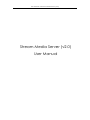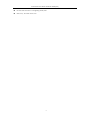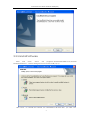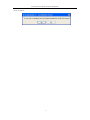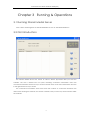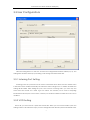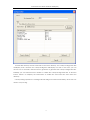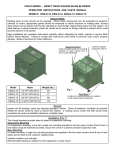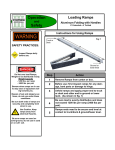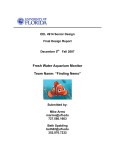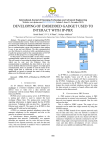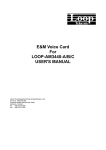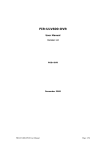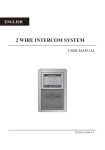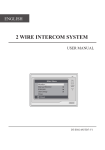Download Client Software
Transcript
User Manual of Stream Media Server (v2.0) Stream Media Server (v2.0) User Manual User Manual of Client Software-4000(v2.0) Index Chapter 1 Welcome to Stream Media Server (V2.0) .....................................1 1.1 Overview ................................................................................................................1 1.2 Computer Disposition Requirments.................................................................1 1.3 Function ..................................................................................................................1 Chapter 2 Install & Uninstall ...................................................................................3 2.1 Software Installation .............................................................................................3 2.2 Uninstall Software ..................................................................................................4 Chapter 3 Running & Operations ........................................................................6 3.1 Running Stream Media Server ...........................................................................6 3.2 GUI Introduction ....................................................................................................6 3.3 User Configurations...............................................................................................7 3.3.1 Listening Port Setting .................................................................................7 3.3.2 VOD Setting .................................................................................................7 3.3.3 Making Index Files ......................................................................................8 1 User Manual of Client Software-4000(v2.0) Chapter 1 Welcome to Stream Media Server (V2.0) 1.1 Overview The Stream Media Server software realizes functions of applying data stream from data source and network distribution through multithreading. The data source can be files that in a directory of PC where the Stream Media Server amounted, also can be some real-time facilities such as DVR/DVS/HC board card, or others. There may be technical inaccuracies, or typographical errors in this manual. The contents including descriptions of products and program will be updated without notice. 1.2 Computer Disposition Requirments Operating System: Microsoft Windows 2000/XP or higher versions CPU: Intel Pentium IV 2.8 GHz or models above RAM: 1G or above Displayer: 1024×768 resolution or above Network: Kilomega network card, Kilomega reticle and Kilomega EPBX. If the Stream Media Server has the proposed configuration, it can support number of channels up to 240(±10) and guarantee the image quality at the same time. 1.3 Function The Stream Media Server is primarily used for following situations: 1. Due to the limited number of channels that can be connected for facility (for example DVR), when there is too many clients to view certain data source, it could cause too much pressure to facility and may cause failed connectiion. So, we can make use of the distributive advantage of the Stream Media Server to reduce the facility pressure effectively by distributing one facility connection to many clients at one time. 2. Clients and facilities are in the different subnets, and clients can not visit the facility in some cases. So, one of the solutions is settig up the Stream Media Server upon gateway and using it for transfer. Client can receive data stream normally by this way. As a part of network surveillance systems, the Stream Media Server function has following primary functions: Support clients to receive data from real time facility, such as files or DVR. Support clients to distribute the same stream according to different requests. Provide the function of making index files. Provide the function of configuring intercept ports. 1 User Manual of Client Software-4000(v2.0) Provide the function of configuring VOD path. Start, stop, and exit server, etc. 2 User Manual of Client Software-4000(v2.0) Chapter 2 Install & Uninstall 2.1 Software Installation Double click the software and you will see the wizard shown as below: Click “Next” to continue, and input the user information, software installed location according to the hints. The installation will finish after you click “Finish” shown as below: 3 User Manual of Client Software-4000(v2.0) 2.2 Uninstall Software Enter start menu, select “All programs”Æ”StreamMediaServer”Æ”Uninstall StreamMeidaServer ”, and the dialog box shown as below will pop up: Click “Next” to uninstall the software, the uninstallation will start after you click “Yes” 4 User Manual of Client Software-4000(v2.0) shown as below. 5 User Manual of Client Software-4000(v2.0) Chapter 3 Running & Operations 3.1 Running Stream Media Server Path: “Start”Æ”All Programs”Æ”StreamMediaServer v2.0”Æ” StreamMediaServer” 3.2 GUI Introduction The Stream Media Server GUI, shown as above, will be appeared after you start the software. The GUI is divided into four parts, including connection information area and command information area from top to down in the left area, clock area and buttons area are in the right area from top to down. The connection information area shows both the number of connected channels and clients. After running the software, the service is default, and you must stop service before exitint the software. 6 User Manual of Client Software-4000(v2.0) 3.3 User Configurations Click the setting button on the GUI, and the user configuration interface will be pop up. The setting items include: intercept port setting, VOD setting and make index files. 3.3.1 Listening Port Setting Listening port is the port that used to receive commands from clients, the the default value is 554 and can be modified manually. The effective value is range from 1 to 65535, otherwise the setting will be failed. After setting the port, if the server is in serving status, you must stop the server and then restart it to make it go into effect. The monitor port is used for acquiring information that keep the server active, and the port number is limited to 2000 and can not be modified. 3.3.2 VOD Setting First of all, you must choose a path that record files. When you choose the relative path, the setting could not be effective only if you have designated the directory that recorded files exist. 7 User Manual of Client Software-4000(v2.0) The VOD files that included in URL which is submitted by client could be denoted by relative path, such as: rtsp://192.0.0.12/stream.264 (192.0.0.12 is a address of the Stream Media Server and stream.264 is a VOD file name. The VOD file name must follow the Stream Media Server address while the Stream Media Server's RTSP port is not 554, as: rtsp://192.0.0.12:556/stream.264) If you do not choose the relative path, it means you must use the absolute path, and the VOD files that included in URL which is submitted by client will also be denoted as absolute path, suppose the record files are in directory d:/sterammediaserver/stream/files/, then the URL must be written as : rtsp://192.0.0.12/d:/sterammediaserver/stream/files/stream.264 (also, VOD file name should follow the stream media server address while the stream media server's RTSP port is not 554.) After having set to use the relative path, if the server is in serving, you should stop the server and then restart it to make it go into effect. 3.3.3 Making Index Files All of media files can be played only if you have made the index files, otherwise, the playing will be failed even though the media files exist. After having chosen the path, the list box will show all media files (in .264 or .mp4 format) under the directory, as following figure. 8 User Manual of Client Software-4000(v2.0) If media files already had the index files in the same directory, the corresponding index files will display "exist", whereas, the corresponding item will display "not exist". In this case, you can choose one or more files, click the button "generate" to generate the corresponding index files. Similarily, you can click the button "delete" to delete the corresponding index files, or click the button "refresh" to redisplay the information of media files and index files that under the directory. Corresponding operations of making index files will go into effect immediately, and it does not need to stop serving. 9