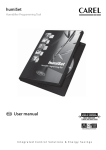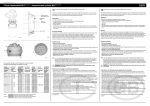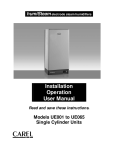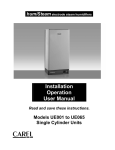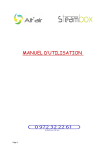Download User manual
Transcript
humiSet - Humidifier Programming Tool User manual INDEX Introduction ...................................................................................................................................................... 3 Components ...................................................................................................................................................... 5 Installing the hardware ..................................................................................................................................... 7 Classifying the connections .............................................................................................................................. 8 Point 1 . On-board connections ...................................................................................................................... 13 Type A connection...................................................................................................................................... 13 Type B connection...................................................................................................................................... 14 Type C connection...................................................................................................................................... 15 Point 2. Off-board connections (“on the table”)............................................................................................. 16 Type D connection...................................................................................................................................... 16 Type E connection ...................................................................................................................................... 17 Type F connection ...................................................................................................................................... 18 Type G connection...................................................................................................................................... 19 Installing the Software.................................................................................................................................... 20 Changing the default serial port (COM1)....................................................................................................... 20 Using the software .......................................................................................................................................... 21 Programming with humiSet ........................................................................................................................ 21 Stopping humiSet............................................................................................................................................ 28 humiSet Introduction CAREL have developed a kit —humiSet— intended for both OEM customers and CAREL branches. It contains all the HW & SW parts and components necessary to program any of CAREL controllers for any type of humidifier for series humiSteam, heaterSteam, humiFog, gaSteam, kit OEM “KUE”. With humiSet and a Personal Computer, the user can program (i.e. download the parameters needed to configure the humidifier) both on-board and off-board (“on-the-table”) controllers. HUMIDIFIER CUSTOMER / OEM / CAREL SALES OFFICES humiSet CONTROLLER (“on the table”) Figure 1 Cod. Carel +030220311 rel. 1.1 dated 27 August 2003 3 humiSet Cod. Carel +030220311 rel. 1.1 dated 27 August 2003 4 humiSet Components - Installation CD (Figure 2) Figure 2 - RS232-485 Converter (Figure 3) Figure 3 - 230VAC (50/60Hz) / 12VAC transformer feeding the RS232-485 Converter (Figure 4) Figure 4 - RS232 Cable for connection between the PC serial port (output) and the RS232-485 Converter (Figure 5) Figure 5 - 9 pin plug/ 25 pin female-terminal serial adapter for PC with 25 pin output (Figure 6) Figure 6 Cod. Carel +030220311 rel. 1.1 dated 27 August 2003 5 humiSet - HPI (Humidifier Programming Interface) adapter (Figure 7) Figure 7 Note: HPI must be powered only by the supplied transformer (figure 8) or by a transformer featuring an output 24 Vac protected against the short circuits. - 230VAC (50/60Hz) / 24VAC transformer with (1x faston connector and 1x plug-in connector) for the HPI adapter feeding “Boardcontroller” controllers (see below) (Figure 8) Figure 8 - 3-to-4-pole communication cable with plug-in connectors for connection to RS232-RS485 Converter as an HPI adapter, or directly to either the humidifier or “Boardcontroller” (Figure 9) Figure 9 - Flat communication cable for connection between the HPI & “Boardcontroller” (for type UM*******, UE***P**** & KUE******* humidifiers, see table 2) (Figure 10) Figure 10 - Flat cable for connection between the HPI & Humicontrol (Figure 11) Figure 11 Cod. Carel +030220311 rel. 1.1 dated 27 August 2003 6 humiSet Installing the hardware CAREL supplies a complete hardware kit—humiSet—common to all controllers. The kit parts to be used for configuring the controller will vary depending on the circumstances. Figure 12 & Figure 13 show the standard kit installation, which is common in all cases. PC serial port 9-to-25pin adapter (only for PC with 25-pin serial port) RS232-485 Converter RS232 cable 3-to-4 pins cable 12 VAC 230 VAC Figure 12 Figure 13 The hardware connections must be completed according to the circumstances, as described in detail in the following paragraphs. Cod. Carel +030220311 rel. 1.1 dated 27 August 2003 7 humiSet Classifying the connections We have already mentioned that it is possible to program both on-board controllers (i.e., controllers assembled in finished humidifiers) and off-board controllers (i.e., controllers not connected to the humidifier, namely, put “on the table”). To help you to understand the different types of connections, it is worth referring to Figure 14, Figure 15, Figure 16, and tables 1 & 2. They list the codes of the different controllers and Interface Boards that are used for the humidifiers, and refer to the type of connection required for programming. Table 1 refers to finished humidifiers and lists the codes of the different controllers and interface boards assembled in the humidifiers. Table 2 refers to controllers to configure “on the table”. The letters in column “Type of Connection” indicate the classification of particular connections. Interface board 98C474C004 98C474C002 Interface board 98C460C006 98C460C002 Interface board 98C474C005 See Labels at the bottom Humicontrol 98C460C001 (URH*******, URS*******) 98C474C001 (UEH*******) 98C486C004 (UGH*******) Humicontrol 98C460C003 (URC*******) Humicontrol 98C493C001 (UAH*******) Figure 14 Cod. Carel +030220311 rel. 1.1 dated 27 August 2003 8 humiSet Boardcontroller 98C489C002 98C489C012 (UES*******) Boardcontroller 98C489C003 98C489C013 (UMC*******) Boardcontroller 98C489C001 98C489C011 (UEP*******) Figure 15 Boardcontroller CP1******* Boardcontroller CP4******* Boardcontroller CP2******* Boardcontroller CP3******* Figure 16 Cod. Carel +030220311 rel. 1.1 dated 27 August 2003 9 humiSet Table 1 - Finished humidifiers - Type of connection Type of Humidifier Price-list Humidifier / Controller codes CAREL production code (on interface board and controller labels) Type of display Int: 98C474C004 or 98C474C002 (serial output available) Controll: 98C474C001 (Humicontrol) With immersed electrodes “humiSteam” – humidity regulation (rated production <= 15 kg/h) Humidif: UE***H**** Controll: UEH******* Int: 98C474C005 (serial output available) Controll: 98C474C001 (Humicontrol) With immersed electrodes “humiSteam” - humidity regulation (rated production >= 25 kg/h) A (see Figure 17 Figure 18 Figure 19) With heaters “heaterSteam” – humidity regulation Humidif: UR***H**** Controll: URH******* With heaters “heaterSteam” – ON/OFF Humidif: UR***C**** Controll: URC******* With heaters “heaterSteam” – temperature regulation (Turkish baths) With atomisation “humiFog” With gas “gaSteam” Immersed electrodes “humiSteam” – proportional-ON/OFF regulation (rated production <= 15 kg/h) B (see Figure 20 Figure 21 Figure 22) Humidif: UR***T**** Controll: URS******* Humidif: UA***H**** Controll: UAH******* Humidif: UG***H**** Controll: UGH******* Cod. Carel +030220311 rel. 1.1 dated 27 August 2003 Int: 98C460C006 or 98C460C002 (serial output available) Controll: 98C460C001 (Humicontrol) Int: 98C460C006 or 98C460C002 (serial output available) Controll: 98C460C003 (Humicontrol) Humicontrol, LED version Int: 98C460C006 or 98C460C002 (serial output available) Controll: 98C460C001 (Humicontrol) Int: 98C460C006 or 98C460C002 (serial output available) Controll: 98C493C001 (Humicontrol) Humicontrol, DIGIT version Int: 98C460C006 or 98C460C002 (output available) Controll: 98C486C004 (Humicontrol) 98C489C001 or 98C489C011 (Boardcontroller) (serial output unavailable) Humidif: UE***P**** Controll: UEP******* Immersed electrodes “humiSteam” – proportional-ON/OFF regulation (rated production >= 25 kg/h) Immersed electrodes “homeSteam” Humicontrol, DIGIT version 98C489C002 or 98C489C012 (Boardcontroller) (serial output unavailable) Humidif: UM***C**** Controll: UMC******* 10 98C489C003 or 98C489C013 Boardcontroller) (serial output unavailable) 3-LED DISPLAY (red, yellow & green) humiSet if without serial option card TACP485000: B (see Figure 20 Figure 21 Figure 22) ---------------------------------- Humidif: KUE******* Immersed electrodes OEM “KUE” if with serial option card TACP485000: Controll: CP******** (Boardcontroller) C (see Figure 23 Figure 24 Figure 25) Cod. Carel +030220311 rel. 1.1 dated 27 August 2003 11 CP******** (Boardcontroller) (output available if with serial option card TACP485000) 3-LED DISPLAY (red, yellow & green) humiSet Table 2 - Controllers "on the table" Type of connection Type of Humidifier Price-list Humidifier / Controller codes With immersed electrodes “humiSteam” - humidity regulation (rated production <= 15 kg/h) With immersed electrodes “humiSteam” - humidity regulation (rated production >= 25 kg/h) CAREL production code (on controller plate) 98C474C001 (Humicontrol) Humidif: UE***H**** Controll: UEH******* 98C474C001 (Humicontrol) Humidif: UR***H**** Controll: URH******* 98C460C001 (Humicontrol) D With heaters “heaterSteam” – humidity regulation (see Figure 26 Figure 27) With heaters “heaterSteam” – ON/OFF Humidif: UR***C**** Controll: URC******* 98C460C003 (Humicontrol) With heaters “heaterSteam” – temperature regulation (Turkish baths) Humidif: UR***T**** Controll: URS******* 98C460C001 (Humicontrol) With atomisation “humiFog” Humidif: UA***H**** Controll: UAH******* 98C493C001 (Humicontrol) With gas “gaSteam” Humidif: UG***H**** Controll: UGH******* 98C486C004 (Humicontrol) Immersed electrodes “humiSteam” – proportional-ON/OFF regulation (rated production <= 15 kg/h) Type of display Humicontrol, DIGIT version Humicontrol, LED version Humicontrol, DIGIT version 98C489C001 or 98C489C011 (Boardcontroller) (output unavailable) Humidif: UE***P**** Controll: UEP******* E (see Figure 28) Immersed electrodes “humiSteam” – proportional-ON/OFF regulation (rated production >= 25 kg/h) Immersed electrodes “homeSteam” 98C489C002 or 98C489C012 (Boardcontroller) (serial port unavailable) Humidif: UM***C**** Controll: UMC******* 3-LED DISPLAY (red, yellow & green) 98C489C003 or 98C489C013 Boardcontroller) (serial port unavailable) if without serial option card TACP485000: F (see Figure 29) --------------------------------if with serial option card TACP485000: Humidif: KUE******* Immersed electrodes OEM “KUE” Controll: CP******** (Boardcontroller) G (see Figure 30) Cod. Carel +030220311 rel. 1.1 dated 27 August 2003 12 CP******** (Boardcontroller) (serial port available if with serial option card TACP485000) 3-LED DISPLAY (red, yellow & green) humiSet Point 1 . On-board connections Type A connection After completing the standard installation (see Figure 13), connect the 3-to-4-pole cable to the Interface Board inside the humidifier rack, as shown in Figure 17, Figure 18, and Figure 19. Note: With this type of connection, the precondition to program the controller is that the humidifier must be "on". RACK 3-to-4-pin cable 24 VDC + GND Interface Board Humicontrol Figure 17 Figure 18 Figure 19 Precondition: since the board is installed on a finished humidifier, the controller programming can be performed only if the humidifier is "on". Cod. Carel +030220311 rel. 1.1 dated 27 August 2003 13 humiSet Type B connection The “Boardcontroller” controller used with this kind of connection has no serial port. Use the black 10-pin female terminal in the middle of the board instead. To make the connection, use the Humidifier Programming Interface (HPI, Figure 7) and the flat cable (Figure 10) for connection between the HPI and the electronic board, as shown in Figure 20. 3-to-4-pin cable RACK Boardcontroller Flat cable HPI Figure 20 Pay the utmost attention to the direction of insertion of the flat cable connector into the board: the HPI adapter might fail if the direction is wrong. To avoid ambiguity, the flat communication cable is made so that, if the direction is wrong, it can be easily noticed that the connector stroke is hampered by the electrolytic condenser near the black 10-pole female terminal (see Figure 21 & Figure 22), SIDE VIEW right direction for insertion of flat cable electrolitic capacitances 10 pins female connector Boardcontroller Figure 21 Figure 22 Precondition: since the board is installed on a finished humidifier, the controller programming can be performed only if the humidifier is "on". Cod. Carel +030220311 rel. 1.1 dated 27 August 2003 14 humiSet Type C connection The “Boardcontroller” controller of the humidifiers requiring this kind of connection do not have any default serial port. However, a small option card (code TACP485000) can be installed to allow serial connection by the green 3-pole connector on the controller. As with example A, plug the 3-to-4-pole connector in the “Boardcontroller” controller. Unlike Interface Boards, in this case the output connector has 3 poles. Care must be taken when plugging the 3-to-4-pole cable connector (see Figure 23, Figure 24, and Figure 25). RACK Boardcontroller + - REF 3-to-4-pin cable Figure 23 TACP485000 optional serial card INSERTED Look at right connector position! Figure 24 TACP485000 optional serial card INSERTED Figure 25 Precondition: since the board is installed on a finished humidifier, the controller programming can be performed only if the humidifier is "on". Cod. Carel +030220311 rel. 1.1 dated 27 August 2003 15 humiSet Point 2. Off-board connections (“on the table”) In this case, the programming concerns controllers not electrically connected to the humidifier. As a result, a special installation is required for connection to both the HPI and the 230VAC/24VAC transformer necessary to feed the system. Type D connection Humicontrols can be programmed directly, without using the Interface board. In this case, it is necessary to use the HPI (Figure 7), the 230VAC/24VAC transformer for HPI feeding (Figure 8), and the flat cable for connection between the l’HPI and the controller “on the table” (Figure 10), as shown in Figure 26 and Figure 27. HPI Flat cable 3-to-4-pin cable Faston connections Male and female insertion connector Humicontrol 230 VAC 24 VAC Figure 26 Figure 27 Cod. Carel +030220311 rel. 1.1 dated 27 August 2003 16 humiSet Type E connection Any of “Boardcontroller” controllers can be programmed directly even if it is not connected to the humidifier. In this case, you need: • the HPI (Figure 7); • the flat cable for connection between the HPI and Boardcontroller (Figure 10); • the 230VAC/24VAC transformer (Figure 8) for feeding Boardcontroller controller in terminals G-G0 through the faston connector (Figure 28). Note: in this case, the HPI does not need to be fed at 24VAC. Precondition: the board can be programmed only if it is powered on. G G0 Figure 28 Cod. Carel +030220311 rel. 1.1 dated 27 August 2003 17 humiSet Type F connection The “Boardcontroller” controller can be programmed directly even if it is not connected to the humidifier and the serial option card TACP485000 is not installed. In this case, you need: • the HPI (Figure 7); • the flat cable for connection between the HPI and Boardcontroller (Figure 10); • the 230VAC/24VAC transformer (Figure 8) for feeding Boardcontroller controller in terminals G-G0 through the plug-in connector (Figure 29). Note: in this case, the HPI does not need to be fed at 24VAC. Precondition: the board can be programmed only if it is powered. G G0 TACP485000 optional serial card NOT INSERTED Figure 29 Cod. Carel +030220311 rel. 1.1 dated 27 August 2003 18 humiSet Type G connection The “Boardcontroller” controller can be programmed directly even if it is not connected to the humidifier and the serial option card TACP485000 is installed. In this case, you need the 230VAC/24VAC transformer (Figure 8) for feeding “Boardcontroller” controller in terminals G-G0 through the plug-in connector (Figure 30). Precondition: the board can be programmed only if it is powered. G G0 Look at right connector position! Please read note below! TACP485000 optional serial card INSERTED Figure 30 Unlike Interface Boards, in this case the output connector has 3 poles. Care must be taken when plugging the 3-to-4-pole cable connector (see Figure 23 e Figure 24). Cod. Carel +030220311 rel. 1.1 dated 27 August 2003 19 humiSet Installing the Software Please, refer to the “Readme.txt” file in the CD-ROM. Changing the default serial port (COM1) If a serial port other than default COM1 is required, proceed as described below (after installing the software). Find folder Carel \ humiSet \ data \ nodes \ node0 from folder "Programs"; Identify file "driver.ini" and open it by using a text editor (e.g. NOTEPAD for Windows): The text below will be displayed: [config] MaxRetry485=3 Line1=1,4,485 Line2= Line3= Line4= Line5= Line6= The third line Line1=1,4,485 contains the number identifying COM1 (figure 1 in bold). To select COM2 you just have to modify the line as shown below: Line1=2,4,485 Make sure you have not changed anything else, then click on exit to leave. You will be asked whether you want to save the changes. Answer "yes". If humiSet was already active, it might be possible to go on using the system without restarting it. Should problems occur, restart humiSet. Cod. Carel +030220311 rel. 1.1 dated 27 August 2003 20 humiSet Using the software Programming with humiSet The precondition for programming to start is prior connection of all hardware devices, as indicated in the previous paragraphs. Now the controllers can be programmed. Once the installation of the software is completed, the icon below will be displayed. • Click twice on it to start running humiSet software. A similar, smaller icon will be displayed in the bottom right-hand corner of the application bar: Internet Explorer will be triggered, and the following home page will be displayed (Figure 31): Figure 31 Press “OK”. • In case of trouble with any connection or with the feeding, the application will display the following error page (Figure 32) Figure 32 In this case, check both connections and feeding, then press “Retry”. Cod. Carel +030220311 rel. 1.1 dated 27 August 2003 21 humiSet • If the communication is active, the following page will be displayed (Figure 33): Figure 33 1-Draw the mouse on the first coloured bar “Controller/humidifier”, and press the left button of the mouse: a list of options will be displayed. Here choose the controller category depending on the humidifier to which the controller is associated. 2-After making the first choice, select “Controller type”. Choose according to the type of controller installed on the humidifier. Refer to tables 1 & 2, and to Figure 14, Figure 15 and Figure 16. 3-The third option concerns the rated production (kg/h of the humidifier where the controller must be installed). 4-The fourth option is about the Voltage of the humidifier where the controller must be installed, or its constructive options. 5-The fifth option concerns the possible customised variations. 6-The sixth option is about possible controller versions required for particular humidifier versions. This option is provided for future expansions; at present, there is no particular version. The selection of the controller associated with the humidifier will be over when no menu asks “Please select:” any more. Each message “Please select:” means an item that has not been selected yet. The selection is organised in such a way that, once an option is selected, the following ones will give only options consistent with the previously selected ones. However, it is the operator's responsibility to check the consistency of the controller programming selected and the type of humidifier where the controller must be installed. Be careful! • After selecting the last field, a Pop Up Window will display the code of the set of parameters to apply during the programming. It is the same code that must be used to request the programmed spare controller. Press key OK in the Pop Window (Figure 34). Then, the key “Ok” in the bottom left-hand corner will turn active. Press “Ok” to continue. The system will check the consistency of the choices made with the controller firmware. Figure 34 Cod. Carel +030220311 rel. 1.1 dated 27 August 2003 22 humiSet • If the consistency is confirmed, then a window indicating that everything is ready for parameter downloading will be displayed (Figure 35): Figure 35 • If the consistency is not confirmed, then the option made does not suit the controller connected: for instance, a humidifier like “humiSteam” type H is selected, and the firmware for the management of humidifier “KUE*******” is stored, the following error page will be displayed (Figure 36): Figure 36 Cod. Carel +030220311 rel. 1.1 dated 27 August 2003 23 humiSet • If humiSet does not contain the required set of parameters, the following error page will be displayed (Figure 37): Figure 37 In this case, -The connected controller might not suit the option selected; check controller and replace it with a suitable one; refer to tables 1 & 2 and to Figure 14, Figure 15 and Figure 16; or: -The firmware in the controller might be more recent than the database in humiSet; In this case, it is possible to find the updated database for the new versions of the controller firmware in http://ksa.carel.com as shown in the of Figure 33, or contact directly Carel. Anyway, we suggest checking carefully the previous points. • Conversely, if the communication between humiSet and the controller is broken, the following page will be displayed (Figure 38): Figure 38 Once page “Ready for the download” (Figure 35) is displayed, press “Download” to continue. Great attention must be given to the fact that the controller must not be replaced while this page is displayed, either before or after pressing Download. Otherwise, the programming might be affected by errors that are not detected by humiSet. If the controller has to be replaced before pressing “Download”, you must necessarily press “Back to ‘Selection of the Controller’”. Cod. Carel +030220311 rel. 1.1 dated 27 August 2003 24 humiSet • If the programming is performed correctly, the following page will be displayed (Figure 39): Figure 39 Certain data for completion of the operations are provided for certain types of controllers. Check them for correctness on the humidifier. • In case of trouble during the writing of certain parameters, the page below will be displayed (Figure 40): Figure 40 If the trouble persists at the following attempt, then the controller might be faulty. Replace it as necessary. Note: “Boardcontroller” controllers with firmware release 14 or earlier are not programmable while they are showing the firmware release (at power-on, flashes of yellow and red led). Humicontrol controllers are not programmable during the first 5 seconds from power-on (until “---“ is shown). If Figure 40, appears, retry only after these events. Cod. Carel +030220311 rel. 1.1 dated 27 August 2003 25 humiSet • Likewise, the following page might be displayed (Figure 41): Figure 41 If the trouble persists at the following attempt, then the controller might be faulty. Replace it as necessary. • If, after completion of the programming, the page below is displayed, check connections and repeat the programming (Figure 42): Figure 42 Cod. Carel +030220311 rel. 1.1 dated 27 August 2003 26 humiSet • The following page might be displayed during utilization of humiSet (Figure 43): Figure 43 Press “Retry” to continue. So, the points above listed the steps to follow for programming the parameters of controllers. Now, they are ready and can be used to manage the humidifier appropriately. Cod. Carel +030220311 rel. 1.1 dated 27 August 2003 27 humiSet Stopping humiSet On completion of the controller programming, Internet Explorer can be exited. However, it is worth noting that the icon below is still in the application bar: As long as the icon is there, just trigger Internet Explorer and enter http://localhost + ENTER to restart humiSet. When humiSet is exited, we suggest closing the icon as well. To do this, draw the pointer arrow on the icon in the application bar then: - Press the right button of the mouse Select “Close” Note: humiSet cannot remain active non-stop for more than 20 hours. If this limit is exceeded, the page below might be displayed (Figure 44): Figure 44 Just stop humiSet and start it up again. Cod. Carel +030220311 rel. 1.1 dated 27 August 2003 28 CAREL S.p.A. Via dell’Industria, 11 - 35020 Brugine - Padova (Italy) Tel. (+39) 049.9716611 Fax (+39) 049.9716600 http://www.carel.com - e-mail: [email protected] Cod. Carel +030220311 Rel. 1.1 dated 27 August 2003 Agency: