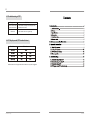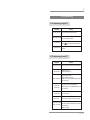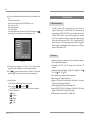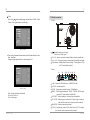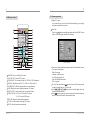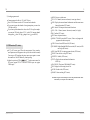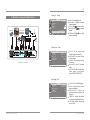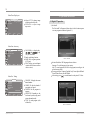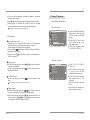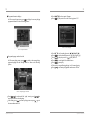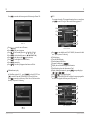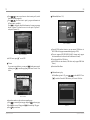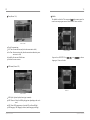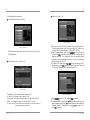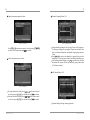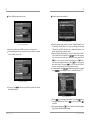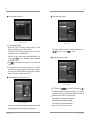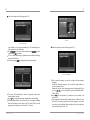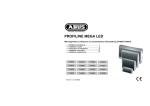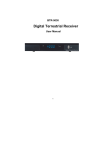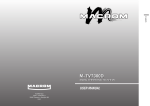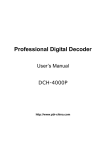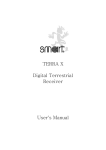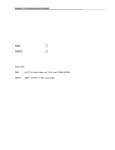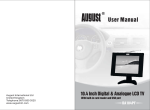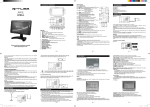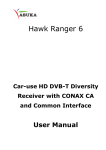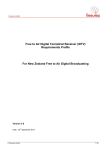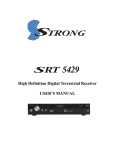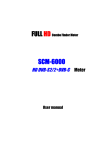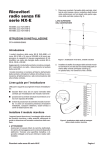Download User`s Manual
Transcript
User’s Manual TV6818 User’s Manual-V1.0 42 4.3 Troubleshooting of PIP Symptoms Solution Normal sound without picture(in PIP status) Check whether the output format of display card is standard (Refer to Part4). PIP invalid Check whether there is PC signal input. 4.4 PC display mode (PIP standard status) Resolution Refresh rate Note: PIP function is not supported when the resolution is 1680 1050/ 1920 1200. Troubleshooting Contents 41 4. Troubleshooting 4.1 Troubleshooting of digital TV Symptoms No image, no sound Solution Check the connection of DVB-T antenna Imperfect image and sound Check the connection of DVB-T antenna, and adju -st the place of DVB-T antenna Two sound track The program is bilingual. Press RADIO on the remote control to switch track. Cannot play USB The playing file formats are not the unit supported formats. 4.2 Troubleshooting of analog TV Symptoms Solution No picture, no sound No power supply or the receiver is in the standby mode. Abnormal sound Wrong sound system. Set the right sound system. Picture without color Adjust the item of chroma. It is black and white TV program. Wrong video system setting. Enter VIDEO SYSTEM of Picture to adjust. Normal sound without image The plug of the monitor is not inserted well. Strong interruption of TV signal and the monitor is in protective status. Without image or abnormal picture Make sure the VGA cable is well connected and the PC works normally. Low sensitivity of remote control Make sure right insertion of battery. Low battery or interruption of remote control signal. Picture with snow spots, oblique or vertical line Weak signal. Using amplifier to strengthen it. Defective connection of antenna,or the wire in antenna cable is broken off. Failure of TV station. Troubleshooting 40 1 There are five functional selection menus on the left of the interface for user: New Game: Restart Game Speed: Set Game Speed (press LEFT/RIGHT key to set) Score List: Score list Help: Help information Exit: Exit the game; After game-setting, move the cursor to “ New Game” button, press OK to enter the game , game interface as following(picture3.54): 1. Introduction 1.1 Brief introduction TV6818E is a kind of TV box that allows you to access free to air digital TV and analog TV with DVB-T and CATV functions and can be connected to DVD,PS2,PS3,WII devices with input signal such as VIDEO,S-VIDEO,YPbPr. It adopts advanced progressive scanning and 3D noise reduction technology, transferring a sharp and stable picture with refresh rate up to 60Hz or 75Hz. Compatible with CRT and LCD monitor, TV6818 supports high resolution up to 1920 1200. Built-in speaker and fashionable outlook, connecting to your monitor, presents a full function LCD TV. 1.2 Features (Picture 3.54) The direction keys compose of 1,2,3,4,5,6,7,8,9 vs top left, top mid, top right, mid left, mid right, down left, down mid, down right. Press OK to pause the game.Left button “Continue” to continue the game.Press to return to the previous menu and reset games. 2) Analog TV game A. How to start: Enter the image menu to select game B. How to play: Box Destination Wall Use UP/DOWN/RIGHT/LEFT to move the box to the destination. C. Function illustration: Up Down Right Left Exit Operation instruction Advanced progressive scanning and 3D noise reduction technology, deliver sharp and stable pictures. Compatible with CRT and LCD monitor and wide-screen LCD monitor. Adjustable resolution: 800 600 / 1024 768 / 1280 1024 / 1440 900 / 1680 1050 / 1920 1200. PIP function, work synchronizes with entertainment. Memorize up to 250 channels (analog TV). Support EPG/Subtitle/Teletext/Parental Lock/Channel Edit function and Stereo /Radio programs (digital TV). USB media playing function is available(digital TV). Support VIDEO/S-VIDEO/ YPbPr input via MMI cable (YPbPr input support: 408i/480p/576i/576p/720p/1080i signal). STB sharing when connected to TV via MMI cable. Introduction 2 39 1.3 Specifications After game-setting, move cursor to “ start game” button, press to enter the game, game interface as following (picture3.52): OK Power input: DC 5 1500mA Resolution (output): 800 600/ 1024 768/ 1280 1024/ 1440 900/ 1680 1050/ 1920 1200 (optional) Output frequency: Horizontal: 48-74 KHz Vertical: 60Hz /75Hz (optional) Video output: 1Vp-p DVB-T parameters: Frequency input: VHF 177.5MHz-226.5MHz UHF 474MHz-858MHz Input impedance: 75 Input symbol rate: 4.98-31.67Mbit/s Module pattern: QPSK 16QAM 64QAM FFT mode: 2K/8K Bandwidth: 6/7/8MHz CATV parameters: Input impedance: 75 Bandwidth: 6/7/8MHz Image system: PAL/NTSC/SECAM (optional) Sound system: D/K.I.B/G.M.L (optional) 1.4 Accessories Common accessories: TV6818E user’s manual ---------------------1pcs Remote control -------------------------------1pcs Power adaptor --------------------------------1pcs Stereo audio cable ---------------------------1pcs DVB-T MINI antenna cable ----------------1pcs VGA cable ------------------------------------1pcs MINI USB cable -----------------------------1pcs Optional accessories: MMI video input cable (DIN 200N) MMI S-Video input cable (DIN 200S) MMI YPbPr input cable (DIN 201V) MMI video output cable (DIN 200T) VGA to YUV output cable Introduction Picture 3.52 Start game Press to move the square to left and right; Press to change the shape of bricks; Press to accelerate the square down; Press OK to pause game, press “CONTINUE” to continue game,“Main Menu” returns to the previous menu, reset Game or exit. 3) Hit Rat Play: Press under normal playing mode and select GAME->Native Games->Hit Rat, game interface as following (picture3.53): Picture 3.53 Hit Rat Operation instruction 38 3 Tetris Play: Press under normal playing mode and select GAME-> Native Games->Tetris, game interface as following: 1.5 Panel instruction 1) Front: (Picture 3.50 Tetris) There are five functional selection menus on the left of the interface for user: Start : Start Game Setting: Set game speed and level, as shown in picture 3.51: : Standby status (press for long) Enter or exit (briefly press) CH+/CH- : Increase or decrease channels/Menu selected (up and down). VOL+/VOL- : Increase or decrease volume/Menu selected (left and right). LED indicator : Standby(flicker slowly)/Analog TV status(light on) / Dig -ital TV status(flicker quickly). 2) Rear: VGA (Picture 3.51 Setting) Help: Provide game help information Score List: Score list Exit: Exit the game Operation instruction MONITOR PC AUDIO LINE OUT MMI-C DC IN ANT IN USB USB : Connect to USB flash driver via MINI USB cable. ANT IN : Antenna input slot. DC IN : Power input port(Specification: 5V 1500mA). MMI-C : MMI expansion terminal, VIDEO, S-VIDEO, YPbPr signal input and AV signal output via MMI cable. LINE OUT : Audio output port, connected to power amplifier PC AUDIO : Audio input port (connect to PC audio output via stereo a -udio cable,the other end is connected to this terminal.) MONITOR : Monitor connection terminal. VGA : PC signal input, connect VGA cable(15 pin) to PC VGA output slot, the other end is connected to this terminal. Introduction 4 37 3.4 Game operation 1.6 Remote control 1) Digital TV game If you want to have a rest or to relax after hard working, you can play the games attached in the system. Box Man Play:Press under normal playing mode and select GAME->Native Games->Box Man, game interface as following: P/N HD INFO. RES OK STILL RADIO EPG PRLIST S.TITLE T.T AUDIO SEARCH POWER: Power on/ standby (PC status). P/N: PAL/NTSC switch (DTV status). TIMING-OFF: To set timing-off time (15/30/60/90/120/180 minutes). SOURCE: Switch between DTV, ATV, VIDEO, S-VIDEO and YUV. NUMERIC KEY: Directly input numbers to switch channels. OSD: Display the current signal information (ATV status). HD: VGA/YUV output switch (only for customized unit). ASPECT RATIO: 4:3/16:9/16:10 switch (ATV status) 4:3/16:9 switch (DTV status). RETURN: Skip to the latest watching channel. TV WALL: Multi-channel browsing (ATV status). MUTE: Switch between mute and sound. Introduction Picture 3.49 Box Man There are six functional selection menus on the left of the interface for user: New Game: Restart game Reset: Reset map Continue: Continue game Level: Display game level Help: Offers help information Exit: Exit game In New Game option, press OK to enter Game. If the function menu on the left turning into grey, it is not valid. Press and to up, down, left and right to move the cartoon man here and there. Press OK to pause game, you can reset game on the function menu on the left of the interface while the menu turns black. Operation instruction 36 5 2) Analog program search MENU : Enter or exit the menu. Connect antenna of cable / air TV to ANT IN port. Enter TUNING menu to select AUTO to auto search channels. If you want to ignore the channel of strong interruption, you can select CH. Skip to skip it. If you want to put the channels in order, select CH. Swap (for example: you want put CH-8 in the place of CH-1, select CH-8 enter channel setting menu select CH. skip change 8 into 1 press MENU). 3.3 PIP function (PC status) In TV or PC status, press PIP on the remote control, for a seconds a small picture menu will appear on the top left (it also switch the sound). You can press PIP to enlarge the picture menu, press again to resume the normal size. Exit PIP function by fourth pressing. Adjust the position of PIP via and on the remote control (in PIP status, support DTV/ATV/VIDEO/S-VIDEO input, not support YPbPr input). STILL CH+/CH-: Channel (increase or decrease)/ menu (up or down). INFO : Display the current channel information and the current menu button information (DTV status). RES : Switch VGA output resolution and refresh rate. VOL +/ VOL -: Volume (increase /decrease) or menu (left /right). OK : Confirm (DTV status). PIP: Picture in picture function. RADIO : TV/ RADIO switch in DTV status. ( Notice: only support the program with radio reception). STILL : Picture freeze/OSD move left (PIP status). PIC.MODE : Bright/Standard/Mild/Preset switch(ATV status) or OSD move right (PIP status). EPG : Enter PRLIST/ favourite program selection (DTV status). PRLIST : Enter the list or skip (DTV status). SUBTITLE : Subtitle (DTV status). TEXT : a.Display the current channel information b.DEL key. PLAY/PAUSE : Play/pause USB Media( DTV status). FAV: Display the user-setting favorite list. AUDIO : Sound switch (DTV status). SEARCH : Area searching (DTV status). Note:Before using the remote control,please remove the plastic film on the remote control battery to avoid poor contact of the battery. Operation instruction Introduction 6 35 Menu Six: Tuning 2. Hardware connection illustration TUNING AREA CHANNEL AUTO MANUAL FINE Monitor Display card COMMON 2 VL-862.00M DVD/VCD player TV Sound card DVB-T CATV Power adaptor :EXIT :SEL :ADJ TV signal Speaker AREA: Set searching mode. CHANNEL: To display the current channel number. AUTO: Press to auto search. MANUAL:Press to manual search. FINE:Press to have freq -uency fine tuning. USB Menu Seven: Timer TIMER VGA MONITOR PC AUDIO LINE OUT MMI-C DC IN ANT IN USB CLOCK OFF.TIME ON.TIME AVAILABLE ON.STATE 00:17 12:00 OFF 12:00 OFF ONCE DTV Hardware connection illustration :EXIT :SEL :ADJ CLOCK : To set current time (invalid when powered off). OFF.TIME: To set power off time (in ON status). ON.TIME: To set start up time (in ON status). AVAILABLE: Once or everyday mode. ON.STATE:Set the start-up status when timing on.(optional status:VIDEO/S-VIDEO/TV). Menu Eight: OSD OSD LANGUAGE STYLE HORIZONTAL VERTICAL OSD.TIME :EXIT Hardware connection illustration :SEL ENGLISH CLASSICAL 50 50 44 :ADJ LANGUAGE: Set OSD language. STYLE: 3 optional style (classic/ modern/ romantic). H O R I Z O N T A L: A d j u s t t h e position of menu in right or left direction. VERTICAL: Adjust the position of menu in up or down direction. OSD.TIME : Adjust displaying time of OSD. Operation instruction 34 7 Menu Three: Display set 3. Operation instruction D I S P L A Y. S E T OUT.FT PIC.RATIO :EXIT 1024 768@60Hz 4:3 :SEL Adjust OUT.FT to change image resolution and refresh rate. PIC.RATIO to adjust image aspect ratio. 3.1 Digital TV operation 1) Init Install The “init install” will appear as below when it is the first time topower on or no program is memorized (picture3.1). :ADJ Menu Four: Accessory ACCESSORY CALENDAR is to display date. CALENDAR CALCULATOR GAME INFO :EXIT :SEL :ADJ and to adj -ust year and month. Simple calculating function. GAME : Refer to game operation. ( CATV part) INFO : Display version informati -on(unit model/software and har -dware version). Menu Five: Tuning TUNING CHANNEL CH.SKIP CH.SWAP SOUND.SYS TUNE 2 ON 2 D/K VL-862.00M :EXIT :SEL :ADJ Picture 3.1 Init Install Init install includes: OSD language and area selection. Language: To set the language of your country. Area: To search programs (all the local programs) according to the selected country(Area). The supported area: Germany/ England/ Italy/ France/Spain/Holland/ Taiwan/China/Norway/Swead/Finland After setting, press OK to search channels as the picture3.2 below: CHANNEL: To display the current channel number. CH.SKIP: To skip the channel of poor signal or no signal. CH.SWAP: Put the programs in sequence. SOUND.SYS: Depending on the local sound system (wrong sound system, abnormal sound). TUNE: To search program (refer to Menu Six). Picture 3.2 Channel Search Operation instruction Operation instruction 8 33 The system will automatically to search all channels of the current selected country and area. Press to stop and exit program searching when auto-searching. When program is searched, the system will auto exit program searching, then memorize it and return to full-screen playing. Note: DVB-T antenna cable should be connected well. 3.2 Analog TV operation 1) Menu display and illustration Menu One: Picture PICTURE CONTRAST BRIGHT SHARPNESS NOISE.REDUCE VIDEO.SYS 2) Basic function Start up and power on/off When power on, it will enter DVB-T status. If no TV program was selected, it will enter initial setting as the picture3.1 shows: If have program, will play the previous program. Power on: press on the remote control or briefly press MENU on the panel to active system. Power off: press on the remote control or continuously press MENU on the panel. :EXIT :SEL CONTRAST/BRIGHT/SHARPNESS 50 50 50 ON AUTO :ADJ Menu Two: Function Volume control In full-screen playing status, press volume bar will display). In full-screen playing status, press again to cancel mute . to adjust volume (the to enter mute status. Press FUNCTION SOURCE SCREEN PIC.DIVIDE DISPLAY.SET ACCESSORY ATV ON 12P TV/RADIO switch In full-screen playing status, press radio. RADIO to switch between TV and Note: when there is no radio programs, this key is invalid. Change channel In full-screen playing status, press to switch to the previous (or next) of the current TV programs (or radio programs). In full-screen playing status, press OK to enter the selection list. To sort the program via .Press to move up or down to select programs. Follow the picture as below: Operation instruction adjust range: 0-100 (notice: only in NTSC system, hue item will appear). NOISE.REDUCE: ON/OFF when noise reduction is on, it can make image clearer. VIDEO SYS: Optional items( AUTO/PAL/N3.58/N4.43). :EXIT :SEL :ADJ SOURCE: DTV / ATV / VIDEO / SVIDEO / YUV. Adjust SCREEN in On/Off status to open or close the blue background in no signal state. PIC.DIVIDE to set the number of multi-channel browse (9/12 available). DISPLAY.SET item: As menu III show. ACCESSORY item includes four items: as Menu Four show. Operation instruction 32 9 Multimedia photo play In Main Menu (picture3.43), press to select PHOTO. Press OK to confirm. The USB directory is shown as below: Press OK to enter the sub-directory, only the picture files and file fo -lder will appear in the directory. As picture3.48 showing: Picture 3.3 QUICK SELECT Picture 3.48 Press OK to confirm the selected program, to exit the menu. Directly input the channel number via the numeric key. If the favorite program has been set, press to switch to that (or radio program) as the below picture: Press to select photo file name. Press OK to play photo file. Press to play the previous; to play the next. Press to exit photo playing mode and return to file list. Photo slide show playing automatically and sequentially without any key pressed. ( Note: Only play JPG format. ) Picture 3.4 Favourite LIST Press Press Operation instruction to move up and down to select your favorite program. to confirm the program you selected. Press OK to exit the menu. Operation instruction 10 31 Program information display In full-screen playing status, press to display the current playing program information. As the following picture: INFO. Press Press OK to select music file name. to play music file as the following picture3.47: Picture 3.47 music file playing Picture 3.5 Program information Press to fast forward play music ( 2/ 4/ 8/ 20/ 1). Press to fast backward play music ( 2/ 4/ 8/ 20/ 1). Press to play the previous; to play the next. Press to switch right/left track and stereo. Press to pause/play. If the music is stopped during playing, it will resume playing. Press to exit music playing mode and return to file list. STILL Program language and track switch In full-screen playing status, press to switch to the current playing program language list and left/right track list. Show as the following picture: AUDIO AUDIO Picture 3.6 Program language and track list Press to select track (left / right / stereo), press move up or down to select language. After setting, press OK to return to playing status or press the menu and memorize it. Operation instruction to to exit Operation instruction 30 11 Press OK to enter the sub-directory(movie file directory)as Picture3.45: EPG If you want to know the TV program information for now or near future, press to enter EPG to get it. Show as the following picture3.7: EPG Picture 3.45 Press Press Press Press Press Press Press Press OK STILL AUDIO to select movie file name; to play movie program; to fast forward play movie ( 2/ 4/ 8/ 20/ 1); to fast backward play movie ( 2/ 4/ 8/ 20/ 1); to play the previous; to play the next; to switch right/left track and stereo; to pause/play; to exit movie playing mode and return to file list. Multimedia music play Picture 3.7 EPG menu Press to enter default mode (DAILY MODE), the menu is divided into 7 parts as picture3.8 showing: Title displaying. Time and data displaying. Detail information about date. Program list displaying ( ). Display the current time and program information. Detail displaying about the information of Part5. Display warning information by pressing ,corresponding keys: T.T . Press to switch part4 and part5. Press T.T to enter WEEKLY MODE to display the current program list in a week to be played in different period. As picture3.8: EPG INFO. EPG In Main Menu (picture3.43) , press to select MUSIC. Press OK to confirm. Enter the USB directory. As Picture3.46 below: Press OK to enter the sub-directory. Music files will be shown in the directory. As picture3.46 showing: PRLIST S.TITLE Picture 3.8 Weekly Mode Operation instruction Operation instruction 12 29 Press to move up or down to select items in part5 ( switch between different programs). Press to select items in part6 ( program information in different time is available). Press to display the detailed information of current program as shown in picture3.9 (when the cursor is in the part5 of picture3.7 and part6 of picture3.9). Multimedia(Picture 3.43) PRLIST Picture 3.43 Multimedia Picture 3.9 Extended Mode In EPG status, press to exit EPG Teletext If you want to watch teletext, you can press T.T on the remote control and then press OK to enter the program guide menu. Picture3.10 as below: Powerful USB interface function, you can connect USB device via MINI USB cable (support common media playing in USB). This unit supports MP3/JPEG/MPEG-4(AVI) formats (only support the format shown in the list and or the fixed format of the unit). Copy the media file to USB device. Insert USB device into the unit (USB device only support USB Flash Driver). Enter from Main Menu. Multimedia movie play In Main Menu (picture3.43), press to select MOVIE . Press OK to confirm. Enter the USB directory.As Picture3.44 below: Picture 3.10 Teletext Input three numbers to skip to the corresponding page: Press to turn to the previous page and press to the next page. Press to reverse 100 pages and to forward skip 100 pages. Press to exit teletext. Operation instruction Picture 3.44 Operation instruction 28 13 Subtitle Time(Picture 3.41) The default is subtitle off. You can press on the remote control to enter the current program menu to select subtitle. Picture as below: S.TITLE Picture 3.41 Time Clock: Set current time. Off. Time: Set auto-off time (only after the current time is valid). On. Time: Set auto-on time (only after the current time and unit in power -on status is valid). Available: Set auto-on/off valid times. On.State: Set auto-on status. Picture 3.11 Subtitle Open or close SUBTITLE via languages. Picture as below: ,press to choose OSD menu (Picture3.42) Picture 3.12 Picture 3.42 OSD OSD Style: Optional styles(classic/ pop/ romantic). OSD Time out: Select the OSD displaying time depending on the user's need. OSD Trans: OSD transparency selection(Off/Low/Normal/High). OSD language: OSD language selection (multi-language selecting). Operation instruction Operation instruction 14 27 3) Menu display and instructions Delete All (Picture 3.39) The Main Menu interface is as below: Picture 3.39 Delete All Picture 3.13 Main Menu The Main Menu items includes: items as Picture, Function, Tune, Time, OSD, Multimedia. Picture menu as below (picture3.14): If you do not like one or some channels, you can delete it/them in Channel Organizer menu but if you do not like all TV or Radio, you can enter Delete All menu to choose to delete all TV, RADIO. Under Channel Manager menu, press to choose Delete All option, press OK , then the system will hint with a dialogue box of inputting password. The system will detect the inputting default password or user-customizing password. If correct, enter Delete All menu as shown in Picture3.39. To delete all TV channels, press to move the cursor to All TV Channels option, press OK , then the system will hint with “Delete all TV Channels?” dialogue box as shown in Picture3.40: Picture 3.14 Picture Brightness: VGA output brightness adjust: 0-100. Contrast: VGA output contrast adjust: 0-100. Saturation: VGA output saturation adjust: 0-100(valid for NTSC). Hue: VGA output hue adjust: 0-100 (only NTSC is valid). Noise reduce: Turn on/off noises reduce. When it is on,the video noi -se interruption can be reduced. Operation instruction Picture 3.40 Warning dialogue box Press to choose “YES” and press OK to confirm. To delete all RADIO channel, press to move the cursor to All Radio Channels option, press OK , then the system will hint with“Delete all Radio Channels? ” dialogue box , press to choose “YES”, press OK to confirm. Operation instruction 26 15 Press the red picture3.37: EPG key to enter Add Channel menu. As the following Picture 3.37 Add Channel In Add Channel menu, six parameters include: Area name: Press to enter the area name list on the right, and then press to select, OK to confirm. Carrier: Press to select. Channel name: Press to enter the channel name page to revise as picture3.32 showing: Audio PID/Video PID/PCR PID: Revise the parameter via 0-9 numeric keys. Press OK to confirm adding.System will hint “successful upgrading”, and then return to Edit Channel menu. Press return to Edit Channel menu. The yellow on the remote control to revise the channel menu. Picture3.38 as below: Function menu picture as below: Picture 3.15 Function Input source: DTV/ATV/VIDEO/S-VIDEO/YUV (picture3.16) Output format: VGA output format selection (picture3.17) Audio setup: Sound setting (picture3.18) Parental lock: Channel locking (picture3.19) Software upgrade: USB software upgrading (picture3.20) Factory default: Restore to factory default parameter (picture3.21) Input source menu picture as below: PRLIST Picture 3.16 Input Source Picture 3.38 Edit Channel Press on the remote control to select, press select input source and then press OK to confirm. to The operation of this menu is the same as that of Add Channel. Operation instruction Operation instruction 16 25 Output Format menu picture as below: Picture 3.17 Output Format Press on the remote control to select, then press to select a VGA output format and OK to confirm. Audio Setup menu picture as below: Channel Grouping (Picture3.35) Picture 3.35 Channel Grouping Group channels according to Movies, Sport, Music, Kids, Fashion etc. It will pop up a dialogue box prompting “Channel not available” when there is no channel in database, and channel Grouping page cannot be visited. Press to choose the channel to be grouped, then press the number keys 1-8 on the remote control to set different channel groups. After finishing channel editing, press to exit the menu, if need to edit channel, the system will carry out renewal by group, with the hint of “ Update succeeding”. Edit Channel(Picture3.36) Picture 3.18 Audio Setup EQ setup:Sound effect setting. Press on the remote control to select, then press to select an item and OK to confirm. Surround: Sound field setting. Press on the remote control to select, then press to select an item and OK to confirm. Picture 3.36 Edit Channel Channnel adding, deleting, renaming operation. Operation instruction Operation instruction 24 17 Channel Sorting (Picture3.33) Parental Lock menu picture as below: Picture 3.33 Channel Sorting The channels shall be listed according to certain sequence for user convenience. It will pop up dialogue box showing “Channel not available” when there is no channel in database, and channel Sorting page cannot be visited. Prior to sorting, the type of sorting shall be set, including the following items: First Option: choose the programs to be sorted via the selection area; Second Option: Press FTA (free), Scramble (encrypted), ALL (Free) and Encrypted Channels; Third Option: According to alphabetic order A-Z or Z-A; According to channel sequence: LCH+, LCH-; Press choose type, Press to set sorting parameters; After sorting is set, to realize channel sorting, press OK , then the system will hint with the dialogue box “Are you sure?” As shown in Picture 3.34: Picture 3.19 Parental Lock Input number via the numeric keys on the remote control. The default password: 0000 (Note:Universal password is 8888). If the input password is correct, the cursor will auto move to the new password option item. Press the numeric keys on the remote control to input new password. The cursor will move to the item to input the password again to confirm. If the two inputting passwords are different, the system will remind you to input the password again until the password is confirmed to be the same. After successfully setting, it will be memorized and valid. USB Upgrade menu picture as below: Picture 3.20 USB Upgrade Picture 3.34 Choose “YES” to execute. Choose “No” to cancel, and then return to Channel Sorting page; Press to exit Channel manager page. Operation instruction Download via USB cable: The user can upgrade the software via USB (Note: upgrading software supplied by manufacture). Version: Provide system software information including: hardware version, software version, decode style, version date, version time. Press to back to the previous menu. Operation instruction 18 23 Factory Default menu picture as below: Channel Organizer menu as below: Picture 3.31 Channel Organizer Picture 3.21 Default password menu Input the original password: 0000 or the new user-set password. After inputting password, the system will warn you whether to execute factory default (picture 3.22). Channel organizer page includes: Favorite Channels,Channel Lock, Channel Skip, Channel Delete. It will pop up a dialogue box showing “Channel not available” when there are no channels in database , and channel organizer page cannot be visited. Channel Organizer menu includes : Favorite Channel , Skip Channel, Lock Channel,Delete Channel,Press to choose the program to be set, then via the 4-color key on the remote control, press the red key to set or cancel Favorite Channel, the yellow key to set or cancel the Skipped Channel, the blue key to set or cancel the Locked Channel , the green T.T key to set or cancel the Deleted Channel. Corresponding picture will appear after setting. To rename channel, press to choose the program to be renamed, press to enter the page to revise it, as shown in Picture 3.32: EPG PRLIST S.TITLE Picture 3.22 Factory Default If want to , press OK to enter factory default, the system will perform the default parameter. Picture 3.32 CH rename menu The red is to switch capitals and numbers. The yellow is to sw -itch capitals and lower case.The blue is space key.The green T.T is to delete. After program editing,press OK to save it and exit the Channel Organizer page. System will hint “finished renewing”. EPG PRLIST S.TITLE Operation instruction Operation instruction 22 19 Auto Search menu as picture 3.29: Tuning menu picture as below: Picture 3.29 Auto Search User customizing including: Starting Freq (KHz): Set starting scanning frequency. You can directly input numbers to revise it via numeric keys; Ending Freq (KHz): Set ending scanning frequency. You can directly input numbers to revise it via numeric keys; Bandwidth: Set the current scanning transmission bandwidth. You can press to select bandwidth. Optional bandwidth (6MHz/7MHz/ 8MHz); Press OK after configuration of parameter to start manual scan (Picture3.26) If any program is detected and the scanning process is finished, system will exit the scanning page and save the program, at the same time return to the Installation Menu and play them on the right down corner automatically. As shown in the Picture3.27. Picture 3.23 Tuning Tuning menu include: Installation and Channel Manager, press to select an item and OK to confirm. Installation menu picture as below: Channel Manager menu as below (Picture3.30): Picture 3.24 Installation Picture 3.30 Channel Manager System offers an efficient function of channel management such as channel deleting, marking your favorite, locking, sorting and sequencing. Operation instruction In TUNE menu, press to select INSTALL and then press OK . The information dialogue is to input initial password : 0 0 0 0 . After the system detects the password, it can be admitted to INSTALL.(Picture3.24) Installation items is to search TV and radio programs. Area searching: Search programs according to areas. Manual searching: Search programs manually. Auto- searching: Scan programs automatically. ( Note: Make sure the DVB-T antenna is well connected.) Operation instruction 20 21 Area Select menu as the following picture3.25: Picture 3.27 Picture 3.25 Area Select Area searching is an AI program searching way. The searching range is all the programs in the selected area. Press to enter Area selection, and then press to select your area and OK to confirm. LCN is to select memorizing way (whether to store the channel following the current CH number). After setting, press OK to search programs as the picture below: Manual Search menu as the following picture3.28: Picture 3.28 Manual Search Picture 3.26 Channel Search The system will automatically to search all programs of the current selected country and area. Press to stop and exit program searching when auto-searching. When searching finished, the system will auto exit program searching menu, then memorize it and return to INSTALL menu. Play the stored program on the right down corner. Picture3.27 as below: Operation instruction Prior to manual scanning, you need to configure relevant parameter including: Freq(KHz): Scanning frequency. You can directly input numbers to revise it via numeric keys. Bandwidth: Set the current scanning transmission bandwidth.You ca -n press to select bandwidth .Optional bandwidth: 6MH z / 7 MH z / 8 MH z. Press OK after configuration of parameters to start manual scan. (picture3.26) If any program is detected and the scanning process is finished, system will exit the scanning page and memorize the program, at the same time return to the Installation Menu and play them on the right down corner automatically (Picture 3.27) Operation instruction