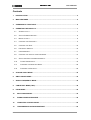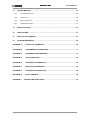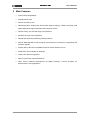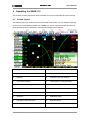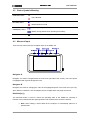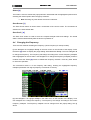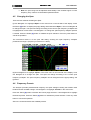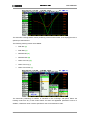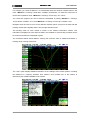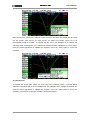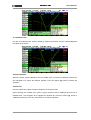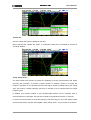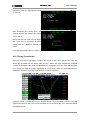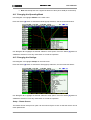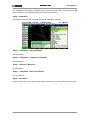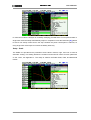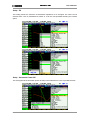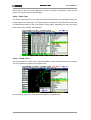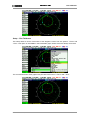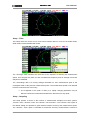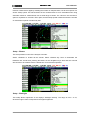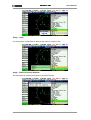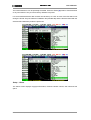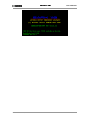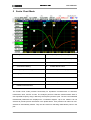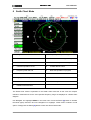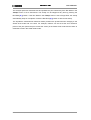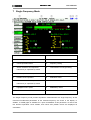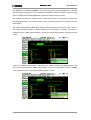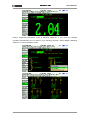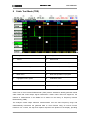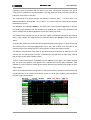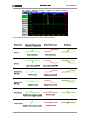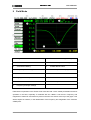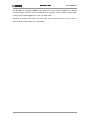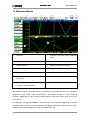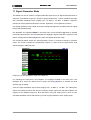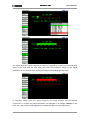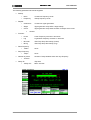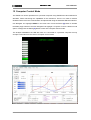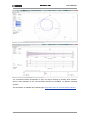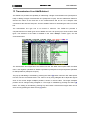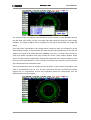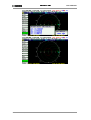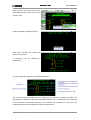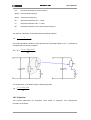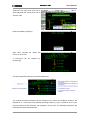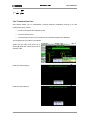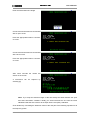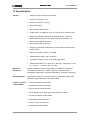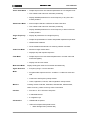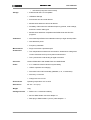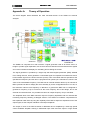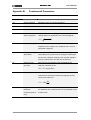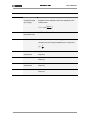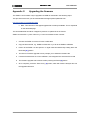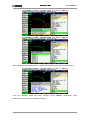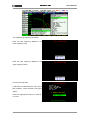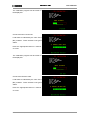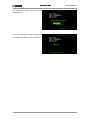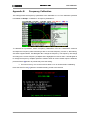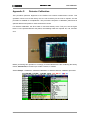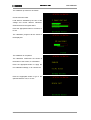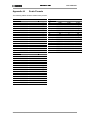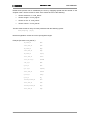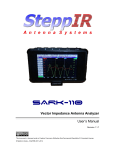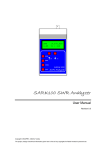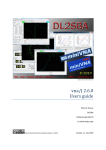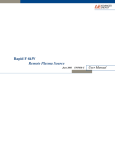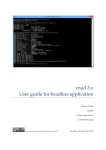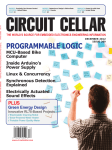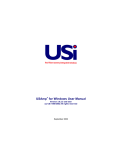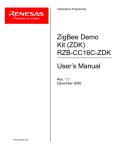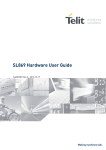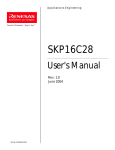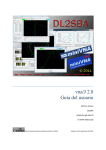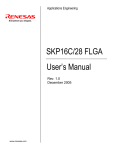Download SARK-110
Transcript
SARKSARK-110
Vector Impedance Antenna Analyzer
User’s Manual
Revision 1.2.6
Updated to Firmware Version 0.8.6.12
This document is licensed under a Creative Commons Attribution-NonCommercial-ShareAlike 3.0 Unported License.
© Melchor Varela – EA4FRB 2011-2015
SARKSARK-110
User’s Manual
Contents
1
INTRODUCTION.......................................................................................................................4
2
MAIN FEATURES.....................................................................................................................5
3
OVERVIEW OF FUNCTIONS...................................................................................................6
4
OPERATING THE SARK-110 ..................................................................................................7
4.1
SCREEN LAYOUT ..................................................................................................................7
4.2
STATUS SYMBOLS MEANING .................................................................................................8
4.3
MEANS OF INPUT ..................................................................................................................8
4.4
CHANGING THE FREQUENCY .................................................................................................9
4.5
CHANGING THE SPAN .........................................................................................................10
4.6
FREQUENCY PRESETS........................................................................................................10
4.7
USING MARKERS ................................................................................................................11
4.8
CHANGING THE VERTICAL AXIS PARAMETER........................................................................14
4.9
SAVING AND RECALLING MEASUREMENTS ...........................................................................14
4.10
TAKING SCREENSHOTS ...................................................................................................19
4.11
CHANGING THE OPERATING MODE ..................................................................................20
4.12
CHANGING THE SETTINGS ...............................................................................................20
5
SCALAR CHART MODE ........................................................................................................32
6
SMITH CHART MODE............................................................................................................34
7
SINGLE FREQUENCY MODE ...............................................................................................36
8
CABLE TEST MODE (TDR) ...................................................................................................39
9
FIELD MODE ..........................................................................................................................42
10
MULTI-BAND MODE ..........................................................................................................44
11
SIGNAL GENERATOR MODE ...........................................................................................46
12
COMPUTER CONTROL MODE .........................................................................................50
13
TRANSMISSION LINE ADD/SUBTRACT ..........................................................................52
Rev 1.2.6 October 3rd, 2015
-2-
© Melchor Varela – EA4FRB 2011-2015
SARKSARK-110
14
User’s Manual
CIRCUIT MODELS..............................................................................................................55
14.1
LOOP ANTENNA/COIL......................................................................................................55
14.2
CAPACITOR ....................................................................................................................57
14.3
QUARTZ CRYSTAL ..........................................................................................................59
14.4
TRANSMISSION LINE .......................................................................................................61
15
SPECIFICATIONS...............................................................................................................64
16
PRECAUTIONS...................................................................................................................67
17
REGULATORY WARNING .................................................................................................67
18
ACKNOWLEDGMENTS .....................................................................................................68
APPENDIX A:
THEORY OF OPERATION..............................................................................69
APPENDIX B:
FUNDAMENTAL PARAMETERS....................................................................71
APPENDIX C:
UPGRADING THE FIRMWARE ......................................................................73
APPENDIX D:
OSL CALIBRATION ........................................................................................74
APPENDIX E:
FREQUENCY CALIBRATION.........................................................................79
APPENDIX F:
DETECTOR CALIBRATION............................................................................80
APPENDIX G:
FREQUENCY PRESETS FILE ........................................................................84
APPENDIX H:
SCALE PRESETS ...........................................................................................85
APPENDIX I:
CUSTOM CABLE SETTINGS .............................................................................87
Rev 1.2.6 October 3rd, 2015
-3-
© Melchor Varela – EA4FRB 2011-2015
User’s Manual
SARKSARK-110
1 Introduction
The SARK-110 Antenna Analyzer is a pocket size instrument providing fast and accurate
measurement of vector impedance, VSWR, vector reflection coefficient, return loss, and R-L-C
(as series or parallel equivalent circuits). Additionally, the analyzer features a TDR (Time
Domain Reflectometer) mode which is intended for fault location and length determination in
coaxial cables as well as a programmable RF signal generator.
The SARK-110 is intended for standalone operation but also operates when connected to a
personal computer in combination with SARK Plots client software for Windows, further
enhancing the device’s capabilities.
Typical applications include checking and tuning antennas, impedance matching, component
testing, cable fault location, measuring coaxial cable losses and cutting coaxial cables to precise
electrical lengths. As a signal generator it is ideal for receiver calibration, sensitivity tests and
signal tracing.
The SARK-110 features a Direct Digital Synthesis (DDS) generator with a range of 0.1 to 230
MHz and a frequency resolution of 1 Hz. The instrument has full vector measurement capability
and accurately resolves the resistive, capacitive and inductive components of a load. The
measurement reference plane is automatically adjusted via the Open/Short/Load calibration
procedure for higher measurement accuracy. Also, the analyzer implements a transmission line
addition or subtraction feature in order to make antenna measurements while discounting the
effect of the feed line.
The user interface, based on a color display, has been designed to be intuitive and easy to use.
The graphical impedance displays provide a quick view of the antenna impedance
characteristics on a user-selected sweep range. This includes the graphical plot of two userselectable parameters in a scalar chart or a complex reflection coefficient in Smith chart form.
To help speed up measurements, two markers are available, both of which are user positionable
or can operate in automatic tracking mode.
The Multiband mode is a unique feature of the SARK-110, whereby it is able to display
simultaneously the plot of an impedance parameter in four scalar charts. This feature is ideal for
tuning multiband antennas.
Also included is a single frequency measurement mode that presents a complete impedance
parameter analysis at a user selectable frequency and displays diagrams of equivalent circuits.
The analyzer uses an internal 2MB flash disk for the storage and recall of measured parameters,
screenshots, analyzer configuration and firmware updates. This disk is accessible via USB so
the measured parameters can be downloaded to a PC for analysis using the ZPLOTS
spreadsheet program or the SARK Plots client software for Windows.
Please let us have your suggestions through the website http://www.sark110.com as we are
highly motivated to extend this device’s functionality, based on community requests.
Rev 1.2.6 October 3rd, 2015
-4-
© Melchor Varela – EA4FRB 2011-2015
User’s Manual
SARKSARK-110
2 Main Features
•
Pocket size and lightweight
•
Solid aluminum case
•
Intuitive and easy to use
•
Operating modes: Scalar Chart, Smith Chart, Single Frequency, Cable Test (TDR), Field
Mode, Multi-band, Signal Generator and Computer Control
•
Good accuracy over a broad range of impedances
•
Resolves the sign of the impedance
•
Manual and automatic positioning tracking markers
•
Internal 2MB USB disk for the storage of measurements, screenshots, configuration and
firmware upgrade
•
Exports data in ZPLOTS-compatible format for further analysis on a PC
•
SARK Plots client software for Windows
•
Lifetime free firmware upgrades
•
Open to community requested features
•
Open source Software Development Kit (SDK) including a device simulator for
development of user applications
Rev 1.2.6 October 3rd, 2015
-5-
© Melchor Varela – EA4FRB 2011-2015
SARKSARK-110
User’s Manual
3 Overview of Functions
The unit has a Test Port located on its left side, to connect to the device under test. This
receptacle accepts straight MCX plug connector types. The product pack includes an MCX to
SMA female connector adapter and a 20-cm SMA plug to SMA female cable adapter.
The USB port located on the right side facilitates connection to a personal computer for
communication and internal battery charging using a compatible mini-USB cable (not included).
The unit charges the internal battery when connected to USB. The internal battery charger
automatically manages the charge cycle and stops the process when the battery is fully charged.
The complete charge cycle takes around 3.5 hours.
Slide the Power Switch button located on the right side to the ON position to turn the unit on. An
automatic power-off feature can be set for power-saving after a user-specified period of
inactivity.
Operation is controlled by four buttons and two navigation keys located on the top side of the
unit. A 3” TFT color LCD is used to display diagrams.
Rev 1.2.6 October 3rd, 2015
-6-
© Melchor Varela – EA4FRB 2011-2015
User’s Manual
SARKSARK-110
4 Operating the SARK-110
This chapter provides information about the SARK-110’s basic functionality and user interface.
4.1
Screen Layout
The following figure shows the screen layout in Scalar Chart mode. It shows diagram areas that
are the same for all operating modes of the SARK-110. Screen layouts that show specifics for
each operating mode are provided in corresponding sections of this manual.
1
Diagram
11
Markers information
2
Traces
12
Detailed measurements
3
Markers
13
Frequency and span settings
4
Vertical axis labeling
14
Transmission Line length setting
5
Horizontal axis labeling
15
Reference impedance setting
6
Main menu
16
Loaded data file name
7
Highlighted menu option
17
Disk write operation in progress
8
Submenu
18
Calibration status
9
Highlighted submenu option
19
Run/Hold status
10
Currently selected submenu option
20
USB/Battery status
Rev 1.2.6 October 3rd, 2015
-7-
© Melchor Varela – EA4FRB 2011-2015
User’s Manual
SARKSARK-110
4.2
Status Symbols Meaning
Calibrated
Calibration status
Not calibrated
Measurements in progress
Run/Hold status
Measurements on hold
Device operating from USB
USB/Battery status
Battery charge status when operating from battery
Disk
4.3
Disk write operation in progress
Means of Input
There are four buttons and two navigation keys on the SARK-110.
Navigator A
Navigator A is used to navigate within the main menu (left side of the screen). The active option
is highlighted with a green background color.
Navigator B
Navigator B is used for changing the value of the highlighted option in the main menu (for Freq,
Span, Marker1, Marker2, LeftY and RightY) and to navigate within the popup submenus.
Run/Hold [►||]
The Run/Hold button is used to control the operating state of the SARK-110: Working or
Paused. In the paused state the signal generator and measurement circuits are inactive.
Note: when loading a stored data file the analyzer is automatically placed in a
paused state.
Rev 1.2.6 October 3rd, 2015
-8-
© Melchor Varela – EA4FRB 2011-2015
User’s Manual
SARKSARK-110
Select [■]
The button is used to activate the popup submenu associated with the highlighted option and for
selecting the desired option within the popup submenu.
Note: Pressing any other button will cancel a selection.
Save Screen [●]
The Save Screen button is used to take a screenshot of the current screen. The screenshot is
stored on the internal flash disk.
Save Conf. [▲]
The Save Conf. button is used to store the complete analyzer state and settings. The stored
state is restored automatically after the device is powered on.
4.4
Changing the Frequency
There are two methods of editing the frequency (centre frequency for sweep modes):
(i) Use Navigator A to highlight «Freq» in the main menu on the left side of the display. Press
the Select [■] button to display the popup dialog associated with «Freq». Then use Navigator B
to change the frequency. The frequency will change according to the current frequency multiplier
that is highlighted in reverse video. Use Navigator A to change the frequency multiplier position if
needed. Press the Select [■] button to validate the frequency selection. Press any other button
to cancel the operation.
The screenshot below is of the frequency edit dialog, showing the highlighted frequency
multiplier positioned over digit 5 (frequency increments of 10 KHz).
(ii) Use Navigator A to highlight «Freq» in the main menu on the left side of the display. Then
use Navigator B to change the frequency. The frequency will change according to the current
frequency multiplier. The frequency multiplier can be changed from the popup dialog, see (i)
above.
Rev 1.2.6 October 3rd, 2015
-9-
© Melchor Varela – EA4FRB 2011-2015
User’s Manual
SARKSARK-110
Note: the span range will be adjusted automatically if the resultant upper or lower
frequency entry causes it to fall outside operational limits.
4.5
Changing the Span
There are two methods of editing the Span:
(i) Use Navigator A to highlight «Span» in the main menu on the left side of the display. Press
the Select [■] button to display the popup dialog associated with «Span». Then use Navigator B
to change the span. The span will change according to the current span frequency multiplier that
is highlighted in reverse video. Use Navigator A to change the span frequency multiplier position
if needed. Press the Select [■] button to validate the span selection. Press any other button to
cancel the operation.
The screenshot below is of the span edit dialog, showing the span frequency multiplier
positioned over digit 7 (frequency increments of 1 MHz).
(ii) Use Navigator A to highlight «Span» in the main menu on the left side of the display. Then
use Navigator B to change the span. The span will change according to the current span
frequency multiplier. The span frequency multiplier can be changed from the popup dialog, see
(i) above.
4.6
Frequency Presets
The analyzer provides predetermined frequency and span settings including the amateur radio
bands and other suitable settings. Use Navigator A to highlight «Preset» in the main menu.
Press the Select [■] button to activate the Preset popup submenu. Use Navigator B to highlight
the desired preset. Press the Select [■] button to validate the preset selection. Press any other
button to cancel the operation.
See in the screenshot below the available presets:
Rev 1.2.6 October 3rd, 2015
- 10 -
© Melchor Varela – EA4FRB 2011-2015
User’s Manual
SARKSARK-110
4.7
Using Markers
The SARK-110 has two markers that can either be manually positioned by the user or set to
operate in automatic tracking mode. The markers indicate the horizontal and vertical position of
the point on which they are positioned. The horizontal position of a marker is shown by a dotted
vertical line which extends from the top to the bottom of the measurement diagram. The markers
information window, in blue background, shows the frequency (or distance in cable test mode)
and the two values that correspond to the plotted values at each of the markers.
Use Navigator A to highlight either «Marker1» or «Marker2» in the main menu.
Press the Select [■] button to activate the Marker popup submenu. Available options are:
«Enable» for activating or deactivating the marker, «Select» for selecting or deselecting the
marker, and «Tracking» for selecting the tracking mode; see screenshot below:
The «Select» option activates or deactivates the display of detailed parameters at the marker
position. The screenshot below shows Marker1 in the selected state:
Rev 1.2.6 October 3rd, 2015
- 11 -
© Melchor Varela – EA4FRB 2011-2015
User’s Manual
SARKSARK-110
The automatic tracking feature makes positioning of the markers easier, thus helping the user to
speed up measurements.
The following tracking modes are available:
•
Peak Min (p)
•
Peak Max (P)
•
Absolute Min (m)
•
Absolute Max (M)
•
Value Cross Any (X)
•
Value Cross Up (^)
•
Value Cross Down (v)
The automatic positioning of markers is activated in the «Tracking» sub-option. Select the
tracking mode from any of the modes above and then the applicable parameter to track. In
addition, a detection value must be specified for the Cross detection modes.
Rev 1.2.6 October 3rd, 2015
- 12 -
© Melchor Varela – EA4FRB 2011-2015
User’s Manual
SARKSARK-110
For example, you could set Marker 1 to automatically track the minimum VSWR values in the
trace: «Marker1» «Tracking» «Peak Min» «VSWR»; and Marker 2 to track the crossovers on
the 50-ohm impedance value: «Marker2» «Tracking» «Cross Any» «Z» «50.0».
You could also program the unit to detect the bandwidth by setting «Marker1» «Tracking»
«Cross Down» «VSWR» «2.0»; and «Marker2» «Tracking» «Cross Up» «VSWR» «2.0».
Navigator B will be used to move to the different detection points, except for the Max and Min
tracking modes where logically there is only a single detection point.
The tracking mode for each marker is shown in the markers information window. This
information is displayed in red if either the data is not available or if the tracking condition cannot
be resolved; otherwise it is displayed in green.
The screenshot below shows Marker1 tracking the minimum value of VSWR and Marker 2,
tracking all |Z| crossing at 50-ohms:
The «Info» option displays detailed information of the readings at the marker position, including
the difference in frequency between both markers. One possible use of this feature is
determining the VSWR bandwidth of an antenna.
Rev 1.2.6 October 3rd, 2015
- 13 -
© Melchor Varela – EA4FRB 2011-2015
User’s Manual
SARKSARK-110
4.8
Changing the Vertical Axis Parameter
In Scalar Chart mode, the SARK-110 can display two traces from any of the available
parameters for the vertical axis. Use Navigator A to highlight either «LeftY» or «RightY» in the
main menu.
There are two methods of changing the selected vertical axis parameter:
(i) Press the Select [■] button to activate the LeftY or RightY popup submenu. Use Navigator B
to highlight the desired submenu parameter option. Press the Select [■] button to validate the
selection. Press any other button to cancel the operation.
The screenshot below shows the available parameters for the vertical axis:
(ii) Use Navigator B when either the «LeftY» or «RightY» option is highlighted. Options are
selected sequentially.
4.9
Saving and Recalling Measurements
The SARK-110 has the capability to store measurements to the internal disk and recall them
either to review the data later in the analyzer screen or to download the data from the USB disk
to a PC for further analysis using SARK Plots or the ZPLOTS Excel application, available from
http://www.ac6la.com/zplots.html.
Use Navigator A to highlight «File» in the main menu for data file operations.
Press the Select [■] button to activate the File popup submenu. Use Navigator B to highlight the
desired submenu File option.
«Save Data File»
The Save Data File option enables the current measured data to be saved for further review:
Rev 1.2.6 October 3rd, 2015
- 14 -
© Melchor Varela – EA4FRB 2011-2015
User’s Manual
SARKSARK-110
After selecting the «Save File» submenu option, enter the file name. By default, the file name
has the format “sark_xxx.csv” (or “sark_xxx.tdr” for Cable Test mode), where xxx is an
automatically assigned number. To change the file name, use Navigator B to change the
character value and Navigator A to change the character position highlighted in inverse video.
Press the Select [■] button to validate the selection. Press any other button to cancel the
operation.
«Load Data File»
To retrieve the stored data, select the «Load Data File» submenu option. A second popup
submenu is displayed with a list of available files. Use Navigator B to highlight the desired file.
Press the Select [■] button to validate the selection. Press any other button to cancel the
operation. Once the file is selected, the data is loaded and plotted.
Rev 1.2.6 October 3rd, 2015
- 15 -
© Melchor Varela – EA4FRB 2011-2015
User’s Manual
SARKSARK-110
«Load Bitmap File»
Use the «Load Bitmap File» option to display a captured screenshot. Press the Select [■] button
to finalize the operation.
«Browse Bitmaps»
Select the option «Browse Bitmaps» from the «File» menu to review the captured screenshots.
Use Navigator B to select the different bitmaps. Press the Select [■] button to finalize the
operation.
«Delete File»
Use the «Delete file» option to delete a single file on the device disk.
When selecting the «Delete File» option a popup submenu will be displayed with the list of
available files. Use Navigator B to highlight the desired file. Press the Select [■] button to
validate the selection. Press any other button to cancel the operation.
Rev 1.2.6 October 3rd, 2015
- 16 -
© Melchor Varela – EA4FRB 2011-2015
SARKSARK-110
User’s Manual
«Delete All»
Use the «Delete All» option to delete all user files.
When selecting the «Delete All» option, a confirmation dialog box is activated to prevent an
accidental deletion.
«Deep Sweep Save»
The deep sweep save function provides the capability of saving measurements with higher
accuracy and resolution. It permits a higher number of frequency points to increase the
frequency resolution to be specified and uses the higher accuracy settings during the sweep
scan; this means a double sampling rate and an average of four measurements per single
frequency point.
In addition, this function enables a user programmable timeout for the automatic start of
measurements to be specified. This function is similar to the self-timer function on cameras.
In order to use this function, first set the frequency and span range in any of the sweep modes
such as Scalar Chart, and then select «File» «Deep Sweep Save». The procedure is as follows:
Rev 1.2.6 October 3rd, 2015
- 17 -
© Melchor Varela – EA4FRB 2011-2015
SARKSARK-110
User’s Manual
Enter the file name.
Enter the number of frequency points.
Minimum value is 258 and maximum
value is 10000.
Specify
an
optional
delay
for
the
automatic start of the measurements
(self-timer function).
When a Delay is specified, a countdown
will commence.
Rev 1.2.6 October 3rd, 2015
- 18 -
© Melchor Varela – EA4FRB 2011-2015
User’s Manual
SARKSARK-110
Otherwise, press the appropriate button
to continue.
After completing the sweep scan, the
analyzer will save the results of the sweep
scan to the file.
Notice that the scan time is much longer
than usual due to the higher accuracy
setting and the additional number of
points.
Press the appropriate button to continue.
4.10 Taking Screenshots
Press the Save Screen [●] button to capture the current screen. Then enter the file name. By
default the file name has the format “sark_xxx.bmp”, where xxx is an automatically assigned
number. To change the file name, use Navigator B to change the character value and Navigator
A to change the character position highlighted in inverse video. Press the Select [■] button to
validate the selection. Press any other button to cancel the operation.
Select the option «Load Bitmap File» or «Browse Bitmaps» from the «File» menu to review the
captured screenshots. Also, they can be reviewed on a PC because they are in Windows bitmap
compatible format.
Rev 1.2.6 October 3rd, 2015
- 19 -
© Melchor Varela – EA4FRB 2011-2015
User’s Manual
SARKSARK-110
Note: the bitmap files use a significant amount of disk (48 or 94kB per screenshot)
4.11 Changing the Operating Mode
Use Navigator A to highlight «Mode» in the main menu.
Press the Select [■] button to activate the Mode popup submenu; see the screenshot below:
Use Navigator B to highlight the desired submenu mode option. Press the Select [■] button to
validate the selection. Press any other button to cancel the operation.
4.12 Changing the Settings
Use Navigator A to highlight «Setup» in the main menu.
Press the Select [■] button to activate the Setup popup submenu; see the screenshot below:
Use Navigator B to highlight the desired submenu setup option. Press the Select [■] button to
validate the selection. Press any other button to cancel the operation.
Setup – Rotate Screen
The Rotate Screen setup menu option can be used to flip the screen so that the device can be
used upside down.
Rev 1.2.6 October 3rd, 2015
- 20 -
© Melchor Varela – EA4FRB 2011-2015
User’s Manual
SARKSARK-110
Use Navigator B to highlight the Rotate Screen submenu setup option. Press the Select [■]
button to flip the screen. Repeat the process to flip the screen back.
Setup –Calibration
The calibration features are accessible through the Calibration submenu:
Setup – Calibration - OSL Calibration
See Appendix D:
Setup – Calibration - Frequency Calibration
See Appendix E:
Setup – Detector Calibration
See Appendix F:
Setup – Calibration - OSL Profile Select
See Appendix D:
Setup – Run Mode
The Run Mode setup menu option allows setting «Continuous» or «Single Shot» sweep modes.
Rev 1.2.6 October 3rd, 2015
- 21 -
© Melchor Varela – EA4FRB 2011-2015
User’s Manual
SARKSARK-110
In continuous mode the analyzer is constantly sweeping provided that it is not in paused state. In
single-shot mode the sweep automatically stops on completion. Press the Run/Hold [►||] button
to start a new sweep. Notice that in the stop condition the power consumption is reduced, so
using single-shot mode helps to increase the battery autonomy.
Setup - Scale
The SARK-110 provides three pre-defined scale values: Normal, High, and Low as well as
automatic scaling. This setting defines the maximum and minimum values for each parameter
on the Y axis, see Appendix H:. This setup is valid for the Scalar Chart, Field, and Multi-band
modes.
Rev 1.2.6 October 3rd, 2015
- 22 -
© Melchor Varela – EA4FRB 2011-2015
SARKSARK-110
User’s Manual
Setup - Z0
This setup permits the reference characteristic impedance to be changed. The value can be
selected from a set of predetermined values or it can be user-specified selecting the Custom
option.
Setup - Automatic Power Off
This setup permits the automatic power off delay to be selected from a set of predefined times.
Rev 1.2.6 October 3rd, 2015
- 23 -
© Melchor Varela – EA4FRB 2011-2015
User’s Manual
SARKSARK-110
After power-off, press the Select [■] button to resume operation. Alternatively, power off and
power on the device using the Power Switch.
Setup - Cable Type
The length measurements in the cable test mode and transmission line operations require the
proper setting of the cable type. This setup permits the selection of cable parameters from a set
of predetermined values for the most popular coaxial cables. Additionally, the user can specify
three custom cable settings; see Appendix I:
Setup – VSWR Circle
This setup enables the value of the constant impedance circle in the Smith Chart to be changed.
The circle diameter is defined by the VSWR value.
In the screenshot below the circle has been changed to a VSWR of 5.0.
Rev 1.2.6 October 3rd, 2015
- 24 -
© Melchor Varela – EA4FRB 2011-2015
User’s Manual
SARKSARK-110
Setup – Color Theme
This setup permits a choice of two color themes: «Black» or «White».
The screenshots below shows graphs with color themes set to «White» and «Black»:
Rev 1.2.6 October 3rd, 2015
- 25 -
© Melchor Varela – EA4FRB 2011-2015
SARKSARK-110
User’s Manual
Setup – Plot Thickness
This setup allows a choice of thickness of the diagram’s traces from two options: «Thick» and
«Thin». This option is unavailable in the Field Mode graph, where traces are always set to thick.
The screenshots below show graphs with plot thicknesses set to «Thick» and «Thin»:
Rev 1.2.6 October 3rd, 2015
- 26 -
© Melchor Varela – EA4FRB 2011-2015
SARKSARK-110
User’s Manual
Setup – Filter
This setup offers the choice of one of two noise reduction filters or none for the Scalar Chart,
Smith Chart, Field and Multi-band modes.
The «Average» filter minimizes the noise but at the expense of reducing the measurement
speed. Four samples are taken for each measurement frequency and an average from these
samples is calculated.
The «Smoothing» filter is a moving average calculation for each measurement point of the
unweighted mean of the previous measurement points. The measurement speed is not affected
but there could be a loss of accuracy.
The magnitude of the peak or valley of a rapidly changing parameter may be
affected. Check the results with and without the filter if there is any doubt.
Setup – Sampling
This setup permits a choice of the number of measurement samples from three options:
«Normal / fast», «Double / slow» and «Normal / low resolution». The «Normal / fast» option is
the default setting and provides a good balance between accuracy and measurement speed.
The «Double / slow» option is intended for enhanced accuracy measurements, because it
Rev 1.2.6 October 3rd, 2015
- 27 -
© Melchor Varela – EA4FRB 2011-2015
User’s Manual
SARKSARK-110
reduces measurement ripple by doubling the number of samples taken, but at the expense of a
slower sweep speed. This enhancement of the measurements is more noticeable when using
automatic scales for measurement over a small range of values. The «Normal / low resolution»
option is equivalent to «Normal / fast» option, but the sweep speed is faster because the number
of measurement points is reduced by half.
Setup – Buzzer
This setup enables control of the analyzer’s sounds.
Select «Enabled» to enable all the sounds. Select «Disable Key Click» to deactivate the
feedback click sound when pressing the buttons or the navigation keys. Alert and error sounds
will continue to be enabled. Select «Disable All» for an all-silent operation.
Setup – Backlight
This setup allows adjustment of the display’s backlight intensity. The range is from 1 to 10,
where the higher value corresponds to the higher brightness.
Rev 1.2.6 October 3rd, 2015
- 28 -
© Melchor Varela – EA4FRB 2011-2015
User’s Manual
SARKSARK-110
Setup – Units
This setup allows configuration of distance units either in meters or feet.
Setup – Reset to Factory Defaults
This setup permits resetting the analyzer to its default settings.
Rev 1.2.6 October 3rd, 2015
- 29 -
© Melchor Varela – EA4FRB 2011-2015
User’s Manual
SARKSARK-110
The internal disk drive can be optionally formatted. Press the Select [■] button to format the disk
or any other button if only a reset to factory defaults is required.
It is recommended that the disk contents are backed up to a PC as most of the files will be lost
during the format. Only the Detector Calibration file (detcalib.dat) and the file associated with the
selected OSL Calibration profile are preserved.
Setup – About
The About screen displays copyright information, firmware release number, disk size and free
space.
Rev 1.2.6 October 3rd, 2015
- 30 -
© Melchor Varela – EA4FRB 2011-2015
SARKSARK-110
Rev 1.2.6 October 3rd, 2015
- 31 -
User’s Manual
© Melchor Varela – EA4FRB 2011-2015
User’s Manual
SARKSARK-110
5 Scalar Chart Mode
1
Diagram
10
Frequency and span settings
2
Traces
11
Transmission Line length setting
3
Markers
12
Reference impedance setting
4
Vertical axis labeling
13
Loaded data file name
5
Frequency axis labeling
14
Disk write operation in progress
6
Highlighted menu option
15
Calibration status
7
Main menu
16
Run/Hold status
8
Markers information
17
USB/Battery status
9
Detailed measurements
The Scalar Chart mode provides functionality for impedance measurements of antennas,
transmission lines, and RF circuits. The analyzer performs reflection measurements within a
user-specified frequency range, defined by the frequency and the span. The two user-selectable
fundamental parameters are displayed as a Cartesian diagram. Up to two markers can be
selected to provide precise information in the plotted areas. Their positions can either be userselected or automatically tracked. They are also useful for indicating characteristic points in the
plot.
Rev 1.2.6 October 3rd, 2015
- 32 -
© Melchor Varela – EA4FRB 2011-2015
User’s Manual
SARKSARK-110
Use Navigator A to highlight «Mode» in the main menu. Press the Select [■] button to activate
the Mode popup submenu and use Navigator B to highlight «Scalar Chart» submenu mode
option. Finally press the Select [■] button to enter Scalar Chart mode.
The analyzer performs measurements and updates the plot continuously if the Run Mode in the
«Setup» menu is set to Continuous. The sweep can be stopped at any time by pressing the
Run/Hold [►||] button. If the Run Mode in the «Setup» menu is set to Single Shot, the sweep
automatically stops on completion of a single pass. Press the Run/Hold [►||] button to start a
new sweep.
The results of the measurements are kept in internal memory and plotted on the display to
permit user analysis. The measurements can be resumed at any time by pressing the Run/Hold
[►||] button again. Measurement data can be stored at any time on the internal disk by pressing
the Save Screen [●] button and restored later for review through different options in the «File»
menu.
Rev 1.2.6 October 3rd, 2015
- 33 -
© Melchor Varela – EA4FRB 2011-2015
User’s Manual
SARKSARK-110
6 Smith Chart Mode
1
Diagram
10
Frequency and span settings
2
Trace
11
Transmission Line length setting
3
Markers
12
Reference impedance setting
4
Constant impedance circle
13
Loaded data file name
5
Frequency start and end
14
Disk write operation in progress
6
Main menu
15
Calibration status
7
Highlighted menu option
16
Run/Hold status
8
Markers information
17
USB/Battery status
9
Detailed measurements
The Smith Chart mode is equivalent to the Scalar Chart mode but in this case the complex
reflection measurements for the user-specified frequency range are displayed in a Smith Chart
diagram.
Use Navigator A to highlight «Mode» in the main menu. Press the Select [■] button to activate
the Mode popup submenu and use Navigator B to highlight «Smith Chart» submenu mode
option. Finally press the Select [■] button to enter into Smith Chart mode.
Rev 1.2.6 October 3rd, 2015
- 34 -
© Melchor Varela – EA4FRB 2011-2015
SARKSARK-110
User’s Manual
The analyzer performs measurements and updates the plot continuously if the Run Mode in the
«Setup» menu is set to Continuous. The sweep can be stopped at any time by pressing the
Run/Hold [►||] button. If the Run Mode in the «Setup» menu is set to Single Shot, the sweep
automatically stops on completion. Press the Run/Hold [►||] button to start a new sweep.
The impedance measurement data and marker positions are preserved when changing to the
Scalar Chart mode and vice versa. For example, markers can be set at the zero reactance
points of the plot (where the plot crosses the X axis) in the Smith Chart mode and see them in
Cartesian format in the Scalar Chart mode.
Rev 1.2.6 October 3rd, 2015
- 35 -
© Melchor Varela – EA4FRB 2011-2015
User’s Manual
SARKSARK-110
7 Single Frequency Mode
1
VSWR bar
10
Detailed measurements
2
Series impedance complex form
11
Detailed measurements extended
3
Circuit equivalent series
12
Frequency setting
4
Series resistance and equivalent
13
Transmission Line length setting
inductance (or capacitance) values
5
Parallel impedance complex form
14
Reference impedance setting
6
Parallel circuit equivalent
15
Calibration status
7
Parallel resistance and equivalent
16
Run/Hold status
17
USB/Battery status
inductance (or capacitance) values
8
Highlighted menu option
9
Main menu
The Single Frequency mode provides impedance measurements at a single frequency. All the
measured fundamental parameters at the selected frequency are shown in the display. In
addition, a VSWR graph is available for a quick visualization of this parameter. As well as the
two element equivalent circuit models, both series and parallel circuits are displayed as
schematics.
Rev 1.2.6 October 3rd, 2015
- 36 -
© Melchor Varela – EA4FRB 2011-2015
User’s Manual
SARKSARK-110
Use Navigator A to highlight «Mode» in the main menu. Press the Select [■] button to activate
the Mode popup submenu and use Navigator B to highlight «Single Frequency» submenu mode
option. Finally press the Select [■] button to enter into Single Frequency mode.
The analyzer performs the measurements continuously, unless it is paused by pressing the
Run/Hold [►||] button. The measurements can be resumed at any time by pressing the same
button again.
This mode offers optional VSWR audio feedback. When activated by the menu option «Audio»,
the analyzer produces beeps of different duration as an indication of VSWR. The audio is
produced only for VSWR values between 1.0 and 10.0 and the beep duration is shorter for lower
values.
There is an additional presentation mode where the VSWR readings are displayed with a big
font for easy viewing. Select «Disp» «Big VSWR» to select this presentation mode or «Disp»
«Two element circuit» to select the default presentation mode.
Rev 1.2.6 October 3rd, 2015
- 37 -
© Melchor Varela – EA4FRB 2011-2015
SARKSARK-110
User’s Manual
Another supported presentation mode is Matching Networks. In this mode the analyzer
calculates automatically the L/C values in four matching networks. Select «Disp» «Matching
Networks» for this presentation mode.
Rev 1.2.6 October 3rd, 2015
- 38 -
© Melchor Varela – EA4FRB 2011-2015
User’s Manual
SARKSARK-110
8 Cable Test Mode (TDR)
1
Diagram
10
Length indication
2
Traces
11
Zoom mode
3
Markers
12
Cable Velocity Factor Setting
4
Vertical axis labeling
13
Reference impedance setting
5
Distance axis labeling
14
Loaded data file name
6
Main menu
15
Disk write operation in progress
7
Highlighted menu option
16
Calibration status
8
Markers information
17
Run/Hold status
9
Detailed measurements
18
USB/Battery status
Cable Test or Time Domain Reflectometer (TDR) mode is intended to identify potential coaxial
cable faults that could disrupt signal transmission. Unlike native TDR test equipment, the
method of measurement in the SARK-110 is based on the theory of Frequency Domain
Reflectometry (FDR).
The analyzer makes swept reflection measurements over the entire frequency range and
mathematically transforms the gathered data to Time Domain using an inverse Fourier
transform. As a result, the step and impulse responses are plotted on the display, providing
Rev 1.2.6 October 3rd, 2015
- 39 -
© Melchor Varela – EA4FRB 2011-2015
User’s Manual
SARKSARK-110
information about the location and the nature of any fault. The impulse response trace (green
trace) gives an indication of the fault location. The step response trace (red trace) provides an
indication of the nature of the fault.
The vertical axis of the graph displays the reflection coefficient: Rho = -1 for short load, 0 for
matched impedance load (ZLoad = Z0), or Rho = +1 for open load. The horizontal axis displays
the distance in meters.
Use Navigator A to highlight «Mode» in the main menu. Press the Select [■] button to activate
the Mode popup submenu and use Navigator B to highlight the «Cable Test» submenu mode
option. Finally press the Select [■] button to enter into Cable Test mode.
This measurement requires the user to select the cable’s characteristic impedance and velocity
factor. These settings are obtained from the selected cable in the «Setup»«Cable Type» menu
option.
As in the other modes, the measurements can be performed continuously or in single shot mode
and controlled by the Run/Hold [►||] button, but in this case it takes some seconds for the
results to show on the display due to the time it takes to make a full frequency sweep.
The distance from the start of the cable to any discontinuity may be found by moving one of the
markers over the discontinuity of interest. The distance of the fault from the start of the cable is
then shown in that marker’s distance figure.
There is a basic zoom feature controllable from the «Zoom» menu option. This allows zooming
into one of the four quarters of the graph or the complete span via the option «Extends». Also
available is a zoom option to extend the first octave and the first sixteenth of the graph for short
cable lengths.
See in the screenshots below the operation of the zoom function in which the measurement of a
coaxial cable line of 27.5 meters and Velocity Factor of 0.66 in open condition (unterminated at
the other end) is shown below:
Rev 1.2.6 October 3rd, 2015
- 40 -
© Melchor Varela – EA4FRB 2011-2015
User’s Manual
SARKSARK-110
Figures below illustrate the responses of known discontinuities:
Rev 1.2.6 October 3rd, 2015
- 41 -
© Melchor Varela – EA4FRB 2011-2015
User’s Manual
SARKSARK-110
9 Field Mode
1
Diagram
9
Transmission Line length setting
2
Trace
10
Reference impedance setting
3
Vertical axis labeling
11
Loaded data file name
4
Frequency axis labeling
12
Disk write operation in progress
5
Maximum and minimum values
13
Calibration status
6
Highlighted menu option
14
Run/Hold status
7
Main menu
15
USB/Battery status
8
Frequency and span settings
Field Mode is equivalent to the Scalar Chart mode but with a more visible presentation aimed at
operation in the field, especially if combined with the «White» color theme. Frequency and
magnitude of maximum and minimum points in the trace are shown at the top of the graph. This
will be helpful for instance, in the identification of the frequency and magnitude of the minimum
VSWR point.
Rev 1.2.6 October 3rd, 2015
- 42 -
© Melchor Varela – EA4FRB 2011-2015
SARKSARK-110
User’s Manual
Use Navigator A to highlight «Mode» in the main menu. Press the Select [■] button to activate
the Mode popup submenu and use Navigator B to highlight «Field» submenu mode option.
Finally press the Select [■] button to enter into Field mode.
Operation is similar to the scalar chart mode with some limitations such as only one trace is
plotted and the markers feature is not available.
Rev 1.2.6 October 3rd, 2015
- 43 -
© Melchor Varela – EA4FRB 2011-2015
User’s Manual
SARKSARK-110
10 Multi-band Mode
1
Diagrams
8
Frequency and span settings (selected
band)
2
Trace
9
Transmission Line length setting
3
Selected band
10
Reference impedance setting
4
Main menu
11
Calibration status
5
Highlighted menu option
12
Run/Hold status
6
Frequency and magnitude value for
13
USB/Battery status
each band
7
Detailed
measurements
(at
centre
frequency of selected band)
The Multiband mode is a unique feature of the SARK-110 to display the plot of an impedance
parameter in four scalar charts simultaneously. This feature is ideal for tuning multiband
antennas. Additionally, it can be used to display different views of the same band, as a kind of
zoom feature.
Use Navigator A to highlight «Mode» in the main menu. Press the Select [■] button to activate
the Mode popup submenu and use Navigator B to highlight «Multi-band» submenu mode option.
Finally press the Select [■] button to enter into Multi-band mode.
Rev 1.2.6 October 3rd, 2015
- 44 -
© Melchor Varela – EA4FRB 2011-2015
SARKSARK-110
User’s Manual
Operation is similar to the scalar chart mode but with some limitations such as unavailability of
markers, there is only a single trace and load and save data file operations are not available.
The main menu «Band» option permits selecting the active band. The selected band is
highlighted in the frequency axis of the band graph. Frequency and span settings are applied to
the selected band. The detailed measurements at the top of the screen correspond to the
selected band as well.
Rev 1.2.6 October 3rd, 2015
- 45 -
© Melchor Varela – EA4FRB 2011-2015
User’s Manual
SARKSARK-110
11 Signal Generator Mode
The SARK-110 can be used as a programmable RF signal source in Signal Generator Mode. It
outputs a sinusoidal RF signal at a frequency programmable from 1 kHz to 230 MHz with eight
user selectable amplitude levels ranging from -73 dBm to -10 dBm. In addition, frequency
sweeps can be programmed with linear, bi-linear, logarithmic, or bi-logarithmic functions.
This signal generator mode is ideal for receiver testing and alignment, sensitivity tests, RF signal
tracing and troubleshooting.
Use Navigator A to highlight «Mode» in the main menu. Press the Select [■] button to activate
the Mode popup submenu and use Navigator B to highlight «Signal Generator» submenu mode
option. Finally press the Select [■] button to enter into Signal Generator mode.
The screenshot below shows the signal generator screen in continuous frequency operation
mode. The screen includes the programmed frequency in Hertz and the output power level
expressed both in dBm and volts.
Frequency can be changed as usual; see chapter 4.4.
For changing the output level, use Navigator A to highlight «Level» in the main menu. Use
Navigator B to select the desired level or press the Select [■] button to activate the level
selection pop up dialog.
There are eight selectable output levels ranging from -73 dBm to -10 dBm. The «Maximum»
output level setting produces the device’s maximum output signal level that the hardware can
support at the assigned frequency. Note that when using this setting there is both a more
noticeable amplitude roll off with frequency as well as higher distortion of the output signal.
Rev 1.2.6 October 3rd, 2015
- 46 -
© Melchor Varela – EA4FRB 2011-2015
SARKSARK-110
User’s Manual
The signal generator outputs continuously unless it is paused by pressing the Run/Hold [►||]
button. In the Hold state the level graph and power level indicators change to red. Signal
generation can be resumed at any time by pressing the Run/Hold [►||] button again.
In frequency sweep mode the signal frequency will sweep between two user-defined
frequencies. To change the sweep parameters, use Navigator A to highlight «Sweep» in the
main menu and press the Select [■] button to validate the different sweep parameters.
Rev 1.2.6 October 3rd, 2015
- 47 -
© Melchor Varela – EA4FRB 2011-2015
User’s Manual
SARKSARK-110
The following parameters should be supplied:
•
•
Sweep:
o
None
Continuous frequency mode
o
Frequency
Sweep frequency mode
o
Continuous
Continuous signal generation
o
Single
Signal generator stops after a single sweep
o
Count:
Signal generator stops when number of sweeps reach count
Repeat:
<Count>
•
•
Function:
o
Linear
Linear frequency increase or decrease
o
Log
Logarithmic frequency increase or decrease
o
Bi-Linear
Start-Stop-Stop-Start sweep (Linear)
o
Bi-Log
Start-Stop-Stop-Start sweep (Log)
Start Frequency:
o
•
<Stop>
Number of points:
o
•
Hertz
Stop Frequency:
o
•
<Start>
Number of steps between start and stop frequency
<Points>
Delay uS:
o
Hertz
<Delay uS>
Rev 1.2.6 October 3rd, 2015
Step time
Micro-seconds
- 48 -
© Melchor Varela – EA4FRB 2011-2015
SARKSARK-110
User’s Manual
All the sweep parameters are shown on the screen as seen in the screenshot below:
Another useful output power level value for receiver testing is -107dBm, which is 1uV into 50
ohms and equates to S1 on an S-meter. This power level is not available in the SARK-110, but a
34dB attenuator could be made to give -107dBm with a pi network of two 52 ohm resistors as
shunt in and out and a 1.2k + 52 ohm series resistor.
Rev 1.2.6 October 3rd, 2015
- 49 -
© Melchor Varela – EA4FRB 2011-2015
User’s Manual
SARKSARK-110
12 Computer Control Mode
The SARK-110 can be operated from a personal computer using SARK Plots client software for
Windows, further enhancing the capabilities of the instrument. There is no need to install a
dedicated driver since the communication is implemented using the standard USB HID interface.
Use Navigator A to highlight «Mode» in the main menu. Press the Select [■] button to activate
the Mode popup submenu and use Navigator B to highlight «Computer Control» submenu mode
option. Finally press the Select [■] button to enter into Computer Control mode.
The analyzer establishes the USB link when it is connected to a personal computer but only
accepts commands from the client in Computer Control mode.
Rev 1.2.6 October 3rd, 2015
- 50 -
© Melchor Varela – EA4FRB 2011-2015
SARKSARK-110
User’s Manual
The command interface specification is open for anyone wishing to develop client software.
Source code examples of the communication interface are available for different operating
systems.
This information is available at the following link: http://www.sark110.com/commands-interface
Rev 1.2.6 October 3rd, 2015
- 51 -
© Melchor Varela – EA4FRB 2011-2015
SARKSARK-110
User’s Manual
13 Transmission Line Add/Subtract
The SARK-110 provides the capability of subtracting a length of transmission line (transpose to
load) or adding a length of transmission line (transpose to input). Use the subtraction feature to
discount the effect of the feed line so the measurements will be as if the analyzer were
connected at the antenna feed point. Use the addition feature for simulating the effect of a feed
line.
The transmission line type has to be known in advance. The SARK-110 provides a
comprehensive list of cable types and in addition the user can specify up to three custom cable
types. The selection of the cable is available in the menu «Setup» «Cable Type», see the
screenshot below:
The transmission line length has to be entered into the «TL Len» menu option within the Main
menu. Use negative quantities for Subtract operations (transpose to load) and positive quantities
for Add operations (transpose to input).
The pop-up edit dialog is activated by pressing the Select [■] button when the «TL Len» option
is active; see the screenshot below. The value is set by using Navigator B to adjust the digit at
each of the current length multiplier positions, shown in reverse video. The length multiplier
position can be changed using Navigator A. The length is validated by pressing the Select [■]
button. The setting is cancelled by pressing any other button. Note that the length value can be
set to zero by pressing the Save Screen [●] button
Rev 1.2.6 October 3rd, 2015
- 52 -
© Melchor Varela – EA4FRB 2011-2015
SARKSARK-110
User’s Manual
The second method for changing the transmission length is simply by using Navigator B when
the «TL Len» menu option is active. The length value will change according the current length
multiplier. The length multiplier can be changed from the pop-up transmission line length edit
dialog.
Since the precise cable length is not normally known in advance, there is a procedure to get the
cable length as follows. As a precondition the cable must be unterminated at the far end. Set the
SARK-110 to Smith Chart mode and select «Preset» «Full HF». The Smith Chart will show a
spiral from infinite impedance and going towards the centre. When setting negative length
values, this spiral will be progressively unrolled and transposed to the infinite impedance point
when the exact length will be set. Then, if a load is connected at the cable far end, the presence
of the transmission line will be discounted.
The screenshots below show an example of this in operation. A line of 28.2m of RG-58C/U coax
cable is unterminated at the far end. The first screenshot shows the measurement without
applying the TL compensation and the last screenshot shows the measurement once the
subtract feature has been applied.
Rev 1.2.6 October 3rd, 2015
- 53 -
© Melchor Varela – EA4FRB 2011-2015
SARKSARK-110
Rev 1.2.6 October 3rd, 2015
- 54 -
User’s Manual
© Melchor Varela – EA4FRB 2011-2015
User’s Manual
SARKSARK-110
14 Circuit Models
The SARK-110 provides advanced analysis features, including the automatic determination of
the circuit models of small loop antennas or coils, capacitors and quartz crystals. It is also
capable of automatically determining different parameters having to do with transmission lines.
It is essential that the analyzer is calibrated before each measurement for accurate results when
using these functions. The open, short and load calibration loads have to be connected to the
end of the test port extension cable being employed. Please refer to Appendix D on how to carry
out the steps for OSL calibration.
The measurement results can be saved in a file in tabular format or as a screenshot.
The Circuit Models function is only available in the Single Frequency Mode. Select «Mode»
«Single Frequency» to change to the Single Frequency mode. Then select «CModel» in the
main menu and the desired function in the pop-up submenu.
14.1 Loop Antenna/Coil
This function determines the equivalent circuit model of small loop antennas or coils. This
function is specially tailored for the measurement of antennas for HF RFID applications. Detailed
usage
of
this
function
is
described
in
the
Application
Note
available
at:
http://www.sark110.com/application-notes/rfid-appnote
The measurement procedure is as follows:
Rev 1.2.6 October 3rd, 2015
- 55 -
© Melchor Varela – EA4FRB 2011-2015
SARKSARK-110
User’s Manual
Select the file name and press [●] or
select [▲] when the results are not to be
saved in a file
Enter the desired operating frequency
After some seconds the results are
shown on the screen.
A
screenshot
can
be
captured
by
selecting [●]
The figure below describes the measured parameters:
The internal procedure performed by the analyzer is as follows: the analyzer measures the
impedance at 1 MHz and at the desired operating frequency (e.g. 13.56 MHz). Then it searches
for the antenna’s self-resonant frequency and measures the impedance at that point. The
following parameters are extracted from these measurements:
Rev 1.2.6 October 3rd, 2015
- 56 -
© Melchor Varela – EA4FRB 2011-2015
User’s Manual
SARKSARK-110
Fra
Self-resonant frequency of the antenna
Z(Fop)
Z at operating frequency
Z(Fra)
Z at resonant frequency
Rs
Equivalent resistance at F = 1 MHz
La
Equivalent inductance at F = 1 MHz
Rp
Equivalent resistance at the self-resonant frequency
The antenna capacitance is calculated with the following equation:
Ca =
1
La × (2 × π × Fra ) 2
The series equivalent resistance of the antenna at the operating frequency Fop = 13.56 MHz is
calculated with the following equation:
Ra = Rs +
(2 × π × Fop × La ) 2
Rp
The quality factor is calculated using the following equation:
Qa =
2 × π × Fop × La
Ra
14.2 Capacitor
This function determines the equivalent circuit model of capacitors. The measurement
procedure is as follows:
Rev 1.2.6 October 3rd, 2015
- 57 -
© Melchor Varela – EA4FRB 2011-2015
SARKSARK-110
User’s Manual
Select the file name and press [●] or
select [▲] when the results are not to be
saved in a file
Enter the operating frequency
After some seconds the results are
shown on the screen.
A
screenshot
can
be
captured
by
selecting [●]
The figure below describes the measured parameters:
The internal procedure performed by the analyzer is as follows: the analyzer measures the
impedance at 1 MHz and at the desired operating frequency. Then it searches for the selfresonant frequency and measures the impedance at this point. The following parameters are
extracted from these measurements:
Rev 1.2.6 October 3rd, 2015
- 58 -
© Melchor Varela – EA4FRB 2011-2015
User’s Manual
SARKSARK-110
Fra
Self-resonant frequency of the capacitor
Z(Fop)
Z at operating frequency
Z(Fra)
Z at resonance frequency
Ca
Equivalent capacitance at F = 1 MHz
Ra
Equivalent resistance at the self-resonant frequency
The capacitor’s parasitic inductance is calculated with the following equation:
La =
1
Ca × (2 × π × Fra ) 2
The quality factor is calculated using the following equation:
Qa =
1
(2 × π × Fop × Ca × Ra )
14.3 Quartz Crystal
This function determines the equivalent circuit model of quartz crystals. Detailed usage of this
function is described in the Application Note available at: http://www.sark110.com/applicationnotes/equivalent-circuit-determination-of-quartz-crystals
The measurement procedure is as follows:
Select the file name and press [●] or
select [▲] when the results are not to be
saved in a file
Enter the frequency value, which should
be close to the expected resonant
frequency of the crystal
Rev 1.2.6 October 3rd, 2015
- 59 -
© Melchor Varela – EA4FRB 2011-2015
SARKSARK-110
User’s Manual
After some seconds the results are
shown on the screen.
A
screenshot
can
be
captured
by
selecting [●]
The figure below describes the measured parameters:
The process starts by searching for the series and parallel resonant frequencies. The start scan
frequency is taken from the specified frequency value. The scan range is +1 MHz up and -1 MHz
down from this value.
The resonant frequencies are identified in the singularities where the impedance changes from
pure capacitive (phase value close to -90º) to pure inductive (phase value close to +90º). The
resonant frequencies are then obtained from the frequency points where the measured phase
value is close to zero.
After determining the series and parallel resonant frequencies, the series resistance (Rs) at the
series resonant frequency is measured. Then the parallel capacitance (Co) is measured. This
value is measured from a frequency that is 2.5 MHz below Fs and 2.5 MHz above Fp. From
these measurements, the rest of the parameters are derived:
The value of series capacitance (Cs) is given by:
Fp
Cs = 2 × Co ×
− 1
Fs
The value of the series inductance (Ls) is given by:
Ls =
1
4 × π × Fs 2 × Cs
(
2
)
Finally, the quality factor of the crystal (Q) is calculated by:
Rev 1.2.6 October 3rd, 2015
- 60 -
© Melchor Varela – EA4FRB 2011-2015
SARKSARK-110
Q=
User’s Manual
1
Ls
×
Rs
Cs
14.4 Transmission Line
This feature allows you to automatically measure different parameters having to do with
transmission lines, namely:
•
The line's characteristic impedance (Z0)
•
The true velocity factor
•
The matched line loss in terms of dB over the total line length and in dB/100m
The measurement procedure is as follows:
Select the file name and press [●] or
select [▲] when the results are not to be
saved in a file
Enter the start frequency
Enter the stop frequency
Rev 1.2.6 October 3rd, 2015
- 61 -
© Melchor Varela – EA4FRB 2011-2015
SARKSARK-110
User’s Manual
Enter the transmission line length
Connect the transmission line terminated
with an open circuit.
Press the appropriate button to continue,
or to exit.
Connect the transmission line terminated
with a short circuit.
Press the appropriate button to continue,
or to exit.
After some seconds the results are
shown on the screen.
A
screenshot
can
be
captured
by
selecting [●]
Note: Try to keep the electrical length of the line exactly the same between the open
and short termination conditions. Ideally you would terminate the line with the same
standard loads that were used to do the Open Short Load (OSL) calibration.
Z0 is obtained by calculating the arithmetic mean of the real part of the following equation for all
the frequency points:
Rev 1.2.6 October 3rd, 2015
- 62 -
© Melchor Varela – EA4FRB 2011-2015
SARKSARK-110
User’s Manual
Z 0 = Zoc × Zsc
The calculation of the Velocity Factor (VF) and matched loss is more convoluted and will not be
explained here. The relevant information is that the VF is provided at the upper frequency and
the matched loss is provided at the maximum frequency and the arithmetic mean for all
frequency points.
Rev 1.2.6 October 3rd, 2015
- 63 -
© Melchor Varela – EA4FRB 2011-2015
User’s Manual
SARKSARK-110
15 Specifications
General
•
Frequency range: 100 kHz to 230 MHz
•
Frequency resolution: 1 Hz
•
Frequency stability: ± 30 ppm
•
Sine wave output
•
RF Connector: MCX socket
•
Output power: ≈-10 dBm (0.1mW, 70.7mV rms) into a 50-ohm load
•
Sweep time (Scalar Chart/Smith Chart/Field Mode): 3 seconds
(Normal/fast sampling), 5 seconds (Double/slow sampling), 1.5
seconds (Normal/low resolution)
•
Sweep time (FDR): 6 seconds
•
Frequency Resolution: 258 points per sweep (258 to 10000 in deep
sweep mode)
•
Return loss dynamic range: 0 to -60 dB
•
VSWR dynamic range: 100:1 maximum
•
Impedance reading in open circuit: 60000 (@1 MHz)
•
Measurement limits: |Z| < 100K, |R| < 100K, |X| < 100K, |Rho| < 0.98,
C < 100 nF, L < 100 mH, -180 < ϴ < 180
Measured
Complex impedance (series and parallel) and reflection coefficient in
Parameters
rectangular and polar form, VSWR, return loss, reflection power
percentage, quality factor, equivalent capacitance, equivalent inductance
Operating Modes
Scalar Chart, Smith Chart, Single Frequency, Cable Test (TDR), Field,
Multi-band, Signal Generator, Computer Control
Features Common • Presets for amateur radio bands
To Most Modes
• Adjustable reference impedance
• Save to disk and recall functions
• Three available fixed scale options and automatic scaling
• Presets for popular coaxial cables
• Add/subtract transmission line
• Black or white color schemes
• Adjustable plot trace widths
Rev 1.2.6 October 3rd, 2015
- 64 -
© Melchor Varela – EA4FRB 2011-2015
User’s Manual
SARKSARK-110
Scalar Chart Mode • Graphical plot of two user-selected parameters in a rectangular chart
• Two markers with manual or automatic positioning
• Display detailed parameters for center frequency or any of the two
marker positions
Smith Chart Mode
• Plots complex reflection coefficient in Smith Chart form
• Two markers with manual or automatic positioning
• Display detailed parameters for center frequency or either of the two
marker positions
Single Frequency
• Display all parameters for a single frequency
Mode
• Graphical representation of series and parallel impedance equivalent
• VSWR Audio feedback
• Circuit models and automatic LC matching network calculator
Cable Test Mode
• Maximum length: about 250 m
• Displays step and impulse responses
Field Mode
• Graphical plot of one user-selected parameter in a scalar chart with
enhanced legibility
• Display max and min values
Multi-band Mode
Display rectangular charts for four bands simultaneously
Signal Generator
• Frequency range: 1 kHz to 230 MHz
Mode
• Programmable output level from -73 dBm to -10 dBm into a 50-ohm
load
• Continuous and frequency sweep modes
• Linear, logarithmic, bi-linear, and bi-logarithmic sweep modes
Markers
Tracking modes: Peak Min, Peak Max, Absolute Min, Absolute Max ,
Value Cross Any, Value Cross Up, Value Cross Down
Interface
• Full color 3” TFT LCD 400 x 240 pixels
• 4 dedicated buttons
• 2 navigation keys
PC Interface
• USB Mini-B receptacle
• USB 2.0 Full Speed Composite Device:
o
Rev 1.2.6 October 3rd, 2015
Mass Storage Class (internal disk)
- 65 -
© Melchor Varela – EA4FRB 2011-2015
User’s Manual
SARKSARK-110
o
Storage
HID Class (Computer Control mode)
• 2 MB internal disk FAT compatible
• USB Mass Storage
• Screenshot save and recall feature
• Measurement data save and recall feature
• Possibility of files with user definable frequency presets, scale settings,
and three custom cable types
• Measurement data files compatible with SARK Plots and ZPLOTS
programs
Calibration
• Automated Open/Short/Load calibration with up to eight stored profiles
• 400 calibration points
• Frequency calibration
Measurement
• Single conversion superheterodyne
Architecture
• Two independent measurement channels for simultaneous voltage and
current measurement for precise phase measurement
• Two synchronized 12-bit analog to digital converters
Processor
72 MHz STM32 MCU with 256kB Flash and 48kB SRAM
Power
• 3.7V 1000mAh Internal Lithium-Polymer battery
• USB for operation and charging
• Automatic Power Off functionality (disabled, 5, 10, or 30minutes)
• Autonomy ≈ 2.5 hours
• Charge time ≈ 3.5 hours
Environment
Operating temperature: 0ºC to 50ºC
Dimensions
98 * 60 * 14.5 (mm)
Weight
120g
Package Content
• SARK-110 x 1 with built-in battery
• MCX to SMA female connector adapter x 1
• SMA plug to SMA female 8” (20-cm) cable adapter x 1
Rev 1.2.6 October 3rd, 2015
- 66 -
© Melchor Varela – EA4FRB 2011-2015
User’s Manual
SARKSARK-110
16 Precautions
1. Never connect the unit to an antenna during a lightning storm. Lightning strikes and
static discharges can damage the unit and may kill the operator.
2. Never apply an RF signal or any other external voltage to the test port of this unit. Doing
so may damage the unit. Note that powerful active transmitters nearby may induce a
high RF voltage on the antenna.
3. The test port is ESD protected; however, static build-up on an antenna may cause
damage to the unit when connected. As a precaution, always discharge the antenna
before connecting and after operation, always disconnect the antenna.
4. This product emits a low power RF signal during its active measurement mode. When
connected to an antenna system, this radiation may cause interference to nearby
communication systems. Connect only for as long is necessary.
17 Regulatory Warning
This equipment is intended for use by radio amateurs in a laboratory environment only.
The product generates and radiates radio frequency energy and has not been tested for
compliance of both EMC and R&TTE directives, which are designed to provide reasonable
protection against radio frequency interference and, if not installed and used in accordance with
the instruction manual, may cause harmful interference to radio communications
Operation of this equipment in other environments may cause interference with radio
communications, in which case, the user is required to take whatever measures may be needed
to correct this interference at their own expense.
Rev 1.2.6 October 3rd, 2015
- 67 -
© Melchor Varela – EA4FRB 2011-2015
User’s Manual
SARKSARK-110
18 Acknowledgments
• I would like to offer a special thanks to the Seeed Studio team for making this product a
reality.
• The analyzer schematics and layout have been developed using the DesignSpark PCB tool.
Product information is available at: www.designspark.com/pcb
• The analyzer firmware has been developed using the Lite edition of the Atollic TrueSTUDIO
®
for STM32. Product information is available at: www.atollic.com
• FAT File System was provided by the ChaN, FatFs module.
• The STM32 firmware and USB library are provided by STMicroelectronics.
• Many thanks to Dan Maguire, AC6LA, for the great ZPLOTS MSExcel application:
http://www.ac6la.com/zplots.html
Rev 1.2.6 October 3rd, 2015
- 68 -
© Melchor Varela – EA4FRB 2011-2015
User’s Manual
SARKSARK-110
Appendix A:
Theory of Operation
The block diagram below illustrates the main functional blocks of the SARK-110 Antenna
Analyzer:
The SARK-110 comprises four main sections: a signal generator used as an active source, a
bridge to provide signal separation, two tuned receivers that downconvert and detect the signals
and a microcontroller and display for calculating and reviewing the results.
The signal generator is provided by a single chip dual direct digital synthesizer (DDS) AD9958
from Analog Devices, which generates a sinusoidal signal for impedance measurement and a
local oscillator signal for the tuned receivers (mixers). One of the DDS channels operates at the
specified test frequency and the other is programmed to operate just 1 kHz above it, which is the
value of the intermediate frequency. The DDS has an internal oscillator driven by an external 24
MHz crystal and is able to multiply this clock internally by a user configurable factor of 4 to 20, so
the maximum internal clock frequency is 480 MHz. In general the DDS can be configured to
generate a frequency of up to one third of the clock frequency but in this design, due to the
external reconstruction filter, it is possible to achieve an output frequency of up to 230 MHz.
The amplitude level of the DDS channel’s output is frequency dependent and it is reduced with
increasing frequency following a SIN(X)/X function. The SARK-110 software compensates for
this amplitude rolloff effect by using the capability of the DDS to adjust the amplitude level of the
output signal, so the analyzer maintains a flat output amplitude.
The output of each of the DDS channels is differential and is amplified by a dual high speed
current feedback amplifier working in differential input mode and with output in single ended
Rev 1.2.6 October 3rd, 2015
- 69 -
© Melchor Varela – EA4FRB 2011-2015
User’s Manual
SARKSARK-110
mode. Most DDS designs use a broadband balun transformer to convert to single end mode but
because of the restricted height available in the SARK110 enclosure a silicon-based solution
was chosen.
The output of each amplifier is followed by elliptic low pass filters with a cut-off frequency of 230
MHz. These filters reduce the level of spurious high frequency components that appear in the
output of the DDS. These high frequency components consist of aliases at multiples of the
internal clock frequency as well as other spurs.
For impedance measurement a resistive bridge is used because of its simplicity and good
frequency response, working down to DC. In the bridge the voltage across one resistor is
proportional to the voltage being applied to the circuit under test and the voltage across another
resistor is proportional to the current flowing into the circuit connected to the analyzer’s test port.
Both the magnitude and phase are measured. The ratio of the two corresponds to the
impedance we want to measure.
One of the mixers is used for the voltage measurement and the other for the current
measurement. The output of the mixers is the 1 kHz I.F. signal which is then amplified and
filtered with a bandpass filter before digitizing. Identical mixer and amplifier circuits are used for
both the voltage and current sensing paths. Any small differences in the gain and phase shift of
these two signal paths are taken care of by the calibration process.
The core of the analyzer is an STM32F103 microcontroller from STMicroelectronics. This
microcontroller incorporates the high-performance ARM Cortex M3 32 bit core operating at 72
MHz, a Flash memory of 256 kB, SRAM of 48 kB, and an extensive range of I/O and peripherals
including a USB device controller and three 12-bit ADC converters. The digitizing of the 1 kHz
I.F. signal is done by two independent 12-bit ADC converters contained in the STM32 MCU.
These two converters operate simultaneously and are synchronized, so providing good accuracy
for the phase measurement.
The two sets of digital data from the voltage and current sensors are analyzed using an
optimized implementation of the discrete Fourier transform that works with a single bin. This
produces the amplitude and phase of the 1 kHz fundamental signal and cancels out any DC
component due to offsets in the operational amplifiers. The load impedance magnitude is the
voltage amplitude divided by the current amplitude. The phase angle of the impedance is the
difference in the phase angles of the voltage and current. Knowing these two parameters, we
can calculate the equivalent resistance and reactance of the load impedance. The rest of the
parameters such as VSWR, reflection coefficient, etc. are derived from the measured
impedance value.
Rev 1.2.6 October 3rd, 2015
- 70 -
© Melchor Varela – EA4FRB 2011-2015
User’s Manual
SARKSARK-110
Appendix B:
Abbreviation
Fundamental Parameters
Parameter
Description
Rs
Series resistance
Resistive value of a series impedance
Xs
Series reactance
Reactance value of a series impedance
Rp
Parallel resistance
Resistive value of a parallel impedance
Xp
Parallel reactance
Reactance value of a parallel impedance
|Zs|
Magnitude of a
Represents the absolute magnitude of the ratio of the
series Impedance
voltage difference amplitude to the current amplitude.
| Z |=
<Zs
Impedance Angle
(R
2
+X2
)
It is a measure of the phase angle of the ratio of the
amplitude of the voltage to the amplitude of the current,
expressed in degrees.
VSWR
Voltage Standing
It is a measure of how efficiently radio-frequency power is
Wave Ratio
transmitted from a power source, through a transmission
line and into a load (for example, from a power amplifier
through a transmission line and into an antenna).
RL
Return Losses
Return loss is the negative of the magnitude of the
(S11 dB)
reflection coefficient in dB.
RL = 20 × log 10( Rho)
CL
Cable Losses
Measurement of insertion loss of a cable in dB. The
measurement should be performed by applying a short
circuit at the cable end.
CL = ABS (
|Rho|
RL
)
2
Magnitude of a
It is a measure of the absolute magnitude of the ratio of
Reflection
the amplitude of the reflected wave to the amplitude of the
Coefficient (Rho or
incident wave.
S11)
Rev 1.2.6 October 3rd, 2015
- 71 -
© Melchor Varela – EA4FRB 2011-2015
User’s Manual
SARKSARK-110
Abbreviation
<Rho
Parameter
Description
Reflection
It is a measure of the phase angle of the ratio of the
Coefficient Angle
amplitude of the reflected wave to the amplitude of the
(S11 Angle)
incident wave.
RhoI
Ph = a tan
RhoR
%Ref Pwr
Percentage of
% RPwr = Rho 2 × 100
Reflected Power
Q
Quality Factor
It is defined as the ratio of the energy stored in a
component to the energy dissipated by the component.
Q=
Cs
Ls
X
R
Series
Equivalent series capacitance at the measurement
Capacitance
frequency
Series Inductance
Equivalent series inductance at the measurement
frequency
Cp
Lp
Parallel
Equivalent parallel capacitance at the measurement
Capacitance
frequency
Parallel Inductance
Equivalent parallel inductance at the measurement
frequency
Rev 1.2.6 October 3rd, 2015
- 72 -
© Melchor Varela – EA4FRB 2011-2015
User’s Manual
SARKSARK-110
Appendix C:
Upgrading the firmware
The SARK-110’s firmware may be upgraded via USB as described in the following steps:
This procedure assumes you have downloaded the appropriate update file from:
http://www.sark110.com/files/firmware
Note: Two versions of the zipped upgrade file are always available. This is explained
on the download page
The downloaded file should be unzipped to produce an update file in the format:
SARK110-VAA-APP-x.y.z.dfu. Where x.y.z is the incremental version number.
1. Connect the SARK-110 to the PC with a USB cable
2. Copy the firmware file, e.g. SARK110-VAA-APP.x.y.z.dfu to the SARK’s USB disk
3. Power off the SARK-110 and power it on again while simultaneously holding down the
Run/Hold [►||] button
4. The Device Firmware Upgrade screen prompts you to install the firmware file
5. If several firmware files are on the USB disc, use Navigator B to select the file to load
6. The firmware upgrade will commence after pressing the Select [■] button
7. Once complete, press the “Save Conf” [▲] button, which will reset the analyzer and run
the upgraded firmware
Rev 1.2.6 October 3rd, 2015
- 73 -
© Melchor Varela – EA4FRB 2011-2015
User’s Manual
SARKSARK-110
Appendix D:
OSL Calibration
The SARK-110 provides a calibration procedure to compensate for the stray capacitance and
impedance of the external test fixture, e.g. the extension cable. This should be performed every
time the external test fixture is changed as well as periodically.
Calibration is performed by using a set of calibration plugs consisting of: an Open circuit, a Short
circuit and a calibrated Load having the same value as the reference impedance. These loads
are connected sequentially to the end of the test lead as instructed on the screen as described
below.
To set the reference impedance, please refer to Setup - Z0 in the chapter 4.12.
The place where these loads are connected during the calibration is called the Reference Plane.
The analyzer performs a series of measurements with these loads, calculating error coefficients
that are stored in a file that is automatically loaded each time the analyzer is run. These error
coefficients are used to correct the measured values. The number of calibration points is fixed to
400.
The frequency range for the calibration can be programmed by the user, allowing setting a
narrower frequency span for higher resolution measurements.
The device supports the storage of up to eight calibration profiles. These profiles can be
associated to different test port adapters or different frequency ranges.
Select «Setup» «Calibration» «OSL Profile» to set the active calibration profile. The active
profile is shown in the status line; e.g. “P0” for profile 0.
Rev 1.2.6 October 3rd, 2015
- 74 -
© Melchor Varela – EA4FRB 2011-2015
SARKSARK-110
User’s Manual
After selecting the calibration profile, the profile characteristics are shown in a popup dialog.
Once the calibration profile has been selected, choose «Setup» «Calibration» «OSL
Calibration» to start the OSL calibration procedure.
Rev 1.2.6 October 3rd, 2015
- 75 -
© Melchor Varela – EA4FRB 2011-2015
SARKSARK-110
User’s Manual
The calibration procedure is as follows:
Enter the start frequency (default is the
lower frequency limit)
Enter the stop frequency (default is the
upper frequency limit)
Connect the open load.
Load status is indicated by the color of the
|Rh| indicator. Green denotes load good
status.
Press the appropriate button to continue,
or to exit.
Rev 1.2.6 October 3rd, 2015
- 76 -
© Melchor Varela – EA4FRB 2011-2015
SARKSARK-110
User’s Manual
The calibration progress will be shown in
the display bar.
Connect the short-circuit load.
Load status is indicated by the color of the
|Rh| indicator. Green denotes load good
status.
Press the appropriate button to continue,
or to exit.
The calibration progress will be shown in
the display bar.
Connect the reference load.
Load status is indicated by the color of the
|Rh| indicator. Green denotes load good
status.
Press the appropriate button to continue,
or to exit.
Rev 1.2.6 October 3rd, 2015
- 77 -
© Melchor Varela – EA4FRB 2011-2015
SARKSARK-110
User’s Manual
The calibration progress will be shown in
the display bar.
Press the appropriate button to apply the
new calibration settings, or to cancel them.
Rev 1.2.6 October 3rd, 2015
- 78 -
© Melchor Varela – EA4FRB 2011-2015
User’s Manual
SARKSARK-110
Appendix E:
Frequency Calibration
This setup permits the frequency synthesizer to be calibrated to 1 Hz. The calibration operation
is available at «Setup» «Calibration» «Frequency Calibration».
To calibrate the synthesizer, select «Frequency Calibration» from the «Calibration» submenu
and adjust the frequency while measuring it with an accurate frequency counter or, alternatively,
zero-beat it against WWV. Use Navigator B to change the frequency. The frequency will change
according to the current frequency multiplier that is highlighted in reverse video. Use Navigator A
to change the frequency multiplier position if needed. When an exact 10 MHz output is obtained,
press the Select [■] button to permanently store the setting.
For best accuracy, turn on the unit for at least 10 or 15 minutes before calibrating.
Press the Save Screen [●] button if the default setting needs to be restored.
Rev 1.2.6 October 3rd, 2015
- 79 -
© Melchor Varela – EA4FRB 2011-2015
User’s Manual
SARKSARK-110
Appendix F:
Detector Calibration
This procedure performs alignment of the SARK-110’s internal measurement circuits. This
operation is done once at the factory and it is not necessary for the user to repeat it, but the
procedure is detailed for completeness. This procedure comprises a calibration phase and an
optional detector-test phase to check the detector circuits.
For Detector calibration, the Short load is connected directly at the Test port; see the figure
below. For the optional detector test phase, the following loads are required: 50, 100, and 200ohm.
Before performing this operation it is strongly recommended that the file containing the factory
results, detcalib.dat, is backed up to enable a restore, if needed.
Select «Setup» «Calibration» «Detector Calibration» to start the detector calibration procedure.
Rev 1.2.6 October 3rd, 2015
- 80 -
© Melchor Varela – EA4FRB 2011-2015
SARKSARK-110
User’s Manual
The calibration procedure is as follows:
Connect the short load.
Load status is indicated by the color of the
voltage and current detector indicators.
Green denotes a load good status.
Press the appropriate button to continue, or
to exit.
The calibration progress will be shown in
the display bar.
The calibration is completed.
The calibration coefficients are shown at
the bottom of the screen, for information.
Press the appropiate button to apply the
new calibration settings, or to cancel them.
Press the appropiate button to go to the
optional Detector Test, or to exit.
Rev 1.2.6 October 3rd, 2015
- 81 -
© Melchor Varela – EA4FRB 2011-2015
SARKSARK-110
User’s Manual
Connect the 0-ohm load.
Load status is indicated by the color of the
voltage and current detector indicators.
Green denotes a load good status.
Press the appropriate button to continue, or
to exit.
Connect the 50-ohm load.
Load status is indicated by the color of the
voltage and current detector indicators.
Green denotes a load good status.
Press the appropriate button to continue, or
to exit.
Connect the 100-ohm load.
Load status is indicated by the color of the
voltage and current detector indicators.
Green denotes a load good status.
Press the appropriate button to continue, or
to exit.
Connect the 200-ohm load.
Load status is indicated by the color of the
voltage and current detector indicators.
Green denotes a load good status.
Press the appropriate button to continue, or
to exit.
Rev 1.2.6 October 3rd, 2015
- 82 -
© Melchor Varela – EA4FRB 2011-2015
SARKSARK-110
User’s Manual
Press the appropiate button to repeat the
test, or to exit.
Rev 1.2.6 October 3rd, 2015
- 83 -
© Melchor Varela – EA4FRB 2011-2015
User’s Manual
SARKSARK-110
Appendix G:
Frequency Presets File
Default frequency presets can be modified by the user by supplying a special text file stored on
the analyzer’s disk. The file name must be “presets.txt” and the format for each band entry in the
file is as follows:
legend, start_freq, stop_freq, def_mul_freq, def_mul_span, marker1_freq, marker2_freq
Where:
o
legend: string to be displayed in the preset menu (max length: 20)
o
start_freq: start frequency, specified in MHz
o
stop_freq: stop frequency, specified in MHz
o
def_mul_freq: default multiplier for setting the frequency
o
def_mul_span: default multiplier for setting the span
o
marker1_freq: default marker 1 frequency, specified in MHz
o
marker2_freq: default marker 2 frequency, specified in MHz
Example:
600M: 500 KHz,
0.1,
0.9,
3, 4, 0.2,
0.5
160M: 1.8 MHz,
1.3,
2.3,
4, 5, 1.8,
2.0
80M: 3.6 MHz,
1.6,
5.6,
5, 6, 3.5,
3.8
60M: 5.3 MHz,
3.3,
7.3,
5, 6, 5.2,
5.5
40M: 7.1 MHz,
5.1,
9.1,
5, 6, 7.0,
7.2
30M: 10.1 MHz,
8.1,
12.1,
5, 6, 10.1,
10.2
HF RFID: 13.5 MHz, 11.5,
15.5,
5, 6, 13.0,
14.0
20M: 14.2 MHz,
12.2,
16.2,
5, 6, 14.0,
14.4
17M: 18.1 MHz,
16.1,
20.1,
5, 6, 18.0,
18.2
15M: 21.2 MHz,
19.2,
23.2,
5, 6, 21.0,
21.5
12M: 24.9 MHz,
22.9,
26.9,
5, 6, 24.8,
25.0
11M: 27.8 MHz,
25.8,
29.8,
5, 6, 27.0,
28.0
10M: 29 MHz,
26.0,
32.0,
6, 7, 28.0,
29.7
6M: 51 MHz,
48.0,
54.0,
6, 7, 50.0,
52.0
4M: 70.1 MHz,
68.1,
72.1,
5, 6, 70.1,
70.2
2M: 145 MHz,
142.0, 148.0, 6, 7, 144.0, 146.0
Full HF,
0.1,
32.0,
Full Span,
0.1,
230.0, 7, 7, 75.0,
Rev 1.2.6 October 3rd, 2015
- 84 -
6, 6, 10.0,
20.0
150.0
© Melchor Varela – EA4FRB 2011-2015
User’s Manual
SARKSARK-110
Appendix H:
Scale Presets
The following tables show the default scale presets:
Normal
Rs
Xs
Rp
Xp
|Zs|
<Zs
VSWR
RL
CL
|Rho|
<Rho
%Rp
Q
Cs
Ls
Cp
Lp
Min
10
-500
10
-500
10
-100
1.00
-40
0
0
-190
0
0
-10000
-100
-10000
-100
Max
1000
500
1000
500
1000
100
25.00
0
20
1.0
190
100
20
10000
100
10000
100
Scale
Log
Linear
Log
Linear
Log
Linear
Log
Log
Log
Linear
Linear
Linear
Linear
Linear
Linear
Linear
Linear
Low
Rs
Xs
Rp
Xp
|Zs|
<Zs
VSWR
RL
CL
|Rho|
<Rho
%Rp
Q
Cs
Ls
Cp
Min
0
-125
0
-125
0
-100
1.00
-20
0
0
-190
0
0
-1000
-10
-1000
Max
250
125
250
125
250
100
10.00
0
10
1.0
190
100
20
1000
10
1000
Scale
Linear
Linear
Linear
Linear
Linear
Linear
Log
Log
Log
Linear
Linear
Linear
Linear
Linear
Linear
Linear
Rev 1.2.6 October 3rd, 2015
- 85 -
High
Rs
Xs
Rp
Xp
|Zs|
<Zs
VSWR
RL
CL
|Rho|
<Rho
%Rp
Q
Cs
Ls
Cp
Lp
Min
10
-2500
10
-2500
10
-100
1.00
-60
0
0
-190
0
0
-100000
-1000
-100000
-1000
Max
5000
2500
5000
2500
5000
100
100.00
0
30
1.0
190
100
50
100000
1000
100000
1000
Scale
Log
Linear
Log
Linear
Log
Linear
Log
Log
Log
Linear
Linear
Linear
Linear
Linear
Linear
Linear
Linear
© Melchor Varela – EA4FRB 2011-2015
User’s Manual
SARKSARK-110
Default scale presets can be modified by the user by supplying special text files stored on the
analyzer’s disk. The file names for each of the scales have to be the following:
•
«Scale» «Normal»
•
«Scale» «High»
“scal_hig.txt”
•
«Scale» «Low»
“scal_low.txt”
•
«Scale» «Auto»
“scal_aut.txt”
“scal_def.txt”
The files must contain an entry for each parameter with the following syntax:
min,max,log {Y,N}
Note that logarithmic scales do not accept negative ranges.
Example (file name “scal_def.txt”):
10,1000,Y
#Rs
-500,500,N
#Xs
10,1000,Y
#Rp
-500,500,N
#Xp
10,1000,Y
#|Zs|
-100,100,N
#<Zs
1.00,25.00,Y
#VSWR
-40,0,N
#RL
0,20,N
#CL
0,1.0,N
#|Rho|
-190,190,N
#<Rho
0,100,N
#%Rp
0,20,N
#Q
-10000,10000,N
#Cs
-100,100,N
#Ls
-10000,10000,N
#Cp
-100,100,N
#Lp
Rev 1.2.6 October 3rd, 2015
- 86 -
© Melchor Varela – EA4FRB 2011-2015
User’s Manual
SARKSARK-110
Appendix I:
Custom Cable Settings
The SARK-110 allows the user to specify three custom cable settings by supplying a special text
file stored on the analyzer’s disk. The file name must be “custcab.txt” and the format for each
cable entry in the file is as follows:
legend, Z0, VF, K0, K1, K2
Where:
o
legend: string to be display in the preset menu (max length: 20)
o
Z0: characteristic impedance
o
VF: velocity factor
o
K0: DC resistance, dB/100ft
o
K1: coefficient for conductor loss, dB/100ft
o
K2: coefficient for dielectric loss, dB/100ft
Example:
Test cable 1,
50,
0.68, 0.063897,
0.192292,
0.000051
Test cable 2,
60,
0.78, 0.073897,
0.193292,
0.000061
Test cable 3,
70,
0.88, 0.083897,
0.194292,
0.000071
Rev 1.2.6 October 3rd, 2015
- 87 -
© Melchor Varela – EA4FRB 2011-2015