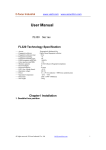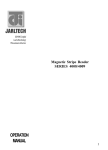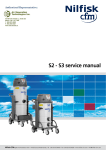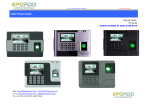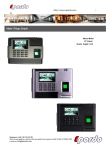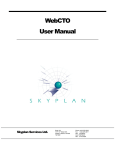Download User Manual - Fingerprint Time Attendance
Transcript
E-Focus Industrial www.vsstr.com www.securiticn.com User Manual FL310 Series FL310 Technology Specification ——Access: ——Fingerprint collector: ——Fingerprint collection time: ——Fingerprint matching: ——Fingerprint matching type: ——False acceptance rate(FAR): ——False rejection rate(FRR): ——Memory capacity: ——Password digits: ——Password capacity: ——LED ( low voltage alarm): ——Operation voltage: ——Power ——Operation Temperature: ——Dimension ——Net weight: Fingerprint / Password/Mechanic Key Optical-based fingerprint collector <0.8s <1s 1:N <0.001% <1% 32 users (Fingerprint templates) 8 32 users <4.2V DC 6V 4 x 1.5V AA batteries > 8000 times authentication -20℃ ~ 50℃ 355L×195W×140D(mm) 3.5 kg Chapter I Installation 1. Deadblot box position All rights reserved, E-Focus Industrial Co., Ltd [email protected] 1 E-Focus Industrial www.vsstr.com www.securiticn.com All rights reserved, E-Focus Industrial Co., Ltd [email protected] 2 E-Focus Industrial www.vsstr.com www.securiticn.com 2. Illustration All rights reserved, E-Focus Industrial Co., Ltd [email protected] 3 E-Focus Industrial www.vsstr.com www.securiticn.com 3. Compents No. Description 1 2 3 Front lock body Key hole Key Pad 5 6 7 Finger windows Red LED for low power Green LED for Operation No. Description 8 9 10 11 12 13 14 Mortise shaft (*2) Fix screws (*2) Five-latch electric control mortise bolt. Back lock cover Anti-lock shaft Battery box Control cable Chapter II Fast Operation introduction Password identify ☆1. to set master code The master code is initiated by “0”, 6-8digits length. 1.1 to set the first group master code Step I: Press 6-8 digits code initiated from “0” Step II: Press “*” button, then two short beep sound, to put the same code to confirm. If the code in the second time is different from the first time, the system will be three beep sound to alarm. Then you should repeat the step I again. Step III: after put in the correct the code in the second time, then press “*”, one long beep sound, it means operation is successful, if three short beep sound, it means failed. 1.2 to set more than one group master code Put any master code has been set before, then one short beep sound, it means The system is on the code management mode, we can set the new master code as Step I,II,III in 1.1 Notice: in the mode of code management, the system will be off automatically If there is no any further operation in 20 seconds. ☆2. to set user code Having set the master codes, you can set the user code, which can be 4-8 Digits initiated from 1-9. Step I: put any master code having set, then one short beep, the system is on the mode of code management. Step II: put the code (4-8digits)initiated from “1”~“9”. Step III: press “*” button, then two short beep sound, to put the same code to confirm. If the code in second time is different from the first, the system will be three short beep sound, the operation is stop. Step IV: if the code in second time is confirmed, then press “*” button, it will be one long beep sound, it means operation is successful; if three short beep sound, it means failed. ☆3. to delete the pointed code Step I: to put any master code have set, then one short beep sound, it means The system is on the mode of code management. Step II: to put the code which need to be deleted. Step III: press “#” button, one long beep sound, it means deletion operation Is successful; three short beep sound means the code you put is not exist. ☆4. to delete all codes Step I: press any master code, then one short beep sound, it means the system All rights reserved, E-Focus Industrial Co., Ltd [email protected] 4 E-Focus Industrial www.vsstr.com www.securiticn.com Is on the code management mode. Step II: press “#” for six times, then one long beep sound, the deletion operation is successful. ☆5.to open lock by code Press any user code, if it is correct, it will be one long beep sound, the door lock can be open; if it is incorrect, there is no response, please press “*” or “#”, or waiting for 5senconds, the system will clear the code you pressed, then press the correct ones. Notice: after press the correct code, the lock will be in open status, press the handle to open door; or the lock will be close if not press the handle in 6senconds. Fingerprint identify ☆1. to register the master fingerprint Three master fingerprints should be registered after finishing the master code setting, to be assured the safety of the lock usage and management. Step I: Press “*” button, then two short Beep sound, place master fingerprint to the sensor window for capture the fingerprints , move the fingerprints until the light is off. And do twice so with the same fingerprints again. Step II: the system will automatically judge the previous operation is success or fail. If one long Beep sound, the master fingerprint register completely; if three short Beep, it means operation is failure. The failure reason may befollowings: (1)the feature of the fingerprints is few (2)the fingerprint places the incorrect position (3)the fingerprint places too light Step III: repeat step I,II, until no response to press “*” button, it means three master fingerprints are enrolled completely. Notice: If the master fingerprints are less then 3pcs, we should register the new one, till the master fingerprints in the lock is not less than 3 pcs, or it will be not safe. ☆2. to register the user fingerprints The user fingerprints are enrolled after 3pcs master fingerprints were registered completely. Step I: Press door handle till the red light of the sensor window is on, put the master fingerprint on the sensor till the red light is off. If long beep sound, it means successful; if no response, it means failed, the system will be power off. Step II: after the master fingerprints identify successfully, press “*”immediately, then two short Beep, put the user fingerprint which you want to register to the sensor window till the red light is off. And do twice so with the same fingerprints again. if no response, it means the identified fingerprint in the step I is not the master fingerprint, the system will be off automatically. Step III: the system will automatically judge the previous operation is success or fail. If one long Beep sound, the user fingerprint register completely; if three short Beep, it means operation is failure. The failure reason may be followings: (1)the feature of the fingerprints is few (2)the fingerprint places the incorrect position (3)the fingerprint places too light Notice: if there are three short beep after press “*” button in the step II, it means the user fingerprints is enrolled fully. ☆3. to delete the pointed fingerprint Step I: Identify the master fingerprint: Press door handle till the red light of the sensor window is on, put the master fingerprint on the sensor till the red light is off. If long beep sound, it means successful; if no response, it means failed, the system will be power off automatically. Step II: after the master fingerprints identify successfully, press “#”immediately, two short beep, put the user fingerprint which will be deleted to the sensor window, until the red light of the sensor window is power off. If no response, it means the identified fingerprint in the step I is not the master fingerprint, the system will be off automatically. Step III: If one long Beep sound, the user fingerprint register completely; if three short Beep, it means operation is failure. All rights reserved, E-Focus Industrial Co., Ltd [email protected] 5 E-Focus Industrial www.vsstr.com www.securiticn.com ☆4. to delete all fingerprints Step I: Identify the master fingerprint: Press door handle till the red light of the sensor window is on, put the master fingerprint on the sensor till the red light is off. If long beep,sound, it means successful; if no response, it means failed, the system will be power off automatically. Step II: after the master fingerprints identify successfully, press “#”button six times immediately, till one long beep, it means operation is successful. If no response, it means the identified fingerprint in the step I is not the master fingerprint, the system will be off automatically. ☆5. to open lock by fingerprint Press the lock handle till the red light of the sensor window is on, put the Fingerprint on the sensor window till the red light is off, if one long beep, it means operation is successful, if no response, it means the operation is failed, the system will be off automatically. Notice: after the fingerprint matching successfully, the system is in the open model, press the handle to open lock; if we don’t press the handle in 6 seconds, the system will be closed automatically. ☆6:Unlock Mode Setting The lock can be settled as Unlock Mode when users need the lock to be open continuously. StepI. Press the lock handle till the red light of the sensor window is on, put the Fingerprint on the sensor window till the red light is off, if one long beep, it means operation is successful, if no response, it means the operation is failed, the system will be off automatically. StepII After the long beep, reset(Turn out and in)the anti-lock shaft of the back lock body rapidly. The lock will be in the Unlock Mode automatically. The lock can be open without any identification. StepIII Cancel the Mode: repeat StepI, the mode cancelled ☆7:Low battery alert Please change battery if any of the indication appears 1、Press the handle, the red light of the front lock lights for 6 seconds 2、After successful identification, the red and green light of front lock panel both light for 6 seconds. Chapter III Advanced operation instruction In the advanced operation mode, the user can set the Number for each Fingerprints. For management. The number of fingerprints is formed by 3 digits, eg: 012,123,etc. Setting the number when register, which is convenient for users to delete the fingerprint with pointed number. The same user can use the same number, which means one number can be used for several fingerprints of the same user, which will be more convenient of management. Master fingerprint number should be initiated from “0”, eg. “088”, user fingerprint number should be initiated from “1”~“8”. All rights reserved, E-Focus Industrial Co., Ltd [email protected] 6 E-Focus Industrial www.vsstr.com www.securiticn.com 14 Control cable 1 Front lock body 15 Initialization touch Figure3 ☆ 1. to initialize Initialize: to unload the lock body, there is a small hole on the front lock body, the initialized button is in the small hole(as such 15 of Figure 3). To press this button with the small screwer, then one long beep sound, initialized operation is finished, the fingerprints and codes in the system are cleared. ☆ 2. to register the fingerprints with codes. 2.1 after initialization, to register first 3 master fingerprints. Step I: Press 3 digits numbers beginning from “0”, eg, “012”、“023” Step II: Press “*” button, then two short beep sound, to repeat the same numbers. Step III: Press “*”, then two short beep sound(if the number is wrong, it will be alarm with three short beep sound), to put the master fingerprint to the sensor window with red light, till the red light is off. And do twice so with the same fingerprints again. Step IV: the system will automatically judge the previous operation is success or fail. If one long Beep sound, the user fingerprint register completely; if three short Beep, it means operation is failure. The failure reason may be followings: (1)the feature of the fingerprints is few (2) the fingerprint places the incorrect position (3) the fingerprint places too light Step V: repeat the operation from step I, till there is no response after press “*” button in the step III, it means the master fingerprints are registered full. Notice: the locks should be keeping three master fingerprints. 2.2 to register the user fingerprints with No. Step I: to be in the management mode, there are two ways: (1) press the master code beginning from “0”, then one short beep, the system go intothe management mode; (2) press the handle, the red light of the sensor window is on, to put the master fingerprint on the sensor window, then one long beep sound, system goes into the management mode. Step II: Press 3 digits numbers beginning from “0”~“8” , eg, “012”,“023” Step III: Press “*”, then two short beep sound, to repeat the same numbers. All rights reserved, E-Focus Industrial Co., Ltd [email protected] 7 www.vsstr.com www.securiticn.com E-Focus Industrial Step IV: Press “*”, then two short beep sound(if the number is wrong, it will be alarm with three short beep sound), to put the user fingerprint to the sensor window with red light, till the red light is off. And do twice so with the same fingerprints again. Step V: the system will automatically judge the previous operation is success or fail. If one long Beep sound, the user fingerprint register completely; if three short Beep, it means operation is failure. The failure reason may be followings: (1)the feature of the fingerprints is few (2) the fingerprint places the incorrect position (3) the fingerprint places too light 3 3. to delete the pointed fingerprint Step I: to be in the management mode, there are two ways: (3) press the master code beginning from “0”, then one short beep, the system go intothe management mode; (4) press the handle, the red light of the sensor window is on, to put the master fingerprint on the sensor window, then one long beep sound, system goes into the management mode. Step II: Press 1 or 3 digits numbers beginning from “0”~“8” Step III: Press “#”, then two short beep sound, repeat the same numbers. Step IV: Press “#” again, then one long beep sound, it means the operation is successful, if three short beep sound, it means failure. Notice: 1) input number “1”, the system will delete all fingerprint No. beginning from 1, such as: “1xx” 2) input number “12”, the system will delete all fingerprint No. “12x”. 3) input number “123”, the system will delete the fingerprint No. “123” only. ☆ 4. to delete the fingerprint without No. When the user registered the fingerprints without No., the system will record these fingerprints under number “9” automatically, so when deletion them, following the steps to delete the fingerprint with pointed No., but press the number 9 in Step II, the system will delete all fingerprints without the serial No. ☆ Appendix 1) Correct pose to place finger Face Side 1 2 All rights reserved, E-Focus Industrial Co., Ltd [email protected] 8 E-Focus Industrial 1. Fingerprint Collector www.vsstr.com www.securiticn.com 2. Finger is touching the face of collector (quartz glass) 2) Incorrect pose All rights reserved, E-Focus Industrial Co., Ltd [email protected] 9 E-Focus Industrial www.vsstr.com www.securiticn.com Precaution Before Use please read user manual before use IEI Fingerprint Door Lock 1. The fingerprint collector is quartz glass, must be kept clean from the external impact or dirt. The fingerprint collector part must be cleaned now and then with a damp cloth to keep the surface clean. Mild glass cleaner can be used. 2. After placing your finger to unlock the door, slide down your fingertip to protect the collector surface from the contamination with dirt 3. It may be difficult to enroll if a finger is very dry. Then, make the finger moist or little only by rubbing your nose or face or rub in a small amount of hand lotion. 4. Batteries selection suggestion: high quality Alkali batteries. Void to use low quality and large discharge batteries. 5. Woman and children’s fingerprint is light, suggest to enroll fingerprint of middle finger or thumb All rights reserved, E-Focus Industrial Co., Ltd [email protected] 10