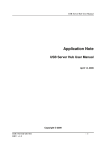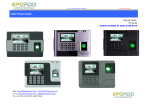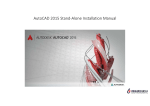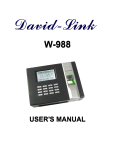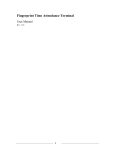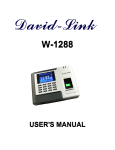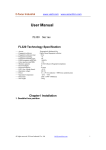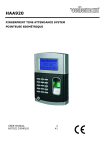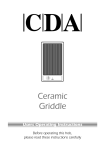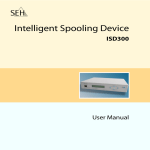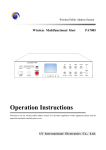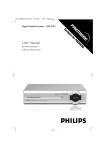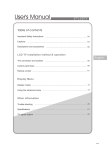Download Make Things Simple - Fingerprint Time Attendance
Transcript
http://www.epordo.com 1 /35 Make Things Simple Manual Model: ET V Serial Version English 6.0.0 Message to (+86) 158 155 010 89 When you use cellphone or dail from other area outside China, please call (+86) 755 8341 8779/8825 7909 or email us at [email protected] http://www.epordo.com 2 /35 E-Focus Industrial Leading Manufacturer on Biometrics & Smart Card Devices/Solutions Introduction of E-Focus We, E‐FOCUS, are Efficient, Creative, Organized, Reliable and Excellent for your choice. Since 1999,E‐Focus are leader in the development of fingerprint applications, comprising R&D, design and manufacture. We have been offering core fingerprint algorithm technology and mature embedded application products. We have our own in‐house facility for research, development, design, production and sales. Implementing mature control systems on creativity and innovation, R&D Members , with 10+ years experience in this field, sustain our core competencies and key success factors to occupy the high top of biometric/smart card application field, fingerprint/card products are featured by the integration of their excellent system design and the precision in algorithms. We offer our global clients with fingerprint products of competitive price, superior quality and good performance. We are the leading supplier, producer and manufacturer of Biometric fingerprint/smart card products. We achieve this because we have the fastest matching algorithm, the largest number of features, easy to customize, reliable and all at the lowest cost. And we are the choice for OEMs, ODMs, distributors, integrators and dealers. We will happily work with you. History : 1999:Concentrated on time tracking and access control security, making time attendance terminals, access control terminals with smart card and biometrics technology. 2000:Implemented Top‐technology oriented strategy, with continuous high speed of developing and expanding, obtained leading role in biometrics appliances. 2002:Spread core technology to Security and Information Technology field,started to make Door Lock,Payment System etc. obtained good shares of market 2004:Started to utilize telecom tech, launched door phone, cell phone jammer, GPS jammer etc into market,and offered OEM/ODM products in a big scale for international market. 2005:Implemented Global developing oriented strategy, Aimed at obtaining satisfaction from Global Customers and distributors. 2007:With great success in Global Market, our products have been distributed to 38 countries and regions Message to (+86) 158 155 010 89 When you use cellphone or dail from other area outside China, please call (+86) 755 8341 8779/8825 7909 or email us at [email protected] http://www.epordo.com 3 /35 including America, Europe, Australia, Japan …etc. 2008:With efforts of R&D, we are become a leading biometrics/smart card solution for many other industrial applications under our reliable, excellent, creative and costless solutions, launching biometrics POS, Mobile type Biometrics units ect including other new technologies. User Manual of Time Attendance Recorder With Color Screen Preamble Respected users, sincerely thank you for the use of the products of E-Focus, Please read the manual and understand the basic structure of the product, performance, function and master basic knowledge about installation, using, maintenance and management of the terminal. Brief Introduction In comparison with traditional locks, fingerprint lock is provided with more conspicuous advantages for its application. The exclusiveness and portability of "fingerprint key" improves user's requirement on safety and convenience greatly. The unique physiological attribute of fingerprint eliminates the hidden troubles of missing or burglary fundamentally. While living standard is enhancing, lock, a kind of indispensable daily necessary, brings certain worriment to everyday life: almost everybody has ever experienced missing (neglecting) of keys and the inconvenience of using and managing a series of keys. At present, however, finger print has entered our regular life as a most human-oriented high-tech product. These advantages make fingerprint lock technology accepted by more and more people and are staging a revolution in the world lock industry. Why more and more enterprises and public undertakings administer and control entrances by fingerprint lock (fingerprint door access system)? Example: In a group company, near 20 assemblies of brand-new locks will be replaced ever year. Why? The liquidity of human resource is frequent today. New employees are coming from time to time and there are also employees leaving the office or retiring. Meanwhile, there is important information of the organization stored in the offices and computers and there are also valuable equipments and articles, individual or public. The company did not have a well-organized management system of distributed keys (including those made by employees for the purpose of work) and the door keepers and security personnel could not check the entry and exit person by person. This way, the phenomenon was no rare in this company on that former employees (then hired by other companies in the same industry) opened the doors with the keys they kept secretly to reproduce or view important resources of the company, resulting in huge losses. Now fingerprint lock is in use. "Register any new employee and delete the registration when he is leaving". This has solved the security problem fundamentally! Intelligent information technology is now entering every aspect of our society. In particular, in the field of administration of enterprise and public undertaking, intelligent information processing has become a most effective way for improving efficiency, standardizing administration and carrying out accurate identification. Intelligent fingerprint identification technology for door lock (door access system) is a new generation management technology for doors. The convenient Message to (+86) 158 155 010 89 When you use cellphone or dail from other area outside China, please call (+86) 755 8341 8779/8825 7909 or email us at [email protected] http://www.epordo.com 4 /35 application and easy management becomes a key aspect for improving enterprise information management and it also improves corporate image in terms of information The contents of the hardware manual are not our promise and the company reserves the right to change the manual without further notice. For any installation or improper use directly, indirectly or unintentionally, inadvertent damage and dangers, E-Focus lives up to any responsibilities. Without the authorization about the manual copyright of E-Focus Industrial Co., Limited, the manufacturers involved prohibit the modification and printing brochures. http://www.epordo.com/ for more product information of EFocus: CONTENTS CHAPTER 1 USING NOTICE ........................................................................................................................................................ 5 1.1 NOTE ......................................................................................................................................................................................... 5 1.2 THE WAY OF PRESSING A FINGERPRINT ....................................................................................................................................... 7 1.3 THE FEATURE AND PARAMETER OF THE DEVICE ......................................................................................................................... 8 1.4 KEYBOARD ................................................................................................................................................................................ 9 CHAPTER 2 FUNDAMENTAL CONCEPTS INTRODUCTION .............................................................................................. 10 2.1 REGISTRATION OF USERS ......................................................................................................................................................... 10 2.2 VERIFICATION OF USER .............................................................................................................................................................11 2.3 SET UP FOR SAFETY LEVEL ........................................................................................................................................................11 2.4 ID NUMBER FOR USERS .............................................................................................................................................................11 2.5 LIMITATION LEVEL ....................................................................................................................................................................11 2.6 ORIGINAL INTERFACE ...............................................................................................................................................................11 CHAPTER 3 PROCESS OF CHECK-IN AND VERIFICATION.............................................................................................. 12 3.1 REGISTER NEW USERS .............................................................................................................................................................. 12 3.2 BACKUP FOR THE REGISTRATIONS ............................................................................................................................................ 15 3. 3 VERIFICATION ......................................................................................................................................................................... 16 3.4 HINTS FOR SUCCESSFUL REGISTRATION ................................................................................................................................... 17 3.5 DELETE USERS ......................................................................................................................................................................... 18 3.6 SECURITY LEVEL SET .............................................................................................................................................................. 18 CHAPTER 4 DATA COMMUNICATION ..................................................................................................................................... 19 CHAPTER 5 TIME SETTING ....................................................................................................................................................... 21 CHAPTER 6 DEVICE SETTING ................................................................................................................................................. 22 CHAPTER 7 RECORD SETTING ............................................................................................................................................... 23 7.1 THE DEFINITION OF THE FUNCTION OF THE TIME INTERVALS .................................................................................................... 24 7.2 DOOR LOCKING SETTINGS FOR USERS ...................................................................................................................................... 26 7.3 DEFINITION FOR GROUPING FUNCTIONS ................................................................................................................................... 26 Message to (+86) 158 155 010 89 When you use cellphone or dail from other area outside China, please call (+86) 755 8341 8779/8825 7909 or email us at [email protected] http://www.epordo.com 5 /35 7.4 DEFINITION FOR UNLOCKING CONFIGURATION FUNCTIONS ...................................................................................................... 27 7.5 TIME DELAY FOR DRIVING THE LOCK ....................................................................................................................................... 28 7.6 MAGNETIC DOOR SETTING ....................................................................................................................................................... 28 7.7 INFORMATION INQUIRY ............................................................................................................................................................ 29 CHAPTER 8 MAINTENANCE ..................................................................................................................................................... 31 8.1 CLEANING ............................................................................................................................................................................... 31 8.2CLEANING THE KEY BOARD AND THE SCREEN ......................................................................................................................... 32 8. 3 CLEAN THE OPTICAL LENSES ................................................................................................................................................... 32 CHAPTER 9 PROTOCOL FOR THE PERMISSION OF SOFTWARE USAGE .................................................................. 32 CHAPTER 10 SOLUTIONS FOR FREQUENTLY ASKED QUESTION ............................................................................... 33 Chapter 1 Using Notice 1.1 Note ¾ Please don’t install it in large temperature difference environment. Please install in the room where the temperature is appropriate. ¾ Please don’t install it in dirty and moist places. Otherwise using results and life of the equipment will be greatly affected. ¾ Please don’t let the non-professional staff open the equipment or change the circuit equipment. Otherwise it will cause significant equipment failure even a fire or electrical short. ¾ Please don’t use sharp objects or weights crushing to blow equipment. Otherwise it may lead to equipment, fingerprint identification and exterior damaged, which will impact the use and appearance. Message to (+86) 158 155 010 89 When you use cellphone or dail from other area outside China, please call (+86) 755 8341 8779/8825 7909 or email us at [email protected] http://www.epordo.com 6 /35 ¾ Please keep equipment away from dust, water and fire. There may be some short circuit or fire caused by electrical equipment. ¾ Please keep equipment away from magnets and magnetic materials, or the strong local magnetization. It will avoid failure of displaying and storage components of equipment. ¾ Please keep equipment steady. Otherwise it may lead to internal or mobile equipment damage. ¾ Please do not repair privately if equipment fails. If you are in need of repairing equipment, please contact the equipment providers. ¾ If in exceptional circumstances, we should put device out of door. Special equipment for outdoor use, or distribute a protective shield that can effectively prevent it from malfunction. Message to (+86) 158 155 010 89 When you use cellphone or dail from other area outside China, please call (+86) 755 8341 8779/8825 7909 or email us at [email protected] http://www.epordo.com 7 /35 ¾ Please don’t install the terminal in a private plane. Otherwise the T&A process will fail and abnormal operating conditions will occur. ¾ It is better to manage device by two or more admin. It is useful to facilitate the coordination of the work of various departments and the transition of related technical parameters. ¾ Equipment administrators need to study the methods of operation seriously. And then the equipment can be operated in normal procedure, and kept in good conditions. ¾ Please make a copy of backup data after equipment being used for a period of time. It can avoid documents being lost when abnormal equipment happens. ¾ Please use the power adapter of manufacturer. OEM power adapter is stabilizing and filtering, equipment can be supplied with power effectively with it. 1.2 The way of pressing a fingerprint The correct way of pressing a fingerprint: Press the finger flat on the collecting window, and the center of the finger should be at the center of the window. A few incorrect ways of pressing: Message to (+86) 158 155 010 89 When you use cellphone or dail from other area outside China, please call (+86) 755 8341 8779/8825 7909 or email us at [email protected] http://www.epordo.com 8 /35 Notice: Please use the correct method to press. Our company does not bear the result of reducing identifying ability due to the inappropriate operation of the users. Our company retains the right to explain and modify this. 1.3 The feature and parameter of the device Feature . New version of North Korean algorithms with dependability and accuracy, identification speed obviously improved, process 3,000 fingerprints, no matter good or poor, within 0. 7 second. . Built in embedded standalone module with high performance SAMSUNG 32 bit X-scale CPU, big capacity FLASH and CMOS chips, it is easy to integrate with various systems. . Alarm clock function for giving the correct time on time. (Optional) . Be equipped with system of calendar and is on an equal footing with PC. . Sensor with quality image, accepts dry, wet fingers. . Support 360-degree rotation identification, easy to use. . Adjust image distortion, assure fingerprint matching consistency. . Accept ODM or OEM, providing system local voice, menu language, software analysis, casing-making. . It is a good option for enterprise / factory / tax / bank use. Parameters Item Description User capacity 3, 000 Transaction Storage 60, 000 Period of data Keep data for 3 years when no current Collecting rate Port rate(9600BPS, 19200BPS, 38400BPS) Verification mode 1: N, 1:1 Message to (+86) 158 155 010 89 When you use cellphone or dail from other area outside China, please call (+86) 755 8341 8779/8825 7909 or email us at [email protected] http://www.epordo.com 9 /35 FAR <0. 0001% FRR <0. 01% Response time <0. 7 second Communication RS232/RS485, TCP/IP, USB Alarm clock Embedded alarm clock External functions Connect Electronic lock(Access Control), Electronic bell The capacity of connecting net 31 units (RS485 mode), 255 units (TCP/IP) Distance 1200m (RS485) Show Time, ID number, Name Language English, Japanese, Spanish, Franch, Deutsch, Portugues, Espanol, Pyccknn Working mode Time & attendance, standalone, can working persistently Save function Turn off device automatically for saving Time & Attendance mode Fingerprint, password, fingerprint +password, card(optional) fingerprint + card (optional) Power supply DC9V, 1A (AC 100V to 240 V, 50 to 60 Hz ) Option Proximity or Mifare card reader, backup battery, USB Temperature and humidity 0 - 45℃, 20%-80% Warranty of period 24 months Applications Office/factory/bank/hotel/school, etc 1.4 Keyboard Keyboard configuration: Keyboard Function: ESC Exit or cancel an operation MENU OK ⊙ ▲ ▼ 0-9 Enter into machine menu Confirm an operation Switch on or off machine Shift up the menu Shift down the menu Input numerical values Message to (+86) 158 155 010 89 When you use cellphone or dail from other area outside China, please call (+86) 755 8341 8779/8825 7909 or email us at [email protected] http://www.epordo.com 1 0/35 Chapter 2 Fundamental concepts Introduction This part includes the definition and description of the fundamental concepts. It includes: ☆registration of users ☆verification of users ☆setup for safety level ☆ID number for users ☆limitation level The registration and verification of users are the two main functions of the OTA710C attendance record device. 2.1 Registration of users There are two kinds of users, including administrators and common users: Administrators: Those who are authorized to operate all the procedures on the terminal, browse the deleted or recorded data, browse the system information and set up functions and environment. Since the administrators have the right to manage all the procedure on the machine, it is important for him to remember his password firmly, it is troublesome if it is forgotten by carelessness. Please contact with the manufacture soon if that happens. Common users: Common users are the users who can only press their fingers or wipe their cards or input their passwords to leave their logs. If they verify by finger, then they can press their fingers on the sensor directly or input their ID number first, then press their fingers. If verify by password, they should first input their ID number, and then input their password to verify. Registration is the process to create an ID number for the customer and then scan their fingerprints three times to form a characteristic number. Then the system relates the ID number with the characteristic number. This characteristic number will be stored in the storage chip as a formwork. Through comparing the pre-stored formwork with the scanned fingerprint, the identity of the user can be confirmed. A pre-registered user can “check in” at certain attendance recording device locations. The process will take around 2 seconds. The same ID number can register for up to 10 different fingerprints, so that users can have more selections for verification. Theoretically, each finger of each hand should be registered. Then when a finger of the user is injured, he/she can use the other healthy fingers to finish checking in. Commonly two fingers are recommended, so that the user can use any of the two fingers to verify. This helps to avoid the Message to (+86) 158 155 010 89 When you use cellphone or dail from other area outside China, please call (+86) 755 8341 8779/8825 7909 or email us at [email protected] http://www.epordo.com 1 1/35 situation when he/she forget which finger was registered. 2.2 Verification of user When the user presses the fingerprint on the collecting device or types in an ID number and then types in the password or the fingerprint, this process is called verification. The system will send the information on whether the verification is successful or not. The successful comparison will be stored in the device. 2.3 Set up for safety level Set up for safety level is to get a balance between refusing and the probability of misjudgment. Misjudgment is when the device identifies user A’s fingerprint as user B’s fingerprint. Refusing is when the device refuses to check in for the fingerprint. You can set up the corresponding value based on all users. For those verification of fingerprint that is difficult to pass, a verification method called the “ID + fingerprint”(i.e. The 1:1 comparison). The system will then use the safety level of 1:1 when comparing them. If the user’s finger is seriously injured or scratched, the safety properly should be lowered. It is worth mentioning that the ratio of refusing and the one of misjudgment will affect each other. Reducing the ratio of refusing will result in increase in the one of misjudgment, and vise versa. The safety level is 3 for the default 1:N comparison and 40 for the default 1:1 comparison. 2.4 ID number for users The users will be given an ID number when they start registering. When they verify their fingerprints, this number will be used to relate the characteristic of the fingerprint formwork or the password. The ID number is typed in by using the number key board. But they can also be typed in by using some of the other storing methods such as the radio converting card. ( this requires that the device has a radio converting card reader) 2.5 Limitation level There are 2 limitation levels for the ET007V series attendance recording device. z Users: they are the people required to verify identification for certain purposes, such as to open the door by using the device, or record their entering and exiting history. z Managers: the people with the right to use all the functions of the system. They can change all the settings for the system. Message to (+86) 158 155 010 89 When you use cellphone or dail from other area outside China, please call (+86) 755 8341 8779/8825 7909 or email us at [email protected] http://www.epordo.com 1 2/35 Chapter 3 Process of check-in and verification This chapter is going to introduce how to check in a user, and how to verify the consistency of the fingerprint registration. It includes the following aspects: z register new users z register for the backup fingerprint z verification identity z hints for successful registration 3.1 Register new users There are 3 types of registration method: fingerprint registration, password registration, card registration, fingerprint plus card registration and fingerprint plus password registration. They adapt to 3 groups of people with different fingerprint quality. Fingerprint registration is for the people with good fingerprint quality. They are the majority group. Fingerprint plus password registration is adapted for those people with difficulty in verifying. Password registration is used for the people that cannot successfully register by using their fingerprint. The last group of people should be around 1% of the total number of users. Slight changes can be done according to the actual user groups. The different selection of terms will be entering different branches. There are three modes to register user. In the original interface, press “MENU” button, the screen displays as following: MENU 1. Register 2. Delete 3. Set COMM 4. Set Time 5. Advanced 6. View Info Press OK button and enter the level selection, as shown below: Level Selection 1. User 2. Admin 3.Ver Mode 4. U-upload Notice: You can also choose “Admin” to register administrator. The step is the same with “User Enroll”, every manager also can register three different fingers, and every machine can register at least 1 admin and maximum 10. It is easy for managing with more admin, and please do not forget or lose the information. It is Message to (+86) 158 155 010 89 When you use cellphone or dail from other area outside China, please call (+86) 755 8341 8779/8825 7909 or email us at [email protected] http://www.epordo.com 1 3/35 important to remember the password firmly. It is troublesome if it is forgotten by carelessness. Please contact with the manufacture soon if that happens After admin register, when go back to the main interface, and enter into the menu , press the key 【menu】, and this time you can not enter into it directly, instead it is followed by a display as following; Manager Confirm Menu Login At this time, common user cannot enter into the main menu until the administrator has been identified successfully. Press OK button and display the interface as such: Enroll Method 1. New Reg. 2. Backup Press OK button and display the interface as such: Enroll Object 1. Finger 2. Password 3. ID Card 4. FP & Pass 5. FP&Card 1. fingerprint registration (1)Select the “Finger” and press OK to enter the next step displaying the following information: Reg Finger ID 00000001 Esc-ESC Set-OK (2)Enter the number you want to register in the “registration number” term. (The number is in between 1---99999999) press OK to confirm and type in the next step, showing the following information: Press Finger ! First (3)Follow the instruction to press the same finger three times. If the registration is successful, the following information will be displayed: Finger ID Continue? Press OK to save the previous fingerprint registration to finish one registration process. Message to (+86) 158 155 010 89 When you use cellphone or dail from other area outside China, please call (+86) 755 8341 8779/8825 7909 or email us at [email protected] http://www.epordo.com 1 4/35 If the registration is unsuccessful, the system will instruct you to re-type. Return to step (2) to continue the registration. 2. Password registration (1) Select “Password registration” and press OK to confirm and enter the next step with the following information displayed: Password ID 00000002 Esc-ESC Set-OK (2)Press OK to enter the next step displaying the following information: Password ID 00000002 PWDIN Esc-ESC Set-OK (3)Type in the number you want to register in the “registration number” term. (The number is in between 1---99999999) press OK to confirm and enter the next step, showing the following information: Password PWD Reinput! PWDIN Esc-ESC Set-OK Notice:The length of the password is 1—8 digits. (4)Follow the instruction to press the same finger three times. If the registration is successful, the following information will be displayed: Password Continue? No-ESC Yes-OK Password 00000002-P Enroll OK! If the registration is unsuccessful, the system will instruct you to reinput. Return to step (1) to continue the registration. 3. Fingerprint and password (1) Select Fingerprint and password and press OK to confirm and go to the next step with the following information displayed: FP & PWD ID 00000003 Esc-ESC Set-OK (2)Press OK to confirm and go to the next step with the following information displayed: Press Finger ! Message to (+86) 158 155 010 89 When you use cellphone or dail from other area outside China, please call (+86) 755 8341 8779/8825 7909 First or email us at [email protected] http://www.epordo.com 1 5/35 (3)An interface will be displayed after the finger print is registered successfully for 3 times. Type in a number you want to register (between 1 and 99999999) and then the following information is presented: ID 00000003 PWDIn (4)Follow the instruction to type in your password and press OK to confirm. The following information is displayed: PWD ReInput PWDIn (5)Re-type your password and press OK to confirm. Then the following information is displayed: FP & PWD 00000003-0P Enroll OK! Notice: 00000003-0P the second last digit of 1 represents a fingerprint and the last digit of P represents a password. (6)Another interface will be displayed after the registration is done successfully. The following information will be displayed: FP & PWD Continue? NO-ESC Yes-OK Press OK to save the registration data and finish one fingerprint and password registration process. 3.2 Backup for the registrations Select “Backup Enroll” at the “Enroll Method” interface to enter the backup for the registrations interface. The interface is shown as below: Enroll Object 1. Finger 2. Password 3. ID Card The following steps are the same as the ones to do a new registration. The only different is new registration becomes a backup at the end Notice: It is good to keep at least 2 fingerprints registered for a long term user. Message to (+86) 158 155 010 89 When you use cellphone or dail from other area outside China, please call (+86) 755 8341 8779/8825 7909 or email us at [email protected] http://www.epordo.com 1 6/35 3. 3 Verification When the employers start or finish working, they need to record their attendance on the attendance recording device. The system is supporting three types of verifying method as default. They are: fingerprint verification, password verification. The following part is going to introduce these 3 types of verifying methods. 3.3.1 Verification of the fingerprints Press the fingerprint at the original interface and the next interface will display as below: Fp Verify Take Off… The device will say “thank you” and display the following information after 0.5 second if the verification is done successfully: Fp Identify Identify OK! ID 00000003 If the verification is not done successfully, the device will say “please repress you finger” and display the following information: Fp Identify Press Again… 3.3.2 Password verification: Type in your ID number at the original interface and the screen will display as such: 1:1 Fp Verify ID 00000001 Esc-ESC Pwd-OK Press OK to confirm and the screen will display as such: Pass Verify ID 00000001 PWDIn Esc-ESC Pwd-OK Type in the right password and press OK to confirm. The screen will display as such: Pass Verify Verify OK! ID 00000001 If the typed in password is incorrect, the system will hint that this is the wrong password and the screen will display as such: Pass Message to (+86) 158Verify 155 010 89 IDcellphone 00000001 When you use or dail from other area outside China, please call (+86) 755 8341 8779/8825 7909 [email protected] or email us at PWDIn Try Again! http://www.epordo.com 1 7/35 Notice: After admin registered, when you go back to the main interface, press the key ”MENU” to enter into the menu, this time you can not enter into it directly, instead it is followed by a display as following; Manager Confirm Menu Login At this time, common user cannot enter into the main menu until the administrator has been identified successfully. 3.4 Hints for successful registration If the fingerprint undergoing verification is of good quality, the speed of the identity verification will proceed quickly. If the fingerprint undergoing verification is of bad quality, the speed of the identity verification will proceed slowly, or misjudgment may occur. In order to improve the quality of registration, please follow the advice below: Table usual reasons for unsuccessful or low quality registration The way to treat with dry skin is to rub the fingers and palms Using a dry or hard as the rubbing will excrete fat. dirty finger If the fingers are dry, they can be properly misted by using methods like breathing. Not enough pressure The users should put their fingers flat on the fingerprint collecting plate. it is recommended to use the index fingers or the middle fingers. Select the fingers with good quality and no injuries How to Most users will select the index fingers. But if their quality is choose not good, they can select the middle fingers or the forth fingers fingers If the fingers of the users are small, they should use the thumbs. If the users want to register for backup fingerprints, they better select the finger that is least likely to be injured, such as the forth finger. Make sure the finger is placed horizontally on the fingerprint Position of pressing collecting plate and cover as large an area as possible. Do not press the finger perpendicularly on the collecting plate. Do not click the plate with the finger quickly, nor sliding the finger across. Effect on the For some special reasons such as encrustation or injuries, the change fingerprint pattern may change, affecting the result of the in fingerprint attendance record. pattern If the quality of the fingerprints is bad, mainly due to Message to (+86) 158 155 010 89 When you use cellphone or dail from other area outside China, please call (+86) 755 8341 8779/8825 7909 or email us at [email protected] http://www.epordo.com 1 8/35 encrustation, causing failure in verification after one week, it needs to be re-registered. Or else the password registration method can be used. No matter how hard you try, a minor group of people have extremely bad fingerprints and they cannot pass normal Other reasons verification. In such situations please consider the verification method of “ID + fingerprint” and properly reduce the corresponding 1:1 valve. Or else the password registration method can be used. 3.5 Delete users Select “Delete” and press OK to confirm, the screen will display as such: Delete ID 00000001 Esc-ESC Set-OK Input the ID number you want to delete, then press OK to confirm and delete the user’ s information from the fingerprint device. Delete ID 00000001-0 Sure to delete? Esc-ESC Set-OK Delete Continue? Esc-ESC Set-OK 3.6 Security Level Set Choose “Sec Level Set”, the screen will display as following: Verification Mode 1. 1:1 Verify 2. Init. 1:1 40 3. 1:N Identify 3 Press OK and the screen will display as following: THU ID 00000000 Input the ID number. “Sec Level Set “ includes 1:1, 1: N. 1:1 means when verify, you must enter user’s ID number before Message to (+86) 158 155 010 89 When you use cellphone or dail from other area outside China, please call (+86) 755 8341 8779/8825 7909 or email us at [email protected] http://www.epordo.com 1 9/35 pressing fingerprint, or inputting password, the machine itself will select the ID number for comparing between current status and the registered one. 1: N means verifying by pressing fingerprint, or inputting password directly. The machine itself will recognize you by comparing between the current status and all the registered ones. Chapter 4 Data communication 1. According to your request, we will supply your with a USB interface aside the machine. Then this menu can be used for download all staff attendance logs by U-disk. Which make the transmit of data more conveniently First, you plug a U-disk in. and then enter into the main menu, Press “MENU”, and select “Download”, press OK to confirm. The screen will display the following information: Data Download 1.U Download 2.RS232 3.Ethernet Set Press OK and following information displays: Usb Download 1.GLog 2.All GLog 3.Slog 4.All Slog 5.ReadData Select relative menu items to download until it shows: download OK!The relative items and meanings are as follows: Glog: “Glog” means common logs. Select this to download common users’ attendance records (the new attendance records after being downloaded last time) All Glog: Select this to download all common users’ attendance records on the machine All Enroll Data: Select this to download all the registered records Notice: If you have not plugged a U-disk in, or have not formatted the U-disk, it will show you: “Device Error”. We suggest FAT32 for format of U-disk 2. RS232 downloading: when it is turned on, you can connect one end of the special cable which is offered by our company with fingerprint device, and the other end with your computer. Choose “RS232 Dwnld”, the screen will display as following: RS232 Dwnld 1.Baudrate 38400 Message to (+86) 158 155 010 89 When you use cellphone or dail from other area outside China, please call (+86) 755 8341 8779/8825 7909 or email us at [email protected] http://www.epordo.com 2 0/35 There are 9600, 19200, 38400, 57600, 115200 to choose as the Baudrate. The greater the number, the more quickly the devices communicate. 3. RS485 downloading: when it is turned on, you can connect the fingerprint device with 485+, 485by using the twisted pair cable at the back of the device. Connect the other end with 485 converters which can be connected to the com port of the computer and communication can then start. 4. Download by using Ethernet: select this term and the screen will display the following information: Ethernet Dwnld 1.IP Address 2.Subnet Mask 3.Default Gateway 4.Port No 5005 5.Server IP 6.SerPortNo 7005 7.Server Reg No Ethernet download: whether communicating by using TCP/IP protocol or not. (1)Type in the IP address that your computer is using to communicate with the fingerprint device at the IP address term. (1- 255) It cannot be the same as another computer’s IP or else an IP conflict will be caused. (2)Type in the subnet covering sequence from your computer. (3)Type in the net guard after selecting the default net guard. (4)Port number: the port number for the fingerprint device which cannot be changed. (5)Server IP address: the IP address for the computer that the attendance recording software is installed on. (6)Server port number: the port number for the computer that is connecting with the fingerprint device. (7)On live transfer: if it is turned on, it will send the information to the computer software on live when you record your attendance on the fingerprint device. The software must be in operating phase. 5. Communication via single RS232/RS484 (Standalone) 6. TCP/IP environment with multi units Message to (+86) 158 155 010 89 When you use cellphone or dail from other area outside China, please call (+86) 755 8341 8779/8825 7909 or email us at [email protected] http://www.epordo.com 2 1/35 7. Access Control System Notice: To connect the machine a bit far (1.5 meters), or multi sets of machines, please use the RS485 communication method. And the distance by RS485 mode can be as far as 1200 meters. Chapter 5 Time setting Enter the time setting menu and the screen will display the following information: Current Time 2009-08-15 09:00:00 Message to (+86) 158 155 010 89 SAT When you use cellphone or dail from other area outside China, please call (+86) 755 8341 8779/8825 7909 or email us at [email protected] http://www.epordo.com 2 2/35 You can use the OK button to alter between year, month, date, hour, minute and second. Then select the place you want to modify and press OK again. Save and exit the program when it is done. Chapter 6 Device setting Enter the device setting menu and the screen will display the following information: Terminal 1.Machine ID 1 2.Admin Qnty 5 3.Language ENGLISH 4.VoiceOut Yes 5.Screen Saver 30 6.RS485 Dwnld No 7.Verify F/P/C 8.Default Setting 1. Device number is the sequence number for such device. You don’t need to change it if you only have one device. Otherwise you need to modify the number for different devices so that the software is not going to mess up. 2. Total amount of managers is limited to 5 people. 3. The fingerprint device system supports languages: English. 4. Turn on the sound hints and it will tell you whether you have successfully record your attendance or not by using voice. 5. The brightness of the LCD screen can be modified according to the actual situation. 6. If you want to avoid the waste of electricity due to the unnecessary operation of the device, you can select to turn the device on or off automatically after a certain period of time. 7. There are 5 ways for the device to confirm: fingerprint(F) , password(P), card(C), fingerprint + password (F+P) and fingerprint + card(F+C).Although there are three modes to register users, five modes to verify users, the device can append card reading function by adding some hardware. 8. Restore to primary setting: restore all information to the status when the device is put out to the market. Message to (+86) 158 155 010 89 When you use cellphone or dail from other area outside China, please call (+86) 755 8341 8779/8825 7909 or email us at [email protected] http://www.epordo.com 2 3/35 Chapter 7 Record setting Select “Log” and press OK to confirm. The screen will display the following information: Record Setting 1.ARec Wrn No 2.URec Wrn 1000 3.ReVerify No Warnings for attendance recording: when the recording space left has reached a preset value, the device will automatically send the warning that the storage space is almost full。 Reconfirm period: within the preset period of time (unit: minute), if someone’s attendance record already exists, then the second attendance record result will not be saved. Door locking function settings The door lock function setting is the time and right setting to unlock the door for the registered users. Settings for each user include 3 different time interval settings and a group setting. The relationship between time intervals is “or”. There are also 3 time intervals to be set within group settings. Similarly the 3 time intervals are in “or” relation but the relationship between the group and the time interval within it is “and”. Simply, if the registered user is to be placed at unlock position: firstly, the group that the user is in must be in unlocking configuration. ( also can be in the same configuration as the other groups but all of them must be together to unlock the door). Secondly, the present time must be within any of the unlocking period and the group he/she is in should be also at the unlocking period. The system makes the newly registered users as the first group in default. So the newly registered users are at unlocking position. If there are no users in the group configuration setting, the user can only record attendance, but not unlock the door. Message to (+86) 158 155 010 89 When you use cellphone or dail from other area outside China, please call (+86) 755 8341 8779/8825 7909 or email us at [email protected] http://www.epordo.com 2 4/35 Setting items Diagram: Time Group 1 〇 “Or” Time Group 2 Group “Or” Unlock Group “And” Valid Unloclk 〇 Time Group 3 Time Group 1 〇 〇 “Or” Time Group 2 〇 “Or” Time Group 3 〇 Enter the door locking function setting menu and the screen will display the following information: Door Lock Out 1.Time Setting 2.Lock Register 3.Time Group Set 4.Unlock Group 5.Unlock Time 1 6.Lock Type Set 7.Access Mode No, 1-255 Under this window, the following definitions about door locking function can be made: 7.1 The definition of the function of the time intervals Time interval is the minimum defined interval of time for the door lock setting. The whole system can define at most 50 time intervals. A time interval defines 24 hours for each day within a week—so 7 Message to (+86) 158 155 010 89 When you use cellphone or dail from other area outside China, please call (+86) 755 8341 8779/8825 7909 or email us at [email protected] http://www.epordo.com 2 5/35 intervals in total. Each user can set up at most 3 time intervals which are in “or” relation. It works if the time at verification is satisfying any one of the intervals. The format for each interval is HH:MM-HH:MM, that is, as accurate as to a minute and follows the 24 hour system. It means forbidden for the whole day if the finishing time is before the starting time(23:57-23:56). Otherwise, it will be permitted all day if the starting time is before the finishing time(00:00-23:59). Enter “Define TZ” and the screen will display the following information: Define TZ Period No. Time Zone Time Zone Time Zone . . . 01 02 03 04 Press OK to enter the setups for time interval 1. The screen will display the following information: 1.Time Zone SUN 00:00-23:59 MON 00:00-23:59 TUE 00:00-23:59 WED 00:00-23:59 THU 00:00-23:59 FRI 00:00-23:59 SAT 00:00-23:59 For example: The definition for the interval number 1 is: People are not allowed to get in on Saturday or Sunday. People can enter within the working periods from Monday to Friday and between 08:30-18:00. The setup is as below: 1.Time Zone SUN 23:57-23:56 MON 08:30-18:00 TUE 08:30-18:00 WED 08:30-18:00 THU 08:30-18:00 FRI 08:30-18:00 SAT 23:57-23:56 From then on, many time intervals can be defined accordingly. The system can define a maximum of 50 time intervals. Message to (+86) 158 155 010 89 When you use cellphone or dail from other area outside China, please call (+86) 755 8341 8779/8825 7909 or email us at [email protected] http://www.epordo.com 2 6/35 7.2 Door locking settings for users You can enter the menu to check a particular user’s door locking settings. It includes: the setting for the user groups and the setting for time intervals. The user group is to place the setting for this user into a particular group. The following setting for time intervals can select the pre-set number of the interval. The relationship between the time intervals is “or” while the one between the group and the time interval is “and”. Setting examples: enter the setting interface with number 00000001. The screen will display the following information: 2.Lock Register ID 00000001 ESC-ESC Con-OK Press OK to confirm, then there is following information: Lock Register 1. Group 2.Period No. 3. Period No. 4. Period No. 1 No No No For example: the setting for the user numbered 00000001 is belonging to the first user group; available at time interval 1, 40 and 48. The screen will display the following information: Lock Register 1. Group 2.Period No. 3. Period No. 4. Period No. 1 1 40 48 Press OK to confirm or ESC to exit. 7.3 Definition for grouping functions Definition for grouping functions is to make different groups to combine and form different configurations to unlock the door. There are 5 groups defined by the system: group 1, group 2, group 3, group 4 and group 5. The default group is group 1, and the user can change to another group. The default time interval for each group can be defined. When a user has not defined his/her own time intervals, he/she will need to follow the time interval of the group. If the group has not defined its time interval yet, the users can undergo verification and unlocking the door at any time. Enter the “GRP TZ Define” and the screen will display the following information: Message to (+86) 158 155 010 89 When you use cellphone or dail from other area outside China, please call (+86) 755 8341 8779/8825 7909 or email us at [email protected] http://www.epordo.com 2 7/35 Door Lock Out 1.GRP 2.GRP 3.GRP 4.GRP 5.GRP 08:00:00 08:00:00 08:00:00 08:00:00 08:00:00 7.4 Definition for unlocking configuration functions Unlocking configuration is the way to unlock the door directly. For example if no user is allowed to unlock, the 10 unlocking configurations need to be set as blank. The default original configuration is 1 (that is the newly registered user is able to unlock in default.) The unlocking configuration defines the configuration that the user group can both verify and unlock the door. It uses the group number directly to define regardless of the order that different groups of users verified. For example, “123” means that the user from group 1, 2 and 3 can unlock the door together after verification is done. “4” is meaning that only the users in group 4 can unlock the door after verification is done. The system can define at most 10 unlock configurations and only one is needed to pass for unlocking. Enter “unlock Group”. The screen will display the following information: Unlock Group 1. Group 2. Group 3. Group 4. Group 5. Group 6. Group No No No No No No After being set, the screen displays the following information: Unlock Group 1. Group 2. Group 3. Group 4. Group 5. Group 6. Group 123 4 24 45 15 4 From the setting above, it can be seen that: 1,2,3 are in a configuration 4 is in a configuration 2,4 are in a configuration 4,5 are in a configuration 1,5 are in a configuration Message to (+86) 158 155 010 89 When you use cellphone or dail from other area outside China, please call (+86) 755 8341 8779/8825 7909 or email us at [email protected] http://www.epordo.com 2 8/35 1. When people from group 1, 2 and 3 have done the fingerprint verification successfully and the present time is within the effective time interval, the door can be unlocked. 2. When people from group 4 have done the fingerprint verification successfully and the present time is within the effective time interval, the door can be unlocked. 3. When people from group 2 and 4 have done the fingerprint verification successfully and the present time is within the effective time interval, the door can be unlocked. 4. When people from group 4 and 5 have done the fingerprint verification successfully and the present time is within the effective time interval, the door can be unlocked. 5. When people from group 1 and 5 have done the fingerprint verification successfully and the present time is within the effective time interval, the door can be unlocked. For example: the coffers of a bank need 3 people to be to opening the door together. Those 3 people are belonging to group 2, 4 and 5 and have the right to unlock the door at the same time interval. Select “configuration 1” and press OK to enter the editing state, enter numbers, 2, 4 and 5, press ESC to save and exit the setting interface. NB: when the 2, 4, 5 configuration is set, you can’t also set 2, 4 or 2, 5 or 4, 5 configurations. 7.5 Time delay for driving the lock The system needs to set the time for the fingerprint device to unlock the door electrically. The setting of “0” means the function is disabled. A unit is 20ms and the maximum setting can be 254, i.e. 5.08 seconds. Select “LockDelay” and press OK to type in the corresponding numbers and press “ESC” to save and exit the setting stage. 7.6 Magnetic door setting The magnetic door setting includes 2 options: Lock Type Set 1.Alarm Type 2.Alarm Delay NG 0 (1)Type for magnetic door: 3 different types in total: “NG” ,” NO” and “NC”. “NG” means the magnetic door switch is not in use.” NO” means that the door must be opening at the same time as unlocking, or the magnetic door alarm will be triggered when the time delay for the magnetic door has been exceeded. “NC” means that the door must be closing at the same time as locking, or the magnetic door alarm will be triggered when the time delay for the magnetic door has been exceeded. (2)The time delay for the magnetic door: that is, after opening the door for a short time and it is not yet closed, the alarm will be triggered. The period of this time is the time delay for the magnetic door. Message to (+86) 158 155 010 89 When you use cellphone or dail from other area outside China, please call (+86) 755 8341 8779/8825 7909 or email us at [email protected] http://www.epordo.com 2 9/35 7.7 Information inquiry Enter the “Info View” menu and the screen will display the following information: Infomation 1.Reg.Data 2.Records 3.Product Select storing detail menu. The screen will display the following information: Storage Detail 1.User Reg 3 2.Manager Reg 1 3.Finger 1 4.Password 5 5. ID Card User registration is restoring the total number of the registered users. Management registration is recording the total amount of managers for this device. The fingerprint registration is to register for the employees by using fingerprint. Password registration is a way to record attendance according to card number and password. Induction card registration is only for the attendance record by employees using their cards when they start and finish working. 1. Record detail: enter the interface and the screen will display the following information: Record Detail 1.User Rec 9 2.Admin Rec 3.View User Rec 4.View Admin Rec 5.Delete All Rec Attendance record is recording all the employees attendance. Management record is recording the attendance and management history for the managers. Select examine attendance record. The screen will display the following information: View URec ID 00000000 Esc-ESC Con-OK Type in the registration number you want to inquire. Press the OK button and you can examine the attendance record for this particular employer. If no number is typed in, it will be “00000000” and the attendance record for all the employers can be examined. If you type in “00000001” and press OK, the screen will display the following information: View UReC Pos : 9/11 2010-02-26 12:35:23 Message to (+86) 158 155 010 89 When you use cellphone or dail from 00000001other area outside China, please call (+86) 755 8341 8779/8825 7909 or email us at [email protected] Kind=33:Open Door Esc-ESC Con-OK http://www.epordo.com 3 0/35 Examine the management record and the screen will display the following information: View ARec ID 00000000 Esc-ESC Con-OK If you type in “00000000”, it will display all the management records: View ARec Pos : 1/28 2010-02-23 11:45 M:00000000 U:00000000 KIND=9:Setup System Esc-ESC Con-OK The manager can roll the page up and down to view the attendance record for each person at different times. Delete all registrations: that is to delete the information of all the users from the fingerprint machine. It is similar to the process of resetting to the primary status. The screen will display the following information: Delete All Rec Sure to delete? No-ESC Yes-OK 2. System detail Enter the system detail menu. The screen will display the following information: System Detail 1.Manufacture 2.Device Name 3.Release Time 4.Serial Number 5.Engine Version 6.Soft Version Select manufacturer and press OK, and the screen will display the following information: Manufacture E-Focus Industry www.epordo.com This shows the logo and website for our company. Device name: shows the name and the model of the device. Machine Name Finger Keeper ET007V : 3000 Message to FP (+86)Count 158 155 010 89 When you use cellphone or dail from other area outside China, please call (+86) 755 8341 8779/8825 7909 Log Count: 60000 or email us at [email protected] http://www.epordo.com 3 1/35 finishing date Release Time 2010-02-07 sequence number Serial Number 00000001 fingerprint calculation version Engine Version PTFINGER 6.00 hardware version Soft Version FK6250F Chapter 8 Maintenance 8.1 Cleaning Sometimes the optical lenses, the key board and the displaying screen need to be cleaned. For they are working in different external environment, we cannot give advice on an accurate period of time for cleaning, but the following guide may help you. Table introduction of cleaning objectives keyboard and the displaying screen Optical lenses Message to (+86) 158 155 010 89 cleaning When the surface is too dirty to see the content, they need to be cleaned. Please refer to the detail instruction below. Do not clean them too often. They work better in the environment with a bit of oil. When you use cellphone or dail from other area outside China, please call (+86) 755 8341 8779/8825 7909 or email us at [email protected] http://www.epordo.com 3 2/35 If they are covered or affecting verification, they need to be cleaned. Please refer to the detail instruction below. 8.2Cleaning the key board and the screen To clean the key board and the screen, the device must be shut down. Use misted cloth or some other neutral detergent to clean, followed by drying. 8. 3 Clean the optical lenses To clean the optical lenses, Please follow the advice below. (1)If they are filled with dust or sand, blow dry the dirty stuff on the lenses first. (2)Use the non-drying rubberized fabric to clean the displaying screen. Notice: Do not use water or other detergent, cleaning device to clean, as the optical lenses may be damaged. (3)Use the fine and lint free cloth to rub it dry. Be careful not to rub too hard to damage the lenses. If some hair sticks on the lenses, blow them away after the lenses are dried. Chapter 9 Protocol for the permission of software usage Final protocol for the permission of software usage for users Permission: Our company has given you the permission to use this software, but you have to make the following agreement to our company: do not use, copy, modify, rent or transfer any part of this system other than this protocol has permitted. You agree to: 1. Only use this system on one device 2. Using it on one device and for the purpose of backing up and managing the file, the copy of this system can be made in the read only format for this device. 3. This system and the protocol can be transferred to the third party if they agree to the rules and conditions of this protocol. If the transformation has happened, the original file and its accompanying files must all be copied and transfer together. The copies not transferred must all be destroyed. 4. This system can only be used in multi user environment or the internet when one of the following conditions is fitted. The multi user environment or the internet are permitted by the system to use and proclaimed in Message to (+86) 158 155 010 89 When you use cellphone or dail from other area outside China, please call (+86) 755 8341 8779/8825 7909 or email us at [email protected] http://www.epordo.com 3 3/35 writing. You agree not to: 1. Transfer the permission of this system again. 2. Analyze, reverse programming or deconstruct the system. 3. Copy or transfer all or part of this system, except that this protocol has permitted and proclaimed in writing. Your permit will automatically expire when you transfer all or part of this system to a third party. The copyright and the ownership of this system: The name of this system and all its copy exist together as the company paged on the disc or in the system. The system and its files have copy right and protected by the national copy right law and the international agreements. You cannot delete the declaration of copy right from this software, and you need to agree to copy the declaration of copy right of this system’s copy (All or part of the system) Warranty service: Our company provides the warranty that, if it is used correctly, the software carrier does not have material or manufacturing defects within 90 days of selling. If it is confirmed that the defects do occur, it is all the responsibility of our company to exchange or replace the product. It is the only compensate we can give you. The carrier defects caused by accidents, misuse or mistakes will not satisfy the warranty. The exchanged or replaced carrier applies to the warranty time left for the original carrier, or 30 days depends on which one is longer. No responsibility at all: There is not any other kind of warranty for this system other than the one above. Limitation of responsibility: The warranty above, either directly or indirectly, is all the content of warranty, including the warranty for special applications of commodity and adaptability. If you follow this protocol regardless and use this system, causing: lose of benefit, usability, commercial suspend, or any forms of indirect, special, accidental or unavoidable damage, or claim indemnity from a third party, our company and its agents, salesmen do not have the responsibility, even if our company has been informed that these sorts of situations may happen previously. Suspension of the permission: If you disobey any rule or condition of this protocol, our company may suspend this permission any time. After suspension, you must destroy this system and all of its files including the copy ones, or you can return all of them to our company. “Intellectual Property Protection Regulations”, “Copy Right Law” and “Patent Law”. Chapter 10 Solutions for frequently asked question 1. Some users’ fingerprints usually cannot pass the verification to record the attendance. How to solve this problem? Solution: the following situations may lead to the difficulties or inability for some employees to use fingerprints to undergo attendance recording: Message to (+86) 158 155 010 89 When you use cellphone or dail from other area outside China, please call (+86) 755 8341 8779/8825 7909 or email us at [email protected] http://www.epordo.com 3 4/35 ① The fingerprints on some fingers are flatten, ② Too much folding on the fingers and they change frequently, ③ The encrustation of the fingers is serious, The users that cannot be verified by fingerprints can delete the fingerprint and re-register, or register for another finger. and no encrustation) try the best to increase the area of the finger touching the collection head. Do a comparison test after registration is done and it is recommended to register for a few back up fingers. 2. Our attendance recording device also provides a 1:1 comparison of fingerprint or password verification method. What may be the reasons for inability of attendance recording device communication? Solutions: the reasons can be: 1. The setting for the communication port is incorrect. The communication port selected to connect is not the actual COM port. 2. The bit frequency of the computer’s communication port is different from the bit frequency set for the attendance recording device. 3. The attendance recording device is not connected to a power source or the computer. 4. The attendance recording device is not on although connected. 5. The connecting server number is incorrect. 6. The data cables or the converters cannot communicate. 7. The COM port for the computer is damaged. 3. The screen cannot display all content when the attendance recording device is connected with power and turned on. Sometimes only display half and sometimes the screen is messy. What is the problem and how to fix it? Solutions: the reasons can be: 1, The main circuit is damaged, 2. The inner problem for the screen. Please contact with the provider and return it to be fixed. 4. How to clear the managers of the attendance recording device? Solution: You can use computer to communicate with the attendance recording device and after communication is successfully done, you can enter the management page of the attendance recording device. Click on “clearing managers” button and then they can be cleared. You can enter the menu mode of the attendance recording device after the link is disconnected. 5. What is the reason for the “bi-bi” sound when the attendance recording device communication is linking? Solution: 1. It will be because of the different bit frequency between the computer and the attendance recording device, if using RS-232 communication.2. It will be because of the reversing connection of the communication cable linking the converter or the 2 cables are stuck together. 6. After the attendance recording device is turned on, it keeps displaying “please repress (lift) your fingers”. What is the problem and how to solve it? Solution: the reasons for this problem can be: 1. After a long term of using it, the surface of the collecting head becomes dirty or scratched. This will mislead the collecting head as the surface has a finger pressing on it and cannot verify. In such situation, you can use the non-drying rubberized fabric to clean to the dirt on the surface of the collecting head. 2. The linking cable of the collecting head is loose 3. The main circuit board is damaged. If it is because of reason 2 and 3, you need to contact the product provider to claim for guarantee. 7. The server is being operated in management, and there is no problem for the process of downloading fingerprint and password data. But the system hints that the operation has failed or a mistake has occurred when the attendance record is being loaded. How to solve the problem? Message to (+86) 158 155 010 89 When you use cellphone or dail from other area outside China, please call (+86) 755 8341 8779/8825 7909 or email us at [email protected] http://www.epordo.com 3 5/35 Solution: This situation can be related to the data cable or the converter or the COM port of the computer. You can reduce the bit frequency of the attendance recording device and the computer, for example changing to 19200 or 9600, then undergo loading. Message to (+86) 158 155 010 89 When you use cellphone or dail from other area outside China, please call (+86) 755 8341 8779/8825 7909 or email us at [email protected]